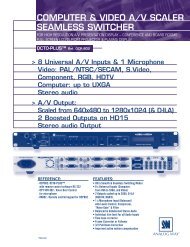OPS300 User Manual (PDF) - Analog Way
OPS300 User Manual (PDF) - Analog Way
OPS300 User Manual (PDF) - Analog Way
- TAGS
- manual
- analog
- analogway.com
You also want an ePaper? Increase the reach of your titles
YUMPU automatically turns print PDFs into web optimized ePapers that Google loves.
Serial connection<br />
1. Connect a RS-232 cable between the<br />
<strong>OPS300</strong> and your PC, then power on your<br />
devices.<br />
2. Click on the RCS program file on your PC to<br />
run the software.<br />
3. Click on the “Connections” tab and select<br />
RS-232 as the connection type. In the dropdown<br />
menu, select the COM port number<br />
corresponding to the connected device<br />
(default is Port Com 1).<br />
4. Click apply, and wait for devices to<br />
synchronize. The RCS will display the following connection message: “Device Connected”.<br />
5. Click on the “Connections” tab to return to the main screen.<br />
Ethernet connection<br />
1. Connect a crossed RJ45 cable between the <strong>OPS300</strong> and your PC, then power on your devices. Use a<br />
straight RJ45 cable if connecting through a network switcher.<br />
2. Click on the RCS program file on your PC to run the software.<br />
3. Click on the “Connections” tab and select LAN as the connection type.<br />
4. In the “Remote Address” field, enter the IP address of the <strong>OPS300</strong> you wish to control (see also “Working<br />
with the <strong>OPS300</strong>”).<br />
5. In the “Remote Port” field, enter the remote port number of the <strong>OPS300</strong> you wish to control (see also<br />
“Working with the <strong>OPS300</strong>”, p. 29).<br />
6. Click Apply, and wait for devices to synchronize. The RCS will display a connection message.<br />
7. Click on the “Connections” tab to return to the main screen.<br />
63