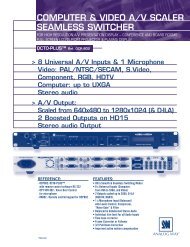OPS300 User Manual (PDF) - Analog Way
OPS300 User Manual (PDF) - Analog Way
OPS300 User Manual (PDF) - Analog Way
- TAGS
- manual
- analog
- analogway.com
You also want an ePaper? Increase the reach of your titles
YUMPU automatically turns print PDFs into web optimized ePapers that Google loves.
Working with Native Matrix Mode<br />
To activate the Native Matrix Mode:<br />
Mode Menu → Native Matrix mode menu<br />
You’ll find all menus from the Mixer Mode in the main menu except some specific matrix function added.<br />
To work with Native Matrix Mode, you have to use the Matrix # buttons first.<br />
For instance, if you want to put the Frame #1 on the Output #1 and the Live source #3 on the output #2:<br />
Press Matrix #1 button → Press Background Frame button → Press input #1<br />
Press Matrix #2 button → Press Background live button → Press input #3<br />
Press [TAKE] to view the result on both screens<br />
Don’t forget to press the correct Matrix # button before pressing the Layer selection button, in order to be sure<br />
doing the manipulation on the correct output.<br />
Working with Cut, Fade or Transitions<br />
All the transitions (Cut, Fade or Transitions) are available in the Native Matrix Mode. Although the Matrix<br />
Mode is activated, you will be able to perform powerful transition effects seamlessly.<br />
1 background live on each output → 2 scalers used → 2 seamless transitions<br />
The background Frame and the Logos are not considered as live layers and are not counted as using a scaler.<br />
Output selection settings<br />
Same as Mixer Mode (Preview is replaced by output #2 in this case)<br />
Same as Mixer Mode<br />
Capturing Still Frames<br />
Same as Mixer Mode.<br />
Working with Frames<br />
51