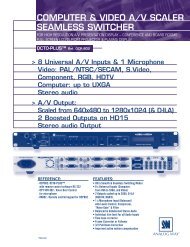OPS300 User Manual (PDF) - Analog Way
OPS300 User Manual (PDF) - Analog Way
OPS300 User Manual (PDF) - Analog Way
- TAGS
- manual
- analog
- analogway.com
Create successful ePaper yourself
Turn your PDF publications into a flip-book with our unique Google optimized e-Paper software.
48<br />
Using the Control Menu<br />
In the Control Menu, you will find all setup which cannot be classified in the image, layer, input or output<br />
menu.<br />
Version: it indicates the actual software version of the <strong>OPS300</strong>.<br />
it can help if you need to contact our technical support team.<br />
RS232/LAN: choose your connection type when controling by a R.C.S or an external program.<br />
LAN SETUP: in this menu, you can adjust every settings reluted in the network<br />
HDCP Summary: show all HDCP Inputs/Outputs Status<br />
Sync. Loss: see p.30<br />
Auto Lock: enable/disable the source selection when no-synch are detected<br />
Auto Take: allow the unit to take by itself as soon as it detects a change (source, layer, position...)<br />
Preset Toggle: enable this feature to put you last program on your preview after a TAKE<br />
UT Bar: enable/disable the virtual T-Bar (it will appear in the Main Preview)<br />
Transparent Bkngd: see p.42<br />
Dynamic Fit: see p.41<br />
Preview Id: see p.42<br />
Freeze mode: choose between 2 modes: Single Layer Freeze Mode or All Layers Freeze Mode<br />
Key Locking: enable to lock a part or all your front panel<br />
LCD Brightness: adjust the LCD Brightness<br />
Key Brightness: adjust the Key Brightness<br />
Standby: parameters for the standby mode<br />
Layer parameters: allow you to reset at the original size/position all layers<br />
Erase Memories: erase all image settings: blanckings, colors...<br />
Default values: put every internal values to factory default (except Ethernet values).