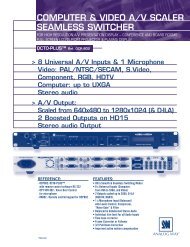OPS300 User Manual (PDF) - Analog Way
OPS300 User Manual (PDF) - Analog Way
OPS300 User Manual (PDF) - Analog Way
- TAGS
- manual
- analog
- analogway.com
You also want an ePaper? Increase the reach of your titles
YUMPU automatically turns print PDFs into web optimized ePapers that Google loves.
40<br />
Creating Presets<br />
The <strong>OPS300</strong> allows the creation of user defined presets very easily. Any setup you have configured on<br />
screen, can be stored into one of the 4 available user presets.<br />
1. After having configured Layers, PIP transitions, logos... on your screen (see ‘Working with the <strong>OPS300</strong>’),<br />
go to the Preset menu by pressing the [EXIT/MENU] button, and select Preset by rotating the scroll knob.<br />
Then, press the [ENTER] button to enter the Preset sub-menu. Choose Preset Copy by scrolling with the<br />
corresponding knob, and press the [ENTER] button to access the sub-menu.<br />
2. In the sub-menu, choose Save From Main or Save From Preview to determine which screen you want to<br />
memorize the preset from, then set the preset memory (#1 to #4) you wish to use as your “<strong>User</strong> Preset”<br />
(by default, the <strong>OPS300</strong> will choose the next available preset in the <strong>OPS300</strong> memory).<br />
3. By pressing the [ENTER] button, the <strong>OPS300</strong> will ask you to confirm. Select Yes, your screen is memorized<br />
as a preset.<br />
In Mixer Mode: In the preset Menu, some already existing preset are available in the preset layout menu.<br />
Choose your layout with associated PIPs and TAKE it to the main to see the result.<br />
You can at any time memorize those presets in one of the preset memory buttons.<br />
Working with Presets<br />
The four user presets of the <strong>OPS300</strong> can be recalled at any stage during your show or event.<br />
1. Press the [PRESET] button, then press one of the four first Input Selection section buttons to choose which<br />
memory (#1 to #4) you wish to use. The preset will be displayed on your preview screen.<br />
2. Once you have selected your preset, simply press the [TAKE] button to view the result on your main<br />
screen.<br />
Working with Audio<br />
The <strong>OPS300</strong> allows to work with up to 10 stereo inputs, 1 auxiliary input, and 2 stereo embedded SDI audio<br />
inputs (via the SDI BNC connectors), all accessible via the Audio menu of the <strong>OPS300</strong>, and which can be<br />
assigned to one or both of the 2 independant symetrical/asymetrical outputs of the device.<br />
Working with Preset Layouts<br />
On the <strong>OPS300</strong>, a list of pre-saved preset layouts can be recalled at any time:<br />
1. Go in the “Preset Menu” and choose “Preset Layouts”<br />
2. Now you have access to a list of 12 layouts. Select the desired pattern and press OK to apply this<br />
pattern to your current preview.<br />
3. Press [TAKE] to see the result on the main output.