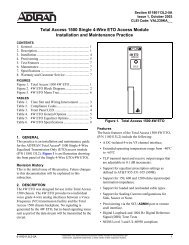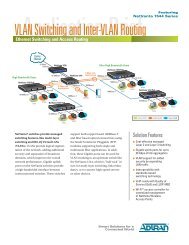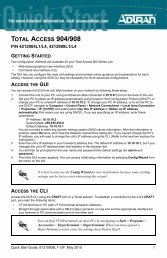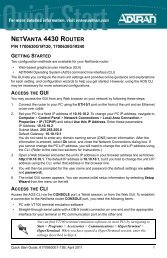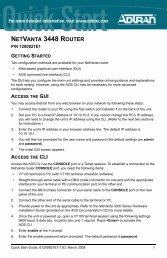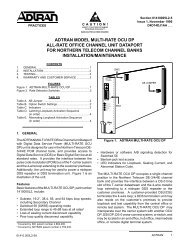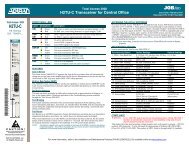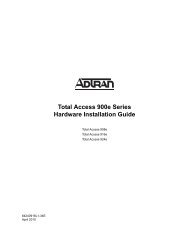Service and Support Reference Guide - Adtran
Service and Support Reference Guide - Adtran
Service and Support Reference Guide - Adtran
Create successful ePaper yourself
Turn your PDF publications into a flip-book with our unique Google optimized e-Paper software.
<strong>Service</strong> <strong>and</strong> <strong>Support</strong><br />
<strong>Reference</strong> <strong>Guide</strong>
Page Section<br />
4 1.0 Introduction<br />
Table of Contents<br />
6 2.0 Software-<strong>Service</strong> Helpdesk for Technical<br />
Queries of Priority Major, Medium <strong>and</strong><br />
Trouble Resolution Tickets of Priority Major,<br />
Medium, Minor<br />
8 3.0 Software-<strong>Service</strong> Helpdesk 24/7<br />
(Emergency Tickets of Priority Critical)<br />
9 4.0 Hardware-<strong>Service</strong> Helpdesk<br />
10 5.0 Remote Access <strong>Service</strong> (RAS)<br />
10 6.0 License Key Generation<br />
11 7.0 Download Product Documentation<br />
16 8.0 Download Product Software<br />
16 8.1 Downloading Software for Network Elements<br />
17 8.2 Downloading Software for Network Management<br />
18 9.0 Product Training<br />
18 10.0 Issue Escalation<br />
www.adtran.com<br />
3
4 www.adtran.com<br />
1.0 Introduction<br />
Software-<strong>Service</strong> Helpdesk for Technical Queries of Priority Major, Medium <strong>and</strong><br />
Trouble Resolution Tickets of Priority Major, Medium, Minor: Customers may<br />
create tickets directly using the Web-Interface (see screenshot below) that can<br />
be found at: http://corp-midtier.adtran.com/case.asp. For details on the ticket<br />
flow please refer to page 6.<br />
Alternatively the ADTRAN Contact Centre is available for all customers <strong>and</strong><br />
can provide assistance creating tickets for ADTRAN BBA products. Please dial<br />
+44 203 3240317 for assistance. Customers may also open tickets at<br />
contact-centre@adtran.com <strong>and</strong> using an Excel template (see screenshot below).<br />
For details on the ticket flow please refer to page 8.
Software-<strong>Service</strong> Helpdesk 24/7<br />
(Emergency Tickets of Priority Critical):<br />
The ADTRAN Contact Centre is available for Emergency <strong>Service</strong><br />
support to customers which have contracted for this service<br />
<strong>and</strong> can provide assistance creating tickets for ADTRAN BBA<br />
products. Please dial +44 203 3240317 for assistance.<br />
Emergency tickets can be raised by phone only. For details<br />
on the ticket flow please refer to page 8.<br />
Hardware-<strong>Service</strong> Helpdesk<br />
Repair <strong>and</strong> Return, <strong>and</strong> Advanced Replacement requests<br />
should be directed to the global reporting centre via email to<br />
BBArepair@adtran.com<br />
This centre is available 24/7 to address customer needs. For<br />
details please refer to page 9. In the event that a software issue<br />
cannot be excluded, please validate the case via the Software-<br />
<strong>Service</strong> Helpdesk as described on pages 6-7.<br />
Remote Access <strong>Service</strong> (RAS)<br />
In the event ADTRAN’s <strong>Service</strong> <strong>and</strong> <strong>Support</strong> personal need<br />
to access customer networks/nodes remotely for symptom<br />
collection <strong>and</strong> troubleshooting, please continue using the<br />
established procedures <strong>and</strong> interfaces as provided by Nokia<br />
Siemens Networks until further notice. ADTRAN has started to<br />
approach customers individually for agreeing a new Remote<br />
Access Procedure. In case of questions related to RAS,<br />
customers should raise a Technical Query via the Software-<br />
<strong>Service</strong> Helpdesk as described on pages 6-7.<br />
License Key Generation<br />
Several products require a licensing before equipment can<br />
set into operation. The procedures to create, download <strong>and</strong><br />
to apply the licenses are described in details on page 10.<br />
Download Product Documentation<br />
Product documentation is available on ADTRAN’s <strong>Support</strong><br />
Community homepages. The process to register for an account<br />
on www.adtran.com <strong>and</strong> how to navigate to the BBA-product<br />
documentation is described in detail on pages 11-15.<br />
Download Product Software<br />
Product software is available on ADTRAN’s <strong>Support</strong> homepages.<br />
The process to register for an account on www.adtran.com <strong>and</strong><br />
how to navigate to the BBA-product software, either for Network<br />
Element software or for Network Management software, is<br />
described in detail on pages 16-17.<br />
Product Training<br />
Product training for hiX5600 Series, AccessIntegrator <strong>and</strong><br />
complementary products is available <strong>and</strong> include instructor-led<br />
classes for beginner <strong>and</strong> advanced levels. These are complemented<br />
by practical workshops for expert skill levels. Details on<br />
how to register by visiting the ADTRAN University homepage are<br />
described on page 18.<br />
www.adtran.com<br />
5
2.0 Software-<strong>Service</strong> Helpdesk for Technical Queries of Priority Major, Medium <strong>and</strong><br />
Trouble Resolution Tickets of Priority Major, Medium, Minor<br />
Remedy Web-Interface<br />
Customers may create tickets using the Web-Interface (see screenshot below) that can be found at:<br />
http://corp-midtier.adtran.com/case.asp<br />
6 www.adtran.com<br />
1. Create ticket via Web-IF<br />
http://corp-midtier.adtran.com/case.asp<br />
(no file-attachments can be processed<br />
at this stage)<br />
ADTRAN Technical <strong>Support</strong> – Remedy Tool<br />
2. Ticket creation confirmed by Web<br />
Request ID: WEBXXXXXXXXXXXXXX on the screen<br />
3. Remedy replies case no:<br />
RQSTxxxxxxxxxxx by Email to Customer<br />
Customer<br />
4. Email replies may contain<br />
file-attachment (trouble<br />
shooting symptom files/<br />
screenshots etc)
ADTRAN Contact Centre<br />
The ADTRAN Contact Centre is available for all customers <strong>and</strong> can provide assistance creating tickets for<br />
ADTRAN BBA products. Please dial +44 203 3240317 for assistance. Customers may also open tickets at<br />
contact-centre@adtran.com <strong>and</strong> using the attached template (accept Macro mode <strong>and</strong> Active X in Excel).<br />
2. Ticket created by<br />
Contact Centre Agent<br />
ADTRAN Contact Centre<br />
1. Phone call<br />
+44 203 3240317<br />
or Email<br />
contact-centre@adtran.com<br />
with Excel template<br />
(no file-attachments can be<br />
processed at this stage)<br />
ADTRAN Technical <strong>Support</strong> – Remedy Tool<br />
3. Provide Web Request ID:<br />
WEBXXXXXXXXXXXXXX to<br />
customer as first reference<br />
Customer<br />
4. Remedy instantly replies case no:<br />
RQSTxxxxxxxxxxx by Email to Customer<br />
5. Email replies may contain<br />
file-attachment (trouble<br />
shooting symptom files/<br />
screenshots etc)<br />
www.adtran.com<br />
7
3.0 Software-<strong>Service</strong> Helpdesk 24/7 (Emergency Tickets of Priority Critical)<br />
ADTRAN Contact Centre<br />
The ADTRAN Contact Centre is available for Emergency <strong>Service</strong> support to customers which have<br />
contracted for this service <strong>and</strong> can provide assistance creating tickets for ADTRAN BBA products.<br />
Please dial +44 203 3240317 for assistance.<br />
8 www.adtran.com<br />
2. Ticket created by<br />
Contact Centre Agent<br />
ADTRAN Engineer<br />
24/7 on duty<br />
4. Phone call acc<br />
call-routing table<br />
to provide<br />
Web Request ID<br />
Caller-Name<br />
Caller-Email<br />
Caller-Phone<br />
Country<br />
Customer-Name<br />
Product-Name<br />
Short description/<br />
title<br />
5. Phone call<br />
for technical<br />
clarification<br />
ADTRAN Technical <strong>Support</strong> – Remedy Tool<br />
ADTRAN Contact Centre<br />
1. Phone call<br />
+44 203 3240317<br />
3. Provide Web Request ID:<br />
WEBXXXXXXXXXXXXXX to<br />
customer as first reference<br />
Customer<br />
6. Remedy instantly replies case no:<br />
RQSTxxxxxxxxxxx by Email to Customer<br />
7. Email replies may contain<br />
file-attachment (trouble<br />
shooting symptom files/<br />
screenshots etc)
4.0 Hardware-<strong>Service</strong> Helpdesk<br />
Repair <strong>and</strong> Return, <strong>and</strong> Advanced Replacement<br />
request should be directed to the global reporting<br />
centre via email to BBArepair@adtran.com<br />
This centre is available 24/7 to address customer<br />
needs. In the event that a software issue cannot<br />
be excluded, please validate the case via the<br />
Software-<strong>Service</strong> Helpdesk.<br />
External Repair Centre Bruchsal<br />
Global Distribution Centre<br />
Simon Hegele, Simon-Hegele-Str. 3,<br />
76689 Karlsdorf, Germany<br />
SWAP/<br />
Repair<br />
<strong>and</strong> Return<br />
Faulty<br />
Unit<br />
Customer<br />
Email service requests should contain the following<br />
basic information to allow proper processing:<br />
Company/Contact Information<br />
n Company name n Contact name<br />
n Primary <strong>and</strong> secondary telephone numbers<br />
Email to<br />
customer<br />
with RMA<br />
order number<br />
n Return shipping address (street address only, no PO Box)<br />
n Email address<br />
Faulty Equipment Information<br />
n Unit/module part number n Unit/module serial number<br />
n Brief description of issue n Site/location of equipment<br />
Note: ADTRAN has established a new Global Distribution Centre<br />
that will be used to accept <strong>and</strong> process faulty equiment as well<br />
as coordinate repaired/replacement unit shipments. Once the<br />
Hardware <strong>Service</strong> Request has been authorized <strong>and</strong> a RMA number<br />
has been received, faulty equipment can be returned to the Global<br />
Distribution Centre located at: Simon Hegele, Simon-Hegele-Str. 3,<br />
76689 Karlsdorf, Deutschl<strong>and</strong><br />
Creation of RMA order number<br />
for each faulty unit<br />
Global Reporting Centre<br />
BBArepair@adtran.com<br />
Hardware <strong>Service</strong> Requests<br />
www.adtran.com<br />
9
10 www.adtran.com<br />
5.0 Remote Access <strong>Service</strong> (RAS)<br />
In the event ADTRAN’s <strong>Service</strong> <strong>and</strong> <strong>Support</strong> personal need to<br />
access customer networks/nodes remotely for symptom collection<br />
<strong>and</strong> troubleshooting, please continue using the established<br />
procedures <strong>and</strong> interfaces as provided by Nokia Siemens Networks<br />
until further notice. ADTRAN has started to approach customers<br />
individually for agreeing a new Remote Access Procedure. In<br />
case of questions related to RAS customer should raise a<br />
Technical Query the via Software-<strong>Service</strong> Helpdesk as<br />
described on pages 7-8.<br />
6.0 License Key Generation<br />
License keys will be generated by the ALM tool from<br />
September 16th, 2012. (ALM: ADTRAN License Manager)<br />
n A serial number (one per shipment) will be sent to the customer.<br />
n The customer will trigger the license key file generation on the<br />
adtran.com web portal (simply by entering the serial key) <strong>and</strong> will<br />
promptly receive the key file via email.<br />
All previously shipped LIMES generated license keys will remain<br />
valid. (There will be no replacement required for previously<br />
deployed licenses).<br />
One Time Preparation (by Customer‘s ACI-E Administrator)<br />
1. Update the ACI-E license admin application to the latest<br />
maintenance build (2.0.17 or higher).<br />
l for EM-GX 3.8M included in OEM installer 2.4.24 or higher.<br />
l for EM-GX 2.8/2.8M included in OEM installer 2.3.51<br />
or higher.<br />
This latest License Admin application will recognize the new<br />
ALM license format (<strong>and</strong> also the previous LIMES key format).<br />
An update of the Element Manager to the latest maintenance<br />
build is not m<strong>and</strong>atory.<br />
2. Register an account on adtran.com (with your name, company,<br />
email <strong>and</strong> a password).<br />
3. Register the ACI-E product.<br />
n The ACI-E administrator please send an email to<br />
aci-licensing@adtran.com <strong>and</strong> request to receive the serial<br />
number for the (one time) ACI-E product registration.<br />
n The ACI-E administrator will receive the product registration<br />
serial number <strong>and</strong> will enter this to the adtran.com web portal.<br />
This completes the product registration.<br />
Creation of ACI-E License Key (by Customer‘s ACI-E<br />
Administrator)<br />
n A shipment of ACI-E licenses will include:<br />
– A list of the delivered license keys <strong>and</strong> their amount <strong>and</strong><br />
– one single serial number per shipment for all license keys<br />
included in the shipment.<br />
n The ACI-E administrator will:<br />
1. Enter this serial number at the adtran.com web portal <strong>and</strong><br />
receive an email with the license key file (XML).<br />
2. Import the license key file to the ACI-E License<br />
Admin application.
7.0 Download Product Documentation<br />
To access documents on ADTRAN’s <strong>Support</strong> Community, you<br />
must first register for an account on www.adtran.com, if you<br />
haven’t already done so. Click on the register button on the top<br />
right of the www.adtran.com home page, <strong>and</strong> register with<br />
your corporate email address.<br />
Fill out your contact information. A temporary password<br />
will be emailed to you. You will be asked to change your<br />
password the first time that you log in.<br />
**NOTE** You must have an account <strong>and</strong> be logged in on<br />
www.adtran.com to access documents.<br />
Once you have logged in to your www.adtran.com account,<br />
navigate to <strong>Support</strong>><strong>Support</strong> Community from the main<br />
navigation. You will be asked to create a Community user<br />
name, <strong>and</strong> fill out a profile.<br />
For more information, please watch a video at<br />
https://supportforums.adtran.com/videos/1048<br />
on how to create your account <strong>and</strong> get started with<br />
the ADTRAN <strong>Support</strong> Community.<br />
www.adtran.com<br />
11
12 www.adtran.com<br />
Once you are logged into the <strong>Support</strong> Community, from the<br />
Home Page, you can navigate to hiX>hiX 5600 Series, or<br />
Network Management>ACI-E to access the documents.<br />
The following example is for navigating to hiX 5600 Series:<br />
Click on the hiX 5600 Series link.<br />
Once you are on the hiX 5600 Series l<strong>and</strong>ing page, under the<br />
Documents heading on the top left of the page, click on the<br />
Technical Documents (hiX-5600) link:
From this page, if you see the release that you are looking for, in<br />
this case, R3.8M System Release (zip), located under Popular<br />
Content or Recent Content, you may click on that link, <strong>and</strong> the<br />
next example shows the file that you can open or download:<br />
When more document zip files are available, you<br />
will be able to find them under the Document<br />
Categories>System Release link, on the bottom<br />
left of the Technical Documents (hiX-5600) page:<br />
www.adtran.com<br />
13
14 www.adtran.com<br />
For ACI-E documents:<br />
From the Home page navigation link, click on<br />
Network Management>ACI-E:<br />
Once you are on the ACI-E l<strong>and</strong>ing page, under the<br />
Documents heading on the top left of the page,<br />
click on the Technical Documents (ACI-E) link:
If you don’t see the release you want under Recent Activity or<br />
Popular Content, click on the Document Categories>System<br />
Release link, on the bottom left of the Technical Documents<br />
(ACI-E) page:<br />
All system releases available will be listed:<br />
On any technical documents page, you will find under Actions,<br />
a “Track in Communications” link. When you click on this link,<br />
you will be notified by email of any posts made to this page<br />
(new documents/zip files, etc.).<br />
As product documentation for hiX5600 R3.8M <strong>and</strong> ACI-R3.8M<br />
can be found on <strong>Adtran</strong>’s Web Portal as described above,<br />
the product documentation for all other BBA-products is<br />
still accessible via NSN- NOLS portal until further notice at:<br />
http://www.nokiasiemensnetworks.com/support/<br />
extranet-access<br />
www.adtran.com<br />
15
8.0 Download Product Software<br />
To access software on www.adtran.com, you must first register for an account. Click on the register button<br />
on the top right of the www.adtran.com home page, <strong>and</strong> register with your corporate email address.<br />
Fill out your contact information. A temporary password will be emailed to you. You will be asked to<br />
change your password the first time that you log in.<br />
**NOTE** You must have an account <strong>and</strong> be logged in on www.adtran.com to access software.<br />
In case of any further question or request concerning SW delivery for <strong>Adtran</strong> Broadb<strong>and</strong> Access products<br />
(network elements <strong>and</strong> network management) please send an e-mail to BBA-SW-delivery@adtran.com centre.<br />
ADTRAN support <strong>and</strong> service engineers have to send an additional request via e-mail to BBA-SW-delivery@<br />
adtran.com after registering an account to get the SW download permissions for internal use.<br />
8.1 Downloading Software for Network Elements<br />
Navigate to the Software Downloads page by going to <strong>Support</strong>>Product Downloads>Software Releases.<br />
Select the hiX as the product line.<br />
Select hiX 5600 Series as the family.<br />
Select the hiX 5600 Series product.<br />
Click Find Software button.<br />
A link will<br />
display under<br />
the heading<br />
of Software<br />
Family Selector.<br />
Click on that<br />
link, <strong>and</strong> you<br />
will be taken<br />
to a software<br />
download<br />
page.<br />
16 www.adtran.com
8.2 Downloading Software for Network Management<br />
Navigate to the Software Downloads page by going to <strong>Support</strong>><br />
Product Downloads>Software Releases.<br />
Select the Network Management as the product line.<br />
Select ACI-E Software as the family.<br />
Select the ACI-E software product.<br />
Click Find Software button.<br />
A link will display under the heading of Software<br />
Family Selector. Click on that link, <strong>and</strong> you will be<br />
taken to a software download page.<br />
www.adtran.com<br />
17
18 www.adtran.com<br />
9.0 Product Training<br />
Product training for hiX5600 Series, AccessIntegrator <strong>and</strong><br />
complementary products is available for both customers <strong>and</strong><br />
ADTRAN employees. Training options include instructor-led<br />
classes for beginner <strong>and</strong> advanced levels. These are complemented<br />
by practical workshops for expert skill levels. The<br />
training will focus on the latest release of the hiX5600 <strong>and</strong><br />
the ACI-E management system. Training on products from<br />
Dasan Networks is also available.<br />
Customers <strong>and</strong> ADTRAN employees wishing to participate in<br />
the training should register by visiting the ADTRAN University<br />
homepage at: http://www.adtran.com/web/page/portal/<br />
<strong>Adtran</strong>/wp_training_adtranuniversity<br />
Please use “hiX”, “ACI” <strong>and</strong> “hiD” as search terms<br />
for the courses. All scheduled classes will be held<br />
at ADTRAN locations in Munich <strong>and</strong> Greifswald. If<br />
there is a need for a customized or on-site training or<br />
if any issues arise, please contact Guido Brinkmann:<br />
email: guido.brinkmann@adtran.com or<br />
phone: +491704537680.<br />
10.0 Issue Escalation<br />
In the event of an issue that cannot be resolved using the<br />
<strong>Service</strong> <strong>and</strong> <strong>Support</strong> interfaces described above, customers<br />
may contact any of the following ADTRAN managers:<br />
<strong>Service</strong>s ADTRAN<br />
email: Janne.Kettunen@adtran.com<br />
Phone: +4915155154269<br />
Technical <strong>Support</strong> ADTRAN<br />
email: Joerg.Boese@adtran.com<br />
Phone: +4916090794877<br />
Operations/HW-<strong>Service</strong>s ADTRAN<br />
email: Holger.Maechtel@adtran.com<br />
Phone: +4917662167887
www.adtran.com<br />
19
IN053F November Copyright © 2012 ADTRAN, Inc. ADTRAN believes the information in this publication to be accurate as of publication date, <strong>and</strong> is not responsible<br />
for error. Specifications subject to change without notice. ADTRAN is a registered trademark of ADTRAN, Inc. <strong>and</strong> its affiliates in the U.S. <strong>and</strong> certain<br />
other countries. All other trademarks mentioned in this document are the property of their respective owners.