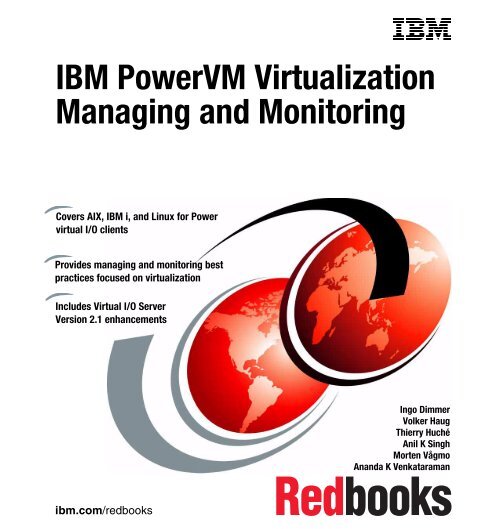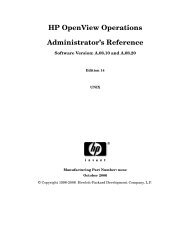IBM PowerVM Virtualization Managing and Monitoring - filibeto.org
IBM PowerVM Virtualization Managing and Monitoring - filibeto.org
IBM PowerVM Virtualization Managing and Monitoring - filibeto.org
Create successful ePaper yourself
Turn your PDF publications into a flip-book with our unique Google optimized e-Paper software.
<strong>IBM</strong> <strong>PowerVM</strong> <strong>Virtualization</strong><br />
<strong>Managing</strong> <strong>and</strong> <strong>Monitoring</strong><br />
Covers AIX, <strong>IBM</strong> i, <strong>and</strong> Linux for Power<br />
virtual I/O clients<br />
Provides managing <strong>and</strong> monitoring best<br />
practices focused on virtualization<br />
Includes Virtual I/O Server<br />
Version 2.1 enhancements<br />
ibm.com/redbooks<br />
Front cover<br />
Ingo Dimmer<br />
Volker Haug<br />
Thierry Huché<br />
Anil K Singh<br />
Morten Vågmo<br />
An<strong>and</strong>a K Venkataraman
International Technical Support Organization<br />
<strong>IBM</strong> <strong>PowerVM</strong> <strong>Virtualization</strong> <strong>Managing</strong> <strong>and</strong><br />
<strong>Monitoring</strong><br />
March 2009<br />
SG24-7590-01
Note: Before using this information <strong>and</strong> the product it supports, read the information in<br />
“Notices” on page xix.<br />
Second Edition (March 2009)<br />
This edition applies to the following products:<br />
<strong>IBM</strong> AIX 6.1 Technology Level 2 (5765-G62)<br />
<strong>IBM</strong> AIX 5.3 Technology Level 9 (5765-G03)<br />
<strong>IBM</strong> i 6.1 (5761-SS1)<br />
Novell SUSE Linux Enterprise Server 10 for POWER (5639-S10)<br />
Red Hat Enterprise Linux 5 for POWER (5639-RHL)<br />
<strong>IBM</strong> <strong>PowerVM</strong> Express Edition (5765-PVX)<br />
<strong>IBM</strong> <strong>PowerVM</strong> St<strong>and</strong>ard Edition (5765-PVS)<br />
<strong>IBM</strong> <strong>PowerVM</strong> Enterprise Edition (5765-PVE)<br />
<strong>IBM</strong> Virtual I/O Server Version 2.1 with Fix Pack 20.1, or later<br />
<strong>IBM</strong> Hardware Management Console Version 7.3.4, or later<br />
<strong>IBM</strong> Tivoli <strong>Monitoring</strong> V6.1 for System p (5765-ITM)<br />
<strong>IBM</strong> Tivoli Storage Manager (5608-ISM)<br />
<strong>IBM</strong> Director 6.1<br />
<strong>IBM</strong> Power Systems<br />
© Copyright International Business Machines Corporation 2009. All rights reserved.<br />
Note to U.S. Government Users Restricted Rights -- Use, duplication or disclosure restricted by GSA ADP<br />
Schedule Contract with <strong>IBM</strong> Corp.
Contents<br />
Figures . . . . . . . . . . . . . . . . . . . . . . . . . . . . . . . . . . . . . . . . . . . . . . . . . . . . . . . xi<br />
Tables . . . . . . . . . . . . . . . . . . . . . . . . . . . . . . . . . . . . . . . . . . . . . . . . . . . . . . xvii<br />
Notices . . . . . . . . . . . . . . . . . . . . . . . . . . . . . . . . . . . . . . . . . . . . . . . . . . . . . . xix<br />
Trademarks . . . . . . . . . . . . . . . . . . . . . . . . . . . . . . . . . . . . . . . . . . . . . . . . . . . xx<br />
Preface . . . . . . . . . . . . . . . . . . . . . . . . . . . . . . . . . . . . . . . . . . . . . . . . . . . . . xxiii<br />
The team that wrote this book . . . . . . . . . . . . . . . . . . . . . . . . . . . . . . . . . . . . xxiv<br />
Become a published author . . . . . . . . . . . . . . . . . . . . . . . . . . . . . . . . . . . . . . xxvi<br />
Comments welcome. . . . . . . . . . . . . . . . . . . . . . . . . . . . . . . . . . . . . . . . . . . .xxvii<br />
Part 1. <strong>PowerVM</strong> virtualization management . . . . . . . . . . . . . . . . . . . . . . . . . . . . . . . . . . . . . 1<br />
Chapter 1. Introduction. . . . . . . . . . . . . . . . . . . . . . . . . . . . . . . . . . . . . . . . . . 3<br />
1.1 <strong>PowerVM</strong> Editions . . . . . . . . . . . . . . . . . . . . . . . . . . . . . . . . . . . . . . . . . . . . 4<br />
1.2 Maintenance strategy . . . . . . . . . . . . . . . . . . . . . . . . . . . . . . . . . . . . . . . . . 9<br />
1.3 New features for Virtual I/O Server Version 2.1 . . . . . . . . . . . . . . . . . . . . 10<br />
1.4 Other <strong>PowerVM</strong> enhancements . . . . . . . . . . . . . . . . . . . . . . . . . . . . . . . . 11<br />
Chapter 2. Virtual storage management . . . . . . . . . . . . . . . . . . . . . . . . . . . 13<br />
2.1 Disk mapping options . . . . . . . . . . . . . . . . . . . . . . . . . . . . . . . . . . . . . . . . 14<br />
2.1.1 Physical volumes . . . . . . . . . . . . . . . . . . . . . . . . . . . . . . . . . . . . . . . 14<br />
2.1.2 Logical volumes . . . . . . . . . . . . . . . . . . . . . . . . . . . . . . . . . . . . . . . . 15<br />
2.1.3 File-backed devices . . . . . . . . . . . . . . . . . . . . . . . . . . . . . . . . . . . . . 17<br />
2.2 Using virtual optical devices . . . . . . . . . . . . . . . . . . . . . . . . . . . . . . . . . . . 17<br />
2.2.1 Using a virtual optical device on AIX. . . . . . . . . . . . . . . . . . . . . . . . . 17<br />
2.2.2 Using a virtual optical device on <strong>IBM</strong> i . . . . . . . . . . . . . . . . . . . . . . . 18<br />
2.2.3 Using a virtual optical device on Linux . . . . . . . . . . . . . . . . . . . . . . . 22<br />
2.3 Using virtual tape devices . . . . . . . . . . . . . . . . . . . . . . . . . . . . . . . . . . . . . 23<br />
2.3.1 Setting up a virtual tape drive . . . . . . . . . . . . . . . . . . . . . . . . . . . . . . 24<br />
2.3.2 Moving the virtual tape drive . . . . . . . . . . . . . . . . . . . . . . . . . . . . . . . 25<br />
2.3.3 Finding the partition that holds the virtual tape drive. . . . . . . . . . . . . 25<br />
2.3.4 Unconfiguring a virtual tape drive for local use . . . . . . . . . . . . . . . . . 26<br />
2.3.5 Unconfiguring a virtual tape drive to be moved. . . . . . . . . . . . . . . . . 27<br />
2.4 Using file-backed devices . . . . . . . . . . . . . . . . . . . . . . . . . . . . . . . . . . . . . 27<br />
2.5 Mapping LUNs over vSCSI to hdisks . . . . . . . . . . . . . . . . . . . . . . . . . . . . 32<br />
2.5.1 Naming conventions . . . . . . . . . . . . . . . . . . . . . . . . . . . . . . . . . . . . . 33<br />
2.5.2 Virtual device slot numbers . . . . . . . . . . . . . . . . . . . . . . . . . . . . . . . . 35<br />
© Copyright <strong>IBM</strong> Corp. 2009. All rights reserved. iii
2.5.3 Tracing a configuration . . . . . . . . . . . . . . . . . . . . . . . . . . . . . . . . . . . 37<br />
2.6 Replacing a disk on the Virtual I/O Server . . . . . . . . . . . . . . . . . . . . . . . . 43<br />
2.6.1 Replacing an LV-backed disk in the mirroring environment . . . . . . . 43<br />
2.6.2 Replacing a mirrored storage pool-backed disk . . . . . . . . . . . . . . . . 49<br />
2.7 <strong>Managing</strong> multiple storage security zones . . . . . . . . . . . . . . . . . . . . . . . . 53<br />
2.8 Storage planning with migration in mind . . . . . . . . . . . . . . . . . . . . . . . . . . 54<br />
2.8.1 Virtual adapter slot numbers . . . . . . . . . . . . . . . . . . . . . . . . . . . . . . . 55<br />
2.8.2 SAN considerations for LPAR migration . . . . . . . . . . . . . . . . . . . . . . 56<br />
2.8.3 Backing devices <strong>and</strong> virtual target devices . . . . . . . . . . . . . . . . . . . . 57<br />
2.9 N_Port ID virtualization . . . . . . . . . . . . . . . . . . . . . . . . . . . . . . . . . . . . . . . 58<br />
2.9.1 Introduction . . . . . . . . . . . . . . . . . . . . . . . . . . . . . . . . . . . . . . . . . . . . 59<br />
2.9.2 Requirements . . . . . . . . . . . . . . . . . . . . . . . . . . . . . . . . . . . . . . . . . . 61<br />
2.9.3 <strong>Managing</strong> virtual Fibre Channel adapters . . . . . . . . . . . . . . . . . . . . . 63<br />
2.9.4 Configuring NPIV on Power Systems with a new AIX LPAR . . . . . . 65<br />
2.9.5 Configuring NPIV on Power Systems with existing AIX LPARs . . . . 78<br />
2.9.6 Single Host Bus Adapter configuration . . . . . . . . . . . . . . . . . . . . . . . 92<br />
2.9.7 Redundancy configurations for virtual Fibre Channel adapters . . . . 92<br />
2.9.8 Replacing a Fibre Channel adapter configured with NPIV . . . . . . . . 97<br />
2.9.9 Migrating to virtual Fibre Channel adapter environments . . . . . . . . . 98<br />
2.9.10 Heterogeneous configuration with NPIV . . . . . . . . . . . . . . . . . . . . 112<br />
Chapter 3. Virtual network management. . . . . . . . . . . . . . . . . . . . . . . . . . 115<br />
3.1 Changing IP addresses or the VLAN . . . . . . . . . . . . . . . . . . . . . . . . . . . 116<br />
3.1.1 Virtual I/O Server network address changes. . . . . . . . . . . . . . . . . . 116<br />
3.1.2 Virtual I/O client network address changes. . . . . . . . . . . . . . . . . . . 117<br />
3.2 <strong>Managing</strong> the mapping of network devices . . . . . . . . . . . . . . . . . . . . . . . 119<br />
3.2.1 Virtual network adapters <strong>and</strong> VLANs . . . . . . . . . . . . . . . . . . . . . . . 119<br />
3.2.2 Virtual device slot numbers . . . . . . . . . . . . . . . . . . . . . . . . . . . . . . . 120<br />
3.2.3 Tracing a configuration . . . . . . . . . . . . . . . . . . . . . . . . . . . . . . . . . . 120<br />
3.3 SEA threading on the Virtual I/O Server . . . . . . . . . . . . . . . . . . . . . . . . . 126<br />
3.4 Jumbo frame <strong>and</strong> path MTU discovery . . . . . . . . . . . . . . . . . . . . . . . . . . 127<br />
3.4.1 Maximum transfer unit. . . . . . . . . . . . . . . . . . . . . . . . . . . . . . . . . . . 127<br />
3.4.2 Path MTU discovery . . . . . . . . . . . . . . . . . . . . . . . . . . . . . . . . . . . . 129<br />
3.4.3 Using jumbo frames . . . . . . . . . . . . . . . . . . . . . . . . . . . . . . . . . . . . 132<br />
3.4.4 Virtual Ethernet tuning with path MTU discovery . . . . . . . . . . . . . . 135<br />
3.4.5 TCP checksum offload . . . . . . . . . . . . . . . . . . . . . . . . . . . . . . . . . . 135<br />
3.4.6 Largesend option . . . . . . . . . . . . . . . . . . . . . . . . . . . . . . . . . . . . . . 135<br />
3.5 SEA enhancements. . . . . . . . . . . . . . . . . . . . . . . . . . . . . . . . . . . . . . . . . 137<br />
3.5.1 Strict mode . . . . . . . . . . . . . . . . . . . . . . . . . . . . . . . . . . . . . . . . . . . 138<br />
3.5.2 Loose mode . . . . . . . . . . . . . . . . . . . . . . . . . . . . . . . . . . . . . . . . . . 138<br />
3.5.3 Setting up QoS . . . . . . . . . . . . . . . . . . . . . . . . . . . . . . . . . . . . . . . . 139<br />
3.5.4 Best practices in setting modes for QoS . . . . . . . . . . . . . . . . . . . . . 140<br />
iv <strong>IBM</strong> <strong>PowerVM</strong> <strong>Virtualization</strong> <strong>Managing</strong> <strong>and</strong> <strong>Monitoring</strong>
3.6 Denial of Service hardening . . . . . . . . . . . . . . . . . . . . . . . . . . . . . . . . . . 140<br />
3.6.1 Solution . . . . . . . . . . . . . . . . . . . . . . . . . . . . . . . . . . . . . . . . . . . . . . 141<br />
Chapter 4. Virtual I/O Server security . . . . . . . . . . . . . . . . . . . . . . . . . . . . 143<br />
4.1 Network security . . . . . . . . . . . . . . . . . . . . . . . . . . . . . . . . . . . . . . . . . . . 144<br />
4.1.1 Stopping network services . . . . . . . . . . . . . . . . . . . . . . . . . . . . . . . 144<br />
4.1.2 Setting up the firewall . . . . . . . . . . . . . . . . . . . . . . . . . . . . . . . . . . . 144<br />
4.1.3 Enabling ping through the firewall . . . . . . . . . . . . . . . . . . . . . . . . . . 147<br />
4.1.4 Security hardening rules . . . . . . . . . . . . . . . . . . . . . . . . . . . . . . . . . 148<br />
4.1.5 DoS hardening . . . . . . . . . . . . . . . . . . . . . . . . . . . . . . . . . . . . . . . . 149<br />
4.2 The Virtual I/O Server as an LDAP client . . . . . . . . . . . . . . . . . . . . . . . . 149<br />
4.2.1 Creating a key database file . . . . . . . . . . . . . . . . . . . . . . . . . . . . . . 149<br />
4.2.2 Configuring the LDAP server . . . . . . . . . . . . . . . . . . . . . . . . . . . . . 156<br />
4.2.3 Configuring the Virtual I/O Server as an LDAP client . . . . . . . . . . . 161<br />
4.3 Network Time Protocol configuration . . . . . . . . . . . . . . . . . . . . . . . . . . . 163<br />
4.4 Setting up Kerberos on the Virtual I/O Server . . . . . . . . . . . . . . . . . . . . . 164<br />
4.5 <strong>Managing</strong> users. . . . . . . . . . . . . . . . . . . . . . . . . . . . . . . . . . . . . . . . . . . . 167<br />
4.5.1 Creating a system administrator account . . . . . . . . . . . . . . . . . . . . 167<br />
4.5.2 Creating a service representative (SR) account . . . . . . . . . . . . . . . 168<br />
4.5.3 Creating a read-only account . . . . . . . . . . . . . . . . . . . . . . . . . . . . . 169<br />
4.5.4 Checking the global comm<strong>and</strong> log (gcl) . . . . . . . . . . . . . . . . . . . . . 169<br />
Chapter 5. Virtual I/O Server maintenance . . . . . . . . . . . . . . . . . . . . . . . . 171<br />
5.1 Installing or migrating to Virtual I/O Server Version 2.1 . . . . . . . . . . . . . 172<br />
5.1.1 Installing Virtual I/O Server Version 2.1 . . . . . . . . . . . . . . . . . . . . . 173<br />
5.1.2 Migrating from an HMC . . . . . . . . . . . . . . . . . . . . . . . . . . . . . . . . . . 173<br />
5.1.3 Migrating from a DVD managed by an HMC. . . . . . . . . . . . . . . . . . 175<br />
5.1.4 Migrating from a DVD managed by Integrated <strong>Virtualization</strong> Manager.<br />
187<br />
5.2 Virtual I/O server backup strategy . . . . . . . . . . . . . . . . . . . . . . . . . . . . . . 189<br />
5.2.1 Back up external device configuration . . . . . . . . . . . . . . . . . . . . . . 190<br />
5.2.2 Back up HMC resources . . . . . . . . . . . . . . . . . . . . . . . . . . . . . . . . . 190<br />
5.2.3 Back up IVM resources . . . . . . . . . . . . . . . . . . . . . . . . . . . . . . . . . . 191<br />
5.2.4 Back up operating systems from the client logical partitions. . . . . . 191<br />
5.2.5 Back up the Virtual I/O Server operating system . . . . . . . . . . . . . . 191<br />
5.3 Scheduling backups of the Virtual I/O Server . . . . . . . . . . . . . . . . . . . . . 192<br />
5.4 Backing up the Virtual I/O Server operating system . . . . . . . . . . . . . . . . 193<br />
5.4.1 Backing up to tape . . . . . . . . . . . . . . . . . . . . . . . . . . . . . . . . . . . . . 194<br />
5.4.2 Backing up to a DVD-RAM . . . . . . . . . . . . . . . . . . . . . . . . . . . . . . . 195<br />
5.4.3 Backing up to a remote file . . . . . . . . . . . . . . . . . . . . . . . . . . . . . . . 196<br />
5.4.4 Backing up user-defined virtual devices . . . . . . . . . . . . . . . . . . . . . 200<br />
5.4.5 Backing up using <strong>IBM</strong> Tivoli Storage Manager . . . . . . . . . . . . . . . . 204<br />
Contents v
5.5 Restoring the Virtual I/O Server . . . . . . . . . . . . . . . . . . . . . . . . . . . . . . . 206<br />
5.5.1 Restoring the HMC configuration . . . . . . . . . . . . . . . . . . . . . . . . . . 206<br />
5.5.2 Restoring other IT infrastructure devices . . . . . . . . . . . . . . . . . . . . 207<br />
5.5.3 Restoring the Virtual I/O Server operating system . . . . . . . . . . . . . 207<br />
5.5.4 Recovering user-defined virtual devices <strong>and</strong> disk structure . . . . . . 216<br />
5.5.5 Restoring the Virtual I/O Server client operating system . . . . . . . . 218<br />
5.6 Rebuilding the Virtual I/O Server. . . . . . . . . . . . . . . . . . . . . . . . . . . . . . . 219<br />
5.6.1 Rebuilding the SCSI configuration . . . . . . . . . . . . . . . . . . . . . . . . . 222<br />
5.6.2 Rebuilding the network configuration . . . . . . . . . . . . . . . . . . . . . . . 225<br />
5.7 Updating the Virtual I/O Server . . . . . . . . . . . . . . . . . . . . . . . . . . . . . . . . 227<br />
5.7.1 Updating a single Virtual I/O Server environment . . . . . . . . . . . . . . 227<br />
5.7.2 Updating a dual Virtual I/O Server environment . . . . . . . . . . . . . . . 230<br />
5.8 Error logging on the Virtual I/O Server . . . . . . . . . . . . . . . . . . . . . . . . . . 240<br />
5.8.1 Redirecting error logs to other servers . . . . . . . . . . . . . . . . . . . . . . 241<br />
5.8.2 Troubleshooting error logs . . . . . . . . . . . . . . . . . . . . . . . . . . . . . . . 242<br />
Chapter 6. Dynamic operations . . . . . . . . . . . . . . . . . . . . . . . . . . . . . . . . . 245<br />
6.1 Multiple Shared Processor Pools management . . . . . . . . . . . . . . . . . . . 246<br />
6.2 Dynamic LPAR operations on AIX <strong>and</strong> <strong>IBM</strong> i . . . . . . . . . . . . . . . . . . . . . 250<br />
6.2.1 Adding <strong>and</strong> removing processors dynamically . . . . . . . . . . . . . . . . 250<br />
6.2.2 Add memory dynamically . . . . . . . . . . . . . . . . . . . . . . . . . . . . . . . . 254<br />
6.2.3 Removing memory dynamically . . . . . . . . . . . . . . . . . . . . . . . . . . . 256<br />
6.2.4 Add physical adapters dynamically . . . . . . . . . . . . . . . . . . . . . . . . . 258<br />
6.2.5 Move physical adapters dynamically . . . . . . . . . . . . . . . . . . . . . . . 260<br />
6.2.6 Removing physical adapters dynamically . . . . . . . . . . . . . . . . . . . . 266<br />
6.2.7 Add virtual adapters dynamically . . . . . . . . . . . . . . . . . . . . . . . . . . 268<br />
6.2.8 Removing virtual adapters dynamically . . . . . . . . . . . . . . . . . . . . . 271<br />
6.2.9 Removing or replacing a PCI Hot Plug adapter . . . . . . . . . . . . . . . 273<br />
6.3 Dynamic LPAR operations on Linux for Power . . . . . . . . . . . . . . . . . . . . 274<br />
6.3.1 Service <strong>and</strong> productivity tools for Linux for Power . . . . . . . . . . . . . 274<br />
6.4 Dynamic LPAR operations on the Virtual I/O Server. . . . . . . . . . . . . . . . 290<br />
6.4.1 Ethernet adapter replacement on the Virtual I/O Server . . . . . . . . . 290<br />
6.4.2 Replacing a Fibre Channel adapter on the Virtual I/O Server. . . . . 292<br />
Chapter 7. <strong>PowerVM</strong> Live Partition Mobility . . . . . . . . . . . . . . . . . . . . . . . 297<br />
7.1 What is new in <strong>PowerVM</strong> Live Partition Mobility . . . . . . . . . . . . . . . . . . . 298<br />
7.2 <strong>PowerVM</strong> Live Partition Mobility requirements . . . . . . . . . . . . . . . . . . . . 298<br />
7.2.1 HMC requirements . . . . . . . . . . . . . . . . . . . . . . . . . . . . . . . . . . . . . 298<br />
7.2.2 Common system requirements checklist . . . . . . . . . . . . . . . . . . . . 299<br />
7.2.3 Source system requirements checklist . . . . . . . . . . . . . . . . . . . . . . 300<br />
7.2.4 Destination system requirements checklist . . . . . . . . . . . . . . . . . . . 301<br />
7.2.5 Migrating partition requirements checklist. . . . . . . . . . . . . . . . . . . . 301<br />
7.2.6 Active <strong>and</strong> inactive migrations checklist . . . . . . . . . . . . . . . . . . . . . 301<br />
vi <strong>IBM</strong> <strong>PowerVM</strong> <strong>Virtualization</strong> <strong>Managing</strong> <strong>and</strong> <strong>Monitoring</strong>
7.3 <strong>Managing</strong> a live partition migration . . . . . . . . . . . . . . . . . . . . . . . . . . . . . 302<br />
7.3.1 The migration validation . . . . . . . . . . . . . . . . . . . . . . . . . . . . . . . . . 302<br />
7.3.2 Validation <strong>and</strong> migration . . . . . . . . . . . . . . . . . . . . . . . . . . . . . . . . . 303<br />
7.3.3 How to fix missing requirements . . . . . . . . . . . . . . . . . . . . . . . . . . . 306<br />
7.4 Live Partition Mobility <strong>and</strong> Live Application Mobility . . . . . . . . . . . . . . . . 307<br />
Chapter 8. System Planning Tool. . . . . . . . . . . . . . . . . . . . . . . . . . . . . . . . 309<br />
8.1 Sample scenario . . . . . . . . . . . . . . . . . . . . . . . . . . . . . . . . . . . . . . . . . . . 310<br />
8.1.1 Preparation recommendation . . . . . . . . . . . . . . . . . . . . . . . . . . . . . 311<br />
8.1.2 Planning the configuration with SPT . . . . . . . . . . . . . . . . . . . . . . . . 312<br />
8.1.3 Initial setup checklist . . . . . . . . . . . . . . . . . . . . . . . . . . . . . . . . . . . . 322<br />
Chapter 9. Automated management . . . . . . . . . . . . . . . . . . . . . . . . . . . . . 327<br />
9.1 Automating remote operations . . . . . . . . . . . . . . . . . . . . . . . . . . . . . . . . 328<br />
9.1.1 Remotely powering a Power Systems server on <strong>and</strong> off . . . . . . . . 330<br />
9.1.2 Remotely starting <strong>and</strong> stopping logical partitions . . . . . . . . . . . . . . 330<br />
9.2 Scheduling jobs on the Virtual I/O Server . . . . . . . . . . . . . . . . . . . . . . . . 331<br />
Chapter 10. High-level management . . . . . . . . . . . . . . . . . . . . . . . . . . . . . 333<br />
10.1 <strong>IBM</strong> Systems Director . . . . . . . . . . . . . . . . . . . . . . . . . . . . . . . . . . . . . . 334<br />
10.1.1 <strong>IBM</strong> Director installation on AIX . . . . . . . . . . . . . . . . . . . . . . . . . . 338<br />
10.1.2 Log on to <strong>IBM</strong> Systems Director . . . . . . . . . . . . . . . . . . . . . . . . . . 340<br />
10.1.3 Preparing managed systems . . . . . . . . . . . . . . . . . . . . . . . . . . . . 342<br />
10.1.4 Discover managed systems . . . . . . . . . . . . . . . . . . . . . . . . . . . . . 346<br />
10.1.5 Collect inventory data . . . . . . . . . . . . . . . . . . . . . . . . . . . . . . . . . . 351<br />
10.1.6 View Managed resources . . . . . . . . . . . . . . . . . . . . . . . . . . . . . . . 354<br />
10.1.7 Power Systems Management summary . . . . . . . . . . . . . . . . . . . . 356<br />
10.1.8 <strong>IBM</strong> Systems Director <strong>Virtualization</strong> Manager plug-in. . . . . . . . . . 360<br />
10.1.9 Manage Virtual I/O Server with <strong>IBM</strong> Systems Director . . . . . . . . . 361<br />
10.1.10 Active Energy Manager. . . . . . . . . . . . . . . . . . . . . . . . . . . . . . . . 371<br />
10.2 Cluster Systems Management . . . . . . . . . . . . . . . . . . . . . . . . . . . . . . . 372<br />
10.2.1 CSM architecture <strong>and</strong> components. . . . . . . . . . . . . . . . . . . . . . . . 373<br />
10.2.2 CSM <strong>and</strong> the Virtual I/O Server. . . . . . . . . . . . . . . . . . . . . . . . . . . 374<br />
Part 2. <strong>PowerVM</strong> virtualization monitoring . . . . . . . . . . . . . . . . . . . . . . . . . . . . . . . . . . . . . 377<br />
Chapter 11. Virtual I/O Server monitoring agents . . . . . . . . . . . . . . . . . . 379<br />
11.1 <strong>IBM</strong> Tivoli <strong>Monitoring</strong>. . . . . . . . . . . . . . . . . . . . . . . . . . . . . . . . . . . . . . . 380<br />
11.1.1 What to monitor. . . . . . . . . . . . . . . . . . . . . . . . . . . . . . . . . . . . . . . 380<br />
11.1.2 Agent configuration . . . . . . . . . . . . . . . . . . . . . . . . . . . . . . . . . . . . 381<br />
11.1.3 Using the Tivoli Enterprise Portal . . . . . . . . . . . . . . . . . . . . . . . . . 382<br />
11.1.4 Networking . . . . . . . . . . . . . . . . . . . . . . . . . . . . . . . . . . . . . . . . . . 390<br />
Contents vii
11.2 Configuring the <strong>IBM</strong> Tivoli Storage Manager client . . . . . . . . . . . . . . . . 390<br />
11.3 <strong>IBM</strong> Tivoli Usage <strong>and</strong> Accounting Manager agent . . . . . . . . . . . . . . . . 391<br />
11.4 <strong>IBM</strong> TotalStorage Productivity Center . . . . . . . . . . . . . . . . . . . . . . . . . . 393<br />
11.5 <strong>IBM</strong> Tivoli Application Dependency Discovery Manager. . . . . . . . . . . . 396<br />
Chapter 12. <strong>Monitoring</strong> global system resource allocations . . . . . . . . . 399<br />
12.1 Hardware Management Console monitoring. . . . . . . . . . . . . . . . . . . . . 400<br />
12.1.1 Partition properties monitoring . . . . . . . . . . . . . . . . . . . . . . . . . . . 401<br />
12.1.2 HMC hardware information monitoring . . . . . . . . . . . . . . . . . . . . . 401<br />
12.1.3 HMC virtual network monitoring . . . . . . . . . . . . . . . . . . . . . . . . . . 403<br />
12.1.4 HMC shell scripting . . . . . . . . . . . . . . . . . . . . . . . . . . . . . . . . . . . . 404<br />
12.2 Integrated <strong>Virtualization</strong> Manager monitoring . . . . . . . . . . . . . . . . . . . . 405<br />
12.3 <strong>Monitoring</strong> resource allocations from a partition . . . . . . . . . . . . . . . . . . 406<br />
12.3.1 <strong>Monitoring</strong> CPU <strong>and</strong> memory allocations from AIX. . . . . . . . . . . . 407<br />
12.3.2 <strong>Monitoring</strong> CPU <strong>and</strong> memory allocations from Linux . . . . . . . . . . 408<br />
Chapter 13. <strong>Monitoring</strong> comm<strong>and</strong>s on the Virtual I/O Server . . . . . . . . . 411<br />
13.1 Global system monitoring . . . . . . . . . . . . . . . . . . . . . . . . . . . . . . . . . . . 412<br />
13.2 Device inspection . . . . . . . . . . . . . . . . . . . . . . . . . . . . . . . . . . . . . . . . . 413<br />
13.3 Storage monitoring <strong>and</strong> listing. . . . . . . . . . . . . . . . . . . . . . . . . . . . . . . . 413<br />
13.4 Network monitoring . . . . . . . . . . . . . . . . . . . . . . . . . . . . . . . . . . . . . . . . 414<br />
13.5 User ID listing . . . . . . . . . . . . . . . . . . . . . . . . . . . . . . . . . . . . . . . . . . . . 415<br />
Chapter 14. CPU monitoring . . . . . . . . . . . . . . . . . . . . . . . . . . . . . . . . . . . 417<br />
14.1 CPU-related terminology <strong>and</strong> metrics . . . . . . . . . . . . . . . . . . . . . . . . . . 418<br />
14.1.1 Terminology <strong>and</strong> metrics common to POWER5 <strong>and</strong> POWER6 . . 418<br />
14.1.2 Terminology <strong>and</strong> metrics specific to POWER6 systems . . . . . . . . 421<br />
14.2 CPU metrics computation . . . . . . . . . . . . . . . . . . . . . . . . . . . . . . . . . . . 423<br />
14.2.1 Processor Utilization of Resources Register. . . . . . . . . . . . . . . . . 423<br />
14.2.2 New PURR-based metrics . . . . . . . . . . . . . . . . . . . . . . . . . . . . . . 424<br />
14.2.3 System-wide tools modified for virtualization . . . . . . . . . . . . . . . . 426<br />
14.2.4 Scaled Processor Utilization of Resources Register (SPURR). . . 426<br />
14.3 Cross-partition CPU monitoring. . . . . . . . . . . . . . . . . . . . . . . . . . . . . . . 428<br />
14.4 AIX <strong>and</strong> Virtual I/O Server CPU monitoring. . . . . . . . . . . . . . . . . . . . . . 434<br />
14.4.1 <strong>Monitoring</strong> using topas . . . . . . . . . . . . . . . . . . . . . . . . . . . . . . . . . 434<br />
14.4.2 <strong>Monitoring</strong> using nmon . . . . . . . . . . . . . . . . . . . . . . . . . . . . . . . . . 437<br />
14.4.3 <strong>Monitoring</strong> using vmstat . . . . . . . . . . . . . . . . . . . . . . . . . . . . . . . . 440<br />
14.4.4 <strong>Monitoring</strong> using lparstat . . . . . . . . . . . . . . . . . . . . . . . . . . . . . . . . 442<br />
14.4.5 <strong>Monitoring</strong> using sar . . . . . . . . . . . . . . . . . . . . . . . . . . . . . . . . . . . 444<br />
14.4.6 <strong>Monitoring</strong> using mpstat . . . . . . . . . . . . . . . . . . . . . . . . . . . . . . . . 446<br />
14.4.7 Report generation for CPU utilization . . . . . . . . . . . . . . . . . . . . . . 447<br />
viii <strong>IBM</strong> <strong>PowerVM</strong> <strong>Virtualization</strong> <strong>Managing</strong> <strong>and</strong> <strong>Monitoring</strong>
14.5 <strong>IBM</strong> i CPU monitoring . . . . . . . . . . . . . . . . . . . . . . . . . . . . . . . . . . . . . . 454<br />
14.6 Linux for Power CPU monitoring . . . . . . . . . . . . . . . . . . . . . . . . . . . . . . 460<br />
Chapter 15. Memory monitoring . . . . . . . . . . . . . . . . . . . . . . . . . . . . . . . . 463<br />
15.1 Cross-partition memory monitoring . . . . . . . . . . . . . . . . . . . . . . . . . . . . 464<br />
15.2 <strong>IBM</strong> i memory monitoring . . . . . . . . . . . . . . . . . . . . . . . . . . . . . . . . . . . 465<br />
15.3 Linux for Power memory monitoring . . . . . . . . . . . . . . . . . . . . . . . . . . . 469<br />
Chapter 16. Virtual storage monitoring. . . . . . . . . . . . . . . . . . . . . . . . . . . 471<br />
16.1 Virtual I/O Server storage monitoring . . . . . . . . . . . . . . . . . . . . . . . . . . 472<br />
16.1.1 Checking storage health on the Virtual I/O Server . . . . . . . . . . . . 472<br />
16.1.2 <strong>Monitoring</strong> storage performance on the Virtual I/O Server . . . . . . 472<br />
16.2 AIX virtual I/O client storage monitoring . . . . . . . . . . . . . . . . . . . . . . . . 473<br />
16.2.1 Checking storage health on the AIX virtual I/O client . . . . . . . . . . 474<br />
16.2.2 <strong>Monitoring</strong> storage performance on the AIX virtual I/O client . . . . 477<br />
16.3 <strong>IBM</strong> i virtual I/O client storage monitoring . . . . . . . . . . . . . . . . . . . . . . . 478<br />
16.3.1 Checking storage health on the <strong>IBM</strong> i virtual I/O client . . . . . . . . . 478<br />
16.3.2 <strong>Monitoring</strong> storage performance on the <strong>IBM</strong> i virtual I/O client . . . 479<br />
16.4 Linux for Power virtual I/O client storage monitoring. . . . . . . . . . . . . . . 484<br />
Chapter 17. Virtual network monitoring . . . . . . . . . . . . . . . . . . . . . . . . . . 487<br />
17.1 <strong>Monitoring</strong> the Virtual I/O Server . . . . . . . . . . . . . . . . . . . . . . . . . . . . . . 488<br />
17.1.1 Error logs. . . . . . . . . . . . . . . . . . . . . . . . . . . . . . . . . . . . . . . . . . . . 488<br />
17.1.2 <strong>IBM</strong> Tivoli <strong>Monitoring</strong>. . . . . . . . . . . . . . . . . . . . . . . . . . . . . . . . . . . 488<br />
17.1.3 Testing your configuration. . . . . . . . . . . . . . . . . . . . . . . . . . . . . . . 489<br />
17.2 Virtual I/O Server networking monitoring. . . . . . . . . . . . . . . . . . . . . . . . 493<br />
17.2.1 Describing the scenario. . . . . . . . . . . . . . . . . . . . . . . . . . . . . . . . . 493<br />
17.2.2 Advanced SEA monitoring . . . . . . . . . . . . . . . . . . . . . . . . . . . . . . 504<br />
17.3 AIX client network monitoring . . . . . . . . . . . . . . . . . . . . . . . . . . . . . . . . 509<br />
17.4 <strong>IBM</strong> i client network monitoring . . . . . . . . . . . . . . . . . . . . . . . . . . . . . . . 509<br />
17.4.1 Checking network health on the <strong>IBM</strong> i virtual I/O client. . . . . . . . . 509<br />
17.4.2 <strong>Monitoring</strong> network performance on the <strong>IBM</strong> i virtual I/O client. . . 512<br />
17.5 Linux for Power client network monitoring. . . . . . . . . . . . . . . . . . . . . . . 513<br />
Chapter 18. Third-party monitoring tools for AIX <strong>and</strong> Linux. . . . . . . . . . 515<br />
18.1 The nmon utility . . . . . . . . . . . . . . . . . . . . . . . . . . . . . . . . . . . . . . . . . . . 516<br />
18.1.1 nmon on AIX 6.1 . . . . . . . . . . . . . . . . . . . . . . . . . . . . . . . . . . . . . . 517<br />
18.1.2 nmon on Linux. . . . . . . . . . . . . . . . . . . . . . . . . . . . . . . . . . . . . . . . 519<br />
18.1.3 Additional nmon statistics . . . . . . . . . . . . . . . . . . . . . . . . . . . . . . . 519<br />
18.1.4 Recording with the nmon tool . . . . . . . . . . . . . . . . . . . . . . . . . . . . 519<br />
Contents ix
18.2 Sysstat utility . . . . . . . . . . . . . . . . . . . . . . . . . . . . . . . . . . . . . . . . . . . . . 520<br />
18.3 Ganglia tool . . . . . . . . . . . . . . . . . . . . . . . . . . . . . . . . . . . . . . . . . . . . . . 520<br />
18.4 Other third party tools . . . . . . . . . . . . . . . . . . . . . . . . . . . . . . . . . . . . . . 521<br />
Appendix A. Sample script for disk <strong>and</strong> NIB network checking <strong>and</strong> recovery<br />
on AIX virtual clients. . . . . . . . . . . . . . . . . . . . . . . . . . . . . . . 523<br />
Abbreviations <strong>and</strong> acronyms . . . . . . . . . . . . . . . . . . . . . . . . . . . . . . . . . . . 531<br />
Related publications . . . . . . . . . . . . . . . . . . . . . . . . . . . . . . . . . . . . . . . . . . 535<br />
<strong>IBM</strong> Redbooks . . . . . . . . . . . . . . . . . . . . . . . . . . . . . . . . . . . . . . . . . . . . . . . . 535<br />
Other publications . . . . . . . . . . . . . . . . . . . . . . . . . . . . . . . . . . . . . . . . . . . . . 536<br />
Online resources . . . . . . . . . . . . . . . . . . . . . . . . . . . . . . . . . . . . . . . . . . . . . . 537<br />
How to get Redbooks . . . . . . . . . . . . . . . . . . . . . . . . . . . . . . . . . . . . . . . . . . . 539<br />
Help from <strong>IBM</strong> . . . . . . . . . . . . . . . . . . . . . . . . . . . . . . . . . . . . . . . . . . . . . . . . 539<br />
Index . . . . . . . . . . . . . . . . . . . . . . . . . . . . . . . . . . . . . . . . . . . . . . . . . . . . . . . 541<br />
x <strong>IBM</strong> <strong>PowerVM</strong> <strong>Virtualization</strong> <strong>Managing</strong> <strong>and</strong> <strong>Monitoring</strong>
Figures<br />
2-1 SCSI setup for shared optical device . . . . . . . . . . . . . . . . . . . . . . . . . . . . 18<br />
2-2 <strong>IBM</strong> i Work with Storage Resources panel . . . . . . . . . . . . . . . . . . . . . . . . 19<br />
2-3 <strong>IBM</strong> i Logical Hardware Resources panel I/O debug option . . . . . . . . . . . 20<br />
2-4 <strong>IBM</strong> i Select IOP Debug Function panel IPL I/O processor option . . . . . . 21<br />
2-5 <strong>IBM</strong> i Select IOP Debug Function panel Reset I/O processor option . . . . 22<br />
2-6 SCSI setup for shared tape device . . . . . . . . . . . . . . . . . . . . . . . . . . . . . . 23<br />
2-7 Logical versus physical drive mapping . . . . . . . . . . . . . . . . . . . . . . . . . . . 32<br />
2-8 Setting maximum number of virtual adapters in a partition profile . . . . . . 36<br />
2-9 <strong>IBM</strong> i SST Display Disk Configuration Status panel . . . . . . . . . . . . . . . . . 39<br />
2-10 <strong>IBM</strong> i SST Display Disk Unit Details panel . . . . . . . . . . . . . . . . . . . . . . . 40<br />
2-11 <strong>IBM</strong> i partition profile virtual adapters configuration . . . . . . . . . . . . . . . . 41<br />
2-12 AIX LVM mirroring environment with LV-backed virtual disks. . . . . . . . . 44<br />
2-13 AIX LVM mirroring environment with storage pool-backed virtual disks . 49<br />
2-14 Create virtual SCSI . . . . . . . . . . . . . . . . . . . . . . . . . . . . . . . . . . . . . . . . . 54<br />
2-15 Slot numbers that are identical in the source <strong>and</strong> target system . . . . . . 55<br />
2-16 Server using redundant Virtual I/O Server partitions with NPIV . . . . . . . 60<br />
2-17 Virtual adapter numbering. . . . . . . . . . . . . . . . . . . . . . . . . . . . . . . . . . . . 66<br />
2-18 Dynamically add virtual adapter . . . . . . . . . . . . . . . . . . . . . . . . . . . . . . . 68<br />
2-19 Create Fibre Channel server adapter . . . . . . . . . . . . . . . . . . . . . . . . . . . 69<br />
2-20 Set virtual adapter ID . . . . . . . . . . . . . . . . . . . . . . . . . . . . . . . . . . . . . . . 70<br />
2-21 Save the Virtual I/O Server partition configuration . . . . . . . . . . . . . . . . . 71<br />
2-22 Change profile to add virtual Fibre Channel client adapter . . . . . . . . . . . 72<br />
2-23 Create Fibre Channel client adapter . . . . . . . . . . . . . . . . . . . . . . . . . . . . 73<br />
2-24 Define virtual adapter ID values . . . . . . . . . . . . . . . . . . . . . . . . . . . . . . . 73<br />
2-25 Select virtual Fibre Channel client adapter properties . . . . . . . . . . . . . . 75<br />
2-26 Virtual Fibre Channel client adapter Properties . . . . . . . . . . . . . . . . . . . 76<br />
2-27 LUN mapping on DS4800 . . . . . . . . . . . . . . . . . . . . . . . . . . . . . . . . . . . . 78<br />
2-28 NPIV configuration . . . . . . . . . . . . . . . . . . . . . . . . . . . . . . . . . . . . . . . . . 79<br />
2-29 Dynamically add a virtual adapter . . . . . . . . . . . . . . . . . . . . . . . . . . . . . . 81<br />
2-30 Create Fibre Channel server adapter . . . . . . . . . . . . . . . . . . . . . . . . . . . 82<br />
2-31 Set the virtual adapter ID . . . . . . . . . . . . . . . . . . . . . . . . . . . . . . . . . . . . 82<br />
2-32 Save the Virtual I/O Server partition configuration . . . . . . . . . . . . . . . . . 83<br />
2-33 Dynamically add virtual adapter . . . . . . . . . . . . . . . . . . . . . . . . . . . . . . . 84<br />
2-34 Create Fibre Channel client adapter . . . . . . . . . . . . . . . . . . . . . . . . . . . . 85<br />
2-35 Define virtual adapter ID values . . . . . . . . . . . . . . . . . . . . . . . . . . . . . . . 85<br />
2-36 Save the virtual I/O client partition configuration. . . . . . . . . . . . . . . . . . . 86<br />
2-37 Select virtual Fibre Channel client adapter properties . . . . . . . . . . . . . . 88<br />
2-38 Virtual Fibre Channel client adapter Properties . . . . . . . . . . . . . . . . . . . 89<br />
© Copyright <strong>IBM</strong> Corp. 2009. All rights reserved. xi
2-39 LUN mapping within DS4800 . . . . . . . . . . . . . . . . . . . . . . . . . . . . . . . . . 91<br />
2-40 Host bus adapter failover . . . . . . . . . . . . . . . . . . . . . . . . . . . . . . . . . . . . 93<br />
2-41 Host bus adapter <strong>and</strong> Virtual I/O Server failover. . . . . . . . . . . . . . . . . . . 95<br />
2-42 LUN mapped to a physical Fibre Channel adapter . . . . . . . . . . . . . . . . . 99<br />
2-43 Add Virtual Adapter to the vios1 partition . . . . . . . . . . . . . . . . . . . . . . . 100<br />
2-44 Create virtual Fibre Channel server adapter in the vios1 partition . . . . 101<br />
2-45 Set Adapter IDs in the vios1 partition . . . . . . . . . . . . . . . . . . . . . . . . . . 102<br />
2-46 Add a virtual adapter to the NPIV partition . . . . . . . . . . . . . . . . . . . . . . 103<br />
2-47 Create virtual Fibre Channel client adapter in the NPIV partition . . . . . 104<br />
2-48 Set Adapter IDs in the NPIV partition . . . . . . . . . . . . . . . . . . . . . . . . . . 105<br />
2-49 Add a new host port . . . . . . . . . . . . . . . . . . . . . . . . . . . . . . . . . . . . . . . 109<br />
2-50 Remove a physical Fibre Channel adapter . . . . . . . . . . . . . . . . . . . . . . 110<br />
2-51 Select the adapter to be removed . . . . . . . . . . . . . . . . . . . . . . . . . . . . . 111<br />
2-52 A heterogeneous NPIV configuration . . . . . . . . . . . . . . . . . . . . . . . . . . 113<br />
3-1 HMC Virtual Network Management. . . . . . . . . . . . . . . . . . . . . . . . . . . . . 121<br />
3-2 Virtual Ethernet adapter slot assignments . . . . . . . . . . . . . . . . . . . . . . . 122<br />
3-3 <strong>IBM</strong> i Work with Communication Resources panel . . . . . . . . . . . . . . . . . 123<br />
3-4 <strong>IBM</strong> i Display Resource Details panel . . . . . . . . . . . . . . . . . . . . . . . . . . . 124<br />
3-5 HMC <strong>IBM</strong>i61 partition properties panel . . . . . . . . . . . . . . . . . . . . . . . . . . 125<br />
3-6 HMC virtual Ethernet adapter properties panel. . . . . . . . . . . . . . . . . . . . 125<br />
3-7 <strong>IBM</strong> i Work with TCP/IP Interface Status panel. . . . . . . . . . . . . . . . . . . . 134<br />
4-1 The ikeyman program initial window . . . . . . . . . . . . . . . . . . . . . . . . . . . . 151<br />
4-2 Create new key database panel . . . . . . . . . . . . . . . . . . . . . . . . . . . . . . . 151<br />
4-3 Creating the ldap_server key . . . . . . . . . . . . . . . . . . . . . . . . . . . . . . . . . 152<br />
4-4 Setting the key database password . . . . . . . . . . . . . . . . . . . . . . . . . . . . 152<br />
4-5 Default certificate authorities available on the ikeyman program . . . . . . 153<br />
4-6 Creating a self-signed certificate initial panel . . . . . . . . . . . . . . . . . . . . . 154<br />
4-7 Self-signed certificate information . . . . . . . . . . . . . . . . . . . . . . . . . . . . . . 155<br />
4-8 Default directory information tree created by the mksecldap comm<strong>and</strong> . 156<br />
5-1 Define the System Console. . . . . . . . . . . . . . . . . . . . . . . . . . . . . . . . . . . 176<br />
5-2 Installation <strong>and</strong> Maintenance main menu . . . . . . . . . . . . . . . . . . . . . . . . 177<br />
5-3 Virtual I/O Server Migration Installation <strong>and</strong> Settings . . . . . . . . . . . . . . . 178<br />
5-4 Change Disk Where You Want to Install. . . . . . . . . . . . . . . . . . . . . . . . . 179<br />
5-5 Virtual I/O Server Migration Installation <strong>and</strong> Settings - start migration . . 180<br />
5-6 Migration Confirmation . . . . . . . . . . . . . . . . . . . . . . . . . . . . . . . . . . . . . . 181<br />
5-7 Running migration . . . . . . . . . . . . . . . . . . . . . . . . . . . . . . . . . . . . . . . . . . 182<br />
5-8 Set Terminal Type. . . . . . . . . . . . . . . . . . . . . . . . . . . . . . . . . . . . . . . . . . 183<br />
5-9 Software License Agreements . . . . . . . . . . . . . . . . . . . . . . . . . . . . . . . . 184<br />
5-10 Accept License Agreements . . . . . . . . . . . . . . . . . . . . . . . . . . . . . . . . . 185<br />
5-11 <strong>IBM</strong> Virtual I/O Server login menu. . . . . . . . . . . . . . . . . . . . . . . . . . . . . 186<br />
5-12 Example of a System Plan generated from a managed system . . . . . . 220<br />
5-13 <strong>IBM</strong> i Work with TCP/IP Interface Status panel. . . . . . . . . . . . . . . . . . . 231<br />
5-14 Virtual I/O client running MPIO . . . . . . . . . . . . . . . . . . . . . . . . . . . . . . . 233<br />
xii <strong>IBM</strong> <strong>PowerVM</strong> <strong>Virtualization</strong> <strong>Managing</strong> <strong>and</strong> <strong>Monitoring</strong>
5-15 Virtual I/O client partition software mirroring . . . . . . . . . . . . . . . . . . . . . 234<br />
5-16 <strong>IBM</strong> i Display Disk Configuration Status panel . . . . . . . . . . . . . . . . . . . 235<br />
6-1 Shared Processor Pool . . . . . . . . . . . . . . . . . . . . . . . . . . . . . . . . . . . . . . 246<br />
6-2 Modifying Shared Processor pool attributes . . . . . . . . . . . . . . . . . . . . . . 247<br />
6-3 Partitions assignment to Multiple Shared Processor Pools. . . . . . . . . . . 248<br />
6-4 Assign a partition to a Shared Processor Pool . . . . . . . . . . . . . . . . . . . . 248<br />
6-5 Comparing partition weights from different Shared Processor Pools . . . 249<br />
6-6 Add or remove processor operation . . . . . . . . . . . . . . . . . . . . . . . . . . . . 251<br />
6-7 Defining the amount of CPU processing units for a partition . . . . . . . . . 252<br />
6-8 <strong>IBM</strong> i Work with System Activity panel . . . . . . . . . . . . . . . . . . . . . . . . . . 253<br />
6-9 Add or remove memory operation. . . . . . . . . . . . . . . . . . . . . . . . . . . . . . 254<br />
6-10 Changing the total amount of memory of the partition to 5 GB . . . . . . . 255<br />
6-11 Dynamic LPAR operation in progress . . . . . . . . . . . . . . . . . . . . . . . . . . 255<br />
6-12 Add or remove memory operation. . . . . . . . . . . . . . . . . . . . . . . . . . . . . 256<br />
6-13 Dynamically reducing 1 GB from a partition . . . . . . . . . . . . . . . . . . . . . 257<br />
6-14 LPAR overview menu . . . . . . . . . . . . . . . . . . . . . . . . . . . . . . . . . . . . . . 258<br />
6-15 Add physical adapter operation. . . . . . . . . . . . . . . . . . . . . . . . . . . . . . . 259<br />
6-16 Select physical adapter to be added . . . . . . . . . . . . . . . . . . . . . . . . . . . 260<br />
6-17 I/O adapters properties for a managed system. . . . . . . . . . . . . . . . . . . 261<br />
6-18 Move or remove physical adapter operation . . . . . . . . . . . . . . . . . . . . . 263<br />
6-19 Selecting adapter in slot C2 to be moved to partition AIX_LPAR . . . . . 264<br />
6-20 Save current configuration . . . . . . . . . . . . . . . . . . . . . . . . . . . . . . . . . . 265<br />
6-21 Remove physical adapter operation . . . . . . . . . . . . . . . . . . . . . . . . . . . 266<br />
6-22 Select physical adapter to be removed . . . . . . . . . . . . . . . . . . . . . . . . . 267<br />
6-23 Add virtual adapter operation . . . . . . . . . . . . . . . . . . . . . . . . . . . . . . . . 268<br />
6-24 Dynamically adding virtual SCSI adapter . . . . . . . . . . . . . . . . . . . . . . . 269<br />
6-25 Virtual SCSI adapter properties . . . . . . . . . . . . . . . . . . . . . . . . . . . . . . 270<br />
6-26 Virtual adapters for an LPAR . . . . . . . . . . . . . . . . . . . . . . . . . . . . . . . . 271<br />
6-27 Remove virtual adapter operation . . . . . . . . . . . . . . . . . . . . . . . . . . . . . 272<br />
6-28 Delete virtual adapter . . . . . . . . . . . . . . . . . . . . . . . . . . . . . . . . . . . . . . 273<br />
6-29 Adding a processor to a Linux partition. . . . . . . . . . . . . . . . . . . . . . . . . 282<br />
6-30 Increasing the number of virtual processors . . . . . . . . . . . . . . . . . . . . . 283<br />
6-31 DLPAR add or remove memory . . . . . . . . . . . . . . . . . . . . . . . . . . . . . . 287<br />
6-32 DLPAR adding 2 GB memory . . . . . . . . . . . . . . . . . . . . . . . . . . . . . . . . 288<br />
7-1 Partition Migration Validation . . . . . . . . . . . . . . . . . . . . . . . . . . . . . . . . . 304<br />
7-2 Partition Migration . . . . . . . . . . . . . . . . . . . . . . . . . . . . . . . . . . . . . . . . . . 305<br />
7-3 Partition migration validation detailed information. . . . . . . . . . . . . . . . . . 306<br />
8-1 The partition <strong>and</strong> slot numbering plan of virtual storage adapters . . . . . 310<br />
8-2 The partition <strong>and</strong> slot numbering plan for virtual Ethernet adapters . . . . 311<br />
8-3 The SPT Partition properties window . . . . . . . . . . . . . . . . . . . . . . . . . . . 312<br />
8-4 The SPT SCSI connections window . . . . . . . . . . . . . . . . . . . . . . . . . . . . 313<br />
8-5 The SPT Edit Virtual Slots window . . . . . . . . . . . . . . . . . . . . . . . . . . . . . 314<br />
8-6 The SPT System Plan ready to be deployed . . . . . . . . . . . . . . . . . . . . . 315<br />
Figures xiii
8-7 Deploy System Plan Wizard . . . . . . . . . . . . . . . . . . . . . . . . . . . . . . . . . . 316<br />
8-8 The System Plan validation window . . . . . . . . . . . . . . . . . . . . . . . . . . . . 317<br />
8-9 The Partition Deployment menu . . . . . . . . . . . . . . . . . . . . . . . . . . . . . . . 318<br />
8-10 The Operating Environment Install Deployment menu . . . . . . . . . . . . . 319<br />
8-11 The Deployment Progress window . . . . . . . . . . . . . . . . . . . . . . . . . . . . 320<br />
8-12 Partition profiles deployed on the HMC. . . . . . . . . . . . . . . . . . . . . . . . . 321<br />
9-1 Creating a system profile on the HMC . . . . . . . . . . . . . . . . . . . . . . . . . . 328<br />
9-2 The HMC Remote Comm<strong>and</strong> Execution menu. . . . . . . . . . . . . . . . . . . . 329<br />
10-1 <strong>IBM</strong> Systems Director Environment . . . . . . . . . . . . . . . . . . . . . . . . . . . 337<br />
10-2 <strong>IBM</strong> Director login window. . . . . . . . . . . . . . . . . . . . . . . . . . . . . . . . . . . 341<br />
10-3 Welcome to <strong>IBM</strong> Systems Director window . . . . . . . . . . . . . . . . . . . . . 342<br />
10-4 HMC LAN Adapter Details . . . . . . . . . . . . . . . . . . . . . . . . . . . . . . . . . . 343<br />
10-5 <strong>IBM</strong> Director System Discovery . . . . . . . . . . . . . . . . . . . . . . . . . . . . . . 346<br />
10-6 <strong>IBM</strong> Director Discovered Systems table . . . . . . . . . . . . . . . . . . . . . . . . 347<br />
10-7 <strong>IBM</strong> Director Request Access . . . . . . . . . . . . . . . . . . . . . . . . . . . . . . . . 348<br />
10-8 <strong>IBM</strong> Director Access granted . . . . . . . . . . . . . . . . . . . . . . . . . . . . . . . . 349<br />
10-9 <strong>IBM</strong> Director Platform Managers <strong>and</strong> Members . . . . . . . . . . . . . . . . . . 350<br />
10-10 <strong>IBM</strong> Director Platform Managers Basic Topology . . . . . . . . . . . . . . . . 351<br />
10-11 <strong>IBM</strong> Director View <strong>and</strong> Collect Inventory. . . . . . . . . . . . . . . . . . . . . . . 352<br />
10-12 <strong>IBM</strong> Director Run Collect Inventory. . . . . . . . . . . . . . . . . . . . . . . . . . . 353<br />
10-13 <strong>IBM</strong> Director Collection job . . . . . . . . . . . . . . . . . . . . . . . . . . . . . . . . . 354<br />
10-14 <strong>IBM</strong> Director Navigate Resources. . . . . . . . . . . . . . . . . . . . . . . . . . . . 355<br />
10-15 <strong>IBM</strong> Director All Systems (View Members) . . . . . . . . . . . . . . . . . . . . . 356<br />
10-16 <strong>IBM</strong> Director Power Systems Management summary . . . . . . . . . . . . 357<br />
10-17 <strong>IBM</strong> Director Power Systems Management Manage resources . . . . . 358<br />
10-18 <strong>IBM</strong> Director <strong>Virtualization</strong> Manager . . . . . . . . . . . . . . . . . . . . . . . . . . 361<br />
10-19 <strong>IBM</strong> Director Create Group Summary . . . . . . . . . . . . . . . . . . . . . . . . . 362<br />
10-20 <strong>IBM</strong> Director Create Virtual Server . . . . . . . . . . . . . . . . . . . . . . . . . . . 363<br />
10-21 <strong>IBM</strong> Director Create Virtual Server . . . . . . . . . . . . . . . . . . . . . . . . . . . 364<br />
10-22 <strong>IBM</strong> Director Create Virtual Server disk . . . . . . . . . . . . . . . . . . . . . . . 365<br />
10-23 <strong>IBM</strong> Director Virtual LAN Adapters . . . . . . . . . . . . . . . . . . . . . . . . . . . 366<br />
10-24 <strong>IBM</strong> Director Virtual SCSI Topology . . . . . . . . . . . . . . . . . . . . . . . . . . 367<br />
10-25 <strong>IBM</strong> Director Basic Topology map. . . . . . . . . . . . . . . . . . . . . . . . . . . . 368<br />
10-26 <strong>IBM</strong> Director Hardware Inventory . . . . . . . . . . . . . . . . . . . . . . . . . . . . 369<br />
10-27 <strong>IBM</strong> Director <strong>Virtualization</strong> Manager Monitor . . . . . . . . . . . . . . . . . . . 370<br />
10-28 <strong>IBM</strong> Director CPU Utilization graph. . . . . . . . . . . . . . . . . . . . . . . . . . . 371<br />
11-1 Tivoli Enterprise Portal login using web browser . . . . . . . . . . . . . . . . . 383<br />
11-2 Tivoli Enterprise Portal login . . . . . . . . . . . . . . . . . . . . . . . . . . . . . . . . . 384<br />
11-3 Storage Mappings Workspace selection. . . . . . . . . . . . . . . . . . . . . . . . 384<br />
11-4 ITM panel showing Storage Mappings . . . . . . . . . . . . . . . . . . . . . . . . . 385<br />
11-5 ITM panel showing Network Mappings . . . . . . . . . . . . . . . . . . . . . . . . . 386<br />
11-6 ITM panel showing Top Resources Usage . . . . . . . . . . . . . . . . . . . . . . 387<br />
11-7 ITM panel showing CPU Utilization. . . . . . . . . . . . . . . . . . . . . . . . . . . . 388<br />
xiv <strong>IBM</strong> <strong>PowerVM</strong> <strong>Virtualization</strong> <strong>Managing</strong> <strong>and</strong> <strong>Monitoring</strong>
11-8 ITM panel showing System Storage Information . . . . . . . . . . . . . . . . . 389<br />
11-9 ITM panel showing Network Adapter Utilization . . . . . . . . . . . . . . . . . . 390<br />
12-1 Available servers managed by the HMC. . . . . . . . . . . . . . . . . . . . . . . . 400<br />
12-2 Configuring the displayed columns on the HMC . . . . . . . . . . . . . . . . . . 400<br />
12-3 Virtual adapters configuration in the partition properties. . . . . . . . . . . . 401<br />
12-4 Virtual I/O Server hardware information context menu . . . . . . . . . . . . . 402<br />
12-5 The Virtual I/O Server virtual SCSI topology window . . . . . . . . . . . . . . 402<br />
12-6 Virtual Network Management . . . . . . . . . . . . . . . . . . . . . . . . . . . . . . . . 403<br />
12-7 Virtual Network Management - detail information . . . . . . . . . . . . . . . . . 404<br />
12-8 IVM partitions monitoring . . . . . . . . . . . . . . . . . . . . . . . . . . . . . . . . . . . 405<br />
12-9 IVM virtual Ethernet configuration monitoring . . . . . . . . . . . . . . . . . . . . 406<br />
12-10 IVM virtual storage configuration monitoring. . . . . . . . . . . . . . . . . . . . 406<br />
14-1 16-core system with dedicated <strong>and</strong> shared CPUs . . . . . . . . . . . . . . . . 419<br />
14-2 A Multiple Shared Processor Pool example on POWER6 . . . . . . . . . . 422<br />
14-3 Per-thread PURR . . . . . . . . . . . . . . . . . . . . . . . . . . . . . . . . . . . . . . . . . 424<br />
14-4 Dedicated partition’s Processor Sharing properties . . . . . . . . . . . . . . . 430<br />
14-5 topas displaying monitoring information . . . . . . . . . . . . . . . . . . . . . . . . 438<br />
14-6 Initial window of the NMON application. . . . . . . . . . . . . . . . . . . . . . . . . 438<br />
14-7 Display of comm<strong>and</strong> help for monitoring system resources . . . . . . . . . 439<br />
14-8 <strong>Monitoring</strong> CPU activity with NMON . . . . . . . . . . . . . . . . . . . . . . . . . . . 439<br />
14-9 NMON monitoring of CPU <strong>and</strong> network resources . . . . . . . . . . . . . . . . 440<br />
14-10 Using smitty topas for CPU utilization reporting . . . . . . . . . . . . . . . . . 448<br />
14-11 Local CEC recording attributes window . . . . . . . . . . . . . . . . . . . . . . . 449<br />
14-12 Report generation . . . . . . . . . . . . . . . . . . . . . . . . . . . . . . . . . . . . . . . . 450<br />
14-13 Reporting Formats . . . . . . . . . . . . . . . . . . . . . . . . . . . . . . . . . . . . . . . 451<br />
14-14 <strong>IBM</strong> i WRKSYSACT comm<strong>and</strong> output . . . . . . . . . . . . . . . . . . . . . . . . 455<br />
14-15 <strong>IBM</strong> i CPU Utilization <strong>and</strong> Waits Overview . . . . . . . . . . . . . . . . . . . . . 459<br />
14-16 The mpstat comm<strong>and</strong> output . . . . . . . . . . . . . . . . . . . . . . . . . . . . . . . 460<br />
15-1 <strong>IBM</strong> i WRKSYSSTS comm<strong>and</strong> output. . . . . . . . . . . . . . . . . . . . . . . . . . 466<br />
15-2 <strong>IBM</strong> i System Director Navigator Page fault overview. . . . . . . . . . . . . . 468<br />
15-3 Linux monitoring memory statistics using meminfo. . . . . . . . . . . . . . . . 470<br />
16-1 AIX virtual I/O client using MPIO. . . . . . . . . . . . . . . . . . . . . . . . . . . . . . 474<br />
16-2 AIX virtual I/O client using LVM mirroring . . . . . . . . . . . . . . . . . . . . . . . 476<br />
16-3 <strong>IBM</strong> i Display Disk Configuration Status . . . . . . . . . . . . . . . . . . . . . . . . 479<br />
16-4 <strong>IBM</strong> i WRKDSKSTS comm<strong>and</strong> output . . . . . . . . . . . . . . . . . . . . . . . . . 480<br />
16-5 <strong>IBM</strong> i Navigator Disk Overview for System Disk Pool . . . . . . . . . . . . . . 483<br />
16-6 iostat comm<strong>and</strong> output showing I/O output activity. . . . . . . . . . . . . . . . 484<br />
16-7 iostat output with -the d flag <strong>and</strong> a 5 sec interval as a parameter. . . . . 485<br />
17-1 Network monitoring testing scenario . . . . . . . . . . . . . . . . . . . . . . . . . . . 494<br />
18-1 The nmon LPAR statistics on an AIX shared partition . . . . . . . . . . . . . 518<br />
18-2 The nmon LPAR statistics on an AIX dedicated partition . . . . . . . . . . . 518<br />
18-3 The nmon LPAR statistics report for a Linux partition. . . . . . . . . . . . . . 519<br />
Figures xv
xvi <strong>IBM</strong> <strong>PowerVM</strong> <strong>Virtualization</strong> <strong>Managing</strong> <strong>and</strong> <strong>Monitoring</strong>
Tables<br />
1-1 <strong>PowerVM</strong> Editions components, editions, <strong>and</strong> hardware support. . . . . . . . 7<br />
3-1 Typical maximum transmission units (MTUs) . . . . . . . . . . . . . . . . . . . . . 127<br />
4-1 Default open ports on Virtual I/O Server . . . . . . . . . . . . . . . . . . . . . . . . . 144<br />
4-2 Hosts in the network . . . . . . . . . . . . . . . . . . . . . . . . . . . . . . . . . . . . . . . . 145<br />
4-3 Task <strong>and</strong> associated comm<strong>and</strong> to manage Virtual I/O Server users . . . 167<br />
5-1 Virtual I/O Server backup <strong>and</strong> restore methods . . . . . . . . . . . . . . . . . . . 192<br />
5-2 Comm<strong>and</strong>s to save information about Virtual I/O Server . . . . . . . . . . . . 203<br />
5-3 Error log entry classes . . . . . . . . . . . . . . . . . . . . . . . . . . . . . . . . . . . . . . 241<br />
6-1 Service & Productivity tools description . . . . . . . . . . . . . . . . . . . . . . . . . 275<br />
7-1 Missing requirements for <strong>PowerVM</strong> Live Partition Mobility . . . . . . . . . . . 306<br />
7-2 <strong>PowerVM</strong> Live Partition Mobility versus Live Application Mobility. . . . . . 308<br />
10-1 Terms for <strong>IBM</strong> Systems Director . . . . . . . . . . . . . . . . . . . . . . . . . . . . . . 358<br />
10-2 Tools for monitoring resources in a virtualized environment. . . . . . . . . 378<br />
11-1 TPC agent attributes, descriptions, <strong>and</strong> their values. . . . . . . . . . . . . . . 394<br />
14-1 POWER5-based terminology <strong>and</strong> metrics . . . . . . . . . . . . . . . . . . . . . . 420<br />
14-2 POWER6-specific terminology <strong>and</strong> metrics . . . . . . . . . . . . . . . . . . . . . 422<br />
14-3 <strong>IBM</strong> i CPU utilization guidelines . . . . . . . . . . . . . . . . . . . . . . . . . . . . . . 457<br />
© Copyright <strong>IBM</strong> Corp. 2009. All rights reserved. xvii
xviii <strong>IBM</strong> <strong>PowerVM</strong> <strong>Virtualization</strong> <strong>Managing</strong> <strong>and</strong> <strong>Monitoring</strong>
Notices<br />
This information was developed for products <strong>and</strong> services offered in the U.S.A.<br />
<strong>IBM</strong> may not offer the products, services, or features discussed in this document in other countries. Consult<br />
your local <strong>IBM</strong> representative for information on the products <strong>and</strong> services currently available in your area.<br />
Any reference to an <strong>IBM</strong> product, program, or service is not intended to state or imply that only that <strong>IBM</strong><br />
product, program, or service may be used. Any functionally equivalent product, program, or service that<br />
does not infringe any <strong>IBM</strong> intellectual property right may be used instead. However, it is the user's<br />
responsibility to evaluate <strong>and</strong> verify the operation of any non-<strong>IBM</strong> product, program, or service.<br />
<strong>IBM</strong> may have patents or pending patent applications covering subject matter described in this document.<br />
The furnishing of this document does not give you any license to these patents. You can send license<br />
inquiries, in writing, to:<br />
<strong>IBM</strong> Director of Licensing, <strong>IBM</strong> Corporation, North Castle Drive, Armonk, NY 10504-1785 U.S.A.<br />
The following paragraph does not apply to the United Kingdom or any other country where such<br />
provisions are inconsistent with local law: INTERNATIONAL BUSINESS MACHINES CORPORATION<br />
PROVIDES THIS PUBLICATION "AS IS" WITHOUT WARRANTY OF ANY KIND, EITHER EXPRESS OR<br />
IMPLIED, INCLUDING, BUT NOT LIMITED TO, THE IMPLIED WARRANTIES OF NON-INFRINGEMENT,<br />
MERCHANTABILITY OR FITNESS FOR A PARTICULAR PURPOSE. Some states do not allow disclaimer<br />
of express or implied warranties in certain transactions, therefore, this statement may not apply to you.<br />
This information could include technical inaccuracies or typographical errors. Changes are periodically made<br />
to the information herein; these changes will be incorporated in new editions of the publication. <strong>IBM</strong> may<br />
make improvements <strong>and</strong>/or changes in the product(s) <strong>and</strong>/or the program(s) described in this publication at<br />
any time without notice.<br />
Any references in this information to non-<strong>IBM</strong> Web sites are provided for convenience only <strong>and</strong> do not in any<br />
manner serve as an endorsement of those Web sites. The materials at those Web sites are not part of the<br />
materials for this <strong>IBM</strong> product <strong>and</strong> use of those Web sites is at your own risk.<br />
<strong>IBM</strong> may use or distribute any of the information you supply in any way it believes appropriate without<br />
incurring any obligation to you.<br />
Any performance data contained herein was determined in a controlled environment. Therefore, the results<br />
obtained in other operating environments may vary significantly. Some measurements may have been made<br />
on development-level systems <strong>and</strong> there is no guarantee that these measurements will be the same on<br />
generally available systems. Furthermore, some measurement may have been estimated through<br />
extrapolation. Actual results may vary. Users of this document should verify the applicable data for their<br />
specific environment.<br />
Information concerning non-<strong>IBM</strong> products was obtained from the suppliers of those products, their published<br />
announcements or other publicly available sources. <strong>IBM</strong> has not tested those products <strong>and</strong> cannot confirm<br />
the accuracy of performance, compatibility or any other claims related to non-<strong>IBM</strong> products. Questions on<br />
the capabilities of non-<strong>IBM</strong> products should be addressed to the suppliers of those products.<br />
This information contains examples of data <strong>and</strong> reports used in daily business operations. To illustrate them<br />
as completely as possible, the examples include the names of individuals, companies, br<strong>and</strong>s, <strong>and</strong> products.<br />
All of these names are fictitious <strong>and</strong> any similarity to the names <strong>and</strong> addresses used by an actual business<br />
enterprise is entirely coincidental.<br />
COPYRIGHT LICENSE:<br />
This information contains sample application programs in source language, which illustrate programming<br />
© Copyright <strong>IBM</strong> Corp. 2009. All rights reserved. xix
techniques on various operating platforms. You may copy, modify, <strong>and</strong> distribute these sample programs in<br />
any form without payment to <strong>IBM</strong>, for the purposes of developing, using, marketing or distributing application<br />
programs conforming to the application programming interface for the operating platform for which the<br />
sample programs are written. These examples have not been thoroughly tested under all conditions. <strong>IBM</strong>,<br />
therefore, cannot guarantee or imply reliability, serviceability, or function of these programs.<br />
Trademarks<br />
<strong>IBM</strong>, the <strong>IBM</strong> logo, <strong>and</strong> ibm.com are trademarks or registered trademarks of International Business<br />
Machines Corporation in the United States, other countries, or both. These <strong>and</strong> other <strong>IBM</strong> trademarked<br />
terms are marked on their first occurrence in this information with the appropriate symbol (® or ),<br />
indicating US registered or common law trademarks owned by <strong>IBM</strong> at the time this information was<br />
published. Such trademarks may also be registered or common law trademarks in other countries. A current<br />
list of <strong>IBM</strong> trademarks is available on the Web at http://www.ibm.com/legal/copytrade.shtml<br />
The following terms are trademarks of the International Business Machines Corporation in the United States,<br />
other countries, or both:<br />
Active Memory<br />
AIX 5L<br />
AIX®<br />
BladeCenter®<br />
DB2®<br />
DS4000®<br />
DS6000<br />
DS8000®<br />
EnergyScale<br />
Enterprise Storage Server®<br />
eServer<br />
Focal Point<br />
GDPS®<br />
Geographically Dispersed<br />
Parallel Sysplex<br />
GPFS<br />
HACMP<br />
i5/OS®<br />
<strong>IBM</strong>®<br />
iSeries®<br />
Micro-Partitioning<br />
OS/400®<br />
Parallel Sysplex®<br />
POWER Hypervisor<br />
Power Systems<br />
POWER4<br />
POWER5<br />
POWER5+<br />
POWER6<br />
PowerHA<br />
The following terms are trademarks of other companies:<br />
xx <strong>IBM</strong> <strong>PowerVM</strong> <strong>Virtualization</strong> <strong>Managing</strong> <strong>and</strong> <strong>Monitoring</strong><br />
<strong>PowerVM</strong><br />
POWER®<br />
pSeries®<br />
Redbooks®<br />
Redbooks (logo) ®<br />
System i®<br />
System p5®<br />
System p®<br />
System Storage<br />
Tivoli®<br />
TotalStorage®<br />
z/OS®<br />
Novell, SUSE, the Novell logo, <strong>and</strong> the N logo are registered trademarks of Novell, Inc. in the United States<br />
<strong>and</strong> other countries.<br />
Oracle, JD Edwards, PeopleSoft, Siebel, <strong>and</strong> TopLink are registered trademarks of Oracle Corporation<br />
<strong>and</strong>/or its affiliates.<br />
VMware, the VMware "boxes" logo <strong>and</strong> design are registered trademarks or trademarks of VMware, Inc. in<br />
the United States <strong>and</strong>/or other jurisdictions.<br />
Solaris, Sun, <strong>and</strong> all Java-based trademarks are trademarks of Sun Microsystems, Inc. in the United States,<br />
other countries, or both.
Excel, Microsoft, SQL Server, Windows Server, Windows, <strong>and</strong> the Windows logo are trademarks of<br />
Microsoft Corporation in the United States, other countries, or both.<br />
UNIX is a registered trademark of The Open Group in the United States <strong>and</strong> other countries.<br />
Linux is a trademark of Linus Torvalds in the United States, other countries, or both.<br />
Other company, product, or service names may be trademarks or service marks of others.<br />
Notices xxi
xxii <strong>IBM</strong> <strong>PowerVM</strong> <strong>Virtualization</strong> <strong>Managing</strong> <strong>and</strong> <strong>Monitoring</strong>
Preface<br />
<strong>IBM</strong>® <strong>PowerVM</strong> virtualization technology is a combination of hardware <strong>and</strong><br />
software that supports <strong>and</strong> manages the virtual environments on POWER5-,<br />
POWER5+-, <strong>and</strong> POWER6-based systems.<br />
Available on most <strong>IBM</strong> System p®, <strong>IBM</strong> Power Systems, <strong>and</strong> <strong>IBM</strong><br />
BladeCenter® servers as optional Editions <strong>and</strong> supported by the AIX, <strong>IBM</strong> i, <strong>and</strong><br />
Linux® for POWER® operating systems, this set of comprehensive systems<br />
technologies <strong>and</strong> services is designed to enable you to aggregate <strong>and</strong> manage<br />
resources using a consolidated, logical view. Deploying <strong>PowerVM</strong> virtualization<br />
<strong>and</strong> <strong>IBM</strong> Power Systems offers you the following benefits:<br />
► Lower energy costs through server consolidation<br />
► Reduced cost of your existing infrastructure<br />
► Better management of the growth, complexity, <strong>and</strong> risk of your infrastructure<br />
To achieve this goal, <strong>PowerVM</strong> virtualization provides the following technologies:<br />
► Virtual Ethernet<br />
► Shared Ethernet Adapter<br />
► Virtual SCSI<br />
► Micro-Partitioning technology<br />
Additionally, these new technologies are available on POWER6 systems:<br />
► Multiple Shared-Processor Pools<br />
► N_Port Identifier <strong>Virtualization</strong><br />
► <strong>PowerVM</strong> Live Partition Mobility (optional available with <strong>PowerVM</strong> Enterprise<br />
Edition)<br />
To take complete advantage of these technologies <strong>and</strong> master your infrastructure<br />
needs as they evolve, you need to be able to correctly monitor <strong>and</strong> optimally<br />
manage your resources.<br />
This <strong>IBM</strong> Redbooks® publication is an extension of <strong>PowerVM</strong> <strong>Virtualization</strong> on<br />
<strong>IBM</strong> System p: Introduction <strong>and</strong> Configuration Fourth Edition, SG24-7940. It<br />
provides an <strong>org</strong>anized view of best practices for managing <strong>and</strong> monitoring your<br />
<strong>PowerVM</strong> environment with respect to virtualized resources managed by the<br />
Virtual I/O Server.<br />
This publication is divided into two parts:<br />
► Part 1 focuses on system management. It provides best practices to optimize<br />
the resources, <strong>and</strong> illustrates these practices by using practical examples. It<br />
© Copyright <strong>IBM</strong> Corp. 2009. All rights reserved. xxiii
also details how to secure <strong>and</strong> maintain your virtual environments. Finally,<br />
new features of the Virtual I/O Server Version 2.1, such as N_Port ID<br />
<strong>Virtualization</strong>, are covered <strong>and</strong> explained.<br />
► Part 2 describes how to monitor a <strong>PowerVM</strong> virtualization infrastructure.<br />
Rather than presenting a list of tools, it addresses practical situations to help<br />
you select <strong>and</strong> use the monitoring tool that best shows the resources you are<br />
interested in. Reminders of the key <strong>PowerVM</strong> features are also provided.<br />
Although this publication can be read as a whole, you can also refer directly to<br />
the managing or monitoring sections of interest.<br />
The team that wrote this book<br />
This book was produced by a team of specialists from around the world working<br />
at the International Technical Support Organization, Austin Center.<br />
Ingo Dimmer is an <strong>IBM</strong> Consulting IT Specialist for System i® <strong>and</strong> a PMI Project<br />
Management Professional working in the <strong>IBM</strong> STG Europe storage support<br />
<strong>org</strong>anization in Mainz, Germany. He holds a degree in Electrical Engineering<br />
from the Gerhard-Mercator University Duisburg. He has nine years of experience<br />
in enterprise storage support from working in <strong>IBM</strong> post-sales <strong>and</strong> pre-sales<br />
support. Ingo’s areas of expertise include System i external disk <strong>and</strong> tape<br />
storage solutions, <strong>PowerVM</strong> virtualization, I/O performance <strong>and</strong> tape encryption.<br />
He has co-authored several <strong>IBM</strong> Redbooks <strong>and</strong> white paper publications about<br />
these subjects.<br />
Volker Haug is a certified Consulting IT Specialist within <strong>IBM</strong> Systems <strong>and</strong><br />
Technology Group, Stuttgart, Germany. He holds a Bachelor's degree in<br />
Business Management from the University of Applied Studies in Stuttgart. His<br />
career has included more than 21 years working in <strong>IBM</strong> PLM <strong>and</strong> Power<br />
Systems divisions as a RISC <strong>and</strong> AIX Systems Engineer. Volker is an expert in<br />
workstations <strong>and</strong> server hardware, AIX, <strong>and</strong> <strong>PowerVM</strong> virtualization. He is a<br />
member of the EMEA Power Champions team <strong>and</strong> also a member of the<br />
German Technical Expert Council, a affiliate of the <strong>IBM</strong> Academy of Technology.<br />
He has written several books <strong>and</strong> white papers about AIX, workstations, servers,<br />
<strong>and</strong> <strong>PowerVM</strong> virtualization.<br />
Thierry Huché is an IT Specialist at the Products <strong>and</strong> Solutions Support Center,<br />
Montpellier, France, working as an <strong>IBM</strong> Power Systems Benchmark Manager.<br />
He has been with <strong>IBM</strong> France for 19 years, <strong>and</strong> has more than 17 years of AIX<br />
System Administration <strong>and</strong> Power Systems experience working in the pSeries®<br />
Benchmark Center <strong>and</strong> AIX support center in Paris. He is an <strong>IBM</strong> Certified<br />
pSeries AIX System Administrator. Thierry’s areas of expertise include<br />
xxiv <strong>IBM</strong> <strong>PowerVM</strong> <strong>Virtualization</strong> <strong>Managing</strong> <strong>and</strong> <strong>Monitoring</strong>
enchmarking, virtualization, performance tuning, networking, high availability.<br />
He co-authored the <strong>IBM</strong> Redbooks publications Communications Server for AIX<br />
Explored, SG24-2591 <strong>and</strong> <strong>IBM</strong> eServer Certification Study Guide: eServer p5<br />
<strong>and</strong> pSeries Enterprise Technical Support AIX 5L V5.3, SG24-7197.<br />
Anil K Singh is a senior software developer in <strong>IBM</strong> India. He has seven years of<br />
experience in testing <strong>and</strong> development, including four years in AIX®. He holds a<br />
Bachelor of Engineering degree in Computer Science. His areas of expertise<br />
include programming <strong>and</strong> testing in Kernel <strong>and</strong> User mode for TCP/IP, malloc<br />
subsystem, ksh, vi, WPAR <strong>and</strong> WLM. He also has experience in planning <strong>and</strong><br />
configuring hardware <strong>and</strong> software environment for WPAR <strong>and</strong> TCP/IP stress<br />
testing, as well as with Storage key <strong>and</strong> ProbeVue programming. Anil has<br />
co-authored an <strong>IBM</strong> Redbooks publication <strong>and</strong> published two abstracts for the<br />
<strong>IBM</strong> Academy of Technology.<br />
Morten Vågmo is a certified Consulting IT Specialist in <strong>IBM</strong> Norway with 20<br />
years of AIX <strong>and</strong> Power Systems experience. He holds a degree in Marine<br />
Engineering from the Technical University of Norway. He is a Nordic AIX<br />
Competence Leader <strong>and</strong> a member of the EMEA Power Champions team.<br />
Working in technical pre-sales support, he currently focuses on <strong>PowerVM</strong><br />
implementations. Morten has co-authored the updates of the <strong>IBM</strong> Redbooks<br />
publications Advanced POWER <strong>Virtualization</strong> on <strong>IBM</strong> System p5: Introduction<br />
<strong>and</strong> Configuration <strong>and</strong> <strong>PowerVM</strong> <strong>Virtualization</strong> on <strong>IBM</strong> System p: Introduction<br />
<strong>and</strong> Configuration. He also presents at technical conferences about the topic of<br />
virtualization.<br />
An<strong>and</strong>a K Venkataraman is a software engineer in the Linux Technology<br />
Center at <strong>IBM</strong> Austin. He holds a Master’s degree in Computer Science from<br />
Texas State University. He has four years of experience in Linux. An<strong>and</strong>a’s<br />
current focus is on Linux for Power, SAN storage technology, <strong>PowerVM</strong><br />
<strong>Virtualization</strong>, <strong>and</strong> serial port device drivers.<br />
The project that produced this publication was managed by:<br />
Scott Vetter is a Certified Executive Project Manager at the International<br />
Technical Support Organization, Austin Center. He has enjoyed 24 years of rich<br />
<strong>and</strong> diverse experience working for <strong>IBM</strong> in a variety of challenging roles. His<br />
latest efforts are directed at providing world-class Power Systems Redbooks,<br />
white papers, <strong>and</strong> workshop collateral.<br />
Preface xxv
The authors of the first edition are:<br />
Tomas Baublys <strong>IBM</strong> Germany<br />
Damien Faure Bull France<br />
Jackson Alfonso Krainer <strong>IBM</strong> Brazil<br />
Michael Reed <strong>IBM</strong> US<br />
Thanks to the following people for their contributions to this project:<br />
Francisco J. Alanis, Ray Anderson, Shamsundar Ashok, Rich Avery,<br />
Paul S. Bostrom, Jim Czenkusch, Carol Dziuba, Tom Edgerton, Jim Fall,<br />
Nicolas Guérin, Kevin W. Juhl, Bob Kovacs, Timothy Marchini, Derek<br />
Matocha, Dawn May, Tommy Mclane, Dave Murray, Nguyen Nguyen, Niraj<br />
Patel, Vani Ramagiri, Bhargavi B. Reddy, Jabob Rosales, Simeon Rotich,<br />
Limei Shaw, Kate Tinklenberg, Scott Tran, Scott Urness,<br />
Vasu Vallabhaneni, Jonathan Van Niewaal, James Y. Wang, Kristopher<br />
Whitney, Linette Williams<br />
<strong>IBM</strong> US<br />
Nigel Griffiths<br />
<strong>IBM</strong> UK<br />
Theeraphong Thitayanun<br />
<strong>IBM</strong> Thail<strong>and</strong><br />
Become a published author<br />
Join us for a two- to six-week residency program! Help write a book dealing with<br />
specific products or solutions, while getting h<strong>and</strong>s-on experience with<br />
leading-edge technologies. You will have the opportunity to team with <strong>IBM</strong><br />
technical professionals, Business Partners, <strong>and</strong> Clients.<br />
Your efforts will help increase product acceptance <strong>and</strong> customer satisfaction. As<br />
a bonus, you will develop a network of contacts in <strong>IBM</strong> development labs, <strong>and</strong><br />
increase your productivity <strong>and</strong> marketability.<br />
Find out more about the residency program, browse the residency index, <strong>and</strong><br />
apply online at:<br />
ibm.com/redbooks/residencies.html<br />
xxvi <strong>IBM</strong> <strong>PowerVM</strong> <strong>Virtualization</strong> <strong>Managing</strong> <strong>and</strong> <strong>Monitoring</strong>
Comments welcome<br />
Your comments are important to us!<br />
We want our books to be as helpful as possible. Send us your comments about<br />
this book or other <strong>IBM</strong> Redbooks in one of the following ways:<br />
► Use the online Contact us review Redbooks form found at:<br />
ibm.com/redbooks<br />
► Send your comments in an e-mail to:<br />
redbooks@us.ibm.com<br />
► Mail your comments to:<br />
<strong>IBM</strong> Corporation, International Technical Support Organization<br />
Dept. HYTD Mail Station P099<br />
2455 South Road<br />
Poughkeepsie, NY 12601-5400<br />
Preface xxvii
xxviii <strong>IBM</strong> <strong>PowerVM</strong> <strong>Virtualization</strong> <strong>Managing</strong> <strong>and</strong> <strong>Monitoring</strong>
Part 1 <strong>PowerVM</strong><br />
virtualization<br />
management<br />
Part 1<br />
Part 1 describes best practices to manage your Power Systems <strong>and</strong> <strong>PowerVM</strong><br />
environment by providing you a summary of the different <strong>PowerVM</strong> Editions <strong>and</strong><br />
the maintenance strategies. It also includes the new functions of the Virtual I/O<br />
Server Version 2.1. In the next chapters the following topics are covered:<br />
► Virtual storage management<br />
► Virtual I/O Server security<br />
► Virtual I/O Server maintenance<br />
► Dynamic operations<br />
► <strong>PowerVM</strong> Live Partition Mobility<br />
► System Planning Tool<br />
► Automated management<br />
© Copyright <strong>IBM</strong> Corp. 2009. All rights reserved. 1
2 <strong>IBM</strong> <strong>PowerVM</strong> <strong>Virtualization</strong> <strong>Managing</strong> <strong>and</strong> <strong>Monitoring</strong>
Chapter 1. Introduction<br />
1<br />
This chapter describes the available <strong>PowerVM</strong> Editions. It also provides an<br />
overview of the new Virtual I/O Server Version 2.1 features <strong>and</strong> <strong>PowerVM</strong><br />
enhancements.<br />
© Copyright <strong>IBM</strong> Corp. 2009. All rights reserved. 3
1.1 <strong>PowerVM</strong> Editions<br />
<strong>Virtualization</strong> technology is offered in three editions on Power Systems:<br />
<strong>PowerVM</strong> Express Edition, <strong>PowerVM</strong> St<strong>and</strong>ard Edition, <strong>and</strong> <strong>PowerVM</strong> Enterprise<br />
Edition. All Power Systems servers can utilize st<strong>and</strong>ard virtualization functions or<br />
logical partitioning (LPAR) technology by using either the Hardware<br />
Management Console (HMC) or the Integrated <strong>Virtualization</strong> Manager (IVM).<br />
Logical partitions enable clients to run separate workloads in different partitions<br />
on the same physical server. This helps to lower costs <strong>and</strong> improve energy<br />
efficiency. LPARs are designed to be shielded from each other to provide a high<br />
level of data security <strong>and</strong> increased application availability. This has been<br />
certified by the German Federal Office for Security Information. The complete<br />
certification report <strong>and</strong> others can visited at:<br />
http://www.bsi.de/zertifiz/zert/reporte/0461a.pdf<br />
Dynamic LPAR operations allow clients to reallocate system resources among<br />
application partitions without rebooting. This simplifies overall systems<br />
administration <strong>and</strong> workload balancing, <strong>and</strong> enhances availability.<br />
<strong>PowerVM</strong> Editions extend the base system functions to include <strong>IBM</strong><br />
Micro-Partitioning <strong>and</strong> Virtual I/O Server capabilities. These are designed to<br />
allow businesses to increase system utilization, while helping to ensure that<br />
applications continue to get the resources they need. Micro-Partitioning<br />
technology can help lower costs by allowing the system to be finely tuned to<br />
consolidate multiple independent workloads. Micro-partitions can be defined as<br />
small as 1/10th of a processor, <strong>and</strong> can be changed in increments as small as<br />
1/100th of a processor. Up to 10 micro-partitions may be created per core on a<br />
server.<br />
The Virtual I/O Server allows for the sharing of expensive disk <strong>and</strong> optical<br />
devices, as well as communications <strong>and</strong> Fibre Channel adapters, to help drive<br />
down complexity <strong>and</strong> systems <strong>and</strong> administrative expenses. Also included is<br />
support for Multiple Shared Processor Pools. This support allows for automatic,<br />
nondisruptive balancing of processing power between partitions assigned to the<br />
shared pools. The result is increased throughput <strong>and</strong> the potential to reduce<br />
processor-based software licensing costs <strong>and</strong> Shared Dedicated Capacity, which<br />
in turn optimizes the use of processor cycles.<br />
An uncapped partition enables the processing capacity of that partition to exceed<br />
its entitled capacity when the shared processing pool has available resources.<br />
This means that idle processor resource within a server can be used by any<br />
uncapped partition, resulting in an overall increase of the physical processor<br />
resource utilization. However, in an uncapped partition, the total number of<br />
4 <strong>IBM</strong> <strong>PowerVM</strong> <strong>Virtualization</strong> <strong>Managing</strong> <strong>and</strong> <strong>Monitoring</strong>
virtual processors configured limits the total amount of physical processor<br />
resource that the partition can potentially consume.<br />
To cite an example, assume that a server has eight physical processors. The<br />
uncapped partition is configured with two processing units (the equivalent of two<br />
physical processors) as its entitled capacity <strong>and</strong> four virtual processors. In this<br />
example, the partition is only able to use a maximum of four physical processors.<br />
This is because a single virtual processor can only consume a maximum<br />
equivalent of one physical processor. A dynamic LPAR operation to add more<br />
virtual processors would be required to enable the partition to potentially use<br />
more physical processor resource.<br />
In the following sections, the three different <strong>PowerVM</strong> Editions are described in<br />
detail.<br />
<strong>PowerVM</strong> Express Edition<br />
<strong>PowerVM</strong> Express Edition is offered only on the <strong>IBM</strong> Power 520 <strong>and</strong> Power 550<br />
servers. It is designed for clients who want an introduction to advanced<br />
virtualization features, at a highly affordable price.<br />
With <strong>PowerVM</strong> Express Edition, clients can create up to three partitions on a<br />
server (two client partitions <strong>and</strong> one for the Virtual I/O Server <strong>and</strong> Integrated<br />
<strong>Virtualization</strong> Manager). They can leverage virtualized disk <strong>and</strong> optical devices,<br />
<strong>and</strong> try out the shared processor pool. All virtualization features, such as<br />
Micro-Partitioning, Shared Processor Pool, Virtual I/O Server, <strong>PowerVM</strong> LX86,<br />
Shared Dedicated Capacity, N Port ID <strong>Virtualization</strong>, <strong>and</strong> Virtual Tape, can be<br />
managed by using the Integrated <strong>Virtualization</strong> Manager.<br />
<strong>PowerVM</strong> St<strong>and</strong>ard Edition<br />
For clients ready to get the full value from their server, <strong>IBM</strong> offers <strong>PowerVM</strong><br />
St<strong>and</strong>ard Edition. This provides the most complete virtualization functionality for<br />
UNIX® <strong>and</strong> Linux in the industry. This option is available for all <strong>IBM</strong> Power<br />
Systems servers.<br />
With <strong>PowerVM</strong> St<strong>and</strong>ard Edition, clients can create up to 254 partitions on a<br />
server. They can leverage virtualized disk <strong>and</strong> optical devices <strong>and</strong> try out the<br />
shared processor pool. All virtualization features, such as Micro-Partitioning,<br />
Shared Processor Pool, Virtual I/O Server, <strong>PowerVM</strong> Lx86, Shared Dedicated<br />
Capacity, N Port ID <strong>Virtualization</strong>, <strong>and</strong> Virtual Tape, can be managed by using an<br />
Hardware Management Console or the Integrated <strong>Virtualization</strong> Manager.<br />
Chapter 1. Introduction 5
<strong>PowerVM</strong> Enterprise Edition<br />
<strong>PowerVM</strong> Enterprise Edition is offered exclusively on POWER6 servers. It<br />
includes all the features of <strong>PowerVM</strong> St<strong>and</strong>ard Edition, plus a capability named<br />
<strong>PowerVM</strong> Live Partition Mobility.<br />
<strong>PowerVM</strong> Live Partition Mobility allows for the movement of a running partition<br />
from one POWER6 technology-based server to another with no application<br />
downtime. This results in better system utilization, improved application<br />
availability, <strong>and</strong> energy savings. With <strong>PowerVM</strong> Live Partition Mobility, planned<br />
application downtime due to regular server maintenance can be a thing of the<br />
past.<br />
For more information about <strong>PowerVM</strong> Live Partition Mobility refer to Chapter 7,<br />
“<strong>PowerVM</strong> Live Partition Mobility” on page 297.<br />
To read a description of each component of the <strong>PowerVM</strong> editions feature, refer<br />
to Table 1-1 on page 7.<br />
6 <strong>IBM</strong> <strong>PowerVM</strong> <strong>Virtualization</strong> <strong>Managing</strong> <strong>and</strong> <strong>Monitoring</strong>
Table 1-1 describes each component of the <strong>PowerVM</strong> Editions feature, the<br />
editions in which each component is included, <strong>and</strong> the processor-based<br />
hardware on which each component is available.<br />
Table 1-1 <strong>PowerVM</strong> Editions components, editions, <strong>and</strong> hardware support<br />
Component Description <strong>PowerVM</strong> Edition Hardware<br />
Micro-Partitioning<br />
technology<br />
The ability to allocate<br />
processors to logical<br />
partitions in increments<br />
of 0.01, thus allowing<br />
multiple logical<br />
partitions to share the<br />
system's processing<br />
power.<br />
Virtual I/O Server Software that facilitates<br />
the sharing of physical<br />
I/O resources between<br />
client logical partitions<br />
within the server.<br />
Integrated<br />
<strong>Virtualization</strong><br />
Manager<br />
Live Partition<br />
Mobility<br />
Partition Load<br />
Manager<br />
The graphical interface<br />
of the Virtual I/O Server<br />
management partition<br />
on some servers that<br />
are not managed by an<br />
Hardware Management<br />
Console (HMC).<br />
The ability to migrate an<br />
active or inactive AIX or<br />
Linux logical partition<br />
from one system to<br />
another.<br />
Software that provides<br />
processor <strong>and</strong> memory<br />
resource management<br />
<strong>and</strong> monitoring across<br />
AIX logical partitions<br />
within a single central<br />
processor complex.<br />
► Express Edition<br />
► St<strong>and</strong>ard Edition<br />
► Enterprise Edition<br />
► Express Edition<br />
► St<strong>and</strong>ard Edition<br />
► Enterprise Edition<br />
► Express Edition<br />
► St<strong>and</strong>ard Edition<br />
► Enterprise Edition<br />
► POWER6<br />
► POWER5<br />
► POWER6<br />
► POWER5<br />
► POWER6<br />
► POWER5<br />
► Enterprise Edition ► POWER6<br />
► St<strong>and</strong>ard Edition ► POWER5<br />
Chapter 1. Introduction 7
Component Description <strong>PowerVM</strong> Edition Hardware<br />
Lx86 A product that makes a<br />
Power system<br />
compatible with x86<br />
applications. This<br />
extends the application<br />
support for Linux on<br />
Power systems,<br />
allowing applications<br />
that are available on x86<br />
but not on Power<br />
systems to be run on<br />
the Power system.<br />
How to determine the <strong>PowerVM</strong> Edition<br />
As mentioned, <strong>PowerVM</strong> Edition is available in three options:<br />
► Express<br />
► St<strong>and</strong>ard<br />
► Enterprise<br />
You can determine the Edition available on your server by reviewing the VET<br />
code on the POD Web site at:<br />
http://www-912.ibm.com/pod/pod<br />
Use bits 25-28 from the VET code listed on the Web site. Here is an example of<br />
different VET codes:<br />
450F28E3D581AF727324000000000041FA<br />
B905E3D284DF097DCA1F00002C0000418F<br />
0F0DA0E9B40C5449CA1F00002c20004102<br />
The highlighted values are as follows:<br />
0000 = <strong>PowerVM</strong> Express Edition<br />
2c00 = <strong>PowerVM</strong> St<strong>and</strong>ard Edition<br />
2c20 = <strong>PowerVM</strong> Enterprise Edition<br />
Software licensing<br />
From a software licensing perspective, vendors have different pricing structures<br />
on which they license their applications running in an uncapped partition.<br />
Because an application has the potential of using more processor resource than<br />
the partition’s entitled capacity, many software vendors that charge on a<br />
per-processor basis require additional processor licenses to be purchased<br />
simply based on the possibility that the application might consume more<br />
8 <strong>IBM</strong> <strong>PowerVM</strong> <strong>Virtualization</strong> <strong>Managing</strong> <strong>and</strong> <strong>Monitoring</strong><br />
► Express Edition<br />
► St<strong>and</strong>ard Edition<br />
► Enterprise Edition<br />
► POWER6<br />
running<br />
SUSE®<br />
or Red<br />
Hat Linux
processor resource than it is entitled. When deciding to implement an uncapped<br />
partition, check with your software vendor for more information about their<br />
licensing terms.<br />
1.2 Maintenance strategy<br />
Having a maintenance strategy is very important in any computing environment.<br />
It is often recommended that you consider guidelines for updates <strong>and</strong> changes<br />
before going into production. Therefore, when managing a complex virtualization<br />
configuration on a Power Systems server that runs dozens of partitions managed<br />
by different departments or customers, you have to plan maintenance window<br />
requests.<br />
There is no ideal single maintenance strategy for every enterprise <strong>and</strong> situation.<br />
Each maintenance strategy must be individually developed based on the<br />
business availability goals.<br />
<strong>PowerVM</strong> also offers various techniques that enable you to avoid the need for<br />
service window requests. For example, <strong>PowerVM</strong> Live Partition Mobility can be<br />
used to move a workload from one server to another without interruption. Dual<br />
Virtual I/O Server configuration allows Virtual I/O Server maintenance without<br />
disruption for clients. Combining Power Systems virtualization <strong>and</strong> SAN<br />
technologies allows you to create flexible <strong>and</strong> responsive implementation in<br />
which any hardware or software can be exchanged <strong>and</strong> upgraded.<br />
Cross-platform tools such as <strong>IBM</strong> Systems Director, Tivoli®, <strong>and</strong> Cluster<br />
Systems Management offer single management interfaces for multiple physical<br />
<strong>and</strong> virtual systems. The Hardware Management Console allows you to manage<br />
multiple virtual systems on Power Systems. The Integrated <strong>Virtualization</strong><br />
Manager manages virtual systems on a single server.<br />
The advantages provided by virtualization—infrastructure simplification, energy<br />
savings, flexibility, <strong>and</strong> responsiveness—also include manageability. Even if the<br />
managed virtual environment looks advanced, keep in mind that a virtualized<br />
environment replaces not a single server but dozens <strong>and</strong> sometimes hundreds of<br />
hard-to-manage, minimally utilized, st<strong>and</strong>alone servers.<br />
Chapter 1. Introduction 9
1.3 New features for Virtual I/O Server Version 2.1<br />
<strong>IBM</strong> <strong>PowerVM</strong> technology has been enhanced to boost the flexibility of Power<br />
Systems servers with support for the following features:<br />
► N_Port ID <strong>Virtualization</strong> (NPIV)<br />
N_Port ID <strong>Virtualization</strong> provides direct access to Fibre Channel adapters<br />
from multiple client partitions. It simplifies the management of SAN<br />
environments. NPIV support is included with <strong>PowerVM</strong> Express, St<strong>and</strong>ard,<br />
<strong>and</strong> Enterprise Edition <strong>and</strong> supports LPARs running AIX 5.3 or AIX 6.1. At the<br />
time of writing, the Power 520, Power 550, Power 560, <strong>and</strong> Power 570<br />
servers are supported.<br />
Note: <strong>IBM</strong> intends to support N_Port ID <strong>Virtualization</strong> (NPIV) on the<br />
POWER6 processor-based Power 595, BladeCenter JS12, <strong>and</strong><br />
BladeCenter JS22 in 2009. <strong>IBM</strong> intends to support NPIV with <strong>IBM</strong> i <strong>and</strong><br />
Linux environments in 2009.<br />
For more information about NPIV, refer to 2.9, “N_Port ID virtualization” on<br />
page 58.<br />
► Virtual tape<br />
Two methods for using SAS tape devices are supported:<br />
– Access to SAN tape libraries using shared physical HBA resources<br />
through NPIV.<br />
– Virtual tape support allows serial sharing of selected SAS tape devices.<br />
For more information about virtual tape support refer to 2.3, “Using virtual<br />
tape devices” on page 23.<br />
Note: <strong>IBM</strong> intends to support Virtual I/O Server virtual tape capabilities on<br />
<strong>IBM</strong> i <strong>and</strong> Linux environments in 2009.<br />
► Enhancements to <strong>PowerVM</strong> Live Partition Mobility<br />
Two major functions have been added to <strong>PowerVM</strong> Live Partition Mobility:<br />
– Multiple path support enhances the flexibility <strong>and</strong> redundancy of Live<br />
Partition Mobility.<br />
– <strong>PowerVM</strong> Live Partition Mobility is now supported in environments with<br />
two Hardware Management Consoles (HMC). This enables larger <strong>and</strong><br />
flexible configurations.<br />
10 <strong>IBM</strong> <strong>PowerVM</strong> <strong>Virtualization</strong> <strong>Managing</strong> <strong>and</strong> <strong>Monitoring</strong>
For more information about these new functions refer to 7.1, “What is new in<br />
<strong>PowerVM</strong> Live Partition Mobility” on page 298.<br />
► Enhancements to <strong>PowerVM</strong> Lx86<br />
<strong>PowerVM</strong> Lx86 offers the following additional enhancements:<br />
– Enhanced <strong>PowerVM</strong> Lx86 installer supports archiving the previously<br />
installed environment for backup or migration to other systems.<br />
– You can automate installation for a non-interactive installation.<br />
– You can automate installation from an archive.<br />
– It supports installation using the <strong>IBM</strong> Installation Toolkit for Linux.<br />
– SUSE Linux is supported by <strong>PowerVM</strong> Lx86 when running on RHEL.<br />
For more information about <strong>PowerVM</strong> Lx86, visit:<br />
http://www.ibm.com/systems/power/software/linux<br />
► Enhancements to <strong>PowerVM</strong> monitoring<br />
New functions have been added to monitor logical volumes statistics, volume<br />
group statistics, network <strong>and</strong> Shared Ethernet Adapter (SEA) statistics <strong>and</strong><br />
disk service time metrics. A new topasrec tool will help you to record<br />
monitoring statistics. A window has also been added to enable you to view<br />
Virtual I/O Server <strong>and</strong> Client throughput.<br />
1.4 Other <strong>PowerVM</strong> enhancements<br />
There are three additional enhancements for <strong>PowerVM</strong>, as described here:<br />
► Active Memory Sharing<br />
Active Memory Sharing will intelligently flow memory from one partition to<br />
another for increased utilization <strong>and</strong> flexibility of memory.<br />
Note: <strong>IBM</strong> intends to enhance <strong>PowerVM</strong> with Active Memory Sharing, an<br />
advanced memory virtualization technology, in 2009.<br />
► IP Version 6 Support<br />
Beginning with Virtual I/O Server Version 1.5.2, IP Version 6 is now also<br />
supported in a Virtual I/O Server partition.<br />
► Dual HMC support for <strong>PowerVM</strong> Live Partition Mobility<br />
<strong>PowerVM</strong> Live Partition Mobility is now supported in environments with two<br />
Hardware Management Consoles supporting larger <strong>and</strong> more flexible<br />
Chapter 1. Introduction 11
configurations. Partitions may be migrated between systems that are<br />
managed by two independent HMCs (a case commonly occurring prior to<br />
server consolidation where a distributed set of systems are consolidated).<br />
This support is provided for AIX V5.3, AIX V6.1, <strong>and</strong> Linux partitions on<br />
POWER6 processor-based servers.<br />
12 <strong>IBM</strong> <strong>PowerVM</strong> <strong>Virtualization</strong> <strong>Managing</strong> <strong>and</strong> <strong>Monitoring</strong>
2<br />
Chapter 2. Virtual storage management<br />
The Virtual I/O Server maps physical storage to virtual I/O clients. This chapter<br />
outlines the best practices for managing disk, tape, <strong>and</strong> optical storage in the<br />
virtual environment, keeping track of physical storage <strong>and</strong> allocating it to virtual<br />
I/O clients.<br />
The chapter describes maintenance scenarios such as replacing a physical disk<br />
on the Virtual I/O Server which is used as a backing device.<br />
It also covers migration scenarios, including moving a partition with virtual<br />
storage from one server to another <strong>and</strong> moving existing storage (for example,<br />
physical or dedicated) into the virtual environment where possible.<br />
© Copyright <strong>IBM</strong> Corp. 2009. All rights reserved. 13
2.1 Disk mapping options<br />
The Virtual I/O Server presents disk storage to virtual I/O clients as virtual SCSI<br />
disks. These virtual disks must be mapped to physical storage by the Virtual I/O<br />
Server. There are three ways to perform this mapping, each with its own<br />
benefits:<br />
► Physical volumes<br />
► Logical volumes<br />
► File backing devices<br />
The general rule for choosing between these options for dual Virtual I/O Server<br />
configurations is that disk devices being accessed through a SAN should be<br />
exported as physical volumes, with storage allocation managed in the SAN.<br />
Internal <strong>and</strong> SCSI-attached disk devices should be exported with either logical<br />
volumes or storage pools so that storage can be allocated in the server.<br />
Note:<br />
This section explains how to map physical storage to file-backed devices. The<br />
mapping of physical storage to physical volumes <strong>and</strong> logical volumes is covered<br />
in TotalStorage Productivity Center V3.3 Update Guide, SG24-7490.<br />
2.1.1 Physical volumes<br />
With <strong>IBM</strong> i client partitions, for performance reasons we recommend that you<br />
map dedicated physical volumes (hdisks) on the Virtual I/O Server to virtual<br />
SCSI client disks.<br />
Up to 16 virtual disk LUNs <strong>and</strong> up to 16 virtual optical LUNs are supported per<br />
<strong>IBM</strong> i virtual SCSI client adapter.<br />
The Virtual I/O Server can export physical volumes intact to virtual I/O clients.<br />
This method of exporting storage has several advantages over logical volumes:<br />
► Physical disk devices can be exported from two or more Virtual I/O Servers<br />
concurrently for multipath redundancy.<br />
► The code path for exporting physical volumes is shorter, which might lead to<br />
better performance.<br />
► Physical disk devices can be moved from one Virtual I/O Server to another<br />
with relative ease.<br />
14 <strong>IBM</strong> <strong>PowerVM</strong> <strong>Virtualization</strong> <strong>Managing</strong> <strong>and</strong> <strong>Monitoring</strong>
2.1.2 Logical volumes<br />
► In some cases, existing LUNs from physical servers can be migrated into the<br />
virtual environment with the data intact.<br />
► One consideration for exporting physical volumes is that the size of the device<br />
is not managed by the Virtual I/O Server, <strong>and</strong> the Virtual I/O Server does not<br />
allow partitioning of a single device among multiple clients. This is generally<br />
only a concern for internal <strong>and</strong> SCSI-attached disks.<br />
There is no general requirement to subdivide SAN-attached disks, because<br />
storage allocation can be managed at the storage server. In the SAN<br />
environment, provision <strong>and</strong> allocate LUNs for each LPAR on the storage servers<br />
<strong>and</strong> export them from the Virtual I/O Server as physical volumes.<br />
When a SAN disk is available, all storage associated with a virtual I/O client<br />
should be stored in the SAN, including rootvg <strong>and</strong> paging space. This makes<br />
management simpler because partitions will not be dependent on both internal<br />
logical volumes <strong>and</strong> external LUNs. It also makes it easier to move LPARs from<br />
one Virtual I/O Server to another. For more information about this topic, see<br />
Chapter 7, “<strong>PowerVM</strong> Live Partition Mobility” on page 297.<br />
The Virtual I/O Server can export logical volumes to virtual I/O clients. This<br />
method does have some advantages over physical volumes:<br />
► Logical volumes can subdivide physical disk devices between different<br />
clients.<br />
► The logical volume interface is familiar to those who have AIX experience.<br />
Note: Using the rootvg on the Virtual I/O Server to host exported logical<br />
volumes is not recommended. Certain types of software upgrades <strong>and</strong> system<br />
restores might alter the logical volume to target device mapping for logical<br />
volumes within rootvg, requiring manual intervention.<br />
When an internal or SCSI-attached disk is used, the logical volume manager<br />
(LVM) enables disk devices to be subdivided between different virtual I/O clients.<br />
For small servers, this enables several LPARs to share internal disks or RAID<br />
arrays.<br />
Best practices for exporting logical volumes<br />
The Integrated <strong>Virtualization</strong> Manager (IVM) <strong>and</strong> HMC-managed environments<br />
present two different interfaces for storage management under different names.<br />
The storage pool interface under the IVM is essentially the same as the logical<br />
volume manager interface under the HMC, <strong>and</strong> in some cases, the<br />
Chapter 2. Virtual storage management 15
documentation uses the terms interchangeably. The remainder of this chapter<br />
uses the term volume group to refer to both volume groups <strong>and</strong> storage pools,<br />
<strong>and</strong> the term logical volume to refer to both logical volumes <strong>and</strong> storage pool<br />
backing devices.<br />
Logical volumes enable the Virtual I/O Server to subdivide a physical volume<br />
between multiple virtual I/O clients. In many cases, the physical volumes used<br />
will be internal disks, or RAID arrays built of internal disks.<br />
A single volume group should not contain logical volumes used by virtual I/O<br />
clients <strong>and</strong> logical volumes used by the Virtual I/O Server operating system.<br />
Keep Virtual I/O Server file systems within the rootvg, <strong>and</strong> use other volume<br />
groups to host logical volumes for virtual I/O clients.<br />
A single volume group or logical volume cannot be accessed by two Virtual I/O<br />
Servers concurrently. Do not attempt to configure MPIO on virtual I/O clients for<br />
VSCSI devices that reside on logical volumes. If redundancy is required in logical<br />
volume configurations, use LVM mirroring on the virtual I/O client to mirror across<br />
different logical volumes on different Virtual I/O Servers.<br />
Although logical volumes that span multiple physical volumes are supported, a<br />
logical volume should reside wholly on a single physical volume for optimum<br />
performance. To guarantee this, volume groups can be composed of single<br />
physical volumes.<br />
Note: Keeping an exported storage pool backing device or logical volume on a<br />
single hdisk results in optimized performance.<br />
When exporting logical volumes to clients, the mapping of individual logical<br />
volumes to virtual I/O clients is maintained in the Virtual I/O Server. The<br />
additional level of abstraction provided by the logical volume manager makes it<br />
important to track the relationship between physical disk devices <strong>and</strong> virtual I/O<br />
clients. For more information, see 2.5, “Mapping LUNs over vSCSI to hdisks” on<br />
page 32.<br />
Storage pools<br />
When managed by the Integrated <strong>Virtualization</strong> Manager (IVM), the Virtual I/O<br />
Server can export storage pool backing devices to virtual I/O clients. This method<br />
is similar to logical volumes, <strong>and</strong> it does have some advantages over physical<br />
volumes:<br />
► Storage pool backing devices can subdivide physical disk devices between<br />
different clients.<br />
► The storage pool interface is easy to use through IVM.<br />
16 <strong>IBM</strong> <strong>PowerVM</strong> <strong>Virtualization</strong> <strong>Managing</strong> <strong>and</strong> <strong>Monitoring</strong>
Important: The default storage pool in IVM is the root volume group of the<br />
Virtual I/O Server. Be careful not to allocate backing devices within the root<br />
volume group because certain types of software upgrades <strong>and</strong> system<br />
restores might alter the logical volume to target device mapping for logical<br />
volumes in rootvg, requiring manual intervention.<br />
Systems in a single server environment under the management of IVM are often<br />
not attached to a SAN, <strong>and</strong> these systems typically use internal <strong>and</strong><br />
SCSI-attached disk storage. The IVM interface allows storage pools to be<br />
created on physical storage devices so that a single physical disk device can be<br />
divided among several virtual I/O clients.<br />
As with logical volumes, storage pool backing devices cannot be accessed by<br />
multiple Virtual I/O Servers concurrently, so they cannot be used with MPIO on<br />
the virtual I/O client.<br />
We recommend that the virtual I/O client use LVM mirroring if redundancy is<br />
required.<br />
2.1.3 File-backed devices<br />
On Version 1.5 of Virtual I/O Server, there is a new feature called file-backed<br />
virtual SCSI devices. This feature provides additional flexibility for provisioning<br />
<strong>and</strong> managing virtual SCSI devices. In addition to backing a virtual SCSI device<br />
(disk or optical) by physical storage, a virtual SCSI device can now be backed to<br />
a file. File-backed virtual SCSI devices continue to be accessed as st<strong>and</strong>ard<br />
SCSI-compliant storage.<br />
Note: If LVM mirroring is used in the client, make sure that each mirror copy is<br />
placed on a separate disk. We recommend that you mirror across storage<br />
pools.<br />
2.2 Using virtual optical devices<br />
Virtual optical devices can be accessed by AIX, <strong>IBM</strong> i, <strong>and</strong> Linux client partitions.<br />
2.2.1 Using a virtual optical device on AIX<br />
Chapter 3, Basic Virtual I/O Scenario of <strong>PowerVM</strong> <strong>Virtualization</strong> on <strong>IBM</strong> System<br />
p: Introduction <strong>and</strong> Configuration Fourth Edition, SG24-7940, describes the<br />
Chapter 2. Virtual storage management 17
setup <strong>and</strong> management of a virtual optical device such as CD or DVD for AIX<br />
client partitions.<br />
Note: Both virtual optical devices <strong>and</strong> virtual tape devices are assigned<br />
dedicated server-client pairs. Because the server adapter is configured with<br />
the Any client partition can connect option, these pairs are not suited for<br />
client disks.<br />
2.2.2 Using a virtual optical device on <strong>IBM</strong> i<br />
The following sections show how to dynamically allocate or deallocate an optical<br />
device on <strong>IBM</strong> i virtualized by the Virtual I/O Server <strong>and</strong> shared between multiple<br />
Virtual I/O Server client partitions, thus eliminating the need to use dynamic<br />
LPAR to move around any physical adapter resources.<br />
Important: An active <strong>IBM</strong> i partition will, by default, automatically configure an<br />
accessible optical device, thereby making it unavailable for usage by other<br />
partitions unless the <strong>IBM</strong> i virtual IOP is disabled using an IOP reset or<br />
removed using dynamic LPAR operation. For this reason, the IOP should<br />
remain disabled when not using the DVD.<br />
Figure 2-1 shows the Virtual I/O Server <strong>and</strong> client partition virtual SCSI setup for<br />
the shared optical device with the Virtual I/O Server owning the physical optical<br />
device <strong>and</strong> virtualizing it via its virtual SCSI server adapter in slot 50 configured<br />
for Any client partition can connect.<br />
VIOS 1 AIX v6.1 AIX v5.3 <strong>IBM</strong> i v6.1 RHEL<br />
SLES VIOS 2<br />
vSCSI<br />
server<br />
adapter<br />
slot 50<br />
vSCSI<br />
client<br />
adapter<br />
slot 50<br />
vSCSI<br />
client<br />
adapter<br />
slot 50<br />
Figure 2-1 SCSI setup for shared optical device<br />
18 <strong>IBM</strong> <strong>PowerVM</strong> <strong>Virtualization</strong> <strong>Managing</strong> <strong>and</strong> <strong>Monitoring</strong><br />
vSCSI<br />
client<br />
adapter<br />
slot 50<br />
vSCSI<br />
client<br />
adapter<br />
slot 50<br />
vSCSI<br />
client<br />
adapter<br />
slot 50
Allocating a shared optical device on <strong>IBM</strong> i<br />
1. Use the WRKHDWRSC *STG comm<strong>and</strong> to verify that the <strong>IBM</strong> i virtual IOP<br />
(type 290A) for the optical device is operational.<br />
If it is inoperational as shown in Figure 2-2 on page 19, locate the logical<br />
resource for the virtual IOP in SST Hardware Service Manager <strong>and</strong> re-IPL the<br />
virtual IOP by using the I/O debug <strong>and</strong> IPL I/O processor option as shown in<br />
Figure 2-3 on page 20 <strong>and</strong> Figure 2-4 on page 21.<br />
Work with Storage Resources<br />
Type options, press Enter.<br />
7=Display resource detail 9=Work with resource<br />
Figure 2-2 <strong>IBM</strong> i Work with Storage Resources panel<br />
Figure 2-3 on page 20 shows the I/O debug option.<br />
System:E101F170<br />
Opt Resource Type-model Status Text<br />
CMB01 290A-001 Operational Storage Controller<br />
DC01 290A-001 Operational Storage Controller<br />
CMB02 290A-001 Operational Storage Controller<br />
DC02 290A-001 Operational Storage Controller<br />
CMB03 290A-001 Inoperative Storage Controller<br />
DC03 290A-001 Inoperative Storage Controller<br />
CMB05 268C-001 Operational Storage Controller<br />
DC05 6B02-001 Operational Storage Controller<br />
Bottom<br />
F3=Exit F5=Refresh F6=Print F12=Cancel<br />
Chapter 2. Virtual storage management 19
Logical Hardware Resources<br />
Type options, press Enter.<br />
2=Change detail 4=Remove 5=Display detail 6=I/O debug<br />
7=Verify 8=Associated packaging resource(s)<br />
Resource<br />
Opt Description Type-Model Status Name<br />
6 Virtual IOP 290A-001 Disabled CMB03<br />
F3=Exit F5=Refresh F6=Print F9=Failed resources<br />
F10=Non-reporting resources F11=Display serial/part numbers F12=Cancel<br />
CMB03 located successfully.<br />
Figure 2-3 <strong>IBM</strong> i Logical Hardware Resources panel I/O debug option<br />
Figure 2-4 on page 21 shows the I/O processor option.<br />
20 <strong>IBM</strong> <strong>PowerVM</strong> <strong>Virtualization</strong> <strong>Managing</strong> <strong>and</strong> <strong>Monitoring</strong>
Select IOP Debug Function<br />
Resource name . . . . . . . . : CMB03<br />
Dump type . . . . . . . . . . : Normal<br />
Select one of the following:<br />
1. Read/Write I/O processor data<br />
2. Dump I/O processor data<br />
3. Reset I/O processor<br />
4. IPL I/O processor<br />
5. Enable I/O processor trace<br />
6. Disable I/O processor trace<br />
Selection<br />
_<br />
F3=Exit F12=Cancel<br />
F8=Disable I/O processor reset F9=Disable I/O processor IPL<br />
Re-IPL of IOP was successful.<br />
Figure 2-4 <strong>IBM</strong> i Select IOP Debug Function panel IPL I/O processor option<br />
2. After the IOP is operational, vary on the optical drive using the comm<strong>and</strong>:<br />
VRYCFG CFGOBJ(OPT01) CFGTYPE(*DEV) STATUS(*ON)<br />
Note: As an alternative to using the VRYCFG comm<strong>and</strong> <strong>and</strong> options you<br />
can use the WRKCFGSTS *DEV comm<strong>and</strong>, which is found on the Work<br />
with Configuration Status panel.<br />
Deallocating a shared virtual optical device on <strong>IBM</strong> i<br />
1. Use the following VRYCFG comm<strong>and</strong> to vary off the optical device from<br />
<strong>IBM</strong> i:<br />
VRYCFG CFGOBJ(OPT01) CFGTYPE(*DEV) STATUS(*OFF)<br />
Chapter 2. Virtual storage management 21
2. To release the optical device for use by another Virtual I/O Server client<br />
partition, disable its virtual IOP from the SST Hardware Service Manager.<br />
First locate the logical resource for the virtual IOP, <strong>and</strong> then select the I/O<br />
debug. Next, select the Reset I/O processor option, as shown in Figure 2-5.<br />
Select IOP Debug Function<br />
Resource name . . . . . . . . : CMB03<br />
Dump type . . . . . . . . . . : Normal<br />
Select one of the following:<br />
1. Read/Write I/O processor data<br />
2. Dump I/O processor data<br />
3. Reset I/O processor<br />
4. IPL I/O processor<br />
5. Enable I/O processor trace<br />
6. Disable I/O processor trace<br />
Selection<br />
_<br />
F3=Exit F12=Cancel<br />
F8=Disable I/O processor reset F9=Disable I/O processor IPL<br />
Reset of IOP was successful.<br />
Figure 2-5 <strong>IBM</strong> i Select IOP Debug Function panel Reset I/O processor option<br />
2.2.3 Using a virtual optical device on Linux<br />
A virtual optical device can be assigned to a Red Hat or Novell® SuSE Linux<br />
partition. However, the partition needs to be rebooted to be able to assign the<br />
free drive.<br />
Likewise, the partition needs to be shut down to release the drive.<br />
22 <strong>IBM</strong> <strong>PowerVM</strong> <strong>Virtualization</strong> <strong>Managing</strong> <strong>and</strong> <strong>Monitoring</strong>
2.3 Using virtual tape devices<br />
Virtual tape devices are assigned <strong>and</strong> operated similarly to virtual optical<br />
devices.<br />
Only one virtual I/O client can have access at a time. The advantage of a virtual<br />
tape device is that you do not have to move the parent SCSI adapter between<br />
virtual I/O clients.<br />
Note: The virtual tape drive cannot be moved to another Virtual I/O Server<br />
because client SCSI adapters cannot be created in a Virtual I/O Server. If you<br />
want the tape drive in another Virtual I/O Server, the virtual device must be<br />
unconfigured <strong>and</strong> the parent SAS adapter must be unconfigured <strong>and</strong> moved<br />
using dynamic LPAR. The physical tape drive is a SAS device, but mapped to<br />
virtual clients as a virtual SCSI device.<br />
If the tape drive is to be used locally in the parent Virtual I/O Server, the virtual<br />
device must be unconfigured first.<br />
Figure 2-6 shows the virtual slot setup for virtual tape.<br />
VIOS 1 DB<br />
App.<br />
<strong>IBM</strong> i v61 RHEL<br />
SLES<br />
AIXv6.1-TL2 AIX v6.1-TL2<br />
vSCSI<br />
server<br />
adapter<br />
slot 60<br />
vSCSI<br />
client<br />
adapter<br />
slot 60<br />
vSCSI<br />
client<br />
adapter<br />
slot 60<br />
Figure 2-6 SCSI setup for shared tape device<br />
Supported tape drives at the time of writing are:<br />
Feature Code 5907 36/72 GB 4 mm DAT72 SAS Tape Drive<br />
Feature Code 5619 DAT160: 80/160 GB DAT160 SAS Tape Drive<br />
Feature Code 5746 Half High 800 GB/1.6 TB LTO4 SAS Tape Drive<br />
VIOS 2<br />
Chapter 2. Virtual storage management 23
Notes:<br />
► At the time of writing, virtual tape is supported in AIX client partitions only.<br />
<strong>IBM</strong> intends to support Virtual I/O Server virtual tape capabilities with <strong>IBM</strong> i<br />
<strong>and</strong> Linux environments in 2009.<br />
► AIX client partitions need to be running AIX Version 5.3 TL9, AIX Version<br />
6.1 TL2 or higher on a POWER6 System for virtual tape support.<br />
► SAN Fibre Channel tape drives are supported through N-port ID<br />
virtualization (NPIV).<br />
2.3.1 Setting up a virtual tape drive<br />
Follow these steps to set up a virtual tape drive:<br />
1. Let the tape drive be assigned to a Virtual I/O Server.<br />
2. Create a virtual SCSI server adapter using the HMC to which any partition<br />
can connect.<br />
Note: This should not be an adapter shared with disks because it will be<br />
removed or unconfigured when not holding the tape drive.<br />
3. Run the cfgdev comm<strong>and</strong> to configure the new vhost adapter. You can find<br />
the new adapter number with the lsdev -virtual comm<strong>and</strong>.<br />
4. In the Virtual I/O Server, VIOS1, you create the virtual target device with the<br />
following comm<strong>and</strong>:<br />
mkvdev -vdev tape_drive -vadapter vhostn -dev device_name<br />
where n is the number of the vhost adapter <strong>and</strong> device_name is the name for<br />
the virtual target device. See Example 2-1.<br />
Example 2-1 Making the virtual device for the tape drive<br />
$ mkvdev -vdev rmt0 -vadapter vhost3 -dev vtape<br />
5. Create a virtual SCSI client adapter in each LPAR using the HMC. The client<br />
adapter should point to the server adapter created in Step 4. In the scenario,<br />
slot 60 is used on the server <strong>and</strong> also for each of the client adapters.<br />
Tip: It is useful to use the same slot number for all the clients.<br />
24 <strong>IBM</strong> <strong>PowerVM</strong> <strong>Virtualization</strong> <strong>Managing</strong> <strong>and</strong> <strong>Monitoring</strong>
6. In the client, run the cfgmgr comm<strong>and</strong> to assign the drive to the LPAR. If the<br />
drive is already assigned to another LPAR, you will receive an error message<br />
<strong>and</strong> will have to release the drive from the LPAR that is holding it.<br />
2.3.2 Moving the virtual tape drive<br />
If your documentation does not provide the vscsi adapter number, you can find it<br />
by using the lscfg|grep Cn comm<strong>and</strong>, where n is the slot number of the virtual<br />
client adapter from the HMC.<br />
1. Use the rmdev -Rl vscsin comm<strong>and</strong> to change the vscsi adapter <strong>and</strong> the<br />
tape drive to a defined state in the AIX client partition that holds the drive.<br />
Note: Adding the -d option also removes the adapter from the ODM.<br />
2. Using the cfgmgr comm<strong>and</strong> in the target LPAR will make the drive available.<br />
Note: If the tape drive is not assigned to another LPAR, the drive will show up<br />
as an install device in the SMS menu.<br />
2.3.3 Finding the partition that holds the virtual tape drive<br />
You can use the dsh comm<strong>and</strong> to find the LPAR currently holding the drive, as<br />
shown in Example 2-2. dsh is installed by default in AIX. You can use dsh with<br />
rsh, ssh, or Kerberos authentication as long as dsh can run comm<strong>and</strong>s without<br />
being prompted for a password.<br />
When using SSH, a key exchange is required to be able to run comm<strong>and</strong>s<br />
without being prompted for password. The dshbak comm<strong>and</strong> sorts the output by<br />
target system.<br />
Note: Set the DSH_REMOTE_CMD=/usr/bin/ssh variable if you use SSH for<br />
authentication:<br />
# export DSH_REMOTE_CMD=/usr/bin/ssh<br />
# export DSH_LIST=<br />
# dsh lsdev -Cc tape | dshbak<br />
Example 2-2 Finding which LPAR is holding the tape drive using dsh<br />
# dsh lsdev -Cc tape | dshbak<br />
HOST: app-aix61-TL2<br />
-------------------<br />
Chapter 2. Virtual storage management 25
mt0 Defined Virtual Tape Drive<br />
HOST: db-aix61-TL2<br />
-----------------rmt0<br />
Available Virtual Tape Drive<br />
It is useful to put the DSH_LIST <strong>and</strong> DSH_REMOTE_CMD definitions in .profile<br />
on your admin server. You can change the file containing names of target LPARs<br />
without redefining DSH_LIST.<br />
Note: If some partitions do not appear in the list, it is usually because the drive<br />
has never been assigned to the partition or completely removed with the -d<br />
option.<br />
Alternatively, you can use the ssh comm<strong>and</strong>; see Example 2-3.<br />
Example 2-3 Finding which LPAR is holding the optical drive using ssh<br />
# for i in db-aix61-TL2 app-aix61-TL2<br />
> do<br />
> echo $i; ssh $i lsdev -Cc tape<br />
> done<br />
db-aix61-TL2<br />
rmt0 Available Virtual Tape Drive<br />
app-aix61-TL2<br />
rmt0 Defined Virtual Tape Drive<br />
You can also find the Partition ID of the partition holding the drive by using the<br />
lsmap -all comm<strong>and</strong> on the Virtual I/O Server.<br />
Note: AIX6 offers a graphical interface to system management called <strong>IBM</strong><br />
Systems Console for AIX. This has a menu setup for dsh.<br />
2.3.4 Unconfiguring a virtual tape drive for local use<br />
Follow these steps to unconfigure the virtual tape drive when it is going to be<br />
used in the Virtual I/O Server for local backups:<br />
1. Release the drive from the partition holding it.<br />
2. Unconfigure the virtual device in the Virtual I/O Server with the<br />
rmdev -dev name -ucfg comm<strong>and</strong>.<br />
26 <strong>IBM</strong> <strong>PowerVM</strong> <strong>Virtualization</strong> <strong>Managing</strong> <strong>and</strong> <strong>Monitoring</strong>
3. When you finish using the drive locally, use the cfgdev comm<strong>and</strong> in the<br />
Virtual I/O Server to restore the drive as a virtual drive.<br />
2.3.5 Unconfiguring a virtual tape drive to be moved<br />
Follow these steps to unconfigure the virtual tape drive in one Virtual I/O Server<br />
when it is going to be moved physically to another partition <strong>and</strong> to move it back.<br />
1. Release the drive from the partition holding it.<br />
2. Unconfigure the virtual device in the Virtual I/O Server.<br />
3. Unconfigure the SAS adapter recursively with the<br />
rmdev -dev adapter -recursive -ucfg comm<strong>and</strong>. The correct adapter can<br />
be identified with the lsdev -slots comm<strong>and</strong>.<br />
Note: You can use the lsdev -slots comm<strong>and</strong> to display all adapters that<br />
could be subject to dynamic LPAR operations.<br />
4. Use the HMC to move the adapter to the target partition.<br />
5. Run the cfgmgr comm<strong>and</strong> on an AIX partition, or the cfgdev comm<strong>and</strong> for a<br />
Virtual I/O Server partition, to configure the drive.<br />
6. When finished, remove the SAS adapter recursively.<br />
7. Use the HMC to move the adapter back to the Virtual I/O Server.<br />
8. Run the cfgdev comm<strong>and</strong> to configure the drive <strong>and</strong> the virtual SCSI adapter<br />
in the Virtual I/O Server partition. This will make the virtual tape drive<br />
available again for client partitions.<br />
2.4 Using file-backed devices<br />
With file-backed devices it is possible, for example, to use an ISO image as a<br />
virtual device <strong>and</strong> share it among all the partitions on your system, such as a<br />
virtualized optical drive.<br />
First, verify that the version of Virtual I/O Server is greater than 1.5. The virtual<br />
media repository is used to store virtual optical media that can be conceptually<br />
inserted into file-backed virtual optical devices. To check this, log into the Virtual<br />
I/O Server using the padmin user <strong>and</strong> run the ioslevel comm<strong>and</strong>.<br />
Chapter 2. Virtual storage management 27
The output of the comm<strong>and</strong> should be similar to Example 2-4.<br />
Example 2-4 Checking the version of the Virtual I/O Server<br />
$ ioslevel<br />
2.1.0.1-FP-20.0<br />
After you are sure that you are running the right version of the Virtual I/O Server,<br />
you can check whether a virtual media repository has already been created. If it<br />
has, you can use the lsrep comm<strong>and</strong> to list <strong>and</strong> display information about it.<br />
If you receive output similar to Example 2-5, it means that you do not have a<br />
virtual media repository set up yet.<br />
Example 2-5 Checking whether any virtual media repository is already defined<br />
$ lsrep<br />
The DVD repository has not been created yet.<br />
Use the mkrep comm<strong>and</strong> to define it. The comm<strong>and</strong> creates the virtual media<br />
repository in the specific storage pool. To list the storage pools defined on the<br />
Virtual I/O Server, use the lssp comm<strong>and</strong>.<br />
As shown in Example 2-6, there is only one storage pool defined (rootvg). This<br />
storage pool can be used to create a virtual media repository with 14 GB<br />
(enough space to fit 3 DVD images of 4.7 GB each). After that, recheck the<br />
virtual media repository definition with the lsrep comm<strong>and</strong>.<br />
Example 2-6 List of available storage pools <strong>and</strong> defining a virtual media repository<br />
$ lssp<br />
Pool Size(mb) Free(mb) Alloc Size(mb) BDs Type<br />
rootvg 69888 46848 128 0 LVPOOL<br />
$ mkrep -sp rootvg -size 14G<br />
Virtual Media Repository Created<br />
Repository created within "VMLibrary_LV" logical volume<br />
$ lsrep<br />
Size(mb) Free(mb) Parent Pool Parent Size Parent Free<br />
14277 14277 rootvg 69888 32512<br />
Next, copy the ISO image to the Virtual I/O Server. You can use Secure Copy<br />
(SCP) to accomplish this. After the file is uploaded to the Virtual I/O Server, you<br />
can create a virtual optical media disk in the virtual media repository by using the<br />
mkvopt comm<strong>and</strong>.<br />
28 <strong>IBM</strong> <strong>PowerVM</strong> <strong>Virtualization</strong> <strong>Managing</strong> <strong>and</strong> <strong>Monitoring</strong>
Note: By default, the virtual optical disk is created as DVD-RAM media. If the<br />
-ro flag is specified with the mkvopt comm<strong>and</strong>, the disk is created as<br />
DVD-ROM media.<br />
In Example 2-7, a virtual optical media disk named ibm_directory_cd1 is created<br />
from the tds61-aix-ppc64-cd1.iso ISO image located on the /home/padmin<br />
directory. Using the -f flag with the mkvopt comm<strong>and</strong> will copy the ISO file from<br />
its original location into the repository. Thus, after executing this comm<strong>and</strong>, the<br />
file from the /home/padmin directory can be removed because it will be stored on<br />
the virtual media repository. You can check the repository configuration by using<br />
the lsrep comm<strong>and</strong>.<br />
Example 2-7 Creating a virtual optical media disk in the virtual media repository<br />
$ mkvopt -name ibm_directory_cd1 -file<br />
/home/padmin/tds61-aix-ppc64-cd1.iso<br />
$ rm tds61-aix-ppc64-cd1.iso<br />
rm: Remove tds61-aix-ppc64-cd1.iso? y<br />
$ lsrep<br />
Size(mb) Free(mb) Parent Pool Parent Size Parent Free<br />
14278 13913 rootvg 69888 32512<br />
Name File Size Optical<br />
Access<br />
ibm_directory_cd1 365 None rw<br />
Alternatively, you can create an ISO image directly from the CD/DVD drive as<br />
shown in Example 2-8. The default path for the ISO image that is created will be<br />
/var/vio/VMLibrary. Thus, file.iso will be stored as /var/vio/VMLibrary/file.iso.<br />
Example 2-8 Creating an iso image from CD/DVD drive<br />
$ mkvopt -name file.iso -dev cd0 -ro<br />
$ lsrep<br />
Size(mb) Free(mb) Parent Pool Parent Size Parent Free<br />
10198 5715 clientvg 355328 340992<br />
Name File Size Optical<br />
Access<br />
file.iso 4483 None ro<br />
$ ls /var/vio/VMLibrary/<br />
file.iso lost+found<br />
Chapter 2. Virtual storage management 29
Now that a file-backed virtual optical device has been created, you need to map it<br />
to the virtual server adapter. Because it is not possible to use the optical virtual<br />
device created in Example 2-7 as an input to the mkvdev comm<strong>and</strong>, a special<br />
virtual device is required. This is a special type of virtual target device known as<br />
a virtual optical device. You can create it by using the mkvdev comm<strong>and</strong> with the<br />
-fbo flag. The creation of this new virtual adapter is shown in Example 2-9.<br />
Example 2-9 Creating an optical virtual target device<br />
$ mkvdev -fbo -vadapter vhost1<br />
vtopt0 Available<br />
The virtual optical device cannot be used until the virtual media is loaded into the<br />
device. Use the loadopt comm<strong>and</strong> to load the media, as shown in Example 2-10.<br />
Example 2-10 Loading the virtual media on the virtual target device<br />
$ loadopt -disk ibm_directory_cd1 -vtd vtopt0<br />
$ lsmap -vadapter vhost1<br />
SVSA Physloc Client Partition<br />
ID<br />
--------------- -------------------------------------------- -----------------vhost1<br />
U9117.MMA.100F6A0-V1-C20 0x00000002<br />
VTD vnim_rvg<br />
Status Available<br />
LUN 0x8100000000000000<br />
Backing device hdisk12<br />
Physloc<br />
U789D.001.DQDWWHY-P1-C2-T1-W200400A0B8110D0F-L12000000000000<br />
VTD vtopt0<br />
Status Available<br />
LUN 0x8300000000000000<br />
Backing device /var/vio/VMLibrary/ibm_directory_cd1<br />
Physloc<br />
U789D.001.DQDWWHY-P1-C2-T1-W200400A0B8110D0F-L13000000000000<br />
When this is done, go to the client partition <strong>and</strong> run the cfgmgr comm<strong>and</strong>. A new<br />
CD-ROM unit will appear on AIX. If you select this unit as an installation media<br />
location, you will be able to see the contents of the ISO file on the Virtual I/O<br />
Server <strong>and</strong> use it as a DVD-RAM unit.<br />
Example 2-11displays the new cd1 device that we created in our AIX client,<br />
along with a list of its contents.<br />
30 <strong>IBM</strong> <strong>PowerVM</strong> <strong>Virtualization</strong> <strong>Managing</strong> <strong>and</strong> <strong>Monitoring</strong>
Example 2-11 Checking the virtual optical device contents on a client<br />
# cfgmgr<br />
# lsdev -C |grep cd<br />
cd0 Defined Virtual SCSI Optical Served by VIO Server<br />
cd1 Available Virtual SCSI Optical Served by VIO Server<br />
# lscfg -vl cd1<br />
cd1 U9117.MMA.100F6A0-V2-C20-T1-L830000000000 Virtual SCSI Optical Served by VIO<br />
Server<br />
# installp -L -d /dev/cd1<br />
gskjs:gskjs.rte:7.0.3.30::I:C:::::N:AIX Certificate <strong>and</strong> SSL Java only Base Runtime::::0::<br />
gsksa:gsksa.rte:7.0.3.30::I:C:::::N:AIX Certificate <strong>and</strong> SSL Base Runtime ACME Toolkit::::0::<br />
gskta:gskta.rte:7.0.3.30::I:C:::::N:AIX Certificate <strong>and</strong> SSL Base Runtime ACME Toolkit::::0::<br />
After you are done with one disk, you might want to insert another disk. To do so,<br />
you must create a new virtual optical media as described in Example 2-7 on<br />
page 29.<br />
In Example 2-12, we create three more virtual disk media. The example<br />
illustrates how to check which virtual media device is loaded. It also shows how<br />
to unload a virtual media device (ibm_directory_cd1) from the virtual target<br />
device (vtopt0) <strong>and</strong> load a new virtual media device (ibm_directory_cd13) into it.<br />
To unload the media, use the unloadopt comm<strong>and</strong> with the -vtd flag <strong>and</strong> the<br />
virtual target device. To load a new virtual media, reuse the loadopt comm<strong>and</strong><br />
as described in Example 2-10 on page 30.<br />
Example 2-12 Loading a new disk on the virtual media device<br />
$ lsrep<br />
Size(mb) Free(mb) Parent Pool Parent Size Parent Free<br />
14279 13013 rootvg 69888 32384<br />
Name File Size Optical Access<br />
ibm_directory_cd1 365 vtopt0 rw<br />
ibm_directory_cd2 308 None rw<br />
ibm_directory_cd3 351 None rw<br />
ibm_directory_cd4 242 None rw<br />
$ unloadopt -vtd vtopt0<br />
$ loadopt -disk ibm_directory_cd3 -vtd vtopt0<br />
$ lsrep<br />
Size(mb) Free(mb) Parent Pool Parent Size Parent Free<br />
14279 13013 rootvg 69888 32384<br />
Name File Size Optical Access<br />
ibm_directory_cd1 365 None rw<br />
ibm_directory_cd2 308 None rw<br />
ibm_directory_cd3 351 vtopt0 rw<br />
ibm_directory_cd4 242 None rw<br />
Chapter 2. Virtual storage management 31
Note that you do not need to unload virtual media each time you want to load a<br />
new virtual media. Instead, you can create more than one virtual target device<br />
(as shown in Example 2-9 on page 30) <strong>and</strong> load individual virtual media on new<br />
virtual optical devices (as shown in Example 2-10 on page 30).<br />
2.5 Mapping LUNs over vSCSI to hdisks<br />
An important aspect of managing a virtual environment is keeping track of which<br />
virtual objects correspond to which physical objects. This is particularly<br />
challenging in the storage arena, where individual LPARs can have hundreds of<br />
virtual disks. This mapping is critical to managing performance <strong>and</strong> to<br />
underst<strong>and</strong>ing which systems will be affected by hardware maintenance.<br />
As illustrated in Figure 2-7, virtual disks can be mapped to physical disks as<br />
physical volumes or as logical volumes. Logical volumes can be mapped from<br />
volume groups or storage pools.<br />
Figure 2-7 Logical versus physical drive mapping<br />
32 <strong>IBM</strong> <strong>PowerVM</strong> <strong>Virtualization</strong> <strong>Managing</strong> <strong>and</strong> <strong>Monitoring</strong>
Depending on which method you choose, you might need to track the following<br />
information:<br />
► Virtual I/O Server<br />
– Server host name<br />
– Physical disk location<br />
– Physical adapter device name<br />
– Physical hdisk device name<br />
– Volume group or storage pool name (for logical volume or storage pool<br />
export only)<br />
– Logical volume or storage pool backing device name (for logical volume or<br />
storage pool export only)<br />
– Virtual SCSI adapter slot<br />
– Virtual SCSI adapter device name<br />
– Virtual target device<br />
► Virtual I/O client<br />
– Client host name<br />
– Virtual SCSI adapter slot<br />
– Virtual SCSI adapter device name<br />
– Virtual disk device name<br />
We recommend that you use the System Planning Tool (SPT) for planning <strong>and</strong><br />
documenting your configuration. The SPT system plan can be deployed through<br />
an HMC or the Integrated <strong>Virtualization</strong> Manager (IVM). It ensures correct<br />
naming <strong>and</strong> numbering.<br />
For more information about deploying a SPT system plan refer to Chapter 8,<br />
“System Planning Tool” on page 309.<br />
2.5.1 Naming conventions<br />
A well-planned naming convention is key to managing information. One strategy<br />
for reducing the amount of data that must be tracked is to make settings match<br />
on the virtual I/O client <strong>and</strong> server wherever possible.<br />
This can include corresponding volume group, logical volume, <strong>and</strong> virtual target<br />
device names. Integrating the virtual I/O client host name into the virtual target<br />
device name can simplify tracking on the server.<br />
Chapter 2. Virtual storage management 33
When using Fibre Channel disks on a storage server that supports LUN naming,<br />
this feature can be used to make it easier to identify LUNs. Comm<strong>and</strong>s such as<br />
lssdd for the <strong>IBM</strong> System Storage DS8000® <strong>and</strong> DS6000 series storage<br />
servers, <strong>and</strong> the fget_config or mpio_get_config comm<strong>and</strong> for the DS4000®<br />
series, can be used to match hdisk devices with LUN names.<br />
The fget_config comm<strong>and</strong> is part of a storage device driver. Therefore, prior to<br />
Virtual I/O Server version 2.1, you cannot use the fget_config comm<strong>and</strong> from<br />
the ioscli comm<strong>and</strong> line. Instead, you must use the oem_setup_env comm<strong>and</strong><br />
as shown in Example 2-13 on page 34.<br />
Example 2-13 The fget_config comm<strong>and</strong> for the DS4000 series<br />
$ oem_setup_env<br />
# fget_config -Av<br />
---dar0---<br />
User array name = 'FAST200'<br />
dac0 ACTIVE dac1 ACTIVE<br />
Disk DAC LUN Logical Drive<br />
utm 31<br />
hdisk4 dac1 0 Server1_LUN1<br />
hdisk5 dac1 1 Server1_LUN2<br />
hdisk6 dac1 2 Server-520-2-LUN1<br />
hdisk7 dac1 3 Server-520-2-LUN2<br />
In many cases, using LUN names can be simpler than tracing devices using<br />
Fibre Channel world wide port names <strong>and</strong> numeric LUN identifiers.<br />
The Virtual I/O Server version 2.1 uses MPIO as a default device driver.<br />
Example 2-14 shows the listing of a DS4800 disk subsystem. Proper User Label<br />
naming in the SAN makes it much easier to track the LUN to hdisk relation.<br />
Example 2-14 SAN storage listing on the Virtual I/O Server version 2.1<br />
$ oem_setup_env<br />
# mpio_get_config -Av<br />
Frame id 0:<br />
Storage Subsystem worldwide name: 60ab800114632000048ed17e<br />
Controller count: 2<br />
Partition count: 1<br />
Partition 0:<br />
Storage Subsystem Name = 'ITSO_DS4800'<br />
hdisk LUN # Ownership User Label<br />
34 <strong>IBM</strong> <strong>PowerVM</strong> <strong>Virtualization</strong> <strong>Managing</strong> <strong>and</strong> <strong>Monitoring</strong>
2.5.2 Virtual device slot numbers<br />
hdisk6 0 A (preferred) VIOS1<br />
hdisk7 1 A (preferred) AIX61<br />
hdisk8 2 B (preferred) AIX53<br />
hdisk9 3 A (preferred) SLES10<br />
hdisk10 4 B (preferred) RHEL52<br />
hdisk11 5 A (preferred) <strong>IBM</strong>i61_0<br />
hdisk12 6 B (preferred) <strong>IBM</strong>i61_1<br />
hdisk13 7 A (preferred) <strong>IBM</strong>i61_0m<br />
hdisk14 8 B (preferred) <strong>IBM</strong>i61_1m<br />
After you establish the naming conventions, also establish slot numbering<br />
conventions for the virtual I/O adapters.<br />
All Virtual SCSI <strong>and</strong> Virtual Ethernet devices have slot numbers. In complex<br />
systems, there will tend to be far more storage devices than network devices<br />
because each virtual SCSI device can only communicate with one server or<br />
client.<br />
For this reason, we recommend that you reserve lower slot numbers for Ethernet<br />
adapters. We also recommend that you allow for growth both for Ethernet <strong>and</strong><br />
SCSI to avoid mixing slot number ranges. Virtual I/O Servers typically have many<br />
more virtual adapters than client partitions.<br />
Note: Several disks can be mapped to the same server-client SCSI adapter<br />
pair.<br />
Management can be simplified by keeping slot numbers consistent between the<br />
virtual I/O client <strong>and</strong> server. However, when partitions are moved from one<br />
server to another, this might not be possible. In environments with only one<br />
Virtual I/O Server, add storage adapters incrementally starting with slot 21 <strong>and</strong><br />
higher.<br />
When clients are attached to two Virtual I/O Servers, the adapter slot numbers<br />
should be alternated from one Virtual I/O Server to the other. The first Virtual I/O<br />
Server should use odd numbered slots starting at 21, <strong>and</strong> the second should use<br />
even numbered slots starting at 22. In a two-server scenario, allocate slots in<br />
pairs, with each client using two adjacent slots such as 21 <strong>and</strong> 22, or 33 <strong>and</strong> 34.<br />
Set the maximum virtual adapters number to 100. As shown in Figure 2-8 on<br />
page 36, the default value is 10 when you create an LPAR. The appropriate<br />
number for your environment depends on the number of LPARs <strong>and</strong> adapters<br />
Chapter 2. Virtual storage management 35
expected on each system. Each unused virtual adapter slot consumes a small<br />
amount of memory, so the allocation should be balanced. Use the System<br />
Planning Tool available from the following URL to plan memory requirements for<br />
your system configuration:<br />
http://www.ibm.com/servers/eserver/iseries/lpar/systemdesign.html<br />
Important:<br />
When you plan for the number of virtual I/O slots on your LPAR, the maximum<br />
number of virtual adapter slots available on a partition is set by the partition’s<br />
profile. To increase the maximum number of virtual adapters you must change<br />
the profile, stop the partition (not just a reboot), <strong>and</strong> start the partition.<br />
We recommend that you leave plenty of room for expansion when setting the<br />
maximum number of slots, so that new virtual I/O clients can be added without<br />
shutting down the LPAR or Virtual I/O Server partition.<br />
The maximum number of virtual adapters should not be set higher than 1024.<br />
Figure 2-8 Setting maximum number of virtual adapters in a partition profile<br />
36 <strong>IBM</strong> <strong>PowerVM</strong> <strong>Virtualization</strong> <strong>Managing</strong> <strong>and</strong> <strong>Monitoring</strong>
Because virtual SCSI connections operate at memory speed, there is generally<br />
no performance gain from adding multiple adapters between a Virtual I/O Server<br />
<strong>and</strong> client. For AIX virtual I/O client partitions, each adapter pair can h<strong>and</strong>le up to<br />
85 virtual devices with the default queue depth of three. For <strong>IBM</strong> i clients, up to<br />
16 virtual disk <strong>and</strong> 16 optical devices are supported. In situations where virtual<br />
devices per partition are expected to exceed that number, or where the queue<br />
depth on some devices might be increased above the default, reserve additional<br />
adapter slots for the Virtual I/O Server <strong>and</strong> the virtual I/O client partition. When<br />
tuning queue depths, the VSCSI adapters have a fixed queue depth. There are<br />
512 comm<strong>and</strong> elements of which 2 are used by the adapter, 3 are reserved for<br />
each VSCSI LUN for error recovery <strong>and</strong> the rest are used for I/O requests. Thus,<br />
with the default queue depth of 3 for VSCSI LUNs, that allows for up to 85 LUNs<br />
to use an adapter: (512 - 2) / (3 + 3) = 85 rounding down. So if you need higher<br />
queue depths for the devices, then the number of LUNs per adapter is reduced.<br />
For example, if you want to use a queue depth of 25, that allows 510/28= 18<br />
LUNs per adapter for an AIX client partition.<br />
2.5.3 Tracing a configuration<br />
It may become necessary to manually trace a client virtual disk back to the<br />
physical hardware.<br />
AIX virtual storage configuration tracing<br />
AIX virtual storage (including NPIV) can be traced from Virtual I/O Server using<br />
the lsmap comm<strong>and</strong>. Example 2-15 illustrates tracing virtual SCSI storage from<br />
the Virtual I/O Server.<br />
Example 2-15 Tracing virtual SCSI storage from Virtual I/O Server<br />
$ lsmap -all<br />
SVSA Physloc Client Partition<br />
ID<br />
--------------- -------------------------------------------- -----------------vhost0<br />
U9117.MMA.101F170-V1-C21 0x00000003<br />
VTD aix61_rvg<br />
Status Available<br />
LUN 0x8100000000000000<br />
Backing device hdisk7<br />
Physloc<br />
U789D.001.DQDYKYW-P1-C2-T2-W201300A0B811A662-L1000000000000<br />
SVSA Physloc Client Partition<br />
ID<br />
--------------- -------------------------------------------- ------------------<br />
Chapter 2. Virtual storage management 37
vhost1 U9117.MMA.101F170-V1-C22 0x00000004<br />
VTD NO VIRTUAL TARGET DEVICE FOUND<br />
:<br />
:<br />
Example 2-16 illustrates how to trace NPIV storage devices from the Virtual I/O<br />
Server. ClntID shows the LPAR ID as seen from the HMC. ClntName depicts the<br />
host name. For more information about NPIV, refer to 2.9, “N_Port ID<br />
virtualization” on page 58.<br />
Example 2-16 Tracing NPIV virtual storage from the Virtual I/O Server<br />
$ lsmap -npiv -all<br />
Name Physloc ClntID ClntName ClntOS<br />
============= ================================== ====== ============== =======<br />
vfchost0 U9117.MMA.101F170-V1-C31 3 AIX61 AIX<br />
Status:LOGGED_IN<br />
FC name:fcs3 FC loc code:U789D.001.DQDYKYW-P1-C6-T2<br />
Ports logged in:2<br />
Flags:a<br />
VFC client name:fcs2 VFC client DRC:U9117.MMA.101F170-V3-C31-T1<br />
Name Physloc ClntID ClntName ClntOS<br />
============= ================================== ====== ============== =======<br />
vfchost1 U9117.MMA.101F170-V1-C32 4<br />
Status:NOT_LOGGED_IN<br />
FC name:fcs3 FC loc code:U789D.001.DQDYKYW-P1-C6-T2<br />
Ports logged in:0<br />
Flags:4<br />
VFC client name: VFC client DRC:<br />
:<br />
:<br />
The <strong>IBM</strong> Systems Hardware Information Center contains a guide to tracing<br />
virtual disks, which is available at the following address:<br />
http://publib.boulder.ibm.com/infocenter/systems/scope/hw/index.jsp?top<br />
ic=/iphb1/iphb1_vios_managing_mapping.htm<br />
38 <strong>IBM</strong> <strong>PowerVM</strong> <strong>Virtualization</strong> <strong>Managing</strong> <strong>and</strong> <strong>Monitoring</strong>
<strong>IBM</strong> i Virtual SCSI disk configuration tracing<br />
Virtual LUNs always show up as device type 6B22 model 050 on the <strong>IBM</strong> i client,<br />
regardless of which storage subsystem ultimately provides the backing physical<br />
storage. Figure 2-9 shows an example of the disk configuration from a new <strong>IBM</strong> i<br />
client after SLIC install set up for mirroring its disk units across two Virtual I/O<br />
Servers.<br />
Display Disk Configuration Status<br />
Serial Resource<br />
ASP Unit Number Type Model Name Status<br />
1 Mirrored<br />
1 Y3WUTVVQMM4G 6B22 050 DD001 Active<br />
1 YYUUH3U9UELD 6B22 050 DD004 Resume Pending<br />
2 YD598QUY5XR8 6B22 050 DD003 Active<br />
2 YTM3C79KY4XF 6B22 050 DD002 Resume Pending<br />
Press Enter to continue.<br />
F3=Exit F5=Refresh F9=Display disk unit details<br />
F11=Disk configuration capacity F12=Cancel<br />
Figure 2-9 <strong>IBM</strong> i SST Display Disk Configuration Status panel<br />
Chapter 2. Virtual storage management 39
To trace down the <strong>IBM</strong> i disk units to the corresponding SCSI devices on the<br />
Virtual I/O Server, we look at the disk unit details information as shown in<br />
Figure 2-10.<br />
Display Disk Unit Details<br />
Type option, press Enter.<br />
5=Display hardware resource information details<br />
Serial Sys Sys I/O I/O<br />
OPT ASP Unit Number Bus Card Adapter Bus Ctl Dev Compressed<br />
1 1 Y3WUTVVQMM4G 255 21 0 1 0 No<br />
1 1 YYUUH3U9UELD 255 22 0 2 0 No<br />
1 2 YD598QUY5XR8 255 21 0 2 0 No<br />
1 2 YTM3C79KY4XF 255 22 0 1 0 No<br />
F3=Exit F9=Display disk units F12=Cancel<br />
Figure 2-10 <strong>IBM</strong> i SST Display Disk Unit Details panel<br />
Note: To trace down an <strong>IBM</strong> i virtual disk unit to the corresponding virtual<br />
target device (VTD) <strong>and</strong> backing hdisk on the Virtual I/O Server, use the<br />
provided system card Sys Card <strong>and</strong> controller Ctl information from the <strong>IBM</strong> i<br />
client as follows:<br />
► Sys Card shows the <strong>IBM</strong> i virtual SCSI client adapter slot as configured in<br />
the <strong>IBM</strong> i partition profile<br />
► Ctl XOR 0x80 corresponds to the virtual target device LUN information<br />
about the Virtual I/O Server<br />
In the following example we illustrate how to trace the <strong>IBM</strong> i mirrored load source<br />
(disk unit 1) reported on <strong>IBM</strong> i at Sys Card 21 Ctl 1 <strong>and</strong> Sys Card 22 Ctl 2 down<br />
to the devices on the two Virtual I/O Servers <strong>and</strong> the SAN storage system.<br />
1. We look at the virtual adapter mapping in the <strong>IBM</strong> i partition properties on the<br />
HMC, as shown in Figure 2-11 on page 41. Because the Sys Card 21 <strong>and</strong> 22<br />
40 <strong>IBM</strong> <strong>PowerVM</strong> <strong>Virtualization</strong> <strong>Managing</strong> <strong>and</strong> <strong>Monitoring</strong>
information from the <strong>IBM</strong> i client corresponds to the virtual SCSI adapter slot<br />
numbers, the partition properties information shows us that the <strong>IBM</strong> i client<br />
virtual SCSI client adapters 21 <strong>and</strong> 22 connect to the virtual SCSI server<br />
adapters 23 <strong>and</strong> 23 of the Virtual I/O Server partitions vios1 <strong>and</strong> vios2.<br />
Figure 2-11 <strong>IBM</strong> i partition profile virtual adapters configuration<br />
2. Knowing the corresponding virtual SCSI server adapter slots 23 <strong>and</strong> 23, we<br />
can look at the device mapping on our two Virtual I/O Servers. Using the<br />
lsmap comm<strong>and</strong> on our Virtual I/O Server vios1, we see the device mapping<br />
between physical <strong>and</strong> virtual devices shown in Example 2-17.<br />
Example 2-17 Displaying the Virtual I/O Server device mapping<br />
$ lsdev -slots<br />
# Slot Description Device(s)<br />
U789D.001.DQDYKYW-P1-T1 Logical I/O Slot pci4 usbhc0 usbhc1<br />
U789D.001.DQDYKYW-P1-T3 Logical I/O Slot pci3 sissas0<br />
U9117.MMA.101F170-V1-C0 Virtual I/O Slot vsa0<br />
U9117.MMA.101F170-V1-C2 Virtual I/O Slot vasi0<br />
U9117.MMA.101F170-V1-C11 Virtual I/O Slot ent2<br />
U9117.MMA.101F170-V1-C12 Virtual I/O Slot ent3<br />
U9117.MMA.101F170-V1-C13 Virtual I/O Slot ent4<br />
U9117.MMA.101F170-V1-C21 Virtual I/O Slot vhost0<br />
U9117.MMA.101F170-V1-C22 Virtual I/O Slot vhost1<br />
U9117.MMA.101F170-V1-C23 Virtual I/O Slot vhost2<br />
U9117.MMA.101F170-V1-C24 Virtual I/O Slot vhost3<br />
Chapter 2. Virtual storage management 41
U9117.MMA.101F170-V1-C25 Virtual I/O Slot vhost4<br />
U9117.MMA.101F170-V1-C50 Virtual I/O Slot vhost5<br />
U9117.MMA.101F170-V1-C60 Virtual I/O Slot vhost6<br />
$ lsmap -vadapter vhost2<br />
SVSA Physloc Client Partition<br />
ID<br />
--------------- -------------------------------------------- -----------------vhost2<br />
U9117.MMA.101F170-V1-C23 0x00000005<br />
VTD <strong>IBM</strong>i61_0<br />
Status Available<br />
LUN 0x8100000000000000<br />
Backing device hdisk11<br />
Physloc<br />
U789D.001.DQDYKYW-P1-C2-T2-W201300A0B811A662-L5000000000000<br />
VTD <strong>IBM</strong>i61_1<br />
Status Available<br />
LUN 0x8200000000000000<br />
Backing device hdisk12<br />
Physloc<br />
U789D.001.DQDYKYW-P1-C2-T2-W201300A0B811A662-L6000000000000<br />
3. Because the <strong>IBM</strong> i client disk unit 1 is connected to Sys Card 21 <strong>and</strong> vios1<br />
shows Ctl 1, we find the corresponding virtual target device LUN on the<br />
Virtual I/O Server as follows: Ctl 1 XOR 0x80 = 0x81. That is, LUN 0x81,<br />
which is backed by hdisk11, corresponds to the disk unit 1 of our <strong>IBM</strong> i client<br />
whose mirror side is connected to vios1.<br />
4. To locate hdisk11 <strong>and</strong> its physical disk <strong>and</strong> LUN on the SAN storage system,<br />
we use the lsdev comm<strong>and</strong> to see its kind of multipath device. After<br />
determining that it is a MPIO device, we use the mpio_get_config comm<strong>and</strong><br />
as shown in Example 2-18 to finally determine that our <strong>IBM</strong> i disk unit 1<br />
corresponds to LUN 5 on our DS4800 storage subsystem.<br />
Example 2-18 Virtual I/O Server hdisk to LUN tracing<br />
$ lsdev -dev hdisk11<br />
name status description<br />
hdisk11 Available MPIO Other DS4K Array Disk<br />
$ oem_setup_env<br />
# mpio_get_config -Av<br />
Frame id 0:<br />
Storage Subsystem worldwide name: 60ab800114632000048ed17e<br />
Controller count: 2<br />
Partition count: 1<br />
Partition 0:<br />
42 <strong>IBM</strong> <strong>PowerVM</strong> <strong>Virtualization</strong> <strong>Managing</strong> <strong>and</strong> <strong>Monitoring</strong>
Storage Subsystem Name = 'ITSO_DS4800'<br />
hdisk LUN # Ownership User Label<br />
hdisk6 0 A (preferred) VIOS1<br />
hdisk7 1 A (preferred) AIX61<br />
hdisk8 2 B (preferred) AIX53<br />
hdisk9 3 A (preferred) SLES10<br />
hdisk10 4 B (preferred) RHEL52<br />
hdisk11 5 A (preferred) <strong>IBM</strong>i61_0<br />
hdisk12 6 B (preferred) <strong>IBM</strong>i61_1<br />
hdisk13 7 A (preferred) <strong>IBM</strong>i61_0m<br />
hdisk14 8 B (preferred) <strong>IBM</strong>i61_1m<br />
2.6 Replacing a disk on the Virtual I/O Server<br />
If it becomes necessary to replace a disk on the Virtual I/O Server, you must first<br />
identify the virtual I/O clients affected <strong>and</strong> the target disk drive.<br />
Note: Before replacing a disk device using this procedure, check that the disk<br />
can be hotswapped.<br />
If you run in a single Virtual I/O Server environment without disk mirroring on the<br />
virtual I/O clients, replacing a non-RAID protected physical disk requires data to<br />
be restored. This also applies if you have the same disk exported through two<br />
Virtual I/O Servers using MPIO. MPIO by itself does not protect against outages<br />
due to disk replacement. You should evaluate protecting the data on a disk or<br />
LUN using either mirroring or RAID technology.<br />
This section covers the following disk replacement procedures in a dual Virtual<br />
I/O Server environment using software mirroring on the client:<br />
► 2.6.1, “Replacing an LV-backed disk in the mirroring environment” on page 43<br />
► 2.6.2, “Replacing a mirrored storage pool-backed disk” on page 49<br />
2.6.1 Replacing an LV-backed disk in the mirroring environment<br />
In the logical volume (LV)-backed mirroring scenario, we want to replace hdisk2<br />
on the Virtual I/O Server which is part of its volume group vioc_rootvg_1, <strong>and</strong><br />
which contains the LV vioc_1_rootvg mapped to the virtual target device vtscsi0.<br />
It has the following attributes:<br />
► The size is 32 GB.<br />
► The virtual disk is software mirrored on the virtual I/O client.<br />
► The failing disk on the AIX virtual I/O client is hdisk1.<br />
Chapter 2. Virtual storage management 43
► The virtual SCSI adapter on the virtual I/O client is vscsi1.<br />
► The volume group on the AIX virtual I/O client is rootvg.<br />
Figure 2-12 shows the setup using an AIX virtual I/O client as an example.<br />
However, the following replacement procedure covers an AIX client as well as an<br />
<strong>IBM</strong> i client.<br />
Figure 2-12 AIX LVM mirroring environment with LV-backed virtual disks<br />
Check the state of the client disk first for an indication that a disk replacement<br />
might be required:<br />
► On the AIX client, use the lsvg -pv volumegroup comm<strong>and</strong> to check whether<br />
the PV STATE information shows missing.<br />
► On the <strong>IBM</strong> i client, enter the STRSST comm<strong>and</strong> <strong>and</strong> login to System Service<br />
Tools (SST) selecting the options 3. Work with disk units → 1. Display disk<br />
configuration → 1. Display disk configuration status to check if a mirrored<br />
disk unit shows suspended.<br />
Note: Before replacing the disk, document the virtual I/O client, logical volume<br />
(LV), backing devices, vhost <strong>and</strong> vtscsi associated, <strong>and</strong> the size of the LV<br />
mapped to the vtscsi device. See 2.5, “Mapping LUNs over vSCSI to hdisks”<br />
on page 32 for more information about managing this.<br />
Procedure to replace a physical disk on the Virtual I/O Server<br />
1. Identify the physical disk drive with the diagmenu comm<strong>and</strong>.<br />
2. Select Task Selection (Diagnostics, Advanced Diagnostics, Service<br />
Aids, etc.). In the next list, select Hot Plug Task.<br />
3. In this list, select SCSI <strong>and</strong> SCSI RAID Hot Plug Manager <strong>and</strong> select<br />
Identify a Device Attached to a SCSI Hot Swap Enclosure Device.<br />
4. In the next list, find the hdisk <strong>and</strong> press Enter. A window similar to the one<br />
shown in Example 2-19 opens. Note that this is an example from a p5-570<br />
with internal disks.<br />
44 <strong>IBM</strong> <strong>PowerVM</strong> <strong>Virtualization</strong> <strong>Managing</strong> <strong>and</strong> <strong>Monitoring</strong><br />
vSCSI VIOS 1 vS CSI vSCSI<br />
vSCSI VIOS 2<br />
hdisk2<br />
Logical volume<br />
“vioc_rootvg_1”<br />
hdisk0 hdisk1<br />
LVM<br />
mir roring<br />
rootv g<br />
Client<br />
Partition<br />
hdis k2<br />
Logical volum e<br />
“vioc_rootvg_1”
Example 2-19 Find the disk to remove<br />
IDENTIFY DEVICE ATTACHED TO SCSI HOT SWAP ENCLOSURE DEVICE<br />
802483<br />
The following is a list of devices attached to SCSI Hot Swap Enclosure<br />
devices.<br />
Selecting a slot will set the LED indicator to Identify.<br />
Make selection, use Enter to continue.<br />
[MORE...4]<br />
slot 3+------------------------------------------------------+<br />
slot 4¦ ¦<br />
slot 5¦ ¦<br />
slot 6¦ The LED should be in the Identify state for the ¦<br />
¦ selected device. ¦<br />
¦ ¦<br />
ses1 ¦ Use 'Enter' to put the device LED in the ¦<br />
slot 1¦ Normal state <strong>and</strong> return to the previous menu. ¦<br />
slot 2¦ ¦<br />
slot 3¦ ¦<br />
slot 4¦ ¦<br />
slot 5¦ ¦<br />
slot 6¦ ¦<br />
[BOTTOM] ¦ ¦<br />
¦ F3=Cancel F10=Exit Enter ¦<br />
F1=Help +------------------------------------------------------+<br />
5. For an AIX virtual I/O client:<br />
a. Unmirror the rootvg, as follows:<br />
# unmirrorvg -c 1 rootvg hdisk1<br />
0516-1246 rmlvcopy: If hd5 is the boot logical volume, please run<br />
'chpv -c ' as root user to clear the boot record <strong>and</strong><br />
avoid a potential boot off an old boot image that may reside on<br />
the disk from which this logical volume is moved/removed.<br />
0301-108 mkboot: Unable to read file blocks. Return code: -1<br />
0516-1132 unmirrorvg: Quorum requirement turned on, reboot system<br />
for this to take effect for rootvg.<br />
0516-1144 unmirrorvg: rootvg successfully unmirrored, user should<br />
perform bosboot of system to reinitialize boot records. Then,<br />
user must modify bootlist to just include: hdisk0.<br />
Chapter 2. Virtual storage management 45
. Reduce the AIX client rootvg:<br />
# reducevg rootvg hdisk1<br />
c. Remove hdisk1 device from the AIX client configuration:<br />
# rmdev -l hdisk1 -d<br />
hdisk1 deleted<br />
6. On the Virtual I/O Server, remove the vtscsi/vhost association:<br />
$ rmdev -dev vtscsi0<br />
vtscsi0 deleted<br />
7. On the Virtual I/O Server, reduce the volume group. If you get an error, as in<br />
the following example, <strong>and</strong> you are sure that you have only one hdisk per<br />
volume group, you can use the deactivatevg <strong>and</strong> exportvg comm<strong>and</strong>s.<br />
Note: If you use the exportvg comm<strong>and</strong>, it will delete all the logical<br />
volumes inside the volume group’s ODM definition, <strong>and</strong> if your volume<br />
group contains more than one hdisk, the logical volumes on this hdisk are<br />
also affected. Use the lspv comm<strong>and</strong> to check. In this case, it is safe to<br />
use the exportvg vioc_rootvg_1 comm<strong>and</strong>:<br />
$ lspv<br />
NAME PVID VG<br />
STATUS<br />
hdisk0 00c478de00655246 rootvg<br />
active<br />
hdisk1 00c478de008a399b rootvg<br />
active<br />
hdisk2 00c478de008a3ba1 vioc_rootvg_1<br />
active<br />
hdisk3 00c478deb4b0d4b0 None<br />
$ reducevg -rmlv -f vioc_rootvg_1 hdisk2<br />
Some error messages may contain invalid information<br />
for the Virtual I/O Server environment.<br />
0516-062 lqueryvg: Unable to read or write logical volume manager<br />
record. PV may be permanently corrupted. Run diagnostics<br />
0516-882 reducevg: Unable to reduce volume group.<br />
$ deactivatevg vioc_rootvg_1<br />
Some error messages may contain invalid information<br />
for the Virtual I/O Server environment.<br />
46 <strong>IBM</strong> <strong>PowerVM</strong> <strong>Virtualization</strong> <strong>Managing</strong> <strong>and</strong> <strong>Monitoring</strong>
0516-062 lqueryvg: Unable to read or write logical volume manager<br />
record. PV may be permanently corrupted. Run diagnostics<br />
$ exportvg vioc_rootvg_1<br />
8. On the Virtual I/O Server, remove the hdisk device:<br />
$ rmdev -dev hdisk2<br />
hdisk2 deleted<br />
9. Replace the physical disk drive.<br />
10.On the Virtual I/O Server, configure the new hdisk device with the cfgdev<br />
comm<strong>and</strong> <strong>and</strong> check the configuration using the lspv comm<strong>and</strong> to determine<br />
that the new disk is configured:<br />
$ cfgdev<br />
$ lspv<br />
NAME PVID VG STATUS<br />
hdisk2 none None<br />
hdisk0 00c478de00655246 rootvg active<br />
hdisk1 00c478de008a399b rootvg active<br />
hdisk3 00c478deb4b0d4b0 None<br />
$<br />
11.On the Virtual I/O Server, extend the volume group with the new hdisk using<br />
the mkvg comm<strong>and</strong> if you only have one disk per volume group. Use the<br />
extendvg comm<strong>and</strong> if you have more disks per volume group. Here, we have<br />
only one volume group per disk, which is recommended. If the disk has a<br />
PVID, use the -f flag on the mkvg comm<strong>and</strong>.<br />
$ mkvg -vg vioc_rootvg_1 hdisk2<br />
vioc_rootvg_1<br />
0516-1254 mkvg: Changing the PVID in the ODM.<br />
Note: As an alternative to the manual disk replacement Steps 7 to 11, on<br />
the Virtual I/O Server you may use the replphyvol comm<strong>and</strong>.<br />
12.On the Virtual I/O Server, recreate the logical volume of exactly the original<br />
size for the vtscsi device:<br />
$ mklv -lv vioc_1_rootvg vioc_rootvg_1 32G<br />
vioc_1_rootvg<br />
Chapter 2. Virtual storage management 47
Note: For an <strong>IBM</strong> i client partition, do not attempt to determine the size for<br />
the virtual target device from the <strong>IBM</strong> i client partition because due to the<br />
8-to-9 sector conversion (520-byte sectors on <strong>IBM</strong> i versus 512-byte<br />
sectors on the Virtual I/O Server), the <strong>IBM</strong> i client shows less capacity for<br />
the disk unit than what actually needs to be configured on the Virtual I/O<br />
Server.<br />
If you did not record the size for the LV before the Virtual I/O Server disk<br />
failure, determine the size from the output of the lslv logicalvolume<br />
comm<strong>and</strong> on the Virtual I/O Server of the active mirror side by multiplying<br />
the logical partitions (LPs) with the physical partition size (PP SIZE)<br />
information.<br />
13.On the Virtual I/O Server, check that the LV does not span disks:<br />
$ lslv -pv vioc_1_rootvg<br />
vioc_1_rootvg:N/A<br />
PV COPIES IN BAND DISTRIBUTION<br />
hdisk2 512:000:000 42% 000:218:218:076:000<br />
14.On the Virtual I/O Server, recreate the virtual device:<br />
$ mkvdev -vdev vioc_1_rootvg -vadapter vhost0<br />
vtscsi0 Available<br />
15.For an AIX virtual I/O client:<br />
a. Reconfigure the new hdisk1. If the parent device is unknown, then you can<br />
execute the cfgmgr comm<strong>and</strong> without any parameters:<br />
# cfgmgr -l vscsi1<br />
b. Extend the rootvg:<br />
# extendvg rootvg hdisk1<br />
0516-1254 extendvg: Changing the PVID in the ODM.<br />
c. Mirror the rootvg again:<br />
# mirrorvg -c 2 rootvg hdisk1<br />
0516-1124 mirrorvg: Quorum requirement turned off, reboot system<br />
for this to take effect for rootvg.<br />
0516-1126 mirrorvg: rootvg successfully mirrored, user should<br />
perform bosboot of system to initialize boot records. Then, user<br />
must modify bootlist to include: hdisk0 hdisk1.<br />
d. Initialize boot records <strong>and</strong> set the bootlist:<br />
# bosboot -a<br />
bosboot: Boot image is 18036 512 byte blocks.<br />
# bootlist -m normal hdisk0 hdisk1<br />
48 <strong>IBM</strong> <strong>PowerVM</strong> <strong>Virtualization</strong> <strong>Managing</strong> <strong>and</strong> <strong>Monitoring</strong>
16.For an <strong>IBM</strong> i client verify in SST, the previously suspended disk unit<br />
automatically changed its mirrored state to resuming <strong>and</strong> finally active when<br />
the mirror re-synchronization completed.<br />
2.6.2 Replacing a mirrored storage pool-backed disk<br />
In the storage pool backed mirroring scenario, we want to replace hdisk2 on the<br />
Virtual I/O Server in the storage pool vioc_rootvg_1 which contains the backing<br />
device vioc_1_rootvg associated to vhost0. It has the following attributes:<br />
► The size is 32 GB.<br />
► The virtual disk is software-mirrored on the virtual I/O client.<br />
► The volume group on the AIX virtual I/O client is rootvg.<br />
Note: The storage pool <strong>and</strong> backing device concept on the Virtual I/O Server<br />
is similar to the volume group <strong>and</strong> logical volume concept known from AIX, but<br />
it hides some of its complexity.<br />
Figure 2-13 shows the setup using an AIX virtual I/O client as an example.<br />
However, the following replacement procedure covers an AIX client as well as an<br />
<strong>IBM</strong> i client.<br />
Storage poo l<br />
“ vioc_rootvg_1”<br />
vSCSI VIOS 1 vS CSI vSCSI<br />
vSCSI VIOS 2<br />
hdisk2<br />
Backing dev ice<br />
“vioc_1_rootvg”<br />
hdisk0 hdisk1<br />
LVM<br />
mir roring<br />
rootv g<br />
Client<br />
Partition<br />
Storage pool<br />
“vioc_rootvg_1”<br />
Figure 2-13 AIX LVM mirroring environment with storage pool-backed virtual disks<br />
Check the state of the client disk first for an indication that a disk replacement<br />
might be required:<br />
► On the AIX client, use the lsvg -pv volumegroup comm<strong>and</strong> to check if the PV<br />
STATE information shows missing.<br />
► On the <strong>IBM</strong> i client, enter the STRSST comm<strong>and</strong> <strong>and</strong> login to System Service<br />
Tools (SST) selecting the options 3. Work with disk units → 1. Display disk<br />
configuration → 1. Display disk configuration status to check if a mirrored<br />
disk unit shows suspended.<br />
hdis k2<br />
Bac king device<br />
“v ioc_1_rootvg”<br />
Chapter 2. Virtual storage management 49
Note: Before replacing the disk, document the virtual I/O client, logical volume<br />
(LV), backing devices, vhost <strong>and</strong> vtscsi associated, <strong>and</strong> the size of the backing<br />
device. See 2.5, “Mapping LUNs over vSCSI to hdisks” on page 32 for more<br />
information about managing this.<br />
Procedure to replace a physical disk on the Virtual I/O Server<br />
1. Identify the physical disk drive; see Step 1 on page 44.<br />
2. For an AIX virtual I/O client:<br />
a. Unmirror the rootvg as follows:<br />
# unmirrorvg -c 1 rootvg hdisk1<br />
0516-1246 rmlvcopy: If hd5 is the boot logical volume, please run 'chpv -c<br />
'<br />
as root user to clear the boot record <strong>and</strong> avoid a potential boot<br />
off an old boot image that may reside on the disk from which this<br />
logical volume is moved/removed.<br />
0301-108 mkboot: Unable to read file blocks. Return code: -1<br />
0516-1132 unmirrorvg: Quorum requirement turned on, reboot system for this<br />
to take effect for rootvg.<br />
0516-1144 unmirrorvg: rootvg successfully unmirrored, user should perform<br />
bosboot of system to reinitialize boot records. Then, user must<br />
modify<br />
bootlist to just include: hdisk0.<br />
b. Reduce the AIX client rootvg:<br />
# reducevg rootvg hdisk1<br />
c. Remove hdisk1 device from the AIX client configuration:<br />
# rmdev -l hdisk1 -d<br />
hdisk1 deleted<br />
3. On the Virtual I/O Server, remove the backing device:<br />
$ rmbdsp -bd vioc_1_rootvg<br />
vtscsi0 deleted<br />
4. Remove the disk from the disk pool. If you receive an error message, such as<br />
in the following example, <strong>and</strong> you are sure that you have only one hdisk per<br />
storage pool, you can use the deactivatevg <strong>and</strong> exportvg comm<strong>and</strong>s.<br />
50 <strong>IBM</strong> <strong>PowerVM</strong> <strong>Virtualization</strong> <strong>Managing</strong> <strong>and</strong> <strong>Monitoring</strong>
Note: If you use the exportvg comm<strong>and</strong>, it will delete all the logical<br />
volumes inside the volume group. If your volume group contains more than<br />
one hdisk, the logical volumes on this hdisk are also affected. Use the lspv<br />
comm<strong>and</strong> to check. In this case, it is safe to use the exportvg<br />
vioc_rootvg_1 comm<strong>and</strong>:<br />
$ lspv<br />
NAME PVID VG STATUS<br />
hdisk0 00c478de00655246 rootvg active<br />
hdisk1 00c478de008a399b rootvg active<br />
hdisk2 00c478de008a3ba1 vioc_rootvg_1 active<br />
hdisk3 00c478deb4b0d4b0 None<br />
$ chsp -rm -f -sp vioc_rootvg_1 hdisk2<br />
Some error messages may contain invalid information<br />
for the Virtual I/O Server environment.<br />
0516-062 lqueryvg: Unable to read or write logical volume manager<br />
record. PV may be permanently corrupted. Run diagnostics<br />
0516-882 reducevg: Unable to reduce volume group.<br />
$ deactivatevg vioc_rootvg_1<br />
Some error messages may contain invalid information<br />
for the Virtual I/O Server environment.<br />
0516-062 lqueryvg: Unable to read or write logical volume manager<br />
record. PV may be permanently corrupted. Run diagnostics<br />
$ exportvg vioc_rootvg_1<br />
5. On the Virtual I/O Server, remove the hdisk device:<br />
$ rmdev -dev hdisk2<br />
hdisk2 deleted<br />
6. Replace the physical disk drive.<br />
7. On the Virtual I/O Server, configure the new hdisk device using the cfgdev<br />
comm<strong>and</strong> <strong>and</strong> check the configuration using the lspv comm<strong>and</strong> to determine<br />
that the new disk is configured:<br />
$ cfgdev<br />
$ lspv<br />
NAME PVID VG STATUS<br />
hdisk2 none None<br />
hdisk0 00c478de00655246 rootvg active<br />
hdisk1 00c478de008a399b rootvg active<br />
hdisk3 00c478deb4b0d4b0 None<br />
Chapter 2. Virtual storage management 51
8. On the Virtual I/O Server, add the hdisk to the storage pool using the chsp<br />
comm<strong>and</strong> when you have more than one disk per storage pool. If you only<br />
have one storage pool per hdisk, use the mksp comm<strong>and</strong>:<br />
$ mksp vioc_rootvg_1 hdisk2<br />
vioc_rootvg_1<br />
0516-1254 mkvg: Changing the PVID in the ODM.<br />
Note: As an alternative to the manual disk replacement steps 4 to 7, on the<br />
Virtual I/O Server you may use the replphyvol comm<strong>and</strong>.<br />
9. On the Virtual I/O Server, recreate the backing device of exactly the original<br />
size <strong>and</strong> attach it to the virtual device:<br />
$ mkbdsp -sp vioc_rootvg_1 32G -bd vioc_1_rootvg -vadapter vhost0<br />
Creating logical volume "vioc_1_rootvg" in storage pool "vioc_rootvg_1".<br />
vtscsi0 Available<br />
vioc_1_rootvg<br />
Note: For an <strong>IBM</strong> i client partition, do not attempt to determine the size for<br />
the virtual target backing device from the <strong>IBM</strong> i client partition because due<br />
to the 8-to-9 sector conversion (520-byte sectors on <strong>IBM</strong> i versus 512-byte<br />
sectors on the Virtual I/O Server) the <strong>IBM</strong> i client shows less capacity for<br />
the disk unit than what actually needs to be configured on the Virtual I/O<br />
Server.<br />
If you did not record the size for the backing device before the Virtual I/O<br />
Server disk failure, determine the size from the output of the lslv<br />
backingdevice comm<strong>and</strong> on the Virtual I/O Server of the active mirror side<br />
by multiplying the logical partitions (LPs) with the physical partition size<br />
(PP SIZE) information.<br />
10.On the Virtual I/O Server, check that the backing device does not span a disk<br />
in the storage pool. Here, we have only have one hdisk per storage pool.<br />
11.For an AIX virtual I/O client:<br />
a. Reconfigure the new hdisk1. If the parent device is unknown, you can<br />
execute the cfgmgr comm<strong>and</strong> without any parameters:<br />
# cfgmgr -l vscsi1<br />
b. Extend the rootvg:<br />
# extendvg rootvg hdisk1<br />
0516-1254 extendvg: Changing the PVID in the ODM.<br />
c. Re-establish mirroring of the AIX client rootvg:<br />
# mirrorvg -c 2 rootvg hdisk1<br />
52 <strong>IBM</strong> <strong>PowerVM</strong> <strong>Virtualization</strong> <strong>Managing</strong> <strong>and</strong> <strong>Monitoring</strong>
0516-1124 mirrorvg: Quorum requirement turned off, reboot system<br />
for this<br />
to take effect for rootvg.<br />
0516-1126 mirrorvg: rootvg successfully mirrored, user should<br />
perform bosboot of system to initialize boot records. Then, user<br />
must modify bootlist to include: hdisk0 hdisk1.<br />
d. Initialize the AIX boot record <strong>and</strong> set the bootlist:<br />
# bosboot -a<br />
bosboot: Boot image is 18036 512 byte blocks.<br />
# bootlist -m normal hdisk0 hdisk1<br />
12.For an <strong>IBM</strong> i client, verify in SST that the previously suspended disk unit<br />
automatically changed its mirrrored state to resuming <strong>and</strong> finally to active<br />
when the mirror re-synchronization completed.<br />
2.7 <strong>Managing</strong> multiple storage security zones<br />
Note: Security in a virtual environment depends on the integrity of the<br />
Hardware Management Console <strong>and</strong> the Virtual I/O Server. Access to the<br />
HMC <strong>and</strong> Virtual I/O Server must be closely monitored because they are able<br />
to modify existing storage assignments <strong>and</strong> establish new storage<br />
assignments on LPARs within the managed systems.<br />
When you plan for multiple storage security zones in a SAN environment, study<br />
the enterprise security policy for the SAN environment <strong>and</strong> the current SAN<br />
configuration.<br />
If different security zones or disk subsystems share SAN switches, the virtual<br />
SCSI devices can share the HBAs, because the hypervisor firmware acts in a<br />
manner similar to a SAN switch. If a LUN is assigned to a partition by the Virtual<br />
I/O Server, it cannot be used or seen by any other partitions. The hypervisor is<br />
designed in such a way that no operation within a client partition can gain control<br />
of or use a shared resource that is not assigned to the client partition.<br />
Chapter 2. Virtual storage management 53
When you assign a LUN in the SAN environment for the different partitions,<br />
remember that the zoning is done by the Virtual I/O Server. Therefore, in the<br />
SAN environment, assign all the LUNs to the HBAs used by the Virtual I/O<br />
Server. The Virtual I/O Server assigns the LUNs (hdisk) to the virtual SCSI<br />
server adapters (vhost) that are associated to the virtual SCSI client adapters<br />
(vscsi) used by the partitions. See Figure 2-14.<br />
Figure 2-14 Create virtual SCSI<br />
If accounting or security audits are made from the LUN assignment list, you will<br />
not see the true owners of LUNs, because all the LUNs are assigned to the same<br />
HBA. This might cause audit remarks.<br />
You can produce the same kind of list from the Virtual I/O Server by using the<br />
lsmap comm<strong>and</strong>. However, if it is a business requirement that the LUN mapping<br />
be at the storage list, then you must use different HBA pairs for each account<br />
<strong>and</strong> security zone. You can still use the same Virtual I/O Server, because this will<br />
not affect the security policy.<br />
If it is a security requirement, <strong>and</strong> not a hardware issue, that security zones or<br />
disk subsystems do not share SAN switches, you cannot share an HBA. In this<br />
case, you cannot use multiple Virtual I/O Servers to virtualize the LUN in one<br />
managed system, because the hypervisor firmware will act as one SAN switch.<br />
2.8 Storage planning with migration in mind<br />
<strong>Managing</strong> storage resources during an LPAR move can be more complex than<br />
managing network resources. Careful planning is required to ensure that the<br />
storage resources belonging to an LPAR are in place on the target system. This<br />
section assumes that you fairly good knowledge of <strong>PowerVM</strong> Live Partition<br />
54 <strong>IBM</strong> <strong>PowerVM</strong> <strong>Virtualization</strong> <strong>Managing</strong> <strong>and</strong> <strong>Monitoring</strong>
Mobility. For more details about that subject, refer to the <strong>IBM</strong> Redbooks<br />
publication <strong>PowerVM</strong> Live Partition Mobility on <strong>IBM</strong> System p, SG24-7460.<br />
2.8.1 Virtual adapter slot numbers<br />
Virtual SCSI <strong>and</strong> virtual Fibre Channel adapters are tracked by slot number <strong>and</strong><br />
partition ID on both the Virtual I/O Server <strong>and</strong> client. The number of virtual<br />
adapters in a Virtual I/O Server must equal the sum of the virtual adapters in a<br />
client partition that it serves. The Virtual I/O Server vhost or vfchost adapter slot<br />
numbers are not required to match the client partition vscsi or fscsi slot numbers<br />
as shown for virtual SCSI in Figure 2-15).<br />
Figure 2-15 Slot numbers that are identical in the source <strong>and</strong> target system<br />
You can apply any numbering scheme as long as server-client adapter pairs<br />
match. We recommend that you reserve a range of slot numbers for each type of<br />
virtual adapter to avoid interchanging types <strong>and</strong> slot numbers. This is also<br />
important when partitions are moved between systems.<br />
Note: Do not increase maximum number of adapters for a partition beyond<br />
1024.<br />
Chapter 2. Virtual storage management 55
2.8.2 SAN considerations for LPAR migration<br />
All storage associated with a partition to be moved should be hosted on LUNs in<br />
a Fibre Channel SAN <strong>and</strong> exported as physical volumes in the Virtual I/O Server.<br />
The LUNs used by the LPAR to be moved must be visible to both the source <strong>and</strong><br />
target Virtual I/O Servers. This can involve zoning, LUN masking, or other<br />
configuration of the SAN fabric <strong>and</strong> storage devices, which is beyond the scope<br />
of this document.<br />
If multipath software is employed in the Virtual I/O Servers on the source system,<br />
the same multipath software must be in place on the target Virtual I/O Servers.<br />
For example, if SDDPCM (or SDD or Powerpath) is in use on the source server,<br />
the same level must also be in use on the target server. Storage should not be<br />
migrated between different multipath environments during an LPAR move<br />
because this might affect the visibility of the unique tag on the disk devices.<br />
Another important consideration is whether to allow concurrent access to the<br />
LUNs used by the LPAR. By default, the Virtual I/O Server acquires a SCSI<br />
reserve on a LUN when its hdisk is configured as a virtual SCSI target device.<br />
This means that only one Virtual I/O Server can export the LUN to an LPAR at a<br />
time. The SCSI reserve prevents the LPAR from being started on multiple<br />
systems at once, which could lead to data corruption.<br />
The SCSI reserve does make the move process more complicated, because<br />
configuration is required on both the source <strong>and</strong> target Virtual I/O Servers<br />
between the time that the LPAR is shut down on the source <strong>and</strong> activated on the<br />
target server.<br />
Turning off the SCSI reserve on the hdisk devices associated with the LUNs<br />
makes it possible to move the LPAR with no configuration changes on the Virtual<br />
I/O Servers during the move. However, it raises the possibility of data corruption<br />
if the LPAR is accidentally activated on both servers concurrently.<br />
Note: We recommend leaving the SCSI reserve active on the hdisks in rootvg<br />
to eliminate the possibility of booting the operating system on two servers<br />
concurrently, which could result in data corruption.<br />
Query the SCSI reserve setting with the lsdev comm<strong>and</strong> <strong>and</strong> modify it with the<br />
chdev comm<strong>and</strong> on the Virtual I/O Server. The exact setting can differ for<br />
different types of storage. The setting for LUNs on <strong>IBM</strong> storage servers should<br />
not be no_reserve.<br />
$ lsdev -dev hdisk7 -attr reserve_policy<br />
value<br />
no_reserve<br />
56 <strong>IBM</strong> <strong>PowerVM</strong> <strong>Virtualization</strong> <strong>Managing</strong> <strong>and</strong> <strong>Monitoring</strong>
$ chdev -dev hdisk7 -attr reserve_policy=single_path<br />
hdisk7 changed<br />
$ lsdev -dev hdisk7 -attr reserve_policy<br />
value<br />
single_path<br />
Consult the documentation from your storage vendor for the reserve setting on<br />
other types of storage.<br />
Note: In a dual Virtual I/O Server configuration, both servers must have<br />
access to the same LUNs. In this case, the reserve policy must be set to<br />
no_reserve on the LUNs on both Virtual I/O Servers.<br />
In situations where the LPAR normally participates in concurrent data access,<br />
such as a GPFS cluster, the SCSI reserve should remain deactivated on<br />
hdisks that are concurrently accessed. These hdisks should be in separate<br />
volume groups, <strong>and</strong> the reserve should be active on all hdisks in rootvg to<br />
prevent concurrent booting of the partition.<br />
2.8.3 Backing devices <strong>and</strong> virtual target devices<br />
The source <strong>and</strong> destination partitions must have access to the same backing<br />
devices from the Virtual I/O Servers on the source <strong>and</strong> destination system. Each<br />
backing device must have a corresponding virtual target device. The virtual<br />
target device refers to a SCSI target for the backing disk or LUN. The destination<br />
server is the system to which the partition is moving.<br />
Note: Fibre Channel LUNs might have different hdisk device numbers on the<br />
source <strong>and</strong> destination Virtual I/O Server. The hdisk device numbers<br />
increment as new devices are discovered, so the order of attachment <strong>and</strong><br />
number of other devices can influence the hdisk numbers assigned.<br />
Use the WWPN <strong>and</strong> LUN number in the device physical location to map<br />
corresponding hdisk numbers on the source <strong>and</strong> destination partitions.<br />
Use the lsmap comm<strong>and</strong> on the source Virtual I/O Server to list the virtual target<br />
devices that must be created on the destination Virtual I/O Server <strong>and</strong><br />
corresponding backing devices. If the vhost adapter numbers for the source<br />
Virtual I/O Server are known, run the lsmap comm<strong>and</strong> with the -vadapter flag for<br />
Chapter 2. Virtual storage management 57
the adapter or adapters. Otherwise, run the lsmap comm<strong>and</strong> with the -all flag,<br />
<strong>and</strong> any virtual adapters attached to the source partition should be noted.<br />
The following listing is for an <strong>IBM</strong> System Storage DS4000 series device:<br />
$ lsmap -all<br />
SVSA Physloc Client Partition<br />
ID<br />
--------------- -------------------------------------------- -----------------vhost0<br />
U9117.570.107CD9E-V1-C4 0x00000007<br />
VTD lpar07_rootvg<br />
LUN 0x8100000000000000<br />
Backing device hdisk5<br />
Physloc U7879.001.DQD186N-P1-C3-T1-W200400A0B8110D0F-L0<br />
The Physloc identifier for each backing device on the source Virtual I/O Server<br />
can be used to identify the appropriate hdisk device on the destination Virtual I/O<br />
Server from the output of the lsdev -vpd comm<strong>and</strong>. In some cases, with<br />
multipath I/O <strong>and</strong> multicontroller storage servers, the Physloc string can vary by<br />
a few characters, depending on which path or controller is in use on the source<br />
<strong>and</strong> destination Virtual I/O Server.<br />
$ lsdev -vpd -dev hdisk4<br />
hdisk4 U787A.001.DNZ00XY-P1-C5-T1-W200500A0B8110D0F-L0 3542<br />
(20<br />
0) Disk Array Device<br />
PLATFORM SPECIFIC<br />
Name: disk<br />
Node: disk<br />
Device Type: block<br />
Make a note of the hdisk device on the destination Virtual I/O Server that<br />
corresponds to each backing device on the source Virtual I/O Server.<br />
2.9 N_Port ID virtualization<br />
N_Port ID <strong>Virtualization</strong> (NPIV) is a virtualization feature which was announced<br />
on October 7, 2008. The next sections describe the requirements for NPIV <strong>and</strong><br />
how to configure it. An overview of supported infrastructure scenarios is also<br />
provided.<br />
58 <strong>IBM</strong> <strong>PowerVM</strong> <strong>Virtualization</strong> <strong>Managing</strong> <strong>and</strong> <strong>Monitoring</strong>
2.9.1 Introduction<br />
NPIV is an industry st<strong>and</strong>ard technology that provides the capability to assign a<br />
physical Fibre Channel adapter to multiple unique world wide port names<br />
(WWPN). To access physical storage from a SAN, the physical storage is<br />
mapped to logical units (LUNs) <strong>and</strong> the LUNs are mapped to the ports of physical<br />
Fibre Channel adapters. Then the Virtual I/O Server uses the maps to connect<br />
the LUNs to the virtual Fibre Channel adapter of the virtual I/O client.<br />
Note: Both disk <strong>and</strong> tape SAN storage devices are supported with NPIV.<br />
To enable NPIV on the managed system, you must create a Virtual I/O Server<br />
partition at Version 2.1, or later that provides virtual resources to virtual I/O client<br />
partitions. You assign at least one 8 Gigabit PCI Express Dual Port Fibre<br />
Channel Adapter to the Virtual I/O Server logical partition. Then, you create<br />
virtual client <strong>and</strong> server Fibre Channel adapter pair in each partition profile<br />
through the HMC or IVM. Refer to “Virtual Fibre Channel for HMC-managed<br />
systems” on page 63 <strong>and</strong> “Virtual Fibre Channel for IVM-managed systems” on<br />
page 64 for more information.<br />
Note: A virtual Fibre Channel client adapter is a virtual device that provides<br />
virtual I/O client partitions with a Fibre Channel connection to a storage area<br />
network through the Virtual I/O Server partition.<br />
The Virtual I/O Server partition provides the connection between the virtual Fibre<br />
Channel server adapters <strong>and</strong> the physical Fibre Channel adapters assigned to<br />
the Virtual I/O Server partition on the managed system.<br />
Figure 2-16 on page 60 shows a managed system configured to use NPIV,<br />
running two Virtual I/O Server partitions each with one physical Fibre Channel<br />
card. Each Virtual I/O Server partition provides virtual Fibre Channel adapters to<br />
the virtual I/O client. For increased serviceability you can use MPIO in the AIX<br />
virtual I/O client.<br />
Chapter 2. Virtual storage management 59
physical<br />
VIOS 1 AIX v6.1 AIX v5.3 <strong>IBM</strong>i61 RHEL<br />
SLES<br />
MPIO<br />
31 32<br />
MPIO<br />
31 32<br />
Figure 2-16 Server using redundant Virtual I/O Server partitions with NPIV<br />
Figure 2-16 shows the following connections:<br />
► A SAN connects several LUNs from an external physical storage system to a<br />
physical Fibre Channel adapter that is located on the managed system. Each<br />
LUN is connected through both Virtual I/O Servers for redundancy. The<br />
physical Fibre Channel adapter is assigned to the Virtual I/O Server <strong>and</strong><br />
supports NPIV.<br />
► There are five virtual Fibre Channel adapters available in the Virtual I/O<br />
Server. Two of them are mapped with the physical Fibre Channel adapter<br />
(adapter slot 31 <strong>and</strong> 32). All two virtual Fibre Channel server adapters are<br />
mapped to the same physical port on the physical Fibre Channel adapter.<br />
► Each virtual Fibre Channel server adapter on the Virtual I/O Server partition<br />
connects to one virtual Fibre Channel client adapter on a virtual I/O client<br />
partition. Each virtual Fibre Channel client adapter receives a pair of unique<br />
WWPNs. The pair is critical, <strong>and</strong> both must be zoned, as the migration uses<br />
one on one system, then h<strong>and</strong>s off to the other on the target system. The<br />
virtual I/O client partition uses one WWPN to log into the SAN at any given<br />
time. The other WWPN is used by the system when you move the virtual I/O<br />
client partition to another managed system with <strong>PowerVM</strong> Live Partition<br />
Mobility.<br />
Using their unique WWPNs <strong>and</strong> the virtual Fibre Channel connections to the<br />
physical Fibre Channel adapter, the AIX operating system that runs in the virtual<br />
60 <strong>IBM</strong> <strong>PowerVM</strong> <strong>Virtualization</strong> <strong>Managing</strong> <strong>and</strong> <strong>Monitoring</strong><br />
35<br />
34<br />
33<br />
32<br />
31<br />
SAN switch<br />
Controller<br />
SAN switch<br />
Controller<br />
35<br />
34<br />
33<br />
32<br />
31<br />
VIOS 2<br />
physical
2.9.2 Requirements<br />
I/O client partitions discovers, instantiates, <strong>and</strong> manages their physical storage<br />
located on the SAN. The Virtual I/O Server provides the virtual I/O client<br />
partitions with a connection to the physical Fibre Channel adapters on the<br />
managed system.<br />
There is always a one-to-one relationship between the virtual Fibre Channel<br />
client adapter <strong>and</strong> the virtual Fibre Channel server adapter.<br />
Using the SAN tools of the SAN switch vendor, you zone your NPIV-enabled<br />
switch to include WWPNs that are created by the HMC for any virtual Fibre<br />
Channel client adapter on virtual I/O client partitions with the WWPNs from your<br />
storage device in a zone, as for a physical environment. The SAN uses zones to<br />
provide access to the targets based on WWPNs.<br />
Redundancy configurations help to increase the serviceability of your Virtual I/O<br />
Server environment. With NPIV, you can configure the managed system so that<br />
multiple virtual I/O client partitions can independently access physical storage<br />
through the same physical Fibre Channel adapter. Each virtual Fibre Channel<br />
client adapter is identified by a unique WWPN, which means that you can<br />
connect each virtual I/O partition to independent physical storage on a SAN.<br />
Similar to virtual SCSI redundancy, virtual Fibre Channel redundancy can be<br />
achieved using Multi-path I/O (MPIO) <strong>and</strong> mirroring at the virtual I/O client<br />
partition. The difference between traditional redundancy with SCSI adapters <strong>and</strong><br />
the NPIV technology using virtual Fibre Channel adapters is that the redundancy<br />
occurs on the client, because only the client recognizes the disk. The Virtual I/O<br />
Server is essentially just a passthru managing the data transfer through the<br />
POWER hypervisor.<br />
You must meet the following requirements to set up <strong>and</strong> use NPIV.<br />
1. Hardware<br />
– Any POWER6-based system<br />
Note: <strong>IBM</strong> intends to support N_Port ID <strong>Virtualization</strong> (NPIV) on the<br />
POWER6 processor-based Power 595, BladeCenter JS12, <strong>and</strong><br />
BladeCenter JS22 in 2009.<br />
Install a minimum System Firmware level of EL340_039 for the <strong>IBM</strong> Power<br />
520 <strong>and</strong> Power 550, <strong>and</strong> EM340_036 for the <strong>IBM</strong> Power 560 <strong>and</strong> <strong>IBM</strong><br />
Power 570.<br />
Chapter 2. Virtual storage management 61
– Minimum of one 8 Gigabit PCI Express Dual Port Fibre Channel Adapter<br />
(Feature Code 5735)<br />
Check the latest available firmware for the adapter at:<br />
http://www.ibm.com/support/us/en<br />
Select Power at the support type, then go to Firmware updates.<br />
Note: At the time of writing, only the 8 Gigabit PCI Express Dual Port<br />
Fibre Channel Adapter (Feature Code 5735) was announced.<br />
– NPIV-enabled SAN switch<br />
Only the first SAN switch which is attached to the Fibre Channel adapter in<br />
the Virtual I/O Server needs to be NPIV-capable. Other switches in your<br />
SAN environment do not need to be NPIV-capable.<br />
Note: Check, with the storage vendor, whether your SAN switch is<br />
NPIV-enabled.<br />
For information about <strong>IBM</strong> SAN switches, refer to Implementing an<br />
<strong>IBM</strong>/Brocade SAN with 8 Gbps Directors <strong>and</strong> Switches, SG24-6116,<br />
<strong>and</strong> search for NPIV.<br />
Use the latest available firmware level for your SAN switch.<br />
2. Software<br />
– HMC V7.3.4, or later<br />
– Virtual I/O Server Version 2.1 with Fix Pack 20.1, or later<br />
– AIX 5.3 TL9, or later<br />
– AIX 6.1 TL2, or later<br />
– SDD 1.7.2.0 + PTF 1.7.2.2<br />
– SDDPCM 2.2.0.0 + PTF v2.2.0.6<br />
– SDDPCM 2.4.0.0 + PTF v2.4.0.1<br />
Statement of Direction: <strong>IBM</strong> intends to support NPIV with <strong>IBM</strong> i <strong>and</strong> Linux<br />
environments in 2009.<br />
62 <strong>IBM</strong> <strong>PowerVM</strong> <strong>Virtualization</strong> <strong>Managing</strong> <strong>and</strong> <strong>Monitoring</strong>
2.9.3 <strong>Managing</strong> virtual Fibre Channel adapters<br />
This section provides management information for servers managed by an HMC<br />
<strong>and</strong> for servers managed by IVM.<br />
Virtual Fibre Channel for HMC-managed systems<br />
On HMC-managed systems, you can dynamically add <strong>and</strong> remove virtual Fibre<br />
Channel adapters to <strong>and</strong> from the Virtual I/O Server partition <strong>and</strong> each virtual I/O<br />
client partition. You can also view information about the virtual <strong>and</strong> physical Fibre<br />
Channel adapters <strong>and</strong> the WWPNs by using Virtual I/O Server comm<strong>and</strong>s. To<br />
enable NPIV on the managed system, you create the required virtual Fibre<br />
Channel adapters <strong>and</strong> connections as follows:<br />
1. You use the HMC to create virtual Fibre Channel server adapters on the<br />
Virtual I/O Server partition <strong>and</strong> associate them with virtual Fibre Channel<br />
client adapters on the virtual I/O client partitions.<br />
2. On the HMC, you create virtual Fibre Channel client adapters on each virtual<br />
I/O client partition <strong>and</strong> associate them with virtual Fibre Channel server<br />
adapters on the Virtual I/O Server partition. When you create a virtual Fibre<br />
Channel client adapter on a client logical partition, the HMC generates a pair<br />
of unique WWPNs for the virtual Fibre Channel client adapter.<br />
3. Then you map the virtual Fibre Channel server adapters on the Virtual I/O<br />
Server to the physical port of the physical Fibre Channel adapter by running<br />
the vfcmap comm<strong>and</strong> on the Virtual I/O Server. The POWER hypervisor<br />
generates WWPNs based on the range of names available for use with the<br />
prefix in the vital product data on the managed system. This 6-digit prefix<br />
comes with the purchase of the managed system <strong>and</strong> includes 32,000 pairs<br />
of WWPNs. When you delete a virtual Fibre Channel client adapter from a<br />
virtual I/O client partition, the hypervisor does not reuse the WWPNs that are<br />
assigned to the virtual Fibre Channel client adapter on the client logical<br />
partition.<br />
Note: The POWER hypervisor does not reuse the deleted WWPNs when<br />
generating WWPNs for virtual Fibre Channel adapters in the future.<br />
If you run out of WWPNs, you must obtain an activation code that includes<br />
another prefix with another 32,000 pairs of WWPNs.<br />
Note: For more information about how to obtain the activation code,<br />
contact your <strong>IBM</strong> sales representative or your <strong>IBM</strong> Business Partner<br />
representative.<br />
Chapter 2. Virtual storage management 63
Virtual Fibre Channel for IVM-managed systems<br />
On systems that are managed by the Integrated <strong>Virtualization</strong> Manager (IVM),<br />
you can dynamically change the physical ports that are assigned to a logical<br />
partition. You can also dynamically change the logical partitions that are<br />
assigned to a physical port. Furthermore, you can view information about the<br />
virtual <strong>and</strong> physical Fibre Channel adapters <strong>and</strong> the WWPNs.<br />
To use NPIV on the managed system, you assign logical partitions directly to the<br />
physical ports of the physical Fibre Channel adapters. You can assign multiple<br />
logical partitions to one physical port. When you assign a logical partition to a<br />
physical port, the IVM automatically creates the following connections:<br />
► The IVM creates a virtual Fibre Channel server adapter on the management<br />
partition <strong>and</strong> associates it with the virtual Fibre Channel adapter on the logical<br />
partition.<br />
► The IVM generates a pair of unique WWPNs <strong>and</strong> creates a virtual Fibre<br />
Channel client adapter on the logical partition. The IVM assigns the WWPNs<br />
to the virtual Fibre Channel client adapter on the logical partition, <strong>and</strong><br />
associates the virtual Fibre Channel client adapter on the logical partition with<br />
the virtual Fibre Channel server adapter on the management partition.<br />
► The IVM connects the virtual Fibre Channel server adapter on the<br />
management partition to the physical port on the physical Fibre Channel<br />
adapter.<br />
The IVM generates WWPNs based on the range of names available for use with<br />
the prefix in the vital product data on the managed system. This 6–digit prefix<br />
comes with the purchase of the managed system <strong>and</strong> includes 32,000 pairs of<br />
WWPNs. When you remove the connection between a logical partition <strong>and</strong> a<br />
physical port, the hypervisor deletes the WWPNs that are assigned to the virtual<br />
Fibre Channel client adapter on the logical partition.<br />
Note: The IVM does not reuse the deleted WWPNs when generating WWPNs<br />
for virtual Fibre Channel client adapters in the future.<br />
If you run out of WWPNs, you must obtain an activation code that includes<br />
another prefix with 32,000 pairs of WWPNs.<br />
Note: For more information about how to obtain the activation code, contact<br />
your <strong>IBM</strong> sales representative or your <strong>IBM</strong> Business Partner representative.<br />
64 <strong>IBM</strong> <strong>PowerVM</strong> <strong>Virtualization</strong> <strong>Managing</strong> <strong>and</strong> <strong>Monitoring</strong>
2.9.4 Configuring NPIV on Power Systems with a new AIX LPAR<br />
This section explains how to install an AIX operating system on a virtual I/O client<br />
on an external disk mapped through a Virtual Fibre Channel adapter. An <strong>IBM</strong><br />
2109-F32 SAN switch, an <strong>IBM</strong> Power 570 server, <strong>and</strong> an <strong>IBM</strong> System Storage<br />
DS4800 storage system was used in our lab environment to describe the setup<br />
of a NPIV environment. The example <strong>and</strong> HMC panel outputs are based on this<br />
environment. However, they might look different in your environment, depending<br />
on your systems.<br />
At the time of writing, NPIV is supported for AIX 5.3 <strong>and</strong> AIX 6.1. <strong>IBM</strong> intends to<br />
support NPIV for <strong>IBM</strong> i <strong>and</strong> Linux in 2009.<br />
The following configuration describes the set up of NPIV in this section, as<br />
illustrated in Figure 2-17 on page 66.<br />
► Virtual Fibre Channel server adapter slot 31 is used in the Virtual I/O Server<br />
partition vios1.<br />
► Virtual Fibre Channel client adapter slot 31 is used in the virtual I/O client<br />
partition aix61.<br />
► The aix61 partition accesses physical storage through the virtual Fibre<br />
Channel adapter.<br />
► AIX is installed on the physical storage (boot from SAN).<br />
Follow these steps to set up the NPIV environment.<br />
Chapter 2. Virtual storage management 65
vios1<br />
aix61<br />
Figure 2-17 Virtual adapter numbering<br />
1. On the SAN switch, you must perform two tasks before it can be used for<br />
NPIV.<br />
a. Update the firmware to a minimum level of Fabric OS (FOS) 5.3.0. To<br />
check the level of Fabric OS on the switch, log on to the switch <strong>and</strong> run the<br />
version comm<strong>and</strong>, as shown in Example 2-20:<br />
Example 2-20 version comm<strong>and</strong> shows Fabric OS level<br />
itsosan02:admin> version<br />
Kernel: 2.6.14<br />
Fabric OS: v5.3.0<br />
Made on: Thu Jun 14 19:04:02 2007<br />
Flash: Mon Oct 20 12:14:10 2008<br />
BootProm: 4.5.3<br />
Note: You can find the firmware for <strong>IBM</strong> SAN switches at:<br />
http://www-03.ibm.com/systems/storage/san/index.html<br />
Click Support <strong>and</strong> select Storage are network (SAN) in the Product<br />
family. Then select your SAN product.<br />
66 <strong>IBM</strong> <strong>PowerVM</strong> <strong>Virtualization</strong> <strong>Managing</strong> <strong>and</strong> <strong>Monitoring</strong>
. After a successful firmware update, you must enable the NPIV capability<br />
on each port of the SAN switch. Run the portCfgNPIVPort comm<strong>and</strong> to<br />
enable NPIV on port 16:<br />
itsosan02:admin> portCfgNPIVPort 16, 1<br />
The portcfgshow comm<strong>and</strong> lists information for all ports, as shown in<br />
Example 2-21.<br />
Example 2-21 List port configuration<br />
itsosan02:admin> portcfgshow<br />
Ports of Slot 0 0 1 2 3 4 5 6 7 8 9 10 11 12 13 14 15<br />
-----------------+--+--+--+--+----+--+--+--+----+--+--+--+----+--+--+--<br />
Speed AN AN AN AN AN AN AN AN AN AN AN AN AN AN AN AN<br />
Trunk Port ON ON ON ON ON ON ON ON ON ON ON ON ON ON ON ON<br />
Long Distance .. .. .. .. .. .. .. .. .. .. .. .. .. .. .. ..<br />
VC Link Init .. .. .. .. .. .. .. .. .. .. .. .. .. .. .. ..<br />
Locked L_Port .. .. .. .. .. .. .. .. .. .. .. .. .. .. .. ..<br />
Locked G_Port .. .. .. .. .. .. .. .. .. .. .. .. .. .. .. ..<br />
Disabled E_Port .. .. .. .. .. .. .. .. .. .. .. .. .. .. .. ..<br />
ISL R_RDY Mode .. .. .. .. .. .. .. .. .. .. .. .. .. .. .. ..<br />
RSCN Suppressed .. .. .. .. .. .. .. .. .. .. .. .. .. .. .. ..<br />
Persistent Disable.. .. .. .. .. .. .. .. .. .. .. .. .. .. .. ..<br />
NPIV capability .. ON ON ON ON ON ON ON ON ON .. .. .. ON ON ON<br />
Ports of Slot 0 16 17 18 19 20 21 22 23 24 25 26 27 28 29 30 31<br />
-----------------+--+--+--+--+----+--+--+--+----+--+--+--+----+--+--+--<br />
Speed AN AN AN AN AN AN AN AN AN AN AN AN AN AN AN AN<br />
Trunk Port ON ON ON ON ON ON ON ON ON ON ON ON ON ON ON ON<br />
Long Distance .. .. .. .. .. .. .. .. .. .. .. .. .. .. .. ..<br />
VC Link Init .. .. .. .. .. .. .. .. .. .. .. .. .. .. .. ..<br />
Locked L_Port .. .. .. .. .. .. .. .. .. .. .. .. .. .. .. ..<br />
Locked G_Port .. .. .. .. .. .. .. .. .. .. .. .. .. .. .. ..<br />
Disabled E_Port .. .. .. .. .. .. .. .. .. .. .. .. .. .. .. ..<br />
ISL R_RDY Mode .. .. .. .. .. .. .. .. .. .. .. .. .. .. .. ..<br />
RSCN Suppressed .. .. .. .. .. .. .. .. .. .. .. .. .. .. .. ..<br />
Persistent Disable.. .. .. .. .. .. .. .. .. .. .. .. .. .. .. ..<br />
NPIV capability ON .. .. .. .. .. .. .. .. .. .. .. .. .. .. ..<br />
where AN:AutoNegotiate, ..:OFF, ??:INVALID,<br />
SN:Software controlled AutoNegotiation.<br />
Note: Refer to your SAN switch users guide for the comm<strong>and</strong> to enable<br />
NPIV on your SAN switch.<br />
Chapter 2. Virtual storage management 67
2. Follow these steps to create the virtual Fibre Channel server adapter in the<br />
Virtual I/O Server partition.<br />
a. On the HMC, select the managed server to be configured:<br />
Systems Management → Servers → <br />
b. Select the Virtual I/O Server partition on which the virtual Fibre Channel<br />
server adapter is to be configured. Then select Tasks → Dynamic<br />
Logical Partitioning → Virtual Adapters as shown in Figure 2-18.<br />
Figure 2-18 Dynamically add virtual adapter<br />
68 <strong>IBM</strong> <strong>PowerVM</strong> <strong>Virtualization</strong> <strong>Managing</strong> <strong>and</strong> <strong>Monitoring</strong>
c. To create a virtual Fibre Channel server adapter, select Actions →<br />
Create → Fibre Channel Adapter... as shown in Figure 2-19.<br />
Figure 2-19 Create Fibre Channel server adapter<br />
Chapter 2. Virtual storage management 69
d. Enter the virtual slot number for the Virtual Fibre Channel server adapter.<br />
Then select the Client Partition to which the adapter may be assigned, <strong>and</strong><br />
enter the Client adapter ID as shown in Figure 2-20. Click Ok.<br />
Figure 2-20 Set virtual adapter ID<br />
e. Click OK.<br />
70 <strong>IBM</strong> <strong>PowerVM</strong> <strong>Virtualization</strong> <strong>Managing</strong> <strong>and</strong> <strong>Monitoring</strong>
f. Remember to update the profile of the Virtual I/O Server partition so that<br />
the change will be reflected across restarts of the partitions. As an<br />
alternative, you may use the Configuration → Save Current<br />
Configuration option to save the changes to the new profile; see<br />
Figure 2-21.<br />
Figure 2-21 Save the Virtual I/O Server partition configuration<br />
g. Change the name of the profile if required <strong>and</strong> click OK.<br />
Chapter 2. Virtual storage management 71
3. Follow these steps to create virtual Fibre Channel client adapter in the virtual<br />
I/O client partition.<br />
a. Select the virtual I/O client partition on which the virtual Fibre Channel<br />
client adapter is to be configured. Then select Tasks → Configuration →<br />
Manage Profiles as shown in Figure 2-22.<br />
Figure 2-22 Change profile to add virtual Fibre Channel client adapter<br />
72 <strong>IBM</strong> <strong>PowerVM</strong> <strong>Virtualization</strong> <strong>Managing</strong> <strong>and</strong> <strong>Monitoring</strong>
. To create a virtual Fibre Channel client adapter select the profile, select<br />
Actions → Edit. Then exp<strong>and</strong> the Virtual Adapters tab <strong>and</strong> select<br />
Actions → Create → Fibre Channel Adapter as shown in Figure 2-23.<br />
Figure 2-23 Create Fibre Channel client adapter<br />
c. Enter the virtual slot number for the Virtual Fibre Channel client adapter.<br />
Then select the Virtual I/O Server partition to which the adapter may be<br />
assigned <strong>and</strong> enter the Server adapter ID as shown in Figure 2-24. Click<br />
OK.<br />
Figure 2-24 Define virtual adapter ID values<br />
d. Click OK → OK → Close.<br />
4. Logon to the Virtual I/O Server partition as user padmin.<br />
5. Run the cfgdev comm<strong>and</strong> to get the virtual Fibre Channel server adapter(s)<br />
configured.<br />
Chapter 2. Virtual storage management 73
6. The comm<strong>and</strong> lsdev -dev vfchost* lists all available virtual Fibre Channel<br />
server adapters in the Virtual I/O Server partition before mapping to a<br />
physical adapter, as shown in Example 2-22.<br />
Example 2-22 lsdev -dev vfchost* comm<strong>and</strong> on the Virtual I/O Server<br />
$ lsdev -dev vfchost*<br />
name status description<br />
vfchost0 Available Virtual FC Server Adapter<br />
7. The lsdev -dev fcs* comm<strong>and</strong> lists all available physical Fibre Channel<br />
server adapters in the Virtual I/O Server partition, as shown in Example 2-23.<br />
Example 2-23 lsdev -dev fcs* comm<strong>and</strong> on the Virtual I/O Server<br />
$ lsdev -dev fcs*<br />
name status description<br />
fcs0 Available 4Gb FC PCI Express Adapter (df1000fe)<br />
fcs1 Available 4Gb FC PCI Express Adapter (df1000fe)<br />
fcs2 Available 8Gb PCI Express Dual Port FC Adapter (df1000f114108a03)<br />
fcs3 Available 8Gb PCI Express Dual Port FC Adapter (df1000f114108a03)<br />
8. Run the lsnports comm<strong>and</strong> to check the Fibre Channel adapter NPIV<br />
readiness of the adapter <strong>and</strong> the SAN switch. Example 2-24 shows that the<br />
fabric attribute for the physical Fibre Channel adapter in slot C6 is set to 1.<br />
This means the adapter <strong>and</strong> the SAN switch is NPIV ready. If the value is<br />
equal 0, then the adapter or SAN switch is not NPIV ready <strong>and</strong> you should<br />
check the SAN switch configuration.<br />
Example 2-24 lsnports comm<strong>and</strong> on the Virtual I/O Server<br />
$ lsnports<br />
name physloc fabric tports aports swwpns awwpns<br />
fcs3 U789D.001.DQDYKYW-P1-C6-T2 1 64 63 2048 2046<br />
9. Before mapping the virtual FC adapter to a physical adapter, get the vfchost<br />
name of the virtual adapter you created <strong>and</strong> the fcs name for the FC adapter<br />
from the previous lsdev comm<strong>and</strong>s output.<br />
10.To map the virtual adapters vfchost0 to the physical Fibre Channel adapter<br />
fcs3, use the vfcmap comm<strong>and</strong> as shown in Example 2-25.<br />
Example 2-25 vfcmap comm<strong>and</strong> with vfchost2 <strong>and</strong> fcs3<br />
$ vfcmap -vadapter vfchost0 -fcp fcs3<br />
vfchost0 changed<br />
74 <strong>IBM</strong> <strong>PowerVM</strong> <strong>Virtualization</strong> <strong>Managing</strong> <strong>and</strong> <strong>Monitoring</strong>
11.To list the mappings use the lsmap -npiv -vadapter vfchost0 comm<strong>and</strong>, as<br />
shown in Example 2-26.<br />
Example 2-26 lsmap -npiv -vadapter vfchost0 comm<strong>and</strong><br />
$ lsmap -npiv -vadapter vfchost0<br />
Name Physloc ClntID ClntName ClntOS<br />
============= ================================== ====== ============== =======<br />
vfchost0 U9117.MMA.101F170-V1-C31 3<br />
Status:NOT_LOGGED_IN<br />
FC name: FC loc code:<br />
Ports logged in:0<br />
Flags:1<br />
VFC client name: VFC client DRC:<br />
12.After you have created the virtual Fibre Channel server adapters in the Virtual<br />
I/O server partition <strong>and</strong> in the virtual I/O client partition, you need to do the<br />
correct zoning in the SAN switch. Follow the next steps:<br />
a. Get the information about the WWPN of the virtual Fibre Channel client<br />
adapter created in the virtual I/O client partition.<br />
i. Select the appropriate virtual I/O client partition, then click Task →<br />
Properties. Exp<strong>and</strong> Virtual Adapters tab, select the Client Fibre<br />
Channel client adapter <strong>and</strong> then select Actions → Properties to list<br />
the properties of the virtual Fibre Channel client adapter, as shown in<br />
Figure 2-25.<br />
Figure 2-25 Select virtual Fibre Channel client adapter properties<br />
ii. Figure 2-26 shows the properties of the virtual Fibre Channel client<br />
adapter. Here you can get the WWPN that is required for the zoning.<br />
Chapter 2. Virtual storage management 75
Figure 2-26 Virtual Fibre Channel client adapter Properties<br />
b. Logon to your SAN switch <strong>and</strong> create a new zoning, or customize an<br />
existing one.<br />
The comm<strong>and</strong> zoneshow, which is available on the <strong>IBM</strong> 2109-F32 switch,<br />
lists the existing zones as shown in Example 2-27.<br />
Example 2-27 The zoneshow comm<strong>and</strong> before adding a new WWPN<br />
itsosan02:admin> zoneshow<br />
Defined configuration:<br />
cfg: npiv vios1; vios2<br />
zone: vios1 20:32:00:a0:b8:11:a6:62; c0:50:76:00:0a:fe:00:18<br />
zone: vios2 C0:50:76:00:0A:FE:00:12; 20:43:00:a0:b8:11:a6:62<br />
Effective configuration:<br />
cfg: npiv<br />
zone: vios1 20:32:00:a0:b8:11:a6:62<br />
c0:50:76:00:0a:fe:00:18<br />
zone: vios2 c0:50:76:00:0a:fe:00:12<br />
20:43:00:a0:b8:11:a6:62<br />
To add the WWPN c0:50:76:00:0a:fe:00:14 to the zone named vios1,<br />
execute the following comm<strong>and</strong>:<br />
itsosan02:admin> zoneadd "vios1", "c0:50:76:00:0a:fe:00:14"<br />
To save <strong>and</strong> enable the new zoning, execute the cfgsave <strong>and</strong> cfgenable<br />
npiv comm<strong>and</strong>s, as shown in Example 2-28 on page 76.<br />
Example 2-28 The cfgsave <strong>and</strong> cfgenable comm<strong>and</strong>s<br />
itsosan02:admin> cfgsave<br />
You are about to save the Defined zoning configuration. This<br />
76 <strong>IBM</strong> <strong>PowerVM</strong> <strong>Virtualization</strong> <strong>Managing</strong> <strong>and</strong> <strong>Monitoring</strong>
action will only save the changes on Defined configuration.<br />
Any changes made on the Effective configuration will not<br />
take effect until it is re-enabled.<br />
Do you want to save Defined zoning configuration only? (yes, y, no, n): [no]<br />
y<br />
Updating flash ...<br />
itsosan02:admin> cfgenable npiv<br />
You are about to enable a new zoning configuration.<br />
This action will replace the old zoning configuration with the<br />
current configuration selected.<br />
Do you want to enable 'npiv' configuration (yes, y, no, n): [no] y<br />
zone config "npiv" is in effect<br />
Updating flash ...<br />
With the zoneshow comm<strong>and</strong> you can check whether the added WWPN is<br />
active, as shown in Example 2-29.<br />
Example 2-29 The zoneshow comm<strong>and</strong> after adding a new WWPN<br />
itsosan02:admin> zoneshow<br />
Defined configuration:<br />
cfg: npiv vios1; vios2<br />
zone: vios1 20:32:00:a0:b8:11:a6:62; c0:50:76:00:0a:fe:00:18;<br />
c0:50:76:00:0a:fe:00:14<br />
zone: vios2 C0:50:76:00:0A:FE:00:12; 20:43:00:a0:b8:11:a6:62<br />
Effective configuration:<br />
cfg: npiv<br />
zone: vios1 20:32:00:a0:b8:11:a6:62<br />
c0:50:76:00:0a:fe:00:18<br />
c0:50:76:00:0a:fe:00:14<br />
zone: vios2 c0:50:76:00:0a:fe:00:12<br />
20:43:00:a0:b8:11:a6:62<br />
Chapter 2. Virtual storage management 77
Figure 2-27 LUN mapping on DS4800<br />
c. After you have finished with the zoning, you need to map the LUN<br />
device(s) to the WWPN. In our example the LUN named NPIV_AIX61 is<br />
mapped to the Host Group named VIOS1_NPIV, as shown in Figure 2-27.<br />
13.Activate your AIX client partition <strong>and</strong> boot it into SMS.<br />
14.Select the correct boot devices within SMS, such as a DVD or a NIM Server.<br />
15.Continue to boot the LPAR into the AIX Installation Main menu.<br />
16.Select the disk where you want to install the operating system <strong>and</strong> continue to<br />
install AIX.<br />
2.9.5 Configuring NPIV on Power Systems with existing AIX LPARs<br />
This section explains how to add an external disk mapped through a Virtual Fibre<br />
Channel adapter to an AIX virtual I/O client partition. An <strong>IBM</strong> 2109-F32 SAN<br />
switch, an <strong>IBM</strong> Power 570 server, <strong>and</strong> an <strong>IBM</strong> System Storage DS4800 storage<br />
system were used in our lab environment to describe the setup of a NPIV<br />
environment. The example <strong>and</strong> HMC panel outputs are based on this<br />
environment. However, your outputs might look different in your environment,<br />
depending on your systems.<br />
At the time of writing, NPIV is supported for AIX 5.3 <strong>and</strong> AIX 6.1. <strong>IBM</strong> intends to<br />
support NPIV for <strong>IBM</strong> i <strong>and</strong> Linux in 2009. Figure 2-28 on page 79 shows a<br />
general overview of possible configurations.<br />
78 <strong>IBM</strong> <strong>PowerVM</strong> <strong>Virtualization</strong> <strong>Managing</strong> <strong>and</strong> <strong>Monitoring</strong>
To describe the configuration of NPIV in this section, the following setup is used.<br />
► Virtual Fibre Channel server adapter slot 31 is used in the Virtual I/O Server<br />
partition vios1.<br />
► Virtual Fibre Channel adapter client slot 31 is used in the virtual I/O client<br />
partition aix61.<br />
► The aix61 partition accesses physical storage through the virtual Fibre<br />
Channel adapter.<br />
Figure 2-28 NPIV configuration<br />
Follow these steps to set up the environment:<br />
1. On the SAN switch, you must perform two tasks before it can be used for<br />
NPIV.<br />
a. Update the firmware to a minimum level of Fabric OS (FOS) 5.3.0. To<br />
check the level of Fabric OS on the switch, log on to the switch <strong>and</strong> run the<br />
version comm<strong>and</strong>, as shown in Example 2-30.<br />
Example 2-30 The version comm<strong>and</strong> shows the Fabric OS level<br />
itsosan02:admin> version<br />
Kernel: 2.6.14<br />
Fabric OS: v5.3.0<br />
Made on: Thu Jun 14 19:04:02 2007<br />
Flash: Mon Oct 20 12:14:10 2008<br />
BootProm: 4.5.3<br />
Chapter 2. Virtual storage management 79
Note: You can find the firmware for <strong>IBM</strong> SAN switches at:<br />
http://www-03.ibm.com/systems/storage/san/index.html<br />
Click Support <strong>and</strong> select Storage are network (SAN) in the Product<br />
family. Then select your SAN product.<br />
b. After a successful firmware update, you must enable the NPIV capability<br />
on each port of the SAN switch. Run the portCfgNPIVPort comm<strong>and</strong> to<br />
enable NPIV on port 16:<br />
itsosan02:admin> portCfgNPIVPort 16, 1<br />
The portcfgshow comm<strong>and</strong> lists information for all ports, as shown in<br />
Example 2-31.<br />
Example 2-31 List port configuration<br />
itsosan02:admin> portcfgshow<br />
Ports of Slot 0 0 1 2 3 4 5 6 7 8 9 10 11 12 13 14 15<br />
-----------------+--+--+--+--+----+--+--+--+----+--+--+--+----+--+--+--<br />
Speed AN AN AN AN AN AN AN AN AN AN AN AN AN AN AN AN<br />
Trunk Port ON ON ON ON ON ON ON ON ON ON ON ON ON ON ON ON<br />
Long Distance .. .. .. .. .. .. .. .. .. .. .. .. .. .. .. ..<br />
VC Link Init .. .. .. .. .. .. .. .. .. .. .. .. .. .. .. ..<br />
Locked L_Port .. .. .. .. .. .. .. .. .. .. .. .. .. .. .. ..<br />
Locked G_Port .. .. .. .. .. .. .. .. .. .. .. .. .. .. .. ..<br />
Disabled E_Port .. .. .. .. .. .. .. .. .. .. .. .. .. .. .. ..<br />
ISL R_RDY Mode .. .. .. .. .. .. .. .. .. .. .. .. .. .. .. ..<br />
RSCN Suppressed .. .. .. .. .. .. .. .. .. .. .. .. .. .. .. ..<br />
Persistent Disable.. .. .. .. .. .. .. .. .. .. .. .. .. .. .. ..<br />
NPIV capability .. ON ON ON ON ON ON ON ON ON .. .. .. ON ON ON<br />
Ports of Slot 0 16 17 18 19 20 21 22 23 24 25 26 27 28 29 30 31<br />
-----------------+--+--+--+--+----+--+--+--+----+--+--+--+----+--+--+--<br />
Speed AN AN AN AN AN AN AN AN AN AN AN AN AN AN AN AN<br />
Trunk Port ON ON ON ON ON ON ON ON ON ON ON ON ON ON ON ON<br />
Long Distance .. .. .. .. .. .. .. .. .. .. .. .. .. .. .. ..<br />
VC Link Init .. .. .. .. .. .. .. .. .. .. .. .. .. .. .. ..<br />
Locked L_Port .. .. .. .. .. .. .. .. .. .. .. .. .. .. .. ..<br />
Locked G_Port .. .. .. .. .. .. .. .. .. .. .. .. .. .. .. ..<br />
Disabled E_Port .. .. .. .. .. .. .. .. .. .. .. .. .. .. .. ..<br />
ISL R_RDY Mode .. .. .. .. .. .. .. .. .. .. .. .. .. .. .. ..<br />
RSCN Suppressed .. .. .. .. .. .. .. .. .. .. .. .. .. .. .. ..<br />
Persistent Disable.. .. .. .. .. .. .. .. .. .. .. .. .. .. .. ..<br />
NPIV capability ON .. .. .. .. .. .. .. .. .. .. .. .. .. .. ..<br />
80 <strong>IBM</strong> <strong>PowerVM</strong> <strong>Virtualization</strong> <strong>Managing</strong> <strong>and</strong> <strong>Monitoring</strong><br />
where AN:AutoNegotiate, ..:OFF, ??:INVALID,
SN:Software controlled AutoNegotiation.<br />
Note: Refer to your SAN switch users guide for the comm<strong>and</strong> to enable<br />
NPIV on your SAN switch.<br />
2. Follow these steps to create a virtual Fibre Channel server adapter in the<br />
Virtual I/O Server partition.<br />
a. On the HMC, select the managed server to be configured:<br />
Systems Management → Servers → <br />
b. Select the Virtual I/O Server partition on which the virtual Fibre Channel<br />
server adapter is to be configured. Then select Tasks → Dynamic<br />
Logical Partitioning → Virtual Adapters, as shown in Figure 2-29.<br />
Figure 2-29 Dynamically add a virtual adapter<br />
Chapter 2. Virtual storage management 81
c. To create a virtual Fibre Channel server adapter, select Actions →<br />
Create → Fibre Channel Adapter... as shown in Figure 2-30.<br />
Figure 2-30 Create Fibre Channel server adapter<br />
d. Enter the virtual slot number for the virtual Fibre Channel server adapter,<br />
select Client Partition to which the adapter may be assigned, <strong>and</strong> enter the<br />
Client adapter ID as shown in Figure 2-31. Click OK.<br />
Figure 2-31 Set the virtual adapter ID<br />
82 <strong>IBM</strong> <strong>PowerVM</strong> <strong>Virtualization</strong> <strong>Managing</strong> <strong>and</strong> <strong>Monitoring</strong>
e. Click OK.<br />
f. Remember to update the profile of the Virtual I/O Server partition for the<br />
change to be reflected across restarts of the partitions. As an alternative,<br />
you may use the Configuration → Save Current Configuration option to<br />
save the changes to the new profile; see Figure 2-32.<br />
Figure 2-32 Save the Virtual I/O Server partition configuration<br />
g. Change the name of the profile if required <strong>and</strong> click OK.<br />
Note: To increase the serviceability, you can use a second Virtual I/O<br />
Server partition. Repeat steps a to e to create virtual Fibre Channel server<br />
adapters in the second Virtual I/O Server.<br />
Chapter 2. Virtual storage management 83
3. Run the next steps to create virtual Fibre Channel client adapter(s) in the<br />
virtual I/O client partition.<br />
a. Select the virtual I/O client partition on which the virtual Fibre Channel<br />
client adapter is to be configured. Then select Tasks → Dynamic Logical<br />
Partitioning → Virtual Adapters, as shown in Figure 2-33.<br />
Figure 2-33 Dynamically add virtual adapter<br />
84 <strong>IBM</strong> <strong>PowerVM</strong> <strong>Virtualization</strong> <strong>Managing</strong> <strong>and</strong> <strong>Monitoring</strong>
. To create a virtual Fibre Channel client adapter, select Actions →<br />
Create → Fibre Channel Adapter... as shown in Figure 2-34.<br />
Figure 2-34 Create Fibre Channel client adapter<br />
c. Enter the virtual slot number for the Virtual Fibre Channel client adapter,<br />
select Virtual I/O Server partition to which the adapter may be assigned,<br />
<strong>and</strong> enter the Server adapter ID as shown in Figure 2-35. Click OK.<br />
Figure 2-35 Define virtual adapter ID values<br />
d. Click OK.<br />
Chapter 2. Virtual storage management 85
e. Remember to update the profile of the virtual I/O client partition for the<br />
change to be reflected across restarts of the partitions. As an alternative,<br />
you may use the Configuration → Save Current Configuration option to<br />
save the changes to the new profile; see Figure 2-36.<br />
Figure 2-36 Save the virtual I/O client partition configuration<br />
f. Change the name of the profile if required <strong>and</strong> click OK.<br />
4. Logon to the Virtual I/O Server partition as user padmin.<br />
5. Run the cfgdev comm<strong>and</strong> to get the virtual Fibre Channel server adapter(s)<br />
configured.<br />
6. The comm<strong>and</strong> lsdev -dev vfchost* lists all available virtual Fibre Channel<br />
server adapters in the Virtual I/O Server partition before mapping to a<br />
physical adapter, as shown in Example 2-32.<br />
Example 2-32 The lsdev -dev vfchost* comm<strong>and</strong> on the Virtual I/O Server<br />
$ lsdev -dev vfchost*<br />
name status description<br />
vfchost0 Available Virtual FC Server Adapter<br />
86 <strong>IBM</strong> <strong>PowerVM</strong> <strong>Virtualization</strong> <strong>Managing</strong> <strong>and</strong> <strong>Monitoring</strong>
7. The lsdev -dev fcs* comm<strong>and</strong> lists all available physical Fibre Channel<br />
server adapters in the Virtual I/O Server partition, as shown in Example 2-33.<br />
Example 2-33 The lsdev -dev fcs* comm<strong>and</strong> on the Virtual I/O Server<br />
$ lsdev -dev fcs*<br />
name status description<br />
fcs0 Available 4Gb FC PCI Express Adapter (df1000fe)<br />
fcs1 Available 4Gb FC PCI Express Adapter (df1000fe)<br />
fcs2 Available 8Gb PCI Express Dual Port FC Adapter (df1000f114108a03)<br />
fcs3 Available 8Gb PCI Express Dual Port FC Adapter (df1000f114108a03)<br />
8. Run the lsnports comm<strong>and</strong> to check the NPIV readiness of the Fibre<br />
Channel adapter <strong>and</strong> the SAN switch. Example 2-34 shows that the fabric<br />
attribute for the physical Fibre Channel adapter in slot C6 is set to 1. This<br />
means the adapter <strong>and</strong> the SAN switch is NPIV-ready. If the value is equal<br />
to 0, then the adapter or SAN switch is not NPIV-ready <strong>and</strong> you should check<br />
the SAN switch configuration.<br />
Example 2-34 The lsnports comm<strong>and</strong> on the Virtual I/O Server<br />
$ lsnports<br />
name physloc fabric tports aports swwpns awwpns<br />
fcs3 U789D.001.DQDYKYW-P1-C6-T2 1 64 63 2048 2046<br />
9. Before mapping the virtual FC adapter to a physical adapter, get the vfchost<br />
name of the virtual adapter you created <strong>and</strong> the fcs name for the FC adapter<br />
from the previous lsdev comm<strong>and</strong>s output.<br />
10.To map the virtual adapter vfchost0 to the physical Fibre Channel adapter<br />
fcs3, use the comm<strong>and</strong>s shown in Example 2-35.<br />
Example 2-35 The vfcmap comm<strong>and</strong> with vfchost2 <strong>and</strong> fcs3<br />
$ vfcmap -vadapter vfchost0 -fcp fcs3<br />
vfchost0 changed<br />
11.To list the mappings use the lsmap -vadapter vfchost0 -npiv comm<strong>and</strong>, as<br />
shown in Example 2-36.<br />
Example 2-36 The lsmap -all -npiv comm<strong>and</strong><br />
$ lsmap -npiv -all<br />
Name Physloc ClntID ClntName ClntOS<br />
============= ================================== ====== ============== =======<br />
vfchost0 U9117.MMA.101F170-V1-C31 3 AIX61 AIX<br />
Status:LOGGED_IN<br />
FC name:fcs3 FC loc code:U789D.001.DQDYKYW-P1-C6-T2<br />
Chapter 2. Virtual storage management 87
Ports logged in:1<br />
Flags:a<br />
VFC client name:fcs0 VFC client DRC:U9117.MMA.101F170-V3-C31-T1<br />
As a result of this example, you can see that the virtual Fibre Channel server<br />
adapter vfchost0 in the Virtual I/O Server is mapped to the physical Fibre<br />
Channel adapter fcs3 in the Virtual I/O Server <strong>and</strong> appears as fcs0. This is a<br />
virtual Fibre Channel client adapter in the virtual I/O client partition named<br />
AIX61 that has partition ID 3 <strong>and</strong> runs AIX as its operating system.<br />
12.After you have created the virtual Fibre Channel server adapters in the Virtual<br />
I/O server partition <strong>and</strong> in the virtual I/O client partition, you need to do the<br />
correct zoning in the SAN switch. Follow these steps:<br />
a. Get the information about the WWPN of the virtual Fibre Channel client<br />
adapter created in the virtual I/O client partition.<br />
i. Select the appropriate virtual I/O client partition, then click Task →<br />
Properties. Exp<strong>and</strong> the Virtual Adapters tab, select the Client Fibre<br />
Channel client adapter, <strong>and</strong> then select Actions → Properties to list<br />
the properties of the virtual Fibre Channel client adapter, as shown in<br />
Figure 2-37.<br />
Figure 2-37 Select virtual Fibre Channel client adapter properties<br />
88 <strong>IBM</strong> <strong>PowerVM</strong> <strong>Virtualization</strong> <strong>Managing</strong> <strong>and</strong> <strong>Monitoring</strong>
ii. Figure 2-38 shows the properties of the virtual Fibre Channel client<br />
adapter. Here you can get the WWPN that is required for the zoning.<br />
Figure 2-38 Virtual Fibre Channel client adapter Properties<br />
b. Logon to your SAN switch <strong>and</strong> create a new zoning, or customize an<br />
existing one.<br />
The comm<strong>and</strong> zoneshow, available on the <strong>IBM</strong> 2109-F32 switch, lists the<br />
existing zones as shown in Example 2-37.<br />
Example 2-37 The zoneshow comm<strong>and</strong> before adding a WWPN<br />
itsosan02:admin> zoneshow<br />
Defined configuration:<br />
cfg: npiv vios1; vios2<br />
zone: vios1 20:32:00:a0:b8:11:a6:62; c0:50:76:00:0a:fe:00:14<br />
zone: vios2 C0:50:76:00:0A:FE:00:12; 20:43:00:a0:b8:11:a6:62<br />
Effective configuration:<br />
cfg: npiv<br />
zone: vios1 20:32:00:a0:b8:11:a6:62<br />
c0:50:76:00:0a:fe:00:14<br />
zone: vios2 c0:50:76:00:0a:fe:00:12<br />
20:43:00:a0:b8:11:a6:62<br />
To add the WWPN c0:50:76:00:0a:fe:00:45 to the zone named vios1, run<br />
the following comm<strong>and</strong>:<br />
itsosan02:admin> zoneadd "vios1", "c0:50:76:00:0a:fe:00:45"<br />
To save <strong>and</strong> enable the new zoning, run the cfgsave <strong>and</strong> cfgenable npiv<br />
comm<strong>and</strong>s, as shown in Example 2-38 on page 90.<br />
Chapter 2. Virtual storage management 89
Example 2-38 The cfgsave <strong>and</strong> cfgenable comm<strong>and</strong>s<br />
itsosan02:admin> cfgsave<br />
You are about to save the Defined zoning configuration. This<br />
action will only save the changes on Defined configuration.<br />
Any changes made on the Effective configuration will not<br />
take effect until it is re-enabled.<br />
Do you want to save Defined zoning configuration only? (yes, y, no, n): [no]<br />
y<br />
Updating flash ...<br />
itsosan02:admin> cfgenable npiv<br />
You are about to enable a new zoning configuration.<br />
This action will replace the old zoning configuration with the<br />
current configuration selected.<br />
Do you want to enable 'npiv' configuration (yes, y, no, n): [no] y<br />
zone config "npiv" is in effect<br />
Updating flash ...<br />
With the zoneshow comm<strong>and</strong> you can check if the added WWPN is active,<br />
as shown in Example 2-39.<br />
Example 2-39 The zoneshow comm<strong>and</strong> after adding a new WWPN<br />
itsosan02:admin> zoneshow<br />
Defined configuration:<br />
cfg: npiv vios1; vios2<br />
zone: vios1 20:32:00:a0:b8:11:a6:62; c0:50:76:00:0a:fe:00:14;<br />
c0:50:76:00:0a:fe:00:45<br />
zone: vios2 C0:50:76:00:0A:FE:00:12; 20:43:00:a0:b8:11:a6:62<br />
Effective configuration:<br />
cfg: npiv<br />
zone: vios1 20:32:00:a0:b8:11:a6:62<br />
c0:50:76:00:0a:fe:00:14<br />
c0:50:76:00:0a:fe:00:45<br />
zone: vios2 c0:50:76:00:0a:fe:00:12<br />
20:43:00:a0:b8:11:a6:62<br />
90 <strong>IBM</strong> <strong>PowerVM</strong> <strong>Virtualization</strong> <strong>Managing</strong> <strong>and</strong> <strong>Monitoring</strong>
Figure 2-39 LUN mapping within DS4800<br />
c. After you have finished with the zoning, you need to map the LUN<br />
device(s) to the WWPN. In our example the LUN named NPIV_AIX61 is<br />
mapped to the Host Group named VIOS1_NPIV, as shown in Figure 2-39.<br />
13.Login to your AIX client partition. NPIV supports a LUN to be mapped as a<br />
virtual disk directly from the SAN to the AIX client via a Virtual I/O Server<br />
partition using virtual WWPNs. Before a LUN can be seen as a disk you must<br />
run the cfgmgr comm<strong>and</strong> as shown in Example 2-40. After the cfgmgr<br />
comm<strong>and</strong> was executed, the lspv comm<strong>and</strong> will list hdisk2.<br />
Example 2-40 The lspv <strong>and</strong> cfgmgr comm<strong>and</strong>s from the AIX client partition<br />
# lspv<br />
hdisk0 00c1f170e327afa7 rootvg active<br />
hdisk1 00c1f170e170fbb2 None<br />
# cfgmgr<br />
# lspv<br />
hdisk0 00c1f170e327afa7 rootvg active<br />
hdisk1 00c1f170e170fbb2 None<br />
hdisk2 none None<br />
14.You can list all virtual Fibre Channel client adapters in the virtual I/O client<br />
partition using the following comm<strong>and</strong>:<br />
# lsdev -l fcs*<br />
fcs0 Available 31-T1 Virtual Fibre Channel Client Adapter<br />
Chapter 2. Virtual storage management 91
15.To see the available path, execute the following comm<strong>and</strong>:<br />
# lspath<br />
Enabled hdisk0 vscsi0<br />
Enabled hdisk1 vscsi0<br />
Enabled hdisk0 vscsi1<br />
Enabled hdisk2 fscsi0<br />
The output from the comm<strong>and</strong> shows that hdisk2 has one path through the<br />
virtual Fibre Channel client adapter fcs0.<br />
16.Use the mpio_get_config comm<strong>and</strong> to obtain more detailed information, as<br />
shown in Example 2-41.<br />
Example 2-41 The mpio_get_config comm<strong>and</strong> from the AIX client partition<br />
# mpio_get_config -A<br />
Storage Subsystem worldwide name: 60ab800114632000048ed17e<br />
Storage Subsystem Name = 'ITSO_DS4800'<br />
hdisk LUN # Ownership User Label<br />
hdisk2 0 A (preferred) NPIV_AIX61<br />
17.Finally, you have to turn on the health check interval, which defines how often<br />
the health check is performed on the paths for a device. The attribute<br />
supports a range from 0 to 3,600 seconds. When a value of 0 is selected,<br />
health checking is disabled. Use the following comm<strong>and</strong>:<br />
# chdev -l hdisk2 -a hcheck_interval=60 -P<br />
hdisk2 changed<br />
2.9.6 Single Host Bus Adapter configuration<br />
With proper zoning, it is possible to SAN boot the VIOS with the same host bus<br />
adapter that is servicing the NPIV traffic. The VIOS would need to be running<br />
before the NPIV-based traffic can serve the clients. Use care with this<br />
configuration because even a simple error in zoning could disable a VIOS <strong>and</strong><br />
result in loss of the services it provides.<br />
2.9.7 Redundancy configurations for virtual Fibre Channel adapters<br />
To implement highly reliable configurations, we recommend using the following<br />
redundancy configurations to protect your SAN from physical adapter failures as<br />
well as from Virtual I/O Server failures. With NPIV, you can configure the<br />
managed system so that multiple logical partitions can independently access<br />
physical storage through the same physical Fibre Channel adapter. Each virtual<br />
Fibre Channel client adapter in a logical partition is identified by a unique<br />
92 <strong>IBM</strong> <strong>PowerVM</strong> <strong>Virtualization</strong> <strong>Managing</strong> <strong>and</strong> <strong>Monitoring</strong>
WWPN, which means that you can connect physical storage from a SAN to each<br />
logical partition.<br />
Similar to virtual SCSI redundancy, virtual Fibre Channel redundancy can be<br />
achieved using MPIO or mirroring at the client partition. The difference between<br />
traditional redundancy with SCSI adapters <strong>and</strong> the NPIV technology using virtual<br />
Fibre Channel client adapters is that the redundancy occurs on the client,<br />
because only the client recognizes the disk. The Virtual I/O Server is essentially<br />
just a channel managing the data transfer through the POWER hypervisor.<br />
A Host bus adapter is a physical Fibre Channel adapter that can be assigned to a<br />
logical partition. A Host bus adapter (HBA) failover provides a basic level of<br />
redundancy for the client logical partition, as shown in Figure 2-40.<br />
Figure 2-40 Host bus adapter failover<br />
Figure 2-40 shows the following connections:<br />
► The SAN connects physical storage to two physical Fibre Channel adapters<br />
located on the managed system.<br />
► Two physical Fibre Channel adapters are assigned to the Virtual I/O Server<br />
partition <strong>and</strong> support NPIV.<br />
► The physical Fibre Channel ports are each connected to a virtual Fibre<br />
Channel server adapter on the Virtual I/O Server. The two virtual Fibre<br />
Channel server adapters on the Virtual I/O Server are connected to ports on<br />
Chapter 2. Virtual storage management 93
two different physical Fibre Channel adapters to provide redundancy for the<br />
physical adapters.<br />
► Each virtual Fibre Channel server adapter in the Virtual I/O Server partition is<br />
connected to one virtual Fibre Channel client adapter on a virtual I/O client<br />
partition. Each virtual Fibre Channel client adapter on each virtual I/O client<br />
partition receives a pair of unique WWPNs. The virtual I/O client partition uses<br />
one WWPN to log into the SAN at any given time. The other WWPN is used<br />
when you move the client logical partition to another managed system<br />
(<strong>PowerVM</strong> Live Partition Mobility).<br />
The virtual Fibre Channel adapters always has a one-to-one relationship<br />
between the virtual I/O client partitions <strong>and</strong> the virtual Fibre Channel adapters<br />
in the Virtual I/O Server partition. That is, each virtual Fibre Channel client<br />
adapter that is assigned to a virtual I/O client partition must connect to only<br />
one virtual Fibre Channel server adapter in the Virtual I/O Server partition,<br />
<strong>and</strong> each virtual Fibre Channel server adapter in the Virtual I/O Server<br />
partition must connect to only one virtual Fibre Channel client adapter in a<br />
virtual I/O client partition.<br />
► Because MPIO is used in the virtual I/O client partition, it can access the<br />
physical storage through virtual I/O client virtual Fibre Channel client adapter<br />
1 or 2. If a physical Fibre Channel adapter in the Virtual I/O Server fails, the<br />
virtual I/O client uses the alternate path. This example does not show<br />
redundancy in the physical storage, but rather assumes it would be built into<br />
the SAN storage device.<br />
HBA <strong>and</strong> Virtual I/O Server failover<br />
A Host bus adapter <strong>and</strong> Virtual I/O Server failover scenario provides a more<br />
advanced level of redundancy for the virtual I/O client partition, as shown in<br />
Figure 2-41 on page 95.<br />
94 <strong>IBM</strong> <strong>PowerVM</strong> <strong>Virtualization</strong> <strong>Managing</strong> <strong>and</strong> <strong>Monitoring</strong>
Figure 2-41 Host bus adapter <strong>and</strong> Virtual I/O Server failover<br />
Figure 2-41 shows the following connections:<br />
► The SAN connects physical storage to four physical Fibre Channel adapters<br />
located on the managed system.<br />
► There are two Virtual I/O Server partitions to provide redundancy at the<br />
Virtual I/O Server level.<br />
► Two physical Fibre Channel adapters are assigned to their respective Virtual<br />
I/O Server partitions <strong>and</strong> support NPIV.<br />
► The physical Fibre Channel ports are each connected to a virtual Fibre<br />
Channel server adapter on the Virtual I/O Server partition. The two virtual<br />
Fibre Channel server adapters on the Virtual I/O Server are connected to<br />
ports on two different physical Fibre Channel adapters to provide the most<br />
redundant solution for the physical adapters.<br />
► Each virtual Fibre Channel server adapter in the Virtual I/O Server partition is<br />
connected to one virtual Fibre Channel client adapter in a virtual I/O client<br />
partition. Each virtual Fibre Channel client adapter on each virtual I/O client<br />
partition receives a pair of unique WWPNs. The client logical partition uses<br />
one WWPN to log into the SAN at any given time. The other WWPN is used<br />
when you move the client logical partition to another managed system.<br />
The virtual I/O client partition can access the physical storage through virtual<br />
Fibre Channel client adapter 1 or 2 on the client logical partition through VIOS 2.<br />
Chapter 2. Virtual storage management 95
The client can also write to physical storage through virtual Fibre Channel client<br />
adapter 3 or 4 on the client logical partition through Virtual I/O Server 1. If a<br />
physical Fibre Channel adapter fails on Virtual I/O Server 1, the client uses the<br />
other physical adapter connected to Virtual I/O Server 1 or uses the paths<br />
connected through Virtual I/O Server 2. If you need to shut down Virtual I/O<br />
Server 1 for maintenance reasons, then the client uses the path through Virtual<br />
I/O Server 2. This example does not show redundancy in the physical storage,<br />
but rather assumes it would be built into the SAN.<br />
Considerations for NPIV<br />
These examples can become more complex as you add physical storage<br />
redundancy <strong>and</strong> multiple clients, but the concepts remain the same. Consider the<br />
following points:<br />
► To avoid configuring the physical Fibre Channel adapter to be a single point<br />
of failure for the connection between the virtual I/O client partition <strong>and</strong> its<br />
physical storage on the SAN, do not connect two virtual Fibre Channel client<br />
adapters from the same virtual I/O client partition to the same physical Fibre<br />
Channel adapter in the Virtual I/O Server partition. Instead, connect each<br />
virtual Fibre Channel server adapter to a different physical Fibre Channel<br />
adapter.<br />
► Consider load balancing when mapping a virtual Fibre Channel server<br />
adapter in the Virtual I/O Server partition to a physical port on the physical<br />
Fibre Channel adapter.<br />
► Consider what level of redundancy already exists in the SAN to determine<br />
whether to configure multiple physical storage units.<br />
► Consider using two Virtual I/O Server partitions. Because the Virtual I/O<br />
Server is central to communication between virtual I/O client partitions <strong>and</strong><br />
the external network, it is important to provide a level of redundancy for the<br />
Virtual I/O Server. Multiple Virtual I/O Server partitions require more<br />
resources as well, so plan accordingly.<br />
► NPIV technology is useful when you want to move logical partitions between<br />
servers. For example, in an active <strong>PowerVM</strong> Live Partition Mobility<br />
environment, if you use the redundant configurations previously described in<br />
combination with physical adapters, you can stop all I/O activity through the<br />
dedicated, physical adapter <strong>and</strong> direct all traffic through a virtual Fibre<br />
Channel client adapter until the virtual I/O client partition is successfully<br />
moved. The dedicated physical adapter would need to be connected to the<br />
same storage as the virtual path.<br />
Because you cannot migrate a physical adapter, all I/O activity is routed<br />
through the virtual path while you move the partition. After the logical partition<br />
is moved successfully, you need to set up the dedicated path (on the<br />
destination virtual I/O client partition) if you want to use the same redundancy<br />
96 <strong>IBM</strong> <strong>PowerVM</strong> <strong>Virtualization</strong> <strong>Managing</strong> <strong>and</strong> <strong>Monitoring</strong>
configuration as you had configured on the original logical partition. Then the<br />
I/O activity can resume through the dedicated adapter, using the virtual Fibre<br />
Channel client adapter as a secondary path.<br />
2.9.8 Replacing a Fibre Channel adapter configured with NPIV<br />
This section shows a procedure to deactivate <strong>and</strong> remove a NPIV Fibre Channel<br />
adapter. This procedure can be used for removing or replacing such adapters.<br />
Example 2-42 illustrates how to remove the adapter in the Virtual I/O Server.<br />
The adapter must be unconfigured or removed from the operating system before<br />
it can be physically removed.<br />
► First identify the adapter to be removed. For a dual port card, both ports must<br />
be removed.<br />
► In the Virtual I/O Server, the mappings must be unconfigured.<br />
► The Fibre Channel adapters <strong>and</strong> their child devices must be unconfigured or<br />
deleted. If deleted, they are recovered with the cfgdev comm<strong>and</strong> for the<br />
Virtual I/O Server or the cfgmgr comm<strong>and</strong> in AIX.<br />
► The adapter can then be removed using the diagmenu comm<strong>and</strong> in the Virtual<br />
I/O Server or the diag comm<strong>and</strong> in AIX.<br />
Example 2-42 Removing a NPIV Fibre Channel adapter in the Virtual I/O Server<br />
$ lsdev -dev fcs4 -child<br />
name status description<br />
fcnet4 Defined Fibre Channel Network Protocol Device<br />
fscsi4 Available FC SCSI I/O Controller Protocol Device<br />
$ lsdev -dev fcs5 -child<br />
name status description<br />
fcnet5 Defined Fibre Channel Network Protocol Device<br />
fscsi5 Available FC SCSI I/O Controller Protocol Device<br />
$ rmdev -dev vfchost0 -ucfg<br />
vfchost0 Defined<br />
$ rmdev -dev vfchost1 -ucfg<br />
vfchost1 Defined<br />
$ rmdev -dev fcs4 -recursive -ucfg<br />
fscsi4 Defined<br />
fcnet4 Defined<br />
fcs4 Defined<br />
$ rmdev -dev fcs5 -recursive -ucfg<br />
Chapter 2. Virtual storage management 97
fscsi5 Defined<br />
fcnet5 Defined<br />
fcs5 Defined<br />
diagmenu<br />
In the DIAGNOSTIC OPERATING INSTRUCTIONS menu, press Enter <strong>and</strong><br />
select Task Selection → Hot Plug Task → PCI Hot Plug Manager →<br />
Replace/Remove a PCI Hot Plug Adapter.<br />
Select the adapter to be removed <strong>and</strong> follow the instructions on the panel.<br />
Important: When replacing a physical NPIV adapter in the Virtual I/O Server,<br />
the virtual WWPNs are retained <strong>and</strong> no new mappings, zoning, or LUN<br />
assignments need to be updated.<br />
2.9.9 Migrating to virtual Fibre Channel adapter environments<br />
This section explains how to migrate your existing environment to a NPIV-based<br />
environment.<br />
Migrating from a physical to a virtual channel adapter<br />
You can migrate any rootvg or non-rootvg disk assigned from a LUN that is<br />
mapped through a physical Fibre Channel adapter to a virtual Fibre Channel<br />
mapped environment.<br />
The following steps explain how to perform the migration. In the example, vios1<br />
is the name for the Virtual I/O Server partition <strong>and</strong> NPIV is the name for the<br />
virtual I/O client partition.<br />
98 <strong>IBM</strong> <strong>PowerVM</strong> <strong>Virtualization</strong> <strong>Managing</strong> <strong>and</strong> <strong>Monitoring</strong>
1. Example 2-43 shows that a physical Fibre Channel adapter with two ports is<br />
assigned in the NPIV partition.<br />
Example 2-43 Show available Fibre Channel adapters<br />
# lscfg |grep fcs<br />
+ fcs0 U789D.001.DQDYKYW-P1-C1-T1 8Gb PCI<br />
Express Dual Port FC Adapter (df1000f114108a03)<br />
+ fcs1 U789D.001.DQDYKYW-P1-C1-T2 8Gb PCI<br />
Express Dual Port FC Adapter (df1000f114108a03)<br />
# lscfg |grep disk<br />
* hdisk0 U789D.001.DQDYKYW-P1-C1-T2-W203200A0B811A662-L0 MPIO Other<br />
DS4K Array Disk<br />
# lspath<br />
Enabled hdisk0 fscsi1<br />
A LUN is mapped to this physical Fibre Channel adapter within the <strong>IBM</strong><br />
DS4800 storage system, as shown in Figure 2-42. There is one path available<br />
to hdisk0.<br />
Figure 2-42 LUN mapped to a physical Fibre Channel adapter<br />
Chapter 2. Virtual storage management 99
2. Add a virtual Fibre Channel server adapter to the Virtual I/O Server partition.<br />
In the HMC, select your managed server <strong>and</strong> the Virtual I/O Server partition<br />
vios1. Click Tasks → Dynamic Logical Partitioning → Virtual Adapters as<br />
shown in Figure 2-43.<br />
Figure 2-43 Add Virtual Adapter to the vios1 partition<br />
100 <strong>IBM</strong> <strong>PowerVM</strong> <strong>Virtualization</strong> <strong>Managing</strong> <strong>and</strong> <strong>Monitoring</strong>
3. Click Actions → Create → Fibre Channel Adapter... as shown in<br />
Figure 2-44.<br />
Figure 2-44 Create virtual Fibre Channel server adapter in the vios1 partition<br />
Chapter 2. Virtual storage management 101
4. Enter the Adapter ID for the virtual Fibre Channel server adapter, the name of<br />
the partition it should be connected to, <strong>and</strong> the Client Adapter ID for the slot<br />
number of the virtual Fibre Channel client adapter. Then click OK, as shown<br />
in Figure 2-45.<br />
Figure 2-45 Set Adapter IDs in the vios1 partition<br />
5. Click OK.<br />
102 <strong>IBM</strong> <strong>PowerVM</strong> <strong>Virtualization</strong> <strong>Managing</strong> <strong>and</strong> <strong>Monitoring</strong>
6. Add a virtual Fibre Channel client adapter to the virtual I/O client partition. In<br />
the HMC, select your managed server <strong>and</strong> the partition NPIV. Click Tasks →<br />
Dynamic Logical Partitioning → Virtual Adapters as shown in Figure 2-46.<br />
Figure 2-46 Add a virtual adapter to the NPIV partition<br />
Chapter 2. Virtual storage management 103
7. Click Actions → Create → Fibre Channel Adapter... as shown in<br />
Figure 2-47.<br />
Figure 2-47 Create virtual Fibre Channel client adapter in the NPIV partition<br />
104 <strong>IBM</strong> <strong>PowerVM</strong> <strong>Virtualization</strong> <strong>Managing</strong> <strong>and</strong> <strong>Monitoring</strong>
8. Enter the Adapter ID for the virtual Fibre Channel client adapter, the name of<br />
the Virtual I/O Server partition it should be connected to, <strong>and</strong> the Server<br />
adapter ID for the slot number of the virtual Fibre Channel server adapter.<br />
Then click OK as shown in Figure 2-48.<br />
Figure 2-48 Set Adapter IDs in the NPIV partition<br />
9. Click OK.<br />
10.Log in as padmin to the Virtual I/O Server partition vios1.<br />
11.Check all available virtual Fibre Channel server adapters with the lsdev<br />
comm<strong>and</strong>:<br />
$ lsdev -dev vfchost*<br />
name status description<br />
vfchost0 Available Virtual FC Server Adapter<br />
vfchost1 Available Virtual FC Server Adapter<br />
vfchost2 Available Virtual FC Server Adapter<br />
vfchost3 Available Virtual FC Server Adapter<br />
vfchost4 Available Virtual FC Server Adapter<br />
vfchost5 Available Virtual FC Server Adapter<br />
12.Run the cfgdev comm<strong>and</strong> to configure the previously added virtual Fibre<br />
Channel server adapter:<br />
$ cfgdev<br />
13.Run the lsdev comm<strong>and</strong> again to show the newly configured virtual Fibre<br />
Channel server adapter vfchost6:<br />
$ lsdev -dev vfchost*<br />
name status description<br />
vfchost0 Available Virtual FC Server Adapter<br />
Chapter 2. Virtual storage management 105
vfchost1 Available Virtual FC Server Adapter<br />
vfchost2 Available Virtual FC Server Adapter<br />
vfchost3 Available Virtual FC Server Adapter<br />
vfchost4 Available Virtual FC Server Adapter<br />
vfchost5 Available Virtual FC Server Adapter<br />
vfchost6 Available Virtual FC Server Adapter<br />
14.Determine the slot number for vfchost6 using the lsdev comm<strong>and</strong>:<br />
$ lsdev -dev vfchost6 -vpd<br />
vfchost6 U9117.MMA.101F170-V1-C55 Virtual FC Server<br />
Adapter<br />
106 <strong>IBM</strong> <strong>PowerVM</strong> <strong>Virtualization</strong> <strong>Managing</strong> <strong>and</strong> <strong>Monitoring</strong><br />
Hardware Location Code......U9117.MMA.101F170-V1-C55<br />
PLATFORM SPECIFIC<br />
Name: vfc-server<br />
Node: vfc-server@30000037<br />
Device Type: fcp<br />
Physical Location: U9117.MMA.101F170-V1-C55<br />
Note: As previously defined in the HMC, vfchost6 is available in slot 55.<br />
15.Map the virtual Fibre Channel server adapter vfchost6 with the physical Fibre<br />
Channel adapter fcs3 by using the vfcmap comm<strong>and</strong>:<br />
$ vfcmap -vadapter vfchost6 -fcp fcs3<br />
vfchost6 changed<br />
16.Check the mapping by using the lsmap -all -npiv comm<strong>and</strong>:<br />
$ lsmap -npiv -vadapter vfchost6<br />
Name Physloc ClntID ClntName ClntOS<br />
============= ================================== ====== ============== =======<br />
vfchost6 U9117.MMA.101F170-V1-C55 12<br />
Status:NOT_LOGGED_IN<br />
FC name:fcs3 FC loc code:U789D.001.DQDYKYW-P1-C6-T2<br />
Ports logged in:0<br />
Flags:4<br />
VFC client name: VFC client DRC:<br />
17.Log in to the virtual I/O client partition named NPIV.
18.Run the cfgmgr comm<strong>and</strong> to configure the previously defined virtual Fibre<br />
Channel client adapter. Check all available Fibre Channel adapters by using<br />
the lsdev comm<strong>and</strong>:<br />
# lscfg |grep fcs<br />
+ fcs2 U9117.MMA.101F170-V12-C5-T1 Virtual<br />
Fibre Channel Client Adapter<br />
+ fcs0 U789D.001.DQDYKYW-P1-C1-T1 8Gb PCI<br />
Express Dual Port FC Adapter (df1000f114108a03)<br />
+ fcs1 U789D.001.DQDYKYW-P1-C1-T2 8Gb PCI<br />
Express Dual Port FC Adapter (df1000f114108a03)<br />
A new virtual Fibre Channel client adapter fcs2 has been added to the<br />
operating system.<br />
19.Get the WWPN of this Virtual Fibre Channel client adapter by using the lscfg<br />
comm<strong>and</strong>, as shown in Example 2-44.<br />
Example 2-44 WWPN of the virtual Fibre Channel client adapter in the NPIV partition<br />
# lscfg -vl fcs2<br />
fcs2 U9117.MMA.101F170-V12-C5-T1 Virtual Fibre Channel<br />
Client Adapter<br />
Network Address.............C05076000AFE0034<br />
ROS Level <strong>and</strong> ID............<br />
Device Specific.(Z0)........<br />
Device Specific.(Z1)........<br />
Device Specific.(Z2)........<br />
Device Specific.(Z3)........<br />
Device Specific.(Z4)........<br />
Device Specific.(Z5)........<br />
Device Specific.(Z6)........<br />
Device Specific.(Z7)........<br />
Device Specific.(Z8)........C05076000AFE0034<br />
Device Specific.(Z9)........<br />
Hardware Location Code......U9117.MMA.101F170-V12-C5-T1<br />
20.Log in to your SAN switch <strong>and</strong> zone the WWPN of the virtual Fibre Channel<br />
client adapter as shown in Example 2-45 for the <strong>IBM</strong> 2109-F32.<br />
Example 2-45 Zoning WWPN for fcs2<br />
itsosan02:admin> portloginshow 15<br />
Type PID World Wide Name credit df_sz cos<br />
=====================================================<br />
fe 660f02 c0:50:76:00:0a:fe:00:34 40 2048 c scr=3<br />
fe 660f01 c0:50:76:00:0a:fe:00:14 40 2048 c scr=3<br />
fe 660f00 10:00:00:00:c9:74:a4:75 40 2048 c scr=3<br />
Chapter 2. Virtual storage management 107
ff 660f02 c0:50:76:00:0a:fe:00:34 12 2048 c d_id=FFFFFC<br />
ff 660f01 c0:50:76:00:0a:fe:00:14 12 2048 c d_id=FFFFFC<br />
ff 660f00 10:00:00:00:c9:74:a4:75 12 2048 c d_id=FFFFFC<br />
itsosan02:admin> zoneadd "vios1", "c0:50:76:00:0a:fe:00:34"<br />
itsosan02:admin> cfgsave<br />
You are about to save the Defined zoning configuration. This<br />
action will only save the changes on Defined configuration.<br />
Any changes made on the Effective configuration will not<br />
take effect until it is re-enabled.<br />
Do you want to save Defined zoning configuration only? (yes, y, no, n): [no] y<br />
Updating flash ...<br />
itsosan02:admin> cfgenable npiv<br />
You are about to enable a new zoning configuration.<br />
This action will replace the old zoning configuration with the<br />
current configuration selected.<br />
Do you want to enable 'npiv' configuration (yes, y, no, n): [no] y<br />
zone config "npiv" is in effect<br />
Updating flash ...<br />
itsosan02:admin> zoneshow<br />
Defined configuration:<br />
cfg: npiv vios1; vios2<br />
zone: vios1 20:32:00:a0:b8:11:a6:62; c0:50:76:00:0a:fe:00:14;<br />
10:00:00:00:c9:74:a4:95; c0:50:76:00:0a:fe:00:34<br />
zone: vios2 C0:50:76:00:0A:FE:00:12; 20:43:00:a0:b8:11:a6:62<br />
Effective configuration:<br />
cfg: npiv<br />
zone: vios1 20:32:00:a0:b8:11:a6:62<br />
c0:50:76:00:0a:fe:00:14<br />
10:00:00:00:c9:74:a4:95<br />
c0:50:76:00:0a:fe:00:34<br />
zone: vios2 c0:50:76:00:0a:fe:00:12<br />
20:43:00:a0:b8:11:a6:62<br />
108 <strong>IBM</strong> <strong>PowerVM</strong> <strong>Virtualization</strong> <strong>Managing</strong> <strong>and</strong> <strong>Monitoring</strong>
Figure 2-49 Add a new host port<br />
21.Add a new host port for the WWPN to the DS4800 as shown in Figure 2-49.<br />
22.Run the cfgmgr comm<strong>and</strong> again to define a second path to the existing disk:<br />
# lspath<br />
Enabled hdisk0 fscsi1<br />
Enabled hdisk0 fscsi2<br />
23.Before you can remove the physical Fibre Channel adapter, you must remove<br />
the device from the operating system by using the rmdev comm<strong>and</strong>:<br />
# rmdev -dl fcs0 -R<br />
fcnet0 deleted<br />
fscsi0 deleted<br />
fcs0 deleted<br />
# rmdev -dl fcs1 -R<br />
fcnet1 deleted<br />
fscsi1 deleted<br />
fcs1 deleted<br />
Note: You must remove two fcs devices because this is a two-port Fibre<br />
Channel adapter.<br />
Chapter 2. Virtual storage management 109
24.Use the bosboot <strong>and</strong> bootlist comm<strong>and</strong>s to update your boot record <strong>and</strong><br />
boot list:<br />
# bosboot -ad /dev/hdisk0<br />
bosboot: Boot image is 39570 512 byte blocks.<br />
# bootlist -m normal hdisk0<br />
# bootlist -m normal -o<br />
hdisk0 blv=hd5<br />
25.On the HMC, select the partition NPIV <strong>and</strong> then select Tasks → Dynamic<br />
Logical Partitioning → Physical Adapters → Move or Remove as shown<br />
in Figure 2-50.<br />
Figure 2-50 Remove a physical Fibre Channel adapter<br />
110 <strong>IBM</strong> <strong>PowerVM</strong> <strong>Virtualization</strong> <strong>Managing</strong> <strong>and</strong> <strong>Monitoring</strong>
26.Select the physical adapter which you want to remove from the list <strong>and</strong> click<br />
OK, as shown in Figure 2-51.<br />
Figure 2-51 Select the adapter to be removed<br />
Note: Make sure that the adapter to be removed is defined as desired in<br />
the partition profile. Otherwise, it cannot be removed.<br />
Migrating from vSCSI to NPIV<br />
Migrating from a LUN that is mapped to a virtual I/O client through the Virtual I/O<br />
Server is not supported. You cannot remove the vSCSI mapping <strong>and</strong> then remap<br />
it to a WWPN coming from the virtual Fibre Channel adapter.<br />
If you want to migrate rootvg disks, you have four options: using mirroring;<br />
installing alternate disks; using the migratepv comm<strong>and</strong>; or using NIM backup<br />
<strong>and</strong> restore. This section explains how to use each option.<br />
► Mirroring<br />
You can create additional disks mapped over NPIV. Then you can add these<br />
disks to the rootvg by using the following comm<strong>and</strong>:<br />
$ lspv<br />
hdisk0 00ca58bd2ed277ef rootvg active<br />
hdisk1 00ca58bd2f512b88 None<br />
Chapter 2. Virtual storage management 111
$ extendvg -f rootvg hdisk1<br />
$ lspv<br />
hdisk0 00ca58bd2ed277ef rootvg active<br />
hdisk1 00ca58bd2f512b88 rootvg active<br />
$<br />
After you have added hdisk1 to the rootvg, you can mirror hdisk0 to hdisk1 by<br />
using the mirrorvg comm<strong>and</strong> <strong>and</strong> boot from hdisk1.<br />
► Installing alternate disks<br />
With this option you first create additional disks mapped over NPIV, <strong>and</strong> then<br />
use the alternate disk installation method.<br />
Note: For more information about this option, search for alternate disk<br />
installation in the <strong>IBM</strong> AIX Information Center at:<br />
http://publib.boulder.ibm.com/infocenter/systems/scope/aix/index.<br />
jsp<br />
► Using the migratepv comm<strong>and</strong><br />
If you want to migrate a disk, you can create additional disks mapped over<br />
NPIV. Then you can migrate the disks by using the migratepv comm<strong>and</strong>,<br />
which moves physical partitions from one physical volume to one or more<br />
physical volumes.<br />
► Using NIM backup <strong>and</strong> restore<br />
You can back up the rootvg onto a NIM server <strong>and</strong> then restore it to a new<br />
disk mapped over NPIV. For detailed information about NIM backup <strong>and</strong><br />
restore, refer to NIM from A to Z in AIX 5L, SG24-7296.<br />
2.9.10 Heterogeneous configuration with NPIV<br />
Combining virtual Fibre Channel client adapters with physical adapters using<br />
native MPIO is supported, as shown in Figure 2-52 on page 113. One virtual<br />
Fibre Channel client adapter <strong>and</strong> one physical adapter form two paths to the<br />
same LUN.<br />
112 <strong>IBM</strong> <strong>PowerVM</strong> <strong>Virtualization</strong> <strong>Managing</strong> <strong>and</strong> <strong>Monitoring</strong>
Figure 2-52 A heterogeneous NPIV configuration<br />
Verifying MPIO in a heterogeneous configuration<br />
Example 2-46 shows how to verify MPIO in a configuration with a physical Fibre<br />
Channel adapter in combination with a virtual Fibre Channel client adapter. In<br />
this example, only one physical port is used on the physical adapter. Using two<br />
ports on the physical adapter <strong>and</strong> one virtual adapter would result in three paths<br />
to hdisk2.<br />
Example 2-46 Verifying MPIO in a heterogeneous configuration<br />
# lsdev -l fcs*<br />
fcs0 Available 00-00 8Gb PCI Express Dual Port FC Adapter (df1000f114108a03)<br />
fcs1 Available 00-01 8Gb PCI Express Dual Port FC Adapter (df1000f114108a03)<br />
fcs2 Available 31-T1 Virtual Fibre Channel Client Adapter<br />
# lsdev -p fcs0<br />
fcnet0 Defined 00-00-01 Fibre Channel Network Protocol Device<br />
fscsi0 Available 00-00-02 FC SCSI I/O Controller Protocol Device<br />
# lsdev -p fcs1<br />
fcnet1 Defined 00-01-01 Fibre Channel Network Protocol Device<br />
fscsi1 Available 00-01-02 FC SCSI I/O Controller Protocol Device<br />
# lsdev -p fcs2<br />
fscsi2 Available 31-T1-01 FC SCSI I/O Controller Protocol Device<br />
cfgmgr<br />
# lspv<br />
vios1<br />
aix61<br />
Chapter 2. Virtual storage management 113
hdisk0 00c1f170e327afa7 rootvg active<br />
hdisk1 00c1f170e170fbb2 None<br />
hdisk2 00c1f17045453fc1 None<br />
# lspath<br />
Enabled hdisk0 vscsi0<br />
Enabled hdisk1 vscsi0<br />
Enabled hdisk0 vscsi1<br />
Enabled hdisk2 fscsi1<br />
Enabled hdisk2 fscsi2<br />
# lscfg -vl fscsi1<br />
fscsi1 U789D.001.DQDYKYW-P1-C1-T2 FC SCSI I/O Controller Protocol Device<br />
# lscfg -vl fscsi2<br />
fscsi2 U9117.MMA.101F170-V3-C31-T1 FC SCSI I/O Controller Protocol Device<br />
# lspath -El hdisk2 -p fscsi1<br />
scsi_id 0x660e00 SCSI ID False<br />
node_name 0x200200a0b811a662 FC Node Name False<br />
priority 1 Priority True<br />
# lspath -El hdisk2 -p fscsi2<br />
scsi_id 0x660e00 SCSI ID False<br />
node_name 0x200200a0b811a662 FC Node Name False<br />
priority 1 Priority True<br />
114 <strong>IBM</strong> <strong>PowerVM</strong> <strong>Virtualization</strong> <strong>Managing</strong> <strong>and</strong> <strong>Monitoring</strong>
3<br />
Chapter 3. Virtual network management<br />
Network connectivity in the virtual environment is extremely flexible. This chapter<br />
describes best practices for the virtual network configuration. We discuss how to<br />
change the IP or the VLAN in a virtualized environment, along with mapping<br />
management <strong>and</strong> tuning packet sizes for best performance.<br />
It is assumed you are well-versed in setting up a virtual network environment. To<br />
obtain detailed information about this task, refer to <strong>PowerVM</strong> <strong>Virtualization</strong> on<br />
<strong>IBM</strong> System p: Introduction <strong>and</strong> Configuration Fourth Edition, SG24-7940.<br />
© Copyright <strong>IBM</strong> Corp. 2009. All rights reserved. 115
3.1 Changing IP addresses or the VLAN<br />
This section describes how to change the IP address or the VLAN within a virtual<br />
I/O environment, <strong>and</strong> the impact of this change upon the Virtual I/O Server <strong>and</strong><br />
the virtual I/O client.<br />
3.1.1 Virtual I/O Server network address changes<br />
The following sections pertain to the Virtual I/O Server.<br />
Changes to the IP address<br />
The IP address on the Shared Ethernet Adapter is used for:<br />
► RMC communication for dynamic LPAR on the Virtual I/O Server<br />
► Log on to the Virtual I/O Server<br />
► NIM installation or restore (the installios comm<strong>and</strong>) of the Virtual I/O Server<br />
► Performance monitoring using the topas comm<strong>and</strong><br />
► Updating or upgrading the Virtual I/O Server from the NIM server<br />
► Backing up the Virtual I/O Server to the NIM server or other network servers<br />
The IP address assigned to the Shared Ethernet Adapter (SEA) is transparent to<br />
the virtual I/O client. Therefore, the IP address on the Shared Ethernet Adapter<br />
device can be changed without affecting the virtual I/O client using the Shared<br />
Ethernet Adapter device.<br />
For example, if the IP address must be changed on en5 from 9.3.5.108 to<br />
9.3.5.109 <strong>and</strong> the host name must be changed from VIO_Server1 to<br />
VIO_Server2, use the following comm<strong>and</strong>:<br />
mktcpip -hostname VIO_Server2 -inetaddr 9.3.5.109 -interface en5<br />
If you only want to change the IP address or the gateway of a network interface,<br />
you can also use the chtcpip comm<strong>and</strong>:<br />
chtcpip -interface en5 -inetaddr 9.3.5.109<br />
Note: To change the adapter at the same time, such as from en5 to en8:<br />
► First delete the TCP/IP definitions on en5 by using the rmtcpip comm<strong>and</strong>.<br />
► Then run the mktcpip comm<strong>and</strong> on en8.<br />
116 <strong>IBM</strong> <strong>PowerVM</strong> <strong>Virtualization</strong> <strong>Managing</strong> <strong>and</strong> <strong>Monitoring</strong>
Changes to the VLAN<br />
You can add or remove the VLANs on an existing tagged virtual Ethernet adapter<br />
using dynamic LPAR without interrupting the service running on that Virtual I/O<br />
Server. Remember to change the partition profile to reflect the dynamic change<br />
by either using the save option or the properties option on the partition context<br />
menu. It will probably also need a network switch change, <strong>and</strong> should be<br />
coordinated with the network administrators of your company.<br />
You can also use the smitty vlan comm<strong>and</strong> to create a VLAN AIX device on top<br />
of the existing network adapter to place tags onto packets.<br />
To start bridging a new tagged VLAN ID, you can create a new virtual Ethernet<br />
with a temporary PVID <strong>and</strong> any tagged VIDs you want. Then, use dynamic LPAR<br />
to move it into the Virtual I/O Server, <strong>and</strong> use the chdev comm<strong>and</strong> to add the new<br />
adapter to the list of virt_adapters of the SEA. It will immediately begin bridging<br />
the new VLAN ID without an interruption.<br />
You can add a new physical Ethernet adapter, a new Shared Ethernet Adapter,<br />
<strong>and</strong> a new virtual Ethernet adapter to make a tagged virtual Ethernet adapter.<br />
Doing this, you can move from an untagged to a tagged virtual Ethernet adapter.<br />
This requires a small planned service window as the virtual I/O clients are moved<br />
from the untagged to the tagged adapter, such as any change of IP address<br />
would require in a non-virtualized environment.<br />
This also applies when you move from tagged to untagged virtual Ethernet<br />
adapters. We recommend that you plan <strong>and</strong> document a change from untagged<br />
to tagged virtual Ethernet adapters or vice versa.<br />
3.1.2 Virtual I/O client network address changes<br />
The following sections pertain to the virtual I/O client.<br />
Changes to the IP address AIX<br />
For an AIX virtual I/O client to change the IP address on a virtual Ethernet<br />
adapter, use SMIT or the mktcpip comm<strong>and</strong>, as demonstrated here.<br />
In this example, we change the IP address from 9.3.5.113 to 9.3.5.112 <strong>and</strong> the<br />
host name from lpar03 to lpar02. The virtual Ethernet adapter can be modified in<br />
the same way you modify a physical adapter, using the following comm<strong>and</strong>:<br />
mktcpip -h lpar02 -a 9.3.5.112 -i en0<br />
Chapter 3. Virtual network management 117
Changes to the IP address <strong>IBM</strong> i<br />
For an <strong>IBM</strong> i virtual I/O client, the following procedure describes how to change<br />
the IP address on a physical or virtual Ethernet adapter:<br />
1. Add a new TCP/IP interface with the new IP address (9.3.5.123) to an<br />
existing Ethernet line description (ETH01) by using the ADDTCPIFC<br />
comm<strong>and</strong> as follows:<br />
ADDTCPIFC INTNETADR('9.3.5.123') LIND(ETH01)<br />
SUBNETMASK('255.255.254.0')<br />
2. Start the new TCP/IP interface using the STRTCPIFC comm<strong>and</strong> as follows:<br />
STRTCPIFC INTNETADR('9.3.5.123')<br />
3. The TCP/IP interface with the old IP address (9.3.5.119) can now be ended<br />
<strong>and</strong> removed using the ENDTCPIFC <strong>and</strong> RMVTCPIFC comm<strong>and</strong> as follows:<br />
ENDTCPIFC INTNETADR('9.3.5.119')<br />
RMVTCPIFC INTNETADR('9.3.5.119')<br />
Alternatively, you can use the CFGTCP comm<strong>and</strong>. Choosing option 1. Work with<br />
TCP/IP interfaces allows a menu-based change of TCP/IP interfaces.<br />
To change the hostname for an <strong>IBM</strong> i virtual I/O client, use the CHGTCPDMN<br />
comm<strong>and</strong>.<br />
Changes to the VLAN<br />
If you want to change the VLAN information at the Virtual I/O Server, it is<br />
possible to add or remove the VLANs on an existing tagged virtual Ethernet<br />
adapter using dynamic LPAR without interrupting the network service running to<br />
the virtual I/O clients. Adding additional IP addresses at the virtual I/O clients can<br />
be done as an alias IP address, which will not interrupt the network service on<br />
that virtual I/O client. However, as with all dynamic LPAR changes, remember to<br />
change the partition profile by either using the save option or the properties<br />
option on the partition context menu.<br />
With virtual I/O clients, you cannot change from an untagged to a tagged virtual<br />
Ethernet adapter without interrupting that network service. You can add a new<br />
virtual Ethernet adapter <strong>and</strong> make that a tagged virtual Ethernet adapter. In this<br />
way, you can move from an untagged to tagged virtual Ethernet adapter<br />
requiring a small planned service window as the virtual I/O client is moved from<br />
the untagged to the tagged adapter. This is the same interruption as a change of<br />
IP address would require in a non-virtualized environment.<br />
This also applies when you move from tagged to untagged virtual Ethernet<br />
adapters. We recommend that you plan <strong>and</strong> document a change from untagged<br />
to tagged virtual Ethernet adapters or tagged to untagged.<br />
118 <strong>IBM</strong> <strong>PowerVM</strong> <strong>Virtualization</strong> <strong>Managing</strong> <strong>and</strong> <strong>Monitoring</strong>
3.2 <strong>Managing</strong> the mapping of network devices<br />
One of the keys to managing a virtual environment is keeping track of what<br />
virtual objects correspond to what physical objects. In the network area, this can<br />
involve physical <strong>and</strong> virtual network adapters, <strong>and</strong> VLANs that span across hosts<br />
<strong>and</strong> switches. This mapping is critical for managing performance <strong>and</strong> to<br />
underst<strong>and</strong> what systems will be affected by hardware maintenance.<br />
In environments that require redundant network connectivity, this section focuses<br />
on the SEA failover method in preference to the Network Interface Backup<br />
method of providing redundancy.<br />
Depending on whether you choose to use 802.1Q tagged VLANs, you might<br />
need to track the following information:<br />
► Virtual I/O Server<br />
– Server host name<br />
– Physical adapter device name<br />
– Switch port<br />
– SEA device name<br />
– Virtual adapter device name<br />
– Virtual adapter slot number<br />
– Port virtual LAN ID (in tagged <strong>and</strong> untagged usages)<br />
– Additional virtual LAN IDs<br />
► Virtual I/O client<br />
– Client host name<br />
– Virtual adapter device name<br />
– Virtual adapter slot number<br />
– Port virtual LAN ID (in tagged <strong>and</strong> untagged usages)<br />
– Additional virtual LAN IDs<br />
Because of the number of fields to be tracked, we recommend the use of a<br />
spreadsheet or database program to track this information. Record the data<br />
when the system is installed, <strong>and</strong> track it over time as the configuration changes.<br />
3.2.1 Virtual network adapters <strong>and</strong> VLANs<br />
Virtual network adapters operate at memory speed. In many cases where<br />
additional physical adapters are needed, there is no need for additional virtual<br />
adapters. However, transfers that remain inside the virtual environment can<br />
benefit from using large MTU sizes on separate adapters. This can lead to<br />
improved performance <strong>and</strong> reduced CPU utilization for transfers that remain<br />
inside the virtual environment.<br />
Chapter 3. Virtual network management 119
The POWER Hypervisor supports tagged VLANs that can be used to separate<br />
traffic in the system. Separate adapters can be used to accomplish the same<br />
goal. Which method you choose, or a combination of both, should be based on<br />
common networking practice in your data center.<br />
3.2.2 Virtual device slot numbers<br />
Virtual storage <strong>and</strong> virtual network devices have a unique slot number. In<br />
complex systems, there tend to be far more storage devices than network<br />
devices, because each virtual SCSI device can only communicate with one<br />
server or client. We recommend that the slot numbers through 20 be reserved for<br />
network devices on all LPARs in order to keep the network devices grouped<br />
together. In some complex network environments with many adapters, more<br />
slots might be required for networking.<br />
The maximum number of virtual adapter slots per LPAR should be increased<br />
above the default value of 10 when you create an LPAR. The appropriate<br />
number for your environment depends on the number of LPARs <strong>and</strong> adapters<br />
expected on each system. Each unused virtual adapter slot consumes a small<br />
amount of memory, so the allocation should be balanced with expected<br />
requirements. To plan memory requirements for your system configuration, use<br />
the System Planning Tool available at:<br />
http://www.ibm.com/servers/eserver/iseries/lpar/systemdesign.html<br />
3.2.3 Tracing a configuration<br />
Despite the best intentions in record keeping, it sometimes becomes necessary<br />
to manually trace virtual network connections back to the physical hardware.<br />
AIX Virtual Ethernet configuration tracing<br />
For an AIX virtual I/O client partition with multiple virtual network adapters, the<br />
slot number of each adapter can be determined by using the adapter physical<br />
location from the lscfg comm<strong>and</strong>. In the case of virtual adapters, this field<br />
includes the card slot following the letter C, as shown in the following example:<br />
# lscfg -l ent*<br />
ent0 U9117.MMA.101F170-V3-C2-T1 Virtual I/O Ethernet<br />
Adapter (l-lan)<br />
You can use the slot numbers from the physical location field to trace back via<br />
the HMC Virtual Network Management option <strong>and</strong> determine what connectivity<br />
<strong>and</strong> VLAN tags are available on each adapter, as illustrated in Figure 3-1 on<br />
page 121.<br />
120 <strong>IBM</strong> <strong>PowerVM</strong> <strong>Virtualization</strong> <strong>Managing</strong> <strong>and</strong> <strong>Monitoring</strong>
1. From the HMC Systems Management → Servers view select your Power<br />
Systems server <strong>and</strong> choose Configuration → Virtual Network<br />
Management as shown in Figure 3-1.<br />
Figure 3-1 HMC Virtual Network Management<br />
Chapter 3. Virtual network management 121
2. To determine where your AIX virtual I/O client Ethernet adapter is connected<br />
to, select a VLAN. In our example, the AIX61 LPAR virtual I/O client adapter<br />
ent0 in slot2 is on VLAN1, as shown in Figure 3-2.<br />
Figure 3-2 Virtual Ethernet adapter slot assignments<br />
Note: The HMC Virtual Network Management function currently does not<br />
support <strong>IBM</strong> i partitions.<br />
122 <strong>IBM</strong> <strong>PowerVM</strong> <strong>Virtualization</strong> <strong>Managing</strong> <strong>and</strong> <strong>Monitoring</strong>
<strong>IBM</strong> i Virtual Ethernet configuration tracing<br />
For an <strong>IBM</strong> i virtual I/O client partition with virtual Ethernet adapters, the slot<br />
number of each adapter can be determined by using the adapter location<br />
information.<br />
1. To display the adapter location information, use the WRKHDWRSC *CMN<br />
comm<strong>and</strong>. Choose option 7=Display resource detail for the virtual Ethernet<br />
adapter (type 268C), as shown in Figure 3-3.<br />
Work with Communication Resources<br />
System:E101F170<br />
Type options, press Enter.<br />
5=Work with configuration descriptions 7=Display resource detail<br />
Opt Resource Type Status Text<br />
CMB06 6B03 Operational Comm Processor<br />
LIN03 6B03 Operational Comm Adapter<br />
CMN02 6B03 Operational Comm Port<br />
CMB07 6B03 Operational Comm Processor<br />
LIN01 6B03 Operational Comm Adapter<br />
CMN03 6B03 Operational Comm Port<br />
CMB08 268C Operational Comm Processor<br />
LIN02 268C Operational LAN Adapter<br />
7 CMN01 268C Operational Ethernet Port<br />
Bottom<br />
F3=Exit F5=Refresh F6=Print F12=Cancel<br />
Figure 3-3 <strong>IBM</strong> i Work with Communication Resources panel<br />
The location field includes the card slot following the letter C, as shown with<br />
slot 2 in Figure 3-4 on page 124.<br />
Chapter 3. Virtual network management 123
Display Resource Detail<br />
Resource name . . . . . . . : CMN01<br />
Text . . . . . . . . . . . . : Ethernet Port<br />
Type-model . . . . . . . . . : 268C-002<br />
Serial number . . . . . . . : 00-00000<br />
Part number . . . . . . . . :<br />
Location : U9117.MMA.101F170-V5-C2-T1<br />
Logical address:<br />
SPD bus:<br />
System bus 255<br />
System board 128<br />
More...<br />
Press Enter to continue.<br />
F3=Exit F5=Refresh F6=Print F12=Cancel<br />
Figure 3-4 <strong>IBM</strong> i Display Resource Details panel<br />
You can use this slot number from the physical location field to trace back via<br />
the HMC partition properties <strong>and</strong> determine what connectivity <strong>and</strong> VLAN tags<br />
are available on each adapter:<br />
2. From the HMC Systems Management → Servers view, select your Power<br />
Systems server. Also select your <strong>IBM</strong> i partition <strong>and</strong> choose Properties to<br />
open the partition properties panel, as shown in Figure 3-5 on page 125.<br />
124 <strong>IBM</strong> <strong>PowerVM</strong> <strong>Virtualization</strong> <strong>Managing</strong> <strong>and</strong> <strong>Monitoring</strong><br />
System:E101F170
Figure 3-5 HMC <strong>IBM</strong>i61 partition properties panel<br />
3. Selecting the <strong>IBM</strong> i client virtual Ethernet adapter <strong>and</strong> choosing Actions →<br />
Properties shows, for our example, that the <strong>IBM</strong> i client virtual Ethernet<br />
adapter in slot 2 is on VLAN1, as shown in Figure 3-6.<br />
Figure 3-6 HMC virtual Ethernet adapter properties panel<br />
Chapter 3. Virtual network management 125
3.3 SEA threading on the Virtual I/O Server<br />
The Virtual I/O Server enables you to virtualize both disk <strong>and</strong> network traffic for<br />
<strong>IBM</strong> AIX, <strong>IBM</strong> i, <strong>and</strong> Linux operating system-based clients. The main difference<br />
between these types of traffic is their persistence. If the Virtual I/O Server has to<br />
move network data around, it must do this immediately because network data<br />
has no persistent storage. For this reason, the network services provided by the<br />
Virtual I/O Server (such as the Shared Ethernet Adapter) run with the highest<br />
priority. Disk data for virtual SCSI devices is run at a lower priority than the<br />
network because the data is stored on the disk <strong>and</strong> there is less of a danger of<br />
losing data due to timeouts. The devices are also normally slower.<br />
The shared Ethernet process of the Virtual I/O Server prior to Version 1.3 runs at<br />
the interrupt level that was optimized for high performance. With this approach, it<br />
ran with a higher priority than the virtual SCSI if there was very high network<br />
traffic. If the Virtual I/O Server did not provide enough CPU resource for both, the<br />
virtual SCSI performance could experience a degradation of service.<br />
Starting with Virtual I/O Server Version 1.3, the Shared Ethernet function is<br />
implemented using kernel threads. This enables a more even distribution of the<br />
processing power between virtual disk <strong>and</strong> network.<br />
This threading can be turned on <strong>and</strong> off per Shared Ethernet Adapter (SEA) by<br />
changing the thread attribute <strong>and</strong> can be changed while the SEA is operating<br />
without any interruption to service. A value of 1 indicates that threading is to be<br />
used <strong>and</strong> 0 indicates the original interrupt method:<br />
$ lsdev -dev ent2 -attr thread<br />
value<br />
0<br />
$ chdev -dev ent2 -attr thread=1<br />
ent2 changed<br />
$ lsdev -dev ent2 -attr thread<br />
value<br />
1<br />
Using threading requires a minimal increase of CPU usage for the same network<br />
throughput; but with the burst nature of network traffic, we recommend enabling<br />
threading (this is now the default). By this, we mean that network traffic will come<br />
in spikes, as users log on or as Web pages load, for example. These spikes<br />
might coincide with disk access. For example, a user logs on to a system,<br />
generating a network activity spike, because during the logon process some form<br />
126 <strong>IBM</strong> <strong>PowerVM</strong> <strong>Virtualization</strong> <strong>Managing</strong> <strong>and</strong> <strong>Monitoring</strong>
of password database stored on the disk will most likely be accessed or the user<br />
profile read.<br />
The one scenario where you should consider disabling threading is where you<br />
have a Virtual I/O Server dedicated for network <strong>and</strong> another dedicated for disk.<br />
This is only recommended when mixing extreme disk <strong>and</strong> network loads together<br />
on a CPU constricted server.<br />
Usually the network CPU requirements will be higher than those for disk. In<br />
addition, you will probably have the disk Virtual I/O Server setup to provide a<br />
network backup with SEA failover if you want to remove the other Virtual I/O<br />
Server from the configuration for scheduled maintenance. In this case, you will<br />
have both disk <strong>and</strong> network running through the same Virtual I/O Server, so<br />
threading is recommended.<br />
3.4 Jumbo frame <strong>and</strong> path MTU discovery<br />
This section provides information about maximum transfer unit (MTU) <strong>and</strong> how to<br />
use jumbo frames. We also describe the path MTU discovery changes in AIX<br />
Version 5.3 <strong>and</strong> provide recommendations about virtual Ethernet tuning with path<br />
MTU discovery.<br />
We discuss the following topics:<br />
► Maximum transfer unit<br />
► Path MTU discovery<br />
► How to use jumbo frame <strong>and</strong> recommendations for virtual Ethernet<br />
3.4.1 Maximum transfer unit<br />
There is a limit on the frame size for Ethernet, IEEE 802.x local area networks,<br />
<strong>and</strong> other networks. The maximum length of an Ethernet frame is 1526 bytes, so<br />
it can support a data field length of up to 1500 bytes. Table 3-1 provides typical<br />
maximum transmission units (MTUs).<br />
Table 3-1 Typical maximum transmission units (MTUs)<br />
Network MTU (bytes)<br />
Official maximum MTU 65535<br />
Ethernet (10 or 100 MBps) 1500<br />
Ethernet (802.3) 1492<br />
Chapter 3. Virtual network management 127
Network MTU (bytes)<br />
Ethernet (gigabit) 9000<br />
FDDI 4352<br />
TokenRing (802.5) 4464<br />
X.25 576<br />
Official minimum MTU 68<br />
If you send data through a network, <strong>and</strong> the data is greater than the network’s<br />
MTU, it can become fragmented because it gets broken up into smaller pieces.<br />
Each fragment must be equal to or smaller than the MTU.<br />
The MTU size can affect the network performance between source <strong>and</strong> target<br />
systems. The use of large MTU sizes allows the operating system to send fewer<br />
packets of a larger size to reach the same network throughput. The larger<br />
packets reduce the processing required in the operating system, because each<br />
packet requires the same amount of processing. If the workload is only sending<br />
small messages, the larger MTU size will not help.<br />
The maximum segment size (MSS) corresponds to the MTU size minus TCP <strong>and</strong><br />
IP header information, which are 40 bytes for IPv4 <strong>and</strong> 60 bytes for IPv6. The<br />
MSS is the largest data or payload that the TCP layer can send to the destination<br />
IP address. When a connection is established, each system announces an MSS<br />
value. If one system does not receive an MSS from the other system, it uses the<br />
default MSS value.<br />
In AIX Version 5.2 or earlier, the default MSS value was 512 bytes, but starting<br />
with AIX Version 5.3 1460 bytes is supported as the default value. If you apply<br />
APAR IY57637 in AIX Version 5.2, the default MSS value is changed to 1460<br />
bytes.<br />
The no -a comm<strong>and</strong> displays the value of the default MSS as tcp_mssdflt. On<br />
AIX 6 you receive the information shown in Example 3-1.<br />
Example 3-1 The default MSS value in AIX 6.1<br />
# no -a |grep tcp<br />
tcp_bad_port_limit = 0<br />
tcp_ecn = 0<br />
tcp_ephemeral_high = 65535<br />
tcp_ephemeral_low = 32768<br />
tcp_finwait2 = 1200<br />
tcp_icmpsecure = 0<br />
tcp_init_window = 0<br />
128 <strong>IBM</strong> <strong>PowerVM</strong> <strong>Virtualization</strong> <strong>Managing</strong> <strong>and</strong> <strong>Monitoring</strong>
tcp_inpcb_hashtab_siz = 24499<br />
tcp_keepcnt = 8<br />
tcp_keepidle = 14400<br />
tcp_keepinit = 150<br />
tcp_keepintvl = 150<br />
tcp_limited_transmit = 1<br />
tcp_low_rto = 0<br />
tcp_maxburst = 0<br />
tcp_mssdflt = 1460<br />
tcp_nagle_limit = 65535<br />
tcp_nagleoverride = 0<br />
tcp_ndebug = 100<br />
tcp_newreno = 1<br />
tcp_nodelayack = 0<br />
tcp_pmtu_discover = 1<br />
tcp_recvspace = 16384<br />
tcp_sendspace = 16384<br />
tcp_tcpsecure = 0<br />
tcp_timewait = 1<br />
tcp_ttl = 60<br />
tcprexmtthresh = 3<br />
For <strong>IBM</strong> i, the default MTU size specified by default in the Ethernet line<br />
description’s maximum frame size parameter is 1496 bytes, which means<br />
1500 bytes for non-encapsulated TCP/IP packets.<br />
If the source network does not receive an MSS when the connection is first<br />
established, the system uses the default MSS value. Most network environments<br />
are Ethernet, <strong>and</strong> this can support at least a 1500-byte MTU.<br />
For example, if you execute an FTP application when the MSS value is not<br />
received, in AIX Version 5.2 or earlier, the application only uses a 512-byte MSS<br />
during the first connection because the default MSS value is 512 bytes, <strong>and</strong> this<br />
can cause degradation in performance. The MSS is negotiated for every<br />
connection, so the next connection can use a different MSS.<br />
3.4.2 Path MTU discovery<br />
Every network link has a maximum packet size described by the MTU. The<br />
datagrams can be transferred from one system to another through many links<br />
with different MTU values. If the source <strong>and</strong> destination system have different<br />
MTU values, it can cause fragmentation or dropping of packets while the<br />
smallest MTU for the link is selected. The smallest MTU for all the links in a path<br />
is called the path MTU, <strong>and</strong> the process of determining the smallest MTU along<br />
Chapter 3. Virtual network management 129
the entire path from the source to the destination is called path MTU discovery<br />
(PMTUD).<br />
With AIX Version 5.2 or earlier, the Internet Control Message Protocol (ICMP)<br />
echo request <strong>and</strong> ICMP echo reply packets are used to discover the path MTU<br />
using IPv4. The basic procedure is simple. When one system tries to optimize its<br />
transmissions by discovering the path MTU, it sends packets of its maximum<br />
size. If these do not fit through one of the links between the two systems, a<br />
notification from this link is sent back saying what maximum size this link will<br />
support. The notifications return an ICMP “Destination Unreachable” message to<br />
the source of the IP datagram, with a code indicating “fragmentation needed <strong>and</strong><br />
DF set” (type 3, type 4).<br />
When the source receives the ICMP message, it lowers the send MSS <strong>and</strong> tries<br />
again using this lower value. This is repeated until the maximum possible value<br />
for all of the link steps is found.<br />
Possible outcomes during the path MTU discovery procedure include:<br />
► The packet can get across all the links to the destination system without being<br />
fragmented.<br />
► The source system can get an ICMP message from any hop along the path to<br />
the destination system, indicating that the MSS is too large <strong>and</strong> not supported<br />
by this link.<br />
This ICMP echo request <strong>and</strong> reply procedure has a few considerations. Some<br />
system administrators do not use path MTU discovery because they believe that<br />
there is a risk of denial of service (DoS) attacks.<br />
Also, if you already use the path MTU discovery, routers or fire walls can block<br />
the ICMP messages being returned to the source system. In this case, the<br />
source system does not have any messages from the network environment <strong>and</strong><br />
sets the default MSS value, which might not be supported across all links.<br />
The discovered MTU value is stored in the routing table using a cloning<br />
mechanism in AIX Version 5.2 or earlier, so it cannot be used for multipath<br />
routing. This is because the cloned route is always used instead of alternating<br />
between the two multipath network routes. For this reason, you can see the<br />
discovered MTU value using the netstat -rn comm<strong>and</strong>.<br />
Beginning with AIX Version 5.3, there are some changes in the procedure for<br />
path MTU discovery. Here the ICMP echo reply <strong>and</strong> request packets are not<br />
used anymore. AIX Version 5.3 uses TCP packets <strong>and</strong> UDP datagrams rather<br />
than ICMP echo reply <strong>and</strong> request packets. In addition, the discovered MTU will<br />
not be stored in the routing table. Therefore, it is possible to enable multipath<br />
routing to work with path MTU discovery.<br />
130 <strong>IBM</strong> <strong>PowerVM</strong> <strong>Virtualization</strong> <strong>Managing</strong> <strong>and</strong> <strong>Monitoring</strong>
When one system tries to optimize its transmissions by discovering the path<br />
MTU, a pmtu entry is created in a Path MTU (PMTU) table. You can display this<br />
table using the pmtu display comm<strong>and</strong>, as shown in Example 3-2. To avoid the<br />
accumulation of pmtu entries, unused pmtu entries will expire <strong>and</strong> be deleted<br />
when the pmtu_expire time is exceeded.<br />
Example 3-2 Path MTU display<br />
# pmtu display<br />
dst gw If pmtu refcnt redisc_t exp<br />
-------------------------------------------------------------------------<br />
9.3.4.148 9.3.5.197 en0 1500 1 22 0<br />
9.3.4.151 9.3.5.197 en0 1500 1 5 0<br />
9.3.4.154 9.3.5.197 en0 1500 3 6 0<br />
9.3.5.128 9.3.5.197 en0 1500 15 1 0<br />
9.3.5.129 9.3.5.197 en0 1500 5 4 0<br />
9.3.5.171 9.3.5.197 en0 1500 1 1 0<br />
9.3.5.197 127.0.0.1 lo0 16896 18 2 0<br />
192.168.0.1 9.3.4.1 en0 1500 0 1 0<br />
192.168.128.1 9.3.4.1 en0 1500 0 25 5<br />
9.3.5.230 9.3.5.197 en0 1500 2 4 0<br />
9.3.5.231 9.3.5.197 en0 1500 0 6 4<br />
127.0.0.1 127.0.0.1 lo0 16896 10 2 0<br />
Path MTU table entry expiration is controlled by the pmtu_expire option of the no<br />
comm<strong>and</strong>. The pmtu_expire option is set to 10 minutes by default.<br />
For <strong>IBM</strong> i, path MTU discovery is enabled by default for negotiation of larger<br />
frame transfers. To change the <strong>IBM</strong> i path MTU discovery setting, use the<br />
CHGTCPA comm<strong>and</strong>.<br />
IPv6 never sends ICMPv6 packets to detect the PMTU. The first packet of a<br />
connection always starts the process. In addition, IPv6 routers are designed to<br />
never fragment packets <strong>and</strong> always return an ICMPv6 Packet too big message if<br />
Chapter 3. Virtual network management 131
they are unable to forward a packet because of a smaller outgoing MTU.<br />
Therefore, for IPv6, no changes are necessary to make PMTU discovery work<br />
with multipath routing.<br />
3.4.3 Using jumbo frames<br />
Jumbo frame support on physical Ethernet adapters under the AIX 6 operating<br />
system has a simple design. It is controlled with an attribute on the physical<br />
adapter. Virtual Ethernet adapters support all possible MTU sizes automatically.<br />
There is no attribute for jumbo frames on a virtual Ethernet adapter. If an<br />
interface is configured on top of a virtual Ethernet adapter, there is an MTU value<br />
on the virtual Ethernet interface. Sending jumbo frames from the Shared<br />
Ethernet Adapter (SEA) interface is not available on Virtual I/O Server Version<br />
1.5, but bridging jumbo packets is. At the time of writing, packets to <strong>and</strong> from the<br />
SEA interface itself use an MTU of 1500.<br />
However, the primary purpose of SEA is to bridge network communication<br />
between the virtual I/O clients <strong>and</strong> the external network. If the virtual adapter in<br />
the virtual I/O clients <strong>and</strong> the physical Ethernet adapter in the Virtual I/O Server<br />
associated with the SEA are all configured to MTU 9000 or have jumbo frames<br />
enabled, respectively, the traffic from the virtual I/O clients to the external<br />
network can have an MTU of 9000. Although the SEA cannot initiate network<br />
traffic using jumbo frames, it is able to bridge this traffic.<br />
To configure jumbo frame communications between AIX or <strong>IBM</strong> i virtual I/O<br />
clients <strong>and</strong> an external network, follow these steps.<br />
1. For the Virtual I/O Server, set an MTU value of 9000 for the physical adapter<br />
by enabling jumbo frames with the following comm<strong>and</strong>:<br />
$ chdev -dev ent0 -attr jumbo_frames=yes<br />
ent0 changed<br />
If this physical adapter is in use by the SEA, remove the SEA <strong>and</strong> then<br />
recreate it. You can use the lsdev -dev ent0 -attr comm<strong>and</strong> to check the<br />
jumbo frame attribute of the physical adapter.<br />
2. For the virtual I/O client, enable jumbo frames as follows.<br />
For an AIX virtual I/O client, change the virtual Ethernet adapter MTU value<br />
using the following chdev comm<strong>and</strong>:<br />
# chdev -l en0 -a mtu=9000<br />
en0 changed<br />
# lsattr -El en0<br />
alias4 IPv4 Alias including Subnet Mask True<br />
alias6 IPv6 Alias including Prefix Length True<br />
arp on Address Resolution Protocol (ARP) True<br />
132 <strong>IBM</strong> <strong>PowerVM</strong> <strong>Virtualization</strong> <strong>Managing</strong> <strong>and</strong> <strong>Monitoring</strong>
authority Authorized Users True<br />
broadcast Broadcast Address True<br />
mtu 9000 Maximum IP Packet Size for This Device True<br />
netaddr 9.3.5.197 Internet Address True<br />
netaddr6 IPv6 Internet Address True<br />
netmask 255.255.254.0 Subnet Mask True<br />
prefixlen Prefix Length for IPv6 Internet Address True<br />
remmtu 576 Maximum IP Packet Size for REMOTE Networks True<br />
rfc1323 Enable/Disable TCP RFC 1323 Window Scaling True<br />
security none Security Level True<br />
state up Current Interface Status True<br />
tcp_mssdflt Set TCP Maximum Segment Size True<br />
tcp_nodelay Enable/Disable TCP_NODELAY Option True<br />
tcp_recvspace Set Socket Buffer Space for Receiving True<br />
tcp_sendspace Set Socket Buffer Space for Sending True<br />
Note: For an AIX partition, virtual Ethernet adapter does not have any<br />
attribute for jumbo frame.<br />
For an <strong>IBM</strong> i virtual I/O client with the default setting of the MTU size defined<br />
in the Ethernet line description, use the following procedure to enable jumbo<br />
frames.<br />
1. End the TCP/IP interface for the virtual Ethernet adapter using the ENDTCPIFC<br />
comm<strong>and</strong>:<br />
ENDTCPIFC INTNETADR('9.3.5.119')<br />
2. Vary off the virtual Ethernet adapter line description using the VRYCFG<br />
comm<strong>and</strong>:<br />
VRYCFG CFGOBJ(ETH01) CFGTYPE(*LIN) STATUS(*OFF)<br />
3. Change the corresponding virtual Ethernet adapter line description using the<br />
CHGLIND comm<strong>and</strong>:<br />
CHGLINETH LIND(ETH01) MAXFRAME(8996)<br />
4. Vary on the virtual Ethernet adapter line description again using the VRYCFG<br />
comm<strong>and</strong>:<br />
VRYCFG CFGOBJ(ETH01) CFGTYPE(*LIN) STATUS(*ON)<br />
5. Start the TCP/IP interface again using the STRTCPIFC comm<strong>and</strong>:<br />
STRTCPIFC INTNETADR('9.3.5.119')<br />
6. Verify that jumbo frames are enabled on the <strong>IBM</strong> i virtual I/O client using the<br />
WRKTCPSTS *IFC comm<strong>and</strong> <strong>and</strong> selecting F11=Display interface status, as<br />
shown in Figure 3-7 on page 134.<br />
Chapter 3. Virtual network management 133
Work with TCP/IP Interface Status<br />
System: E101F170<br />
Type options, press Enter.<br />
5=Display details 8=Display associated routes 9=Start 10=End<br />
12=Work with configuration status 14=Display multicast groups<br />
Internet Subnet Type of Line<br />
Opt Address Mask Service MTU Type<br />
9.3.5.119 255.255.254.0 *NORMAL 8992 *ELAN<br />
127.0.0.1 255.0.0.0 *NORMAL 576 *NONE<br />
Bottom<br />
F3=Exit F9=Comm<strong>and</strong> line F11=Display interface status F12=Cancel<br />
F13=Sort by column F20=Work with IPv6 interfaces F24=More<br />
keys<br />
Figure 3-7 <strong>IBM</strong> i Work with TCP/IP Interface Status panel<br />
Note: The maximum frame sizes such as 1496 or 8996 specified on the<br />
<strong>IBM</strong> i Ethernet line description account for different protocols like SNA or<br />
TCP being supported when using the default setting of *ALL for the<br />
Ethernet st<strong>and</strong>ard parameter.<br />
Setting the line description Ethernet st<strong>and</strong>ard to *ETHV2 allows using the<br />
full Ethernet MTU size of 1500 or 9000.<br />
Be sure to check the port on the switch that is connected to the real adapter<br />
associated with the SEA. This must have jumbo frames enabled so that jumbo<br />
frames sent by virtual I/O clients through the Virtual I/O Server do not get<br />
defragmented by the network switch.<br />
134 <strong>IBM</strong> <strong>PowerVM</strong> <strong>Virtualization</strong> <strong>Managing</strong> <strong>and</strong> <strong>Monitoring</strong>
3.4.4 Virtual Ethernet tuning with path MTU discovery<br />
The MTU <strong>and</strong> ISNO settings can be tuned to provide better network<br />
performance. Note the following considerations to get the best performance in a<br />
virtual network:<br />
► Virtual Ethernet performance is based on CPU capacity entitlement <strong>and</strong><br />
TCP/IP parameters such as MTU size, buffer size, <strong>and</strong> rfc1323 settings.<br />
► If you have large data packets, selecting a high MTU size improves<br />
performance because more data per packet can be sent, <strong>and</strong> therefore, the<br />
data is sent using fewer packets.<br />
► Keep the attributes tcp_pmtu_discover <strong>and</strong> chksum_offload set to their<br />
default values.<br />
► Do not turn off simultaneous multithreading unless your applications require<br />
it.<br />
3.4.5 TCP checksum offload<br />
The TCP checksum offload option enables the network adapter to verify the TCP<br />
checksum on transmit <strong>and</strong> receive, which saves the host CPU from having to<br />
compute the checksum. This feature is used to detect a corruption of data in the<br />
packet on physical adapters, so virtual Ethernet adapters do not need the<br />
checksum process. The checksum offload option in virtual Ethernet adapters is<br />
enabled by default, as in physical Ethernet adapters. If you want the best<br />
performance between virtual Ethernet adapters, enable the checksum offload<br />
option on the source <strong>and</strong> destination system. If it is disabled in the source or<br />
destination system, the hypervisor detects the state <strong>and</strong> validates the checksum<br />
when it is needed. It can be enabled or disabled using the attribute<br />
chksum_offload of the adapter.<br />
3.4.6 Largesend option<br />
The Gigabit or higher Ethernet adapters for <strong>IBM</strong> Power Systems support TCP<br />
segmentation offload (also called largesend). This feature extends the TCP<br />
largesend feature to virtual Ethernet adapters <strong>and</strong> Shared Ethernet Adapters<br />
(SEA). In largesend environments, TCP sends a big chunk of data to the adapter<br />
when TCP knows that the adapter supports largesend. The adapter will break<br />
this big TCP packet into multiple smaller TCP packets that will fit the outgoing<br />
MTU of the adapter, thus saving system CPU load <strong>and</strong> increasing network<br />
throughput.<br />
The TCP largesend feature is extended from the Virtual I/O client all the way up<br />
to the real adapter of VIOS. The TCP stack on the Virtual I/O client will determine<br />
Chapter 3. Virtual network management 135
whether the Virtual I/O server supports largesend. If the Virtual I/O server<br />
supports TCP largesend, then the Virtual I/O client sends a big TCP packet<br />
directly to the Virtual I/O server.<br />
If Virtual Ethernet adapters are used in an LPAR-LPAR environment, however,<br />
the large TCP packet does not need to be broken into multiple smaller packets.<br />
This is because the underlying hypervisor will take care of sending the big chunk<br />
of data from one client to another client.<br />
Tip: Largesend is enabled by default on Virtual I/O client for virtual adapters.<br />
To enable largesend on a virtual I/O client adapter, use the following comm<strong>and</strong><br />
on the interface (not on the adapter):<br />
# ifconfig en0 largesend<br />
This can be disabled using the following comm<strong>and</strong>:<br />
# ifconfig en0 -largesend<br />
This feature allows the use of a large MTU for LPAR-LPAR communication,<br />
resulting in significant CPU savings <strong>and</strong> increasing network throughput.<br />
If the Virtual I/O Client wants to send large amounts of data outside the machine,<br />
then the largesend attribute must be enabled on the SEA bridge device <strong>and</strong> the e<br />
large_send attribute must be enabled on the physical adapter connected to the<br />
SEA.<br />
If large_send is not enabled on the physical adapter but largesend is enabled on<br />
the SEA bridge adapter, then the Virtual I/O client cannot send large TCP<br />
packets outside of the machine. However, it can still send packets to another<br />
Virtual I/O client on the same machine.<br />
The largesend option for packets originating from the SEA interface is not<br />
available using Virtual I/O Server Version 1.5 (packets coming from the Virtual<br />
I/O Server itself).<br />
You can check the largesend option on the SEA using Virtual I/O Server Version<br />
1.5, as shown in Example 3-3. In this example, it is set to off.<br />
Example 3-3 Largesend option for SEA<br />
$ lsdev -dev ent6 -attr<br />
attribute value description<br />
user_settable<br />
ctl_chan Control Channel adapter for SEA failover True<br />
gvrp no Enable GARP VLAN Registration Protocol (GVRP) True<br />
ha_mode disabled High Availability Mode True<br />
jumbo_frames no Enable Gigabit Ethernet Jumbo Frames True<br />
136 <strong>IBM</strong> <strong>PowerVM</strong> <strong>Virtualization</strong> <strong>Managing</strong> <strong>and</strong> <strong>Monitoring</strong>
large_receive no Enable receive TCP segment aggregation True<br />
largesend 0 Enable Hardware Transmit TCP Resegmentation True<br />
netaddr 0 Address to ping True<br />
pvid 1 PVID to use for the SEA device True<br />
pvid_adapter ent4 Default virtual adapter to use for non-VLAN-tagged packets True<br />
real_adapter ent0 Physical adapter associated with the SEA True<br />
thread 1 Thread mode enabled (1) or disabled (0) True<br />
virt_adapters ent4 List of virtual adapters associated with the SEA (comma separated) True<br />
It can be enabled by using the following comm<strong>and</strong>:<br />
$ chdev -dev ent6 -attr largesend=1<br />
ent6 changed<br />
Similarly, large_send can be enabled on the physical adapter too on the Virtual<br />
I/O server. If the physical adapter is connected to SEA, you need to bring it down<br />
<strong>and</strong> then change the attribute. Otherwise, it will fail with a device busy message.<br />
3.5 SEA enhancements<br />
Few enhancements have been done on Shared Ethernet Adapter. IEEE<br />
st<strong>and</strong>ard 802.1q, Quality of Service (QoS), has been added to SEA <strong>and</strong><br />
performance metrics can be calculated for SEA based on various parameters.<br />
This section explains how QoS works for SEA <strong>and</strong> how it can be configured.<br />
QoS allows a user to divide the network b<strong>and</strong>width on a packet-by-packet basis<br />
by setting a user priority when sending the packet.<br />
As explained in 3.3, “SEA threading on the Virtual I/O Server” on page 126, each<br />
SEA instance has certain threads (currently 7) for multiprocessing. Each thread<br />
will have 9 queues to take care of network jobs. Each queue will take care of jobs<br />
at a different priority level. One queue is kept aside, <strong>and</strong> it is used when QoS is<br />
disabled.<br />
Important: QoS works only for tagged packets; that is, all packets emanating<br />
from the VLAN pseudo device of the virtual I/O client.<br />
Therefore, because virtual Ethernet does not tag packets, its network traffic<br />
cannot be prioritized. The packets will be placed in queue 0, which is the<br />
default queue at priority level 1.<br />
Each thread will independently follow the same algorithm to determine from<br />
which queue to send a packet. A thread will sleep when there are no packets on<br />
any of the 9 queues.<br />
Chapter 3. Virtual network management 137
3.5.1 Strict mode<br />
3.5.2 Loose mode<br />
Note the following points:<br />
► If QoS is enabled, SEA will check the priority value of all tagged packets <strong>and</strong><br />
put that packet in the corresponding queue.<br />
► If QoS is not enabled, then regardless of whether the packet is tagged or<br />
untagged, SEA will ignore the priority value <strong>and</strong> place all packets in the<br />
disabled queue. This will ensure that the packets being enqueued while QoS<br />
is disabled will not be sent out of order when QoS is enabled.<br />
When QoS is enabled, there are two algorithms to schedule jobs, as discussed in<br />
the following sections.<br />
In strict mode, all packets from higher priority queues will be sent before any from<br />
a lower priority queue. The SEA will examine the highest priority queue for any<br />
packets to send out. If there are any packets to send, the SEA will send that<br />
packet. If there are no packets to send in a higher priority queue, the SEA will<br />
then check the next highest priority queue for any packets to send out.<br />
After sending out a packet from the highest priority queue with packets, the SEA<br />
will start the algorithm over again. This allows for high priorities to always be<br />
serviced before those of the lower priority queues.<br />
It is possible, in strict mode, that lower priority packets will never be serviced if<br />
there are always higher priorities. To address this issue, the loose mode<br />
algorithm was devised.<br />
With loose mode, if the number of bytes allowed has already been sent out from<br />
one priority queue, then the SEA will check all lower priorities at least once for<br />
packets to send before sending out packets from the higher priority again.<br />
When initially sending out packets, SEA will check its highest priority queue. It<br />
will continue to send packets out from the highest priority queue until either the<br />
queue is empty or the cap is reached. After either of those two conditions has<br />
been met, SEA will then move on to service the next priority queue. It will<br />
continue using the same algorithm until either of the two conditions have been<br />
met in that queue. At that point, it would move on to the next priority queue. On a<br />
fully saturated network, this would allocate certain percentages of b<strong>and</strong>width to<br />
each priority. The caps for each priority will be distinct <strong>and</strong> non-configurable.<br />
138 <strong>IBM</strong> <strong>PowerVM</strong> <strong>Virtualization</strong> <strong>Managing</strong> <strong>and</strong> <strong>Monitoring</strong>
3.5.3 Setting up QoS<br />
QoS for SEA can be configured by using the chdev comm<strong>and</strong>. The attribute to be<br />
configured is qos_mode, <strong>and</strong> its value can be disabled, loose, or strict. In<br />
Example 3-4, ent5 is an SEA <strong>and</strong> it has been enabled for loose mode QoS<br />
monitoring.<br />
Example 3-4 Configuring QoS for an SEA<br />
# lsattr -El ent5<br />
accounting enabled Enable per-client accounting of network statistics True<br />
ctl_chan ent3 Control Channel adapter for SEA failover True<br />
gvrp no Enable GARP VLAN Registration Protocol (GVRP) True<br />
ha_mode auto High Availability Mode True<br />
jumbo_frames no Enable Gigabit Ethernet Jumbo Frames True<br />
large_receive no Enable receive TCP segment aggregation True<br />
largesend 0 Enable Hardware Transmit TCP Resegmentation True<br />
netaddr 0 Address to ping True<br />
pvid 1 PVID to use for the SEA device True<br />
pvid_adapter ent2 Default virtual adapter to use for non-VLAN-tagged packets True<br />
qos_mode disabled N/A True<br />
real_adapter ent0 Physical adapter associated with the SEA True<br />
thread 1 Thread mode enabled (1) or disabled (0) True<br />
virt_adapters ent2 List of virtual adapters associated with the SEA (comma separated) True<br />
# chdev -l ent5 -a qos_mode=loose<br />
ent5 changed<br />
# lsattr -El ent5<br />
accounting enabled Enable per-client accounting of network statistics True<br />
ctl_chan ent3 Control Channel adapter for SEA failover True<br />
gvrp no Enable GARP VLAN Registration Protocol (GVRP) True<br />
ha_mode auto High Availability Mode True<br />
jumbo_frames no Enable Gigabit Ethernet Jumbo Frames True<br />
large_receive no Enable receive TCP segment aggregation True<br />
largesend 0 Enable Hardware Transmit TCP Resegmentation True<br />
netaddr 0 Address to ping True<br />
pvid 1 PVID to use for the SEA device True<br />
pvid_adapter ent2 Default virtual adapter to use for non-VLAN-tagged packets True<br />
qos_mode loose N/A True<br />
real_adapter ent0 Physical adapter associated with the SEA True<br />
thread 1 Thread mode enabled (1) or disabled (0) True<br />
virt_adapters ent2 List of virtual adapters associated with the SEA (comma separated) True<br />
Next, you can set the priority for the existing VLAN device by using smitty vlan<br />
<strong>and</strong> selecting the desired VLAN device. You will see a panel like Example 3-5,<br />
where you can set the VLAN priority level.<br />
Example 3-5 Configuring VLAN for an existing VLAN device<br />
Change / Show Characteristics of a VLAN<br />
Type or select values in entry fields.<br />
Press Enter AFTER making all desired changes.<br />
[Entry Fields]<br />
VLAN Name ent1<br />
Chapter 3. Virtual network management 139
VLAN Base Adapter [ent0] +<br />
VLAN Tag ID [20] +#<br />
VLAN Priority [0] +#<br />
F1=Help F2=Refresh F3=Cancel F4=List<br />
F5=Reset F6=Comm<strong>and</strong> F7=Edit F8=Image<br />
F9=Shell F10=Exit Enter=Do<br />
3.5.4 Best practices in setting modes for QoS<br />
The following best practices apply to setting modes for QoS.<br />
Use strict mode for the following conditions:<br />
► When maintaining priority is more important than preventing “starvation”<br />
► When the network administrator has a thorough underst<strong>and</strong>ing of the network<br />
traffic<br />
► When the network administrator underst<strong>and</strong>s the possibility of overhead <strong>and</strong><br />
b<strong>and</strong>width starvation, <strong>and</strong> knows how to prevent this from occurring<br />
Use loose mode for the following condition:<br />
► When preventing starvation is more important than maintaining priority<br />
3.6 Denial of Service hardening<br />
A Denial of Service (DoS) attack targets a machine <strong>and</strong> makes it unavailable.<br />
The target machine is bombarded with fake network communication requests for<br />
a service (like ftp, telnet, <strong>and</strong> so on), which causes it to allocate resources for<br />
each request. For every request, a port is held busy <strong>and</strong> process resources are<br />
allocated. Eventually, the target machine is exhausted of all its resources <strong>and</strong><br />
becomes unresponsive.<br />
Like other operating systems, VIOS/AIX was vulnerable to DoS attacks. To<br />
corporations, network security is paramount <strong>and</strong> it was unacceptable to have<br />
servers bogged down by DoS attacks.<br />
Tip: Users can set DoS hardening rules on default ports by using the<br />
viosecure -level high comm<strong>and</strong>; refer to 4.1.4 for more details.<br />
140 <strong>IBM</strong> <strong>PowerVM</strong> <strong>Virtualization</strong> <strong>Managing</strong> <strong>and</strong> <strong>Monitoring</strong>
3.6.1 Solution<br />
One solution, adopted from z/OS®, is to limit the total number of active<br />
connections an application has at one time. This puts a restriction on the number<br />
of address spaces created by forking applications such as ftpd, telnetd, <strong>and</strong> so<br />
on. A fair share algorithm is also provided, based on the percentage of remaining<br />
available connections already held by a source IP address. A fair share algorithm<br />
will enforce TCP traffic regulations policies.<br />
To utilize network traffic regulation, you need to enable it first. Example 3-6 on<br />
page 141 illustrates how to enable network traffic regulation.<br />
Example 3-6 Enabling network traffic regulation<br />
# no -p -p tcptr_enable=1<br />
# no -a |grep tcptr<br />
tcptr_enable = 1<br />
The tcptr comm<strong>and</strong> can be used to display the current policy for various<br />
services, as well as to modify it. For the Virtual I/O Server, you need to execute it<br />
from the root shell. It has the following syntax:<br />
tcptr -add <br />
tcptr -delete <br />
tcptr -show<br />
Where:<br />
This is the starting TCP port for this policy.<br />
This is the ending TCP port for this policy.<br />
This is the maximum pool of connections for this policy.<br />
This is the divisor (
(0) root @ core13: 6.1.2.0 (0841A_61D) : /<br />
# tcptr -show<br />
TCP Traffic Regulation Policies:<br />
StartPort=25 EndPort=25 MaxPool=1000 Div=0 Used=0<br />
142 <strong>IBM</strong> <strong>PowerVM</strong> <strong>Virtualization</strong> <strong>Managing</strong> <strong>and</strong> <strong>Monitoring</strong>
Chapter 4. Virtual I/O Server security<br />
4<br />
This chapter describes how to harden Virtual I/O Server security using the<br />
viosecure comm<strong>and</strong> provided since Version 1.3. The following topics are<br />
discussed:<br />
► Network security<br />
► The Virtual I/O Server as an LDAP client<br />
► Network Time Protocol configuration<br />
► Setting up Kerberos on the Virtual I/O Server<br />
► <strong>Managing</strong> users<br />
© Copyright <strong>IBM</strong> Corp. 2009. All rights reserved. 143
4.1 Network security<br />
If your Virtual I/O Server has an IP address assigned after installation, some<br />
network services are running <strong>and</strong> open by default. The services in the listening<br />
open state are listed in Table 4-1.<br />
Table 4-1 Default open ports on Virtual I/O Server<br />
Port number Service Purpose<br />
21 FTP Unencrypted file transfer<br />
22 SSH Secure shell <strong>and</strong> file transfer<br />
23 Telnet Unencrypted remote login<br />
111 rpcbind NFS connection<br />
657 RMC RMC connections (used for dynamic LPAR operations)<br />
In most cases the secure shell (SSH) service for remote login <strong>and</strong> the secure<br />
copy (SCP) for copying files should be sufficient for login <strong>and</strong> file transfer. Telnet<br />
<strong>and</strong> FTP are not using encrypted communication <strong>and</strong> should be disabled.<br />
Port 657 for RMC must be left open if you are considering using dynamic LPAR<br />
operations. This port is used for the communication between the logical partition<br />
<strong>and</strong> the Hardware Management Console.<br />
4.1.1 Stopping network services<br />
To stop Telnet <strong>and</strong> FTP <strong>and</strong> prevent them from starting automatically after<br />
reboot, use the stopnetsvc comm<strong>and</strong> as shown in Example 4-1.<br />
Example 4-1 Stopping network services<br />
$ stopnetsvc telnet<br />
0513-127 The telnet subserver was stopped successfully.<br />
$ stopnetsvc ftp<br />
0513-127 The ftp subserver was stopped successfully.<br />
4.1.2 Setting up the firewall<br />
A common approach to designing a firewall or IP filter is to determine ports that<br />
are necessary for operation, to determine sources from which those ports will be<br />
accessed, <strong>and</strong> to close everything else.<br />
144 <strong>IBM</strong> <strong>PowerVM</strong> <strong>Virtualization</strong> <strong>Managing</strong> <strong>and</strong> <strong>Monitoring</strong>
Firewall rules are parsed in the reverse order in which they are set. The first<br />
matching latest set rule is used.<br />
To keep it simple, as an example we will deny everything first <strong>and</strong> then allow the<br />
desired traffic from certain addresses. In most cases there is no need to use<br />
explicit deny rules on the port or source address level; a combination of deny all<br />
rules <strong>and</strong> allow rules is sufficient.<br />
Note the following points:<br />
► An allow rule will enable a restriction.<br />
► A deny rule will remove a restriction.<br />
► By default, the firewall is set to deny all, which means there are no<br />
restrictions.<br />
The use of more allow rules indicates more restrictions.<br />
Important: Lockout can occur if you restrict (that is, if you add an allow rule<br />
for) the protocol through which you are connected to the machine.<br />
To avoid lockout, configure the firewall using the virtual terminal connection,<br />
<strong>and</strong> not the network connection.<br />
Assume we have some hosts on our network, as listed in Table 4-2.<br />
Table 4-2 Hosts in the network<br />
Host IP Address Comment<br />
VIO Server 9.3.5.197<br />
Hardware Management<br />
Console<br />
NIM Server, Management<br />
server<br />
9.3.5.128 For dynamic LPAR <strong>and</strong> for<br />
monitoring, RMC communication<br />
should be allowed to VIOS.<br />
9.3.5.200 For administration, SSH<br />
communication should be allowed to<br />
VIOS.<br />
Administrators workstation 9.3.4.148 SSH communication can be allowed<br />
from the administrator’s workstation,<br />
but it is better use a “jump” to the<br />
management server.<br />
Therefore, our firewall would consist of the following rules:<br />
1. Allow RMC from the Hardware Management console.<br />
2. Allow SSH from NIM or the administrator’s workstation.<br />
3. Deny anything else.<br />
Chapter 4. Virtual I/O Server security 145
To deploy this scenario, we issue the comm<strong>and</strong> in reverse order to get the rules<br />
inserted in the right order.<br />
Example 4-2 shows default firewall settings, which simply means there is no<br />
firewall active <strong>and</strong> no rules set.<br />
Example 4-2 Firewall view<br />
$ viosecure -firewall view<br />
Firewall OFF<br />
ALLOWED PORTS<br />
Local Remote<br />
Interface Port Port Service IPAddress Expiration<br />
Time(seconds)<br />
--------- ---- ---- ------- --------- ---------------<br />
Tip: Turn the firewall off, set up the rules, then turn it back on again.<br />
Otherwise, you can be locked out by any accidental change.<br />
1. Turn off the firewall first, in order not to accidentally lock yourself out:<br />
$ viosecure -firewall off<br />
2. Set the deny all” rule first:<br />
viosecure -firewall deny -port 0<br />
3. Now set your allow rules; they are going to be inserted above the deny all rule<br />
<strong>and</strong> be matched first. Change the IP addresses used to match your network.<br />
$ viosecure -firewall allow -port 22 -address 9.3.5.200<br />
$ viosecure -firewall allow -port 22 -address 9.3.4.148<br />
$ viosecure -firewall allow -port 657 -address 9.3.5.128<br />
4. Check your rules. Your output should look like Example 4-3.<br />
Example 4-3 Firewall rules output<br />
$ viosecure -firewall view<br />
Firewall OFF<br />
ALLOWED PORTS<br />
Local Remote<br />
Interface Port Port Service IPAddress Expiration<br />
Time(seconds)<br />
--------- ---- ---- ------- --------- -------------all<br />
657 any rmc 9.3.5.128 0<br />
146 <strong>IBM</strong> <strong>PowerVM</strong> <strong>Virtualization</strong> <strong>Managing</strong> <strong>and</strong> <strong>Monitoring</strong>
all 22 any ssh 9.3.4.148 0<br />
all 22 any ssh 9.3.5.200 0<br />
5. To disable any kind of connection irrespective of service from host 9.3.5.180,<br />
you must execute:<br />
$ viosecure -firewall allow -port 0 -address 9.3.5.180<br />
6. Turn on your firewall <strong>and</strong> test connections:<br />
viosecure -firewall on<br />
Our rule set allows the desired network traffic only <strong>and</strong> blocks any other requests.<br />
The rules set with the viosecure comm<strong>and</strong> only apply to inbound traffic.<br />
However, this setup will also block any ICMP requests, thus making it impossible<br />
to ping the Virtual I/O Server or to get any ping responses. This may be an issue<br />
if you are using the ping comm<strong>and</strong> to determine Shared Ethernet Adapter (SEA)<br />
failover or for EtherChannel.<br />
Note: You can also set up a firewall from the configuration menu accessed by<br />
the cfgassist comm<strong>and</strong>.<br />
4.1.3 Enabling ping through the firewall<br />
As described in 4.1.2, “Setting up the firewall” on page 144, our sample firewall<br />
setup also blocks all incoming ICMP requests. If you need to enable ICMP for a<br />
Shared Ethernet Adapter configuration or <strong>Monitoring</strong>, use the oem_setup_env<br />
comm<strong>and</strong> <strong>and</strong> root access to define ICMP rules.<br />
We can create additional ICMP rules that will allow pings by using two<br />
comm<strong>and</strong>s:<br />
/usr/sbin/genfilt -v 4 -a P -s 0.0.0.0 -m 0.0.0.0 -d 0.0.0.0 -M<br />
0.0.0.0 -g n -c icmp -o eq -p 0 -O any -P 0 -r L -w I -l N -t 0 -i<br />
all -D echo_reply<br />
<strong>and</strong>:<br />
/usr/sbin/genfilt -v 4 -a P -s 0.0.0.0 -m 0.0.0.0 -d 0.0.0.0 -M<br />
0.0.0.0 -g n -c icmp -o eq -p 8 -O any -P 0 -r L -w I -l N -t 0 -i<br />
all -D echo_request<br />
Chapter 4. Virtual I/O Server security 147
4.1.4 Security hardening rules<br />
The viosecure comm<strong>and</strong> can be used to configure security hardening rules, as<br />
well. Users can enforce either the preconfigured security levels or choose to<br />
customize them, based on their requirements.<br />
Currently preconfigured rules are high, medium, <strong>and</strong> low. Each rule has a<br />
number of security policies that can be enforced as shown in here:<br />
$ viosecure -level low -apply<br />
Processedrules=44 Passedrules=42 Failedrules=2<br />
Level=AllRules<br />
Input file=/home/ios/security/viosecure.xml<br />
Alternatively, users can choose the policies they want as shown in Example 4-4<br />
(the comm<strong>and</strong> has been truncated because of its length).<br />
Example 4-4 High level firewall settings<br />
$ viosecure -level high<br />
AIX: "/usr/sbin/aixpert -l high -n -o /home/ios/security/viosecure.out.ab"<br />
1. hls_tcptr:TCP Traffic Regulation High - Enforces denial-of-service mitigation on popular ports.<br />
2. hls_rootpwdintchk:Root Password Integrity Check: Makes sure that the root password being set is not weak<br />
3. hls_sedconfig:Enable SED feature: Enable Stack Execution Disable feature<br />
4. hls_removeguest:Remove guest account: Removes guest account <strong>and</strong> its files<br />
5. hls_chetcftpusers:Add root user in /etc/ftpusers file: Adds root username in /etc/ftpusers file<br />
6. hls_xhost:Disable X-Server access: Disable access control for X-Server<br />
7. hls_rmdotfrmpathnroot:Remove dot from non-root path: Removes dot from PATH environment variable from files .profile,<br />
.kshrc, .cshrc <strong>and</strong> .login in user's home directory<br />
8. hls_rmdotfrmpathroot:Remove dot from path root: Remove dot from PATH environment variable from files .profile, .kshrc,<br />
.cshrc <strong>and</strong> .login in root's home directory<br />
9. hls_loginherald:Set login herald: Set login herald in default stanza<br />
10. hls_crontabperm:Crontab permissions: Ensures root's crontab jobs are owned <strong>and</strong> writable only by root<br />
? 1,2<br />
11. hls_limitsysacc:Limit system access: Makes root the only user in cron.allow file <strong>and</strong> removes the cron.deny file<br />
12. hls_core:Set core file size: Specifies the core file size to 0 for root<br />
13. hls_umask:Object creation permissions: Specifies default object creation permissions to 077<br />
14. hls_ipsecshunports:Guard host against port scans: Shuns vulnerable ports for 5 minutes to guard the host against port<br />
scans<br />
15. hls_ipsecshunhost:Shun host for 5 minutes: Shuns the hosts for 5 minutes, which tries to access un-used ports<br />
16. hls_sockthresh:Network option sockthresh: Set network option sockthresh's value to 60<br />
17. hls_tcp_tcpsecure:Network option tcp_tcpsecure: Set network option tcp_tcpsecure's value to 7<br />
18. hls_sb_max:Network option sb_max: Set network option sb_max's value to 1MB<br />
19. hls_tcp_mssdflt:Network option tcp_mssdflt: Set network option tcp_mssdflt's value to 1448<br />
20. hls_rfc1323:Network option rfc1323: Set network option rfc1323's value to 1<br />
? ALL<br />
21. hls_tcp_recvspace:Network option tcp_recvspace: Set network option tcp_recvspace's value to 262144<br />
22. hls_tcp_sendspace:Network option tcp_sendspace: Set network option tcp_sendspace's value to 262144<br />
23. hls_udp_pmtu_discover:Network option udp_pmtu_discover: Set network option udp_pmtu_discover's value to 0<br />
24. hls_tcp_pmtu_discover:Network option tcp_pmtu_discover: Set network option tcp_pmtu_discover's value to 0<br />
25. hls_nonlocsrcroute:Network option nonlocsrcroute: Set network option nonlocsrcroute's value to 0<br />
26. hls_ip6srcrouteforward:Network option ip6srcrouteforward: Set network option ip6srcrouteforward's value to 0<br />
27. hls_ipsrcroutesend:Network option ipsrcroutesend: Set network option ipsrcroutesend's value to 0<br />
28. hls_ipsrcrouterecv:Network option ipsrcrouterecv: Set network option ipsrcrouterecv's value to 0<br />
29. hls_ipsrcrouteforward:Network option ipsrcrouteforward: Set network option ipsrcrouteforward's value to 0<br />
148 <strong>IBM</strong> <strong>PowerVM</strong> <strong>Virtualization</strong> <strong>Managing</strong> <strong>and</strong> <strong>Monitoring</strong>
30. hls_ipsendredirects:Network option ipsendredirects: Set network option ipsendredirects's value to 0<br />
...<br />
...<br />
4.1.5 DoS hardening<br />
To view the current security rules, use the viosecure -view comm<strong>and</strong>.<br />
To undo all security policies, use the viosecure -undo comm<strong>and</strong>.<br />
To overcome Denial of Service attacks, a new feature has been implemented in<br />
AIX. For more information about this topic, refer to 3.6, “Denial of Service<br />
hardening” on page 140.<br />
4.2 The Virtual I/O Server as an LDAP client<br />
The Lightweight Directory Access Protocol defines a st<strong>and</strong>ard method for<br />
accessing <strong>and</strong> updating information about a directory (a database) either locally<br />
or remotely in a client-server model. The LDAP method is used by a cluster of<br />
hosts to allow centralized security authentication as well as access to user <strong>and</strong><br />
group information.<br />
Virtual I/O Server Version 1.4 introduced LDAP authentication for the Virtual I/O<br />
Server’s users <strong>and</strong> with Version 1.5 of Virtual I/O Server a secure LDAP<br />
authentication is now supported, using a secure sockets layer (SSL).<br />
The steps necessary to create an SSL certificate, set up a server <strong>and</strong> then<br />
configure the Virtual I/O Server as a client are described in the following<br />
sections.<br />
4.2.1 Creating a key database file<br />
All the steps described here suppose that an <strong>IBM</strong> Tivoli Directory Server is<br />
installed on one server in the environment as well as the GSKit file sets. More<br />
information about the <strong>IBM</strong> Tivoli Directory Server can be found at:<br />
http://www-306.ibm.com/software/tivoli/resource-center/security/code-di<br />
rectory-server.jsp<br />
Chapter 4. Virtual I/O Server security 149
To create the key database file <strong>and</strong> certificate (self-signed for simplicity in this<br />
example), follow these steps:<br />
1. Ensure that the GSKit <strong>and</strong> gsk7ikm are installed on the LDAP server, as<br />
follows:<br />
# lslpp -l |grep gsk<br />
gskjs.rte 7.0.3.30 COMMITTED AIX Certificate <strong>and</strong> SSL Java<br />
gsksa.rte 7.0.3.30 COMMITTED AIX Certificate <strong>and</strong> SSL Base<br />
gskta.rte 7.0.3.30 COMMITTED AIX Certificate <strong>and</strong> SSL Base<br />
150 <strong>IBM</strong> <strong>PowerVM</strong> <strong>Virtualization</strong> <strong>Managing</strong> <strong>and</strong> <strong>Monitoring</strong>
2. Start the gsk7ikm utility. This utility is located on /usr/bin/gsk7ikm, which is a<br />
symbolic link to /usr/opt/ibm/gskta/bin/gsk7ikm. A window like the one shown<br />
in Figure 4-1 will appear.<br />
Figure 4-1 The ikeyman program initial window<br />
3. Select Key Database File <strong>and</strong> then New. A window similar to the one in<br />
Figure 4-2 will appear.<br />
Figure 4-2 Create new key database panel<br />
Chapter 4. Virtual I/O Server security 151
4. On the same panel, change the Key database type to CMS, change the File<br />
Name (to ldap_server.kdb, in this example), <strong>and</strong> set the Location to a<br />
directory where the keys can be stored (/etc/ldap, in this example). The final<br />
panel will be similar to Figure 4-3.<br />
Figure 4-3 Creating the ldap_server key<br />
5. Click OK.<br />
6. A new panel will appear. Enter the key database file password, <strong>and</strong> confirm it.<br />
Remember this password because it is required when the database file is<br />
edited. In this example the key database password was set to passw0rd.<br />
7. Accept the default expiration time.<br />
8. If you want the password to be masked <strong>and</strong> stored into a stash file, select<br />
Stash the password to a file.<br />
A stash file can be used by some applications so that the application does not<br />
have to know the password to use the key database file. The stash file has the<br />
same location <strong>and</strong> name as the key database file <strong>and</strong> has an extension of<br />
*.sth.<br />
The panel should be similar to the one shown in Figure 4-4.<br />
Figure 4-4 Setting the key database password<br />
152 <strong>IBM</strong> <strong>PowerVM</strong> <strong>Virtualization</strong> <strong>Managing</strong> <strong>and</strong> <strong>Monitoring</strong>
9. Click OK.<br />
This completes the creation of the key database file. There is a set of default<br />
signer certificates. These are the default certificate authorities that are<br />
recognized. This is shown in Figure 4-5.<br />
Figure 4-5 Default certificate authorities available on the ikeyman program<br />
Chapter 4. Virtual I/O Server security 153
10.At this time, the key could be exported <strong>and</strong> sent to a certificate authority to be<br />
validated <strong>and</strong> then used. In this example, for simplicity reasons, the key is<br />
signed using a self-signed certificate. To create a self-signed certificate,<br />
select Create <strong>and</strong> then New Self-Signed Certificate. A window similar to the<br />
one in Figure 4-6 will appear.<br />
Figure 4-6 Creating a self-signed certificate initial panel<br />
11.Type a name in the Key Label field that GSKit can use to identify this new<br />
certificate in the key database. In this example the key is labeled<br />
ldap_server.<br />
12.Accept the defaults for the Version field (X509V3) <strong>and</strong> for the Key Size field.<br />
13.Enter a company name in the Organization field.<br />
154 <strong>IBM</strong> <strong>PowerVM</strong> <strong>Virtualization</strong> <strong>Managing</strong> <strong>and</strong> <strong>Monitoring</strong>
14.Complete any optional fields or leave them blank: the default for the Country<br />
field <strong>and</strong> 365 for the Validity Period field. The window should look like the one<br />
in Figure 4-7.<br />
Figure 4-7 Self-signed certificate information<br />
15.Click OK. GSKit generates a new public <strong>and</strong> private key pair <strong>and</strong> creates the<br />
certificate.<br />
This completes the creation of the LDAP client’s personal certificate. It is<br />
displayed in the Personal Certificates section of the key database file.<br />
Next, the LDAP Server’s certificate must be extracted to a Base64-encoded<br />
ASCII data file.<br />
16.Highlight the self-signed certificate that was just created.<br />
17.Click Extract Certificate.<br />
18.Click Base64-encoded ASCII data as the type.<br />
19.Type a certificate file name for the newly extracted certificate. The certificate<br />
file’s extension is usually *.arm.<br />
20.Type the location where you want to store the extracted certificate <strong>and</strong> then<br />
click OK.<br />
21.Copy this extracted certificate to the LDAP server system.<br />
This file will only be used if the key database is going to be used as an SSL in a<br />
Web server. This can happen when the LDAP administrator decides to manage<br />
the LDAP through its Web interface. Then this *.arm file can be transferred to<br />
your PC <strong>and</strong> imported to the Web browser.<br />
Chapter 4. Virtual I/O Server security 155
You can find more about the GSKit at:<br />
http://publib.boulder.ibm.com/infocenter/tivihelp/v2r1/index.jsp?topic=<br />
/com.ibm.itame.doc_5.1/am51_webinstall223.htm<br />
4.2.2 Configuring the LDAP server<br />
Since the key database was generated, it can now be used to configure the<br />
LDAP server.<br />
The mksecldap comm<strong>and</strong> is used to set up an AIX system as an LDAP server or<br />
client for security authentication <strong>and</strong> data management.<br />
A description of how to set up the AIX system as an LDAP server is provided in<br />
this section. Remember that all file sets of the <strong>IBM</strong> Tivoli directory Server 6.1<br />
have to be installed before configuring the system as an LDAP server. When<br />
installing the LDAP server file set, the LDAP client file set <strong>and</strong> the backend DB2®<br />
software are automatically installed as well. No DB2 preconfiguration is required<br />
to run this comm<strong>and</strong> for the LDAP server setup. When the mksecldap comm<strong>and</strong><br />
is run to set up a server, the comm<strong>and</strong> does the following:<br />
1. Creates the DB2 instance with ldapdb2 as the default instance name.<br />
2. Because in this case the <strong>IBM</strong> Directory Server 6.1 is being configured, an<br />
LDAP server instance with the default name of ldapdb2 is created. A prompt<br />
is displayed for the encryption seed to create the key files. The input<br />
encryption seed must be at least 12 characters.<br />
3. Creates a DB2 database with ldapdb2 as the default database name.<br />
4. Creates the base DN (o=ibm in this example). The directory information tree<br />
that will be created in this example by default is shown in Figure 4-8.<br />
ou=People<br />
o=ibm<br />
ou=Groups<br />
Figure 4-8 Default directory information tree created by the mksecldap comm<strong>and</strong><br />
1. Because the -u NONE flag was not specified, the data from the security<br />
database from the local host is exported into the LDAP database. Because<br />
the -S option was used <strong>and</strong> followed by rfc2307aix, the mksecldap comm<strong>and</strong><br />
exports users or groups using this schema.<br />
156 <strong>IBM</strong> <strong>PowerVM</strong> <strong>Virtualization</strong> <strong>Managing</strong> <strong>and</strong> <strong>Monitoring</strong>
2. The LDAP administrator DN is set to cn=admin <strong>and</strong> the password is set to<br />
passw0rd.<br />
3. Because the -k flag was used, the server will use SSL (secure socket layer).<br />
4. The plugin libldapaudit.a is installed. This plugin supports an AIX audit of the<br />
LDAP server.<br />
5. The LDAP server is started after all the above steps are completed.<br />
6. The LDAP process is added to /etc/inittab to have the LDAP server start after<br />
a reboot.<br />
The comm<strong>and</strong> <strong>and</strong> its output are shown here:<br />
# mksecldap -s -a cn=admin -p passw0rd -S rfc2307aix -d o=ibm -k<br />
/etc/ldap/ldap_server.kdb -w passw0rd<br />
ldapdb2's New password:<br />
Enter the new password again:<br />
Enter an encryption seed to generate key stash files:<br />
You have chosen to perform the following actions:<br />
GLPICR020I A new directory server instance 'ldapdb2' will be created.<br />
GLPICR057I The directory server instance will be created at: '/home/ldapdb2'.<br />
GLPICR013I The directory server instance's port will be set to '389'.<br />
GLPICR014I The directory server instance's secure port will be set to '636'.<br />
GLPICR015I The directory instance's administration server port will be set to '3538'.<br />
GLPICR016I The directory instance's administration server secure port will be set to<br />
'3539'.<br />
GLPICR019I The description will be set to: '<strong>IBM</strong> Tivoli Directory Server Instance V6.1'.<br />
GLPICR021I Database instance 'ldapdb2' will be configured.<br />
GLPICR028I Creating directory server instance: 'ldapdb2'.<br />
GLPICR025I Registering directory server instance: 'ldapdb2'.<br />
GLPICR026I Registered directory server instance: : 'ldapdb2'.<br />
GLPICR049I Creating directories for directory server instance: 'ldapdb2'.<br />
GLPICR050I Created directories for directory server instance: 'ldapdb2'.<br />
GLPICR043I Creating key stash files for directory server instance: 'ldapdb2'.<br />
GLPICR044I Created key stash files for directory server instance: 'ldapdb2'.<br />
GLPICR040I Creating configuration file for directory server instance: 'ldapdb2'.<br />
GLPICR041I Created configuration file for directory server instance: 'ldapdb2'.<br />
GLPICR034I Creating schema files for directory server instance: 'ldapdb2'.<br />
GLPICR035I Created schema files for directory server instance: 'ldapdb2'.<br />
GLPICR037I Creating log files for directory server instance: 'ldapdb2'.<br />
GLPICR038I Created log files for directory server instance: 'ldapdb2'.<br />
GLPICR088I Configuring log files for directory server instance: 'ldapdb2'.<br />
GLPICR089I Configured log files for directory server instance: 'ldapdb2'.<br />
GLPICR085I Configuring schema files for directory server instance: 'ldapdb2'.<br />
GLPICR086I Configured schema files for directory server instance: 'ldapdb2'.<br />
GLPICR073I Configuring ports <strong>and</strong> IP addresses for directory server instance: 'ldapdb2'.<br />
GLPICR074I Configured ports <strong>and</strong> IP addresses for directory server instance: 'ldapdb2'.<br />
GLPICR077I Configuring key stash files for directory server instance: 'ldapdb2'.<br />
GLPICR078I Configured key stash files for directory server instance: 'ldapdb2'.<br />
GLPICR046I Creating profile scripts for directory server instance: 'ldapdb2'.<br />
GLPICR047I Created profile scripts for directory server instance: 'ldapdb2'.<br />
Chapter 4. Virtual I/O Server security 157
GLPICR069I Adding entry to /etc/inittab for the administration server for directory<br />
instance: 'ldapdb2'.<br />
GLPICR070I Added entry to /etc/inittab for the administration server for directory<br />
instance: 'ldapdb2'.<br />
GLPICR118I Creating runtime executable for directory server instance: 'ldapdb2'.<br />
GLPICR119I Created runtime executable for directory server instance: 'ldapdb2'.<br />
GLPCTL074I Starting admin daemon instance: 'ldapdb2'.<br />
GLPCTL075I Started admin daemon instance: 'ldapdb2'.<br />
GLPICR029I Created directory server instance: : 'ldapdb2'.<br />
GLPICR031I Adding database instance 'ldapdb2' to directory server instance: 'ldapdb2'.<br />
GLPCTL002I Creating database instance: 'ldapdb2'.<br />
GLPCTL003I Created database instance: 'ldapdb2'.<br />
GLPCTL017I Cataloging database instance node: 'ldapdb2'.<br />
GLPCTL018I Cataloged database instance node: 'ldapdb2'.<br />
GLPCTL008I Starting database manager for database instance: 'ldapdb2'.<br />
GLPCTL009I Started database manager for database instance: 'ldapdb2'.<br />
GLPCTL049I Adding TCP/IP services to database instance: 'ldapdb2'.<br />
GLPCTL050I Added TCP/IP services to database instance: 'ldapdb2'.<br />
GLPICR081I Configuring database instance 'ldapdb2' for directory server instance:<br />
'ldapdb2'.<br />
GLPICR082I Configured database instance 'ldapdb2' for directory server instance:<br />
'ldapdb2'.<br />
GLPICR052I Creating DB2 instance link for directory server instance: 'ldapdb2'.<br />
GLPICR053I Created DB2 instance link for directory server instance: 'ldapdb2'.<br />
GLPICR032I Added database instance 'ldapdb2' to directory server instance: 'ldapdb2'.<br />
You have chosen to perform the following actions:<br />
GLPDPW004I The directory server administrator DN will be set.<br />
GLPDPW005I The directory server administrator password will be set.<br />
GLPDPW009I Setting the directory server administrator DN.<br />
GLPDPW010I Directory server administrator DN was set.<br />
GLPDPW006I Setting the directory server administrator password.<br />
GLPDPW007I Directory server administrator password was set.<br />
You have chosen to perform the following actions:<br />
GLPCDB023I Database 'ldapdb2' will be configured.<br />
GLPCDB024I Database 'ldapdb2' will be created at '/home/ldapdb2'<br />
GLPCDB035I Adding database 'ldapdb2' to directory server instance: 'ldapdb2'.<br />
GLPCTL017I Cataloging database instance node: 'ldapdb2'.<br />
GLPCTL018I Cataloged database instance node: 'ldapdb2'.<br />
GLPCTL008I Starting database manager for database instance: 'ldapdb2'.<br />
GLPCTL009I Started database manager for database instance: 'ldapdb2'.<br />
GLPCTL026I Creating database: 'ldapdb2'.<br />
GLPCTL027I Created database: 'ldapdb2'.<br />
GLPCTL034I Updating the database: 'ldapdb2'<br />
GLPCTL035I Updated the database: 'ldapdb2'<br />
GLPCTL020I Updating the database manager: 'ldapdb2'.<br />
GLPCTL021I Updated the database manager: 'ldapdb2'.<br />
GLPCTL023I Enabling multi-page file allocation: 'ldapdb2'<br />
GLPCTL024I Enabled multi-page file allocation: 'ldapdb2'<br />
GLPCDB005I Configuring database 'ldapdb2' for directory server instance: 'ldapdb2'.<br />
GLPCDB006I Configured database 'ldapdb2' for directory server instance: 'ldapdb2'.<br />
GLPCTL037I Adding local loopback to database: 'ldapdb2'.<br />
GLPCTL038I Added local loopback to database: 'ldapdb2'.<br />
158 <strong>IBM</strong> <strong>PowerVM</strong> <strong>Virtualization</strong> <strong>Managing</strong> <strong>and</strong> <strong>Monitoring</strong>
GLPCTL011I Stopping database manager for the database instance: 'ldapdb2'.<br />
GLPCTL012I Stopped database manager for the database instance: 'ldapdb2'.<br />
GLPCTL008I Starting database manager for database instance: 'ldapdb2'.<br />
GLPCTL009I Started database manager for database instance: 'ldapdb2'.<br />
GLPCDB003I Added database 'ldapdb2' to directory server instance: 'ldapdb2'.<br />
You have chosen to perform the following actions:<br />
GLPCSF007I Suffix 'o=ibm' will be added to the configuration file of the directory<br />
server instance 'ldapdb2'.<br />
GLPCSF004I Adding suffix: 'o=ibm'.<br />
GLPCSF005I Added suffix: 'o=ibm'.<br />
GLPSRV034I Server starting in configuration only mode.<br />
GLPCOM024I The extended Operation plugin is successfully loaded from libevent.a.<br />
GLPSRV155I The DIGEST-MD5 SASL Bind mechanism is enabled in the configuration file.<br />
GLPCOM021I The preoperation plugin is successfully loaded from libDigest.a.<br />
GLPCOM024I The extended Operation plugin is successfully loaded from libevent.a.<br />
GLPCOM024I The extended Operation plugin is successfully loaded from libtranext.a.<br />
GLPCOM023I The postoperation plugin is successfully loaded from libpsearch.a.<br />
GLPCOM024I The extended Operation plugin is successfully loaded from libpsearch.a.<br />
GLPCOM025I The audit plugin is successfully loaded from libldapaudit.a.<br />
GLPCOM024I The extended Operation plugin is successfully loaded from libevent.a.<br />
GLPCOM023I The postoperation plugin is successfully loaded from libpsearch.a.<br />
GLPCOM024I The extended Operation plugin is successfully loaded from libpsearch.a.<br />
GLPCOM022I The database plugin is successfully loaded from libback-config.a.<br />
GLPCOM024I The extended Operation plugin is successfully loaded from libloga.a.<br />
GLPCOM024I The extended Operation plugin is successfully loaded from libidsfget.a.<br />
GLPSRV180I Pass-through authentication is disabled.<br />
GLPCOM003I Non-SSL port initialized to 389.<br />
Stopping the LDAP server.<br />
GLPSRV176I Terminated directory server instance 'ldapdb2' normally.<br />
GLPSRV041I Server starting.<br />
GLPCTL113I Largest core file size creation limit for the process (in bytes):<br />
'1073741312'(Soft limit) <strong>and</strong> '-1'(Hard limit).<br />
GLPCTL121I Maximum Data Segment(Kbytes) soft ulimit for the process was 131072 <strong>and</strong> it is<br />
modified to the prescribed minimum 262144.<br />
GLPCTL119I Maximum File Size(512 bytes block) soft ulimit for the process is -1 <strong>and</strong> the<br />
prescribed minimum is 2097151.<br />
GLPCTL122I Maximum Open Files soft ulimit for the process is 2000 <strong>and</strong> the prescribed<br />
minimum is 500.<br />
GLPCTL121I Maximum Physical Memory(Kbytes) soft ulimit for the process was 32768 <strong>and</strong> it<br />
is modified to the prescribed minimum 262144.<br />
GLPCTL121I Maximum Stack Size(Kbytes) soft ulimit for the process was 32768 <strong>and</strong> it is<br />
modified to the prescribed minimum 65536.<br />
GLPCTL119I Maximum Virtual Memory(Kbytes) soft ulimit for the process is -1 <strong>and</strong> the<br />
prescribed minimum is 1048576.<br />
GLPCOM024I The extended Operation plugin is successfully loaded from libevent.a.<br />
GLPCOM024I The extended Operation plugin is successfully loaded from libtranext.a.<br />
GLPCOM024I The extended Operation plugin is successfully loaded from libldaprepl.a.<br />
GLPSRV155I The DIGEST-MD5 SASL Bind mechanism is enabled in the configuration file.<br />
GLPCOM021I The preoperation plugin is successfully loaded from libDigest.a.<br />
GLPCOM024I The extended Operation plugin is successfully loaded from libevent.a.<br />
GLPCOM024I The extended Operation plugin is successfully loaded from libtranext.a.<br />
GLPCOM023I The postoperation plugin is successfully loaded from libpsearch.a.<br />
GLPCOM024I The extended Operation plugin is successfully loaded from libpsearch.a.<br />
Chapter 4. Virtual I/O Server security 159
GLPCOM025I The audit plugin is successfully loaded from libldapaudit.a.<br />
GLPCOM025I The audit plugin is successfully loaded from<br />
/usr/ccs/lib/libsecldapaudit64.a(shr.o).<br />
GLPCOM024I The extended Operation plugin is successfully loaded from libevent.a.<br />
GLPCOM023I The postoperation plugin is successfully loaded from libpsearch.a.<br />
GLPCOM024I The extended Operation plugin is successfully loaded from libpsearch.a.<br />
GLPCOM022I The database plugin is successfully loaded from libback-config.a.<br />
GLPCOM024I The extended Operation plugin is successfully loaded from libevent.a.<br />
GLPCOM024I The extended Operation plugin is successfully loaded from libtranext.a.<br />
GLPCOM023I The postoperation plugin is successfully loaded from libpsearch.a.<br />
GLPCOM024I The extended Operation plugin is successfully loaded from libpsearch.a.<br />
GLPCOM022I The database plugin is successfully loaded from libback-rdbm.a.<br />
GLPCOM010I Replication plugin is successfully loaded from libldaprepl.a.<br />
GLPCOM021I The preoperation plugin is successfully loaded from libpta.a.<br />
GLPSRV017I Server configured for secure connections only.<br />
GLPSRV015I Server configured to use 636 as the secure port.<br />
GLPCOM024I The extended Operation plugin is successfully loaded from libloga.a.<br />
GLPCOM024I The extended Operation plugin is successfully loaded from libidsfget.a.<br />
GLPSRV180I Pass-through authentication is disabled.<br />
GLPCOM004I SSL port initialized to 636.<br />
Migrating users <strong>and</strong> groups to LDAP server.<br />
#<br />
At this point a query can be issued to the LDAP server in order to test its<br />
functionality. The ldapsearch comm<strong>and</strong> is used to retrieve information from the<br />
LDAP server <strong>and</strong> to execute an SSL search on the server that was just started. It<br />
can be used in the following way:<br />
/opt/<strong>IBM</strong>/ldap/V6.1/bin/ldapsearch -D cn=admin -w passw0rd -h localhost -Z -K<br />
/etc/ldap/ldap_server.kdb -p 636 -b "cn=SSL,cn=Configuration" "(ibm-slapdSslAuth=*)"<br />
cn=SSL, cn=Configuration<br />
cn=SSL<br />
ibm-slapdSecurePort=636<br />
ibm-slapdSecurity=SSLOnly<br />
ibm-slapdSslAuth=serverauth<br />
ibm-slapdSslCertificate=none<br />
ibm-slapdSslCipherSpec=AES<br />
ibm-slapdSslCipherSpec=AES-128<br />
ibm-slapdSslCipherSpec=RC4-128-MD5<br />
ibm-slapdSslCipherSpec=RC4-128-SHA<br />
ibm-slapdSslCipherSpec=TripleDES-168<br />
ibm-slapdSslCipherSpec=DES-56<br />
ibm-slapdSslCipherSpec=RC4-40-MD5<br />
ibm-slapdSslCipherSpec=RC2-40-MD5<br />
ibm-slapdSslFIPSProcessingMode=false<br />
ibm-slapdSslKeyDatabase=/etc/ldap/ldap_server.kdb<br />
ibm-slapdSslKeyDatabasePW={AES256}31Ip2qH5pLxOIPX9NTbgvA==<br />
ibm-slapdSslPKCS11AcceleratorMode=none<br />
ibm-slapdSslPKCS11Enabled=false<br />
ibm-slapdSslPKCS11Keystorage=false<br />
ibm-slapdSslPKCS11Lib=libcknfast.so<br />
ibm-slapdSslPKCS11TokenLabel=none<br />
objectclass=top<br />
160 <strong>IBM</strong> <strong>PowerVM</strong> <strong>Virtualization</strong> <strong>Managing</strong> <strong>and</strong> <strong>Monitoring</strong>
objectclass=ibm-slapdConfigEntry<br />
objectclass=ibm-slapdSSL<br />
In this example the SSL configuration is retrieved from the server. Note that the<br />
database key password is stored in a cryptographic form,<br />
({AES256}31Ip2qH5pLxOIPX9NTbgvA==).<br />
Once the LDAP server has been shown to be working, the Virtual I/O Server can<br />
be configured as a client.<br />
4.2.3 Configuring the Virtual I/O Server as an LDAP client<br />
The first thing to be checked on the Virtual I/O Server before configuring it as a<br />
secure LDAP client is whether the ldap.max_crypto_client file sets are installed.<br />
To check this, issue the lslpp comm<strong>and</strong> on the Virtual I/O Server as root, as<br />
follows:<br />
# lslpp -l |grep ldap<br />
ldap.client.adt 5.2.0.0 COMMITTED Directory Client SDK<br />
ldap.client.rte 5.2.0.0 COMMITTED Directory Client Runtime (No<br />
ldap.max_crypto_client.adt<br />
ldap.max_crypto_client.rte<br />
ldap.client.rte 5.2.0.0 COMMITTED Directory Client Runtime (No<br />
If they are not installed, proceed with the installation before going forward with<br />
these steps. These file sets can be found on the Virtual I/O Server 1.5 Expansion<br />
Pack CD. The expansion CD comes with the Virtual I/O Server Version 1.5 CDs.<br />
Transfer the database key from the LDAP server to the Virtual I/O Server. In this<br />
example, ldap_server.kdb <strong>and</strong> ldap_server.sth were transferred from /etc/ldap on<br />
the LDAP server to /etc/ldap on the Virtual I/O Server.<br />
On the Virtual I/O Server, the mkldap comm<strong>and</strong> is used to configure it as an<br />
LDAP client. To configure the Virtual I/O Server as a secure LDAP client of the<br />
LDAP server that was previously configured, use the following comm<strong>and</strong>:<br />
$ mkldap -bind cn=admin -passwd passw0rd -host NIM_server -base o=ibm -keypath<br />
/etc/ldap/ldap_server.kdb -keypasswd passw0rd -port 636<br />
gskjs.rte<br />
gskjt.rte<br />
gsksa.rte<br />
gskta.rte<br />
To check whether the secure LDAP configuration is working, create an LDAP<br />
user using the mkuser comm<strong>and</strong> with the -ldap flag <strong>and</strong> then use the lsuser<br />
comm<strong>and</strong> to check its characteristics, as shown in Example 4-5 on page 162.<br />
Note that the registry of the user is now stored on the LDAP server.<br />
Chapter 4. Virtual I/O Server security 161
Example 4-5 Creating an ldap user on the Virtual I/O Server<br />
$ mkuser -ldap itso<br />
itso's Old password:<br />
itso's New password:<br />
Enter the new password again:<br />
$ lsuser itso<br />
itso roles=Admin account_locked=false expires=0 histexpire=0 histsize=0<br />
loginretries=0 maxage=0 maxexpired=-1 maxrepeats=8 minage=0 minalpha=0<br />
mindiff=0 minlen=0 minother=0 pwdwarntime=330 registry=LDAP SYSTEM=LDAP<br />
When the user itso tries to log in, its password has to be changed as shown in<br />
Example 4-6.<br />
Example 4-6 Log on to the Virtual I/O Server using an LDAP user<br />
login as: itso<br />
itso@9.3.5.108's password:<br />
[LDAP]: 3004-610 You are required to change your password.<br />
Please choose a new one.<br />
WARNING: Your password has expired.<br />
You must change your password now <strong>and</strong> login again!<br />
Changing password for "itso"<br />
itso's Old password:<br />
itso's New password:<br />
Enter the new password again:<br />
Another way to test whether the configuration is working is to use the ldapsearch<br />
comm<strong>and</strong> to do a search on the LDAP directory. In Example 4-7, this comm<strong>and</strong><br />
is used to search for the characteristics of the o=ibm object.<br />
Example 4-7 Searching the LDAP server<br />
$ ldapsearch -b o=ibm -h NIM_server -D cn=admin -w passw0rd -s base -p 636 -K<br />
/etc/ldap/ldap_server.kdb -N ldap_server -P passw0rd objectclass=*<br />
o=ibm<br />
objectclass=top<br />
objectclass=<strong>org</strong>anization<br />
o=ibm<br />
The secure LDAP connection between the LDAP server <strong>and</strong> the Virtual I/O<br />
Server is now configured <strong>and</strong> operational.<br />
162 <strong>IBM</strong> <strong>PowerVM</strong> <strong>Virtualization</strong> <strong>Managing</strong> <strong>and</strong> <strong>Monitoring</strong>
4.3 Network Time Protocol configuration<br />
A synchronized time is important for error logging, Kerberos <strong>and</strong> various<br />
monitoring tools. The Virtual I/O Server has an NTP client installed. To configure<br />
it you can create or edit the configuration file /home/padmin/config/ntp.conf using<br />
vi as shown in Example 4-8:<br />
$ vi /home/padmin/config/ntp.conf<br />
Example 4-8 Content of the /home/padmin/config/ntp.conf file<br />
server ptbtime1.ptb.de<br />
server ptbtime2.ptb.de<br />
driftfile /home/padmin/config/ntp.drift<br />
tracefile /home/padmin/config/ntp.trace<br />
logfile /home/padmin/config/ntp.log<br />
Once configured, you should start the xntpd service using the startnetsvc<br />
comm<strong>and</strong>:<br />
$ startnetsvc xntpd<br />
0513-059 The xntpd Subsystem has been started. Subsystem PID is<br />
123092.<br />
After the daemon is started, check your ntp.log file. If it shows messages similar<br />
to that in Example 4-9, you have to set the time manually first.<br />
Example 4-9 Too large time error<br />
$ cat config/ntp.log<br />
5 Dec 13:52:26 xntpd[516180]: SRC stop issued.<br />
5 Dec 13:52:26 xntpd[516180]: exiting.<br />
5 Dec 13:56:57 xntpd[516188]: synchronized to 9.3.4.7, stratum=3<br />
5 Dec 13:56:57 xntpd[516188]: time error 3637.530348 is way too large<br />
(set clock manually)<br />
In order to set the date on the Virtual I/O Server, use the chdate comm<strong>and</strong>:<br />
$ chdate 1206093607<br />
$ Thu Dec 6 09:36:16 CST 2007<br />
If the synchronization is successful, your log in /home/padmin/config/ntp.log<br />
should look like Example 4-10.<br />
Example 4-10 Successful ntp synchronization<br />
6 Dec 09:48:55 xntpd[581870]: synchronized to 9.3.4.7, stratum=2<br />
6 Dec 10:05:34 xntpd[581870]: time reset (step) 998.397993 s<br />
Chapter 4. Virtual I/O Server security 163
6 Dec 10:05:34 xntpd[581870]: synchronisation lost<br />
6 Dec 10:10:54 xntpd[581870]: synchronized to 9.3.4.7, stratum=2<br />
In the Virtual I/O Server Version 1.5.1.1-FP-10.1 you need to restart the xntpd<br />
daemon using the stopnetsvc xntpd <strong>and</strong> startnetsvc xntpd comm<strong>and</strong>s after<br />
every reboot, otherwise it will use /etc/ntp.conf as a configuration file instead of<br />
/home/padmin/config/ntp.conf. As a workaround you can set up a symbolic link<br />
from /home/padmin/config/ntp.conf to /etc/ntp.conf as shown in Example 4-11.<br />
Example 4-11 Setting up a symbolic link for ntp.conf<br />
# ln -sf /home/padmin/config/ntp.conf /etc/ntp.conf<br />
# ls -al /etc/ntp.conf<br />
lrwxrwxrwx 1 root staff 28 Dec 05 22:27 /etc/ntp.conf<br />
-> /home/padmin/config/ntp.conf<br />
4.4 Setting up Kerberos on the Virtual I/O Server<br />
In order to use Kerberos on the Virtual I/O Server, you first have to install the<br />
Kerberos krb5.client.rte file set from the Virtual I/O Server expansion pack.<br />
You then have to insert the first expansion pack CD in the DVD drive. In case the<br />
drive is mapped for the other partitions to access it, you have to unmap it on the<br />
Virtual I/O Server with the rmvdev comm<strong>and</strong>, as follows:<br />
$ lsmap -all | grep cd<br />
Backing device cd0<br />
$ rmvdev -vdev cd0<br />
vtopt0 deleted<br />
You can then run the installp comm<strong>and</strong>. We use the oem_setup_env comm<strong>and</strong><br />
to do this because installp must run with the root login.<br />
$ echo "installp -agXYd /dev/cd0 krb5.client.rte" | oem_setup_env<br />
+-----------------------------------------------------------------------------+<br />
Pre-deinstall Verification...<br />
+-----------------------------------------------------------------------------+<br />
Verifying selections...done<br />
[ output part removed for clarity purpose ]<br />
Installation Summary<br />
--------------------<br />
Name Level Part Event Result<br />
-------------------------------------------------------------------------------<br />
164 <strong>IBM</strong> <strong>PowerVM</strong> <strong>Virtualization</strong> <strong>Managing</strong> <strong>and</strong> <strong>Monitoring</strong>
krb5.client.rte 1.4.0.3 USR APPLY SUCCESS<br />
krb5.client.rte 1.4.0.3 ROOT APPLY SUCCESS<br />
The Kerberos client file sets are now installed on the Virtual I/O Server. The login<br />
process to the operating system remains unchanged. Therefore, you must<br />
configure the system to use Kerberos as the primary means of user<br />
authentication.<br />
To configure the Virtual I/O Server to use Kerberos as the primary means of user<br />
authentication, run the mkkrb5clnt comm<strong>and</strong> with the following parameters:<br />
$ oem_setup_env<br />
# mkkrb5clnt -c KDC -r realm -a admin -s server -d domain -A -i database -K -T<br />
# exit<br />
$<br />
The mkkrb5clnt comm<strong>and</strong> parameters are:<br />
-c Sets the Kerberos Key Center (KDC) that centralizes authorizations.<br />
-r Sets the Kerberos realm.<br />
-s Sets the Kerberos admin server.<br />
-K Specifies Kerberos to be configured as the default authentication<br />
scheme.<br />
-T Specifies the flag to acquire server admin TGT based admin ticket.<br />
For integrated login, the -i flag requires the name of the database being used.<br />
For LDAP, use the load module name that specifies LDAP. For local files, use<br />
the keyword files.<br />
For example, to configure the VIO_Server1 Virtual I/O Server to use the<br />
ITSC.AUSTIN.<strong>IBM</strong>.COM realm, the krb_master admin <strong>and</strong> KDC server, the<br />
itsc.austin.ibm.com domain, <strong>and</strong> the local database, type the following:<br />
$ oem_setup_env<br />
# mkkrb5clnt -c krb_master.itsc.austin.ibm.com -r ITSC.AUSTIN.<strong>IBM</strong>.COM \<br />
-s krb_master.itsc.austin.ibm.com -d itsc.austin.ibm.com -A -i files -K -T<br />
Password for admin/admin@ITSC.AUSTIN.<strong>IBM</strong>.COM:<br />
Configuring fully integrated login<br />
Authenticating as principal admin/admin with existing credentials.<br />
WARNING: no policy specified for host/VIO_Server1@ITSC.AUSTIN.<strong>IBM</strong>.COM;<br />
defaulting to no policy. Note that policy may be overridden by<br />
ACL restrictions.<br />
Principal "host/VIO_Server1@ITSC.AUSTIN.<strong>IBM</strong>.COM" created.<br />
Administration credentials NOT DESTROYED.<br />
Making root a Kerberos administrator<br />
Authenticating as principal admin/admin with existing credentials.<br />
Chapter 4. Virtual I/O Server security 165
WARNING: no policy specified for root/VIO_Server1@ITSC.AUSTIN.<strong>IBM</strong>.COM;<br />
defaulting to no policy. Note that policy may be overridden by<br />
ACL restrictions.<br />
Enter password for principal "root/VIO_Server1@ITSC.AUSTIN.<strong>IBM</strong>.COM":<br />
Re-enter password for principal "root/VIO_Server1@ITSC.AUSTIN.<strong>IBM</strong>.COM":<br />
Principal "root/VIO_Server1@ITSC.AUSTIN.<strong>IBM</strong>.COM" created.<br />
Administration credentials NOT DESTROYED.<br />
Configuring Kerberos as the default authentication scheme<br />
Cleaning administrator credentials <strong>and</strong> exiting.<br />
# exit<br />
$<br />
This example results in the following actions:<br />
1. Creates the /etc/krb5/krb5.conf file. Values for realm name, Kerberos admin<br />
server, <strong>and</strong> domain name are set as specified on the comm<strong>and</strong> line. Also, this<br />
updates the paths for default_keytab_name, kdc, <strong>and</strong> kadmin log files.<br />
2. The -i flag configures fully integrated login. The database entered is the<br />
location where AIX user identification information is stored. This is different<br />
than the Kerberos principal storage. The storage where Kerberos principals<br />
are stored is set during the Kerberos configuration.<br />
3. The -K flag configures Kerberos as the default authentication scheme. This<br />
allows the users to become authenticated with Kerberos at login time.<br />
4. The -A flag adds an entry in the Kerberos database to make root an admin<br />
user for Kerberos.<br />
5. The -T flag acquires the server admin TGT-based admin ticket.<br />
If a system is installed that is located in a different DNS domain than the KDC,<br />
the following additional actions must be performed:<br />
1. Edit the /etc/krb5/krb5.conf file <strong>and</strong> add another entry after [domain realm].<br />
2. Map the different domain to your realm.<br />
For example, if you want to include a client that is in the abc.xyz.com domain into<br />
your MYREALM realm, the /etc/krb5/krb5.conf file includes the following<br />
additional entry:<br />
[domain realm]<br />
.abc.xyz.com = MYREALM<br />
166 <strong>IBM</strong> <strong>PowerVM</strong> <strong>Virtualization</strong> <strong>Managing</strong> <strong>and</strong> <strong>Monitoring</strong>
4.5 <strong>Managing</strong> users<br />
When the Virtual I/O Server is installed, the only user type that is active is the<br />
prime administrator (padmin), which can create additional user IDs with the<br />
following roles:<br />
► System administrator<br />
► Service representative<br />
► Development engineer<br />
Note: You cannot create the prime administrator (padmin) user ID. It is<br />
automatically created <strong>and</strong> enabled after the Virtual I/O Server is installed.<br />
Table 4-3 lists the user management tasks available on the Virtual I/O Server, as<br />
well as the comm<strong>and</strong>s you must run to accomplish each task.<br />
Table 4-3 Task <strong>and</strong> associated comm<strong>and</strong> to manage Virtual I/O Server users<br />
Task Comm<strong>and</strong><br />
Create a system administrator user ID mkuser<br />
Create a service representative (SR) user ID mkuser with the -sr flag<br />
Create a development engineer (DE) user ID mkuser with the -de flag<br />
Create a LDAP user mkuser with the -ldap flag<br />
List a user’s attributes lsuser<br />
Change a user’s attributes chuser<br />
Switch to another user su<br />
Remove a user rmuser<br />
4.5.1 Creating a system administrator account<br />
In Example 4-12 we show how to create a system administration account with<br />
the default values <strong>and</strong> then check its attributes.<br />
Example 4-12 Creating a system administrator user <strong>and</strong> checking its attributes<br />
$ mkuser johndoe<br />
johndoe's New password:<br />
Enter the new password again:<br />
$ lsuser johndoe<br />
Chapter 4. Virtual I/O Server security 167
johndoe roles=Admin account_locked=false expires=0 histexpire=0<br />
histsize=0 loginretries=0 maxage=0 maxexpired=-1 maxrepeats=8 minage=0<br />
minalpha=0 mindiff=0 minlen=0 minother=0 pwdwarntime=330 registry=files<br />
SYSTEM=compat<br />
The system administrator account has access to all comm<strong>and</strong>s except the<br />
following:<br />
► cleargcl<br />
► lsfailedlogin<br />
► lsgcl<br />
► mirrorios<br />
► mkuser<br />
► oem_setup_env<br />
► rmuser<br />
► shutdown<br />
► unmirrorios<br />
4.5.2 Creating a service representative (SR) account<br />
In Example 4-13, we have created a service representative (SR) account. This<br />
type of account enables a service representative to run comm<strong>and</strong>s required to<br />
service the system without being logged in as root. This includes the following<br />
comm<strong>and</strong> types:<br />
► Run diagnostics, including service aids (for example, hot plug tasks, certify,<br />
format, <strong>and</strong> so forth).<br />
► Run all comm<strong>and</strong>s that can be run by a group system.<br />
► Configure <strong>and</strong> unconfigure devices that are not busy.<br />
► Use the service aid to update the system microcode.<br />
► Perform the shutdown <strong>and</strong> reboot operations.<br />
The recommended SR login user name is qserv.<br />
Example 4-13 Creating a service representative account<br />
$ mkuser -sr qserv<br />
qserv's New password:<br />
Enter the new password again:<br />
$ lsuser qserv<br />
168 <strong>IBM</strong> <strong>PowerVM</strong> <strong>Virtualization</strong> <strong>Managing</strong> <strong>and</strong> <strong>Monitoring</strong>
qserv roles=SRUser account_locked=false expires=0 histexpire=0<br />
histsize=0 loginretries=0 maxage=0 maxexpired=-1 maxrepeats=8 minage=0<br />
minalpha=0 mindiff=0 minlen=0 minother=0 pwdwarntime=330 registry=files<br />
SYSTEM=compat<br />
When the server representative user logs in to the system for the first time, it is<br />
asked to change its password. After changing it, the diag menu is automatically<br />
loaded. It can then execute any task from that menu or get out of it <strong>and</strong> execute<br />
comm<strong>and</strong>s on the comm<strong>and</strong> line.<br />
4.5.3 Creating a read-only account<br />
The Virtual I/O Server mkuser comm<strong>and</strong> allows read-only accounts to be created.<br />
Read-only accounts are able to view everything a system administrator account<br />
can view, but they cannot change anything. Auditors are usually given read-only<br />
accounts. Read-only accounts are created by padmin with the following<br />
comm<strong>and</strong>:<br />
$ mkuser -attr pgrp=view auditor<br />
Note: A read-only account will not be able to even write on its own home<br />
directory, but it can view all configuration settings.<br />
4.5.4 Checking the global comm<strong>and</strong> log (gcl)<br />
After the users <strong>and</strong> their roles are set up, it is important to periodically check<br />
what they have been doing on the Virtual I/O Server. We accomplish this with the<br />
lsgcl comm<strong>and</strong>.<br />
The lsgcl comm<strong>and</strong> lists the contents of the global comm<strong>and</strong> log (gcl). This log<br />
contains a listing of all comm<strong>and</strong>s that have been executed by all Virtual I/O<br />
Server users. Each listing contains the date <strong>and</strong> time of execution as well as the<br />
user ID the comm<strong>and</strong> was executed from. Example 4-14 shows the output of this<br />
comm<strong>and</strong> on our Virtual I/O Server.<br />
Note: The lsgcl comm<strong>and</strong> can only be executed by the prime administrator<br />
(padmin) user.<br />
Example 4-14 lsgcl comm<strong>and</strong> output<br />
Nov 16 2007, 17:12:26 padmin ioslevel<br />
Nov 16 2007, 17:25:55 padmin updateios -accept -dev /dev/cd0<br />
...<br />
Chapter 4. Virtual I/O Server security 169
Nov 20 2007, 15:26:34 padmin uname -a<br />
Nov 20 2007, 15:29:26 qserv diagmenu<br />
Nov 20 2007, 16:16:11 padmin lsfailedlogin<br />
Nov 20 2007, 16:25:51 padmin lsgcl<br />
Nov 20 2007, 16:28:52 padmin passwd johndoe<br />
Nov 20 2007, 16:30:40 johndoe lsmap -all<br />
Nov 20 2007, 16:30:53 johndoe lsmap -vadapter vhost0<br />
Nov 20 2007, 16:32:11 padmin lsgcl<br />
170 <strong>IBM</strong> <strong>PowerVM</strong> <strong>Virtualization</strong> <strong>Managing</strong> <strong>and</strong> <strong>Monitoring</strong>
Chapter 5. Virtual I/O Server<br />
maintenance<br />
5<br />
As with all other servers included in an enterprise’s data recovery program, you<br />
need to back up <strong>and</strong> update the Virtual I/O Server logical partition.<br />
This chapter describes the following processes:<br />
► Installing or migrating to Virtual I/O Server Version 2.1<br />
► Underst<strong>and</strong>ing the Virtual I/O Server backup strategy <strong>and</strong> how to coordinate<br />
the Virtual I/O Server strategy with an existing or new backup strategy<br />
► Restoring the Virtual I/O Server logical partition<br />
► Underst<strong>and</strong>ing the complete update process of the Virtual I/O Server<br />
► Error logging on the Virtual I/O Server<br />
© Copyright <strong>IBM</strong> Corp. 2009. All rights reserved. 171
5.1 Installing or migrating to Virtual I/O Server<br />
Version 2.1<br />
There are four different procedures for installing or migrating migrate to Virtual<br />
I/O Server Version 2.1:<br />
► “Installing Virtual I/O Server Version 2.1”<br />
► “Migrating from an HMC” on page 173<br />
► “Migrating from a DVD managed by an HMC” on page 175<br />
► “Migrating from a DVD managed by Integrated <strong>Virtualization</strong> Manager” on<br />
page 187<br />
Note: A migration to Virtual I/O Server Version 2.1 is only supported if you<br />
run Virtual I/O Server Version 1.3, or later. If you are running Virtual I/O<br />
Server Version 1.2 or less, you need to apply the latest Virtual I/O Server<br />
Version 1.5 Fix Pack before migrating.<br />
Before you begin a migration, back up your existing Virtual I/O Server installation<br />
<strong>and</strong> then follow the steps for the installation method that you choose.<br />
Note: There are two different DVDs shipped with every new Virtual I/O server<br />
2.1 order:<br />
► Virtual I/O Server Version 2.1 Migration DVD<br />
► Virtual I/O Server Version 2.1 Installation DVD<br />
Customers with a Software Maintenance Agreement (SWMA) can order both<br />
sets of the Virtual I/O Server Version 2.1 media from the following Web site:<br />
http://www.ibm.com/servers/eserver/ess/ProtectedServlet.wss<br />
In a redundant Virtual I/O Server environment, you can install or migrate one<br />
Virtual I/O Server at a time to avoid any interruption of service. The client LPAR<br />
can be up <strong>and</strong> running through the migration process of each of the Virtual I/O<br />
Servers.<br />
Note: Go to the Virtual I/O Server support Web site <strong>and</strong> check for any<br />
available Fix Pack:<br />
http://www14.software.ibm.com/webapp/set2/sas/f/vios/home.html<br />
172 <strong>IBM</strong> <strong>PowerVM</strong> <strong>Virtualization</strong> <strong>Managing</strong> <strong>and</strong> <strong>Monitoring</strong>
The following sections explain in greater detail how to install or migrate to a<br />
Virtual I/O Server Version 2.1 environment.<br />
5.1.1 Installing Virtual I/O Server Version 2.1<br />
Before you begin, make sure that you have the Virtual I/O Server Version 2.1<br />
Installation DVD available <strong>and</strong> then follow the Virtual I/O Server installation<br />
procedure described in <strong>PowerVM</strong> <strong>Virtualization</strong> on <strong>IBM</strong> System p: Introduction<br />
<strong>and</strong> Configuration Fourth Edition, SG24-7940.<br />
Note: The procedure of correctly creating the NIM resources from the upgrade<br />
DVD is described in a paper on the Virtual I/O Server support site entitled<br />
Migrating your Virtual I/O Server to VIO 2. You can find this document at:<br />
http://www14.software.ibm.com/webapp/set2/sas/f/vios/documentation/home.html<br />
5.1.2 Migrating from an HMC<br />
Before you begin the migration from an HMC, make sure that the following<br />
requirements are fulfilled:<br />
► An HMC is attached to the system. The HMC version is at a minimum level of<br />
7.3.4 or later, <strong>and</strong> the server firmware is at the appropriate level.<br />
► You have the Virtual I/O Server Version 2.1 Migration DVD.<br />
► You have hmcsuperadmin authority.<br />
► Run the backupios comm<strong>and</strong> <strong>and</strong> save the mksysb image to a secure<br />
location.<br />
To start the Virtual I/O Server migration, follow these steps:<br />
1. Insert the Virtual I/O Server Version 2.1 Migration DVD into the DVD drive of<br />
the HMC.<br />
2. If the HMC is communicating with the Flexible Service Processor (FSP)<br />
through a private network channel (for example, HMC (eth0) =<br />
192.168.0.101) <strong>and</strong> the installation is over a private network, then the<br />
INSTALLIOS_PRIVATE_IF=eth0 variable will need to be exported to force<br />
the network installation over that private interface.<br />
Not doing so will prevent the client logical partition from successfully running<br />
a BOOTP from the HMC. The INSTALLIOS_PRIVATE_IF variable is not<br />
required for all public network installations.<br />
To use the variable, type the following comm<strong>and</strong> from the HMC comm<strong>and</strong><br />
line:<br />
Chapter 5. Virtual I/O Server maintenance 173
export INSTALLIOS_PRIVATE_IF=interface<br />
where interface is the network interface through which the installation should<br />
take place.<br />
3. To begin the migration installation, enter the following comm<strong>and</strong> from the<br />
HMC comm<strong>and</strong> line:<br />
installios<br />
4. Choose the server where your Virtual I/O Server partition is located.<br />
5. Select the Virtual I/O Server partition you want to migrate.<br />
6. Select the partition profile.<br />
7. Enter the source of the installation images. The default installation media is<br />
/dev/cdrom.<br />
8. Enter the IP address of the Virtual I/O Server partition.<br />
9. Enter the subnet mask of the Virtual I/O Server partition.<br />
10.Enter the IP address of the gateway.<br />
11.Enter the speed for the Ethernet interface.<br />
12.Enter the information indication whether it is full duplex or half duplex.<br />
Note: The installios comm<strong>and</strong> defaults the network setting of<br />
100 Mbps/full duplex for its speed <strong>and</strong> duplex setting. Check the network<br />
switch configuration or consult the network administrator to see what the<br />
correct speed/duplex setting is in your environment.<br />
13.Enter no if prompted for the client’s network configured after the installation.<br />
14.The information for all available network adapters is being retrieved. At that<br />
point the Virtual I/O Server partition reboots. Choose the correct physical<br />
Ethernet adapter.<br />
15.Enter the appropriate language <strong>and</strong> locale.<br />
16.Verify that your settings are correct. If so, press Enter <strong>and</strong> proceed with the<br />
installation.<br />
After the migration is complete, the Virtual I/O Server partition is restarted to the<br />
configuration that it had before the migration installation. Run the ioslevel<br />
comm<strong>and</strong> <strong>and</strong> verify that the migration was successful. The results should<br />
indicate the similar level:<br />
$ ioslevel<br />
2.1.0.0<br />
174 <strong>IBM</strong> <strong>PowerVM</strong> <strong>Virtualization</strong> <strong>Managing</strong> <strong>and</strong> <strong>Monitoring</strong>
Note: After you successfully migrate to Virtual I/O Server Version 2.1, <strong>and</strong> if<br />
you had manually added multi-path drivers (such as <strong>IBM</strong> SDD or <strong>IBM</strong><br />
SDDPCM) to your multi-path drivers such as <strong>IBM</strong> SDD or <strong>IBM</strong> SDDPCM, then<br />
you need to remove them <strong>and</strong> install the corresponding version for an AIX<br />
Version 6.1 kernel. Refer to your multi-path driver vendor's documentation for<br />
the correct replacement procedure.<br />
5.1.3 Migrating from a DVD managed by an HMC<br />
Before you begin migrating from a DVD, make sure that the following<br />
requirements are fulfilled:<br />
► An HMC is attached to the system. The HMC version is at a minimum level of<br />
7.3.4 or later, <strong>and</strong> the server firmware is at the appropriate level.<br />
► A DVD drive is assigned to the Virtual I/O Server partition, <strong>and</strong> you have the<br />
Virtual I/O Server Version 2.1 Migration DVD.<br />
► The Virtual I/O Server is currently at version 1.3 or later.<br />
► Run the backupios comm<strong>and</strong> <strong>and</strong> save the mksysb image to a secure<br />
location.<br />
Note: Do not use the updateios comm<strong>and</strong> to migrate the Virtual I/O<br />
Server.<br />
To start the Virtual I/O Server migration, follow these steps:<br />
1. Insert the Virtual I/O Server Version 2.1 Migration DVD into the DVD drive<br />
assigned to the Virtual I/O Server partition.<br />
2. Shut down the Virtual I/O Server partition as follows:<br />
– On a Virtual I/O Server comm<strong>and</strong> line, execute the comm<strong>and</strong> shutdown<br />
-force <strong>and</strong> wait for the shutdown to complete.<br />
or<br />
– Check the Virtual I/O Server partition on the HMC menu Systems<br />
Management → Servers → .<br />
– Select Tasks → Operations → Shutdown.<br />
– In the Shutdown menu, select delayed, select OK, <strong>and</strong> wait for the<br />
shutdown to complete.<br />
3. Activate the Virtual I/O Server partition <strong>and</strong> boot it into the SMS menu using<br />
Tasks → Operations → Activate.<br />
Chapter 5. Virtual I/O Server maintenance 175
4. In the subsequent window, select the correct profile, check Open a terminal<br />
window or console session, <strong>and</strong> then select SMS as the Boot mode in the<br />
Advanced selection. Select OK.<br />
5. A console window opens <strong>and</strong> the partition starts the SMS main menu.<br />
6. In the SMS menu, enter 5 for option 5. Select Boot Options. Then press<br />
Enter.<br />
7. Enter 1 for option 1. Select Install/Boot device <strong>and</strong> press Enter.<br />
8. Enter 4 for option 3. CD/DVD <strong>and</strong> press Enter.<br />
9. Select 6 for option 6. List all devices <strong>and</strong> press Enter.<br />
10.Select the installation drive <strong>and</strong> press Enter.<br />
11.Enter 2 for option 2. Normal Mode Boot <strong>and</strong> press Enter.<br />
12.Enter 1 for option Yes <strong>and</strong> press Enter.<br />
13.The partition will now boot from the Migration DVD. Figure 5-1 shows the<br />
menu appearing after a few moments. Select the desired console <strong>and</strong> press<br />
Enter.<br />
Figure 5-1 Define the System Console<br />
176 <strong>IBM</strong> <strong>PowerVM</strong> <strong>Virtualization</strong> <strong>Managing</strong> <strong>and</strong> <strong>Monitoring</strong>
14.Type 1 in the next window <strong>and</strong> press Enter to use English during the<br />
installation.<br />
15.The migration proceeds <strong>and</strong> the main menu will appear as shown in<br />
Figure 5-2.<br />
Figure 5-2 Installation <strong>and</strong> Maintenance main menu<br />
16.Type 1 to select option 1 Start Install Now with Default Settings, or verify<br />
the installation settings by choosing option 2 Change/Show Installation<br />
Settings <strong>and</strong> Install. Then press Enter.<br />
Chapter 5. Virtual I/O Server maintenance 177
17.Figure 5-3 shows the Virtual I/O Server Installation <strong>and</strong> Settings menu.<br />
Figure 5-3 Virtual I/O Server Migration Installation <strong>and</strong> Settings<br />
Type option 1 to verify the system settings.<br />
178 <strong>IBM</strong> <strong>PowerVM</strong> <strong>Virtualization</strong> <strong>Managing</strong> <strong>and</strong> <strong>Monitoring</strong>
18.Figure 5-4 shows the menu where you can select the disks for migration. In<br />
our example we had a mirrored Virtual I/O Server Version 1.5 environment<br />
<strong>and</strong> therefore we used option 1.<br />
Figure 5-4 Change Disk Where You Want to Install<br />
Note: Here you can see that the existing Virtual I/O Server is reported as<br />
an AIX 5.3 system. Be aware that other disks, not part of the Virtual I/O<br />
Server rootvg, can also have AIX 5.3 installed.<br />
The first two disks shown in Figure 5-4 are internal SAS disks where the<br />
existing Virtual I/O Server 1.x resides. hdisk4 is another Virtual I/O Server<br />
installation on a SAN LUN.<br />
Chapter 5. Virtual I/O Server maintenance 179
19.Type 0 to continue <strong>and</strong> start the migration, as shown in Figure 5-5.<br />
Figure 5-5 Virtual I/O Server Migration Installation <strong>and</strong> Settings - start migration<br />
180 <strong>IBM</strong> <strong>PowerVM</strong> <strong>Virtualization</strong> <strong>Managing</strong> <strong>and</strong> <strong>Monitoring</strong>
20.The migration will start <strong>and</strong> then prompt you for a final confirmation, as shown<br />
in Figure 5-6. At this point you can still stop the migration <strong>and</strong> boot up your<br />
existing Virtual I/O Server Version 1.x environment.<br />
Figure 5-6 Migration Confirmation<br />
Chapter 5. Virtual I/O Server maintenance 181
21.Type 0 to continue with the migration. After a few seconds, the migration will<br />
start as shown in Figure 5-7.<br />
Figure 5-7 Running migration<br />
The running migration process may take some time to complete.<br />
182 <strong>IBM</strong> <strong>PowerVM</strong> <strong>Virtualization</strong> <strong>Managing</strong> <strong>and</strong> <strong>Monitoring</strong>
22.After the migration has completed, you must set the terminal type. Enter<br />
vt320 <strong>and</strong> press Enter, as shown in Figure 5-8.<br />
Figure 5-8 Set Terminal Type<br />
Chapter 5. Virtual I/O Server maintenance 183
23.Figure 5-9 illustrates how to accept the licence agreements.<br />
Figure 5-9 Software License Agreements<br />
184 <strong>IBM</strong> <strong>PowerVM</strong> <strong>Virtualization</strong> <strong>Managing</strong> <strong>and</strong> <strong>Monitoring</strong>
24.Press Enter <strong>and</strong> then change ACCEPT Installed License Agreements? to yes<br />
by using the Tab key in the Accept License Agreements menu, as shown in<br />
Figure 5-10. Then press Enter.<br />
Figure 5-10 Accept License Agreements<br />
Chapter 5. Virtual I/O Server maintenance 185
25.After accepting the license agreements, exit the menu by pressing F10 (or<br />
using Esc+0). You will see the Virtual I/O Server login menu shown in<br />
Figure 5-11.<br />
Figure 5-11 <strong>IBM</strong> Virtual I/O Server login menu<br />
26.Login as padmin <strong>and</strong> verify the new Virtual I/O Server Version with the<br />
ioslevel comm<strong>and</strong>.<br />
27.Check the configuration of all disks <strong>and</strong> Ethernet adapters on the Virtual I/O<br />
Server <strong>and</strong> the mapping of the virtual resources to the virtual I/O clients. Use<br />
the lsmap -all <strong>and</strong> lsdev -virtual comm<strong>and</strong>.<br />
28.Start the client partitions.<br />
Verify the Virtual I/O Server environment, document the update, <strong>and</strong> create a<br />
new backup of your Virtual I/O Server.<br />
186 <strong>IBM</strong> <strong>PowerVM</strong> <strong>Virtualization</strong> <strong>Managing</strong> <strong>and</strong> <strong>Monitoring</strong>
Note: After you successfully migrate to Virtual I/O Server Version 2.1, <strong>and</strong> if<br />
you had manually added multi-path drivers (such as <strong>IBM</strong> SDD or <strong>IBM</strong><br />
SDDPCM) on your multi-path drivers such as <strong>IBM</strong> SDD or <strong>IBM</strong> SDDPCM,<br />
then you must remove them <strong>and</strong> install the corresponding version for an AIX<br />
Version 6.1 kernel. Refer to your multi-path driver vendor's documentation for<br />
the correct replacement procedure.<br />
5.1.4 Migrating from a DVD managed by Integrated <strong>Virtualization</strong><br />
Manager<br />
Before you begin the migration from a DVD using the Integrated <strong>Virtualization</strong><br />
Manager (IVM), make sure that the following requirements are fulfilled:<br />
► A DVD drive is assigned to the Virtual I/O Server partition <strong>and</strong> you have the<br />
Virtual I/O Server Version 2.1 Migration DVD.<br />
► The Virtual I/O Server is currently at version 1.3 or later.<br />
► The partition profile data for the management partition <strong>and</strong> its clients is<br />
backed up before you back up the Virtual I/O Server. Use the bkprofdata<br />
comm<strong>and</strong> to save the partition configuration data to a secure location.<br />
Note: The IVM configuration in Virtual I/O Server 2.1 is not<br />
backward-compatible. If you want to revert back to an earlier version of the<br />
Virtual I/O Server, you must restore the partition configuration data from<br />
the backup file.<br />
► Run the backupios comm<strong>and</strong>, <strong>and</strong> save the mksysb image to a secure<br />
location.<br />
To start the Virtual I/O Server migration, follow these steps.<br />
1. This step is for a blade server environment only:<br />
Access the Virtual I/O Server logical partition using the management module<br />
of the blade server:<br />
a. Verify that all logical partitions except the Virtual I/O Server logical<br />
partition are shut down.<br />
b. Insert the Virtual I/O Server Migration DVD into the DVD drive assigned to<br />
your Virtual I/O Server partition.<br />
c. Use telnet to connect to the management module of the blade server on<br />
which the Virtual I/O Server logical partition is located.<br />
Chapter 5. Virtual I/O Server maintenance 187
d. Enter the comm<strong>and</strong> env -T system:blade[x], where x is the specific<br />
number of the blade to be migrated.<br />
e. Enter the console comm<strong>and</strong>.<br />
f. Login into the Virtual I/O Server using the padmin user.<br />
g. Enter the shutdown -restart comm<strong>and</strong>.<br />
h. When the system management services (SMS) logo appears, select 1 to<br />
enter the SMS menu.<br />
i. Skip to step 3.<br />
2. Step 2 is for a non-blade server environment only.<br />
Access the Virtual I/O Server partition using the Advanced System<br />
Management Interface (ASMI) with a Power Systems server that is not<br />
managed by an HMC:<br />
a. Verify that all logical partitions except the Virtual I/O Server logical<br />
partition are shut down.<br />
b. Insert the Virtual I/O Server Migration DVD into the Virtual I/O Server<br />
logical partition.<br />
c. Log in to the ASCII terminal to communicate with the Virtual I/O Server. If<br />
you need assistance, refer to Access the ASMI without an HMC at:<br />
http://publib.boulder.ibm.com/infocenter/systems/scope/hw/topic/i<br />
phby/ascii.htm<br />
d. Sign on to the Virtual I/O Server using the padmin user.<br />
e. Enter the shutdown -restart comm<strong>and</strong>.<br />
f. When the SMS logo appears, select 1 to enter the SMS menu.<br />
3. Select the boot device:<br />
a. Select option 5 Select Boot Options <strong>and</strong> press Enter.<br />
b. Select option 1 Select Install/Boot Device <strong>and</strong> press Enter.<br />
c. Select IDE <strong>and</strong> press Enter.<br />
d. Select the device number that corresponds to the DVD <strong>and</strong> press Enter.<br />
(You can also select List all devices <strong>and</strong> select the device number from a<br />
list <strong>and</strong> press Enter.)<br />
e. Select Normal mode boot.<br />
f. Select Yes to exit SMS.<br />
4. Install the Virtual I/O Server:<br />
Follow the steps described in 5.1.3, “Migrating from a DVD managed by an<br />
HMC” on page 175, beginning with step 13.<br />
188 <strong>IBM</strong> <strong>PowerVM</strong> <strong>Virtualization</strong> <strong>Managing</strong> <strong>and</strong> <strong>Monitoring</strong>
Note: After you successfully migrate to Virtual I/O Server Version 2.1, <strong>and</strong> if<br />
you had manually added multi-path drivers (such as <strong>IBM</strong> SDD or <strong>IBM</strong><br />
SDDPCM) on your previous Virtual I/O Server Version 1.x, then you need to<br />
remove them <strong>and</strong> install the corresponding version for an AIX Version 6.1<br />
kernel. Refer to your multi-path driver vendor's documentation for the correct<br />
replacement procedure, or to the following paper:<br />
http://www-01.ibm.com/support/search.wss?rs=540&tc=ST52G7&dc=DA480+DB100&dtm<br />
5.2 Virtual I/O server backup strategy<br />
A complete disaster recovery strategy for the Virtual I/O Server should include<br />
backing up several components such that you can recover the virtual devices<br />
<strong>and</strong> their physical backing devices.<br />
The Virtual I/O Server contains the following types of information that you need<br />
to back up:<br />
► The Virtual I/O Server operating system includes the base code, applied fix<br />
packs, custom device drivers to support disk subsystems, Kerberos, <strong>and</strong><br />
LDAP client configurations. All of this information is backed up when you use<br />
the backupios comm<strong>and</strong>. In situations where you plan to restore the Virtual<br />
I/O Server to the same system from which it was backed up, backing up only<br />
the Virtual I/O Server itself is usually sufficient.<br />
► User-defined virtual devices include metadata, such as virtual device<br />
mappings, that define the relationship between the physical environment <strong>and</strong><br />
the virtual environment. This data can be saved to a location that is<br />
automatically backed up when you use the backupios comm<strong>and</strong>.<br />
In a complete disaster recovery scenario, the Virtual I/O Server may be<br />
restored to a new or repaired system. You must then back up both the Virtual<br />
I/O Server <strong>and</strong> user-defined virtual devices.<br />
Furthermore, in this situation, you must also back up the following components of<br />
your environment to fully recover your Virtual I/O Server configuration:<br />
► External device configurations, such as Storage Area Network (SAN) devices<br />
► Resources defined on the Hardware Management Console (HMC) or on the<br />
Integrated <strong>Virtualization</strong> Manager (IVM), such as processor <strong>and</strong> memory<br />
allocations, physical or virtual adapter configuration<br />
► The operating systems <strong>and</strong> applications running in the client logical partitions<br />
Chapter 5. Virtual I/O Server maintenance 189
5.2.1 Back up external device configuration<br />
Planning should be included into the end-to-end backup strategy for the event<br />
that a natural or man-made disaster destroys a complete site. This is probably<br />
part of your disaster recovery strategy, but consider it in the complete backup<br />
strategy. The backup strategy for this depends on the hardware specifics of the<br />
storage, networking equipment, <strong>and</strong> SAN devices, to name but a few. Examples<br />
of the type of information you will need to record include the network Virtual Local<br />
Area Network (VLAN) or Logical Unit Number (LUN) information from a storage<br />
subsystem.<br />
This information is beyond the scope of this document, but it is mentioned here to<br />
make you aware that a complete disaster recovery solution for a physical or<br />
virtual server environment has a dependency on this information. The method to<br />
collect <strong>and</strong> record the information depends not only on the vendor <strong>and</strong> model of<br />
the infrastructure systems at the primary site, but also on what is present at the<br />
disaster recovery site.<br />
5.2.2 Back up HMC resources<br />
If the system is managed by an HMC, the HMC information needs to be backed<br />
up. The definition of the Virtual I/O Server logical partition on the HMC includes,<br />
for example, how much CPU <strong>and</strong> memory <strong>and</strong> what physical adapters are to be<br />
used. In addition to this, you have the virtual device configuration (for example,<br />
virtual Ethernet adapters <strong>and</strong> to which virtual LAN ID they belong) that needs to<br />
be captured. For information about this topic, see the <strong>IBM</strong> Systems Hardware<br />
Information Center under the “Backing up partition profile data” topic at:<br />
http://publib.boulder.ibm.com/infocenter/eserver/v1r3s/topic/iphai/back<br />
upprofdata.htm<br />
Note that, especially if you are planning for disaster recovery, you might have to<br />
rebuild selected HMC profiles from scratch on new hardware. In this case, it is<br />
important to have detailed documentation of the configuration, such as how<br />
many Ethernet cards are needed. Using the system plans <strong>and</strong> the viewer can<br />
help record such information but you should check that this is appropriate <strong>and</strong><br />
that it records all the information needed in every case.<br />
Starting with HMC V7, you can save the current system configuration to an HMC<br />
system plan. The system plan can be redeployed to rebuild the complete<br />
partition configuration.<br />
Note: Check that the system plan is valid by viewing the report; look for a<br />
message saying that the system plan cannot be deployed (in red).<br />
190 <strong>IBM</strong> <strong>PowerVM</strong> <strong>Virtualization</strong> <strong>Managing</strong> <strong>and</strong> <strong>Monitoring</strong>
Refer to the mksysplan comm<strong>and</strong> <strong>and</strong> the HMC interface for more information.<br />
5.2.3 Back up IVM resources<br />
If the system is managed by the Integrated <strong>Virtualization</strong> Manager, you need to<br />
back up your partition profile data for the management partition <strong>and</strong> its clients<br />
before you back up the Virtual I/O Server operating system.<br />
To do so, from the Service Management menu, click Backup/Restore. The<br />
Backup/Restore page is displayed. Then click Generate Backup.<br />
This operation can also be done from the Virtual I/O Server. To do so, enter this<br />
comm<strong>and</strong>:<br />
bkprofdata -o backup -f /home/padmin/profile.bak<br />
5.2.4 Back up operating systems from the client logical partitions<br />
Backing up <strong>and</strong> restoring the operating systems <strong>and</strong> applications running in the<br />
client logical partitions is a separate topic. This is because the Virtual I/O Server<br />
manages only the devices <strong>and</strong> the linking of these devices along with the Virtual<br />
I/O operating system itself. The AIX, <strong>IBM</strong> i, or Linux operating system-based<br />
clients of the Virtual I/O Server should have a backup strategy independently<br />
defined as part of your existing server backup strategy.<br />
For example, if you have an AIX 6.1 server made up of virtual disks <strong>and</strong> virtual<br />
networks, you would still have an mksysb, savevg, or equivalent strategy in place<br />
to back up the system. This backup strategy can rely on the virtual infrastructure;<br />
for example, backing up to an Network Installation Manager (NIM) or <strong>IBM</strong> Tivoli<br />
Storage Manager server over a virtual network interface through a physical<br />
Shared Ethernet Adapter.<br />
5.2.5 Back up the Virtual I/O Server operating system<br />
The Virtual I/O Server operating system consists of the base code, fix packs,<br />
custom device drivers to support disk subsystems, <strong>and</strong> user-defined<br />
customization. An example of user-defined customization can be as simple as<br />
the changing of the Message of the Day or the security settings.<br />
These settings, after an initial setup, will probably not change apart from the<br />
application of fix packs, so a sensible backup strategy for the Virtual I/O Server is<br />
after fix packs have been applied or configuration changes made. Although we<br />
discuss the user-defined virtual devices in the next section, it is worth noting that<br />
the backup of the Virtual I/O Server will capture some of this data. With this fact<br />
Chapter 5. Virtual I/O Server maintenance 191
in mind, you can define the schedule for the Virtual I/O operating system<br />
backups to occur more frequently to cover both the Virtual I/O operating system<br />
<strong>and</strong> the user-defined devices in one single step.<br />
Starting with the release of Virtual I/O Server Version 1.3, you can schedule jobs<br />
with the crontab comm<strong>and</strong>. You can schedule the following backup steps to take<br />
place at regular intervals using this comm<strong>and</strong>.<br />
The backupios comm<strong>and</strong> creates a backup of the Virtual I/O Server to a bootable<br />
tape, a DVD, or a file system (local or a remotely mounted Network File System).<br />
Note: Be aware of the following points:<br />
► Virtual device mappings (that is, customized metadata) are backed up by<br />
default. Nothing special needs to happen.<br />
► Client data is not backed up.<br />
You can back up <strong>and</strong> restore the Virtual I/O Server by the means listed in<br />
Table 5-1.<br />
Table 5-1 Virtual I/O Server backup <strong>and</strong> restore methods<br />
Backup method Media Restore method<br />
To tape Tape From tape<br />
To DVD DVD-RAM From DVD<br />
To remote file system nim_resources.tar<br />
image<br />
To remote file system<br />
mksysb image<br />
5.3 Scheduling backups of the Virtual I/O Server<br />
You can schedule regular backups of the Virtual I/O Server <strong>and</strong> user-defined<br />
virtual devices to ensure that your backup copy accurately reflects the current<br />
configuration.<br />
192 <strong>IBM</strong> <strong>PowerVM</strong> <strong>Virtualization</strong> <strong>Managing</strong> <strong>and</strong> <strong>Monitoring</strong><br />
From an HMC using the Network<br />
Installation Management on Linux<br />
(NIMOL) facility <strong>and</strong> the<br />
installios comm<strong>and</strong><br />
mksysb image From an AIX NIM server <strong>and</strong> a<br />
st<strong>and</strong>ard mksysb system<br />
installation<br />
Tivoli Storage Manager mksysb image Tivoli Storage Manager
To ensure that your backup of the Virtual I/O Server accurately reflects your<br />
current running Virtual I/O Server, you should back up the Virtual I/O Server each<br />
time that its configuration changes. For example:<br />
► Changing the Virtual I/O Server, for example installing a fix pack.<br />
► Adding, deleting, or changing the external device configuration, such as<br />
changing the SAN configuration.<br />
► Adding, deleting, or changing resource allocations <strong>and</strong> assignments for the<br />
Virtual I/O Server, such as memory, processors, or virtual <strong>and</strong> physical<br />
devices.<br />
► Adding, deleting, or changing user-defined virtual device configurations, such<br />
as virtual device mappings.<br />
You can then back up your Virtual I/O Server manually after any of these<br />
modifications.<br />
You can also schedule backups on a regular basis using the crontab function.<br />
You therefore create a script for backing up the Virtual I/O Server, <strong>and</strong> save it in<br />
a directory that is accessible to the padmin user ID. For example, create a script<br />
called backup <strong>and</strong> save it in the /home/padmin directory. Ensure that your script<br />
includes comm<strong>and</strong>s for backing up the Virtual I/O Server <strong>and</strong> saving information<br />
about user-defined virtual devices.<br />
Mounting the image directory of your NIM server <strong>and</strong> posting the backups to this<br />
directory is an approach to quickly deploy a backup if the need arises.<br />
Then create a crontab file entry that runs the backup script on regular intervals.<br />
For example, to run backup every Saturday at 2:00 a.m., type the following<br />
comm<strong>and</strong>s:<br />
$ crontab -e<br />
0 2 0 0 6 /home/padmin/backup<br />
When you are finished, remember to save <strong>and</strong> exit.<br />
5.4 Backing up the Virtual I/O Server operating system<br />
The following topics explain the options that can be used to back up the Virtual<br />
I/O Server.<br />
Chapter 5. Virtual I/O Server maintenance 193
5.4.1 Backing up to tape<br />
You can back up the Virtual I/O Server base code, applied fix packs, custom<br />
device drivers to support disk subsystems, <strong>and</strong> some user-defined metadata to<br />
tape.<br />
If the system is managed by the Integrated <strong>Virtualization</strong> Manager, then you<br />
need to back up your partition profile data for the management partition <strong>and</strong> its<br />
clients before you back up the Virtual I/O Server. To do so, refer to 5.2.3, “Back<br />
up IVM resources” on page 191.<br />
You can find the device name on the Virtual I/O Server by typing the following<br />
comm<strong>and</strong>:<br />
$ lsdev -type tape<br />
name status description<br />
rmt0 Available Other SCSI Tape Drive<br />
If the device is in the Defined state, type the following comm<strong>and</strong> where dev is the<br />
name of your tape device:<br />
cfgdev -dev dev<br />
Run the backupios comm<strong>and</strong> with the -tape option. Specify the path to the<br />
device. Use the -accept flag to automatically accept licences. For example:<br />
backupios -tape /dev/rmt0 -accept<br />
Example 5-1 illustrates a backupios comm<strong>and</strong> execution to back up the Virtual<br />
I/O Server on a tape.<br />
Example 5-1 Backing up the Virtual I/O Server to tape<br />
$ backupios -tape /dev/rmt0<br />
Creating information file for volume group volgrp01.<br />
Creating information file for volume group storage01.<br />
Backup in progress. This comm<strong>and</strong> can take a considerable amount of time<br />
to complete, please be patient...<br />
Creating information file (/image.data) for rootvg.<br />
Creating tape boot image..............<br />
Creating list of files to back up.<br />
Backing up 44950 files...........................<br />
44950 of 44950 files (100%)<br />
194 <strong>IBM</strong> <strong>PowerVM</strong> <strong>Virtualization</strong> <strong>Managing</strong> <strong>and</strong> <strong>Monitoring</strong>
0512-038 mksysb: Backup Completed Successfully.<br />
5.4.2 Backing up to a DVD-RAM<br />
You can back up the Virtual I/O Server base code, applied fix packs, custom<br />
device drivers to support disk subsystems, <strong>and</strong> some user-defined metadata to<br />
DVD.<br />
If the system is managed by the Integrated <strong>Virtualization</strong> Manager, then you<br />
need to back up your partition profile data for the management partition <strong>and</strong> its<br />
clients before you back up the Virtual I/O Server. To do so, refer to 5.2.3, “Back<br />
up IVM resources” on page 191.<br />
To back up the Virtual I/O Server to one or more DVDs, you generally use<br />
DVD-RAM media. Vendor disk drives might support burning to additional disk<br />
types, such as CD-RW <strong>and</strong> DVD-R. Refer to the documentation for your drive to<br />
determine which disk types are supported.<br />
DVD-RAM media can support both -cdformat <strong>and</strong> -udf format flags. DVD-R<br />
media only supports the -cdformat.<br />
The DVD device cannot be virtualized <strong>and</strong> assigned to a client partition when you<br />
use the backupios comm<strong>and</strong>. Remove the device mapping from the client before<br />
proceeding with the backup.<br />
You can find the device name on the Virtual I/O Server by typing the following<br />
comm<strong>and</strong>:<br />
$ lsdev -type optical<br />
name status description<br />
cd0 Available SATA DVD-RAM Drive<br />
If the device is in the Defined state, type the following comm<strong>and</strong> where dev is the<br />
name of your CD or DVD device:<br />
cfgdev -dev dev<br />
Run the backupios comm<strong>and</strong> with the -cd option. Specify the path to the device.<br />
Use the -accept flag to automatically accept licenses. For example:<br />
backupios -cd /dev/cd0 -accept<br />
Example 5-2 illustrates a backupios comm<strong>and</strong> execution to back up the Virtual<br />
I/O Server on a DVD-RAM.<br />
Example 5-2 Backing up the Virtual I/O Server to DVD-RAM<br />
$ backupios -cd /dev/cd0 -udf -accept<br />
Chapter 5. Virtual I/O Server maintenance 195
Creating information file for volume group volgrp01.<br />
Creating information file for volume group storage01.<br />
Backup in progress. This comm<strong>and</strong> can take a considerable amount of time<br />
to complete, please be patient...<br />
Initializing mkcd log: /var/adm/ras/mkcd.log...<br />
Verifying comm<strong>and</strong> parameters...<br />
Creating image.data file...<br />
Creating temporary file system: /mkcd/mksysb_image...<br />
Creating mksysb image...<br />
Creating list of files to back up.<br />
Backing up 44933 files.........<br />
44933 of 44933 files (100%)<br />
0512-038 mksysb: Backup Completed Successfully.<br />
Populating the CD or DVD file system...<br />
Copying backup to the CD or DVD file system...<br />
.............................................<br />
.............................................<br />
Building chrp boot image...<br />
Note: If the Virtual I/O Server does not fit on one DVD, then the backupios<br />
comm<strong>and</strong> provides instructions for disk replacement <strong>and</strong> removal until all the<br />
volumes have been created.<br />
5.4.3 Backing up to a remote file<br />
The major difference for this type of backup compared to tape or DVD media is<br />
that all of the previous comm<strong>and</strong>s resulted in a form of bootable media that can<br />
be used to directly recover the Virtual I/O Server.<br />
Backing up the Virtual I/O Server base code, applied fix packs, custom device<br />
drivers to support disk subsystems, <strong>and</strong> some user-defined metadata to a file will<br />
result in either:<br />
► A nim_resources.tar file that contains all the information needed for a restore.<br />
This is the preferred solution if you intend to restore the Virtual I/O Server on<br />
the same system. This backup file can both be restored by the HMC or a NIM<br />
server.<br />
► An mksysb image. This solution is preferred if you intend to restore the Virtual<br />
I/O Server from a Network Installation Management (NIM) server.<br />
196 <strong>IBM</strong> <strong>PowerVM</strong> <strong>Virtualization</strong> <strong>Managing</strong> <strong>and</strong> <strong>Monitoring</strong>
Note: The mksysb backup of the Virtual I/O Server can be extracted from the<br />
tar file created in a full backup, so either method is appropriate if the<br />
restoration method uses a NIM server.<br />
Whichever method you choose, if the system is managed by the Integrated<br />
<strong>Virtualization</strong> Manager, you need to back up your partition profile data for the<br />
management partition <strong>and</strong> its clients before you back up the Virtual I/O Server.<br />
To do so, refer to 5.2.3, “Back up IVM resources” on page 191.<br />
Mounting the remote file system<br />
You can use the backupios comm<strong>and</strong> to write to a local file on the Virtual I/O<br />
Server, but the more common scenario is to perform a backup to a remote<br />
NFS-based storage. The ideal situation might be to use the NIM server as the<br />
destination because this server can be used to restore these backups. In the<br />
following example, a NIM server has a host name of nim_server <strong>and</strong> the Virtual<br />
I/O Server is vios1.<br />
The first step is to set up the NFS-based storage export on the NIM server. Here,<br />
we export a file system named /export/ios_backup, <strong>and</strong> in this case, /etc/exports<br />
looks similar to the following:<br />
$ mkdir /export/ios_backup<br />
$ mknfsexp -d /export/ios_backup -B -S sys,krb5p,krb5i,krb5,dh -t rw -r vios1<br />
$ grep lpar01 /etc/exports<br />
/export/ios_backup -sec=sys:krb5p:krb5i:krb5:dh,rw,root=vios1<br />
Important: The NFS server must have the root access NFS attribute set on<br />
the file system exported to the Virtual I/O Server logical partition for the<br />
backup to succeed.<br />
In addition, make sure that the name resolution is functioning from the NIM<br />
server to the Virtual I/O Server <strong>and</strong> back again (reverse resolution) for both the<br />
IP <strong>and</strong> host name. To edit the name resolution on the Virtual I/O Server, use<br />
the hostmap comm<strong>and</strong> to manipulate the /etc/hosts file or the cfgnamesrv<br />
comm<strong>and</strong> to change the DNS parameters.<br />
The backup of the Virtual I/O Server can be large, so ensure that the system<br />
ulimits parameter in the /etc/security/limits file on the NIM server is set to -1<br />
<strong>and</strong> therefore will allow the creation of large files.<br />
With the NFS export <strong>and</strong> name resolution set up, the file system needs to be<br />
mounted on the Virtual I/O Server. You can use the mount comm<strong>and</strong>:<br />
$ mkdir /mnt/backup<br />
$ mount nim_server:/export/ios_backup /mnt/backup<br />
Chapter 5. Virtual I/O Server maintenance 197
Note: We recommend that the remote file system should be mounted<br />
automatically at bootup of the Virtual I/O Server to simplify the scheduling of<br />
regular backups.<br />
Backing up to a nim_resources.tar file<br />
Once the remote file system is mounted, you can start the backup operation to<br />
the nim_resources.tar file.<br />
Backing up the Virtual I/O Server to a remote file system creates the<br />
nim_resources.tar image in the directory you specify. The nim_resources.tar file<br />
contains all the necessary resources to restore the Virtual I/O Server, including<br />
the mksysb image, the bosinst.data file, the network boot image, <strong>and</strong> the Shared<br />
Product Object Tree (SPOT) resource.<br />
The backupios comm<strong>and</strong> empties the target_disks_stanza section of<br />
bosinst.data <strong>and</strong> sets RECOVER_DEVICES=Default. This allows the mksysb file<br />
generated by the comm<strong>and</strong> to be cloned to another logical partition. If you plan to<br />
use the nim_resources.tar image to install to a specific disk, then you need to<br />
repopulate the target_disk_stanza section of bosinst.data <strong>and</strong> replace this file in<br />
the nim_resources.tar image. All other parts of the nim_resources.tar image<br />
must remain unchanged.<br />
Run the backupios comm<strong>and</strong> with the -file option. Specify the path to the target<br />
directory. For example:<br />
backupios -file /mnt/backup<br />
Example 5-3 illustrates a backupios comm<strong>and</strong> execution to back up the Virtual<br />
I/O Server on a nim_resources.tar file.<br />
Example 5-3 Backing up the Virtual I/O Server to the nim_resources.tar file<br />
$ backupios -file /mnt/backup<br />
Creating information file for volume group storage01.<br />
Creating information file for volume group volgrp01.<br />
Backup in progress. This comm<strong>and</strong> can take a considerable amount of time<br />
to complete, please be patient...<br />
This comm<strong>and</strong> creates a nim_resources.tar file that you can use to restore the<br />
Virtual I/O Server from the HMC as described in “Restoring from a<br />
nim_resources.tar file with the HMC” on page 208.<br />
198 <strong>IBM</strong> <strong>PowerVM</strong> <strong>Virtualization</strong> <strong>Managing</strong> <strong>and</strong> <strong>Monitoring</strong>
Note: The argument for the backupios -file comm<strong>and</strong> is a directory. The<br />
nim_resources.tar file is stored in this directory.<br />
Backing up to an mksysb file<br />
Alternatively, once the remote file system is mounted, you can start the backup<br />
operation to an mksysb file. The mksysb image is an installable image of the root<br />
volume group in a file.<br />
Run the backupios comm<strong>and</strong> with the -file option. Specify the path to the target<br />
directory <strong>and</strong> specify the -mksysb parameter. For example:<br />
backupios -file /mnt/backup -mksysb<br />
Example 5-4 illustrates a backupios comm<strong>and</strong> execution to back up the Virtual<br />
I/O Server on a mksysb file.<br />
Example 5-4 Backing up the Virtual I/O Server to the mksysb image<br />
$ backupios -file /mnt/VIOS_BACKUP_13Oct2008.mksysb -mksysb<br />
/mnt/VIOS_BACKUP_13Oct2008.mksysb doesn't exist.<br />
Creating /mnt/VIOS_BACKUP_13Oct2008.mksysb<br />
Creating information file for volume group storage01.<br />
Creating information file for volume group volgrp01.<br />
Backup in progress. This comm<strong>and</strong> can take a considerable amount of time<br />
to complete, please be patient...<br />
Creating information file (/image.data) for rootvg.<br />
Creating list of files to back up...<br />
Backing up 45016 files...........................<br />
45016 of 45016 files (100%)<br />
0512-038 savevg: Backup Completed Successfully.<br />
Chapter 5. Virtual I/O Server maintenance 199
Note: If you intend to use a NIM server for the restoration, it must be running a<br />
level of AIX that can support the Virtual I/O Server installation. For this reason,<br />
the NIM server should be running the very latest technology level <strong>and</strong> service<br />
packs at all times.<br />
► For the restoration of any backups of a Virtual I/O Server Version 2.1, your<br />
NIM server needs to be at the latest AIX Version 6.1 level.<br />
► For a Virtual I/O Server 1.x environment, your NIM server needs to be at<br />
the latest AIX Version 5.3 level.<br />
5.4.4 Backing up user-defined virtual devices<br />
Once you backed up the Virtual I/O Server operating system, you still need to<br />
back up the user-defined virtual devices:<br />
► If you are restoring to the same server, some information might be available<br />
such as data structures (storage pools or volume groups <strong>and</strong> logical volumes)<br />
held on non-rootvg disks.<br />
► If you are restoring to new hardware, these devices cannot be automatically<br />
recovered because the disk structures will not exist.<br />
► If the physical devices exist in the same location <strong>and</strong> structures such as<br />
logical volumes are intact, the virtual devices such as virtual target SCSI <strong>and</strong><br />
Shared Ethernet Adapters are recovered during the restoration.<br />
In the disaster recovery situation where these disk structures do not exist <strong>and</strong><br />
network cards are at different location codes, you need to make sure to back up<br />
the following:<br />
► Any user-defined disk structures such as storage pools or volume groups <strong>and</strong><br />
logical volumes<br />
► The linking of the virtual device through to the physical devices<br />
These devices will mostly be created at the Virtual I/O Server build <strong>and</strong> deploy<br />
time, but will change depending on when new clients are added or changes are<br />
made. For this reason, a weekly schedule or manual backup procedure when<br />
configuration changes are made is appropriate.<br />
Backing up disk structures with savevgstruct<br />
Use the savevgstruct comm<strong>and</strong> to back up user-defined disk structures. This<br />
comm<strong>and</strong> writes a backup of the structure of a named volume group (<strong>and</strong><br />
therefore storage pool) to the /home/ios/vgbackups directory.<br />
200 <strong>IBM</strong> <strong>PowerVM</strong> <strong>Virtualization</strong> <strong>Managing</strong> <strong>and</strong> <strong>Monitoring</strong>
For example, assume you have the following storage pools:<br />
$ lssp<br />
Pool Size(mb) Free(mb) Alloc Size(mb) BDs<br />
rootvg 139776 107136 128 0<br />
storage01 69888 69760 64 1<br />
volgrp01 69888 69760 64 1<br />
Then you run the savevgstruct storage01 comm<strong>and</strong> to back up the structure in<br />
the storage01 volume group:<br />
$ savevgstruct storage01<br />
Creating information file for volume group storage01.<br />
Creating list of files to back up.<br />
Backing up 6 files<br />
6 of 6 files (100%)<br />
0512-038 savevg: Backup Completed Successfully.<br />
The savevgstruct comm<strong>and</strong> is automatically called before the backup<br />
commences for all active non-rootvg volume groups or storage pools on a Virtual<br />
I/O Server when the backupios comm<strong>and</strong> is run. Because this comm<strong>and</strong> is called<br />
before the backup commences, the volume group structures will be included in<br />
the system backup. For this reason, you can use the backupios comm<strong>and</strong> to<br />
back up the disk structure as well, so the frequency that this comm<strong>and</strong> runs<br />
might increase.<br />
Note: The volume groups or storage pools need to be activated for the backup<br />
to succeed.<br />
Only active volume groups or storage pools are automatically backed up by<br />
the backupios comm<strong>and</strong>. Use the lsvg or lssp comm<strong>and</strong> to list <strong>and</strong><br />
activatevg to activate the volume groups or storage pools if necessary before<br />
starting the backup.<br />
Backing up virtual devices linking information<br />
The last item to back up is the linking information. You can gather this<br />
information from the output of the lsmap comm<strong>and</strong>, as shown in Example 5-5.<br />
Example 5-5 Sample output from the lsmap comm<strong>and</strong><br />
$ lsmap -net -all<br />
SVEA Physloc<br />
------ -------------------------------------------ent2<br />
U9117.MMA.101F170-V1-C11-T1<br />
SEA ent5<br />
Chapter 5. Virtual I/O Server maintenance 201
Backing device ent0<br />
Status Available<br />
Physloc U789D.001.DQDYKYW-P1-C4-T1<br />
$ lsmap -all<br />
SVSA Physloc Client Partition ID<br />
--------------- -------------------------------------------- -----------------vhost0<br />
U9117.MMA.101F170-V1-C21 0x00000003<br />
VTD aix61_rvg<br />
Status Available<br />
LUN 0x8100000000000000<br />
Backing device hdisk7<br />
Physloc U789D.001.DQDYKYW-P1-C2-T2-W201300A0B811A662-L1000000000000<br />
SVSA Physloc Client Partition ID<br />
--------------- -------------------------------------------- -----------------vhost1<br />
U9117.MMA.101F170-V1-C22 0x00000004<br />
VTD aix53_rvg<br />
Status Available<br />
LUN 0x8100000000000000<br />
Backing device hdisk8<br />
Physloc U789D.001.DQDYKYW-P1-C2-T2-W201300A0B811A662-L2000000000000<br />
From this example, the vhost0 device in slot 10 on the HMC (the C21 value in the<br />
location code) is linked to the hdisk7 device <strong>and</strong> named aix61_rvg. The vhost1<br />
device holds the hdisk8 device <strong>and</strong> named aix53_rvg. For the network, the virtual<br />
Ethernet adapter ent2 is linked to the physical Ethernet adapter ent0, making the<br />
ent5 the Shared Ethernet Adapter.<br />
Consideration: The previous output does not gather information such as SEA<br />
control channels (for SEA Failover), IP addresses to ping, <strong>and</strong> whether<br />
threading is enabled for the SEA devices. These settings <strong>and</strong> any other<br />
changes that have been made (for example MTU settings) must be<br />
documented separately, as explained later in this section.<br />
Note: It is also vitally important to use the slot numbers as a reference for the<br />
virtual SCSI <strong>and</strong> virtual Ethernet devices, not the vhost number or ent number.<br />
The vhost <strong>and</strong> ent devices are assigned by the Virtual I/O Server because<br />
they are found at boot time or when the cfgdev comm<strong>and</strong> is run. If you add in<br />
more devices after subsequent boots or with the cfgdev comm<strong>and</strong>, these will<br />
be sequentially numbered.<br />
In the vhost0 example, the important information to note is that it is not vhost0<br />
but that the virtual SCSI server in slot 21 (the C21 value in the location code)<br />
is mapped to a LUN disk hdisk7. The vhost <strong>and</strong> ent numbers are assigned<br />
sequentially by the Virtual I/O Server at initial discovery time <strong>and</strong> should be<br />
treated with caution to rebuild user-defined linking devices.<br />
202 <strong>IBM</strong> <strong>PowerVM</strong> <strong>Virtualization</strong> <strong>Managing</strong> <strong>and</strong> <strong>Monitoring</strong>
Backing up additional information<br />
You should also save the information about network settings, adapters, users,<br />
<strong>and</strong> security settings to the /home/padmin directory by running each comm<strong>and</strong> in<br />
conjunction with the tee comm<strong>and</strong> as follows:<br />
comm<strong>and</strong> | tee /home/padmin/filename<br />
Where:<br />
– comm<strong>and</strong> is the comm<strong>and</strong> that produces the information you want to save.<br />
– filename is the name of the file to which you want to save the information.<br />
The /home/padmin directory is backed up using the backupios comm<strong>and</strong>;<br />
therefore, it is a good location to collect configuration information prior to a<br />
backup. Table 5-2 provides a summary of the comm<strong>and</strong>s that help you to save<br />
the information.<br />
Table 5-2 Comm<strong>and</strong>s to save information about Virtual I/O Server<br />
Comm<strong>and</strong> Information provided (<strong>and</strong> saved)<br />
cfgnamesrv -ls Shows all system configuration database entries<br />
related to domain name server information used by<br />
local resolver routines.<br />
entstat -all devicename<br />
devicename is the name of a<br />
device. Run this comm<strong>and</strong> for<br />
each device whose attributes or<br />
statistics you want to save.<br />
Shows Ethernet driver <strong>and</strong> device statistics for the<br />
device specified.<br />
hostmap -ls Shows all entries in the system configuration<br />
database.<br />
ioslevel Shows the current maintenance level of the Virtual<br />
I/O Server.<br />
lsdev -dev devicename -attr<br />
devicename is the name of a<br />
device. Run this comm<strong>and</strong> for<br />
each device whose attributes or<br />
statistics you want to save. You<br />
generally want to save the<br />
customized devices attributes.<br />
Try to keep track of them when<br />
managing the Virtual I/O Server.<br />
Shows the attributes of the device specified.<br />
Chapter 5. Virtual I/O Server maintenance 203
Comm<strong>and</strong> Information provided (<strong>and</strong> saved)<br />
lsdev -type adapter Shows information about physical <strong>and</strong> logical<br />
adapters.<br />
lsuser Shows a list of all attributes of all system users.<br />
netstat -routinfo Shows the routing tables, including the<br />
user-configured <strong>and</strong> current costs of each route.<br />
netstat -state Shows the state of the network including errors,<br />
collisions, <strong>and</strong> packets transferred.<br />
optimizenet -list Shows characteristics of all network tuning<br />
parameters, including the current <strong>and</strong> reboot<br />
value, range, unit, type, <strong>and</strong> dependencies.<br />
viosecure -firewall view Shows a list of allowed ports.<br />
viosecure -view -nonint Shows all of the security level settings for<br />
non-interactive mode.<br />
5.4.5 Backing up using <strong>IBM</strong> Tivoli Storage Manager<br />
You can use the <strong>IBM</strong> Tivoli Storage Manager to automatically back up the Virtual<br />
I/O Server on regular intervals, or you can perform incremental backups.<br />
<strong>IBM</strong> Tivoli Storage Manager automated backup<br />
You can automate backups of the Virtual I/O Server using the crontab comm<strong>and</strong><br />
<strong>and</strong> the Tivoli Storage Manager scheduler.<br />
Before you start, complete the following tasks:<br />
► Ensure that you configured the Tivoli Storage Manager client on the Virtual<br />
I/O Server. If it is not configured, refer to 11.2, “Configuring the <strong>IBM</strong> Tivoli<br />
Storage Manager client” on page 390.<br />
► Ensure that you are logged into the Virtual I/O Server as the administrator<br />
(padmin).<br />
To automate backups of the Virtual I/O Server, complete the following steps:<br />
1. Write a script that creates an mksysb image of the Virtual I/O Server <strong>and</strong> save<br />
it in a directory that is accessible to the padmin user ID. For example, create a<br />
script called backup <strong>and</strong> save it in the /home/padmin directory. If you plan to<br />
restore the Virtual I/O Server to a different system than the one from which it<br />
was backed up, then ensure that your script includes comm<strong>and</strong>s for saving<br />
204 <strong>IBM</strong> <strong>PowerVM</strong> <strong>Virtualization</strong> <strong>Managing</strong> <strong>and</strong> <strong>Monitoring</strong>
information about user-defined virtual devices. For more information, see the<br />
following tasks:<br />
– For instructions about how to create an mksysb image, see “Backing up to<br />
an mksysb file” on page 199.<br />
– For instructions about how to save user-defined virtual devices, see 5.4.4,<br />
“Backing up user-defined virtual devices” on page 200.<br />
2. Create a crontab file entry that runs the backup script on a regular interval.<br />
For example, to create an mksysb image every Saturday at 2:00 a.m., type<br />
the following comm<strong>and</strong>s:<br />
$ crontab -e<br />
0 2 0 0 6 /home/padmin/backup<br />
When you are finished, remember to save <strong>and</strong> exit.<br />
3. Work with the Tivoli Storage Manager administrator to associate the Tivoli<br />
Storage Manager client node with one or more schedules that are part of the<br />
policy domain. This task is not performed on the Tivoli Storage Manager client<br />
on the Virtual I/O Server, but by the Tivoli Storage Manager administrator on<br />
the Tivoli Storage Manager server.<br />
4. Start the client scheduler <strong>and</strong> connect to the server schedule using the dsmc<br />
comm<strong>and</strong> as follows:<br />
dsmc -schedule<br />
5. If you want the client scheduler to restart when the Virtual I/O Server restarts,<br />
add the following entry to the /etc/inittab file:<br />
itsm::once:/usr/bin/dsmc sched > /dev/null 2>&1 # TSM scheduler<br />
<strong>IBM</strong> Tivoli Storage Manager incremental backup<br />
You can back up the Virtual I/O Server at any time by performing an incremental<br />
backup with the Tivoli Storage Manager.<br />
Perform incremental backups in situations where the automated backup does not<br />
suit your needs. For example, before you upgrade the Virtual I/O Server, perform<br />
an incremental backup to ensure that you have a backup of the current<br />
configuration. Then, after you upgrade the Virtual I/O Server, perform another<br />
incremental backup to ensure that you have a backup of the upgraded<br />
configuration.<br />
Before you start, complete the following tasks:<br />
► Ensure that you configured the Tivoli Storage Manager client on the Virtual<br />
I/O Server. For instructions, see 11.2, “Configuring the <strong>IBM</strong> Tivoli Storage<br />
Manager client” on page 390.<br />
Chapter 5. Virtual I/O Server maintenance 205
► Ensure that you have an mksysb image of the Virtual I/O Server. If you plan to<br />
restore the Virtual I/O Server to a different system than the one from which it<br />
was backed up, then ensure that the mksysb includes information about<br />
user-defined virtual devices. For more information, see the following tasks:<br />
– For instructions about how to create an mksysb image, see “Backing up to<br />
an mksysb file” on page 199.<br />
– For instructions about how to save user-defined virtual devices, see 5.4.4,<br />
“Backing up user-defined virtual devices” on page 200.<br />
To perform an incremental backup of the Virtual I/O Server, run the dsmc<br />
comm<strong>and</strong>. For example:<br />
dsmc -incremental sourcefilespec<br />
Where sourcefilespec is the directory path to where the mksysb file is located.<br />
For example, /home/padmin/mksysb_image.<br />
5.5 Restoring the Virtual I/O Server<br />
With all of the different backups described <strong>and</strong> the frequency discussed, we now<br />
describe how to rebuild the server from scratch. The situation we work through is<br />
a Virtual I/O Server hosting an AIX operating system-based client partition<br />
running on virtual disk <strong>and</strong> network. We work through the restore from the<br />
uninstalled bare metal Virtual I/O Server upward <strong>and</strong> discuss where each backup<br />
strategy will be used.<br />
This complete end-to-end solution is only for this extreme disaster recovery<br />
scenario. If you need to back up <strong>and</strong> restore a Virtual I/O Server onto the same<br />
server, the restoration of the operating system is probably of interest.<br />
5.5.1 Restoring the HMC configuration<br />
In the most extreme case of a natural or man-made disaster that has destroyed<br />
or rendered unusable an entire data center, systems might have to be restored to<br />
a disaster recovery site. In this case, you need another HMC <strong>and</strong> server location<br />
to which to recover your settings. You should also have a disaster recovery<br />
server in place with your HMC profiles ready to start recovering your systems.<br />
The details of this are beyond the scope of this document but would, along with<br />
the following section, be the first steps for a disaster recovery.<br />
206 <strong>IBM</strong> <strong>PowerVM</strong> <strong>Virtualization</strong> <strong>Managing</strong> <strong>and</strong> <strong>Monitoring</strong>
5.5.2 Restoring other IT infrastructure devices<br />
All other IT infrastructure devices, such as network routers, switches, storage<br />
area networks <strong>and</strong> DNS servers, to name just a few, also need to be part of an<br />
overall IT disaster recovery solution. Having mentioned them, we say no more<br />
about them apart from making you aware that not just the Virtual I/O Server but<br />
the whole IT infrastructure will rely on these common services for a successful<br />
recovery.<br />
5.5.3 Restoring the Virtual I/O Server operating system<br />
This section details how to restore the Virtual I/O Server. We describe how to<br />
recover from a complete disaster.<br />
If you migrated to a different system <strong>and</strong> if this system is managed by the<br />
Integrated <strong>Virtualization</strong> Manager, you need to restore your partition profile data<br />
for the management partition <strong>and</strong> its clients before you restore the Virtual I/O<br />
Server.<br />
To do so, from the Service Management menu, click Backup/Restore. The<br />
Backup/Restore page is displayed. Then click Restore Partition Configuration.<br />
Restoring from DVD backup<br />
The backup procedures described in this chapter created bootable media that<br />
you can use to restore as st<strong>and</strong>-alone backups.<br />
Insert the first DVD into the DVD drive <strong>and</strong> boot the Virtual I/O server partition<br />
into SMS mode, making sure the DVD drive is assigned to the partition. Using<br />
the SMS menus, select to install from the DVD drive <strong>and</strong> work through the usual<br />
installation procedure.<br />
Note: If the DVD backup spanned multiple disks during the install, you will be<br />
prompted to insert the next disk in the set with a message similar to the<br />
following:<br />
Please remove volume 1, insert volume 2, <strong>and</strong> press the ENTER key.<br />
Restoring from tape backup<br />
The procedure for the tape is similar to the DVD procedure. Because this is a<br />
bootable media, simply place the backup media into the tape drive <strong>and</strong> boot the<br />
Virtual I/O Server partition into SMS mode. Select to install from the tape drive<br />
<strong>and</strong> follow the same procedure as previously described.<br />
Chapter 5. Virtual I/O Server maintenance 207
Restoring from a nim_resources.tar file with the HMC<br />
If you made a full backup of the Virtual I/O Server to a nim_resources.tar file, you<br />
can use the HMC to restore it using the installios comm<strong>and</strong>.<br />
To do so, the tar file must be located either on the HMC, an NFS-accessible<br />
directory, or a DVD. To make the nim_resources.tar file accessible for restore,<br />
we performed the following steps:<br />
1. We created a directory named backup using the mkdir /home/padmin/backup<br />
comm<strong>and</strong>.<br />
2. We checked that the NFS server was exporting a file system with the<br />
showmount nfs_server comm<strong>and</strong>.<br />
3. We mounted the NFS-exported file system onto the /home/padmin/backup<br />
directory.<br />
4. We copied the tar file created in “Backing up to a nim_resources.tar file” on<br />
page 198 to the NFS mounted directory using the following comm<strong>and</strong>:<br />
$ cp /home/padmin/backup_loc/nim_resources.tar /home/padmin/backup<br />
At this stage, the backup is ready to be restored to the Virtual I/O Server partition<br />
using the installios comm<strong>and</strong> on the HMC or an AIX partition that is a NIM<br />
server. The restore procedure will shut down the Virtual I/O Server partition if it is<br />
still running. The following is an example of the comm<strong>and</strong> help:<br />
hscroot@hmc1:~> installios -?<br />
installios: usage: installios [-s managed_sys -S netmask -p partition<br />
-r profile -i client_addr -d source_dir -m mac_addr<br />
-g gateway [-P speed] [-D duplex] [-n] [-l language]]<br />
| -u<br />
Using the installios comm<strong>and</strong>, the -s managed_sys option requires the HMC<br />
defined system name, the -p partition option requires the name of the Virtual I/O<br />
Server partition, <strong>and</strong> the -r profile option requires the partition profile you want to<br />
use to boot the Virtual I/O Server partition during the recovery.<br />
If you do not specify the -m flag <strong>and</strong> include the MAC address of the Virtual I/O<br />
Server being restored, the restore will take longer because the installios<br />
comm<strong>and</strong> shuts down the Virtual I/O Server <strong>and</strong> boots it in SMS to determine the<br />
MAC address. The following is an example of the use of this comm<strong>and</strong>:<br />
hscroot@hmc1:~> installios -s MT_B_p570_MMA_101F170 -S 255.255.254.0 -p vios1<br />
-r default -i 9.3.5.111 -d 9.3.5.5:/export_fs -m 00:02:55:d3:dc:34 -g 9.3.4.1<br />
208 <strong>IBM</strong> <strong>PowerVM</strong> <strong>Virtualization</strong> <strong>Managing</strong> <strong>and</strong> <strong>Monitoring</strong>
Note: If you do not input a parameter, the installios comm<strong>and</strong> will prompt<br />
you for one.<br />
hscroot@hmc1:~> installios<br />
The following objects of type "managed system" were found. Please select<br />
one:<br />
1. MT_B_p570_MMA_101F170<br />
2. MT_A_p570_MMA_100F6A0<br />
3. p550-SN106629E<br />
Enter a number (1-3): 1<br />
The following objects of type "virtual I/O server partition" were found.<br />
Please select one:<br />
1. vios2<br />
2. vios1<br />
Enter a number (1-2):<br />
At this point, open a terminal console on the server to which you are restoring in<br />
case user input is required. Then run the installios comm<strong>and</strong> as described<br />
above.<br />
Following this comm<strong>and</strong>, NIMOL on the HMC takes over the NIM process <strong>and</strong><br />
mounts the exported file system to process the backupios tar file created on the<br />
Virtual I/O Server previously. NIMOL on the HMC then proceeds with the<br />
installation of the Virtual I/O Server <strong>and</strong> a reboot of the partition completes the<br />
install.<br />
Notes:<br />
► The configure client network setting must be set to no when prompted by<br />
the installios comm<strong>and</strong>. This is because the physical adapter we are<br />
installing the backup through might already be used by an SEA <strong>and</strong> the IP<br />
configuration will fail if this is the case. Log in <strong>and</strong> configure the IP if<br />
necessary after the installation using a console session.<br />
► If the comm<strong>and</strong> seems to be taking a long time to restore, this is most<br />
commonly caused by a speed or duplex misconfiguration in the network.<br />
Restoring from a file with the NIM server<br />
The installios comm<strong>and</strong> is also available on the NIM server, but at present it<br />
only supports installations from the base media of the Virtual I/O Server. The<br />
Chapter 5. Virtual I/O Server maintenance 209
method we used from the NIM server was to install the mksysb image. This can<br />
either be the mksysb image generated with the -mksysb flag in the backupios<br />
comm<strong>and</strong> shown previously or you can extract the mksysb image from the<br />
nim_resources.tar file.<br />
Whatever method you use, after you have stored the mksysb file this on the NIM<br />
server, you must create a NIM mksysb resource as shown:<br />
# nim -o define -t mksysb -aserver=master<br />
-alocation=/export/mksysb/VIOS_BACKUP_13Oct2008.mksysb VIOS_mksysb<br />
# lsnim VIOS_mksysb<br />
VIOS_mksysb resources mksysb<br />
After NIM mksysb resource has been successfully created, generate a SPOT<br />
from the NIM mksysb resource or use the SPOT available at the latest AIX<br />
technology <strong>and</strong> service pack level. To create the SPOT from the NIM mksysb<br />
resource, run the following comm<strong>and</strong>:<br />
# nim -o define -t spot -a server=master -a location=/export/spot/ -a<br />
source=VIOS_mksysb VIOS_SPOT<br />
Creating SPOT in "/export/spot" on machine "master" from "VIOS_mksysb" ...<br />
Restoring files from BOS image. This may take several minutes ...<br />
# lsnim VIOS_SPOT<br />
VIOS_SPOT resources spot<br />
With the SPOT <strong>and</strong> the mksysb resources defined to NIM, you can install the<br />
Virtual I/O Server from the backup. If the Virtual I/O Server partition you are<br />
installing is not defined to NIM, make sure that it is now defined as a machine<br />
<strong>and</strong> enter the smitty nim_bosinst fast path comm<strong>and</strong>. Select the NIM mksysb<br />
resource <strong>and</strong> SPOT defined previously.<br />
Important: Note that the Remain NIM client after install field must be set to<br />
no. If this is not set to no, the last step for the NIM installation is to configure an<br />
IP address onto the physical adapter through which the Virtual I/O Server has<br />
just been installed. This IP address is used to register with the NIM server. If<br />
this is the adapter used by an existing Shared Ethernet Adapter (SEA), it will<br />
cause error messages to be displayed.<br />
If this is the case, reboot the Virtual I/O Server if necessary, <strong>and</strong> then login to it<br />
using a terminal session <strong>and</strong> remove any IP address information <strong>and</strong> the SEA.<br />
After this, recreate the SEA <strong>and</strong> configure the IP address back for the SEA<br />
interface.<br />
Now that you have set up the NIM server to push out the backup image, the<br />
Virtual I/O Server partition needs to have the remote IPL setup completed. For<br />
this procedure, refer to the section “Installing with Network Installation<br />
210 <strong>IBM</strong> <strong>PowerVM</strong> <strong>Virtualization</strong> <strong>Managing</strong> <strong>and</strong> <strong>Monitoring</strong>
Management” under the Installation <strong>and</strong> Migration category of the <strong>IBM</strong> System p<br />
<strong>and</strong> AIX Information Center at:<br />
http://publib16.boulder.ibm.com/pseries/index.htm<br />
Tip: One of the main causes of installation problems using NIM is the NFS<br />
exports from the NIM server. Make sure that the /etc/exports file is correct on<br />
the NIM server.<br />
The installation of the Virtual I/O Server should complete, but here is a big<br />
difference between restoring to the existing server <strong>and</strong> restoring to a new<br />
disaster recovery server. One of the NIM install options is to preserve the NIM<br />
definitions for resources on the target. With this option, NIM attempts to restore<br />
any virtual devices that were defined in the original backup. This depends on the<br />
same devices being defined in the partition profile (virtual <strong>and</strong> physical) such that<br />
the location codes have not changed.<br />
This means that virtual target SCSI devices <strong>and</strong> Shared Ethernet Adapters<br />
should all be recovered without any need to recreate them (assuming the logical<br />
partition profile has not changed). If restoring to the same machine, there is a<br />
dependency that the non-rootvg volume groups are present to be imported <strong>and</strong><br />
any logical volume structure contained on these is intact.<br />
To demonstrate this, we operated a specific test scenario: A Virtual I/O Server<br />
was booted from a diagnostics CD <strong>and</strong> the Virtual I/O Server operating system<br />
disks were formatted <strong>and</strong> certified, destroying all data (this was done for<br />
demonstration purposes). The other disks containing volume groups <strong>and</strong> storage<br />
pools were not touched.<br />
Using a NIM server, the backup image was restored to the initial Virtual I/O<br />
Server operating system disks. Examining the virtual devices after the<br />
installation, the virtual target devices <strong>and</strong> Shared Ethernet Adapters are all<br />
recovered, as shown in Example 5-6.<br />
Example 5-6 Restore of Virtual I/O Server to the same logical partition<br />
$ lsdev -virtual<br />
name status description<br />
ent2 Available Virtual I/O Ethernet Adapter (l-lan)<br />
ent3 Available Virtual I/O Ethernet Adapter (l-lan)<br />
ent4 Available Virtual I/O Ethernet Adapter (l-lan)<br />
ent6 Available Virtual I/O Ethernet Adapter (l-lan)<br />
vasi0 Available Virtual Asynchronous Services Interface (VASI)<br />
vbsd0 Available Virtual Block Storage Device (VBSD)<br />
vhost0 Available Virtual SCSI Server Adapter<br />
vhost1 Available Virtual SCSI Server Adapter<br />
vhost2 Available Virtual SCSI Server Adapter<br />
vhost3 Available Virtual SCSI Server Adapter<br />
Chapter 5. Virtual I/O Server maintenance 211
vhost4 Available Virtual SCSI Server Adapter<br />
vhost5 Available Virtual SCSI Server Adapter<br />
vhost6 Available Virtual SCSI Server Adapter<br />
vhost7 Defined Virtual SCSI Server Adapter<br />
vhost8 Defined Virtual SCSI Server Adapter<br />
vhost9 Defined Virtual SCSI Server Adapter<br />
vsa0 Available LPAR Virtual Serial Adapter<br />
<strong>IBM</strong>i61_0 Available Virtual Target Device - Disk<br />
<strong>IBM</strong>i61_1 Available Virtual Target Device - Disk<br />
aix53_rvg Available Virtual Target Device - Disk<br />
aix61_rvg Available Virtual Target Device - Disk<br />
rhel52 Available Virtual Target Device - Disk<br />
sles10 Available Virtual Target Device - Disk<br />
vtopt0 Defined Virtual Target Device - File-backed Optical<br />
vtopt1 Defined Virtual Target Device - File-backed Optical<br />
vtopt2 Defined Virtual Target Device - File-backed Optical<br />
vtopt3 Available Virtual Target Device - Optical Media<br />
vtscsi0 Defined Virtual Target Device - Disk<br />
vtscsi1 Defined Virtual Target Device - Logical Volume<br />
ent5 Available Shared Ethernet Adapter<br />
ent7 Available Shared Ethernet Adapter<br />
$ lsmap -all<br />
SVSA Physloc Client Partition ID<br />
--------------- -------------------------------------------- -----------------vhost0<br />
U9117.MMA.101F170-V1-C21 0x00000003<br />
VTD aix61_rvg<br />
Status Available<br />
LUN 0x8100000000000000<br />
Backing device hdisk7<br />
Physloc U789D.001.DQDYKYW-P1-C2-T2-W201300A0B811A662-L1000000000000<br />
SVSA Physloc Client Partition ID<br />
--------------- -------------------------------------------- -----------------vhost1<br />
U9117.MMA.101F170-V1-C22 0x00000004<br />
VTD aix53_rvg<br />
Status Available<br />
LUN 0x8100000000000000<br />
Backing device hdisk8<br />
Physloc U789D.001.DQDYKYW-P1-C2-T2-W201300A0B811A662-L2000000000000<br />
SVSA Physloc Client Partition ID<br />
--------------- -------------------------------------------- -----------------vhost2<br />
U9117.MMA.101F170-V1-C23 0x00000005<br />
VTD <strong>IBM</strong>i61_0<br />
Status Available<br />
LUN 0x8100000000000000<br />
Backing device hdisk11<br />
Physloc U789D.001.DQDYKYW-P1-C2-T2-W201300A0B811A662-L5000000000000<br />
VTD <strong>IBM</strong>i61_1<br />
212 <strong>IBM</strong> <strong>PowerVM</strong> <strong>Virtualization</strong> <strong>Managing</strong> <strong>and</strong> <strong>Monitoring</strong>
Status Available<br />
LUN 0x8200000000000000<br />
Backing device hdisk12<br />
Physloc U789D.001.DQDYKYW-P1-C2-T2-W201300A0B811A662-L6000000000000<br />
SVSA Physloc Client Partition ID<br />
--------------- -------------------------------------------- -----------------vhost3<br />
U9117.MMA.101F170-V1-C24 0x00000006<br />
VTD rhel52<br />
Status Available<br />
LUN 0x8100000000000000<br />
Backing device hdisk10<br />
Physloc U789D.001.DQDYKYW-P1-C2-T2-W201300A0B811A662-L4000000000000<br />
SVSA Physloc Client Partition ID<br />
--------------- -------------------------------------------- -----------------vhost4<br />
U9117.MMA.101F170-V1-C25 0x00000000<br />
VTD sles10<br />
Status Available<br />
LUN 0x8100000000000000<br />
Backing device hdisk9<br />
Physloc U789D.001.DQDYKYW-P1-C2-T2-W201300A0B811A662-L3000000000000<br />
SVSA Physloc Client Partition ID<br />
--------------- -------------------------------------------- -----------------vhost5<br />
U9117.MMA.101F170-V1-C50 0x00000003<br />
VTD vtopt3<br />
Status Available<br />
LUN 0x8100000000000000<br />
Backing device cd0<br />
Physloc U789D.001.DQDYKYW-P4-D1<br />
SVSA Physloc Client Partition ID<br />
--------------- -------------------------------------------- -----------------vhost6<br />
U9117.MMA.101F170-V1-C60 0x00000003<br />
VTD NO VIRTUAL TARGET DEVICE FOUND<br />
$ lsmap -net -all<br />
SVEA Physloc<br />
------ -------------------------------------------ent2<br />
U9117.MMA.101F170-V1-C11-T1<br />
SEA ent5<br />
Backing device ent0<br />
Status Available<br />
Physloc U789D.001.DQDYKYW-P1-C4-T1<br />
Chapter 5. Virtual I/O Server maintenance 213
If you restore to a different logical partition where you have defined similar virtual<br />
devices from the HMC recovery step provided previously, you will find that there<br />
are no linking devices.<br />
Note: The devices will always be different between machines because the<br />
machine serial number is part of the virtual device location code for virtual<br />
devices. For example:<br />
$ lsdev -dev ent4 -vpd<br />
ent4 U8204.E8A.10FE411-V1-C11-T1 Virtual I/O Ethernet Adapter<br />
(l-lan)<br />
Network Address.............C21E4467D40B<br />
Displayable Message.........Virtual I/O Ethernet Adapter (l-lan)<br />
Hardware Location Code......U8204.E8A.10FE411-V1-C11-T1<br />
PLATFORM SPECIFIC<br />
Name: l-lan<br />
Node: l-lan@3000000b<br />
Device Type: network<br />
Physical Location: U8204.E8A.10FE411-V1-C11-T1<br />
This is because the backing devices are not present for the linking to occur; the<br />
physical location codes have changed, <strong>and</strong> thus the mapping fails. Example 5-7<br />
shows the same restore of the Virtual I/O Server originally running on a<br />
Power 570 onto a Power 550 that has the same virtual devices defined in the<br />
same slots.<br />
Example 5-7 Devices recovered if restored to a different server<br />
$ lsdev -virtual<br />
name status description<br />
ent2 Available Virtual I/O Ethernet Adapter (l-lan)<br />
vhost0 Available Virtual SCSI Server Adapter<br />
vsa0 Available LPAR Virtual Serial Adapter<br />
$ lsmap -all -net<br />
SVEA Physloc<br />
------ -------------------------------------------ent4<br />
U8204.E8A.10FE411-V1-C11-T1<br />
SEA ent6<br />
Backing device ent0<br />
Status Available<br />
Physloc U78A0.001.DNWGCV7-P1-C5-T1<br />
$ lsmap -all<br />
SVSA Physloc Client Partition ID<br />
--------------- -------------------------------------------- ------------------<br />
214 <strong>IBM</strong> <strong>PowerVM</strong> <strong>Virtualization</strong> <strong>Managing</strong> <strong>and</strong> <strong>Monitoring</strong>
vhost0 U9117.MMA.101F170-V1-C10 0x00000003<br />
VTD NO VIRTUAL TARGET DEVICE FOUND<br />
You now need to recover the user-defined virtual devices <strong>and</strong> any backing disk<br />
structure.<br />
Restoring with <strong>IBM</strong> Tivoli Storage Manager<br />
You can use the <strong>IBM</strong> Tivoli Storage Manager to restore the mksysb image of the<br />
Virtual I/O Server.<br />
Note: The <strong>IBM</strong> Tivoli Storage Manager can only restore the Virtual I/O Server<br />
to the system from which it was backed up.<br />
First, you restore the mksysb image of the Virtual I/O Server using the dsmc<br />
comm<strong>and</strong> on the Tivoli Storage Manager client. Restoring the mksysb image<br />
does not restore the Virtual I/O Server. You then need to transfer the mksysb<br />
image to another system <strong>and</strong> convert the mksysb image to an installable format.<br />
Before you start, complete the following tasks:<br />
1. Ensure that the system to which you plan to transfer the mksysb image is<br />
running AIX.<br />
2. Ensure that the system running AIX has a DVD-RW or CD-RW drive.<br />
3. Ensure that AIX has the cdrecord <strong>and</strong> mkisofs RPMs downloaded <strong>and</strong><br />
installed. To download <strong>and</strong> install the RPMs, see the AIX Toolbox for Linux<br />
Applications Web site at:<br />
http://www.ibm.com/systems/p/os/aix/linux<br />
Note: Interactive mode is not supported on the Virtual I/O Server. You can<br />
view session information by typing the dsmc comm<strong>and</strong> on the Virtual I/O<br />
Server comm<strong>and</strong> line.<br />
To restore the Virtual I/O Server using Tivoli Storage Manager, complete the<br />
following tasks:<br />
1. Determine which file you want to restore by running the dsmc comm<strong>and</strong> to<br />
display the files that have been backed up to the Tivoli Storage Manager<br />
server:<br />
dsmc -query<br />
2. Restore the mksysb image using the dsmc comm<strong>and</strong>. For example:<br />
dsmc -restore sourcefilespec<br />
Chapter 5. Virtual I/O Server maintenance 215
Where sourcefilespec is the directory path to the location where you want to<br />
restore the mksysb image. For example, /home/padmin/mksysb_image.<br />
3. Transfer the mksysb image to a server with a DVD-RW or CD-RW drive by<br />
running the following File Transfer Protocol (FTP) comm<strong>and</strong>s:<br />
a. Run the following comm<strong>and</strong> to make sure that the FTP server is started on<br />
the Virtual I/O Server:<br />
startnetsvc ftp<br />
b. Open an FTP session to the server with the DVD-RW or CD-RW drive:<br />
ftp server_hostname<br />
where server_hostname is the host name of the server with the DVD-RW<br />
or CD-RW drive.<br />
c. At the FTP prompt, change the installation directory to the directory where<br />
you want to save the mksysb image.<br />
d. Set the transfer mode to binary, running the binary comm<strong>and</strong>.<br />
e. Turn off interactive prompting using the prompt comm<strong>and</strong>.<br />
f. Transfer the mksysb image to the server. Run the mput mksysb_image<br />
comm<strong>and</strong>.<br />
g. Close the FTP session after transferring the mksysb image by typing the<br />
quit comm<strong>and</strong>.<br />
4. Write the mksysb image to CD or DVD using the mkcd or mkdvd comm<strong>and</strong>s.<br />
Reinstall the Virtual I/O Server using the CD or DVD that you just created. For<br />
instructions, refer to “Restoring from DVD backup” on page 207. Or reinstall the<br />
Virtual I/O server from a NIM server. For more information, refer to “Restoring<br />
from a file with the NIM server” on page 209.<br />
5.5.4 Recovering user-defined virtual devices <strong>and</strong> disk structure<br />
On our original Virtual I/O Server partition, we used two additional disks in a<br />
non-rootvg volume group. If these were SAN disks or physical disks that were<br />
directly mapped to client partitions, we could simply restore the virtual device<br />
links.<br />
However, if we had a logical volume or storage pool structure on the disks, we<br />
need to restore this structure first. To do this, you need to use the volume group<br />
data files.<br />
The volume group or storage pool data files should have been saved as part of<br />
the backup process earlier. These files should be located in the<br />
/home/ios/vgbackups directory if you performed a full backup using the<br />
216 <strong>IBM</strong> <strong>PowerVM</strong> <strong>Virtualization</strong> <strong>Managing</strong> <strong>and</strong> <strong>Monitoring</strong>
savevgstruct comm<strong>and</strong>. The following comm<strong>and</strong> lists all of the available<br />
backups:<br />
$ restorevgstruct -ls<br />
total 104<br />
-rw-r--r-- 1 root staff 51200 Oct 21 14:22 extra_storage.data<br />
The restorevgstruct comm<strong>and</strong> restores the volume group structure onto the<br />
empty disks. In Example 5-8, there are some new blank disks <strong>and</strong> the same<br />
storage01 <strong>and</strong> datavg volume groups to restore.<br />
Example 5-8 Disks <strong>and</strong> volume groups to restore<br />
$ lspv<br />
NAME PVID VG<br />
STATUS<br />
hdisk0 00c1f170d7a97dec old_rootvg<br />
hdisk1 00c1f170e170ae72 clientvg<br />
active<br />
hdisk2 00c1f170e170c9cd clientvg<br />
active<br />
hdisk3 00c1f170e170dac6 None<br />
hdisk4 00c1f17093dc5a63 None<br />
hdisk5 00c1f170e170fbb2 None<br />
hdisk6 00c1f170de94e6ed rootvg<br />
active<br />
hdisk7 00c1f170e327afa7 None<br />
hdisk8 00c1f170e3716441 None<br />
hdisk9 none None<br />
hdisk10 none None<br />
hdisk11 none None<br />
hdisk12 none None<br />
hdisk13 none None<br />
hdisk14 none None<br />
hdisk15 00c1f17020d9bee9 None<br />
$ restorevgstruct -vg extra_storage hdisk15<br />
hdisk15<br />
extra_storage<br />
testlv<br />
Will create the Volume Group: extra_storage<br />
Target Disks: Allocation Policy:<br />
Shrink Filesystems: no<br />
Preserve Physical Partitions for each Logical Volume: no<br />
Chapter 5. Virtual I/O Server maintenance 217
After you restore all of the logical volume structures, the only remaining step is to<br />
restore the virtual devices linking the physical backing device to the virtual. To<br />
restore these, use the lsmap outputs recorded from the backup steps in 5.4.4,<br />
“Backing up user-defined virtual devices” on page 200, or build documentation.<br />
As previously noted, it is important to use the slot numbers <strong>and</strong> backing devices<br />
when restoring these links.<br />
The restoration of the Shared Ethernet Adapters will need the linking of the<br />
correct virtual Ethernet adapter to the correct physical adapter. Usually, the<br />
physical adapters are placed into a VLAN in the network infrastructure of the<br />
<strong>org</strong>anization. It is important that the correct virtual VLAN is linked to the correct<br />
physical VLAN. Any network support team or switch configuration data can help<br />
with this task.<br />
The disaster recovery restore involves a bit more manual recreating of virtual<br />
linking devices (vtscsi <strong>and</strong> SEA) <strong>and</strong> relies on good user documentation. If there<br />
is no multipath setup on the Virtual I/O Server to preserve, another solution is a<br />
completely new installation of the Virtual I/O Server from the installation media<br />
<strong>and</strong> then restore from the build documentation.<br />
After running the mkvdev comm<strong>and</strong>s to recreate the mappings, the Virtual I/O<br />
Server will host virtual disks <strong>and</strong> networks that can be used to rebuild the AIX,<br />
<strong>IBM</strong> i or Linux clients.<br />
5.5.5 Restoring the Virtual I/O Server client operating system<br />
After you have the Virtual I/O Server operational <strong>and</strong> all of the devices recreated,<br />
you are ready to start restoring any AIX, <strong>IBM</strong> i or Linux clients. The procedure for<br />
this should already be defined in your <strong>org</strong>anization <strong>and</strong>, most likely, will be<br />
identical to that for any server using dedicated disk <strong>and</strong> network resources. The<br />
method depends on the solution employed <strong>and</strong> should be defined by you.<br />
For AIX clients, this information is available in the <strong>IBM</strong> Systems Information<br />
Center at:<br />
http://publib.boulder.ibm.com/infocenter/pseries/v5r3/index.jsp?topic=/<br />
com.ibm.aix.baseadmn/doc/baseadmndita/backmeth.htm<br />
For <strong>IBM</strong> i clients, information about system backup <strong>and</strong> recovery is available in<br />
the <strong>IBM</strong> Systems Information Center at:<br />
http://publib.boulder.ibm.com/infocenter/systems/scope/i5os/index.jsp?t<br />
opic=/rzahg/rzahgbackup.htm<br />
218 <strong>IBM</strong> <strong>PowerVM</strong> <strong>Virtualization</strong> <strong>Managing</strong> <strong>and</strong> <strong>Monitoring</strong>
5.6 Rebuilding the Virtual I/O Server<br />
This section describes what to do if there are no valid backup devices or backup<br />
images. In this case, you must install a new Virtual I/O Server.<br />
In the following discussion, we assume that the partition definitions of the Virtual<br />
I/O Server <strong>and</strong> of all clients on the HMC are still available. We describe how we<br />
rebuilt our configuration of network <strong>and</strong> SCSI configurations.<br />
It is useful to generate a System Plan on the HMC as documentation of partition<br />
profiles, settings, slot numbers, <strong>and</strong> so on.<br />
Example 5-9 on page 219 shows the comm<strong>and</strong> to create a System Plan for a<br />
managed system. Note that the file name must have the extension *.sysplan.<br />
Example 5-9 Creating an HMC system plan from the HMC comm<strong>and</strong> line<br />
hscroot@hmc1:~> mksysplan -f p570.sysplan -m MT_B_p570_MMA_101F170<br />
Chapter 5. Virtual I/O Server maintenance 219
To view the System Plan, select System Plans. Then select the System Plan<br />
that you want to see, <strong>and</strong> select View System Plan. A browser window is<br />
opened where you are prompted for the user name <strong>and</strong> password of the HMC.<br />
Figure 5-12 shows a System Plan generated from a managed system.<br />
Figure 5-12 Example of a System Plan generated from a managed system<br />
In addition to the regular backups using the backupios comm<strong>and</strong>, we<br />
recommend documenting the configuration of the following topics using the<br />
comm<strong>and</strong>s provided:<br />
► Network settings<br />
Comm<strong>and</strong>s:<br />
netstat -state<br />
netstat -routinfo<br />
netstat -routtable<br />
lsdev -dev Device -attr<br />
220 <strong>IBM</strong> <strong>PowerVM</strong> <strong>Virtualization</strong> <strong>Managing</strong> <strong>and</strong> <strong>Monitoring</strong>
cfgnamsrv -ls<br />
hostmap -ls<br />
optimizenet -list<br />
entstat -all Device<br />
► All physical <strong>and</strong> logical volumes, SCSI devices<br />
Comm<strong>and</strong>s:<br />
lspv<br />
lsvg<br />
lsvg -lv VolumeGroup<br />
► All physical <strong>and</strong> logical adapters<br />
Comm<strong>and</strong>:<br />
lsdev -type adapter<br />
► The mapping between physical <strong>and</strong> logical devices <strong>and</strong> virtual devices<br />
Comm<strong>and</strong>s:<br />
lsmap -all<br />
lsmap -all -net<br />
► Code levels, users <strong>and</strong> security<br />
Comm<strong>and</strong>s:<br />
ioslevel<br />
viosecure -firewall view<br />
viosecure -view -nonint<br />
With this information, you can reconfigure your Virtual I/O Server manually. In the<br />
following sections, we describe the comm<strong>and</strong>s we needed to get the necessary<br />
information <strong>and</strong> the comm<strong>and</strong>s that rebuilt the configuration. The important<br />
information from the comm<strong>and</strong> outputs is highlighted. In your environment the<br />
comm<strong>and</strong>s may differ from those shown as examples.<br />
To start rebuilding the Virtual I/O Server, you must know which disks are used for<br />
the Virtual I/O Server itself <strong>and</strong> for any assigned volume groups for virtual I/O.<br />
The lspv comm<strong>and</strong> lists that the Virtual I/O Server was installed on hdisk0. The<br />
first step is to install the new Virtual I/O Server from the installation media onto<br />
disk hdisk0.<br />
$ lspv<br />
hdisk0 00c0f6a0f8a49cd7 rootvg active<br />
hdisk1 00c0f6a02c775268 None<br />
hdisk2 00c0f6a04ab4fd01 None<br />
hdisk3 00c0f6a04ab558cd None<br />
hdisk4 00c0f6a0682ef9e0 None<br />
hdisk5 00c0f6a067b0a48c None<br />
hdisk6 00c0f6a04ab5995b None<br />
Chapter 5. Virtual I/O Server maintenance 221
hdisk7 00c0f6a04ab66c3e None<br />
hdisk8 00c0f6a04ab671fa None<br />
hdisk9 00c0f6a04ab66fe6 None<br />
hdisk10 00c0f6a0a241e88d None<br />
hdisk11 00c0f6a04ab67146 None<br />
hdisk12 00c0f6a04ab671fa None<br />
hdisk13 00c0f6a04ab672aa None<br />
hdisk14 00c0f6a077ed3ce5 None<br />
hdisk15 00c0f6a077ed5a83 None<br />
Refer to <strong>PowerVM</strong> <strong>Virtualization</strong> on <strong>IBM</strong> System p: Introduction <strong>and</strong><br />
Configuration, SG24-7940, for the installation procedure. The further rebuild of<br />
the Virtual I/O Server is done in two steps:<br />
1. Rebuilding the SCSI configuration.<br />
2. Rebuilding the network configuration.<br />
These steps are explained in greater detail in the following sections.<br />
5.6.1 Rebuilding the SCSI configuration<br />
The lspv comm<strong>and</strong> also shows us that there is an additional volume group<br />
located on the Virtual I/O Server (datavg):<br />
$ lspv<br />
hdisk0 00c0f6a0f8a49cd7 rootvg active<br />
hdisk1 00c0f6a02c775268 None<br />
hdisk2 00c0f6a04ab4fd01 None<br />
hdisk3 00c0f6a04ab558cd datavg active<br />
hdisk4 00c0f6a0682ef9e0 None<br />
hdisk5 00c0f6a067b0a48c None<br />
hdisk6 00c0f6a04ab5995b None<br />
hdisk7 00c0f6a04ab66c3e None<br />
hdisk8 00c0f6a04ab671fa None<br />
hdisk9 00c0f6a04ab66fe6 None<br />
hdisk10 00c0f6a0a241e88d None<br />
hdisk11 00c0f6a04ab67146 None<br />
hdisk12 00c0f6a04ab671fa None<br />
hdisk13 00c0f6a04ab672aa None<br />
hdisk14 00c0f6a077ed3ce5 None<br />
hdisk15 00c0f6a077ed5a83 None<br />
The following comm<strong>and</strong> imports this information into the new Virtual I/O Server<br />
system’s ODM:<br />
importvg -vg datavg hdisk3<br />
222 <strong>IBM</strong> <strong>PowerVM</strong> <strong>Virtualization</strong> <strong>Managing</strong> <strong>and</strong> <strong>Monitoring</strong>
Example 5-10 on page 223 shows the mapping between the logical <strong>and</strong> physical<br />
volumes <strong>and</strong> the virtual SCSI server adapters.<br />
Example 5-10 lsmap -all comm<strong>and</strong><br />
$ lsmap -all<br />
SVSA Physloc Client Partition<br />
ID<br />
--------------- -------------------------------------------- -----------------vhost0<br />
U9117.MMA.100F6A0-V1-C15 0x00000002<br />
VTD vcd<br />
Status Available<br />
LUN 0x8100000000000000<br />
Backing device cd0<br />
Physloc U789D.001.DQDWWHY-P4-D1<br />
SVSA Physloc Client Partition<br />
ID<br />
--------------- -------------------------------------------- -----------------vhost1<br />
U9117.MMA.100F6A0-V1-C20 0x00000002<br />
VTD vnim_rvg<br />
Status Available<br />
LUN 0x8100000000000000<br />
Backing device hdisk12<br />
Physloc<br />
U789D.001.DQDWWHY-P1-C2-T1-W200400A0B8110D0F-L12000000000000<br />
VTD vnimvg<br />
Status Available<br />
LUN 0x8200000000000000<br />
Backing device hdisk13<br />
Physloc<br />
U789D.001.DQDWWHY-P1-C2-T1-W200400A0B8110D0F-L13000000000000<br />
SVSA Physloc Client Partition<br />
ID<br />
--------------- -------------------------------------------- -----------------vhost2<br />
U9117.MMA.100F6A0-V1-C25 0x00000003<br />
VTD vdb_rvg<br />
Status Available<br />
LUN 0x8100000000000000<br />
Backing device hdisk8<br />
Physloc<br />
U789D.001.DQDWWHY-P1-C2-T1-W200400A0B8110D0F-LE000000000000<br />
Chapter 5. Virtual I/O Server maintenance 223
SVSA Physloc Client Partition<br />
ID<br />
--------------- -------------------------------------------- -----------------vhost3<br />
U9117.MMA.100F6A0-V1-C40 0x00000004<br />
VTD vapps_rvg<br />
Status Available<br />
LUN 0x8100000000000000<br />
Backing device hdisk6<br />
Physloc<br />
U789D.001.DQDWWHY-P1-C2-T1-W200400A0B8110D0F-LC000000000000<br />
SVSA Physloc Client Partition<br />
ID<br />
--------------- -------------------------------------------- -----------------vhost4<br />
U9117.MMA.100F6A0-V1-C50 0x00000005<br />
VTD vlnx_rvg<br />
Status Available<br />
LUN 0x8100000000000000<br />
Backing device hdisk10<br />
Physloc<br />
U789D.001.DQDWWHY-P1-C2-T1-W200400A0B8110D0F-L10000000000000<br />
Virtual SCSI server adapter vhost0 (defined on slot 15 in HMC) has one Virtual<br />
Target Device vcd. It is mapping the optical device cd0 to vhost0.<br />
Virtual SCSI server adapter vhost1 (defined on slot 20 in HMC) has two Virtual<br />
Target Devices, vnim_rvg <strong>and</strong> vnimvg. They are mapping the physical volumes<br />
hdisk12 <strong>and</strong> hdisk13 to vhost1.<br />
Virtual SCSI server adapter vhost2 (defined on slot 25 in HMC) has vdb_rvg as a<br />
Virtual Target Device. It is mapping the physical volume hdisk8 to vhost2.<br />
Virtual SCSI server adapter vhost3 (defined on slot 40 in HMC) has vapps_rvg<br />
as a Virtual Target Device. It is mapping the physical volume hdisk6 to vhost3.<br />
Virtual SCSI server adapter vhost4 (defined on slot 50 in HMC) has vlnx_rvg as a<br />
Virtual Target Device. It is mapping the physical volume hdisk10 to vhost4.<br />
These comm<strong>and</strong>s are used to create the Virtual Target Devices that we need:<br />
mkvdev -vdev cd0 -vadapter vhost0 -dev vcd<br />
mkvdev -vdev hdisk12 -vadapter vhost1 -dev vnim_rvg<br />
mkvdev -vdev hdisk13 -vadapter vhost1 -dev vnimvg<br />
mkvdev -vdev hdisk8 -vadapter vhost2 -dev vdb_rvg<br />
mkvdev -vdev hdisk6 -vadapter vhost3 -dev vnim_rvg<br />
mkvdev -vdev hdisk10 -vadapter vhost4 -dev vlnx_rvg<br />
224 <strong>IBM</strong> <strong>PowerVM</strong> <strong>Virtualization</strong> <strong>Managing</strong> <strong>and</strong> <strong>Monitoring</strong>
Note: The names of the Virtual Target Devices are generated automatically,<br />
except when you define a name using the -dev flag of the mkvdev comm<strong>and</strong>.<br />
5.6.2 Rebuilding the network configuration<br />
After successfully rebuilding the SCSI configuration, we rebuild the network<br />
configuration.<br />
The netstat -state comm<strong>and</strong> shows us that en4 is the only active network<br />
adapter:<br />
$ netstat -state<br />
Name Mtu Network Address ZoneID Ipkts Ierrs Opkts Oerrs Coll<br />
en4 1500 link#2 6a.88.8d.e7.80.d 4557344 0 1862620 0 0<br />
en4 1500 9.3.4 vios1 4557344 0 1862620 0 0<br />
lo0 16896 link#1 4521 0 4634 0 0<br />
lo0 16896 127 loopback 4521 0 4634 0 0<br />
lo0 16896 ::1 0 4521 0 4634 0 0<br />
With the lsmap -all -net comm<strong>and</strong>, we determine that ent5 is defined as a<br />
Shared Ethernet Adapter mapping physical adapter ent0 to virtual adapter ent2:<br />
$ lsmap -all -net<br />
SVEA Physloc<br />
------ -------------------------------------------ent2<br />
U9117.MMA.101F170-V1-C11-T1<br />
SEA ent5<br />
Backing device ent0<br />
Status Available<br />
Physloc U789D.001.DQDYKYW-P1-C4-T1<br />
SVEA Physloc<br />
------ -------------------------------------------ent4<br />
U9117.MMA.101F170-V1-C13-T1<br />
SEA NO SHARED ETHERNET ADAPTER FOUND<br />
The information for the default gateway address is provided by the netstat<br />
-routinfo comm<strong>and</strong>:<br />
$ netstat -routinfo<br />
Routing tables<br />
Destination Gateway Flags Wt Policy If Cost<br />
Config_Cost<br />
Route Tree for Protocol Family 2 (Internet):<br />
default 9.3.4.1 UG 1 - en4 0 0<br />
Chapter 5. Virtual I/O Server maintenance 225
9.3.4.0 vios1 UHSb 1 - en4 0 0 =><br />
9.3.4/23 vios1 U 1 - en4 0 0<br />
vios1 loopback UGHS 1 - lo0 0 0<br />
9.3.5.255 vios1 UHSb 1 - en4 0 0<br />
127/8 loopback U 1 - lo0 0 0<br />
Route Tree for Protocol Family 24 (Internet v6):<br />
::1 ::1 UH 1 - lo0 0 0<br />
To list the subnet mask, we use the lsdev -dev en4 -attr comm<strong>and</strong>:<br />
$ lsdev -dev en4 -attr<br />
attribute value description<br />
user_settable<br />
alias4 IPv4 Alias including Subnet Mask True<br />
alias6 IPv6 Alias including Prefix Length True<br />
arp on Address Resolution Protocol (ARP) True<br />
authority Authorized Users True<br />
broadcast Broadcast Address True<br />
mtu 1500 Maximum IP Packet Size for This Device True<br />
netaddr 9.3.5.111 Internet Address True<br />
netaddr6 IPv6 Internet Address True<br />
netmask 255.255.254.0 Subnet Mask True<br />
prefixlen Prefix Length for IPv6 Internet Address True<br />
remmtu 576 Maximum IP Packet Size for REMOTE Networks True<br />
rfc1323 Enable/Disable TCP RFC 1323 Window Scaling True<br />
security none Security Level True<br />
state up Current Interface Status True<br />
tcp_mssdflt Set TCP Maximum Segment Size True<br />
tcp_nodelay Enable/Disable TCP_NODELAY Option True<br />
tcp_recvspace Set Socket Buffer Space for Receiving True<br />
tcp_sendspace Set Socket Buffer Space for Sending True<br />
The last information we need is the default virtual adapter <strong>and</strong> the default PVID<br />
for the Shared Ethernet Adapter. This is shown by the lsdev -dev ent5 -attr<br />
comm<strong>and</strong>:<br />
$ lsdev -dev ent5 -attr<br />
attribute value description<br />
user_settable<br />
accounting disabled Enable per-client accounting of network statistics True<br />
ctl_chan ent3 Control Channel adapter for SEA failover True<br />
gvrp no Enable GARP VLAN Registration Protocol (GVRP) True<br />
ha_mode auto High Availability Mode True<br />
jumbo_frames no Enable Gigabit Ethernet Jumbo Frames True<br />
large_receive no Enable receive TCP segment aggregation True<br />
largesend 0 Enable Hardware Transmit TCP Resegmentation True<br />
netaddr 0 Address to ping True<br />
pvid 1 PVID to use for the SEA device True<br />
pvid_adapter ent2 Default virtual adapter to use for non-VLAN-tagged packets True<br />
qos_mode disabled N/A True<br />
real_adapter ent0 Physical adapter associated with the SEA True<br />
226 <strong>IBM</strong> <strong>PowerVM</strong> <strong>Virtualization</strong> <strong>Managing</strong> <strong>and</strong> <strong>Monitoring</strong>
thread 1 Thread mode enabled (1) or disabled (0) True<br />
virt_adapters ent2 List of virtual adapters associated with the SEA (comma separated) True<br />
Note: In this example, the IP of the Virtual I/O Server is not configured on the<br />
Shared Ethernet Adapter (ent5) but on another adapter (ent4). This avoids<br />
network disruption between the Virtual I/O Server <strong>and</strong> any other partition on<br />
the same system when the physical card (ent0) used as the Shared Ethernet<br />
Adapter is replaced.<br />
The following comm<strong>and</strong>s recreated our network configuration:<br />
$ mkvdev -sea ent0 -vadapter ent2 -default ent2 -defaultid 1<br />
$ mktcpip -hostname vios1 -inetaddr 9.3.5.111 -interface en5 -start -netmask<br />
255.255.254.0 -gateway 9.3.4.1<br />
These steps complete the basic rebuilding of the Virtual I/O Server.<br />
5.7 Updating the Virtual I/O Server<br />
Two scenarios for updating a Virtual I/O Server are described in this section. A<br />
dual Virtual I/O Server environment to perform regular service is recommended<br />
in order to provide a continuous connection of your clients to their Virtual I/O<br />
resources.<br />
For clients using non-critical virtual resources, or when you have service<br />
windows that allow a Virtual I/O Server to be rebooted, then you can use a single<br />
Virtual I/O Server scenario.<br />
For the dual Virtual I/O Server scenario, if you are using SAN LUNs <strong>and</strong> MPIO or<br />
<strong>IBM</strong> i mirroring on the clients, the maintenance on the Virtual I/O Server will not<br />
cause additional work after the update on the client side.<br />
5.7.1 Updating a single Virtual I/O Server environment<br />
When applying routine service that requires a reboot in a single Virtual I/O Server<br />
environment, you need to plan downtime <strong>and</strong> shut down every client partition<br />
using virtual storage provided by this Virtual I/O Server.<br />
Tip: Back up the Virtual I/O Servers <strong>and</strong> the virtual I/O clients if a current<br />
backup is not available, <strong>and</strong> document the virtual Ethernet <strong>and</strong> SCSI devices<br />
before the update.<br />
Chapter 5. Virtual I/O Server maintenance 227
To avoid complications during an upgrade or update, we advise that you check<br />
the environment before upgrading or updating the Virtual I/O Server. The<br />
following list is a sample of useful comm<strong>and</strong>s for the virtual I/O client <strong>and</strong> Virtual<br />
I/O Server:<br />
lsvg rootvg On the Virtual I/O Server <strong>and</strong> AIX virtual I/O client, check<br />
for stale PPs <strong>and</strong> stale PV.<br />
cat /proc/mdstat On the Linux client using mirroring, check for faulty disks.<br />
multipath -ll On the Linux client using MPIO, check the paths.<br />
lsvg -pv rootvg On the Virtual I/O Server, check for missing disks.<br />
netstat -cdlistats On the Virtual I/O Server, check that the Link status is Up<br />
on all used interfaces.<br />
errpt On the AIX virtual I/O client, check for CPU, memory,<br />
disk, or Ethernet errors, <strong>and</strong> resolve them before<br />
continuing.<br />
dmesg, messages On the Linux virtual I/O client, check for CPU, memory,<br />
disk, or Ethernet errors, <strong>and</strong> resolve them before<br />
continuing.<br />
netstat -v On the virtual I/O client, check that the Link status is Up<br />
on all used interfaces.<br />
Before starting an upgrade, take a backup of the Virtual I/O Server <strong>and</strong> the virtual<br />
I/O clients if a current backup is not available. To back up the Virtual I/O Server,<br />
use the backupios comm<strong>and</strong>.<br />
Running update on a single Virtual I/O Server<br />
There are several options for downloading <strong>and</strong> installing a Virtual I/O Server<br />
update: download iso-images, packages, or install from CD.<br />
Note: You can get the latest available updates for the Virtual I/O Server <strong>and</strong><br />
check also the recent installation instructions, from the following Web site:<br />
http://www14.software.ibm.com/webapp/set2/sas/f/vios/download/home.html<br />
To update the Virtual I/O Server, follow these steps.<br />
1. Shut down the virtual I/O clients connected to the Virtual I/O Server, or<br />
disable any virtual resource that is in use.<br />
2. All Interim Fixes applied before the upgrade should be removed.<br />
a. Become root on Virtual I/O Server:<br />
$ oem_setup_env<br />
228 <strong>IBM</strong> <strong>PowerVM</strong> <strong>Virtualization</strong> <strong>Managing</strong> <strong>and</strong> <strong>Monitoring</strong>
. List all Interim Fixes installed:<br />
# emgr -P<br />
c. Remove each Interim Fix by label:<br />
# emgr -r -L <br />
d. Exit the root shell:<br />
# exit<br />
3. If previous updates have been applied to the Virtual I/O Server, you have to<br />
commit them with this comm<strong>and</strong>:<br />
# updateios -commit<br />
This comm<strong>and</strong> does not provide any progress information, but you can run:<br />
$ tail -f install.log<br />
In another terminal window, follow the progress. If the comm<strong>and</strong> hangs,<br />
simply interrupt it with Ctrl-c <strong>and</strong> run it again until you see the following output:<br />
$ updateios -commit<br />
There are no uncommitted updates.<br />
4. Apply the update with the updateios comm<strong>and</strong>. Use /dev/cd0 for CD or any<br />
directory containing the files. You can also mount a NFS directory with the<br />
mount comm<strong>and</strong>:<br />
$ mount :/software/AIX/VIO-Server /mnt<br />
$ updateios -dev /mnt -install -accept<br />
5. Reboot the Virtual I/O Server when the update has finished:<br />
$ shutdown -restart<br />
6. Verify the new level with the ioslevel comm<strong>and</strong>.<br />
7. Check the configuration of all disks <strong>and</strong> Ethernet adapters on the Virtual I/O<br />
Server.<br />
8. Start the client partitions.<br />
Verify the Virtual I/O Server environment, document the update, <strong>and</strong> create a<br />
backup of your updated Virtual I/O Server.<br />
Chapter 5. Virtual I/O Server maintenance 229
5.7.2 Updating a dual Virtual I/O Server environment<br />
When applying an update to the Virtual I/O Server in a properly configured dual<br />
Virtual I/O Server environment, you can do so without having downtime to the<br />
virtual I/O services <strong>and</strong> without any disruption in continuous availability.<br />
Tip: Back up the Virtual I/O Servers <strong>and</strong> the virtual I/O clients if a current<br />
backup is not available, <strong>and</strong> document the virtual Ethernet <strong>and</strong> SCSI device<br />
before the update. This reduces the time needed for a recovery scenario.<br />
Checking network health<br />
It is a best practice to check the virtual Ethernet <strong>and</strong> disk devices on the Virtual<br />
I/O Server <strong>and</strong> virtual I/O client before starting the update on either of the Virtual<br />
I/O Servers. Check the physical adapters to verify connections. As shown in<br />
Example 5-11, Figure 5-13 on page 231, Example 5-12 on page 231, <strong>and</strong><br />
Example 5-13 on page 232, all the virtual adapters are up <strong>and</strong> running.<br />
Example 5-11 The netstat -v com<strong>and</strong> on the virtual I/O client<br />
netstat -v<br />
.<br />
. (Lines omitted for clarity)<br />
.<br />
Virtual I/O Ethernet Adapter (l-lan) Specific Statistics:<br />
---------------------------------------------------------<br />
RQ Length: 4481<br />
No Copy Buffers: 0<br />
Filter MCast Mode: False<br />
Filters: 255<br />
Enabled: 1 Queued: 0 Overflow: 0<br />
LAN State: Operational<br />
Hypervisor Send Failures: 0<br />
Receiver Failures: 0<br />
Send Errors: 0<br />
Hypervisor Receive Failures: 0<br />
ILLAN Attributes: 0000000000003002 [0000000000002000]<br />
. (Lines omitted for clarity)<br />
Figure 5-13 on page 231 shows the Work with TCP/IP Interface Status panel.<br />
230 <strong>IBM</strong> <strong>PowerVM</strong> <strong>Virtualization</strong> <strong>Managing</strong> <strong>and</strong> <strong>Monitoring</strong>
Work with TCP/IP Interface Status<br />
System:E101F170<br />
Type options, press Enter.<br />
5=Display details 8=Display associated routes 9=Start 10=End<br />
12=Work with configuration status 14=Display multicast groups<br />
Internet Network Line Interface<br />
Opt Address Address Description Status<br />
9.3.5.119 9.3.4.0 ETH01 Active<br />
127.0.0.1 127.0.0.0 *LOOPBACK Active<br />
Bottom<br />
F3=Exit F9=Comm<strong>and</strong> line F11=Display line information F12=Cancel<br />
F13=Sort by column F20=Work with IPv6 interfaces F24=More keys<br />
Figure 5-13 <strong>IBM</strong> i Work with TCP/IP Interface Status panel<br />
Example 5-12 shows the primary Virtual I/O Server being checked.<br />
Example 5-12 The netstat -cdlistats comm<strong>and</strong> on the primary Virtual I/O Server<br />
$ netstat -cdlistats<br />
.<br />
. (Lines omitted for clarity)<br />
.<br />
Virtual I/O Ethernet Adapter (l-lan) Specific Statistics:<br />
---------------------------------------------------------<br />
RQ Length: 4481<br />
No Copy Buffers: 0<br />
Trunk Adapter: True<br />
Priority: 1 Active: True<br />
Filter MCast Mode: False<br />
Filters: 255<br />
Enabled: 1 Queued: 0 Overflow: 0<br />
LAN State: Operational<br />
.<br />
. (Lines omitted for clarity)<br />
Chapter 5. Virtual I/O Server maintenance 231
Example 5-13 shows the shows the secondary Virtual I/O Server being checked.<br />
Example 5-13 The netstat -cdlistats comm<strong>and</strong> on the secondary Virtual I/O Server<br />
$ netstat -cdlistats<br />
.<br />
. (Lines omitted for clarity)<br />
.<br />
Virtual I/O Ethernet Adapter (l-lan) Specific Statistics:<br />
---------------------------------------------------------<br />
RQ Length: 4481<br />
No Copy Buffers: 0<br />
Trunk Adapter: True<br />
Priority: 2 Active: False<br />
Filter MCast Mode: False<br />
Filters: 255<br />
Enabled: 1 Queued: 0 Overflow: 0<br />
LAN State: Operational<br />
.<br />
. (Lines omitted for clarity)<br />
232 <strong>IBM</strong> <strong>PowerVM</strong> <strong>Virtualization</strong> <strong>Managing</strong> <strong>and</strong> <strong>Monitoring</strong>
Checking storage health<br />
Checking the disk status depends on how the disks are shared from the Virtual<br />
I/O Server.<br />
Checking the storage health in the MPIO environment<br />
If you have an MPIO setup on your virtual I/O Server clients similar to Figure 5-14<br />
on page 233, run the following comm<strong>and</strong>s before <strong>and</strong> after the first Virtual I/O<br />
Server update to verify the disk path status:<br />
lspath On the AIX virtual I/O client, check all the paths to the<br />
disks. They should all be in the enabled state.<br />
multipath -ll Check the paths on the Linux client.<br />
lsattr -El hdisk0 On the virtual I/O client, check the MPIO heartbeat for<br />
hdisk0; the attribute hcheck_mode is set to nonactive;<br />
<strong>and</strong> that hcheck_interval is 60. If you run <strong>IBM</strong> SAN<br />
storage, check that reserve_policy is no_reserve; other<br />
storage vendors might require other values for<br />
reserve_policy. This comm<strong>and</strong> should be executed on all<br />
disks on the Virtual I/O Server.<br />
SAN Switch SAN Switch<br />
VIOS 1 VIOS 2<br />
FC<br />
vSCSI<br />
vSCSI vSCSI<br />
MPIO<br />
Figure 5-14 Virtual I/O client running MPIO<br />
FC<br />
vSCSI<br />
Client<br />
Partition<br />
Chapter 5. Virtual I/O Server maintenance 233
Checking storage health in the mirroring environment<br />
Figure 5-15 shows the concept of a mirrored infrastructure.<br />
VIOS 1 VIOS 2<br />
vSCSI<br />
vSCSI vSCSI<br />
Mirror<br />
Figure 5-15 Virtual I/O client partition software mirroring<br />
If you use mirroring on your virtual I/O clients, verify a healthy mirroring status for<br />
the disks shared from the Virtual I/O Server with the following procedures.<br />
On the AIX virtual I/O client:<br />
lsvg rootvg Verify there are no stale PPs, <strong>and</strong> the quorum must be off.<br />
lsvg -p rootvg Verify there is no missing hdisk.<br />
Note: The fixdualvio.ksh script provided in Appendix A, “Sample script for disk<br />
<strong>and</strong> NIB network checking <strong>and</strong> recovery on AIX virtual clients” on page 523 is<br />
a useful tool for performing a health check.<br />
On the <strong>IBM</strong> i virtual I/O client:<br />
► Run STRSST <strong>and</strong> login to System Service Tools.<br />
234 <strong>IBM</strong> <strong>PowerVM</strong> <strong>Virtualization</strong> <strong>Managing</strong> <strong>and</strong> <strong>Monitoring</strong><br />
vSCSI<br />
Client<br />
Partition
► Select options 3. Work with disk units → 1. Display disk configuration →<br />
1. Display disk configuration status <strong>and</strong> verify all virtual disk units (type<br />
6B22) are in mirrored Active state, as shown in Figure 5-16.<br />
Display Disk Configuration Status<br />
Serial Resource<br />
ASP Unit Number Type Model Name Status<br />
1 Mirrored<br />
1 Y3WUTVVQMM4G 6B22 050 DD001 Active<br />
1 YYUUH3U9UELD 6B22 050 DD004 Active<br />
2 YD598QUY5XR8 6B22 050 DD003 Active<br />
2 YTM3C79KY4XF 6B22 050 DD002 Active<br />
Press Enter to continue.<br />
F3=Exit F5=Refresh F9=Display disk unit details<br />
F11=Disk configuration capacity F12=Cancel<br />
Figure 5-16 <strong>IBM</strong> i Display Disk Configuration Status panel<br />
On the Linux virtual I/O client:<br />
cat /proc/mdstat Check the mirror status. See a healthy environment in<br />
Example 5-14.<br />
Example 5-14 The mdstat comm<strong>and</strong> showing a healthy environment<br />
cat /proc/mdstat<br />
Personalities : [raid1]<br />
md1 : active raid1 sdb3[1] sda3[0]<br />
1953728 blocks [2/2] [UU]<br />
md2 : active raid1 sdb4[1] sda4[0]<br />
21794752 blocks [2/2] [UU]<br />
md0 : active raid1 sdb2[1] sda2[0]<br />
98240 blocks [2/2] [UU]<br />
After checking the environment <strong>and</strong> resolving any issues, back up the Virtual I/O<br />
Server <strong>and</strong> virtual I/O client if a current backup is not available.<br />
Chapter 5. Virtual I/O Server maintenance 235
Step-by-step update<br />
To update a dual Virtual I/O Server environment, do the following:<br />
1. Find the st<strong>and</strong>by Virtual I/O Server <strong>and</strong> run the netstat comm<strong>and</strong>. At the end<br />
of the output, locate the priority of the Shared Ethernet Adapter <strong>and</strong> whether it<br />
is active. In this case, the st<strong>and</strong>by adapter is not active, so you can begin the<br />
upgrade of this server.<br />
$ netstat -cdlistats<br />
.<br />
. (Lines omitted for clarity)<br />
.<br />
Trunk Adapter: True<br />
Priority: 2 Active: False<br />
Filter MCast Mode: False<br />
Filters: 255<br />
Enabled: 1 Queued: 0 Overflow: 0<br />
LAN State: Operational<br />
.<br />
. (Lines omitted for clarity)<br />
If you have to change the active adapter, use following comm<strong>and</strong> to put it in<br />
backup mode manually:<br />
$ chdev -attr entXX ha_mode=st<strong>and</strong>by<br />
2. All Interim Fixes applied before the upgrade should be removed.<br />
a. Become root on Virtual I/O Server:<br />
$ oem_setup_env<br />
b. List all Interim Fixes installed:<br />
# emgr -P<br />
c. Remove each Interim Fix by label:<br />
# emgr -r -L <br />
d. Exit the root shell:<br />
# exit<br />
3. Apply the update from VD or a remote directory with the updateios comm<strong>and</strong><br />
<strong>and</strong> press y to start the update.<br />
$ updateios -dev /mnt -install -accept<br />
. (Lines omitted for clarity)<br />
Continue the installation [y|n]?<br />
4. Reboot the st<strong>and</strong>by Virtual I/O Server when the update completes:<br />
$ shutdown -force -restart<br />
236 <strong>IBM</strong> <strong>PowerVM</strong> <strong>Virtualization</strong> <strong>Managing</strong> <strong>and</strong> <strong>Monitoring</strong>
SHUTDOWN PROGRAM<br />
Mon Oct 13 21:57:23 CDT 2008<br />
Wait for 'Rebooting...' before stopping.<br />
Error reporting has stopped.<br />
5. After the reboot, verify the software level:<br />
$ ioslevel<br />
1.5.2.1-FP-11.1<br />
Note: At the time of writing, there was no update available for Virtual I/O<br />
Server Version 2.1.<br />
6. For an AIX MPIO environment, as shown in Figure 5-14 on page 233, run the<br />
lspath comm<strong>and</strong> on the virtual I/O client <strong>and</strong> verify that all paths are enabled.<br />
For an AIX LVM mirroring environment, as shown in Figure 5-14 on page 233,<br />
run the varyonvg comm<strong>and</strong> as shown in Example 5-15, <strong>and</strong> the volume group<br />
should begin to sync. If not, run the syncvg -v comm<strong>and</strong> on the<br />
volume groups that used the virtual disk from the Virtual I/O Server<br />
environment to synchronize each volume group, where is the<br />
name of the Volume Group.<br />
For the <strong>IBM</strong> i client mirroring environment, you can proceed to the next step.<br />
No manual action is required on <strong>IBM</strong> i client side because <strong>IBM</strong> i automatically<br />
resumes the suspended mirrored disk units as soon as the updated Virtual<br />
I/O Server resumes operations.<br />
Note: <strong>IBM</strong> i tracks changes for a suspended mirrored disk unit for a limited<br />
time, allowing it to resynchronize changed pages only. In our experience,<br />
<strong>IBM</strong> i did not require a full mirror resynchronize when rebooting the Virtual<br />
I/O Server. But this may not be the case for any reboot taking an extended<br />
amount of time.<br />
Example 5-15 AIX LVM Mirror Resync<br />
# lsvg -p rootvg<br />
rootvg:<br />
PV_NAME PV STATE TOTAL PPs FREE PPs FREE<br />
DISTRIBUTION<br />
hdisk0 active 511 488<br />
102..94..88..102..102<br />
hdisk1 missing 511 488<br />
102..94..88..102..102<br />
# varyonvg rootvg<br />
Chapter 5. Virtual I/O Server maintenance 237
# lsvg -p rootvg<br />
rootvg:<br />
PV_NAME PV STATE TOTAL PPs FREE PPs FREE<br />
DISTRIBUTION<br />
hdisk0 active 511 488<br />
102..94..88..102..102<br />
hdisk1 active 511 488<br />
102..94..88..102..102<br />
# lsvg rootvg<br />
VOLUME GROUP: rootvg VG IDENTIFIER:<br />
00c478de00004c00000<br />
00006b8b6c15e<br />
VG STATE: active PP SIZE: 64 megabyte(s)<br />
VG PERMISSION: read/write TOTAL PPs: 1022 (65408<br />
megabytes)<br />
MAX LVs: 256 FREE PPs: 976 (62464<br />
megabytes)<br />
LVs: 9 USED PPs: 46 (2944<br />
megabytes)<br />
OPEN LVs: 8 QUORUM: 1<br />
TOTAL PVs: 2 VG DESCRIPTORS: 3<br />
STALE PVs: 0 STALE PPs: 0<br />
ACTIVE PVs: 2 AUTO ON: yes<br />
MAX PPs per VG: 32512<br />
MAX PPs per PV: 1016 MAX PVs: 32<br />
LTG size (Dynamic): 256 kilobyte(s) AUTO SYNC: no<br />
HOT SPARE: no BB POLICY: relocatable<br />
#<br />
For a Linux client mirroring environment, follow these steps for every<br />
md-device (md0, md1, md2).<br />
a. Set the disk faulty (repeat the steps for all mdx devices):<br />
# mdadm --manage --set-faulty /dev/md2 /dev/sda4<br />
b. Remove the device:<br />
# mdadm --manage --remove /dev/md2 /dev/sda2<br />
c. Rescan the device (choose the corresponding path):<br />
# echo 1 > /sys/class/scsi_device/0\:0\:1\:0/device/rescan<br />
d. Hot-add the device to mdadm:<br />
# mdadm --manage --add /dev/md2 /dev/sda4<br />
e. Check the sync status; wait for it to be finished:<br />
# cat /proc/mdstat<br />
Personalities : [raid1]<br />
md1 : active raid1 sda3[0] sdb3[1]<br />
238 <strong>IBM</strong> <strong>PowerVM</strong> <strong>Virtualization</strong> <strong>Managing</strong> <strong>and</strong> <strong>Monitoring</strong>
1953728 blocks [2/2] [UU]<br />
md2 : active raid1 sda4[2] sdb4[1]<br />
21794752 blocks [2/1] [_U]<br />
[=>...................] recovery = 5.8% (1285600/21794752)<br />
finish=8.2min speed=41470K/sec<br />
md0 : active raid1 sda2[0] sdb2[1]<br />
98240 blocks [2/2] [UU]<br />
7. If you use Shared Ethernet Adapter Failover, shift the st<strong>and</strong>by <strong>and</strong> primary<br />
connections to the Virtual I/O Server with the chdev comm<strong>and</strong> <strong>and</strong> check with<br />
the netstat -cdlistats comm<strong>and</strong> whether the state has changed, as shown<br />
in this example:<br />
$ chdev -dev ent4 -attr ha_mode=st<strong>and</strong>by<br />
ent4 changed<br />
$ netstat -cdlistats<br />
.<br />
. (Lines omitted for clarity)<br />
.<br />
Trunk Adapter: True<br />
Priority: 1 Active: False<br />
Filter MCast Mode: False<br />
.<br />
. (Lines omitted for clarity)<br />
After you verify the network <strong>and</strong> storage health again on all Virtual I/O Server<br />
active client partitions, proceed as follows to similarly update the other Virtual<br />
I/O Server, as well.<br />
8. Remove all interim fixes on the second Virtual I/O Server to be updated.<br />
9. Apply the update to the second Virtual I/O Server, which is now the st<strong>and</strong>by<br />
Virtual I/O Server, by using the updateios comm<strong>and</strong>.<br />
10.Reboot the second Virtual I/O Server with the shutdown -restart comm<strong>and</strong>.<br />
11.Check the new level with the ioslevel comm<strong>and</strong>.<br />
12.For an AIX MPIO environment as shown in Figure 5-14 on page 233, run the<br />
lspath comm<strong>and</strong> on the virtual I/O client <strong>and</strong> verify that all paths are enabled.<br />
For an AIX LVM environment, as shown in Figure 5-15 on page 234, run the<br />
varyonvg comm<strong>and</strong>, <strong>and</strong> the volume group should begin to synchronize. If it<br />
does not, use the syncvg -v comm<strong>and</strong> on the volume groups that<br />
used the virtual disk from the Virtual I/O Server environment to synchronize<br />
each volume group, where is the name of the Volume Group.<br />
For the <strong>IBM</strong> i client mirroring environment, you can proceed to the next step.<br />
No manual action is required on <strong>IBM</strong> i client side because <strong>IBM</strong> i automatically<br />
resumes the suspended mirrored disk units as soon as the updated Virtual<br />
I/O Server resumes operations.<br />
Chapter 5. Virtual I/O Server maintenance 239
For the Linux mirroring environment, manually resynchronize the mirror again<br />
(refer to step 6).<br />
13.If you use Shared Ethernet Adapter Failover, reset the Virtual I/O Server role<br />
to primary with the chdev comm<strong>and</strong>, as shown in the following example:<br />
$ chdev -dev ent4 -attr ha_mode=auto<br />
ent4 changed<br />
$<br />
14.After verifying the network <strong>and</strong> storage health again, create another backup<br />
this time from both updated Virtual I/O Servers before considering the update<br />
process complete.<br />
5.8 Error logging on the Virtual I/O Server<br />
Error logging on the Virtual I/O Server uses the same error logging facility as AIX.<br />
The error logging daemon is started with the errdemon comm<strong>and</strong>. This daemon<br />
reads error records from the /dev/error device <strong>and</strong> writes them to the error log in<br />
/var/adm/ras/errlog. Errdemon also performs specified notifications in the<br />
notification database /etc/objrepos/errnotify.<br />
The comm<strong>and</strong> to display binary error logs is errlog. See Example 5-16 for a<br />
short error listing.<br />
Example 5-16 errlog short listing<br />
$ errlog<br />
IDENTIFIER TIMESTAMP T C RESOURCE_NAME DESCRIPTION<br />
4FC8E358 1015104608 I O hdisk8 CACHED DATA WILL BE LOST IF CONTROLLER<br />
B6267342 1014145208 P H hdisk12 DISK OPERATION ERROR<br />
DF63A4FE 1014145208 T S vhost2 Virtual SCSI Host Adapter detected an<br />
B6267342 1014145208 P H hdisk12 DISK OPERATION ERROR<br />
DF63A4FE 1014145208 T S vhost2 Virtual SCSI Host Adapter detected an<br />
B6267342 1014145208 P H hdisk11 DISK OPERATION ERROR<br />
B6267342 1014145208 P H hdisk11 DISK OPERATION ERROR<br />
C972F43B 1014111208 T S vhost4 Misbehaved Virtual SCSI ClientB6267342<br />
B6267342 1014164108 P H hdisk14 DISK OPERATION ERROR<br />
To obtain all the details listed for each event, you can use errlog -ls.<br />
Example 5-17 Detailed error listing<br />
$ errlog -ls |more<br />
----------------------------------------------------------------------<br />
LABEL: SC_DISK_PCM_ERR7<br />
IDENTIFIER: 4FC8E358<br />
240 <strong>IBM</strong> <strong>PowerVM</strong> <strong>Virtualization</strong> <strong>Managing</strong> <strong>and</strong> <strong>Monitoring</strong>
Date/Time: Wed Oct 15 10:46:33 CDT 2008<br />
Sequence Number: 576<br />
Machine Id: 00C1F1704C00<br />
Node Id: vios1<br />
Class: O<br />
Type: INFO<br />
WPAR: Global<br />
Resource Name: hdisk8<br />
Description<br />
CACHED DATA WILL BE LOST IF CONTROLLER FAILS<br />
Probable Causes<br />
USER DISABLED CACHE MIRRORING FOR THIS LUN<br />
User Causes<br />
CACHE MIRRORING DISABLED<br />
...<br />
Recommended Actions<br />
ENABLE CACHE MIRRORING<br />
All errors are divided into classes, as shown in Table 5-3.<br />
Table 5-3 Error log entry classes<br />
Error log entry class Description<br />
H Hardware error<br />
S Software error<br />
O Operator messages (logger)<br />
U Undetermined error class<br />
5.8.1 Redirecting error logs to other servers<br />
In some cases you may need to redirect error logs to one central instance, for<br />
example in order to be able to run automated error log analysis in one place. For<br />
the Virtual I/O Server you need to set up redirecting error logs to syslog first <strong>and</strong><br />
then assign the remote syslog host in the syslog configuration.<br />
To redirect error logs to syslog, create the file /tmp/syslog.add with the content<br />
shown in Example 5-18 on page 242.<br />
Chapter 5. Virtual I/O Server maintenance 241
Note: Before redirecting errors logs to syslog, you must first become the root<br />
user on the Virtual I/O server. Run the comm<strong>and</strong>:<br />
$ oem_setup_env<br />
Example 5-18 Content of /tmp/syslog.add file<br />
errnotify:<br />
en_pid = 0<br />
en_name = "syslog"<br />
en_persistenceflg = 1<br />
en_method = "/usr/bin/errpt -a -l $1 |/usr/bin/fgrep -v 'ERROR_ID TIMESTAMP'|<br />
/usr/bin/logger -t ERRDEMON -p local1.warn"<br />
Use the odmadd comm<strong>and</strong> to add the configuration to the ODM:<br />
# odmadd /tmp/syslog.add<br />
In the syslog file, you can redirect all messages to any other server running<br />
syslogd <strong>and</strong> accepting remote logs. Simply add the following line to your<br />
/etc/syslogd.conf file:<br />
*.debug @9.3.5.115<br />
Restart your syslog daemon using the following comm<strong>and</strong>:<br />
# stopsrc -s syslogd<br />
0513-044 The syslogd Subsystem was requested to stop.<br />
# startsrc -s syslogd<br />
0513-059 The syslogd Subsystem has been started. Subsystem PID is 520236.<br />
5.8.2 Troubleshooting error logs<br />
If your error log becomes corrupted for some reason, you can always move the<br />
file, <strong>and</strong> a new clean error log file will be created as shown in Example 5-19.<br />
Example 5-19 Creating a new error log file<br />
$ oem_setup_env<br />
# /usr/lib/errstop<br />
# mv /var/adm/ras/errlog /var/adm/ras/errlog.bak<br />
# /usr/lib/errdemon<br />
If you want to back up your error log to an alternate file <strong>and</strong> view it later, do as<br />
shown in Example 5-20 on page 243.<br />
242 <strong>IBM</strong> <strong>PowerVM</strong> <strong>Virtualization</strong> <strong>Managing</strong> <strong>and</strong> <strong>Monitoring</strong>
Example 5-20 Copy errlog <strong>and</strong> view it<br />
$ oem_setup_env<br />
# cp /var/adm/ras/errlog /tmp/errlog.save<br />
# errpt -i /tmp/errlog.save<br />
IDENTIFIER TIMESTAMP T C RESOURCE_NAME DESCRIPTION<br />
4FC8E358 1015104608 I O hdisk8 CACHED DATA WILL BE LOST IF CONTROLLER<br />
B6267342 1014145208 P H hdisk12 DISK OPERATION ERROR<br />
DF63A4FE 1014145208 T S vhost2 Virtual SCSI Host Adapter detected an<br />
B6267342 1014145208 P H hdisk12 DISK OPERATION ERROR<br />
DF63A4FE 1014145208 T S vhost2 Virtual SCSI Host Adapter detected an<br />
B6267342 1014145208 P H hdisk11 DISK OPERATION ERROR<br />
B6267342 1014145208 P H hdisk11 DISK OPERATION ERROR<br />
C972F43B 1014111208 T S vhost4 Misbehaved Virtual SCSI ClientB6267342<br />
B6267342 1014164108 P H hdisk14 DISK OPERATION ERROR<br />
Chapter 5. Virtual I/O Server maintenance 243
244 <strong>IBM</strong> <strong>PowerVM</strong> <strong>Virtualization</strong> <strong>Managing</strong> <strong>and</strong> <strong>Monitoring</strong>
Chapter 6. Dynamic operations<br />
6<br />
This chapter discusses how to set up a shared processor pool, <strong>and</strong> how to<br />
change resources dynamically, which may be useful when maintaining your<br />
virtualized environment. With this goal, the focus is on the following operations<br />
valid for AIX, <strong>IBM</strong> i <strong>and</strong> Linux operating systems:<br />
► Multiple Shared Processor Pools<br />
► Addition of resources<br />
► Movement of adapters between partitions<br />
► Removal of resources<br />
► Replacement of resources<br />
© Copyright <strong>IBM</strong> Corp. 2009. All rights reserved. 245
6.1 Multiple Shared Processor Pools management<br />
With the POWER6 systems, you can now define Multiple Shared Processor<br />
Pools (MSPPs) <strong>and</strong> assign the shared partitions to any of these MSPPs. The<br />
configuration of this feature is simple. You simply have to set the properties of a<br />
processor pool.<br />
To set up a shared processor pool (SPP), complete these steps.<br />
1. In the HMC navigation pane, open Systems Management <strong>and</strong> click Servers.<br />
2. In the content pane, select the managed system of the shared processor pool<br />
you want to configure. Click the Task button <strong>and</strong> select Configuration →<br />
Shared Processor Pool Management.<br />
Figure 6-1 lists the available shared processor pools.<br />
Figure 6-1 Shared Processor Pool<br />
246 <strong>IBM</strong> <strong>PowerVM</strong> <strong>Virtualization</strong> <strong>Managing</strong> <strong>and</strong> <strong>Monitoring</strong>
3. Click the name of the shared processor pool that you want to configure.<br />
4. Enter the maximum number of processing units that you want the logical<br />
partitions in the shared processor pool to use in the Maximum processing<br />
units field. If desired, change the name of the shared processor pool in the<br />
Pool name field <strong>and</strong> enter the number of processing units that you want to<br />
reserve for uncapped logical partitions in the shared processor pool in the<br />
Reserved processing units field (Figure 6-2). (The name of the shared<br />
processor pool must be unique on the managed system.) When you are done,<br />
click OK.<br />
Figure 6-2 Modifying Shared Processor pool attributes<br />
5. Repeat steps 3 <strong>and</strong> 4 for any other shared processor pools that you want to<br />
configure.<br />
6. Click OK.<br />
After this procedure (modifying the processor pool attributes) is complete, assign<br />
logical partitions to the configured shared processor pools. You can assign a<br />
logical partition to a shared processor pool at the time of creating a logical<br />
partition. Alternatively, you can reassign existing logical partitions from their<br />
current shared processor pools to the (new) shared processor pools that you<br />
configured using this procedure.<br />
Click the Partitions tab <strong>and</strong> select the partition name as shown in Figure 6-3 on<br />
page 248.<br />
Chapter 6. Dynamic operations 247
Figure 6-3 Partitions assignment to Multiple Shared Processor Pools<br />
Select to which SPP this partition should be assigned, as shown in Figure 6-4.<br />
Figure 6-4 Assign a partition to a Shared Processor Pool<br />
Note: The default Shared Processor Pool is the one with ID 0. This cannot be<br />
changed <strong>and</strong> it has some default configuration values that cannot be changed.<br />
When you no longer want to use a Shared Processor Pool, you can deconfigure<br />
the shared processor pool by using this procedure to set the maximum number of<br />
processing units <strong>and</strong> reserved number of processing units to 0. Before you can<br />
deconfigure a shared processor pool, you must reassign all logical partitions that<br />
use the shared processor pool to other shared processor pools.<br />
248 <strong>IBM</strong> <strong>PowerVM</strong> <strong>Virtualization</strong> <strong>Managing</strong> <strong>and</strong> <strong>Monitoring</strong>
Calibrating the shared partitions’ weight<br />
You should pay attention to the values you provide for the partition weight when<br />
you define shared partition characteristics. Indeed, in case the partitions within<br />
an SPP need more processor resources, the extra resources that will be donated<br />
from the other idle partitions in the other SPPs are distributed to the partitions<br />
based on their weight. The partitions with the highest weight will gain more<br />
processor resources.<br />
SPP0<br />
SPP1<br />
SPP2<br />
A<br />
Weight<br />
10<br />
B<br />
Weight<br />
20<br />
Figure 6-5 Comparing partition weights from different Shared Processor Pools<br />
Considering the example shown in Figure 6-5, if the partitions C, D, <strong>and</strong> H<br />
require extra processing resources, these extra resources will be distributed<br />
based on their weight value even though they are not all in the same SPP.<br />
Based on the weight value shown in this example, partition C <strong>and</strong> H will get most<br />
of the available shared resources (of equal amounts), <strong>and</strong> partition D receiver a<br />
lesser share. In situations where your workload on partition H (or another<br />
partition) needs more system resources, set its weight value by taking into<br />
account the weight of the partitions in the other SPPs.<br />
In summary, if several partitions from different SPPs compete to get additional<br />
resources, the partitions with the highest weight will be served first. You must<br />
therefore pay attention when you define a partition’s weight <strong>and</strong> make sure that<br />
its value is reasonable compared to all of the other partitions in the different<br />
shared processor pools.<br />
For more detailed information, refer to <strong>PowerVM</strong> <strong>Virtualization</strong> on <strong>IBM</strong> System p:<br />
Introduction <strong>and</strong> Configuration Fourth Edition, SG24-7940.<br />
C<br />
Weight<br />
40<br />
D<br />
Weight<br />
30<br />
F<br />
Weight<br />
10<br />
G<br />
Weight<br />
20<br />
H<br />
Weight<br />
40<br />
Chapter 6. Dynamic operations 249<br />
I<br />
Weight<br />
30
6.2 Dynamic LPAR operations on AIX <strong>and</strong> <strong>IBM</strong> i<br />
The following sections explain how to perform dynamic LPAR operations for AIX<br />
<strong>and</strong> <strong>IBM</strong> i.<br />
Notes:<br />
► When using <strong>IBM</strong> i 6.1 dynamic LPAR operations with virtual adapters,<br />
make sure that SLIC PTFs MF45568 <strong>and</strong> MF45473 have been applied.<br />
► HMC communicates with partitions using RMC. So, you need to make sure<br />
RMC port has not been restricted in firewall settings. For more details refer<br />
to 4.1.2, “Setting up the firewall” on page 144.<br />
6.2.1 Adding <strong>and</strong> removing processors dynamically<br />
Follow these steps to add or remove processors dynamically:<br />
1. Select the logical partition where you want to initiate a dynamic LPAR<br />
operation.<br />
Then select Dynamic Logical Partitioning → Processor → Add or<br />
Remove, as shown in Figure 6-6 on page 251.<br />
250 <strong>IBM</strong> <strong>PowerVM</strong> <strong>Virtualization</strong> <strong>Managing</strong> <strong>and</strong> <strong>Monitoring</strong>
Figure 6-6 Add or remove processor operation<br />
Chapter 6. Dynamic operations 251
2. On HMC Version 7, you do not have to define a certain amount of CPU to be<br />
removed or added to the partition. Simply indicate the total amount of<br />
processor units to be assigned to the partition. You can change processing<br />
units <strong>and</strong> the virtual processors of the partition to be more or less than the<br />
current value. The values for these fields must be between the Minimum <strong>and</strong><br />
Maximum values defined for them on the partition profile.<br />
Figure 6-7 shows a partition being set with 0.5 processing units <strong>and</strong> 1 virtual<br />
processor.<br />
Figure 6-7 Defining the amount of CPU processing units for a partition<br />
3. Click OK when done.<br />
Note: In this example, a partition using Micro-partition technology was given.<br />
However, this process is also valid for dedicated partitions where you move<br />
dedicated processors.<br />
252 <strong>IBM</strong> <strong>PowerVM</strong> <strong>Virtualization</strong> <strong>Managing</strong> <strong>and</strong> <strong>Monitoring</strong>
From an <strong>IBM</strong> i partition, you can display the current virtual processors <strong>and</strong><br />
processing capacity by using the WRKSYSACT comm<strong>and</strong>, as shown in Figure 6-8.<br />
Work with System Activity E101F170<br />
10/17/08 14:22:16<br />
Automatic refresh in seconds . . . . . . . . . . . . . . . . . . . 5<br />
Job/Task CPU filter . . . . . . . . . . . . . . . . . . . . . . . . .10<br />
Elapsed time . . . . . . : 00:00:02 Average CPU util . . . . : 16.7<br />
Virtual Processors . . . . : 2 Maximum CPU util . . . . . : 18.1<br />
Overall DB CPU util . . . : .0 Minimum CPU util . . . . . : 15.2<br />
Current processing capacity: 1.50<br />
Type options, press Enter.<br />
1=Monitor job 5=Work with job<br />
Total Total DB<br />
Job or CPU Sync Async CPU<br />
Opt Task User Number Thread Pty Util I/O I/O Util<br />
QZRCSRVS QUSER 001780 00000001 20 15.8 71 110 .0<br />
QPADEV000C IDIMMER 001975 0000000A 1 .3 14 0 .0<br />
CRTPFRDTA QSYS 001825 00000001 50 .1 120 55 .0<br />
SMPOL001 99 .0 0 10 .0<br />
QSPPF00001 QSYS 001739 00000001 15 .0 1 0 .0<br />
SMMIRRORMC 0 .0 1 0 .0<br />
More...<br />
F3=Exit F10=Update list F11=View 2 F12=Cancel F19=Automatic refresh<br />
F24=More keys<br />
(C) COPYRIGHT <strong>IBM</strong> CORP. 1980, 2007.<br />
Figure 6-8 <strong>IBM</strong> i Work with System Activity panel<br />
Chapter 6. Dynamic operations 253
6.2.2 Add memory dynamically<br />
To dynamically add additional memory to the logical partition, as shown in<br />
Figure 6-9, follow these steps:<br />
1. Select the partition <strong>and</strong> then select Dynamic Logical Partitioning →<br />
Memory → Add or Remove.<br />
Figure 6-9 Add or remove memory operation<br />
254 <strong>IBM</strong> <strong>PowerVM</strong> <strong>Virtualization</strong> <strong>Managing</strong> <strong>and</strong> <strong>Monitoring</strong>
2. Change the total amount of memory to be assigned to the partition. Note that<br />
on HMC Version 7 you do not provide the amount of additional memory that<br />
you want to add to the partition, but the total amount of memory that you want<br />
to assign to the partition. In Figure 6-10 the total amount of memory allocated<br />
to the partition was changed to 5 GB.<br />
Figure 6-10 Changing the total amount of memory of the partition to 5 GB<br />
3. Click OK when you are done. A status window as shown in Figure 6-11 is<br />
displayed.<br />
Figure 6-11 Dynamic LPAR operation in progress<br />
Note: For an <strong>IBM</strong> i partition dynamically added memory is added to the base<br />
memory pool (system pool 2 as shown in the WRKSYSSTS or<br />
WRKSHRPOOL panel) <strong>and</strong> dynamically distributed to other memory pools<br />
when using the default automatic performance adjustment (QPFRADJ=2<br />
system value setting).<br />
Chapter 6. Dynamic operations 255
6.2.3 Removing memory dynamically<br />
The following steps describe the dynamic removal of memory from a logical<br />
partition:<br />
1. Select the logical partition where you want to initiate a dynamic LPAR<br />
operation. The first window in any dynamic operation will be similar to<br />
Figure 6-12.<br />
Figure 6-12 Add or remove memory operation<br />
For our AIX partition, the memory settings before the operation are:<br />
# lsattr -El mem0<br />
goodsize 5120 Amount of usable physical memory in Mbytes False<br />
size 5120 Total amount of physical memory in Mbytes False<br />
256 <strong>IBM</strong> <strong>PowerVM</strong> <strong>Virtualization</strong> <strong>Managing</strong> <strong>and</strong> <strong>Monitoring</strong>
The graphical user interface to change the memory allocated to a partition is<br />
the same one used to add memory in Figure 6-10 on page 255. The same<br />
reminder can also be used here. On HMC Version 7, you do not choose the<br />
amount to remove from the partition as you did in the previous versions of<br />
HMC. Now you just change the total amount of memory to be assigned to the<br />
partition. In the comm<strong>and</strong> output shown, the partition has 5 GB <strong>and</strong> you want<br />
to remove, for example, 1 GB from it. To do so, simply change the total<br />
amount of memory to 4 GB, as shown in Figure 6-13.<br />
Figure 6-13 Dynamically reducing 1 GB from a partition<br />
2. Click OK when done.<br />
The following comm<strong>and</strong> shows the effect of the memory deletion on our AIX<br />
partition:<br />
# lsattr -El mem0<br />
goodsize 4096 Amount of usable physical memory in Mbytes False<br />
size 4096 Total amount of physical memory in Mbytes False<br />
Note: For an <strong>IBM</strong> i partition, dynamically removed memory is removed from<br />
the base memory pool <strong>and</strong> only to the extent of leaving the minimum amount<br />
of memory required in the base pool as determined by the base storage pool<br />
minimum size (QBASPOOL system value).<br />
Chapter 6. Dynamic operations 257
6.2.4 Add physical adapters dynamically<br />
Follow these steps to add physical adapters dynamically:<br />
1. Log in to HMC <strong>and</strong> select the system-managed name. On the right, select the<br />
partition where you want to execute a dynamic LPAR operation, as shown in<br />
Figure 6-14.<br />
Figure 6-14 LPAR overview menu<br />
258 <strong>IBM</strong> <strong>PowerVM</strong> <strong>Virtualization</strong> <strong>Managing</strong> <strong>and</strong> <strong>Monitoring</strong>
2. On the Tasks menu on the right side of the window, choose Dynamic<br />
Logical Partitioning → Physical Adapters → Add as shown in Figure 6-15.<br />
Figure 6-15 Add physical adapter operation<br />
Chapter 6. Dynamic operations 259
3. The next window will look like the one in Figure 6-16. Select the physical<br />
adapter you want to add to the partition.<br />
Figure 6-16 Select physical adapter to be added<br />
4. Click OK when done.<br />
6.2.5 Move physical adapters dynamically<br />
To move a physical adapter, you first have to release the adapter in the partition<br />
that currently owns it.<br />
1. Use the HMC to list which partition owns the adapter. In the left menu, select<br />
Systems Management <strong>and</strong> then click the system’s name. In the right menu,<br />
select Properties.<br />
260 <strong>IBM</strong> <strong>PowerVM</strong> <strong>Virtualization</strong> <strong>Managing</strong> <strong>and</strong> <strong>Monitoring</strong>
2. Select the I/O tab on the window that will appear, as shown in Figure 6-17.<br />
You can see each I/O adapter for each partition.<br />
Figure 6-17 I/O adapters properties for a managed system<br />
Usually devices, such as an optical drive, belong to the adapter to be moved <strong>and</strong><br />
they should be removed as well.<br />
The optical drive often needs to be moved to another partition. For an AIX<br />
partition, use the lsslot -c slot comm<strong>and</strong> as padmin user to list adapters <strong>and</strong><br />
their members. In the Virtual I/O Server you can use the lsdev -slots comm<strong>and</strong><br />
as follows:<br />
$ lsdev -slots<br />
# Slot Description Device(s)<br />
U789D.001.DQDYKYW-P1-T1 Logical I/O Slot pci4 usbhc0 usbhc1<br />
U789D.001.DQDYKYW-P1-T3 Logical I/O Slot pci3 sissas0<br />
U9117.MMA.101F170-V1-C0 Virtual I/O Slot vsa0<br />
U9117.MMA.101F170-V1-C2 Virtual I/O Slot vasi0<br />
U9117.MMA.101F170-V1-C11 Virtual I/O Slot ent2<br />
U9117.MMA.101F170-V1-C12 Virtual I/O Slot ent3<br />
U9117.MMA.101F170-V1-C13 Virtual I/O Slot ent4<br />
U9117.MMA.101F170-V1-C14 Virtual I/O Slot ent6<br />
U9117.MMA.101F170-V1-C21 Virtual I/O Slot vhost0<br />
U9117.MMA.101F170-V1-C22 Virtual I/O Slot vhost1<br />
U9117.MMA.101F170-V1-C23 Virtual I/O Slot vhost2<br />
U9117.MMA.101F170-V1-C24 Virtual I/O Slot vhost3<br />
U9117.MMA.101F170-V1-C25 Virtual I/O Slot vhost4<br />
Chapter 6. Dynamic operations 261
U9117.MMA.101F170-V1-C50 Virtual I/O Slot vhost5<br />
U9117.MMA.101F170-V1-C60 Virtual I/O Slot vhost6<br />
For an AIX partition, use the rmdev -l pcin -d -R comm<strong>and</strong> to remove the<br />
adapter from the configuration, that is, releasing it to be able to move it another<br />
partition. In the Virtual I/O Server, you can use the rmdev -dev pcin -recursive<br />
comm<strong>and</strong> (n is the adapter number).<br />
For an <strong>IBM</strong> i partition, vary off any devices using the physical adapter before<br />
moving it to another partition by using a VRYCFG comm<strong>and</strong> such as VRYCFG<br />
CFGOBJ(TAP02) CFGTYPE(*DEV) STATUS(*OFF) to release the tape drive from<br />
using the physical adapter. To see which devices are attached to which adapter,<br />
use a WRKHDWRSC comm<strong>and</strong> such as WRKHDWRSC *STG for storage devices.<br />
Choose option 7=Display resource detail for an adapter resource to see its<br />
physical location (slot) information. Choose option 9=Work with resources to<br />
list the devices attached to it.<br />
Example 6-1 shows how to remove a Fibre Channel adapter from an AIX<br />
partition that was virtualized <strong>and</strong> does not need this adapter any more.<br />
Example 6-1 Removing the Fibre Channel adapter<br />
# lsslot -c pci<br />
# Slot Description Device(s)<br />
U789D.001.DQDYKYW-P1-C2 PCI-E capable, Rev 1 slot with 8x lanes fcs0 fcs1<br />
U789D.001.DQDYKYW-P1-C4 PCI-X capable, 64 bit, 266MHz slot ent0 ent1<br />
# rmdev -dl fcs0 -R<br />
fcnet0 deleted<br />
fscsi0 deleted<br />
fcs0 deleted<br />
# rmdev -dl fcs1 -R<br />
fcnet1 deleted<br />
fscsi1 deleted<br />
fcs1 deleted<br />
After the adapter has been deleted in the virtual I/O client, the physical adapter<br />
can be moved to another partition by using the HMC, as described next.<br />
262 <strong>IBM</strong> <strong>PowerVM</strong> <strong>Virtualization</strong> <strong>Managing</strong> <strong>and</strong> <strong>Monitoring</strong>
1. Select the partition that currently holds the adapter <strong>and</strong> then select Dynamic<br />
Logical Partitioning → Physical Adapters → Move or Remove (see Figure 6-18).<br />
The adapter must not be set as required in the profile. To change the setting<br />
from required to desired, you must update the profile <strong>and</strong> then shut down<br />
<strong>and</strong> activate the LPAR again (do not simply reboot it).<br />
Figure 6-18 Move or remove physical adapter operation<br />
Chapter 6. Dynamic operations 263
2. Select the adapter to be moved <strong>and</strong> select the receiving partition, as shown in<br />
Figure 6-19.<br />
Figure 6-19 Selecting adapter in slot C2 to be moved to partition AIX_LPAR<br />
1. Click OK to execute.<br />
2. For an AIX partition, run the cfgmgr comm<strong>and</strong> (cfgdev in the Virtual I/O<br />
Server) in the receiving partition to make the adapter <strong>and</strong> its devices<br />
available.<br />
An <strong>IBM</strong> i partition, by default, automatically discovers <strong>and</strong> configures new<br />
devices attached to it. Therefore, they only need to be varied on by using the<br />
VRYCFG comm<strong>and</strong> before they are used.<br />
264 <strong>IBM</strong> <strong>PowerVM</strong> <strong>Virtualization</strong> <strong>Managing</strong> <strong>and</strong> <strong>Monitoring</strong>
3. To reflect the change across restarts of the partitions, remember to update<br />
the profiles of both partitions.<br />
Alternatively, use the Configuration → Save Current Configuration option<br />
to save the changes to a new profile, as shown in Figure 6-20.<br />
Figure 6-20 Save current configuration<br />
Chapter 6. Dynamic operations 265
6.2.6 Removing physical adapters dynamically<br />
To remove virtual adapters from a partition dynamically, follow these steps:<br />
1. On the HMC, select the partition to remove the adapter from <strong>and</strong> choose<br />
Dynamic Logical Partitioning → Physical Adapters → Move or Remove<br />
(Figure 6-21).<br />
Figure 6-21 Remove physical adapter operation<br />
266 <strong>IBM</strong> <strong>PowerVM</strong> <strong>Virtualization</strong> <strong>Managing</strong> <strong>and</strong> <strong>Monitoring</strong>
2. Select the adapter you want to delete, as shown in Figure 6-22.<br />
Figure 6-22 Select physical adapter to be removed<br />
3. Click OK when done.<br />
Chapter 6. Dynamic operations 267
6.2.7 Add virtual adapters dynamically<br />
The following steps illustrate one way to add virtual adapters dynamically:<br />
1. Log in to HMC <strong>and</strong> then select the system-managed name. On the right<br />
window, select the partition where you want to execute a dynamic LPAR<br />
operation.<br />
2. On the Tasks menu on the right side of the window, choose Dynamic<br />
Logical Partitioning → Virtual Adapters → Add as shown in Figure 6-23.<br />
Figure 6-23 Add virtual adapter operation<br />
268 <strong>IBM</strong> <strong>PowerVM</strong> <strong>Virtualization</strong> <strong>Managing</strong> <strong>and</strong> <strong>Monitoring</strong>
3. The next window will look like the one in Figure 6-24. From the Actions<br />
drop-down menu on the upper left, choose Create → SCSI Adapter.<br />
Figure 6-24 Dynamically adding virtual SCSI adapter<br />
Chapter 6. Dynamic operations 269
4. Figure 6-25 shows the window after clicking SCSI Adapter.... Fill in the slot<br />
adapter number of the new virtual SCSI being created.<br />
Then select whether this new SCSI adapter can be accessed by any client<br />
partition or only by a specific one. In this case, as an example, we are only<br />
allowing the SCSI client adapter in slot 2 of the AIX61 partition to access it.<br />
Note: In this example we used a different slot numbering for the client <strong>and</strong><br />
the server virtual SCSI adapter. We recommend that you create an overall<br />
numbering scheme.<br />
Figure 6-25 Virtual SCSI adapter properties<br />
270 <strong>IBM</strong> <strong>PowerVM</strong> <strong>Virtualization</strong> <strong>Managing</strong> <strong>and</strong> <strong>Monitoring</strong>
5. The newly created adapter is listed in the adapters list as shown in<br />
Figure 6-26.<br />
Figure 6-26 Virtual adapters for an LPAR<br />
6. Click OK when done.<br />
6.2.8 Removing virtual adapters dynamically<br />
To remove virtual adapters from a partition dynamically, follow these steps:<br />
1. For AIX, unconfigure the devices. For <strong>IBM</strong> i, vary-off any devices attached to<br />
the virtual client adapter <strong>and</strong> unconfigure the virtual adapter itself on the AIX<br />
virtual I/O client.<br />
Note: First remove all associated virtual client adapters in the virtual I/O<br />
clients before removing a virtual server adapter in the Virtual I/O Server.<br />
Chapter 6. Dynamic operations 271
2. On the HMC, select the partition to remove the adapter from <strong>and</strong> choose<br />
Dynamic Logical Partitioning → Virtual Adapters (Figure 6-27).<br />
Figure 6-27 Remove virtual adapter operation<br />
272 <strong>IBM</strong> <strong>PowerVM</strong> <strong>Virtualization</strong> <strong>Managing</strong> <strong>and</strong> <strong>Monitoring</strong>
3. Select the adapter you want to delete <strong>and</strong> choose Actions → Delete.<br />
(Figure 6-28).<br />
Figure 6-28 Delete virtual adapter<br />
4. Click OK when done.<br />
6.2.9 Removing or replacing a PCI Hot Plug adapter<br />
The PCI Hot Plug feature enables you to remove host-based adapters without<br />
shutting down the partition. Replacing an adapter could be needed, for example,<br />
when you exchange 2 Gb Fibre Channel adapters for a 4 Gb Fibre Channel<br />
adapter, or when you need to make configuration changes or updates.<br />
For virtual Ethernet adapters in the virtual I/O client, redundancy must be<br />
enabled either through Shared Ethernet failover being enabled on the Virtual I/O<br />
Servers, or through Network Interface Backup being configured if continuous<br />
network connectivity is required. If there is no redundancy for Ethernet, the<br />
replace operation can be done while the virtual I/O client is still running, but it will<br />
lose network connectivity during replacement. For virtual I/O clients that have<br />
redundant paths to their virtual disks <strong>and</strong> are not mirroring these disks, it is<br />
necessary to shut them down while the adapter is being replaced.<br />
Chapter 6. Dynamic operations 273
On the Virtual I/O Server, in both cases there will be child devices connected to<br />
the adapter because the adapter would be in use before. Therefore, the child<br />
devices will have to be unconfigured, as well as the adapter, before the adapter<br />
can be removed or replaced. Normally there is no need to remove the child<br />
devices (for example disks <strong>and</strong> mapped disks, also known as Virtual Target<br />
Devices) in the case of a Fibre Channel adapter replacement, but they have to<br />
be unconfigured (set to the defined state) before the adapter they rely on can be<br />
replaced.<br />
6.3 Dynamic LPAR operations on Linux for Power<br />
This section explains how to run dynamic LPAR operations in Linux for Power.<br />
6.3.1 Service <strong>and</strong> productivity tools for Linux for Power<br />
<strong>Virtualization</strong> <strong>and</strong> hardware support in Linux for Power is realized through Open<br />
Source drivers included in the st<strong>and</strong>ard Linux Kernel for 64-bit POWER-based<br />
systems. However, <strong>IBM</strong> provides additional tools for virtualization management.<br />
These tools are useful for exploiting some advanced features <strong>and</strong> hardware<br />
diagnostics. These tools are called Service <strong>and</strong> productivity tools for Linux for<br />
Power <strong>and</strong> are provided as a no-cost download for all supported distributions <strong>and</strong><br />
systems.<br />
The tools include Reliable Scalable Cluster Technology (RSCT) daemons used<br />
for communication with the Hardware Management Console. Some packages<br />
are Open Source <strong>and</strong> are included on the distribution media. However, the Web<br />
site download offers the latest version.<br />
Table 6-1 on page 275 provides details about each package.<br />
274 <strong>IBM</strong> <strong>PowerVM</strong> <strong>Virtualization</strong> <strong>Managing</strong> <strong>and</strong> <strong>Monitoring</strong>
Table 6-1 Service & Productivity tools description<br />
Service <strong>and</strong><br />
Productivity tool<br />
file name<br />
Description<br />
librtas Platform Enablement Library (base tool)<br />
The librtas package contains a library that allows applications to<br />
access certain functionality provided by platform firmware. This<br />
functionality is required by many of the other higher-level service<br />
<strong>and</strong> productivity tools.<br />
This package is Open Source <strong>and</strong> shipped by both Red Hat <strong>and</strong><br />
Novell SUSE.<br />
Support for this package is provided by <strong>IBM</strong> Support Line, Novell<br />
SUSE, or Red Hat, depending on the vendor that is providing<br />
support for your Linux operating system.<br />
src SRC is a facility for managing daemons on a system. It provides a<br />
st<strong>and</strong>ard comm<strong>and</strong> interface for defining, undefining, starting,<br />
stopping, querying status, <strong>and</strong> controlling trace for daemons. This<br />
package is currently <strong>IBM</strong> proprietary.<br />
rsct.core <strong>and</strong><br />
rsct.core.utils<br />
csm.core <strong>and</strong><br />
csm.client<br />
Reliable Scalable Cluster Technology (RSCT) core <strong>and</strong> utilities<br />
The RSCT packages provide the Resource <strong>Monitoring</strong> <strong>and</strong><br />
Control (RMC) functions <strong>and</strong> infrastructure needed to monitor <strong>and</strong><br />
manage one or more Linux systems. RMC provides a flexible <strong>and</strong><br />
extensible system for monitoring numerous aspects of a system.<br />
It also allows customized responses to detected events.<br />
This package is currently <strong>IBM</strong> proprietary.<br />
Cluster Systems Management (CSM) core <strong>and</strong> client<br />
The CSM packages provide for the exchange of host-based<br />
authentication security keys. These tools also set up distributed<br />
RMC features on the Hardware Management Console (HMC).<br />
This package is currently <strong>IBM</strong> proprietary.<br />
Chapter 6. Dynamic operations 275
Service <strong>and</strong><br />
Productivity tool<br />
file name<br />
devices.chrp.base<br />
.ServiceRM<br />
Description<br />
Service Resource Manager (ServiceRM)<br />
276 <strong>IBM</strong> <strong>PowerVM</strong> <strong>Virtualization</strong> <strong>Managing</strong> <strong>and</strong> <strong>Monitoring</strong><br />
Service Resource Manager is a Reliable, Scalable, Cluster<br />
Technology (RSCT) resource manager that creates the<br />
Serviceable Events from the output of the Error Log Analysis Tool<br />
(diagela). ServiceRM then sends these events to the Service<br />
Focal Point on the Hardware Management Console (HMC).<br />
This package is currently <strong>IBM</strong> proprietary.<br />
DynamicRM DynamicRM (Productivity tool)<br />
lsvpd Hardware Inventory<br />
Dynamic Resource Manager is a Reliable Scalable Cluster<br />
Technology (RSCT) resource manager that allows a Hardware<br />
Management Console (HMC) to do the following:<br />
► Dynamically add or remove processors or I/O slots from a<br />
running partition<br />
► Concurrently update system firmware<br />
► Perform certain shutdown operations on a partition<br />
This package is currently <strong>IBM</strong> proprietary.<br />
The lsvpd package contains the lsvpd, lscfg, <strong>and</strong> lsmcode<br />
comm<strong>and</strong>s. These comm<strong>and</strong>s, along with a boot-time scanning<br />
script named update-lsvpd-db, constitute a hardware inventory<br />
system. The lsvpd comm<strong>and</strong> provides Vital Product Data (VPD)<br />
about hardware components to higher-level serviceability tools.<br />
The lscfg comm<strong>and</strong> provides a more human-readable format of<br />
the VPD, as well as some system-specific information.<br />
This package is Open Source <strong>and</strong> shipped by both Red Hat <strong>and</strong><br />
Novell SUSE.<br />
servicelog Service Log (service tool)<br />
The Service Log package creates a database to store<br />
system-generated events that may require service. The package<br />
includes tools for querying the database.<br />
This package is Open Source <strong>and</strong> shipped by both Red Hat <strong>and</strong><br />
Novell SUSE.
Service <strong>and</strong><br />
Productivity tool<br />
file name<br />
Description<br />
diagela The Error Log Analysis tool provides automatic analysis <strong>and</strong><br />
notification of errors reported by the platform firmware on <strong>IBM</strong><br />
systems. This RPM analyzes errors written to /var/log/platform. If<br />
a corrective action is required, notification is sent to the Service<br />
Focal Point on the Hardware Management Console (HMC), if so<br />
equipped, or to users subscribed for notification via the file<br />
/etc/diagela/mail_list. The Serviceable Event sent to the Service<br />
Focal Point <strong>and</strong> listed in the e-mail notification may contain a<br />
Service Request Number. This number is listed in the Diagnostics<br />
manual Information for Multiple Bus Systems.<br />
This package is currently <strong>IBM</strong> proprietary.<br />
rpa-pci-hotplug The rpa-pci-hotplug package contains two tools to allow PCI<br />
devices to be added, removed, or replaced while the system is in<br />
operation: lsslot, which lists the current status of the system's<br />
PCI slots, <strong>and</strong> drslot_chrp_pci, an interactive tool for performing<br />
hotplug operations.<br />
This package is currently <strong>IBM</strong> proprietary.<br />
rpa-dlpar The rpa-dlpar package contains a collection of tools allowing the<br />
addition <strong>and</strong> removal of processors <strong>and</strong> I/O slots from a running<br />
partition. These tools are invoked automatically when a dynamic<br />
reconfiguration operation is initiated from the attached Hardware<br />
Management Console (HMC).<br />
This package is currently <strong>IBM</strong> proprietary.<br />
<strong>IBM</strong>invscout The Inventory Scout tool surveys one or more systems for<br />
hardware <strong>and</strong> software information. The gathered data can be<br />
used by Web services such as the Microcode Discovery Service,<br />
which generates a report indicating if installed microcode needs to<br />
be updated.<br />
This package is currently <strong>IBM</strong> proprietary.<br />
<strong>IBM</strong> Installation Toolkit for Linux for Power<br />
As an alternative to manually installing additional packages as described in<br />
“Installing Service <strong>and</strong> Productivity tools” on page 278, you can use the <strong>IBM</strong><br />
Linux for Power Installation Toolkit, as explained here.<br />
The <strong>IBM</strong> Installation Toolkit for Linux for Power is a bootable CD that provides<br />
access to the additional packages that you need to install in order to provide<br />
Chapter 6. Dynamic operations 277
additional capabilities of your server. It also allows you to set up an installation<br />
server to make your customized operating system installation files available for<br />
other server installations. Download the <strong>IBM</strong> Installation Toolkit for Linux for<br />
Power iso image from:<br />
http://www14.software.ibm.com/webapp/set2/sas/f/lopdiags/installtools/home.html<br />
The <strong>IBM</strong> Installation Toolkit for Linux for Power simplifies the Linux for Power<br />
installation by providing a wizard that allows you to install <strong>and</strong> configure Linux for<br />
Power machines in just a few steps. It supports DVD <strong>and</strong> network-based installs<br />
by providing an application to create <strong>and</strong> manage network repositories<br />
containing Linux <strong>and</strong> <strong>IBM</strong> value-added packages.<br />
The <strong>IBM</strong> Installation Toolkit includes:<br />
► The Welcome Center, the main toolkit application, which is a centralized user<br />
interface for system diagnostics, Linux <strong>and</strong> RAS Tools installation, microcode<br />
update <strong>and</strong> documentation.<br />
► System Tools, which is an application to create <strong>and</strong> manage network<br />
repositories for Linux <strong>and</strong> <strong>IBM</strong> RAS packages.<br />
► The POWER Advance Toolchain, which ia a technology preview toolchain<br />
that provides decimal floating point support, Power architecture c-library<br />
optimizations, optimizations in the gcc compiler for POWER, <strong>and</strong><br />
performance analysis tools.<br />
► Microcode packages.<br />
► More than 20 RAS Tools packages.<br />
► More than 60 Linux for Power user guides <strong>and</strong> manuals.<br />
Installing Service <strong>and</strong> Productivity tools<br />
Download Service <strong>and</strong> Productivity tools at:<br />
http://www14.software.ibm.com/webapp/set2/sas/f/lopdiags/home.html<br />
Select your distribution <strong>and</strong> whether you have an HMC-connected system.<br />
Download all the packages in one directory <strong>and</strong> run the rpm -Uvh *rpm<br />
comm<strong>and</strong> as shown in Example 6-2. Depending on your Linux distribution,<br />
version, <strong>and</strong> installation choice, you will be prompted for missing dependencies.<br />
Keep your software installation source for your distribution available <strong>and</strong><br />
accessible.<br />
Example 6-2 Installing Service <strong>and</strong> Productivity tools<br />
[root@localhost saids]# rpm -Uvh *<br />
Preparing... ########################################### [100%]<br />
1:librtas ########################################### [ 7%]<br />
278 <strong>IBM</strong> <strong>PowerVM</strong> <strong>Virtualization</strong> <strong>Managing</strong> <strong>and</strong> <strong>Monitoring</strong>
2:lsvpd ########################################### [ 14%]<br />
3:src ########################################### [ 21%]<br />
Adding srcmstr to inittab...<br />
4:rsct.core.utils ########################################### [ 29%]<br />
5:rsct.core ########################################### [ 36%]<br />
0513-071 The ctcas Subsystem has been added.<br />
0513-071 The ctrmc Subsystem has been added.<br />
0513-059 The ctrmc Subsystem has been started. Subsystem PID is 14956.<br />
6:rpa-pci-hotplug ########################################### [ 43%]<br />
7:servicelog ########################################### [ 50%]<br />
8:csm.core ########################################### [ 57%]<br />
9:csm.client ########################################### [ 64%]<br />
0513-071 The ctrmc Subsystem has been added.<br />
0513-059 The ctrmc Subsystem has been started. Subsystem PID is 15173.<br />
10:devices.chrp.base.Servi########################################### [ 71%]<br />
0513-071 The ctrmc Subsystem has been added.<br />
0513-059 The ctrmc Subsystem has been started. Subsystem PID is 15356.<br />
11:diagela ########################################### [ 79%]<br />
Starting rtas_errd (platform error h<strong>and</strong>ling) daemon: [ OK ]<br />
Registration successful (id: 2)<br />
Registration successful (id: 3)<br />
Stopping rtas_errd (platform error h<strong>and</strong>ling) daemon: [ OK ]<br />
Starting rtas_errd (platform error h<strong>and</strong>ling) daemon: [ OK ]<br />
12:DynamicRM ########################################### [ 86%]<br />
0513-071 The ctrmc Subsystem has been added.<br />
0513-059 The ctrmc Subsystem has been started. Subsystem PID is 15543.<br />
13:<strong>IBM</strong>invscout ########################################### [ 93%]<br />
Creating group: 'invscout' <strong>and</strong> 'system'<br />
Creating user : 'invscout'<br />
Assigning user 'invscout' into group 'invscout'<br />
Creating tmp <strong>and</strong> utility directories....<br />
Checking for /etc/invscout/ ... did not exist! I created it.<br />
Checking for /var/adm/invscout/ ... did not exist! I created it.<br />
Checking for /tmp/invscout/ ... did not exist! I created it.<br />
14:rpa-dlpar ########################################### [100%]<br />
Service <strong>and</strong> Productivity tools examples<br />
After the packages are installed, run the /sbin/update-lsvpd-db comm<strong>and</strong> to<br />
initialize the Vital Product Data database.<br />
Now you can list hardware with the lscfg comm<strong>and</strong> <strong>and</strong> see proper location<br />
codes, as shown in Example 6-3.<br />
Example 6-3 lscfg comm<strong>and</strong> on Linux<br />
[root@localhost saids]# lscfg<br />
INSTALLED RESOURCE LIST<br />
Chapter 6. Dynamic operations 279
The following resources are installed on the machine.<br />
+/- = Added or deleted from Resource List.<br />
* = Diagnostic support not available.<br />
Model Architecture: chrp<br />
Model Implementation: Multiple Processor, PCI Bus<br />
+ sys0 System Object<br />
+ sysplanar0 System Planar<br />
+ eth0 U9117.MMA.101F170-V5-C2-T1<br />
Interpartition Logical LAN<br />
+ eth1 U9117.MMA.101F170-V5-C3-T1<br />
Interpartition Logical LAN<br />
+ scsi0 U9117.MMA.101F170-V5-C21-T1<br />
Virtual SCSI I/O Controller<br />
+ sda U9117.MMA.101F170-V5-C21-T1-L1-L0<br />
Virtual SCSI Disk Drive (21400 MB)<br />
+ scsi1 U9117.MMA.101F170-V5-C22-T1<br />
Virtual SCSI I/O Controller<br />
+ sdb U9117.MMA.101F170-V5-C22-T1-L1-L0<br />
Virtual SCSI Disk Drive (21400 MB)<br />
+ mem0 Memory<br />
+ proc0 Processor<br />
You can use the lsvpd comm<strong>and</strong> to display vital product data (for example, the<br />
firmware level), as shown in Example 6-4.<br />
Example 6-4 lsvpd comm<strong>and</strong><br />
[root@localhost saids]# lsvpd<br />
*VC 5.0<br />
*TM <strong>IBM</strong>,9117-MMA<br />
*SE <strong>IBM</strong>,02101F170<br />
*PI <strong>IBM</strong>,02101F170<br />
*OS Linux 2.6.18-53.el5<br />
To display virtual adapters, use the lsvio comm<strong>and</strong> as shown in Example 6-5.<br />
Example 6-5 Display virtual SCSI <strong>and</strong> network<br />
[root@linuxlpar saids]# lsvio -s<br />
scsi0 U9117.MMA.101F170-V5-C21-T1<br />
scsi1 U9117.MMA.101F170-V5-C22-T1<br />
[root@linuxlpar saids]# lsvio -e<br />
eth0 U9117.MMA.101F170-V5-C2-T1<br />
eth1 U9117.MMA.101F170-V5-C3-T1<br />
280 <strong>IBM</strong> <strong>PowerVM</strong> <strong>Virtualization</strong> <strong>Managing</strong> <strong>and</strong> <strong>Monitoring</strong>
Dynamic LPAR with Linux for Power<br />
Dynamic logical partitioning is needed to change the physical or virtual resources<br />
assigned to the partition without reboot or disruption. If you create or assign a<br />
new virtual adapter, a dynamic LPAR operation is needed to make the operating<br />
system aware of this change. On Linux-based systems, existing hot plug <strong>and</strong><br />
udev mechanisms are utilized for dynamic LPAR operations, so all the changes<br />
occur dynamically <strong>and</strong> there is no need to run a configuration manager.<br />
Dynamic LPAR requires a working IP connection to the Hardware Management<br />
Console (port 657) <strong>and</strong> the following additional packages installed on the Linux<br />
system, as described in “Installing Service <strong>and</strong> Productivity tools” on page 278:<br />
librtas, src, rsct.core <strong>and</strong> rsct.core.utils, csm.core <strong>and</strong><br />
csm.client, powerpc-utils-papr, devices.chrp.base.ServiceRM,<br />
DynamicRM, rpa-pci-hotplug, rpa-dlpar<br />
If you encounter any dynamic LPAR problems, try to ping your HMC first. If the<br />
ping is successful, try to list the rmc connection as shown in Example 6-6.<br />
Example 6-6 List the management server<br />
[root@linuxlpar ~]# lsrsrc <strong>IBM</strong>.ManagementServer<br />
Resource Persistent Attributes for <strong>IBM</strong>.ManagementServer<br />
resource 1:<br />
Name = "9.3.5.128"<br />
Hostname = "9.3.5.128"<br />
ManagerType = "HMC"<br />
LocalHostname = "9.3.5.115"<br />
ClusterTM = "9078-160"<br />
ClusterSNum = ""<br />
ActivePeerDomain = ""<br />
NodeNameList = {"linuxlpar"}<br />
Chapter 6. Dynamic operations 281
Adding processors dynamically<br />
After the tools are installed, <strong>and</strong> depending on the available shared system<br />
resources, you can use the HMC to add (virtual) processors <strong>and</strong> memory to the<br />
desired partition (adding processing units does not require dynamic LPAR) as<br />
shown in Figure 6-29.<br />
Figure 6-29 Adding a processor to a Linux partition<br />
282 <strong>IBM</strong> <strong>PowerVM</strong> <strong>Virtualization</strong> <strong>Managing</strong> <strong>and</strong> <strong>Monitoring</strong>
From the panel shown in Figure 6-30, you can increase the number of<br />
processors.<br />
Figure 6-30 Increasing the number of virtual processors<br />
You will be able to receive the following messages on the client if you run the<br />
tail -f /var/log/messages comm<strong>and</strong> as shown in Example 6-7.<br />
Example 6-7 Linux finds new processors<br />
Dec 2 11:26:08 linuxlpar : drmgr: /usr/sbin/drslot_chrp_cpu -c cpu -a -q 60 -p<br />
ent_capacity -w 5 -d 1<br />
Dec 2 11:26:08 linuxlpar : drmgr: /usr/sbin/drslot_chrp_cpu -c cpu -a -q 1 -w<br />
5 -d 1<br />
Dec 2 11:26:08 linuxlpar kernel: Processor 2 found.<br />
Dec 2 11:26:09 linuxlpar kernel: Processor 3 found.<br />
In addition to the messages in the log directory file, you can monitor the changes<br />
by executing cat /proc/ppc64/lparcfg. Example 6-8 shows that the partition<br />
had 0.5 CPU as its entitled capacity.<br />
Example 6-8 The lparcfg comm<strong>and</strong> before adding CPU dynamically<br />
lparcfg 1.7<br />
serial_number=<strong>IBM</strong>,02101F170<br />
system_type=<strong>IBM</strong>,9117-MMA<br />
partition_id=7<br />
R4=0x32<br />
R5=0x0<br />
R6=0x80070000<br />
Chapter 6. Dynamic operations 283
R7=0x800000040004<br />
BoundThrds=1<br />
CapInc=1<br />
DisWheRotPer=5120000<br />
MinEntCap=10<br />
MinEntCapPerVP=10<br />
MinMem=128<br />
MinProcs=1<br />
partition_max_entitled_capacity=100<br />
system_potential_processors=16<br />
DesEntCap=50<br />
DesMem=2048<br />
DesProcs=1<br />
DesVarCapWt=128<br />
DedDonMode=0<br />
partition_entitled_capacity=50<br />
group=32775<br />
system_active_processors=4<br />
pool=0<br />
pool_capacity=400<br />
pool_idle_time=0<br />
pool_num_procs=0<br />
unallocated_capacity_weight=0<br />
capacity_weight=128<br />
capped=0<br />
unallocated_capacity=0<br />
purr=19321795696<br />
partition_active_processors=1<br />
partition_potential_processors=2<br />
shared_processor_mode=1<br />
The user of this partition added 0.1CPU dynamically. Two lpar configuration<br />
attributes that reflect the changes associated with addition/deletion of CPU(s) are<br />
partition_entitled_capacity <strong>and</strong> partition_potential_processor. The change in the<br />
values of lparcfg attributes, after the addition of 0.1 CPU, is shown in<br />
Example 6-9.<br />
Example 6-9 The lparcfg comm<strong>and</strong> after adding 0.1 CPU dynamically<br />
lparcfg 1.7<br />
serial_number=<strong>IBM</strong>,02101F170<br />
system_type=<strong>IBM</strong>,9117-MMA<br />
partition_id=7<br />
R4=0x3c<br />
R5=0x0<br />
R6=0x80070000<br />
R7=0x800000040004<br />
284 <strong>IBM</strong> <strong>PowerVM</strong> <strong>Virtualization</strong> <strong>Managing</strong> <strong>and</strong> <strong>Monitoring</strong>
BoundThrds=1<br />
CapInc=1<br />
DisWheRotPer=5120000<br />
MinEntCap=10<br />
MinEntCapPerVP=10<br />
MinMem=128<br />
MinProcs=1<br />
partition_max_entitled_capacity=100<br />
system_potential_processors=16<br />
DesEntCap=60<br />
DesMem=2048<br />
DesProcs=2<br />
DesVarCapWt=128<br />
DedDonMode=0<br />
partition_entitled_capacity=60<br />
group=32775<br />
system_active_processors=4<br />
pool=0<br />
pool_capacity=400<br />
pool_idle_time=0<br />
pool_num_procs=0<br />
unallocated_capacity_weight=0<br />
capacity_weight=128<br />
capped=0<br />
unallocated_capacity=0<br />
purr=19666496864<br />
partition_active_processors=2<br />
partition_potential_processors=2<br />
shared_processor_mode=1<br />
Removing processors dynamically<br />
To remove a processor dynamically, repeat the preceding steps, decrease the<br />
number of processors, <strong>and</strong> run the dmesg comm<strong>and</strong>. The messages will be as<br />
shown in Example 6-10.<br />
Example 6-10 Ready to die message<br />
IRQ 18 affinity broken off cpu 0<br />
IRQ 21 affinity broken off cpu 0<br />
cpu 0 (hwid 0) Ready to die...<br />
cpu 1 (hwid 1) Ready to die...<br />
Chapter 6. Dynamic operations 285
Note: The DLPAR changes made to the partition attributes (CPU <strong>and</strong><br />
memory) are not saved to the current active profile. Therefore, users may<br />
save the current partition configuration by selecting partition Name →<br />
Configuration → Save Current Configuration <strong>and</strong> then, during the next<br />
reboot, use the saved partition profile as the default profile.<br />
An alternative method is to make the same changes in the default profile.<br />
Adding memory dynamically<br />
Note: You must ensure that powerpc-utils-papr rpm is installed. Refer to the<br />
productivity download site for the release information.<br />
At the time of writing, the dynamic addition of memory alone is supported. Adding<br />
memory is supported by Red Hat Enterprise (RHEL5.0 or later) <strong>and</strong> Novell SUSE<br />
(SLES10 or later) Linux distributions.<br />
Before you add or remove memory, you can obtain the partition’s current<br />
memory information by executing cat /proc/meminfo as shown in Example 6-11.<br />
Example 6-11 Display of total memory in the partition before adding memory<br />
[root@VIOCRHEL52 ~]# cat /proc/meminfo | head -3<br />
MemTotal: 2057728 kB<br />
MemFree: 1534720 kB<br />
Buffers: 119232 kB<br />
[root@VIOCRHEL52 ~]#<br />
286 <strong>IBM</strong> <strong>PowerVM</strong> <strong>Virtualization</strong> <strong>Managing</strong> <strong>and</strong> <strong>Monitoring</strong>
From the Hardware Management Console of the partition, navigate to System<br />
Management → your Server → Dynamic Logical Partitioning → Memory →<br />
Add or Remove. The entire navigation process is illustrated in Figure 6-31.<br />
Figure 6-31 DLPAR add or remove memory<br />
Chapter 6. Dynamic operations 287
After you select the Add or Remove option, you receive the display shown in<br />
Figure 6-32.<br />
Figure 6-32 DLPAR adding 2 GB memory<br />
Enter the desired memory for the partition in the Assigned Memory box by<br />
increasing the value (in the example, it is increased by 1 GB), then click OK.<br />
After the action completes, you can verify the addition or removal of memory by<br />
executing the comm<strong>and</strong> cat /proc/meminfo; see Example 6-12.<br />
Example 6-12 Total memory in the partition after adding 1 GB dynamically<br />
[root@VIOCRHEL52 ~]# cat /proc/meminfo | head -3<br />
MemTotal: 3106304 kB<br />
MemFree: 2678528 kB<br />
Buffers: 65024 kB<br />
[root@VIOCRHEL52 ~]#<br />
Note: The DLPAR changes made to the partition attributes (CPU <strong>and</strong><br />
memory) are not saved to the current active profile. Therefore, you may save<br />
the current partition configuration by selecting partition Name →<br />
Configuration → Save Current Configuration. Then, during the next reboot,<br />
use the saved partition profile as the default profile.<br />
An alternative method is to make the same changes in the default profile.<br />
288 <strong>IBM</strong> <strong>PowerVM</strong> <strong>Virtualization</strong> <strong>Managing</strong> <strong>and</strong> <strong>Monitoring</strong>
<strong>Managing</strong> virtual SCSI changes in Linux<br />
If a new virtual SCSI adapter is added to a Linux partition <strong>and</strong> dynamic LPAR is<br />
functional, this adapter <strong>and</strong> any attached disks are immediately ready for use.<br />
Sometimes you may need to add a virtual target device to an existing virtual<br />
SCSI adapter. In this case, the operation is not a dynamic LPAR operation. The<br />
adapter itself does not change; instead, an additional new disk is attached to the<br />
same adapter. You must issue a scan comm<strong>and</strong> to recognize this new disk <strong>and</strong><br />
run the dmesg comm<strong>and</strong> to see the result, as shown in Example 6-13.<br />
Example 6-13 Rescanning a SCSI host adapter<br />
# echo "- - -" > /sys/class/scsi_host/host0/scan<br />
# dmesg<br />
# SCSI device sdb: 585937500 512-byte hdwr sectors (300000 MB)<br />
sdb: Write Protect is off<br />
sdb: Mode Sense: 2f 00 00 08<br />
sdb: cache data unavailable<br />
sdb: assuming drive cache: write through<br />
SCSI device sdb: 585937500 512-byte hdwr sectors (300000 MB)<br />
sdb: Write Protect is off<br />
sdb: Mode Sense: 2f 00 00 08<br />
sdb: cache data unavailable<br />
sdb: assuming drive cache: write through<br />
sdb: sdb1 sdb2<br />
sd 0:0:2:0: Attached scsi disk sdb<br />
sd 0:0:2:0: Attached scsi generic sg1 type 0<br />
The added disk is recognized <strong>and</strong> ready to use as /dev/sdb.<br />
If you are using software mirroring on the Linux client <strong>and</strong> one of the adapters<br />
was set faulty due to Virtual I/O Server maintenance, you may need to rescan<br />
the disk after both Virtual I/O Servers are available again. Use the following<br />
comm<strong>and</strong> to issue a disk rescan:<br />
echo 1 > /sys/bus/scsi/drivers/sd//block/device/rescan<br />
More examples <strong>and</strong> detailed information about SCSI scanning is provided in the<br />
<strong>IBM</strong> Linux for Power Wiki page at:<br />
http://www-941.ibm.com/collaboration/wiki/display/LinuxP/SCSI+-+Hot+add<br />
%2C+remove%2C+rescan+of+SCSI+devices<br />
Chapter 6. Dynamic operations 289
6.4 Dynamic LPAR operations on the Virtual I/O Server<br />
This section discusses two maintenance tasks for a Virtual I/O Server partition:<br />
► Ethernet adapter replacement on the Virtual I/O Server<br />
► Replacing a Fibre Channel adapter on the Virtual I/O Server<br />
If you want to change any processor, memory, or I/O configuration, follow the<br />
steps described in 6.2, “Dynamic LPAR operations on AIX <strong>and</strong> <strong>IBM</strong> i” on<br />
page 250, because they are similar to ones required for the Virtual I/O Server.<br />
6.4.1 Ethernet adapter replacement on the Virtual I/O Server<br />
You can perform the replace <strong>and</strong> remove functions by using the diagmenu<br />
comm<strong>and</strong>. Follow these steps:<br />
1. Enter diagmenu <strong>and</strong> press Enter.<br />
2. Read the Diagnostics Operating Instructions <strong>and</strong> press Enter to continue.<br />
3. Select Task Selection (Diagnostics, Advanced Diagnostics, Service Aids,<br />
etc.) <strong>and</strong> press Enter.<br />
4. Select Hot Plug Task <strong>and</strong> press Enter.<br />
5. Select PCI Hot Plug Manager <strong>and</strong> press Enter.<br />
6. Select Replace/Remove a PCI Hot Plug Adapter <strong>and</strong> press Enter.<br />
7. Select the adapter you want to replace <strong>and</strong> press Enter.<br />
8. Select replace in the Operation field <strong>and</strong> press Enter.<br />
9. Before a replace operation is performed, the adapter can be identified by a<br />
blinking LED at the adapter card. You will see the following message:<br />
The visual indicator for the specified PCI slot has been set to the<br />
identify state. Press Enter to continue or enter x to exit.<br />
If there are still devices connected to the adapter <strong>and</strong> a replace or remove<br />
operation is performed on that device, there will be error messages displayed in<br />
diagmenu:<br />
The visual indicator for the specified PCI slot has been set to the<br />
identify state. Press Enter to continue or enter x to exit.<br />
The specified slot contains device(s) that are currently<br />
configured. Unconfigure the following device(s) <strong>and</strong> try again.<br />
pci5<br />
ent0<br />
290 <strong>IBM</strong> <strong>PowerVM</strong> <strong>Virtualization</strong> <strong>Managing</strong> <strong>and</strong> <strong>Monitoring</strong>
ent1<br />
ent2<br />
ent3<br />
These messages mean that devices that are dependent on this adapter have to<br />
be unconfigured first. Next, we replace a single Physical Ethernet adapter that is<br />
part of a Shared Ethernet Adapter.<br />
Follow these steps:<br />
1. Use the diagmenu comm<strong>and</strong> to unconfigure the Shared Ethernet Adapter.<br />
Then select Task Selection → Hot Plug Task → PCI Hot Plug Manager →<br />
Unconfigure a Device.<br />
You should get output similar to the following:<br />
Device Name<br />
Move cursor to desired item <strong>and</strong> press Enter. Use arrow keys to scroll.<br />
[MORE...16]<br />
en7 Defined St<strong>and</strong>ard Ethernet Network Interface<br />
ent0 Available 05-20 4-Port 10/100/1000 Base-TX PCI-X Adapt<br />
ent1 Available 05-21 4-Port 10/100/1000 Base-TX PCI-X Adapt<br />
ent2 Available 05-30 4-Port 10/100/1000 Base-TX PCI-X Adapt<br />
ent3 Available 05-31 4-Port 10/100/1000 Base-TX PCI-X Adapt<br />
ent4 Available Virtual I/O Ethernet Adapter (l-lan)<br />
ent5 Available Virtual I/O Ethernet Adapter (l-lan)<br />
ent6 Available Shared Ethernet Adapter<br />
et0 Defined 05-20 IEEE 802.3 Ethernet Network Interface<br />
et1 Defined 05-21 IEEE 802.3 Ethernet Network Interface<br />
[MORE...90]<br />
Select the Shared Ethernet Adapter (in this example, ent6), <strong>and</strong> in the<br />
following dialogue choose to keep the information about the database:<br />
Type or select values in entry fields.<br />
Press Enter AFTER making all desired changes.<br />
[Entry Fields]<br />
* Device Name [ent6]<br />
+<br />
Unconfigure any Child Devices no<br />
+<br />
KEEP definition in database yes<br />
+<br />
Press Enter to accept the changes. The system will show that the adapter is<br />
now defined:<br />
ent6 Defined<br />
Chapter 6. Dynamic operations 291
2. Perform the same operation on the physical adapter (in this example ent0,<br />
ent1, ent2, ent3, <strong>and</strong> pci5) with the difference that now “Unconfigure any<br />
Child devices” has to be set to yes.<br />
3. Run the diagmenu comm<strong>and</strong>. Then select Task Selection → Hot Plug<br />
Task → PCI Hot Plug Manager → Replace/Remove a PCI Hot Plug<br />
adapter, <strong>and</strong> select the physical adapter.<br />
You see an output panel similar to the following:<br />
Comm<strong>and</strong>: running stdout: yes stderr: no<br />
Before comm<strong>and</strong> completion, additional instructions may appear below.<br />
The visual indicator for the specified PCI slot has<br />
been set to the identify state. Press Enter to continue<br />
or enter x to exit.<br />
Press Enter as directed <strong>and</strong> the next message will appear:<br />
The visual indicator for the specified PCI slot has<br />
been set to the action state. Replace the PCI card<br />
in the identified slot <strong>and</strong> press Enter to continue.<br />
Enter x to exit. Exiting now leaves the PCI slot<br />
in the removed state.<br />
4. Locate the blinking adapter, replace it, <strong>and</strong> press Enter. The window will<br />
display the message Replace Operation Complete.<br />
5. Run the diagmenu comm<strong>and</strong>. Then select Task Selection → Hot Plug<br />
Task → PCI Hot Plug Manager → Configure a Defined Device <strong>and</strong> select<br />
the physical Ethernet adapter ent0 that was replaced.<br />
6. Repeat the Configure operation for the Shared Ethernet Adapter.<br />
Note that this method changes if the physical Ethernet adapter is part of a<br />
Network Interface Backup Configuration or an IEE 802.3ad link aggregation.<br />
6.4.2 Replacing a Fibre Channel adapter on the Virtual I/O Server<br />
For Virtual I/O Servers, we recommend that you have at least two Fibre Channel<br />
adapters attached for redundant access to FC-attached disks. This allows for<br />
concurrent maintenance, because the multipathing driver of the attached storage<br />
subsystem is supposed to h<strong>and</strong>le any outage of a single Fibre Channel adapter.<br />
This section explains how to hot-plug a Fibre Channel adapter connected to a<br />
<strong>IBM</strong> DS4000 series storage device. Depending on the storage subsystem used<br />
<strong>and</strong> the multipathing driver installed, your results may be different.<br />
292 <strong>IBM</strong> <strong>PowerVM</strong> <strong>Virtualization</strong> <strong>Managing</strong> <strong>and</strong> <strong>Monitoring</strong>
If there are disks mapped to the virtual SCSI adapters, these devices have to be<br />
unconfigured first because there is no automatic configuration method used to<br />
define them.<br />
1. Use the diagmenu comm<strong>and</strong> to unconfigure devices that are dependent on the<br />
Fibre Channel adapter. Run diagmenu <strong>and</strong> then select Task Selection → Hot<br />
Plug Task → PCI Hot Plug Manager → Unconfigure a device.<br />
Select the disk (or disks) in question <strong>and</strong> set its state to Defined, as shown:<br />
Unconfigure a Device<br />
Device Name<br />
Move cursor to desired item <strong>and</strong> press Enter. Use arrow keys to scroll.<br />
[MORE...43]<br />
hdisk6 Available 04-08-02 3542 (200) Disk Array Device<br />
hdisk9 Defined 09-08-00-4,0 16 Bit LVD SCSI Disk Drive<br />
inet0 Available Internet Network Extension<br />
iscsi0 Available iSCSI Protocol Device<br />
lg_dumplv Defined Logical volume<br />
lo0 Available Loopback Network Interface<br />
loglv00 Defined Logical volume<br />
lpar1_rootvg Available Virtual Target Device - Disk<br />
lpar2_rootvg Available Virtual Target Device - Disk<br />
lvdd Available LVM Device Driver<br />
[MORE...34]<br />
2. Perform that task for every mapped disk (Virtual Target Device). Then set the<br />
state of the Fibre Channel Adapter to Defined also, as shown:<br />
Unconfigure a Device<br />
Device Name ?<br />
Move cursor to desired item <strong>and</strong> press Enter. Use arrow keys to scroll.<br />
[MORE...16]<br />
et1 Defined 05-09 IEEE 802.3 Ethernet Network Inter<br />
et2 Defined IEEE 802.3 Ethernet Network Inter<br />
et3 Defined IEEE 802.3 Ethernet Network Inter<br />
et4 Defined IEEE 802.3 Ethernet Network Inter<br />
fcnet0 Defined 04-08-01 Fibre Channel Network Protocol De<br />
fcnet1 Defined 06-08-01 Fibre Channel Network Protocol De<br />
fcs0 Available 04-08 FC Adapter<br />
fcs1 Available 06-08 FC Adapter?<br />
fscsi0 Available 04-08-02 FC SCSI I/O Controller Protocol D<br />
fscsi1 Available 06-08-02 FC SCSI I/O Controller Protocol D?<br />
[MORE...61]<br />
Chapter 6. Dynamic operations 293
Be sure to set Unconfigure any Child Devices to Yes. This will unconfigure the<br />
fcnet0 <strong>and</strong> fscsi0 devices as well as the RDAC driver device dac0, as shown:<br />
Type or select values in entry fields.<br />
Press Enter AFTER making all desired changes.<br />
[Entry Fields]<br />
* Device Name [fcs0]<br />
Unconfigure any Child Devices yes<br />
KEEP definition in database yes<br />
Following is the output of that comm<strong>and</strong>, showing the other devices<br />
unconfigured:<br />
COMMAND STATUS<br />
Comm<strong>and</strong>: OK stdout: yes stderr: no<br />
Before comm<strong>and</strong> completion, additional instructions may appear below.<br />
fcnet0 Defined<br />
dac0 Defined<br />
fscsi0 Defined<br />
fcs0 Defined<br />
3. Run diagmenu, select Task Selection → Hot Plug Task → PCI Hot Plug<br />
Manager → Replace/Remove a PCI Hot Plug Adapter.<br />
4. Select the adapter to be replaced. Set the operation to replace, then press<br />
Enter. You will be presented with the following dialogue:<br />
COMMAND STATUS<br />
Comm<strong>and</strong>: running stdout: yes stderr: no<br />
Before comm<strong>and</strong> completion, additional instructions may appear below.<br />
The visual indicator for the specified PCI slot has<br />
been set to the identify state. Press Enter to continue<br />
or enter x to exit.<br />
5. Press Enter as directed <strong>and</strong> the next message will appear:<br />
The visual indicator for the specified PCI slot has<br />
been set to the action state. Replace the PCI card<br />
in the identified slot <strong>and</strong> press Enter to continue.<br />
Enter x to exit. Exiting now leaves the PCI slot<br />
in the removed state.<br />
6. Locate the blinking adapter, replace it, <strong>and</strong> press Enter. The system will<br />
display the message Replace Operation Complete.<br />
294 <strong>IBM</strong> <strong>PowerVM</strong> <strong>Virtualization</strong> <strong>Managing</strong> <strong>and</strong> <strong>Monitoring</strong>
7. Select diagmenu, select Task Selection → Hot Plug Task → PCI Hot Plug<br />
Manager → Install/Configure Devices Added After IPL.<br />
8. Press Enter. This calls the cfgdev comm<strong>and</strong> internally <strong>and</strong> sets all previously<br />
unconfigured devices back to Available.<br />
9. If a Fibre Channel adapter is replaced, the settings such as zoning on the<br />
Fibre Channel switch <strong>and</strong> the definition of the WWPN of the replaced adapter<br />
to the storage subsystem have to be done before the replaced adapter can<br />
access the disks on the storage subsystem.<br />
For <strong>IBM</strong> DS4000 storage subsystems, we recommend that you switch the<br />
LUN mappings back to their original controllers, because they may have been<br />
distributed to balance I/O load.<br />
Chapter 6. Dynamic operations 295
296 <strong>IBM</strong> <strong>PowerVM</strong> <strong>Virtualization</strong> <strong>Managing</strong> <strong>and</strong> <strong>Monitoring</strong>
Chapter 7. <strong>PowerVM</strong> Live Partition<br />
Mobility<br />
7<br />
<strong>PowerVM</strong> Live Partition Mobility allows for the movement of an active (running) or<br />
inactive (powered off) partition from one POWER6 technology-based server to<br />
another POWER6-based server with no application downtime. This results in<br />
better system utilization, improved application availability, <strong>and</strong> energy savings.<br />
With <strong>PowerVM</strong> Live Partition Mobility, planned application downtime due to<br />
regular server maintenance can be a thing of the past.<br />
<strong>PowerVM</strong> Live Partition Mobility requires systems with a POWER6 processor<br />
running AIX or Linux operating systems <strong>and</strong> <strong>PowerVM</strong> Enterprise Edition.<br />
© Copyright <strong>IBM</strong> Corp. 2009. All rights reserved. 297
7.1 What is new in <strong>PowerVM</strong> Live Partition Mobility<br />
The following new features now support <strong>PowerVM</strong> Live Partition Mobility:<br />
► Processor compatibility modes enable you to move logical partitions between<br />
servers with different POWER technology-based processor types starting with<br />
POWER6.<br />
► You can move a logical partition that is configured to access storage over a<br />
Fibre Channel network that supports N_Port ID <strong>Virtualization</strong> (NPIV) using<br />
virtual Fibre Channel adapters.<br />
► PowerHA (or High Availability Cluster Multi-Processing) is aware of<br />
Partition Mobility. You can move a mobile partition that is running PowerHA to<br />
another server without restarting PowerHA.<br />
► You can move a logical partition from a server that is managed by a Hardware<br />
Management Console (HMC) to a server that is managed by a different HMC.<br />
This subject is covered in the Redbooks publication <strong>PowerVM</strong> Live Partition<br />
Mobility on <strong>IBM</strong> System p, SG24-7460, which is available at:<br />
http://publib-b.boulder.ibm.com/abstracts/sg247460.html<br />
This chapter provides you with short checklists that you can refer to when<br />
preparing your systems for <strong>PowerVM</strong> Live Partition Mobility.<br />
7.2 <strong>PowerVM</strong> Live Partition Mobility requirements<br />
To prepare for <strong>PowerVM</strong> Live Partition Mobility, check the following requirements<br />
before running a partition migration.<br />
7.2.1 HMC requirements<br />
<strong>PowerVM</strong> Live Partition Mobility can include one or more HMCs:<br />
► Both the source <strong>and</strong> destination servers are managed by the same HMC (or<br />
redundant HMC pair). In this case, the HMC must be at version 7 release 3.2,<br />
or later.<br />
► The source server is managed by one HMC <strong>and</strong> the destination server is<br />
managed by a different HMC. In this case, both the source HMC <strong>and</strong> the<br />
destination HMC must meet the following requirements:<br />
– The source HMC <strong>and</strong> the destination HMC must be connected to the<br />
same network so that they can communicate with each other.<br />
298 <strong>IBM</strong> <strong>PowerVM</strong> <strong>Virtualization</strong> <strong>Managing</strong> <strong>and</strong> <strong>Monitoring</strong>
– The source HMC <strong>and</strong> the destination HMC must be at Version 7, Release<br />
3.4.<br />
Use the lshmc comm<strong>and</strong> to display the HMC version<br />
hscroot@hmc1:~> lshmc -V<br />
"version= Version: 7<br />
Release: 3.4.0<br />
Service Pack: 0<br />
HMC Build level 20080929.1<br />
","base_version=V7R3.4.0<br />
– A secure shell (SSH) connection must be set up correctly between the two<br />
HMCs.<br />
Run the following comm<strong>and</strong> from the source server HMC to configure the<br />
ssh authentication to the destination server HMC (note that 9.3.5.180 is<br />
the IP address of the destination HMC):<br />
hscroot@hmc1:~> mkauthkeys -u hscroot --ip 9.3.5.180 --g<br />
Enter the password for user hscroot on the remote host 9.3.5.180:<br />
Run the following comm<strong>and</strong> from the source server HMC to verify the ssh<br />
authentication to the destination server HMC:<br />
hscroot@hmc1:~> mkauthkeys -u hscroot --ip 9.3.5.180 --test<br />
7.2.2 Common system requirements checklist<br />
The common system requirements are listed here:<br />
� Both source <strong>and</strong> destination systems are POWER6-based systems.<br />
� The <strong>PowerVM</strong> Enterprise Edition license code must be installed on both<br />
systems.<br />
� Systems have a Virtual I/O Server installed with Version 1.5.1.1 or later. You can<br />
check this by running the ioslevel comm<strong>and</strong> on the Virtual I/O Server.<br />
$ ioslevel<br />
2.1.0.0<br />
� Systems must have a firmware level of 01Ex320 or later, where x is an S for<br />
BladeCenter, an L for Low End servers, an M for Midrange servers, or an H for<br />
High End servers. You can check this on the HMC by running the lslic<br />
comm<strong>and</strong>:<br />
hscroot@hmc1:~> lslic -m MT_A_p570_MMA_100F6A0 -t sys -F<br />
perm_ecnumber_primary<br />
01EM320<br />
Chapter 7. <strong>PowerVM</strong> Live Partition Mobility 299
If you need to upgrade, refer to the following Web page for information:<br />
http://publib.boulder.ibm.com/infocenter/systems/scope/hw/index.jsp?top<br />
ic=/ipha5/fix_serv_firm_kick.htm<br />
� Systems must have the same logical memory block size. This can be checked<br />
using the Advanced System Management Interface (ASMI).<br />
� At least one of the source <strong>and</strong> one of the destination Virtual I/O Servers are set<br />
as mover service partition. Check this in their partition properties on the HMC.<br />
Note: Setting a Virtual I/O Server as mover service partition automatically<br />
creates a Virtual Asynchronous Services Interface (VASI) adapter on this<br />
Virtual I/O Server.<br />
� Both Virtual I/O Servers should have their clocks synchronized. See the Time<br />
reference in the Setting tab in the Virtual I/O Server properties on the HMC.<br />
7.2.3 Source system requirements checklist<br />
Additionally, check that the following requirements are met on your source<br />
system:<br />
� The source system uses an external shared access storage system listed in the<br />
supported list.<br />
http://techsupport.services.ibm.com/server/vios/documentation/datasheet.html<br />
� The source system uses virtual network adapters defined as bridged shared<br />
Ethernet adapters on the Virtual I/O Server. Verify this by running the lsmap<br />
comm<strong>and</strong> on the Virtual I/O Server.<br />
$ lsmap -net -all<br />
SVEA Physloc<br />
------ ------------------------------------------ent2<br />
U9117.MMA.101F170-V1-C11-T1<br />
SEA ent5<br />
Backing device ent0<br />
Status Available<br />
Physloc U789D.001.DQDYKYW-P1-C4-T1<br />
300 <strong>IBM</strong> <strong>PowerVM</strong> <strong>Virtualization</strong> <strong>Managing</strong> <strong>and</strong> <strong>Monitoring</strong>
7.2.4 Destination system requirements checklist<br />
Check that the following requirements are met on your destination system:<br />
� The amount of memory available on the destination system is greater than or<br />
equal to the amount of free memory used by the mobile partition of the source<br />
system.<br />
� If the mobile partition uses dedicated processors, the destination system must<br />
have at least this number of available processors.<br />
� If the mobile partition is assigned to a Shared-Processor Pool, the destination<br />
system must have enough spare entitlement to allocate it to the mobile partition<br />
in the destination Shared-Processor Pool.<br />
� The destination server must have at least one Virtual I/O Server that has access<br />
to all the subnets used by the mobile partition <strong>and</strong> all of the external storage used<br />
by the mobile partition.<br />
7.2.5 Migrating partition requirements checklist<br />
Check that the migrating partition is ready:<br />
� The partition is not designated as a redundant error path reporting partition.<br />
Check this in the partition properties on the HMC. Changing this setting currently<br />
requires a reboot of the partition.<br />
� The partition is not part of an LPAR workload group. A partition can be<br />
dynamically removed from a group. Check this in the properties of the partition of<br />
the HMC.<br />
� The partition has a unique name. A partition cannot be migrated if any partition<br />
exists with the same name on the destination server.<br />
� The additional virtual adapter slots for this partition (slot ID higher or equal to 2)<br />
do not appear as required in the partition profile. Check this in the properties of<br />
the partition of the HMC.<br />
7.2.6 Active <strong>and</strong> inactive migrations checklist<br />
You can perform an active partition migration if the following requirements are<br />
met. If this is not the case, you can still run an inactive partition migration:<br />
� The partition is in the Running state.<br />
� The partition does not have any dedicated adapters.<br />
� The partition does not use huge pages. Check this in the advanced properties of<br />
the partition on the HMC.<br />
Chapter 7. <strong>PowerVM</strong> Live Partition Mobility 301
� The partition does not use the Barrier Synchronization Register. Check that the<br />
“number of BSR arrays” is set to zero (0) in the memory properties of the partition<br />
on the HMC. Changing this setting currently requires a reboot of the partition.<br />
� The operating system must be at one of the following levels:<br />
� AIX 5.3 TL 7 or later<br />
� Red Hat Enterprise Linux Version 5 (RHEL5) Update 1 or later<br />
� SUSE Linux Enterprise Services 10 (SLES 10) Service Pack 1 or later<br />
7.3 <strong>Managing</strong> a live partition migration<br />
In addition to these requirements, it is also recommended that you have a high<br />
speed Ethernet link between the systems involved in the partition migration. A<br />
minimum of 1 Gbps link is recommended between the Mover Service Partitions.<br />
There are no architected maximum distances between systems for <strong>PowerVM</strong><br />
Live Partition Mobility. The maximum distance is dictated by the network <strong>and</strong><br />
storage configuration used by the systems. St<strong>and</strong>ard long-range network <strong>and</strong><br />
storage performance considerations apply.<br />
7.3.1 The migration validation<br />
The migration validation process verifies that the migration of a given partition on<br />
one server to another specified server meets all the compatibility requirements<br />
<strong>and</strong> therefore has a very good chance of succeeding.<br />
Because the validation is also integrated with the migration operation wizard, you<br />
can also use the Migrate operation. If problems are detected, they are reported<br />
the same way as for the validation operations. The migration operation will not<br />
proceed if any conditions are detected that may cause it not to be successful.<br />
302 <strong>IBM</strong> <strong>PowerVM</strong> <strong>Virtualization</strong> <strong>Managing</strong> <strong>and</strong> <strong>Monitoring</strong>
7.3.2 Validation <strong>and</strong> migration<br />
The migration operation uses a wizard to get the required information. This<br />
wizard is accessed from the HMC.<br />
1. Select the partition to migrate. Using the pop-up menu, select Operations →<br />
Mobility → Validate.<br />
2. In the Migration Validation wizard, fill in the remote HMC <strong>and</strong> Remote User<br />
fields <strong>and</strong> click Refresh Destination System to view the list of available<br />
systems on the remote HMC.<br />
3. Select the destination system.<br />
Chapter 7. <strong>PowerVM</strong> Live Partition Mobility 303
4. In the Profile Name, enter a profile name that differs from the names currently<br />
created for the mobile partition. This profile will be overwritten with the current<br />
partition configuration, click Validate as shown in Figure 7-1.<br />
Figure 7-1 Partition Migration Validation<br />
304 <strong>IBM</strong> <strong>PowerVM</strong> <strong>Virtualization</strong> <strong>Managing</strong> <strong>and</strong> <strong>Monitoring</strong>
5. After the migration validation is successful, you can choose to migrate the<br />
partition, click Migrate as shown in Figure 7-2.<br />
Figure 7-2 Partition Migration<br />
Chapter 7. <strong>PowerVM</strong> Live Partition Mobility 305
7.3.3 How to fix missing requirements<br />
In the validation summary window, you can check the m<strong>and</strong>atory requirements<br />
missing detected by selecting the Errors report. There is additional information<br />
related to these errors by selecting the Detailed information report. It often<br />
helps to determine the precise origin of the missing requirements, as shown in<br />
Figure 7-3.<br />
Figure 7-3 Partition migration validation detailed information<br />
The most common missing requirements can be treated as shown in Table 7-1.<br />
Table 7-1 Missing requirements for <strong>PowerVM</strong> Live Partition Mobility<br />
Partition validation<br />
error message reported<br />
The HMC was unable to<br />
find a valid mover service<br />
partition<br />
Can not get physical<br />
device location - vcd is<br />
backed by optical<br />
Correction<br />
306 <strong>IBM</strong> <strong>PowerVM</strong> <strong>Virtualization</strong> <strong>Managing</strong> <strong>and</strong> <strong>Monitoring</strong><br />
► Check that there is a Virtual I/O Server on the source<br />
<strong>and</strong> the destination system has “Mover service<br />
partition” checked in its general properties.<br />
► Check that both Virtual I/O Servers can communicate<br />
with each other through the network.<br />
► Partitions probably have access to the CD/DVD drive<br />
through a virtual device. You then have to temporally<br />
remove the mapping on the virtual CD/DVD drive on<br />
the Virtual I/O Server with rmdev.
Partition validation<br />
error message reported<br />
The migrating partition's<br />
virtual SCSI adapter xx<br />
cannot be hosted by the<br />
existing Virtual I/O Server<br />
(VIOS) partitions on the<br />
destination managed<br />
system.<br />
Correction<br />
Check the Detailed information tab.<br />
► If there is a message that mentions “Missing Begin Tag<br />
reserve policy mismatched”, check that the moving<br />
storage disks reserve policy is set to no_reserve on<br />
the source <strong>and</strong> destination disks on the Virtual I/O<br />
Servers with a comm<strong>and</strong> similar to:<br />
echo “lsattr -El hdiskxxx" | oem_setup_env<br />
You can fix it with the comm<strong>and</strong>:<br />
chdev -dev hdiskxxx -attr<br />
reserve_policy=no_reserve<br />
► If not, check in your SAN zoning that the destination<br />
Virtual I/O Server can access the same LUNs as the<br />
source. For <strong>IBM</strong> storage, you can check the LUN you<br />
have access to by running the following comm<strong>and</strong> on<br />
the Virtual I/O Servers:<br />
echo "fget_config -Av" | oem_setup_env<br />
For other vendors, contact your representative.<br />
For further information about setting up a system for <strong>PowerVM</strong> Live Partition<br />
Mobility, refer to <strong>PowerVM</strong> Live Partition Mobility on <strong>IBM</strong> System p, SG24-7460<br />
at:<br />
http://publib-b.boulder.ibm.com/abstracts/sg247460.html<br />
7.4 Live Partition Mobility <strong>and</strong> Live Application Mobility<br />
AIX Version 6 allows you to group applications running on the same AIX image,<br />
together with their disk data <strong>and</strong> network configuration. Each group is called a<br />
Workload Partition (WPAR).<br />
The Workload Partitions are migration capable. Given two running AIX Version 6<br />
images that share a common file system, the administrator can decide to actively<br />
migrate a workload between operating systems, keeping the applications<br />
running. This is called Live Application Mobility.<br />
Live Application Mobility is a feature of AIX Version 6 <strong>and</strong> will function on all<br />
systems that support AIX Version 6, while <strong>PowerVM</strong> Live Partition Mobility is a<br />
<strong>PowerVM</strong> feature that works for AIX <strong>and</strong> Linux operating systems that operate on<br />
POWER6-based System p servers starting from AIX 5.3 that are configured with<br />
the <strong>PowerVM</strong> Enterprise Edition feature.<br />
Chapter 7. <strong>PowerVM</strong> Live Partition Mobility 307
The differences between Live Application Mobility <strong>and</strong> <strong>PowerVM</strong> Live Partition<br />
Mobility are shown in Table 7-2 on page 308.<br />
Table 7-2 <strong>PowerVM</strong> Live Partition Mobility versus Live Application Mobility<br />
<strong>PowerVM</strong> Live Partition Mobility Live Application Mobility<br />
Requires SAN storage Uses NFS-mounted file systems to<br />
access data<br />
Requires POWER6-based systems Requires POWER4, POWER5, or<br />
POWER6 based systems<br />
Requires <strong>PowerVM</strong> Enterprise license Requires the WPAR migration manager<br />
<strong>and</strong> the Application Mobility<br />
activation/license<br />
Can move any supported OS Can move the applications running in a<br />
WPAR on an AIX 6 system only<br />
Move the entire OS Does not move the OS<br />
Any application may run on the system Restrictions apply to applications that<br />
can run in a WPAR<br />
The resource allocations move with the<br />
migrated partition<br />
308 <strong>IBM</strong> <strong>PowerVM</strong> <strong>Virtualization</strong> <strong>Managing</strong> <strong>and</strong> <strong>Monitoring</strong><br />
The administrator may have to adapt the<br />
resources allocated to the source <strong>and</strong><br />
destination partitions
Chapter 8. System Planning Tool<br />
8<br />
This chapter describes how you can use the PC-based System Planning Tool<br />
(SPT) to create a configuration to be deployed on a system. When deploying the<br />
partition profiles, assigned resources are generated on the HMC or in IVM. The<br />
Virtual I/O Server operating system can be installed during the deployment<br />
process. In the scenario described in this chapter, the Virtual I/O Server, AIX,<br />
<strong>IBM</strong> i <strong>and</strong> Linux operating systems are all installed using DVD or NIM.<br />
SPT is available as a free download from the System Planning Tool Web site.<br />
The generated system plan can be viewed from the SPT on a PC, or directly on<br />
an HMC. After you save your changes, the configuration can be deployed to the<br />
HMC or IVM. For detailed information about the SPT, refer to the following<br />
address:<br />
http://www-304.ibm.com/jct01004c/systems/support/tools/systemplanningtool<br />
Notes:<br />
► At the time of writing, SPT Version 3.08.296 does not support the JS12 <strong>and</strong><br />
JS22 blades.<br />
► At the time of writing, SPT Version 3.08.296 does not support NPIV.<br />
For further information about how to create <strong>and</strong> deploy a system plan, refer to the<br />
<strong>IBM</strong> Redbooks publication <strong>PowerVM</strong> <strong>Virtualization</strong> on <strong>IBM</strong> System p:<br />
Introduction <strong>and</strong> Configuration Fourth Edition, SG24-7940.<br />
© Copyright <strong>IBM</strong> Corp. 2009. All rights reserved. 309
8.1 Sample scenario<br />
mpio<br />
This scenario shows the system configuration used for this book.<br />
Figure 8-1 <strong>and</strong> Figure 8-2 on page 311 show the basic layout of partitions <strong>and</strong><br />
the slot numbering of virtual adapters. An additional virtual SCSI server adapter<br />
with slot number 60 is added for the virtual tape <strong>and</strong> one client SCSI adapter with<br />
slot number 60 is added to the aix61 <strong>and</strong> aix53 partitions (not shown in<br />
Figure 8-1).<br />
Note: At the time of writing, virtual tape is not supported on <strong>IBM</strong> i <strong>and</strong> Linux<br />
partitions.<br />
VIOS 1 AIX v6.1 aix53 <strong>IBM</strong> i v6.1 RHEL<br />
SLES<br />
50<br />
25<br />
24<br />
23<br />
22<br />
21<br />
50<br />
MPIO<br />
21 22<br />
mirror<br />
Figure 8-1 The partition <strong>and</strong> slot numbering plan of virtual storage adapters<br />
Tip: You are not required to have the same slot numbering for the server <strong>and</strong><br />
client adapters; it simply makes it easier to keep track.<br />
310 <strong>IBM</strong> <strong>PowerVM</strong> <strong>Virtualization</strong> <strong>Managing</strong> <strong>and</strong> <strong>Monitoring</strong><br />
50<br />
MPIO<br />
21 22<br />
SAN switch SAN switch<br />
controller<br />
21<br />
50 50 50<br />
22<br />
controller<br />
MPIO<br />
21 22<br />
MPIO<br />
21 22<br />
25<br />
24<br />
23<br />
22<br />
21<br />
VIOS 2<br />
mpio
11<br />
SEA<br />
VIOS1 AIX v6.1 AIX v5.3 <strong>IBM</strong> i v6.1 RHEL<br />
SLES<br />
12<br />
13<br />
PVID 1<br />
2<br />
PVID 90<br />
switch<br />
Control channel<br />
Figure 8-2 The partition <strong>and</strong> slot numbering plan for virtual Ethernet adapters<br />
8.1.1 Preparation recommendation<br />
2 2 2 2<br />
HMC<br />
switch<br />
VIOS2<br />
When you deploy a System Plan on the HMC, the configuration is validated<br />
against the installed system (adapter <strong>and</strong> disk features <strong>and</strong> their slot numbers,<br />
amount of physical <strong>and</strong> CoD memory, number/type of physical <strong>and</strong> CoD CPU<br />
<strong>and</strong> more). To simplify matching the SPT System Plan <strong>and</strong> the physical system,<br />
follow these steps:<br />
1. Create a System Plan of the physical system on the HMC or IVM.<br />
2. Export the System Plan to SPT on your PC <strong>and</strong> convert it to SPT format.<br />
3. Use this System Plan as a template <strong>and</strong> customize it to meet your<br />
requirements.<br />
4. Import the completed SPT System Plan to the HMC or IVM <strong>and</strong> deploy it.<br />
13<br />
12<br />
11<br />
SEA<br />
Tip: If the System Plan cannot be converted, use the System Plan to<br />
manually create the compatible configuration.<br />
Chapter 8. System Planning Tool 311
8.1.2 Planning the configuration with SPT<br />
Figure 8-3 shows the Partition properties where you can add or modify partition<br />
profiles. Notice the Processor <strong>and</strong> Memory tabs for setting these properties.<br />
Figure 8-3 The SPT Partition properties window<br />
A useful feature in SPT is the ability to edit virtual adapter slot numbers <strong>and</strong><br />
check consistency for server-client SCSI slot numbers. We also recommend that<br />
you increase the maximum number of virtual slots for the partitions.<br />
312 <strong>IBM</strong> <strong>PowerVM</strong> <strong>Virtualization</strong> <strong>Managing</strong> <strong>and</strong> <strong>Monitoring</strong>
1. Figure 8-4 shows the SCSI connection window. Select Edit Virtual Slots to<br />
open the window.<br />
Figure 8-4 The SPT SCSI connections window<br />
Chapter 8. System Planning Tool 313
2. Figure 8-5 shows the Edit Virtual Slots window. Here the two Virtual I/O<br />
Servers are listed on the left side <strong>and</strong> the client partitions are listed on the<br />
right side. The maximum number of virtual adapters is increased to 100. In<br />
the SCSI area, you can check that the server adapters from the Virtual I/O<br />
Server match the client partition aix61.<br />
All values in fields can be edited to suit your numbering convention.<br />
Figure 8-5 The SPT Edit Virtual Slots window<br />
314 <strong>IBM</strong> <strong>PowerVM</strong> <strong>Virtualization</strong> <strong>Managing</strong> <strong>and</strong> <strong>Monitoring</strong>
3. When all elements of the System Plan are completed, you can import it to the<br />
HMC to be deployed. Figure 8-6 shows the HMC with the imported SPT<br />
System Plan ready to be deployed.<br />
Figure 8-6 The SPT System Plan ready to be deployed<br />
Chapter 8. System Planning Tool 315
4. Select Deploy System Plan to start the Deploy System Plan Wizard, <strong>and</strong><br />
follow the directions. Figure 8-7 shows the first menu window, where you can<br />
select the System Plan <strong>and</strong> target managed system.<br />
Figure 8-7 Deploy System Plan Wizard<br />
316 <strong>IBM</strong> <strong>PowerVM</strong> <strong>Virtualization</strong> <strong>Managing</strong> <strong>and</strong> <strong>Monitoring</strong>
5. The next step is validation. The selected System Plan is validated against the<br />
target Managed System. If the validation Status reports Failed, the cause is<br />
usually found in the Validation Messages. The most common reason for<br />
failure is a mismatch between SPT configuration <strong>and</strong> the Managed System<br />
configuration. The validation window is shown in Figure 8-8.<br />
Figure 8-8 The System Plan validation window<br />
Chapter 8. System Planning Tool 317
6. Next, the partition profiles to be deployed are selected as shown in<br />
Figure 8-9. In this case, all partition profiles should be deployed.<br />
Figure 8-9 The Partition Deployment menu<br />
318 <strong>IBM</strong> <strong>PowerVM</strong> <strong>Virtualization</strong> <strong>Managing</strong> <strong>and</strong> <strong>Monitoring</strong>
7. In the next menu you have the option to install the Virtual I/O Server operating<br />
environment. Uncheck the Deploy box if the operating system is not to be<br />
installed as shown in Figure 8-10. The box is checked by default.<br />
Note: The HMC must be prepared with the correct resources for operating<br />
system installation.<br />
You can load the Virtual I/O Server operating system onto the HMC from<br />
DVD or NIM by using the OS_install comm<strong>and</strong>.<br />
You can define it as a resource by using the defsysplanres comm<strong>and</strong>, or<br />
by using the HMC graphical user interface, HMC Management → Manage<br />
Install resources.<br />
Figure 8-10 The Operating Environment Install Deployment menu<br />
Chapter 8. System Planning Tool 319
8. When the preparation steps have been completed, click Deploy to start the<br />
deployment. The deployment progress is logged as shown in Figure 8-11.<br />
Figure 8-11 The Deployment Progress window<br />
320 <strong>IBM</strong> <strong>PowerVM</strong> <strong>Virtualization</strong> <strong>Managing</strong> <strong>and</strong> <strong>Monitoring</strong>
Figure 8-12 shows the partition profiles when deployed on the HMC. These<br />
partitions are now ready for installation of the operating systems.<br />
Tip: At the time of writing, SPT Version 3.08.296 does not support SCSI<br />
server adapters set to “Any can connect” like the adapters used for virtual<br />
optical <strong>and</strong> virtual tape devices.<br />
To reserve the slots for these devices, you can create the SCSI client-server<br />
connections to one partition in SPT. After the profiles have been deployed you<br />
can change the server adapter to “Any client partition can connect” <strong>and</strong> add<br />
client adapters to the remaining client partitions.<br />
Figure 8-12 Partition profiles deployed on the HMC<br />
All profiles are created with physical <strong>and</strong> virtual adapter assignments. In this<br />
scenario, the operating system for the Virtual I/O Servers or any of the client<br />
partitions was not installed in the deployment process. After the System Plan has<br />
Chapter 8. System Planning Tool 321
een deployed <strong>and</strong> the configuration has been customized, a System Plan<br />
should be created from the HMC.<br />
The HMC generated System Plan provides excellent documentation of the<br />
installed system. This System Plan can also be used as a backup of the<br />
managed system configuration.<br />
Important: The first page of the System Plan may be marked as follows.<br />
In case a System Plan cannot be generated using the HMC graphical user<br />
interface, you can use the following HMC comm<strong>and</strong>:<br />
HMC restricted shell> mksysplan -m -f\<br />
.sysplan --noprobe<br />
8.1.3 Initial setup checklist<br />
This system plan is not valid for deployment.<br />
This means that it cannot be used to restore the configuration.<br />
This section contains a high level listing of common steps for the initial setup of a<br />
new system using SPT. Customize the list to fit your environment.<br />
1. Make a System Plan from the HMC of the new system.<br />
Delete the preinstalled partition if the new system comes with such a partition.<br />
This System Plan is a baseline for configuring the new system. It will have the<br />
adapters slot assignment, CPU, <strong>and</strong> memory configurations.<br />
2. Export the System Plan from the HMC into SPT.<br />
In SPT, the file must be converted to SPT format.<br />
3. Complete the configuration as much as possible in SPT.<br />
� Add one Virtual I/O Server partition if using virtual I/O.<br />
� Add one more Virtual I/O Server for a dual configuration, if required.<br />
Dual Virtual/O Server provides higher serviceability.<br />
� Add the client partition profiles.<br />
� Assign CPU <strong>and</strong> memory resources to all partitions.<br />
� Create the required configurations for storage <strong>and</strong> network in SPT.<br />
� Add virtual storage as local disks or SAN disks.<br />
322 <strong>IBM</strong> <strong>PowerVM</strong> <strong>Virtualization</strong> <strong>Managing</strong> <strong>and</strong> <strong>Monitoring</strong>
Note: At the time of writing, SPT Version 3.08.296 does not support<br />
NPIV configurations.<br />
� Configure SCSI connections for MPIO or mirroring if you are using a dual<br />
Virtual I/O Server configuration.<br />
� Configure virtual networks <strong>and</strong> SEA for attachment to external networks.<br />
� For a dual Virtual I/O Server configuration, configure SEA failover or<br />
Network Interface Backup (NIB) as appropriate for virtual network<br />
redundancy.<br />
� Assign virtual IVE network ports if an IVE adapter is installed.<br />
� Create a virtual server adapter for virtual DVD <strong>and</strong> for virtual tape if a tape<br />
drive is installed.<br />
� Apply your slot numbering structure according to your plan.<br />
4. Import the SPT System Plan into the HMC <strong>and</strong> deploy it to have the profiles<br />
generated. Alternatively, profiles can be generated directly on the HMC.<br />
5. If using SAN disks, then create <strong>and</strong> map them to the host or host group of the<br />
Fibre Channel adapters.<br />
� If using Dual Virtual I/O Servers, the reserve_policy must be changed from<br />
single_path to no_reserve.<br />
� SAN disks must be mapped to all Fibre Channel adapters that will be<br />
target in Partition Mobility.<br />
6. Install the first Virtual I/O Server from DVD or NIM.<br />
� Upgrade the Virtual I/O Server if updates are available.<br />
� Mirror the rootvg disk.<br />
� Create or install SSH keys.<br />
The SSH subsystem is installed in the Virtual I/O Server by default.<br />
� Configure time protocol services.<br />
� Add users.<br />
� Set the security level <strong>and</strong> firewall settings if required.<br />
7. Configure an internal network connected to the external network by<br />
configuring a Shared Ethernet Adapter (SEA).<br />
� Consider adding a separate virtual adapter to the Virtual I/O Server to<br />
carry the IP address instead of assigning it to the SEA.<br />
8. Create a backup of the Virtual I/O Server to local disk by using the backupios<br />
comm<strong>and</strong>.<br />
Chapter 8. System Planning Tool 323
9. Map disks to the client partitions with the mkvdev comm<strong>and</strong>.<br />
� Map local disks or local partitions.<br />
� Map SAN disks.<br />
� Map SAN NPIV disks.<br />
10.Map the DVD drive to a virtual DVD for the client partitions by using the<br />
mkvdev comm<strong>and</strong>.<br />
11.If available, map the tape drive to a virtual tape drive for the client partitions<br />
by using the mkvdev comm<strong>and</strong>.<br />
12.Add a client partition to be a NIM server to install the AIX <strong>and</strong> Linux partitions.<br />
If a NIM server is already available, skip this step.<br />
� Boot a client partition to SMS <strong>and</strong> install AIX from the virtual DVD.<br />
� Configure NIM on the client partition.<br />
� Let the NIM resources reside in a separate volume group. The rootvg<br />
volume group should be kept as compact as possible.<br />
13.Copy the base mksysb image to the NIM server <strong>and</strong> create the required NIM<br />
resources.<br />
14.If using dual Virtual I/O Servers, perform a NIM install of the second Virtual<br />
I/O Server from the base backup of the first Virtual I/O Server. If a single<br />
Virtual I/O Server is used, go directly to step number 20.<br />
15.Configure the second Virtual I/O Server.<br />
16.Map disks from the second Virtual I/O Server to the client partitions.<br />
17.Configure SEA failover for network redundancy on the first Virtual I/O Server.<br />
18.Configure SEA failover for network redundancy on the second Virtual I/O<br />
Server.<br />
19.Test that SEA failover is operating correctly.<br />
20.Install the operating system on the client partitions using NIM or the virtual<br />
DVD.<br />
� Configure NIB if this is used for network redundancy.<br />
� If using MPIO, change the hcheck_interval parameter with the chdev<br />
comm<strong>and</strong> to have the state of paths updated automatically.<br />
� Test that NIB failover is configured correctly in client partitions if NIB is<br />
used for network redundancy.<br />
� Test mirroring if this is used for disk redundancy.<br />
21.Create a system backup of both Virtual I/O Servers using the backupios<br />
comm<strong>and</strong>.<br />
324 <strong>IBM</strong> <strong>PowerVM</strong> <strong>Virtualization</strong> <strong>Managing</strong> <strong>and</strong> <strong>Monitoring</strong>
22.Document the Virtual I/O Server environment.<br />
� List virtual SCSI, NPIV, <strong>and</strong> network mappings with the lsmap comm<strong>and</strong>.<br />
� List network definitions<br />
� List security settings.<br />
� List user definitions.<br />
23.Create a system backup of all client partitions.<br />
24.Create a System Plan of the installed configuration from the HMC as<br />
documentation <strong>and</strong> backup.<br />
25.Save the profiles on the HMC. Select the Managed System <strong>and</strong> go to<br />
Configuration → Manage Partition Data → Backup. Enter the name of<br />
your profile backup. This backup is a record of all partition profiles on the<br />
Managed System.<br />
26.Back up HMC information to DVD, to a remote system, or to a remote site. Go<br />
to HMC Management → Back up HMC Data. In the menu, select a target for<br />
the backup <strong>and</strong> follow the provided instructions. The backup contains all HMC<br />
settings such as user, network, security <strong>and</strong> profile data.<br />
27.Start collecting performance data. It is valuable to collect long-term<br />
performance data to have a baseline of performance history.<br />
Chapter 8. System Planning Tool 325
326 <strong>IBM</strong> <strong>PowerVM</strong> <strong>Virtualization</strong> <strong>Managing</strong> <strong>and</strong> <strong>Monitoring</strong>
Chapter 9. Automated management<br />
9<br />
This chapter provides explain how to automate management functions for Virtual<br />
I/O Servers on an HMC. The following operations are discussed:<br />
► Automating remote operations<br />
► Remotely powering a Power System on <strong>and</strong> off<br />
► Remotely starting <strong>and</strong> stopping logical partitions<br />
► Scheduling jobs on a Virtual I/O Server<br />
© Copyright <strong>IBM</strong> Corp. 2009. All rights reserved. 327
9.1 Automating remote operations<br />
In an environment with several partitions, it is sometimes convenient to be able<br />
to start <strong>and</strong> stop the partitions from the HMC comm<strong>and</strong> line.<br />
You can make the startup of the Virtual I/O Servers easier by placing them in a<br />
system profile <strong>and</strong> starting this system profile. These system profiles contain<br />
logical partitions <strong>and</strong> an associated partition profile to use.<br />
The menu to create a system profile is shown in Figure 9-1. To access the menu<br />
select a Managed System, open the Configuration menu <strong>and</strong> then select<br />
Manage System Profiles. In this menu you can select New to add a system<br />
profile. Give the system profile a name <strong>and</strong> select the partitions to be included in<br />
the profile.<br />
Figure 9-1 Creating a system profile on the HMC<br />
Note: When a Virtual I/O Server is part of a system profile, the system will<br />
automatically start this partition first.<br />
328 <strong>IBM</strong> <strong>PowerVM</strong> <strong>Virtualization</strong> <strong>Managing</strong> <strong>and</strong> <strong>Monitoring</strong>
For more information about system profiles, refer to the <strong>IBM</strong> Systems Hardware<br />
Information Center at:<br />
http://publib.boulder.ibm.com/infocenter/eserver/v1r3s/topic/iphbl/iphblmanage<br />
sprofile.htm<br />
You must use the ssh comm<strong>and</strong> to run HMC comm<strong>and</strong>s remotely. In addition,<br />
remote comm<strong>and</strong> execution must be enabled on the HMC. It is found in the HMC<br />
Management panel as Remote Comm<strong>and</strong> Execution. Check the box Enable<br />
remote comm<strong>and</strong> execution using the ssh facility, as shown in Figure 9-2.<br />
Figure 9-2 The HMC Remote Comm<strong>and</strong> Execution menu<br />
From a central control console running SSH, you can issue remote comm<strong>and</strong>s to<br />
the HMC to perform all of the operations needed to power on a system <strong>and</strong> start<br />
a System Profile for the Virtual I/O Servers <strong>and</strong> all of the AIX, <strong>IBM</strong> i, or Linux<br />
virtual clients. To be able to run HMC comm<strong>and</strong>s from a management console,<br />
perform an SSH key exchange from the management console onto the HMC.<br />
The procedure for this is available in the <strong>IBM</strong> Systems Hardware Information<br />
Center at:<br />
http://publib.boulder.ibm.com/infocenter/eserver/v1r3s/topic/iphai/sett<br />
ingupsecurescriptexecutionsbetweensshclients<strong>and</strong>thehmc.htm<br />
The HMC comm<strong>and</strong>s provided in the following sections are examples of how to<br />
automate the start <strong>and</strong> were accurate at the time of writing. Check that the<br />
comm<strong>and</strong>s <strong>and</strong> syntax have not changed for your environment.<br />
Chapter 9. Automated management 329
9.1.1 Remotely powering a Power Systems server on <strong>and</strong> off<br />
Use the chsysstate comm<strong>and</strong> on the HMC to power the system on or off.<br />
To power on a system to partition st<strong>and</strong>by, run the following comm<strong>and</strong>, where the<br />
managed system name is the name of the server as shown on the HMC:<br />
chsysstate -m -o onst<strong>and</strong>by -r sys<br />
Tip: The lssyscfg -r sys -F name comm<strong>and</strong> can be used to list the managed<br />
systems.<br />
Tip: To monitor the status of the server startup, use the lsrefcode comm<strong>and</strong><br />
<strong>and</strong> check the LED status codes. An example of this comm<strong>and</strong> is:<br />
lsrefcode -r sys -m -F refcode<br />
To power the system off immediately, execute the following comm<strong>and</strong>:<br />
chsysstate -m sys1 -r sys -o off --immed<br />
9.1.2 Remotely starting <strong>and</strong> stopping logical partitions<br />
Execute the following comm<strong>and</strong> to activate all partitions in the System Profile<br />
named all_lpars:<br />
chsysstate -m -o on -r sysprof -n all_lpars<br />
Tip: Use the lsrefcode comm<strong>and</strong> to monitor the state of the partitions being<br />
started, for example:<br />
lsrefcode -r lpar -m -F lpar_name,refcode<br />
When there are Virtual I/O Servers in the System Profile, these will automatically<br />
be activated before client partitions. If client partitions appear to be started first,<br />
they will wait for the Virtual I/O Servers to be started.<br />
Run the following comm<strong>and</strong> to shut down a partition immediately:<br />
chsysstate -m -r lpar -o shutdown -n --immed<br />
Tip: Find more information about the chsysstate comm<strong>and</strong> by using the man<br />
chsysstate comm<strong>and</strong> on the HMC.<br />
330 <strong>IBM</strong> <strong>PowerVM</strong> <strong>Virtualization</strong> <strong>Managing</strong> <strong>and</strong> <strong>Monitoring</strong>
9.2 Scheduling jobs on the Virtual I/O Server<br />
Starting with Virtual I/O Server Version 1.3, the crontab comm<strong>and</strong> is available to<br />
enable you to submit, edit, list, or remove cron jobs. A cron job is a comm<strong>and</strong> run<br />
by the cron daemon at regularly scheduled intervals, such as system tasks,<br />
nightly security checks, analysis reports, <strong>and</strong> backups.<br />
With the Virtual I/O Server, a cron job can be submitted by specifying the crontab<br />
comm<strong>and</strong> with the -e flag. The crontab comm<strong>and</strong> invokes an editing session that<br />
enables you to modify the padmin users’ crontab file <strong>and</strong> create entries for each<br />
cron job in this file.<br />
Note: When scheduling jobs, use the padmin user’s crontab file. You cannot<br />
create or edit other users’ crontab files.<br />
When you finish creating entries <strong>and</strong> exit the file, the crontab comm<strong>and</strong> copies it<br />
into the /var/spool/cron/crontabs directory <strong>and</strong> places it in the padmin file.<br />
The following syntax is available to the crontab comm<strong>and</strong>:<br />
crontab [-e padmin | -l padmin | -r padmin | -v padmin]<br />
-e padmin This edits a copy of the padmin’s crontab file. When editing is<br />
complete, the file is copied into the crontab directory as the<br />
padmin's crontab file.<br />
-l padmin This lists the padmin's crontab file.<br />
-r padmin This removes the padmin’s crontab file from the crontab<br />
directory.<br />
-v padmin This lists the status of the padmin's cron jobs.<br />
Chapter 9. Automated management 331
332 <strong>IBM</strong> <strong>PowerVM</strong> <strong>Virtualization</strong> <strong>Managing</strong> <strong>and</strong> <strong>Monitoring</strong>
Chapter 10. High-level management<br />
This chapter describes the following <strong>IBM</strong> high-level management tools:<br />
► <strong>IBM</strong> Systems Director<br />
► Cluster Systems Management<br />
10<br />
© Copyright <strong>IBM</strong> Corp. 2009. All rights reserved. 333
10.1 <strong>IBM</strong> Systems Director<br />
<strong>IBM</strong> Systems Director 6.1 is a platform management foundation that streamlines<br />
the way physical <strong>and</strong> virtual systems are managed across a multi-system<br />
environment. Leveraging industry st<strong>and</strong>ards, <strong>IBM</strong> Systems Director supports<br />
multiple operating systems <strong>and</strong> virtualization technologies across <strong>IBM</strong> <strong>and</strong><br />
non-<strong>IBM</strong> platforms. <strong>IBM</strong> Systems Director 6.1 is an easy-to-use, point-<strong>and</strong>-click,<br />
simplified management solution.<br />
Through a single user interface, <strong>IBM</strong> Systems Director provides consistent views<br />
for visualizing managed systems. It determines how these systems relate to one<br />
another while identifying their individual status, thus helping to correlate technical<br />
resources with business needs.<br />
<strong>IBM</strong> Systems Director's Web <strong>and</strong> comm<strong>and</strong>-line interfaces provide a consistent<br />
interface focused on these common tasks:<br />
► Discovering, navigating, <strong>and</strong> visualizing systems in the network with the<br />
detailed inventory <strong>and</strong> relationships to the other network resources<br />
► Notifying users of problems that occur on systems <strong>and</strong> the ability to navigate<br />
to the source of the problem<br />
► Notifying users when systems need updates, <strong>and</strong> distributing <strong>and</strong> installing<br />
updates on a schedule<br />
► Analyzing real-time data for systems, <strong>and</strong> setting critical thresholds that notify<br />
the administrator of emerging problems<br />
► Configuring settings of a single system, <strong>and</strong> creating a configuration plan that<br />
can apply those settings to multiple systems<br />
► Updating installed plug-ins to add new features <strong>and</strong> function to the base<br />
capabilities<br />
► <strong>Managing</strong> the life cycle of virtual resources<br />
Additional information can be found at:<br />
http://publib.boulder.ibm.com/infocenter/systems/director_6.1/fqm0_main<br />
.html<br />
Plug-ins included with Systems Director<br />
Base plug-ins provided with Systems Director deliver core capabilities to manage<br />
the full life cycle of <strong>IBM</strong> Server, storage, network <strong>and</strong> virtualization systems. The<br />
base plug-ins include:<br />
Discovery Manager Discovers virtual <strong>and</strong> physical systems <strong>and</strong> related<br />
resources.<br />
334 <strong>IBM</strong> <strong>PowerVM</strong> <strong>Virtualization</strong> <strong>Managing</strong> <strong>and</strong> <strong>Monitoring</strong>
Status Manager Provides health status, alerts <strong>and</strong> monitors of<br />
system resources.<br />
Update Manager Notifies, downloads <strong>and</strong> installs updates for<br />
systems.<br />
Automation Manager Performs actions based on system events.<br />
Configuration Manager Configures one or more systems resource settings.<br />
<strong>Virtualization</strong> Manager Creates, edits, relocates <strong>and</strong> deletes virtual<br />
resources.<br />
Remote Access Manager Provides a remote console, a comm<strong>and</strong> line <strong>and</strong> file<br />
transfer features to target systems.<br />
Additional Plug-ins for Systems Director<br />
Systems Director allows you to extend the base platform with additional plug-ins,<br />
separately installed.<br />
Active Energy Manager<br />
Energy <strong>and</strong> thermal monitoring, reporting, capping <strong>and</strong><br />
control, energy thresholds<br />
Tivoli Provisioning Manager for OS Deployment<br />
Automated deployment of Windows® Server <strong>and</strong> Vista,<br />
Linux, Solaris <strong>and</strong> MacOS images<br />
BladeCenter Open Fabric Manager<br />
Management of I/O <strong>and</strong> network interconnects for up to<br />
100 BladeCenter chassis<br />
Virtual image manager<br />
Customization <strong>and</strong> deployment of VMware® ESX, Xen,<br />
<strong>and</strong> <strong>PowerVM</strong> virtual images<br />
There are four main components of a Systems Director 6.1 deployment:<br />
► Systems Director Server acts as the central management server. It may be<br />
deployed on AIX, Windows Server® 2003, or Red Hatter SUSE Linux. It may<br />
be easily configured for high availability (HA) operations. Apache Derby (for<br />
small environments), <strong>IBM</strong> DB2, Oracle®, or SQL Server® may be employed<br />
for management databases.<br />
► Management Console provides a common browser-based interface for<br />
administrators to the full set of Systems Director tools <strong>and</strong> functions for all<br />
supported platforms.<br />
► Common <strong>and</strong> Platform Agents reside on managed servers running supported<br />
operating systems <strong>and</strong> hypervisors. Common Agent enables use of the full<br />
suite of Systems Director 6.1 services. Platform Agent implements a subset<br />
Chapter 10. High-level management 335
of these. It provides a small footprint option for servers that perform limited<br />
functions or are equipped with less powerful processors.<br />
► Agentless support is provided for x86 servers that run older versions of<br />
Windows or Linux operating systems, along with other devices that conform<br />
to Distributed Component Object Model (DCOM), Secure Shell (SSH) or<br />
Simple Network Management Protocol (SNMP) specifications.<br />
A single Systems Director 6.1 server can manage thous<strong>and</strong>s of physical or<br />
logical servers equipped as Common or Platform Agents. There is no limit to the<br />
number of SNMP devices that can be managed.<br />
336 <strong>IBM</strong> <strong>PowerVM</strong> <strong>Virtualization</strong> <strong>Managing</strong> <strong>and</strong> <strong>Monitoring</strong>
The overall Systems Director 6.1 environment is summarized in Figure 10-1.<br />
Figure 10-1 <strong>IBM</strong> Systems Director Environment<br />
Choosing the management level for managed systems<br />
<strong>IBM</strong> Systems Director provides different levels of management for managed<br />
systems <strong>and</strong> managed objects. For each managed system, you need to choose<br />
the management level that provides the management functionality you need for<br />
that managed system.<br />
Chapter 10. High-level management 337
<strong>IBM</strong> Systems Director has three management levels:<br />
Agentless Managed Systems without any <strong>IBM</strong> Systems Director software<br />
installed.<br />
Platform Agent Managed Systems with Platform Agent installed.<br />
Common Agent Managed Systems with Common Agent installed.<br />
These three management levels have different requirements <strong>and</strong> provide<br />
differing levels of management functionality in <strong>IBM</strong> Systems Director.<br />
<strong>IBM</strong> Director is provided at no additional charge for use on <strong>IBM</strong> systems. You<br />
can purchase additional <strong>IBM</strong> Director Server licenses for installation on non-<strong>IBM</strong><br />
Servers. In order to extend <strong>IBM</strong> Director capabilities, several extensions can be<br />
optionally purchased <strong>and</strong> integrated.<br />
10.1.1 <strong>IBM</strong> Director installation on AIX<br />
<strong>IBM</strong> Director can be installed on any AIX or Linux on Power Systems partitions or<br />
on Windows Server 2003.<br />
1. Download the installation package from the <strong>IBM</strong> Systems Director Downloads<br />
Web site at:<br />
http://www.ibm.com/systems/management/director/downloads/<br />
The packages are as follows:<br />
– SysDir6_1_Server_AIX.tar.gz (intended for install with dirinstall.server<br />
script)<br />
– SysDir6_1_Common_Agent_AIX.tar.gz (intended for install with<br />
self-extracting script)<br />
– SysDir6_1_Server_Agent_Installp_AIX.tar.gz (intended for install with the<br />
installp comm<strong>and</strong> or NIM)<br />
2. Unzip <strong>and</strong> extract the contents of the installation package using the following<br />
comm<strong>and</strong>:<br />
# gzip -cd install_package | tar -xvf -<br />
where install_package is the file name of the downloaded installation<br />
package.<br />
3. Change to the directory in which the installation script is located.<br />
# cd /install_files/<br />
where install_files is the path to the extracted installation files.<br />
338 <strong>IBM</strong> <strong>PowerVM</strong> <strong>Virtualization</strong> <strong>Managing</strong> <strong>and</strong> <strong>Monitoring</strong>
4. Run the ./server/dirinstall.server comm<strong>and</strong> as shown in Example 10-1 on<br />
page 339.<br />
Example 10-1 Installing <strong>IBM</strong> Director<br />
# ./server/dirinstall.server<br />
*******************************************************************************<br />
You must configure the agent manager prior to starting the server.<br />
To configure the agent manager, run<br />
/opt/ibm/director/bin/configAgtMgr.sh<br />
To start the server manually, run<br />
/opt/ibm/director/bin/smstart<br />
Finished processing all filesets. (Total time: 16 mins 43 secs).<br />
+-----------------------------------------------------------------------------+<br />
Summaries:<br />
+-----------------------------------------------------------------------------+<br />
Installation Summary<br />
--------------------<br />
Name Level Part Event Result<br />
-------------------------------------------------------------------------------<br />
DirectorServer 6.1.0.0 USR APPLY SUCCESS<br />
5. Configure the agent manager prior to starting the server. You can specify the<br />
root user for the Resource Manager user ID. Keep in mind that this is not the<br />
AIX root, but a user ID that will become the resource manager. An alternate<br />
user can be used.<br />
# /opt/ibm/director/bin/configAgtMgr.sh<br />
Enter the Resource Manager user ID that you would like to set for your<br />
Agent Manager:<br />
root<br />
Enter the Resource Manager password to set for your Agent Manager:<br />
Verify the Resource Manager password to set for your Agent Manager:<br />
Enter the Agent Registration password to set for your Agent Manager:<br />
Verify the Agent Registration password to set for your Agent<br />
Manager:Performing web configuration of Agent Manager.<br />
Oct 16, 2008 1:14:34 PM BRST Comm<strong>and</strong> Line Tool initialized with log<br />
parameters: logDir[/opt/ibm/director/l<br />
wi/runtime/agentmanager/logs] logFilePrefix[webcontainer]<br />
Oct 16, 2008 1:14:34 PM BRST Port declarations successfully stored.<br />
Oct 16, 2008 1:14:35 PM BRST lwiEncryptPwForWCT output: [xor] 9NOq72Tc5PXz<br />
Chapter 10. High-level management 339
Oct 16, 2008 1:14:35 PM BRST Secure ports configuration successfully<br />
stored.<br />
Oct 16, 2008 1:14:35 PM BRST Virtual host configuration file found. file<br />
name: /opt/ibm/director/lwi/conf/<br />
virtualhost.properties<br />
Oct 16, 2008 1:14:35 PM BRST Virtual hosts configuration properties<br />
successfully stored.<br />
0<br />
Configuring Resource Manager <strong>and</strong> Common Agent.<br />
6. Start <strong>IBM</strong> Systems Director processes by running the smstart comm<strong>and</strong>:<br />
# /opt/ibm/director/bin/smstart<br />
Starting <strong>IBM</strong> Director...<br />
The starting process may take a while. Please use smstatus to check<br />
if the server is active.<br />
7. Check the status of the server (use Ctrl-C to exit the smstatus -r comm<strong>and</strong>):<br />
# smstatus -r<br />
Active<br />
Ctrl-C<br />
10.1.2 Log on to <strong>IBM</strong> Systems Director<br />
After installing <strong>IBM</strong> Systems Director Server, log on using a Web browser,<br />
discover managed systems, <strong>and</strong> request access to them. Complete the following<br />
steps:<br />
1. Point your browser to the following URL. HOSTNAME is the IP address of your<br />
<strong>IBM</strong> Director server:<br />
https://HOSTNAME:8422/ibm/console<br />
2. Type the user ID <strong>and</strong> password that correspond to an authorized <strong>IBM</strong><br />
Systems Director administrator (you can use root user), then select Login.<br />
340 <strong>IBM</strong> <strong>PowerVM</strong> <strong>Virtualization</strong> <strong>Managing</strong> <strong>and</strong> <strong>Monitoring</strong>
Figure 10-2 shows the <strong>IBM</strong> Director login window.<br />
Figure 10-2 <strong>IBM</strong> Director login window<br />
3. You are now logged on the <strong>IBM</strong> Director Server.<br />
Chapter 10. High-level management 341
Figure 10-3 shows the Welcome to <strong>IBM</strong> Systems Director window.<br />
Figure 10-3 Welcome to <strong>IBM</strong> Systems Director window<br />
10.1.3 Preparing managed systems<br />
You need to configure the AIX systems, Virtual I/O Server, <strong>and</strong> HMC before you<br />
can discover <strong>and</strong> manage them with <strong>IBM</strong> Systems Director Server.<br />
Typically, managed systems are first discovered using the discovery task in <strong>IBM</strong><br />
Systems Director Web interface. Then, Platform Agent or Common Agent is<br />
installed on the managed systems.<br />
You can discover an agentless system by using the ssh <strong>and</strong> sftp comm<strong>and</strong>s to<br />
deploy the agent from the server to the system.<br />
342 <strong>IBM</strong> <strong>PowerVM</strong> <strong>Virtualization</strong> <strong>Managing</strong> <strong>and</strong> <strong>Monitoring</strong>
Hardware Management Console<br />
Before discovering Hardware Management Console (HMC) devices, you need to<br />
open the Open Pegasus <strong>and</strong> SLP ports.<br />
In the HMC Navigation Area pane, exp<strong>and</strong> HMC Management. Click HMC<br />
Configuration → Customize Network settings → LAN Adapter. Select the<br />
LAN Adapter that is connected to your LAN <strong>and</strong> click Details → Firewall. Select<br />
Open Pegasus <strong>and</strong> select Allow Incoming. Select SLP <strong>and</strong> select Allow<br />
Incoming.<br />
Figure 10-4 shows the HMC LAN Adapter Details window.<br />
Figure 10-4 HMC LAN Adapter Details<br />
Virtual I/O Server<br />
Before discovering Virtual I/O Server devices, you need to start the <strong>IBM</strong> Director<br />
agent.<br />
1. To list all the attributes associated with the agent configuration, enter the<br />
following comm<strong>and</strong>:<br />
$ cfgsvc -ls DIRECTOR_agent<br />
RESTART_ON_REBOOT<br />
Chapter 10. High-level management 343
2. Configure the agent as follows:<br />
$ cfgsvc DIRECTOR_agent -attr Restart_On_Reboot=TRUE<br />
The Restart_On_Reboot attribute set to TRUE specifies to restart the <strong>IBM</strong><br />
Director agent when the Virtual I/O Server is being rebooted.<br />
3. Check the agent configuration with the lssvc comm<strong>and</strong>:<br />
$ lssvc DIRECTOR_agent<br />
RESTART_ON_REBOOT:TRUE<br />
4. Start the agent using the startsvc comm<strong>and</strong>:<br />
$ startsvc DIRECTOR_agent<br />
This is the first time starting Director Agent.<br />
Please waiting several minutes for the initial setup...<br />
Starting The LWI Nonstop Profile...<br />
The LWI Nonstop Profile succesfully started. Please refer to logs to<br />
check the LWI status.<br />
ALR0280I: Enable processing for the following features were<br />
successful<br />
com.ibm.eserver.usmi.tools.CommonInstallEngine_1.0.0<br />
ALR0282I: The platform needs to be restarted to complete the<br />
operation.<br />
Stopping The LWI Nonstop Profile...<br />
Waiting for The LWI Nonstop Profile to exit...<br />
Waiting for The LWI Nonstop Profile to exit...<br />
Waiting for The LWI Nonstop Profile to exit...<br />
Stopped The LWI Nonstop Profile.<br />
Starting The LWI Nonstop Profile...<br />
The LWI Nonstop Profile succesfully started. Please refer to logs to<br />
check the LWI status.<br />
Running <strong>IBM</strong> Systems Director Agent feature installation...<br />
Stopping The LWI Nonstop Profile...<br />
Waiting for The LWI Nonstop Profile to exit...<br />
Waiting for The LWI Nonstop Profile to exit...<br />
Waiting for The LWI Nonstop Profile to exit...<br />
Stopped The LWI Nonstop Profile.<br />
Starting cimserver...<br />
Starting cimlistener...<br />
Starting tier1slp...<br />
Starting dirsnmpd...<br />
344 <strong>IBM</strong> <strong>PowerVM</strong> <strong>Virtualization</strong> <strong>Managing</strong> <strong>and</strong> <strong>Monitoring</strong>
Power Systems running AIX<br />
Before discovering AIX operating system-based resources, you need to install<br />
the <strong>IBM</strong> Director Common Agent.<br />
1. Download the installation package from the <strong>IBM</strong> Systems Director Downloads<br />
Web site at:<br />
http://www.ibm.com/systems/management/director/downloads/<br />
2. Unzip <strong>and</strong> extract the contents of the installation package using the following<br />
comm<strong>and</strong>:<br />
# gzip -cd install_package | tar -xvf -<br />
where install_package is the file name of the downloaded installation<br />
package.<br />
3. Change to the directory in which the installation script is located.<br />
# cd /install_files/<br />
where install_files is the path to the extracted installation files.<br />
4. Run the agent/aix/dir6.1.0.0_commonagent_aix.sh to install the agent. It<br />
unpacks the install images <strong>and</strong> then runs the ./server/dirinstall.agent<br />
comm<strong>and</strong> as shown in Example 10-1 on page 339.<br />
Example 10-2 Installing <strong>IBM</strong> Director Common Agent<br />
# ./dirinstall.agent<br />
*******************************************************************************<br />
*<br />
This Program is licensed under the terms of the agreement located in the<br />
license<br />
file in the Program's installation license folder or in the license folder on<br />
the source media.<br />
By installing, copying, accessing, or using the Program, you agree to the terms<br />
of this agreement. If you do not agree to the terms, do not install, copy,<br />
access, or use the Program.<br />
*******************************************************************************<br />
Attempting to install openssl.base openssl.license<br />
+-----------------------------------------------------------------------------+<br />
Pre-installation Verification...<br />
+-----------------------------------------------------------------------------+<br />
5. Start the agent with the following script:<br />
# /opt/ibm/director/agent/runtime/agent/bin/endpoint.sh start<br />
Chapter 10. High-level management 345
6. Check that the agent is running using the following script.<br />
# /opt/ibm/director/agent/bin/lwistatus.sh<br />
ACTIVE<br />
10.1.4 Discover managed systems<br />
Discovery is the process by which <strong>IBM</strong> Systems Director Server identifies <strong>and</strong><br />
establishes connections with network-level resources that <strong>IBM</strong> Systems Director<br />
can manage. You can use system discovery or advanced system discovery to<br />
identify resources within your environment, collect data about the resources, <strong>and</strong><br />
establish connections with the resource.<br />
Use System discovery task to discover systems at a specific network address or<br />
range of addresses. After a resource has been discovered, it becomes a system<br />
that can be managed by <strong>IBM</strong> Systems Director.<br />
1. To manage a Power System, you must first discover the Hardware<br />
Management Console. In the <strong>IBM</strong> Systems Director Web interface navigation<br />
area, exp<strong>and</strong> Inventory, click System Discovery, <strong>and</strong> enter the IP address of<br />
the Hardware Management Console. Then click Discover, as shown in<br />
Figure 10-5.<br />
Figure 10-5 <strong>IBM</strong> Director System Discovery<br />
346 <strong>IBM</strong> <strong>PowerVM</strong> <strong>Virtualization</strong> <strong>Managing</strong> <strong>and</strong> <strong>Monitoring</strong>
2. When discovery is completed, the system is displayed in the Discovered<br />
Systems table as shown in Figure 10-6.<br />
Figure 10-6 <strong>IBM</strong> Director Discovered Systems table<br />
Chapter 10. High-level management 347
3. After the Hardware Management Console is discovered, access must be<br />
granted. Click No Access, then enter the credentials for the Hardware<br />
Management Console <strong>and</strong> click Request Access as shown in Figure 10-7.<br />
Figure 10-7 <strong>IBM</strong> Director Request Access<br />
348 <strong>IBM</strong> <strong>PowerVM</strong> <strong>Virtualization</strong> <strong>Managing</strong> <strong>and</strong> <strong>Monitoring</strong>
4. After the access is granted, the Access status is changed to OK as shown in<br />
Figure 10-8.<br />
Figure 10-8 <strong>IBM</strong> Director Access granted<br />
Chapter 10. High-level management 349
5. <strong>IBM</strong> Director automatically discovers <strong>and</strong> manages Central Electronics<br />
Complex (CEC) <strong>and</strong> HMC-managed LPARs related to the discovered HMC,<br />
in the <strong>IBM</strong> Systems Director Web interface navigation area. Exp<strong>and</strong><br />
Inventory, exp<strong>and</strong> Views, click Platform Managers <strong>and</strong> Members, then<br />
select the discovered HMC as shown in Figure 10-9.<br />
Figure 10-9 <strong>IBM</strong> Director Platform Managers <strong>and</strong> Members<br />
350 <strong>IBM</strong> <strong>PowerVM</strong> <strong>Virtualization</strong> <strong>Managing</strong> <strong>and</strong> <strong>Monitoring</strong>
6. Click Actions → Topology Perspectives → <strong>Virtualization</strong> Basic to see the<br />
Topology. Figure 10-10 shows the <strong>Virtualization</strong> Basic Topology map for the<br />
HMC.<br />
Figure 10-10 <strong>IBM</strong> Director Platform Managers Basic Topology<br />
10.1.5 Collect inventory data<br />
Inventory collection is the process by which <strong>IBM</strong> Systems Director Server<br />
establishes connections with systems that have already been discovered, <strong>and</strong><br />
collects data about the hardware <strong>and</strong> software that is currently installed on those<br />
resources.<br />
Chapter 10. High-level management 351
1. In the <strong>IBM</strong> Systems Director Web interface navigation area, exp<strong>and</strong><br />
Inventory, click View <strong>and</strong> Collect Inventory. In the Target Systems list,<br />
select the system for which you want to collect inventory data <strong>and</strong> click<br />
Collect Inventory, as shown in Figure 10-11.<br />
Figure 10-11 <strong>IBM</strong> Director View <strong>and</strong> Collect Inventory<br />
352 <strong>IBM</strong> <strong>PowerVM</strong> <strong>Virtualization</strong> <strong>Managing</strong> <strong>and</strong> <strong>Monitoring</strong>
2. Use the Schedule tab to set the inventory collection task to run immediately<br />
by checking the Run Now box, as shown in Figure 10-12.<br />
Figure 10-12 <strong>IBM</strong> Director Run Collect Inventory<br />
Chapter 10. High-level management 353
3. After you click OK, an inventory collection job is created <strong>and</strong> a message is<br />
displayed with buttons <strong>and</strong> information about the job, as shown in<br />
Figure 10-13.<br />
Figure 10-13 <strong>IBM</strong> Director Collection job<br />
10.1.6 View Managed resources<br />
Use Navigate Resources when you want to view the status of managed<br />
resources.<br />
354 <strong>IBM</strong> <strong>PowerVM</strong> <strong>Virtualization</strong> <strong>Managing</strong> <strong>and</strong> <strong>Monitoring</strong>
1. In the <strong>IBM</strong> Systems Director Web interface navigation pane, click Navigate<br />
Resources as shown in Figure 10-14.<br />
Figure 10-14 <strong>IBM</strong> Director Navigate Resources<br />
Chapter 10. High-level management 355
2. In the Name Groups column, click All Systems as shown in Figure 10-13 on<br />
page 354.<br />
Figure 10-15 <strong>IBM</strong> Director All Systems (View Members)<br />
10.1.7 Power Systems Management summary<br />
You can view a summary of the resources managed by <strong>IBM</strong> Power Systems <strong>and</strong><br />
their status. You can also access common management tasks for managing your<br />
Power Systems resources. Note that information about this page is refreshed<br />
automatically when there are any changes.<br />
356 <strong>IBM</strong> <strong>PowerVM</strong> <strong>Virtualization</strong> <strong>Managing</strong> <strong>and</strong> <strong>Monitoring</strong>
To view the Power Systems Management summary, in the <strong>IBM</strong> Systems Director<br />
navigation area, click Welcome. On the Welcome page, click Manage, <strong>and</strong> click<br />
the Power Systems Management section heading. The Power Systems<br />
Management summary is displayed as shown in Figure 10-16.<br />
Figure 10-16 <strong>IBM</strong> Director Power Systems Management summary<br />
This section provides the following information.<br />
Links to the following tasks that you can use to view <strong>and</strong> manage your resources:<br />
► Health summary<br />
► Event log<br />
► Problems<br />
Chapter 10. High-level management 357
The Manage Resources section provides information about the managed<br />
resources, as shown in Figure 10-17.<br />
Figure 10-17 <strong>IBM</strong> Director Power Systems Management Manage resources<br />
<strong>IBM</strong> Systems Director introduces new terms, as listed in Table 10-1.<br />
Table 10-1 Terms for <strong>IBM</strong> Systems Director<br />
<strong>IBM</strong> Systems<br />
Director term<br />
Power Systems term<br />
or concept<br />
Host Server, system,<br />
managed system<br />
Virtual server Logical partition,<br />
partition<br />
358 <strong>IBM</strong> <strong>PowerVM</strong> <strong>Virtualization</strong> <strong>Managing</strong> <strong>and</strong> <strong>Monitoring</strong><br />
Definition<br />
A physical server that contains<br />
physical processors, memory, <strong>and</strong><br />
I/O resources, <strong>and</strong> which is often<br />
virtualized into virtual servers,<br />
also known as logical partitions.<br />
The collection of processor,<br />
memory <strong>and</strong> I/O resources<br />
defined to run an operating<br />
system <strong>and</strong> its applications.
<strong>IBM</strong> Systems<br />
Director term<br />
Power Systems term<br />
or concept<br />
Utility virtual server Virtual I/O Server<br />
(VIOS)<br />
Platform manager Hardware<br />
Management Console<br />
(HMC) <strong>and</strong> Integrated<br />
<strong>Virtualization</strong> Manager<br />
(IVM)<br />
A virtual server that provide<br />
virtualization capabilities for a<br />
particular environment.<br />
A platform manager manages one<br />
or more hosts <strong>and</strong> their associated<br />
virtual servers <strong>and</strong> operating<br />
systems. For Power Systems, the<br />
platform managers are HMC <strong>and</strong><br />
IVM.<br />
Power on activate (partition) Power Systems managed by HMC<br />
<strong>and</strong> IVM use the term power on<br />
with respect to a physical server or<br />
host.<br />
<strong>IBM</strong> Systems Director uses the<br />
same term, power on, for virtual<br />
servers, where Power Systems<br />
has used the term activate.<br />
Power off shut down (partition) Power Systems managed by HMC<br />
<strong>and</strong> IVM use the term power off<br />
with respect to a physical server or<br />
host.<br />
<strong>IBM</strong> Systems Director uses the<br />
same term, power off, for virtual<br />
servers, where Power Systems<br />
has used the term shut down.<br />
Live relocation partition mobility, Live<br />
Partition Mobility<br />
Static relocation inactive partition<br />
mobility, inactive<br />
mobility<br />
Definition<br />
Moving a running virtual server<br />
from one host to another.<br />
Moving a virtual server that is<br />
powered off from one host to<br />
another.<br />
Virtual farm N/A A virtual farm logically groups like<br />
hosts <strong>and</strong> facilitates the relocation<br />
task.<br />
Chapter 10. High-level management 359
10.1.8 <strong>IBM</strong> Systems Director <strong>Virtualization</strong> Manager plug-in<br />
With <strong>IBM</strong> Systems Director virtualization manager, you can work with virtualized<br />
environments that are managed by the Hardware Management Console (HMC),<br />
the Integrated <strong>Virtualization</strong> Manager (IVM), Microsoft® Virtual Server, VMware,<br />
<strong>and</strong> Xen virtualization. It is an extension to <strong>IBM</strong> Director that allows you to<br />
discover, visualize, <strong>and</strong> manage both physical <strong>and</strong> virtual systems from a single<br />
console.<br />
You can use the virtualization manager plug-in to:<br />
► Work with virtualized environments <strong>and</strong> tools, including Hardware<br />
Management Console (HMC), Integrated <strong>Virtualization</strong> Manager (IVM),<br />
Microsoft Virtual Server, VMware, <strong>and</strong> Xen virtualization<br />
► Viewing topology that shows the connections between physical <strong>and</strong> virtual<br />
resources, which can vary dynamically across time<br />
► Tracking alerts <strong>and</strong> system status for virtual resources <strong>and</strong> their resources to<br />
easily diagnose problems affecting virtual resources<br />
► Creating automation plans based on events <strong>and</strong> actions from virtual <strong>and</strong><br />
physical resources, such as relocating a virtual server based on critical<br />
hardware alerts<br />
► Create, delete <strong>and</strong> manage virtual servers <strong>and</strong> virtual farms for several<br />
virtualization technologies in the industry<br />
► Relocate virtual servers to alternate physical host<br />
To view the <strong>Virtualization</strong> Manager, in the <strong>IBM</strong> Systems Director navigation area,<br />
click Welcome. On the Welcome page, click Manage, <strong>and</strong> click the<br />
<strong>Virtualization</strong> Manager section heading. The <strong>Virtualization</strong> Manager page is<br />
displayed as shown in Figure 10-18 on page 361.<br />
360 <strong>IBM</strong> <strong>PowerVM</strong> <strong>Virtualization</strong> <strong>Managing</strong> <strong>and</strong> <strong>Monitoring</strong>
Figure 10-18 <strong>IBM</strong> Director <strong>Virtualization</strong> Manager<br />
10.1.9 Manage Virtual I/O Server with <strong>IBM</strong> Systems Director<br />
The following cover a common series of tasks to manage a Virtual I/O Server.<br />
Create a group of resources<br />
To make working with a set of resources easier, we create a static group called<br />
<strong>PowerVM</strong> which contains all the managed resources used for this publication.<br />
To create a static group, complete the following steps:<br />
1. In the <strong>IBM</strong> Systems Director navigation area, click Navigate Resources →<br />
Create Group. Then click Next on the welcome page.<br />
Chapter 10. High-level management 361
2. On the Name page, type <strong>PowerVM</strong> for the name <strong>and</strong> ITSO managed systems for<br />
the description, then click Next.<br />
3. On the Type <strong>and</strong> Location page, select Static from the Group type list <strong>and</strong><br />
select Managed System from the Member type list. Then select Groups<br />
from the Group location list <strong>and</strong> click Next.<br />
4. On the Define page, select the resources you want to add to the <strong>PowerVM</strong><br />
group <strong>and</strong> then click Add → Next.<br />
5. Figure 10-19 shows the Group Editor Summary. Click Finish to create the<br />
group.<br />
Figure 10-19 <strong>IBM</strong> Director Create Group Summary<br />
362 <strong>IBM</strong> <strong>PowerVM</strong> <strong>Virtualization</strong> <strong>Managing</strong> <strong>and</strong> <strong>Monitoring</strong>
Create a virtual Server<br />
You can use <strong>IBM</strong> Systems Director to create <strong>and</strong> manage virtual servers on the<br />
Power system in your environment. It will not install the operating system. It will<br />
do the following tasks:<br />
1. Create a Logical Partition on the Power System.<br />
2. Create the Virtual SCSI client <strong>and</strong> Virtual Ethernet adapter on the Logical<br />
Partition.<br />
3. Create a logical volume on the Virtual I/O Server.<br />
4. Create a Virtual SCSI Server adapter on the Virtual I/O Server.<br />
5. Map the Logical Volume to the Logical Partition.<br />
6. In the <strong>IBM</strong> Systems Director Web interface navigation area, exp<strong>and</strong> System<br />
Configuration. Then click Create Virtual Server. The Create Virtual Server<br />
window is displayed, as shown in Figure 10-20.<br />
Figure 10-20 <strong>IBM</strong> Director Create Virtual Server<br />
Chapter 10. High-level management 363
7. Click Next <strong>and</strong> then select the host where the virtual server will be created<br />
MT_B_p570_MMA_101F170. Click Next, then type the name of the virtual<br />
server that you want to create. Click Next, as shown in Figure 10-21.<br />
Figure 10-21 <strong>IBM</strong> Director Create Virtual Server<br />
364 <strong>IBM</strong> <strong>PowerVM</strong> <strong>Virtualization</strong> <strong>Managing</strong> <strong>and</strong> <strong>Monitoring</strong>
8. Select AIX for the Planned operating system <strong>and</strong> click Next. Check the Use<br />
shared processors box <strong>and</strong> assign 1 virtual processor. Then click Next,<br />
select the amount of memory to assign, <strong>and</strong> define the disk to be used as<br />
shown in Figure 10-22.<br />
Figure 10-22 <strong>IBM</strong> Director Create Virtual Server disk<br />
9. Click Next, <strong>and</strong> select the Virtual Network. Then click Next several times to<br />
obtain the summary window, <strong>and</strong> click Finish to create the virtual server.<br />
Show Virtual adapters<br />
You can use <strong>IBM</strong> Systems Director to view the virtual adapters configured in the<br />
Virtual I/O Server.<br />
Virtual Ethernet<br />
In the <strong>IBM</strong> Systems Director navigation area:<br />
1. Click Navigate Resources, select the <strong>PowerVM</strong> group. Then select the<br />
vios1 virtual server.<br />
Chapter 10. High-level management 365
2. Click Actions → Extended Management → Hardware Informations →<br />
Virtual I/O Adapters → Ethernet.<br />
Figure 10-23 shows the Virtual LAN Adapters on vios1.<br />
Figure 10-23 <strong>IBM</strong> Director Virtual LAN Adapters<br />
Virtual SCSI<br />
In the <strong>IBM</strong> Systems Director navigation area:<br />
1. Click Navigate Resources, select the <strong>PowerVM</strong> group, <strong>and</strong> then select the<br />
vios1 virtual server.<br />
2. Click Actions → Extended Management → Hardware Informations →<br />
Virtual I/O Adapters → SCSI.<br />
366 <strong>IBM</strong> <strong>PowerVM</strong> <strong>Virtualization</strong> <strong>Managing</strong> <strong>and</strong> <strong>Monitoring</strong>
Figure 10-24 on page 367 shows the Virtual SCSI Adapter configuration vios1.<br />
Figure 10-24 <strong>IBM</strong> Director Virtual SCSI Topology<br />
Topology map<br />
You can use the topology map to view the relationship between systems.<br />
In the <strong>IBM</strong> Systems Director navigation area:<br />
1. Click Navigate Resources, select the <strong>PowerVM</strong> group, <strong>and</strong> select the vios1<br />
virtual server.<br />
2. Click Actions → Topology Perspectives → Basic.<br />
Chapter 10. High-level management 367
Figure 10-25 on page 368 shows the Basic Topology map for vios1.<br />
Figure 10-25 <strong>IBM</strong> Director Basic Topology map<br />
Inventory<br />
You can use the topology map to view the relationship between systems.<br />
In the <strong>IBM</strong> Systems Director navigation area:<br />
1. Click Navigate Resources, select the <strong>PowerVM</strong> group, select the vios1<br />
virtual server, <strong>and</strong> click Actions → Inventory → View <strong>and</strong> Collect<br />
Inventory.<br />
2. On the “View <strong>and</strong> Collect Inventory” page, select vios1 from the Target<br />
Systems list, select All Hardware Inventory from the Manage inventory<br />
profiles list, <strong>and</strong> then click View Inventory.<br />
368 <strong>IBM</strong> <strong>PowerVM</strong> <strong>Virtualization</strong> <strong>Managing</strong> <strong>and</strong> <strong>Monitoring</strong>
Figure 10-26 shows the Hardware Inventory for vios1.<br />
Figure 10-26 <strong>IBM</strong> Director Hardware Inventory<br />
Monitor resources<br />
Use the Monitor task to retrieve real time status <strong>and</strong> information about your<br />
resources (for example, CPU Utilization). You can also set thresholds for the<br />
monitors <strong>and</strong> graph data.<br />
In the <strong>IBM</strong> Systems Director navigation area:<br />
1. Click Navigate Resources, select the <strong>PowerVM</strong> group, select the vios1,<br />
vios2 virtual server <strong>and</strong> MT_B_p570_MMA_101F170 CEC.<br />
2. Click Actions → System Status <strong>and</strong> Health → Monitors.<br />
3. On the next window, select <strong>Virtualization</strong> Manager Monitors <strong>and</strong> click<br />
Show Monitors.<br />
Chapter 10. High-level management 369
Figure 10-27 shows the <strong>Virtualization</strong> Manager Monitor.<br />
Figure 10-27 <strong>IBM</strong> Director <strong>Virtualization</strong> Manager Monitor<br />
To graph the CPU Utilization of CEC, select MT_B_p570_MMA_101F170 <strong>and</strong><br />
then click Actions → Graph.<br />
370 <strong>IBM</strong> <strong>PowerVM</strong> <strong>Virtualization</strong> <strong>Managing</strong> <strong>and</strong> <strong>Monitoring</strong>
Figure 10-28 shows the CPU Utilization graph for vios1.<br />
Figure 10-28 <strong>IBM</strong> Director CPU Utilization graph<br />
10.1.10 Active Energy Manager<br />
Active Energy Manager is an interface to the thermal <strong>and</strong> power management<br />
solution called EnergyScale. This is an architecture that is a system-level<br />
power management implementation for Power6 processor-based machines.<br />
Basic principles of power management<br />
Basic power management can be achieved by using a few simple principles.<br />
First, you need to assess the amount of power currently being consumed by<br />
individual servers or entire data centers. This assessment must be made with the<br />
assumption that the UL listing is the worst case estimate of the amount of power<br />
used.<br />
Chapter 10. High-level management 371
Next, you need to determine the correct amount of power to allocate for<br />
individual servers or the entire data center by taking into account the history of<br />
the power measurements. Finally, you should reduce or cap the amount of power<br />
consumed to fit your needs during low periods of power consumption.<br />
Features EnergyScale of that can achieve the basic principles<br />
The features of EnergyScale provide a way to manage power effectively.<br />
Power Trending<br />
Power Trending is a method used to determine the amount of power that is<br />
currently being consumed by servers or an entire data center. The <strong>IBM</strong> Director<br />
Active Energy Manager can display continuous power usage statistics. You can<br />
view the statistics <strong>and</strong> determine trends of high or low power utilization, which<br />
can be used to determine power caps.<br />
Power Reduction<br />
Power can be reduced or capped through Power Saver Mode, power capping, or<br />
PCI slot management. Power Saver Mode drops voltage <strong>and</strong> frequency by a<br />
predetermined percentage to save power. Power capping uses power usage<br />
limits that are defined by a user. Finally, PCI slot management consists of<br />
automatically powering off PCI adapter slots that are not in use. When a PCI slot<br />
is empty, not assigned to a partition, assigned to a partition that is powered off, or<br />
dynamically removed from a partition, it is considered to be unused.<br />
The Active Energy Manager can interface the POWER6 systems via <strong>IBM</strong><br />
Director. <strong>IBM</strong> Director can connect to an HMC-managed system, a non-HMC<br />
managed system, or to a BladeCenter chassis.<br />
More detailed information about EnergyScale <strong>and</strong> Active Energy Manager can<br />
be found at the following links:<br />
► http://www.research.ibm.com/journal/rd/516/mccreary.html<br />
► http://www-03.ibm.com/systems/management/director/about/director52/ext<br />
ensions/actengmrg.html<br />
10.2 Cluster Systems Management<br />
Cluster Systems Management (CSM) for AIX <strong>and</strong> Linux is designed for simple,<br />
low-cost management of distributed <strong>and</strong> clustered <strong>IBM</strong> Power Systems <strong>and</strong><br />
Modular Systems servers in technical <strong>and</strong> commercial computing environments.<br />
In a virtualized Power Systems environment, CSM can provide a single<br />
administration point <strong>and</strong> improve administration efficiency.<br />
372 <strong>IBM</strong> <strong>PowerVM</strong> <strong>Virtualization</strong> <strong>Managing</strong> <strong>and</strong> <strong>Monitoring</strong>
Although virtualized commercial environments are not as homogenic as high<br />
performance computing clusters, management through CSM allows you to group<br />
partitions, distribute files, run distributed comm<strong>and</strong>s, <strong>and</strong> monitor the systems.<br />
CMS is a cluster administration system, suitable not only for computing clusters<br />
but for any group of operating system instances. You should, however, have a<br />
reasonable number of systems to administer—at least two.<br />
The CSM management server can scan Power Systems servers for newly<br />
created partitions <strong>and</strong> set up <strong>and</strong> initialize AIX or Linux installations on them. It<br />
can also help to keep partition groups on the same software level, <strong>and</strong> distribute<br />
updates <strong>and</strong> security patches. CSM monitoring is based on conditions <strong>and</strong><br />
responses <strong>and</strong> can be adapted to monitor virtualized devices.<br />
CSM offers a powerful comm<strong>and</strong> line interface that is fully scriptable <strong>and</strong> can be<br />
used for deep task automation. CSM deployment on Power Systems is<br />
described in detail in Cluster Systems Management Cookbook for pSeries,<br />
SG24-6859 <strong>and</strong> in CSM publications at:<br />
http://publib.boulder.ibm.com/infocenter/clresctr/vxrx/index.jsp?topic=<br />
/com.ibm.cluster.csm.doc/clusterbooks.html<br />
10.2.1 CSM architecture <strong>and</strong> components<br />
CSM uses Reliable Scalable Clustering Technology (RSCT) as a backbone for a<br />
management domain. It connects to existing components for hardware control:<br />
Hardware Management Console, Integrated <strong>Virtualization</strong> Manager, or service<br />
processor. Hardware control allows you to power systems on <strong>and</strong> off, <strong>and</strong> to<br />
check power status. For remote control of partitions, the rconsole tool utilizes<br />
virtual serial connections. For AIX installation <strong>and</strong> software distribution, CSM<br />
utilizes AIX Network Installation Manager (NIM).<br />
CSM enables system administrators to resolve a number of system management<br />
challenges. Some of the tasks you can perform from the management server<br />
include:<br />
► Installing <strong>and</strong> updating software on the cluster nodes<br />
► Running distributed comm<strong>and</strong>s across the cluster<br />
► Synchronizing files across the cluster<br />
► Running user-provided customizing scripts during node installation or<br />
updates<br />
► <strong>Monitoring</strong> the cluster nodes <strong>and</strong> devices<br />
► Controlling cluster hardware<br />
► <strong>Managing</strong> node or device groups<br />
Chapter 10. High-level management 373
► Running diagnostic tools<br />
► Configuring additional network adapters<br />
For more information, see the CSM home page at:<br />
http://www-03.ibm.com/systems/clusters/software/csm/index.html<br />
10.2.2 CSM <strong>and</strong> the Virtual I/O Server<br />
The Virtual I/O Server must be defined, not as a CSM node, but as a device. To<br />
do this, create a hardware definition file (similar to node definition) <strong>and</strong> run the<br />
definehwdev comm<strong>and</strong>. Example 10-3 shows a sample definition for Virtual I/O<br />
Servers.<br />
Example 10-3 Hardware definition<br />
vios1:<br />
PowerMethod=hmc<br />
HWControlPoint=hmc1<br />
ConsoleMethod=hmc<br />
ConsoleServerName=hmc1<br />
RemoteShellUser=padmin<br />
RemoteShell=/usr/bin/ssh<br />
RemoteCopyCmd=/usr/bin/scp<br />
UserComment=""<br />
vios2:<br />
PowerMethod=hmc<br />
HWControlPoint=hmc1<br />
ConsoleMethod=hmc<br />
ConsoleServerName=hmc1<br />
RemoteShellUser=padmin<br />
RemoteShell=/usr/bin/ssh<br />
RemoteCopyCmd=/usr/bin/scp<br />
UserComment=""<br />
Run the definehwdev comm<strong>and</strong>:<br />
# definehwdev -f hw-definition-vios.txt<br />
Defining CSM Devices:<br />
Defining Device "vios1"<br />
Now you can exchange the SSH authentication keys with the updatehwdev<br />
comm<strong>and</strong>:<br />
# updatehwdev -k -d vios1,vios2<br />
374 <strong>IBM</strong> <strong>PowerVM</strong> <strong>Virtualization</strong> <strong>Managing</strong> <strong>and</strong> <strong>Monitoring</strong>
After the key exchange you should be able to run the distributed shell on the<br />
servers:<br />
# dsh -l padmin -d vios1,vios2 date<br />
vios1: Fri Dec 7 09:19:08 CST 2007<br />
vios2: Fri Dec 7 09:18:34 CST 2007<br />
Running distributed comm<strong>and</strong>s on dual Virtual I/O Server configurations can be<br />
particularly useful for determining whether the multipathed virtual disks are<br />
mapped to the proper virtual adapter.<br />
Chapter 10. High-level management 375
376 <strong>IBM</strong> <strong>PowerVM</strong> <strong>Virtualization</strong> <strong>Managing</strong> <strong>and</strong> <strong>Monitoring</strong>
Part 2 <strong>PowerVM</strong><br />
virtualization<br />
monitoring<br />
Part 2<br />
This part describes best practices to use to monitor your advanced <strong>PowerVM</strong><br />
environment. An introduction to performance considerations is presented. Then<br />
various monitoring techniques based on common situations are demonstrated.<br />
Finally, the integration to the <strong>IBM</strong> Tivoli framework is discussed.<br />
Table 10-2 on page 378 provides an overview of selected tools that can be used<br />
for monitoring resources like CPU, memory, storage, <strong>and</strong> network in a Virtual I/O<br />
Server virtualized environment including AIX, <strong>IBM</strong> i, <strong>and</strong> Linux for POWER virtual<br />
I/O clients.<br />
© Copyright <strong>IBM</strong> Corp. 2009. All rights reserved. 377
Table 10-2 Tools for monitoring resources in a virtualized environment<br />
Resource or<br />
Platform<br />
AIX topas<br />
nmon<br />
PM for Power<br />
Systems<br />
<strong>IBM</strong> i WRKSYSACT<br />
<strong>IBM</strong><br />
Performance<br />
Tools for<br />
i5/OS®,<br />
<strong>IBM</strong> Systems<br />
Director<br />
Navigator for i<br />
PM for Power<br />
Systems<br />
Linux iostat<br />
sar<br />
Virtual I/O<br />
Server<br />
system-wide <strong>IBM</strong> Director<br />
(all clients)<br />
topas (AIX,<br />
Virtual I/O<br />
Server),<br />
System i<br />
Navigator<br />
(<strong>IBM</strong> i)<br />
378 <strong>IBM</strong> <strong>PowerVM</strong> <strong>Virtualization</strong> <strong>Managing</strong> <strong>and</strong> <strong>Monitoring</strong><br />
CPU Memory Storage Network<br />
topas<br />
nmon<br />
PM for Power<br />
Systems<br />
WRKSYSSTS,<br />
WRKSHRPOOL<br />
<strong>IBM</strong><br />
Performance<br />
Tools for<br />
i5/OS,<br />
<strong>IBM</strong> Systems<br />
Director<br />
Navigator for i<br />
PM for Power<br />
Systems<br />
topas, viostat topas<br />
vmstat<br />
svmon<br />
topas<br />
nmon<br />
iostat<br />
fcstat<br />
PM for Power<br />
Systems<br />
WRKDSKSTS<br />
<strong>IBM</strong><br />
Performance<br />
Tools for<br />
i5/OS,<br />
<strong>IBM</strong> Systems<br />
Director<br />
Navigator for i<br />
PM for Power<br />
Systems<br />
topas<br />
nmon<br />
entstat<br />
PM for Power<br />
Systems<br />
WRKTCPSTS<br />
<strong>IBM</strong><br />
Performance<br />
Tools for<br />
i5/OS,<br />
<strong>IBM</strong> Systems<br />
Director<br />
Navigator for i<br />
PM for Power<br />
Systems<br />
/proc/meminfo iostat netstat<br />
iptraf<br />
topas (AIX,<br />
Virtual I/O<br />
Server),<br />
System i<br />
Navigator<br />
(<strong>IBM</strong> i)<br />
topas<br />
viostat<br />
fcstat<br />
topas (AIX,<br />
Virtual I/O<br />
Server),<br />
System i<br />
Navigator<br />
(<strong>IBM</strong> i)<br />
topas<br />
entstat<br />
topas (AIX,<br />
Virtual I/O<br />
Server),<br />
System i<br />
Navigator<br />
(<strong>IBM</strong> i)<br />
Notes:<br />
► For <strong>IBM</strong> i, the <strong>IBM</strong> Director 6.1 has the <strong>IBM</strong> Systems Director Navigator for<br />
i5/OS fully integrated for all level 0 or higher <strong>IBM</strong> i 6.1 or <strong>IBM</strong> i 5.4 agents.<br />
► For Linux systems, the sysstat RPM needs to be installed for resource<br />
performance monitoring.<br />
► topas supports cross-partition information for AIX <strong>and</strong> Virtual I/O Server<br />
partitions only.
11<br />
Chapter 11. Virtual I/O Server monitoring<br />
agents<br />
This chapter describes agents that are available on the Virtual I/O Server <strong>and</strong><br />
explains how to configure them to interact with an existing environment.<br />
► <strong>IBM</strong> Tivoli <strong>Monitoring</strong><br />
► <strong>IBM</strong> Tivoli Storage Manager<br />
► <strong>IBM</strong> Tivoli Usage <strong>and</strong> Accounting Manager<br />
► <strong>IBM</strong> TotalStorage® Productivity Center<br />
► <strong>IBM</strong> Tivoli Application Dependency Discovery Manager<br />
© Copyright <strong>IBM</strong> Corp. 2009. All rights reserved. 379
11.1 <strong>IBM</strong> Tivoli <strong>Monitoring</strong><br />
Virtual I/O Server includes the <strong>IBM</strong> Tivoli <strong>Monitoring</strong> agent. <strong>IBM</strong> Tivoli <strong>Monitoring</strong><br />
enables you to monitor the health <strong>and</strong> availability of multiple <strong>IBM</strong> Power System<br />
servers from the <strong>IBM</strong> Tivoli Enterprise Portal.<br />
If you are already using <strong>IBM</strong> Tivoli <strong>Monitoring</strong>, you can integrate the Virtual I/O<br />
Server <strong>and</strong> client partition agents into your existing Tivoli Enterprise <strong>Monitoring</strong><br />
Server.<br />
This chapter describes a basic Tivoli <strong>Monitoring</strong> configuration on Virtual I/O<br />
Server <strong>and</strong> integration into the Tivoli <strong>Monitoring</strong> System.<br />
<strong>IBM</strong> Tivoli <strong>Monitoring</strong> Systems Edition for System p is provided at no charge<br />
download with one year of non-renewable support. A upgrade to <strong>IBM</strong> Tivoli<br />
<strong>Monitoring</strong> Version 6.2 is available for a fee.<br />
To obtain more information <strong>and</strong> download, visit this site:<br />
http://www-306.ibm.com/software/tivoli/products/monitor-systemp/<br />
The ITM 6.2 Information Center is available at this site:<br />
http://publib.boulder.ibm.com/infocenter/tivihelp/v15r1/index.jsp?topic<br />
=/com.ibm.itm.doc/welcome.htm<br />
The Tivoli <strong>Monitoring</strong> Web page is available at this site:<br />
http://www-01.ibm.com/software/tivoli/products/monitor/<br />
11.1.1 What to monitor<br />
<strong>IBM</strong> Tivoli <strong>Monitoring</strong> enables you to monitor the health <strong>and</strong> availability of<br />
multiple Virtual I/O Server from the Tivoli Enterprise Portal (TEP). ITM gathers<br />
data from the Virtual I/O Server (VIOS), including data about physical volumes,<br />
logical volumes, storage pools, storage mappings, network mappings, real<br />
memory, processor resources, mounted file system sizes, <strong>and</strong> so on.<br />
From the Tivoli Enterprise Portal, you can view a graphical representation of the<br />
data, use predefined thresholds to alert you to abnormal conditions detected on<br />
key metrics, <strong>and</strong> resolve issues based on recommendations provided by the<br />
Expert Advice feature of ITM.<br />
ITM provides the following functions:<br />
► Topology <strong>and</strong> navigation<br />
380 <strong>IBM</strong> <strong>PowerVM</strong> <strong>Virtualization</strong> <strong>Managing</strong> <strong>and</strong> <strong>Monitoring</strong>
► Availability monitoring<br />
► Health<br />
► Customizable Workspaces, navigators, eventing <strong>and</strong> situations<br />
► Performance <strong>and</strong> throughput<br />
► Historical data collection<br />
► Workflows<br />
11.1.2 Agent configuration<br />
The <strong>IBM</strong> Tivoli <strong>Monitoring</strong> agent is installed by default on the Virtual I/O Server.<br />
Use the following steps to configure it:<br />
1. List all the attributes associated with the agent configuration.<br />
$ cfgsvc -ls ITM_premium<br />
MANAGING_SYSTEM<br />
HOSTNAME<br />
RESTART_ON_REBOOT<br />
2. Configure the agent.<br />
$ cfgsvc ITM_premium -attr Restart_On_Reboot=TRUE hostname=itm1a<br />
managing_system=hmc1a<br />
Agent configuration started...<br />
Agent configuration completed...<br />
The Restart_On_Reboot attribute set to TRUE specifies to restart the ITM<br />
agent when the Virtual I/O Server is being rebooted. The hostname attribute<br />
specifies the Tivoli Enterprise <strong>Monitoring</strong> Server (TEMS) hostname. The<br />
managing system is the Hardware Management Console hostname.<br />
3. Check the agent configuration.<br />
$ lssvc ITM_premium<br />
MANAGING_SYSTEM:hmc1a<br />
HOSTNAME:itm1a<br />
RESTART_ON_REBOOT:TRUE<br />
4. Prepare the ssh configuration.<br />
ITM requires ssh comm<strong>and</strong> execution between the Virtual I/O Server <strong>and</strong> the<br />
Hardware Management Console (HMC) to allow the monitoring agent on the<br />
VIO Server to gather additional information only accessible from the HMC.<br />
Chapter 11. Virtual I/O Server monitoring agents 381
Display the ssh public key that is generated for a particular agent<br />
configuration:<br />
$ cfgsvc ITM_premium -key<br />
ssh-rsa<br />
AAAAB3NzaC1yc2EAAAABIwAAAQEAvLNFaiXBDHe2pbZ7TSOHRmfdLAqCzT8PHn2fFlVf<br />
V4S/hTaEO6FzkmTCJPfs9dB5ATnRuKC/WF9ZfOBU3hVE/Lm1qyCkK7wym1TK00seaRu+<br />
xKKZjGZkHf/+BDvz4M/nvAELUGFco5vE+e2pamv9jJyfYvvGMSI4hj6eisRvjTfckcGp<br />
r9vBbJN27Mi7T6RVZ2scN+5rRK80kj+bqvgPZZk4IldOMLboRossgT01LURo3bGvuih9<br />
Xd3rUId0bQdj8dJK8mVoA5T1O+RF/zvPiQU9GT6XvcjmQdKbxLm2mgdATcPaDN4vOSBv<br />
XTaNSozpPnNhyxvpugidtZBohznBDQ== root@vios2<br />
5. Connect to the HMC <strong>and</strong> add the ssh public key.<br />
hscroot@hmc1:~> mkauthkeys --add 'ssh-rsa<br />
AAAAB3NzaC1yc2EAAAABIwAAAQEAvLNFaiXBDHe2pbZ7TSOHRmfdLAqCzT8PHn2fFlVf<br />
V4S/hTaEO6FzkmTCJPfs9dB5ATnRuKC/WF9ZfOBU3hVE/Lm1qyCkK7wym1TK00seaRu+<br />
xKKZjGZkHf/+BDvz4M/nvAELUGFco5vE+e2pamv9jJyfYvvGMSI4hj6eisRvjTfckcGp<br />
r9vBbJN27Mi7T6RVZ2scN+5rRK80kj+bqvgPZZk4IldOMLboRossgT01LURo3bGvuih9<br />
Xd3rUId0bQdj8dJK8mVoA5T1O+RF/zvPiQU9GT6XvcjmQdKbxLm2mgdATcPaDN4vOSBv<br />
XTaNSozpPnNhyxvpugidtZBohznBDQ== root@vios2’<br />
6. Start the monitoring agent.<br />
$ startsvc ITM_premium<br />
Starting Premium <strong>Monitoring</strong> Agent for VIOS ...<br />
Premium <strong>Monitoring</strong> Agent for VIOS started<br />
11.1.3 Using the Tivoli Enterprise Portal<br />
This section demonstrates examples of using the Tivoli Enterprise Portal<br />
graphical interface to retrieve important information about the Virtual I/O Server<br />
that has the ITM agent started.<br />
► Virtual IO Mappings<br />
► Top Resources<br />
► System<br />
► Storage<br />
► Networking<br />
382 <strong>IBM</strong> <strong>PowerVM</strong> <strong>Virtualization</strong> <strong>Managing</strong> <strong>and</strong> <strong>Monitoring</strong>
Launching Tivoli Enterprise Portal Client browser application<br />
Point your Web browser to the IP address of the <strong>IBM</strong> Tivoli <strong>Monitoring</strong> server<br />
followed by port 1920 as shown in Figure 11-1. Select <strong>IBM</strong> Tivoli Enterprise<br />
Portal Web Client. You will be asked for an Authentication applet as shown in<br />
Figure 11-2 on page 384. Proceed with login <strong>and</strong> you will see <strong>IBM</strong> Portal Client<br />
applet.<br />
Figure 11-1 Tivoli Enterprise Portal login using web browser<br />
Launching Tivoli Enterprise Portal Client desktop application<br />
Launch Tivoli Enterprise Portal Client (Figure 11-2 on page 384) using Start →<br />
Programs → <strong>IBM</strong> Tivoli <strong>Monitoring</strong> → Tivoli Enterprise Portal.<br />
Chapter 11. Virtual I/O Server monitoring agents 383
I<br />
Figure 11-2 Tivoli Enterprise Portal login<br />
Virtual IO Mappings<br />
Virtual IO Mappings provides you with information about Virtual SCSI or Virtual<br />
Network Mappings based on the selected Workspace. Figure 11-3 shows how to<br />
choose a specific Workspace within the Virtual IO Mappings Navigator Item.<br />
Storage Mappings<br />
In the Navigator window, right-click Virtual IO Mappings. Then select<br />
Workspace → Storage Mappings.<br />
Figure 11-3 Storage Mappings Workspace selection<br />
384 <strong>IBM</strong> <strong>PowerVM</strong> <strong>Virtualization</strong> <strong>Managing</strong> <strong>and</strong> <strong>Monitoring</strong>
Storage Mappings provides you with all the information related to Virtual SCSI<br />
configuration. Figure 11-4 shows that the Virtual IO Server vios2 has a Virtual<br />
SCSI Server Adapter vhost1 with slot number 22, <strong>and</strong> that Client partition named<br />
AIX53 can access the hdisk1 physical disk located on vios2 using a SCSI Client<br />
adapter with slot number 22.<br />
SCSI Server Slot<br />
Virtual SCSI<br />
Server Adapter<br />
Virtual target<br />
device<br />
Figure 11-4 ITM panel showing Storage Mappings<br />
Physical disk<br />
SCSI Client slot<br />
Client Partition<br />
Chapter 11. Virtual I/O Server monitoring agents 385
Network Mappings<br />
In the Navigator, right-click Virtual IO Mappings <strong>and</strong> then select Workspace →<br />
Network Mappings.<br />
Network Mappings provides you with all the information related to Virtual<br />
Network configuration. Figure 11-5 shows that the Virtual IO Server vios2 has a<br />
Shared Ethernet Adapter ent5 which uses the ent0 physical Ethernet adapter,<br />
<strong>and</strong> the ent2 Virtual Ethernet adapter with VLAN ID 1. There are also two other<br />
Virtual Ethernet adapters, ent3 <strong>and</strong> ent4.<br />
Figure 11-5 ITM panel showing Network Mappings<br />
386 <strong>IBM</strong> <strong>PowerVM</strong> <strong>Virtualization</strong> <strong>Managing</strong> <strong>and</strong> <strong>Monitoring</strong>
Top Resources<br />
In the Navigator, right-click Top Resources <strong>and</strong> then select Workspace → Top<br />
Resources Usage.<br />
Top Resources Usage provides you with information related to File Systems<br />
Metrics <strong>and</strong> processes CPU <strong>and</strong> Memory consumption. Figure 11-6 shows the<br />
Top Resources Usage Workspace.<br />
Figure 11-6 ITM panel showing Top Resources Usage<br />
Chapter 11. Virtual I/O Server monitoring agents 387
System<br />
In the Navigator, right-click System <strong>and</strong> then select Workspace → CPU<br />
Utilization.<br />
CPU Utilization provides you with real time information related to User, Idle,<br />
System <strong>and</strong> IO Wait CPU percentage Utilization. Figure 11-7 shows the CPU<br />
Utilization Workspace.<br />
Figure 11-7 ITM panel showing CPU Utilization<br />
388 <strong>IBM</strong> <strong>PowerVM</strong> <strong>Virtualization</strong> <strong>Managing</strong> <strong>and</strong> <strong>Monitoring</strong>
Storage<br />
In the Navigator, right-click Storage <strong>and</strong> then select Workspace → System<br />
Storage Information.<br />
System Storage Information provides you with information related to disk activity.<br />
Figure 11-8 shows the System Storage Information Workspace.<br />
Figure 11-8 ITM panel showing System Storage Information<br />
Chapter 11. Virtual I/O Server monitoring agents 389
11.1.4 Networking<br />
In the Navigator, right-click Networking <strong>and</strong> then select Workspace → Network<br />
Adapter Utilization.<br />
Network Adapter Utilization provides you with information related to network<br />
adapter activity. Figure 11-9 shows the Network Adapter Utilization Workspace.<br />
Figure 11-9 ITM panel showing Network Adapter Utilization<br />
11.2 Configuring the <strong>IBM</strong> Tivoli Storage Manager client<br />
Virtual I/O Server includes the <strong>IBM</strong> Tivoli Storage Manager agent. With Tivoli<br />
Storage Manager, you can protect your data from failures <strong>and</strong> other errors by<br />
storing backup <strong>and</strong> disaster recovery data in a hierarchy of offline storage. Tivoli<br />
Storage Manager can help protect computers running a variety of different<br />
operating environments, including the Virtual I/O Server, on a variety of different<br />
hardware, including <strong>IBM</strong> Power Systems servers. Configuring the Tivoli Storage<br />
Manager client on the Virtual I/O Server enables you to include the Virtual I/O<br />
Server in your st<strong>and</strong>ard backup framework.<br />
390 <strong>IBM</strong> <strong>PowerVM</strong> <strong>Virtualization</strong> <strong>Managing</strong> <strong>and</strong> <strong>Monitoring</strong>
Follow these steps to configure the TSM agent:<br />
1. List all the attributes associated with the agent configuration.<br />
$ cfgsvc -ls TSM_base<br />
SERVERNAME<br />
SERVERIP<br />
NODENAME<br />
2. Configure the agent.<br />
$ cfgsvc TSM_base -attr SERVERNAME=hostname<br />
SERVERIP=name_or_address NODENAME=vios<br />
Where:<br />
► hostname is the host name of the Tivoli Storage Manager server with which<br />
the Tivoli Storage Manager client is associated.<br />
► name_or_address is the IP address or domain name of the Tivoli Storage<br />
Manager server with which the Tivoli Storage Manager client is associated.<br />
► vios is the name of the machine on which the Tivoli Storage Manager client is<br />
installed. The name must match the name registered on the Tivoli Storage<br />
Manager server.<br />
Ask the Tivoli Storage Manager administrator to register the client node, the<br />
Virtual I/O Server, with the Tivoli Storage Manager server. To determine what<br />
information you must provide to the Tivoli Storage Manager administrator, refer<br />
to the <strong>IBM</strong> Tivoli Storage Manager documentation at:<br />
http://publib.boulder.ibm.com/infocenter/tivihelp/v1r1/index.jsp<br />
After you are finished, you are ready to back up <strong>and</strong> restore the Virtual I/O Server<br />
using the Tivoli Storage Manager. This is described in 5.4.5, “Backing up using<br />
<strong>IBM</strong> Tivoli Storage Manager” on page 204.<br />
11.3 <strong>IBM</strong> Tivoli Usage <strong>and</strong> Accounting Manager agent<br />
You can configure <strong>and</strong> start the <strong>IBM</strong> Tivoli Usage <strong>and</strong> Accounting Manager agent<br />
on the Virtual I/O Server.<br />
<strong>IBM</strong> Tivoli Usage <strong>and</strong> Accounting Manager helps you track, allocate, <strong>and</strong> invoice<br />
your IT costs by collecting, analyzing, <strong>and</strong> reporting on the resources used by<br />
entities such as cost centers, departments, <strong>and</strong> users. <strong>IBM</strong> Tivoli Usage <strong>and</strong><br />
Accounting Manager can gather data from multi-tiered data centers including<br />
Windows, AIX, Virtual I/O Server, HP/UX Sun Solaris, Linux, i5/OS, <strong>and</strong><br />
VMware.<br />
Chapter 11. Virtual I/O Server monitoring agents 391
Follow these steps to configure the <strong>IBM</strong> Tivoli Usage <strong>and</strong> Accounting Manager<br />
agent:<br />
1. List all the attributes associated with the agent configuration.<br />
$cfgsvc –ls ITUAM_base<br />
ACCT_DATA0<br />
ACCT_DATA1<br />
ISYSTEM<br />
IPROCESS<br />
2. Configure the agent.<br />
$ cfgsvc ITUAM_base -attr ACCT_DATA0=value1 ACCT_DATA1=value2<br />
ISYSTEM=value3 IPROCESS=value4<br />
Where:<br />
value1 This is the size (in MB) of the first data file that holds<br />
daily accounting information.<br />
value2 This is the size (in MB) of the second data file that<br />
holds daily accounting information.<br />
value3 This is the time (in minutes) when the agent generates<br />
system interval records.<br />
value4 This is the time (in minutes) when the system<br />
generates aggregate process records.<br />
3. Restart the agent.<br />
Finally, stop <strong>and</strong> restart the monitoring agent to use the new configuration by<br />
executing the stopsvc <strong>and</strong> startsvc comm<strong>and</strong>s:<br />
$ stopsvc ITUAM_base<br />
Stopping agent...<br />
startsvcAgent stopped...<br />
$ startsvc ITUAM_base<br />
Starting agent...<br />
Agent started...<br />
After you start the <strong>IBM</strong> Tivoli Usage <strong>and</strong> Accounting Manager agent, it begins to<br />
collect data <strong>and</strong> generate log files. You can configure the <strong>IBM</strong> Tivoli Usage <strong>and</strong><br />
Accounting Manager server to retrieve the log files, which are then processed by<br />
the <strong>IBM</strong> Tivoli Usage <strong>and</strong> Accounting Manager Processing Engine. You can work<br />
with the data from the <strong>IBM</strong> Tivoli Usage <strong>and</strong> Accounting Manager Processing<br />
Engine as follows:<br />
► You can generate customized reports, spreadsheets, <strong>and</strong> graphs. <strong>IBM</strong> Tivoli<br />
Usage <strong>and</strong> Accounting Manager provides full data access <strong>and</strong> reporting<br />
392 <strong>IBM</strong> <strong>PowerVM</strong> <strong>Virtualization</strong> <strong>Managing</strong> <strong>and</strong> <strong>Monitoring</strong>
capabilities by integrating Microsoft SQL Server Reporting Services or<br />
Crystal Reports with a Database Management System (DBMS).<br />
► You can view high-level <strong>and</strong> detailed cost <strong>and</strong> usage information.<br />
► You can allocate, distribute, or charge IT costs to users, cost centers, <strong>and</strong><br />
<strong>org</strong>anizations in a manner that is fair, underst<strong>and</strong>able, <strong>and</strong> reproducible.<br />
For more information, refer to one of the following resources:<br />
► If you are running the <strong>IBM</strong> Tivoli Usage <strong>and</strong> Accounting Manager Processing<br />
Engine on Windows, then see <strong>IBM</strong> Tivoli Usage <strong>and</strong> Accounting Manager<br />
Data Collectors for Microsoft Windows User's Guide, SC32-1557-02, which is<br />
available at:<br />
http://www.elink.ibmlink.ibm.com/public/applications/publications/cg<br />
ibin/pbi.cgi?CTY=US&FNC=SRX&PBL=SC32-1557-02<br />
► If you are running the <strong>IBM</strong> Tivoli Usage <strong>and</strong> Accounting Manager Processing<br />
Engine on UNIX or Linux, then see <strong>IBM</strong> Tivoli Usage <strong>and</strong> Accounting<br />
Manager Data Collectors for UNIX <strong>and</strong> Linux User's Guide, SC32-1556-02,<br />
which is available at:<br />
http://www.elink.ibmlink.ibm.com/public/applications/publications/cg<br />
ibin/pbi.cgi?CTY=US&FNC=SRX&PBL=SC32-1556-02<br />
11.4 <strong>IBM</strong> TotalStorage Productivity Center<br />
<strong>IBM</strong> TotalStorage Productivity Center is a storage infrastructure management<br />
suite. It is designed to help simplify <strong>and</strong> automate the management of storage<br />
devices, storage networks, <strong>and</strong> capacity utilization of file systems <strong>and</strong><br />
databases. <strong>IBM</strong> TotalStorage Productivity Center can help you manage the<br />
following activities:<br />
► Manage capacity utilization of storage systems, file systems <strong>and</strong> databases<br />
► Automate file-system capacity provisioning<br />
► Perform device configuration <strong>and</strong> management of multiple devices from a<br />
single user interface<br />
► Tune <strong>and</strong> proactively manage the performance of storage devices on the<br />
Storage Area Network (SAN)<br />
► Manage, monitor <strong>and</strong> control your SAN fabric<br />
Chapter 11. Virtual I/O Server monitoring agents 393
Follow these steps to configure the <strong>IBM</strong> TotalStorage Productivity Center agent.<br />
1. To list all the attributes associated with an agent configuration, enter the<br />
following comm<strong>and</strong>:<br />
$cfgsvc –ls TPC<br />
A<br />
S<br />
devAuth<br />
caPass<br />
amRegPort<br />
amPubPort<br />
dataPort<br />
devPort<br />
caPort<br />
newCA<br />
oldCA<br />
daScan<br />
daScript<br />
daInstall<br />
faInstall<br />
U<br />
2. Configure the agent:<br />
The TPC agent is a TotalStorage Productivity Center agent. Agent names are<br />
case sensitive. This agent requires that you specify the S, A, devAuth, <strong>and</strong><br />
caPass attributes for configuration. By default, specifying this agent will<br />
configure both the TPC_data <strong>and</strong> TPC_fabric agents, as provided in<br />
Table 11-1.<br />
Table 11-1 TPC agent attributes, descriptions, <strong>and</strong> their values<br />
Attributes Description Value<br />
S Provides the TotalStorage Productivity<br />
Center agent with a TotalStorage<br />
Productivity Center server host name.<br />
A Provides the TotalStorage Productivity<br />
Center agent with an agent manager host<br />
name.<br />
devAuth Sets the TotalStorage Productivity Center<br />
device server authentication password.<br />
394 <strong>IBM</strong> <strong>PowerVM</strong> <strong>Virtualization</strong> <strong>Managing</strong> <strong>and</strong> <strong>Monitoring</strong><br />
Host name or IP address<br />
Host name or IP address<br />
Password<br />
caPass Sets the CA authentication password. Password<br />
caPort Sets the CA port. The default value is<br />
9510.<br />
Number
Attributes Description Value<br />
amRegPort Specifies the agent manager registration<br />
port. The default value is 9511.<br />
amPubPort Specifies the agent manager public port.<br />
The default value is 9513.<br />
dataPort Specifies the TotalStorage Productivity<br />
Center data server port. The default value<br />
is 9549.<br />
devPort Specifies the TotalStorage Productivity<br />
Center device server port. The default<br />
value is 9550.<br />
3. To configure the DIRECTOR_agent with several attributes, type the following<br />
comm<strong>and</strong>:<br />
$ cfgsvc TPC -attr S=tpc_server_hostname A=agent_manager_hostname<br />
devAuth=password caPass=password<br />
The installation wizard appears. Type the number next to the language that<br />
you want to use for the installation <strong>and</strong> enter zero (0). The license agreement<br />
panel appears.<br />
Initializing InstallShield Wizard........<br />
Launching InstallShield Wizard........<br />
--------------------------------------------------------------------<br />
-----------<br />
Select a language to be used for this wizard.<br />
[ ] 1 - Czech<br />
[X] 2 - English<br />
[ ] 3 - French<br />
Number<br />
Number<br />
newCA The default value is true. True or false<br />
oldCA The default value is true. True or false<br />
daScan The default value is true. True or false<br />
daScript The default value is true. True or false<br />
daInstall The default value is true. True or false<br />
faInstall The default value is true. True or false<br />
U Specifies to uninstall the agent. all | data | fabric<br />
Chapter 11. Virtual I/O Server monitoring agents 395
[ ] 4 - German<br />
[ ] 5 - Hungarian<br />
[ ] 6 - Italian<br />
[ ] 7 - Japanese<br />
[ ] 8 - Korean<br />
[ ] 9 - Polish<br />
[ ] 10 - Portuguese (Brazil)<br />
[ ] 11 - Russian<br />
[ ] 12 - Simplified Chinese<br />
[ ] 13 - Spanish<br />
[ ] 14 - Traditional Chinese<br />
To select an item enter its number, or 0 when you are finished: [0]<br />
Read the license agreement panel. Type 1 to accept the terms of the license<br />
agreement. The agent is installed on the Virtual I/O Server according to the<br />
attributes specified in the cfgsvc comm<strong>and</strong>.<br />
Please choose from the following options:<br />
[x] 1 - I accept the terms of the license agreement.<br />
[ ] 2 - I do not accept the terms of the license agreement.<br />
To select an item enter its number, or 0 when you are finished: [0]<br />
Installing TPC Agents<br />
Install Location: /opt/<strong>IBM</strong>/TPC<br />
TPC Server Host: tpc_server_hostname<br />
Agent Manager Host: agent_manager_hostname<br />
4. Start the agent:<br />
startsvc TPC_fabric<br />
startsvc TPC_data<br />
11.5 <strong>IBM</strong> Tivoli Application Dependency Discovery<br />
Manager<br />
<strong>IBM</strong> Tivoli Application Dependency Discovery Manager (TADDM) discovers<br />
infrastructure elements found in the typical data center. This includes application<br />
software, hosts <strong>and</strong> operating environments (including the Virtual I/O Server),<br />
396 <strong>IBM</strong> <strong>PowerVM</strong> <strong>Virtualization</strong> <strong>Managing</strong> <strong>and</strong> <strong>Monitoring</strong>
network components (such as routers, switches, load balancers, firewalls, <strong>and</strong><br />
storage), <strong>and</strong> network services (such as LDAP, NFS, <strong>and</strong> DNS).<br />
Based on the data it collects, TADDM automatically creates <strong>and</strong> maintains<br />
application infrastructure maps that include runtime dependencies, configuration<br />
values, <strong>and</strong> change history. With this information, you can determine the<br />
interdependences between business applications, software applications, <strong>and</strong><br />
physical components to help you ensure <strong>and</strong> improve application availability in<br />
your environment.<br />
For example, you can perform the following tasks:<br />
► You can isolate configuration-related application problems.<br />
► You can plan for application changes to minimize or eliminate unplanned<br />
disruptions.<br />
► You can create a shared topological definition of applications for use by other<br />
management applications.<br />
► You can determine the effect of a single configuration change on a business<br />
application or service.<br />
► You can see what changes take place in the application environment <strong>and</strong><br />
where.<br />
TADDM includes an agent-free discovery engine, which means that the Virtual<br />
I/O Server does not require that an agent or client be installed <strong>and</strong> configured in<br />
order to be discovered by TADDM. Instead, TADDM uses discovery sensors that<br />
rely on open <strong>and</strong> secure protocols <strong>and</strong> access mechanisms to discover the data<br />
center components.<br />
For more information, refer to:<br />
http://www-01.ibm.com/software/tivoli/products/taddm/<br />
Chapter 11. Virtual I/O Server monitoring agents 397
398 <strong>IBM</strong> <strong>PowerVM</strong> <strong>Virtualization</strong> <strong>Managing</strong> <strong>and</strong> <strong>Monitoring</strong>
Chapter 12. <strong>Monitoring</strong> global system<br />
resource allocations<br />
12<br />
To precisely monitor the consumption of various resources such as CPU,<br />
memory, network adapters, or storage adapters, you should first have a clear<br />
underst<strong>and</strong>ing of the global resource allocations on the system. This chapter<br />
explains how to monitor those allocations.<br />
Several tools provide information about resource allocations. The first tool<br />
discussed is the Hardware Management Console (HMC), which is also used to<br />
manage resource allocations.<br />
If a system is managed by an Integrated <strong>Virtualization</strong> Manager (IVM) rather than<br />
an HMC, the IVM can also be used to monitor resource allocations.<br />
On a virtual I/O client, the lparstat comm<strong>and</strong> may run on any AIX partition <strong>and</strong><br />
inspect its current resource allocations. A Linux alternative comm<strong>and</strong> is also<br />
available.<br />
© Copyright <strong>IBM</strong> Corp. 2009. All rights reserved. 399
12.1 Hardware Management Console monitoring<br />
The HMC is generally used to set up system allocations <strong>and</strong> maintain the<br />
system. However, it is also very useful for monitoring current resource<br />
allocations.<br />
To monitor current system allocations, you must log on to the HMC Web<br />
interface. You access the login window by accessing the IP or DNS name of your<br />
HMC using https through a Web browser.<br />
You first see the global server allocations by selecting Systems Management →<br />
Servers from the left pane. The list of managed systems then appears in the<br />
main area. This is illustrated in Figure 12-1.<br />
Figure 12-1 Available servers managed by the HMC<br />
The unallocated resources are directly visible, which simplifies the<br />
administrator’s investigations. Moreover, it is possible to view additional<br />
information by pressing Configure Columns, as shown in Figure 12-2.<br />
Figure 12-2 Configuring the displayed columns on the HMC<br />
You can then track the resources allocation information that you are interested in.<br />
400 <strong>IBM</strong> <strong>PowerVM</strong> <strong>Virtualization</strong> <strong>Managing</strong> <strong>and</strong> <strong>Monitoring</strong>
12.1.1 Partition properties monitoring<br />
To obtain detailed information for a partition, select its system name <strong>and</strong> then<br />
select the name of the partition. A new window opens <strong>and</strong> displays the partition<br />
properties. Navigating in the different tabs shows the current resources<br />
allocations, as shown in Figure 12-3.<br />
Figure 12-3 Virtual adapters configuration in the partition properties<br />
12.1.2 HMC hardware information monitoring<br />
Starting with HMC V7, you can now look at virtual SCSI <strong>and</strong> virtual LAN<br />
topologies of the Virtual I/O Server from the HMC.<br />
Tip: The HMC has a feature to aid administrators in looking at virtual SCSI<br />
<strong>and</strong> virtual Ethernet topologies in the Virtual I/O Server.<br />
To view these topologies, select the Virtual I/O Server partition where you want<br />
to see the topologies. Select Hardware Information → Virtual I/O Adapters →<br />
SCSI, as shown in Figure 12-4 on page 402.<br />
Chapter 12. <strong>Monitoring</strong> global system resource allocations 401
Figure 12-4 Virtual I/O Server hardware information context menu<br />
A window then appears showing the virtual storage topology, as shown in<br />
Figure 12-5.<br />
Figure 12-5 The Virtual I/O Server virtual SCSI topology window<br />
402 <strong>IBM</strong> <strong>PowerVM</strong> <strong>Virtualization</strong> <strong>Managing</strong> <strong>and</strong> <strong>Monitoring</strong>
12.1.3 HMC virtual network monitoring<br />
Starting with HMC V7, you can monitor the virtual network information for each<br />
server attached to the HMC.<br />
To monitor this information, select the server where you want to monitor the<br />
available virtual networks. Then select Tasks → Configuration → Virtual<br />
Network Management, as shown in Figure 12-6.<br />
Figure 12-6 Virtual Network Management<br />
A new window appears that provides information about the available virtual<br />
network topology. If you select a VLAN, you receive detailed information about<br />
the partitions assign to this VLAN, as shown in Figure 12-7 on page 404.<br />
Chapter 12. <strong>Monitoring</strong> global system resource allocations 403
Figure 12-7 Virtual Network Management - detail information<br />
12.1.4 HMC shell scripting<br />
It is also possible to log on to the HMC by using the ssh comm<strong>and</strong>. You can then<br />
script the HMC comm<strong>and</strong>s to retrieve the information provided by the HMC<br />
interface.<br />
A practical example of this is the open source hmcMenu script that you can find at:<br />
http://www.the-welters.com/professional/scripts/hmcMenu.txt<br />
For more information about the HMC V7, refer to the Redbooks publication<br />
Hardware Management Console V7 H<strong>and</strong>book, SG24-7491.<br />
404 <strong>IBM</strong> <strong>PowerVM</strong> <strong>Virtualization</strong> <strong>Managing</strong> <strong>and</strong> <strong>Monitoring</strong>
12.2 Integrated <strong>Virtualization</strong> Manager monitoring<br />
The Integrated <strong>Virtualization</strong> Manager (IVM) shows detailed partition information<br />
in the partitions management panel for servers not managed by an HMC.<br />
Log on to the IVM Web interface of your Virtual I/O Server. Access the login<br />
panel by entering the IP address or the DNS name of your Virtual I/O Server in a<br />
Web browser.<br />
Select View/Modify Partitions from the left menu.<br />
This is illustrated in Figure 12-8. You see the amount of memory, the processing<br />
units that are allocated, <strong>and</strong> those that are available on the machine.<br />
Figure 12-8 IVM partitions monitoring<br />
You can also access the Virtual network configuration by selecting View/Modify<br />
Virtual Ethernet from the left panel.<br />
Chapter 12. <strong>Monitoring</strong> global system resource allocations 405
Figure 12-9 illustrates the virtual Ethernet configuration monitoring.<br />
Figure 12-9 IVM virtual Ethernet configuration monitoring<br />
Another interesting configuration to monitor is the Virtual storage configuration.<br />
Select View/Modify Virtual Storage from the left menu.<br />
Figure 12-9 illustrates the virtual Ethernet configuration monitoring.<br />
Figure 12-10 IVM virtual storage configuration monitoring<br />
For more information about the IVM interface, refer to Integrated <strong>Virtualization</strong><br />
Manager on <strong>IBM</strong> System p5, REDP-4061.<br />
12.3 <strong>Monitoring</strong> resource allocations from a partition<br />
When you are logged on a partition, you might prefer to use the comm<strong>and</strong> line<br />
interface to display current partition <strong>and</strong> system-wide processor <strong>and</strong> memory<br />
resource allocations.<br />
406 <strong>IBM</strong> <strong>PowerVM</strong> <strong>Virtualization</strong> <strong>Managing</strong> <strong>and</strong> <strong>Monitoring</strong>
Comm<strong>and</strong>s are available on AIX or Linux partitions to display these resource<br />
allocations, as described in this section.<br />
Note: For <strong>IBM</strong> i system-wide resource allocation information, use the HMC<br />
interface.<br />
12.3.1 <strong>Monitoring</strong> CPU <strong>and</strong> memory allocations from AIX<br />
In the AIX operating system, run the lparstat -i comm<strong>and</strong>. Example 12-1<br />
illustrates the comm<strong>and</strong> output.<br />
Example 12-1 lparstat -i comm<strong>and</strong> output on AIX<br />
# lparstat -i<br />
Node Name : aix61<br />
Partition Name : AIX61<br />
Partition Number : 3<br />
Type : Shared-SMT<br />
Mode : Uncapped<br />
Entitled Capacity : 0.50<br />
Partition Group-ID : 32771<br />
Shared Pool ID : 0<br />
Online Virtual CPUs : 1<br />
Maximum Virtual CPUs : 1<br />
Minimum Virtual CPUs : 1<br />
Online Memory : 2048 MB<br />
Maximum Memory : 6016 MB<br />
Minimum Memory : 256 MB<br />
Variable Capacity Weight : 128<br />
Minimum Capacity : 0.10<br />
Maximum Capacity : 1.00<br />
Capacity Increment : 0.01<br />
Maximum Physical CPUs in system : 16<br />
Active Physical CPUs in system : 4<br />
Active CPUs in Pool : 4<br />
Shared Physical CPUs in system : 4<br />
Maximum Capacity of Pool : 400<br />
Entitled Capacity of Pool : 375<br />
Unallocated Capacity : 0.00<br />
Physical CPU Percentage : 50.00%<br />
Unallocated Weight : 0<br />
Memory Mode : Dedicated<br />
Total I/O Memory Entitlement : -<br />
Variable Memory Capacity Weight : -<br />
Memory Pool ID : -<br />
Physical Memory in the Pool : -<br />
Hypervisor Page Size : -<br />
Chapter 12. <strong>Monitoring</strong> global system resource allocations 407
Unallocated Variable Memory Capacity Weight: -<br />
Unallocated I/O Memory entitlement : -<br />
Memory Group ID of LPAR : -<br />
12.3.2 <strong>Monitoring</strong> CPU <strong>and</strong> memory allocations from Linux<br />
Supported Linux distributions also provide a comm<strong>and</strong> line interface to display<br />
the partition’s CPU <strong>and</strong> memory resource allocations. This uses the<br />
/proc/ppc64/lparcfg special device. You only have to read its content, as<br />
shown in Example 12-2.<br />
Example 12-2 Listing partition resources on Linux<br />
[root@VIOCRHEL52 ~]# cat /proc/ppc64/lparcfg<br />
lparcfg 1.8<br />
serial_number=<strong>IBM</strong>,02101F170<br />
system_type=<strong>IBM</strong>,9117-MMA<br />
partition_id=6<br />
BoundThrds=1<br />
CapInc=1<br />
DisWheRotPer=5120000<br />
MinEntCap=10<br />
MinEntCapPerVP=10<br />
MinMem=128<br />
MinProcs=1<br />
partition_max_entitled_capacity=100<br />
system_potential_processors=16<br />
DesEntCap=50<br />
DesMem=2048<br />
DesProcs=1<br />
DesVarCapWt=128<br />
DedDonMode=0<br />
partition_entitled_capacity=50<br />
group=32774<br />
system_active_processors=4<br />
pool=0<br />
pool_capacity=400<br />
pool_idle_time=0<br />
pool_num_procs=0<br />
unallocated_capacity_weight=0<br />
capacity_weight=128<br />
capped=0<br />
unallocated_capacity=0<br />
entitled_memory=2147483648<br />
entitled_memory_group_number=32774<br />
entitled_memory_pool_number=65535<br />
408 <strong>IBM</strong> <strong>PowerVM</strong> <strong>Virtualization</strong> <strong>Managing</strong> <strong>and</strong> <strong>Monitoring</strong>
entitled_memory_weight=0<br />
unallocated_entitled_memory_weight=0<br />
unallocated_io_mapping_entitlement=0<br />
entitled_memory_loan_request=0<br />
backing_memory=2147483648 bytes<br />
cmo_enabled=0<br />
purr=13825418184<br />
partition_active_processors=1<br />
partition_potential_processors=2<br />
shared_processor_mode=1<br />
Chapter 12. <strong>Monitoring</strong> global system resource allocations 409
410 <strong>IBM</strong> <strong>PowerVM</strong> <strong>Virtualization</strong> <strong>Managing</strong> <strong>and</strong> <strong>Monitoring</strong>
Chapter 13. <strong>Monitoring</strong> comm<strong>and</strong>s on<br />
the Virtual I/O Server<br />
13<br />
The Virtual I/O Server comes with several comm<strong>and</strong>s that can monitor its activity.<br />
Some look like the st<strong>and</strong>ard AIX comm<strong>and</strong>s <strong>and</strong> others are a bit different.<br />
The comm<strong>and</strong> parameters are specific to the Virtual I/O Server system. It is<br />
therefore good practice to familiarize yourself with them. The Virtual I/O Server<br />
online help can be used with running the help comm<strong>and</strong> to display the available<br />
comm<strong>and</strong>s. Generally speaking, running the comm<strong>and</strong>s with the -h parameter<br />
displays the comm<strong>and</strong> syntax <strong>and</strong> provides enough information to correctly use<br />
the tool. If more information is required, man pages are available. You can also<br />
look at the online reference that can be found at:<br />
http://publib.boulder.ibm.com/infocenter/systems/scope/hw/topic/iphcg/s<br />
a76-0101.pdf<br />
This chapter presents the principal monitoring comm<strong>and</strong>s available on the Virtual<br />
I/O Server, along with practical usage examples.<br />
© Copyright <strong>IBM</strong> Corp. 2009. All rights reserved. 411
13.1 Global system monitoring<br />
To get general system information, use the following comm<strong>and</strong>s:<br />
topas This comm<strong>and</strong> is similar to topas in AIX. It presents<br />
various system statistics such as CPU, memory, network<br />
adapters or disk usage.<br />
sysstat This comm<strong>and</strong> gives you an uptime for the system <strong>and</strong><br />
the list of logged-on users.<br />
svmon This comm<strong>and</strong> captures <strong>and</strong> analyzes a snapshot of<br />
virtual memory.<br />
vmstat This comm<strong>and</strong> reports statistics about kernel threads,<br />
virtual memory, disks, traps, <strong>and</strong> processor activity.<br />
wkldout This comm<strong>and</strong> provides post-processing of recordings<br />
made by wkldagent. The files are located in<br />
/home/ios/perf/wlm path.<br />
lsgcl This comm<strong>and</strong> displays the contents of the global<br />
comm<strong>and</strong> log.<br />
vasistat This comm<strong>and</strong> shows VASI device driver <strong>and</strong> device<br />
statistics (used for <strong>PowerVM</strong> Live Partition Mobility).<br />
Some comm<strong>and</strong>s are also useful for configuration inspection:<br />
ioslevel This comm<strong>and</strong> gives the version of the Virtual I/O Server.<br />
lssw This comm<strong>and</strong> lists the software installed.<br />
lsfware This comm<strong>and</strong> displays microcode <strong>and</strong> firmware levels of<br />
the system, adapters <strong>and</strong> devices.<br />
lslparinfo This comm<strong>and</strong> displays the LPAR number <strong>and</strong> LPAR<br />
name.<br />
lssvc This comm<strong>and</strong> lists available agent names if the<br />
parameter is not given. It lists the agent's attributes <strong>and</strong><br />
values if the agent’s name is provided as a parameter.<br />
oem_platform_level This comm<strong>and</strong> returns the operating system level of the<br />
OEM install <strong>and</strong> setup environment.<br />
chlang This comm<strong>and</strong> is primarily for Japanese locales. Use this<br />
comm<strong>and</strong> to force messages on the left to appear in<br />
English. Without this option, messages during the boot<br />
sequence may be corrupted.<br />
412 <strong>IBM</strong> <strong>PowerVM</strong> <strong>Virtualization</strong> <strong>Managing</strong> <strong>and</strong> <strong>Monitoring</strong>
13.2 Device inspection<br />
Some comm<strong>and</strong>s provide device configuration information:<br />
lsdev This comm<strong>and</strong> displays devices in the system <strong>and</strong> their<br />
characteristics.<br />
lsmap This comm<strong>and</strong> displays the mapping between physical<br />
<strong>and</strong> virtual devices.<br />
13.3 Storage monitoring <strong>and</strong> listing<br />
Some monitoring comm<strong>and</strong>s report various storage activities:<br />
viostat This comm<strong>and</strong> reports Central Processing Unit statistics,<br />
asynchronous input/output, input/output statistics for<br />
entire system, adapters, tty devices, disks, <strong>and</strong><br />
CD-ROMs. The parameter -extdisk provides detailed<br />
performance statistics information for disk devices.<br />
nmon This comm<strong>and</strong> displays local system statistics such as<br />
system resource, processor usage, <strong>and</strong> so on. Users can<br />
use interactive or recording mode.<br />
fcstat This comm<strong>and</strong> displays statistics gathered by the<br />
specified Fibre Channel device driver.<br />
lsvg This comm<strong>and</strong> displays information about volume groups.<br />
lslv This comm<strong>and</strong> displays information about a logical<br />
volume.<br />
lspv This comm<strong>and</strong> displays information about physical<br />
volumes.<br />
lssp This comm<strong>and</strong> displays information about storage pools.<br />
lsvopt This comm<strong>and</strong> lists <strong>and</strong> displays information about the<br />
systems virtual optical devices.<br />
lsrep This comm<strong>and</strong> lists <strong>and</strong> displays information about the<br />
Virtual Media Repository.<br />
lspath This comm<strong>and</strong> displays information about paths to<br />
MultiPath I/0 (MPIO)-capable devices.<br />
Chapter 13. <strong>Monitoring</strong> comm<strong>and</strong>s on the Virtual I/O Server 413
Additional comm<strong>and</strong>s are available with the root login through the oem_setup_env<br />
comm<strong>and</strong>:<br />
mpio_get_config -Av This comm<strong>and</strong> displays <strong>IBM</strong> SAN storage information<br />
with MPIO multi-path device driver attachment.<br />
fget_config -Av This comm<strong>and</strong> displays <strong>IBM</strong> SAN storage information<br />
with RDAC multi-path device driver attachment.<br />
pcmpath query adapter This comm<strong>and</strong> displays SAN storage Fibre Channel<br />
adapter path information with SDDPCM path control<br />
module attachment.<br />
pcmpath query device This comm<strong>and</strong> displays SAN storage device<br />
information with SDDPCM path control module<br />
attachment.<br />
lscfg -vl hdiskx This comm<strong>and</strong> displays vendor storage information.<br />
13.4 Network monitoring<br />
Some monitoring comm<strong>and</strong>s can be used for network monitoring:<br />
netstat This comm<strong>and</strong> displays active sockets for each protocol,<br />
or routing table information, or displays the contents of a<br />
network data structure.<br />
entstat This comm<strong>and</strong> displays Ethernet device driver <strong>and</strong> device<br />
statistics.<br />
seastat This comm<strong>and</strong> generates a report to view, per client, the<br />
Shared Ethernet Adapter statistics.<br />
Additional comm<strong>and</strong>s report network configuration information:<br />
hostname This comm<strong>and</strong> sets or displays the name of the current<br />
host system.<br />
lsnetsvc This comm<strong>and</strong> gives the status of a network service.<br />
lstcpip This comm<strong>and</strong> displays the TCP/IP settings.<br />
optimizenet -list This comm<strong>and</strong> lists the characteristics of one or all<br />
network tunables.<br />
snmp_info -get|-next This comm<strong>and</strong> requests the values of Management<br />
Information Base variables managed by a Simple<br />
Network Management Protocol agent.<br />
414 <strong>IBM</strong> <strong>PowerVM</strong> <strong>Virtualization</strong> <strong>Managing</strong> <strong>and</strong> <strong>Monitoring</strong>
traceroute This comm<strong>and</strong> prints the route that IP packets take to<br />
a network host.<br />
showmount This comm<strong>and</strong> displays a list of all clients that have<br />
remotely mountable file systems.<br />
13.5 User ID listing<br />
lsuser This comm<strong>and</strong> displays user account attributes.<br />
Chapter 13. <strong>Monitoring</strong> comm<strong>and</strong>s on the Virtual I/O Server 415
416 <strong>IBM</strong> <strong>PowerVM</strong> <strong>Virtualization</strong> <strong>Managing</strong> <strong>and</strong> <strong>Monitoring</strong>
Chapter 14. CPU monitoring<br />
14<br />
This chapter describes shared processor pools, processing units, simultaneous<br />
multithreading, <strong>and</strong> <strong>PowerVM</strong> processor terminologies. It also explains<br />
cross-partition monitoring <strong>and</strong> various other CPU monitoring tools that are used<br />
to monitor Virtual I/O Servers <strong>and</strong> virtual I/O clients with AIX, <strong>IBM</strong> i, <strong>and</strong> Linux<br />
operating systems.<br />
© Copyright <strong>IBM</strong> Corp. 2009. All rights reserved. 417
14.1 CPU-related terminology <strong>and</strong> metrics<br />
The POWER5 <strong>and</strong> POWER6 systems introduced a high level of abstraction of<br />
CPU consumption.<br />
14.1.1 Terminology <strong>and</strong> metrics common to POWER5 <strong>and</strong> POWER6<br />
On a POWER5 system, it is possible to grant either dedicated processors to a<br />
logical partition or some processing unit parts of the Global Shared Processor<br />
Pool.<br />
The Global Shared Processor Pool consists of the processors that are not<br />
already assigned to running partitions with dedicated processors.<br />
Consider the example illustrated in Figure 14-1 on page 419. There is a system<br />
with 16 processors. Two partitions (A <strong>and</strong> B) are running. Each partition is using<br />
three dedicated processors.<br />
The Shared-Processor Pool then contains 16 - (2 * 3) = 10 processors.<br />
418 <strong>IBM</strong> <strong>PowerVM</strong> <strong>Virtualization</strong> <strong>Managing</strong> <strong>and</strong> <strong>Monitoring</strong>
Partition A using 3 dedicated CPUs<br />
Virtual<br />
CPU<br />
CPU<br />
CPU<br />
Virtual<br />
CPU<br />
Virtual<br />
CPU<br />
CPU<br />
Virtual<br />
CPU<br />
CPU<br />
CPU CPU<br />
Virtual<br />
CPU<br />
Virtual<br />
CPU<br />
Partition B using 3 dedicated CPUs<br />
Shared processor pool<br />
Figure 14-1 16-core system with dedicated <strong>and</strong> shared CPUs<br />
CPU<br />
Proc unit<br />
Proc unit<br />
Proc unit<br />
Proc unit<br />
Proc unit<br />
Proc unit<br />
Proc unit<br />
Proc unit<br />
Proc unit<br />
Proc unit<br />
Proc unit<br />
Proc unit<br />
Proc unit<br />
Proc unit<br />
Proc unit<br />
Proc unit<br />
Proc unit<br />
Proc unit<br />
Proc unit<br />
Proc unit<br />
CPU CPU CPU CPU CPU CPU CPU CPU CPU<br />
Virtual<br />
CPU<br />
Partition C using 52 processing units<br />
Proc unit<br />
Proc unit<br />
Proc unit<br />
Proc unit<br />
Proc unit<br />
Proc unit<br />
Proc unit<br />
Proc unit<br />
Proc unit<br />
Proc unit<br />
Proc unit<br />
Proc unit<br />
Proc unit<br />
Proc unit<br />
Proc unit<br />
Proc unit<br />
Proc unit<br />
Proc unit<br />
Proc unit<br />
Proc unit<br />
Proc unit<br />
Proc unit<br />
Proc unit<br />
Proc unit<br />
Proc unit<br />
Proc unit<br />
Proc unit<br />
Proc unit<br />
Proc unit<br />
Proc unit<br />
Proc unit<br />
Proc unit<br />
Proc unit<br />
Proc unit<br />
Proc unit<br />
Proc unit<br />
Proc unit<br />
Proc unit<br />
Proc unit<br />
Proc unit<br />
Proc unit<br />
Proc unit<br />
Proc unit<br />
Proc unit<br />
Proc unit<br />
Proc unit<br />
Proc unit<br />
Proc unit<br />
Proc unit<br />
Proc unit<br />
Proc unit<br />
Proc unit<br />
Proc unit<br />
Proc unit<br />
Proc unit<br />
Proc unit<br />
Proc unit<br />
Proc unit<br />
Proc unit<br />
Proc unit<br />
Partition D using 23 processing units<br />
Proc unit<br />
Proc unit<br />
Proc unit<br />
Proc unit<br />
Proc unit<br />
Proc unit<br />
Proc unit<br />
Proc unit<br />
Proc unit<br />
Proc unit<br />
Proc unit<br />
Proc unit<br />
Proc unit<br />
Proc unit<br />
Proc unit<br />
Proc unit<br />
Proc unit<br />
Proc unit<br />
Proc unit<br />
Proc unit<br />
Partitions using the Shared-Processor Pool are allocated based on a certain<br />
number of processing units. A processing unit consists of one-tenth of a<br />
processor.<br />
In the example, the Shared-Processor Pool currently contains 10 * 10 = 100<br />
processing units.<br />
Virtual<br />
CPU<br />
Partitions using the Shared-Processor Pool are also assigned a certain number<br />
of virtual processors. This represents the number of processors that are seen by<br />
the operating system running in the partition. The processing units are distributed<br />
among the virtual processors depending on their load.<br />
In the same example, we define 2 partitions using the Shared-Processor Pool.<br />
The first partition (C) has 52 processing units <strong>and</strong> 7 virtual processors. The<br />
Virtual<br />
CPU<br />
Virtual<br />
CPU<br />
Virtual<br />
CPU<br />
Virtual<br />
CPU<br />
Virtual<br />
CPU<br />
Virtual<br />
CPU<br />
Virtual<br />
CPU<br />
Virtual<br />
CPU<br />
Virtual<br />
CPU<br />
Virtual<br />
CPU<br />
Chapter 14. CPU monitoring 419
second partition (D) has 23 processing units <strong>and</strong> 5 virtual processors. Note that<br />
25 processing units remain unallocated.<br />
Another feature that was introduced with the POWER5 systems is the ability of a<br />
partition to use some processing units that were not originally assigned to it. Note<br />
the following points:<br />
► Capped shared partitions cannot use more processing units than originally<br />
assigned.<br />
► Uncapped shared partitions can use additional processing units if they need<br />
any <strong>and</strong> if some are available in the shared processor pool.<br />
The number of processing units currently allocated to a partition represents its<br />
entitlement. If a partition is an uncapped shared partition, it may consume more<br />
processing units than allocated. Of course, it may use less processing units than<br />
allocated. This is why the metrics named physical consumption <strong>and</strong> entitlement<br />
consumption are defined:<br />
► Physical consumption represents the amount of processing unit currently<br />
consumed.<br />
► Entitlement consumption represents the percentage of processing unit<br />
currently consumed compared to the number of processing units allocated to<br />
the partition. Consequently, uncapped shared partitions can have an<br />
entitlement consumption that exceeds 100%.<br />
An additional feature related to CPU consumption was introduced with the<br />
POWER5 architecture. The Simultaneous Multi-Threading functionality can be<br />
activated in the operating system of a partition. When active, it allows the<br />
partition to run two simultaneous threads on a single virtual processor. A virtual<br />
processor is then seen as two logical processors. When SMT is not enabled, a<br />
virtual processor appears as a single logical processor.<br />
Table 14-1 provides a summary of the CPU terminology <strong>and</strong> the metrics that are<br />
defined to monitor CPU consumption.<br />
Table 14-1 POWER5-based terminology <strong>and</strong> metrics<br />
Term Description Related metrics<br />
Dedicated CPU CPU directly allocated to a<br />
partition. Other partitions<br />
cannot use it.<br />
Shared CPU CPU part of the shared<br />
processor pool<br />
Processing unit Power resource of a tenth of<br />
the combined CPUs in a shared<br />
processor pool<br />
420 <strong>IBM</strong> <strong>PowerVM</strong> <strong>Virtualization</strong> <strong>Managing</strong> <strong>and</strong> <strong>Monitoring</strong><br />
St<strong>and</strong>ard CPU consumption<br />
metrics (user, sys, idle, wait,<br />
<strong>and</strong> so on)<br />
Physical consumption<br />
Physical consumption
Term Description Related metrics<br />
Virtual CPU CPU as seen by a partition<br />
when Simultaneous<br />
Multithreading is off<br />
► Simultaneous<br />
Multithreading state<br />
► logical CPU count<br />
Logical CPU CPU as seen by a partition ► Simultaneous<br />
Multi-Threading state<br />
► logical CPU count<br />
Simultaneous<br />
multithreading<br />
Capacity for a partition to run<br />
two threads simultaneously on<br />
a virtual CPU<br />
► Simultaneous<br />
Multi-Threading state<br />
► Logical CPU count<br />
14.1.2 Terminology <strong>and</strong> metrics specific to POWER6 systems<br />
Several enhancements that were provided in the POWER6 architecture<br />
introduced new functions <strong>and</strong> the related metrics.<br />
On POWER6 systems, you can define a Multiple Shared Processor Pool. By<br />
default, there is only one Global Shared Processor Pool.<br />
There are several reasons for using several Shared Processor Pools. First of all,<br />
it is possible to define a maximum processing unit for a Shared Processor Pool.<br />
This ensures that the partitions that are part of this pool will not use more<br />
processing units. This new value is now used to compute the per-processor<br />
license fees for <strong>IBM</strong> products.<br />
Secondly, you can define a Multiple Shared Processor Pool processing units<br />
reserve. The processing units that are part of this reserve are distributed among<br />
the uncapped shared partitions in the pool.<br />
This is illustrated in Figure 14-2 on page 422. In this figure you can see that an<br />
additional processor pool is defined. This pool can use up to three processors,<br />
which results in 30 processing units. Two partitions (E <strong>and</strong> F) are defined in this<br />
Shared Processor Pool. Partition E has an entitlement of 0.8 CPU. Partition F<br />
has an entitlement of 0.3 CPU.<br />
Chapter 14. CPU monitoring 421
Partition A using 3 dedicated CPUs<br />
Virtual<br />
CPU<br />
CPU<br />
CPU<br />
Virtual<br />
CPU<br />
Virtual<br />
CPU<br />
Partition B using 3 dedicated CPUs<br />
- 14 proc units<br />
Partition G<br />
Figure 14-2 A Multiple Shared Processor Pool example on POWER6<br />
Another enhancement in POWER6 architecture is related to the partitions using<br />
dedicated CPU. Upon activation, if a partition does not use 100% of its dedicated<br />
processor resources, then unused processor resources will be ceded to the<br />
Shared-processor pools. These processors are called Donating dedicated CPU.<br />
The new POWER6-specific terminologies <strong>and</strong> related metrics are shown in<br />
Table 14-2.<br />
Table 14-2 POWER6-specific terminology <strong>and</strong> metrics<br />
Term Related metric<br />
Multiple shared processor pool pool size<br />
maximum capacity<br />
pool entitlement<br />
reserve = bucket size<br />
available capacity<br />
422 <strong>IBM</strong> <strong>PowerVM</strong> <strong>Virtualization</strong> <strong>Managing</strong> <strong>and</strong> <strong>Monitoring</strong><br />
CPU<br />
Virtual<br />
CPU<br />
CPU<br />
CPU CPU<br />
Virtual<br />
CPU<br />
Virtual<br />
CPU<br />
CPU<br />
Proc unit<br />
Proc unit<br />
Proc unit<br />
Proc unit<br />
Proc unit<br />
Proc unit<br />
Proc unit<br />
Proc unit<br />
Proc unit<br />
Proc unit<br />
Proc unit<br />
Proc unit<br />
Proc unit<br />
Proc unit<br />
Proc unit<br />
Proc unit<br />
Proc unit<br />
Proc unit<br />
Proc unit<br />
Proc unit<br />
Default shared processor pool<br />
- Maximum = all 16 processors (160 units)<br />
- Reserve = 0<br />
CPU CPU CPU CPU CPU CPU CPU CPU CPU<br />
Proc unit<br />
Proc unit<br />
Proc unit<br />
Proc unit<br />
Proc unit<br />
Proc unit<br />
Proc unit<br />
Proc unit<br />
Proc unit<br />
Proc unit<br />
Proc unit<br />
Proc unit<br />
Proc unit<br />
Proc unit<br />
Proc unit<br />
Proc unit<br />
Proc unit<br />
Proc unit<br />
Proc unit<br />
Proc unit<br />
Proc unit<br />
Proc unit<br />
Proc unit<br />
Proc unit<br />
Proc unit<br />
Proc unit<br />
Proc unit<br />
Proc unit<br />
Proc unit<br />
Proc unit<br />
Proc unit<br />
Proc unit<br />
Proc unit<br />
Proc unit<br />
Proc unit<br />
Proc unit<br />
Proc unit<br />
Proc unit<br />
Proc unit<br />
Proc unit<br />
- 7 proc units<br />
Reserve<br />
Proc unit<br />
Proc unit<br />
Proc unit<br />
Proc unit<br />
Proc unit<br />
Proc unit<br />
Proc unit<br />
Proc unit<br />
Proc unit<br />
Proc unit<br />
Proc unit<br />
Proc unit<br />
Proc unit<br />
Proc unit<br />
Proc unit<br />
Proc unit<br />
Proc unit<br />
Proc unit<br />
Proc unit<br />
Proc unit<br />
- 8 proc units<br />
Partition E<br />
Proc unit<br />
Proc unit<br />
Proc unit<br />
Proc unit<br />
Proc unit<br />
Proc unit<br />
Proc unit<br />
Proc unit<br />
Proc unit<br />
Proc unit<br />
Proc unit<br />
Proc unit<br />
Proc unit<br />
Proc unit<br />
Proc unit<br />
Proc unit<br />
Proc unit<br />
Proc unit<br />
Proc unit<br />
Proc unit<br />
- 3 proc units<br />
Partition F<br />
- Maximum = 3 processors (30 units)<br />
- reserve = 7 processing units<br />
Additional processor pool
Term Related metric<br />
Dedicated shared processors Donation mode<br />
Donated cycles count<br />
There are many tools that can provide CPU consumption metrics on the Virtual<br />
I/O Server <strong>and</strong> its clients. Depending on the requirements, the tools described in<br />
subsequent sections can be used.<br />
14.2 CPU metrics computation<br />
The previous mechanism of calculating performance based on sampling is not<br />
accurate in the case of virtual CPU resources, because 1 CPU may be shared<br />
among more than 1 partition. It will also fail for SMT-enabled CPUs. Moreover,<br />
the uncapping feature is also challenging because a partition can go beyond its<br />
capacity <strong>and</strong> it is difficult to say when a processor is 100% busy, unlike with<br />
capped partitions.<br />
To address these issues the POWER5 family of processors implemented a new<br />
performance-specific register called the Processor Utilization of Resources<br />
Register (PURR). PURR keeps track of real processor resource usage on a<br />
per-thread or per-partition level. AIX performance tools have been updated in<br />
AIX V5.3 to show these new statistics.<br />
Traditional performance measurements were based on sampling at, typically, the<br />
rate of 100 Hz sample rate (each sample corresponds to a 10 ms tick). Each<br />
sample was sorted into one of user, system, iowait, or idle category based on the<br />
code it was executing when interrupted. But this sampling-based approach will<br />
not work in a virtualized environment because the dispatch cycle of each virtual<br />
processor is no longer the same (which was the assumption in traditional<br />
performance measurement). A similar issue exists with SMT: if one thread is<br />
consuming 100% of the time on a physical CPU, sample-based calculations<br />
would report the system as 50% busy (one processor at 100% <strong>and</strong> another<br />
at 0%), but in fact the processor is really 100% busy. To preserve binary<br />
compatibility, the traditional mechanism has not been changed.<br />
14.2.1 Processor Utilization of Resources Register<br />
Processor Utilization of Resources Register (PURR) is a 64-bit counter with the<br />
same units for the timebase <strong>and</strong> decrementer registers that provide per-thread<br />
processor utilization statistics. Figure 14-3 on page 424 shows the relationship<br />
between PURR registers in a single POWER5 processor <strong>and</strong> the two hardware<br />
threads <strong>and</strong> two logical CPUs. With SMT enabled, each hardware thread is seen<br />
Chapter 14. CPU monitoring 423
as a logical processor. The timebase register shown in Figure 14-3 is<br />
incremented at each tick. The decrementer register provides periodic interrupts.<br />
Logical<br />
CPU0<br />
Hardware<br />
Thread 0<br />
PURR 0<br />
Figure 14-3 Per-thread PURR<br />
At each processor clock cycle, the PURR that last executed (or is executing) the<br />
instruction is incremented. The sum of two PURRs equals the value of timebase<br />
register. This approach is an approximation, because SMT allows both threads<br />
to run in parallel. Therefore, it cannot be evolved to distinguish the performance<br />
difference between SMT on mode <strong>and</strong> SMT off mode.<br />
14.2.2 New PURR-based metrics<br />
Timebase register<br />
Decrementer<br />
POWER5 processor core<br />
These new registers provide new statistics, which might be helpful when you look<br />
at the output of performance tools.<br />
CPU statistics in SMT environment<br />
The ratio of (delta PURR)/(delta timebase) over an interval indicates the fraction<br />
of physical processor consumed by a logical processor. This is the value returned<br />
by the sar -P ALL <strong>and</strong> mpstat comm<strong>and</strong>s, as shown in subsequent sections.<br />
The value of (delta PURR/delta timebase)*100 over an interval gives percentage<br />
of physical processor consumed by logical processor. This value is returned by<br />
the mpstat -s comm<strong>and</strong>, which shows the SMT statistics, as explained in<br />
subsequent sections.<br />
424 <strong>IBM</strong> <strong>PowerVM</strong> <strong>Virtualization</strong> <strong>Managing</strong> <strong>and</strong> <strong>Monitoring</strong><br />
Logical<br />
CPU1<br />
Hardware<br />
Thread 1<br />
PURR 1
CPU statistics in shared-processor partitions<br />
In a shared-processor environment, the PURR measures the time that a virtual<br />
processor runs on a physical processor. With SMT on, virtual time base is the<br />
sum of the two PURRs. With SMT off, virtual time base is the value stored in the<br />
PURR.<br />
► Capped shared processors<br />
For capped shared processors, the entitled PURR over an interval is given as<br />
entitlement * time base.<br />
So %user time over an interval is (<strong>and</strong> similarly, %sys <strong>and</strong> %iowait):<br />
%user = (delta PURR in user mode/entitled PURR) * 100<br />
► Uncapped shared processors<br />
For uncapped shared processors, the calculations take the variable capacity<br />
into account. The entitled PURR in the preceding formula is replaced by the<br />
consumed PURR whenever the latter is greater than the entitlement. So<br />
%user time over an interval is:<br />
%user = (delta PURR in user mode/consumed PURR) * 100<br />
Physical processor consumption for a shared processor<br />
A partition’s physical processor consumption is the sum of all its logical<br />
processor consumption:<br />
SUM(delta PURR/delta TB)<br />
Partition entitlement consumption<br />
A partition’s entitlement consumption is the ratio of its physical processor<br />
consumption (PPC) to its entitlement expressed as a percentage:<br />
(Physical processor consumption/entitlement) * 100<br />
Shared-processor pool spare capacity<br />
Unused cycles in a shared-processor pool is spent in POWER Hypervisor’s idle<br />
loop. The POWER Hypervisor enters this loop when all partition entitlements are<br />
satisfied <strong>and</strong> there are no partitions to dispatch. The time spent in Hypervisor’s<br />
idle loop, measured in ticks, is called the Pool Idle Count. The Shared-processor<br />
pool spare capacity over an interval is expressed as:<br />
(delta Pool idle count/delta timebase)<br />
It is measured in numbers of processors. Only partitions with shared-processor<br />
pool authority will be able to display this figure.<br />
Chapter 14. CPU monitoring 425
Logical processor utilization<br />
Logical processor utilization is the sum of traditional 10 ms tick-based sampling<br />
of the time spent in %sys <strong>and</strong> %user. If it starts approaching 100%, it indicates<br />
that the partition can use additional virtual processors.<br />
14.2.3 System-wide tools modified for virtualization<br />
The AIX tools topas, lparstat, vmstat, sar <strong>and</strong> mpstat now add two extra<br />
columns of information when executing in a shared-processor partition:<br />
► Physical processor consumed by the partition, shown as pc or %physc.<br />
► Percentage of entitled capacity consumed by the partition, shown as ec or<br />
%entc.<br />
Logical processor tools<br />
The logical processor tools are mpstat <strong>and</strong> sar -P ALL comm<strong>and</strong>s. When<br />
running in a partition with SMT enabled, these comm<strong>and</strong>s add a column Physical<br />
Processor Fraction Consumed (delta PURR/delta TB), shown as physc. This<br />
shows the relative split of physical processor time for each of the two logical<br />
processors.<br />
When running in a shared processor partition, these comm<strong>and</strong>s add a new<br />
column, Percentage of Entitlement Consumed ((PPFC/ENT)*100) shown as<br />
%entc. It gives relative entitlement consumption for each logical processor<br />
expressed as a percentage.<br />
14.2.4 Scaled Processor Utilization of Resources Register (SPURR)<br />
<strong>IBM</strong> POWER6 microprocessor chip supports advanced, dynamic power<br />
management solutions for managing not just the chip but the entire server. This<br />
design facilitates a programmable power management solution for greater<br />
flexibility <strong>and</strong> integration into system- <strong>and</strong> data center-wide management<br />
solutions.<br />
The design of the POWER6 microprocessor provides real-time access to<br />
detailed <strong>and</strong> accurate information about power, temperature, <strong>and</strong> performance.<br />
Altogether, the sensing, actuation, <strong>and</strong> management support available in the<br />
POWER6 processor is known as the EnergyScale architecture. It enables higher<br />
performance, greater energy efficiency <strong>and</strong> new power management capabilities<br />
such as power <strong>and</strong> thermal capping <strong>and</strong> power savings with explicit performance<br />
control.<br />
426 <strong>IBM</strong> <strong>PowerVM</strong> <strong>Virtualization</strong> <strong>Managing</strong> <strong>and</strong> <strong>Monitoring</strong>
The EnergyScale architecture <strong>and</strong> statistics computations<br />
The EnergyScale implementation is primarily an out-of-b<strong>and</strong> power management<br />
design. However, managing system-level power <strong>and</strong> temperature has some<br />
effects on in-b<strong>and</strong> software. Basically, power management results in<br />
performance variability. This implies that, as the power management<br />
implementation operates, it can change the effective speed of the processor.<br />
On POWER6 processor-based systems, accounting calculations need to factor<br />
to the extent of below-nominal-frequency usage of a processor by a program<br />
because of power management actions.<br />
To achieve this, the POWER6 processor contains an additional special-purpose<br />
register for each hardware thread known as the Scaled Processor Utilization of<br />
Resources Register (SPURR). The SPURR is used to compensate for the<br />
effects of performance variability on the operating systems. The hypervisor<br />
virtualizes the SPURR for each hardware thread so that each OS obtains<br />
accurate readings that reflect only the portion of the SPURR count that is<br />
associated with its partition. The implementation of virtualization for the SPURR<br />
is the same as that for the PURR.<br />
Building on the functions provided by hypervisor, the operating systems use<br />
SPURR to do the same type of accurate accounting that is available on<br />
POWER5 processor-based machines. With the introduction of the EnergyScale<br />
architecture for POWER6 processor-based machines, not all timebase ticks<br />
have the same computational value; some of them represent more-usable<br />
processor cycles than others. The SPURR provides a scaled count of the<br />
number of timebase ticks assigned to a hardware thread, in which the scaling<br />
reflects the speed of the processor (taking into account frequency changes <strong>and</strong><br />
throttling) relative to its nominal speed.<br />
System-wide tools modified for variable processor frequency<br />
The EnergyScale architecture may therefore affect some of the performance<br />
tools <strong>and</strong> metrics built with the user-visible performance counters. Many of these<br />
counters count processor cycles, <strong>and</strong> because the number of cycles per unit time<br />
is variable, the values reported by unmodified performance monitors would be<br />
subject to some interpretation.<br />
The lparstat comm<strong>and</strong> has been updated in AIX Version 6.1 to display new<br />
statistics if the processor is not running at nominal speed. The %nsp metric<br />
shows the current average processor speed as a percentage of nominal speed.<br />
This field is also displayed by the new version of the mpstat comm<strong>and</strong>.<br />
The lparstat comm<strong>and</strong> also displays new statistics if turbo mode accounting is<br />
disabled (the default) <strong>and</strong> the processor is running above nominal speed. The<br />
%utcyc field reflects the total percentage of unaccounted turbo cycles.<br />
Chapter 14. CPU monitoring 427
Finally, a new comm<strong>and</strong> parameter was added to lparstat. The comm<strong>and</strong><br />
lparstat -d displays unaccounted turbo cycles in user, kernel, idle, <strong>and</strong> I/O wait<br />
modes if turbo mode accounting is disabled <strong>and</strong> the processor is running above<br />
nominal speed.<br />
All of the other stat comm<strong>and</strong>s automatically switched to use SPURR-based<br />
metrics. Percentages below entitlement become relative to scaled (up <strong>and</strong> down)<br />
entitlement unless turbo mode accounting is off.<br />
14.3 Cross-partition CPU monitoring<br />
An interesting capability available in recent versions of the topas tool is<br />
cross-partition consumption. This comm<strong>and</strong> will only see partitions running AIX<br />
V5.3 TL3 or later. Virtual I/O Servers with Version 1.3 or later are also reported.<br />
Important: Cross-partition CPU monitoring requires perfagent.tools <strong>and</strong><br />
bos.perf.tools to be installed on partitions where data has to be collected.<br />
To see a cross-partition report from the Virtual I/O Server, run topas -cecdisp as<br />
shown in Example 14-1.<br />
Example 14-1 topas -cecdisp comm<strong>and</strong> on Virtual I/O Server<br />
Topas CEC Monitor Interval: 10 Mon Oct 13 14:39:18 2008<br />
Partitions Memory (GB) Processors<br />
Shr: 3 Mon:11.5 InUse: 3.2 Shr:1.5 PSz: 3 Don: 0.0 Shr_PhysB 0.21<br />
Ded: 1 Avl: - Ded: 1 APP: 2.8 Stl: 0.0 Ded_PhysB 0.00<br />
Host OS M Mem InU Lp Us Sy Wa Id PhysB Vcsw Ent %EntC PhI<br />
-------------------------------------shared-------------------------------------<br />
NIM_server A61 C 2.0 1.1 4 97 1 0 0 0.20 386 0.20 99.6 0<br />
DB_server A61 U 4.5 0.8 4 0 0 0 99 0.01 403 1.00 0.6 2<br />
VIO_Server1 A53 U 1.0 0.4 2 0 0 0 99 0.00 212 0.30 1.2 0<br />
Host OS M Mem InU Lp Us Sy Wa Id PhysB Vcsw %istl %bstl<br />
------------------------------------dedicated-----------------------------------<br />
Apps_server A61 S 4.0 0.8 2 0 0 0 99 0.00 236 0.00 0.00<br />
After the topas comm<strong>and</strong> runs, keyboard shortcuts behave as in a st<strong>and</strong>ard AIX<br />
partition.<br />
To see a cross-partition report from the virtual I/O client, run topas -C as shown<br />
in Example 14-2 on page 429.<br />
428 <strong>IBM</strong> <strong>PowerVM</strong> <strong>Virtualization</strong> <strong>Managing</strong> <strong>and</strong> <strong>Monitoring</strong>
Example 14-2 topas -C comm<strong>and</strong> on virtual I/O client<br />
Topas CEC Monitor Interval: 10 Mon Oct 13 17:35:07 2008<br />
Partitions Memory (GB) Processors<br />
Shr: 4 Mon:11.5 InUse: 4.7 Shr:1.5 PSz: 3 Don: 0.0 Shr_PhysB 1.17<br />
Ded: 1 Avl: - Ded: 1 APP: 1.8 Stl: 0.0 Ded_PhysB 0.00<br />
Host OS M Mem InU Lp Us Sy Wa Id PhysB Vcsw Ent %EntC PhI<br />
-------------------------------------shared-------------------------------------<br />
DB_server A61 C 4.5 0.9 4 99 0 0 0 1.00 405 1.00 99.7 38<br />
NIM_server A61 C 2.0 2.0 4 50 27 2 19 0.16 969 0.20 80.9 11<br />
VIO_Server1 A53 U 1.0 1.0 2 0 3 0 96 0.01 667 0.30 4.5 0<br />
VIO_Server2 A53 U 1.0 1.0 2 0 1 0 98 0.01 358 0.30 2.7 0<br />
Host OS M Mem InU Lp Us Sy Wa Id PhysB Vcsw %istl %bstl<br />
------------------------------------dedicated-----------------------------------<br />
Apps_server A61 S 4.0 0.9 2 0 0 0 99 0.00 332 0.00 0.00<br />
You can obtain extensive information about a system <strong>and</strong> its partitions from this<br />
report. Various fields of this report, as shown in Example 14-2, are described as<br />
follows:<br />
► Partitions Shr=4, Ded=1<br />
The system has 5 active partitions; 4 use the shared processor pools.<br />
► Processors Psz = 3<br />
There are 3 processors in the same pool as this partition.<br />
► Processors Shr = 1.5<br />
Within the shared processor pool, 1.5 processor is currently allocated to the<br />
partitions.<br />
► Processors Ded = 1<br />
There is 1 processor used for dedicated partitions.<br />
► Processors APP = 1.8<br />
Out of 3 processors in the shared processor pool, 1.8 is considered to be idle.<br />
Observe that Shr = 1.5 <strong>and</strong> 3 - 1.8 < 1.5, so it can be concluded that the<br />
shared partitions globally do not use all of their entitlements (allocated<br />
processing units).<br />
► Processors Shr_PhysB = 1.17<br />
This represents the number of processors that are busy for all shared<br />
partitions. This confirms what is observed with the APP field. The shared pool<br />
CPU consumption is lower than the entitlement of the shared partitions.<br />
► Processors Ded_PhysB = 0.00<br />
The dedicated partition is currently idle.<br />
Chapter 14. CPU monitoring 429
► Processors Don = 0.0<br />
This is related to a new feature introduced with POWER6 architecture. It<br />
represents the number of idle processor resources from the dedicated<br />
partitions that are donated to the shared processor pools.<br />
To activate idle processor resources donation for dedicated partitions, select<br />
Processor Sharing options in the Hardware tab from the partition properties on<br />
the HMC. At the time of writing, this feature is only available for POWER6<br />
systems onward. It is also possible to disable Processor Sharing when the<br />
partition is not active on the POWER6 system, unlike with the POWER5 system,<br />
as illustrated in Figure 14-4.<br />
Figure 14-4 Dedicated partition’s Processor Sharing properties<br />
► Stl = 0 = Sum of stolen processor cycles from all partitions reported as a<br />
number of processors.<br />
► %istl = 0.00 - This shows the percentage of physical processors that is used<br />
while idle cycles are being stolen by the hypervisor. This metric is applicable<br />
only to dedicated partitions.<br />
430 <strong>IBM</strong> <strong>PowerVM</strong> <strong>Virtualization</strong> <strong>Managing</strong> <strong>and</strong> <strong>Monitoring</strong>
► %bstl = 0.00 - This shows the percentage of physical processors that is used<br />
while busy cycles are being stolen by the hypervisor. This metric is applicable<br />
only to dedicated partitions.<br />
The partition section lists all the partitions that topas comm<strong>and</strong> can find in the<br />
CEC.<br />
► The OS column indicates the type of operating system. In Example 14-2 on<br />
page 429, A61 indicates AIX Version 6.1.<br />
► The M column shows the partition mode.<br />
– For shared partitions:<br />
C - SMT enabled <strong>and</strong> capped<br />
c - SMT disabled <strong>and</strong> capped<br />
U - SMT enabled <strong>and</strong> uncapped<br />
u - SMT disabled <strong>and</strong> uncapped<br />
– For dedicated partitions:<br />
S - SMT enabled<br />
d - SMT disabled <strong>and</strong> donating<br />
D - SMT enabled <strong>and</strong> donating<br />
' ' (blank) - SMT disabled <strong>and</strong> not donating<br />
► The other values are equivalent to those provided in the st<strong>and</strong>ard view.<br />
Pressing the g key in the topas comm<strong>and</strong> window exp<strong>and</strong>s global information, as<br />
shown in Example 14-3 on page 432. A number of fields are not filled in this<br />
example, such as the total available memory. These fields have been reserved<br />
for an update to this comm<strong>and</strong> that will allow topas to interrogate the HMC to<br />
determine their values. It is possible to manually specify some of these values on<br />
the comm<strong>and</strong> line.<br />
Chapter 14. CPU monitoring 431
Example 14-3 topas -C global information with the g comm<strong>and</strong><br />
Topas CEC Monitor Interval: 10 Mon Oct 13 14:10:19 2008<br />
Partition Info Memory (GB) Processor Virtual Pools : 0<br />
Monitored : 4 Monitored :12.5 Monitored :2.7 Avail Pool Proc: 0.1<br />
UnMonitored: - UnMonitored: - UnMonitored: - Shr Physical Busy: 3.95<br />
Shared : 3 Available : - Available : - Ded Physical Busy: 0.00<br />
Uncapped : 2 UnAllocated: - UnAllocated: - Donated Phys. CPUs 1.00<br />
Capped : 2 Consumed : 5.7 Shared :1.7 Stolen Phys. CPUs : 0.00<br />
Dedicated : 1 Dedicated : 1 Hypervisor<br />
Donating : 1 Donated : 1 Virt. Context Switch:1026<br />
2 Pool Size : 4 Phantom Interrupts : 11<br />
Host OS M Mem InU Lp Us Sy Wa Id PhysB Vcsw Ent %EntC PhI<br />
-------------------------------------shared-------------------------------------<br />
DB_server A61 U 4.5 0.9 8 99 0 0 0 3.93 9308 1.00 393.4 11<br />
NIM_server A61 C 3.0 2.9 4 0 1 0 98 0.01 556 0.40 2.4 0<br />
VIO_Server1 A53 U 1.0 1.0 2 0 0 0 99 0.00 168 0.30 0.9 0<br />
Host OS M Mem InU Lp Us Sy Wa Id PhysB Vcsw %istl %bstl %bdon %idon<br />
------------------------------------dedicated-----------------------------------<br />
Apps_server A61 D 4.0 0.8 2 0 0 0 99 0.00 230 0.01 0.00 0.00 99.69<br />
Note: topas -C may not be able to locate partitions residing on other subnets.<br />
To circumvent this, create a $HOME/Rsi.hosts file containing the fully qualified<br />
hostnames for each partition (including domains), one host per line.<br />
The cross-partition monitoring feature is not provided by other CPU performance<br />
tools like lparstat, vmstat, sar <strong>and</strong> mpstat.<br />
<strong>Monitoring</strong> Multiple Shared Processor Pools<br />
Multiple Shared-Processor Pools (MSPP) utilization can be monitored using the<br />
topas -C (topas -cecdisp for Virtual I/O Server) comm<strong>and</strong>. To do so, press p to<br />
see the processor pools section, as shown in Example 14-4 on page 433.<br />
Note: The ability to monitor the consumption of other partitions by topas is<br />
available only when you select the Allow performance information<br />
collection item in the partition’s profile.<br />
432 <strong>IBM</strong> <strong>PowerVM</strong> <strong>Virtualization</strong> <strong>Managing</strong> <strong>and</strong> <strong>Monitoring</strong>
Example 14-4 <strong>Monitoring</strong> processor pools with topas -C<br />
Topas CEC Monitor Interval: 10 Mon Oct 13 14:09:07 2008<br />
Partitions Memory (GB) Processors<br />
Shr: 0 Mon:12.5 InUse: 6.1 Shr:1.7 PSz: 4 Don: 1.0 Shr_PhysB 0.57<br />
Ded: 4 Avl: - Ded: 1 APP: 3.4 Stl: 0.0 Ded_PhysB 0.00<br />
pool psize entc maxc physb app mem muse<br />
------------------------------------------------<br />
0 4.0 230.0 400.0 0.0 0.00 1.0 1.0<br />
1 2.0 140.0 200.0 0.6 1.52 7.5 3.9<br />
Host OS M Mem InU Lp Us Sy Wa Id PhysB Vcsw %istl %bstl %bdon %idon<br />
------------------------------------dedicated-----------------------------------<br />
Apps_server A61 D 4.0 1.2 2 0 0 0 99 0.00 231 0.00 0.00 0.00 99.66<br />
In this report, you see the metrics presented in 14.1.2, “Terminology <strong>and</strong> metrics<br />
specific to POWER6 systems” on page 421.<br />
► maxc represents the maximum pool capacity for each pool.<br />
► app represents the number of available processors in the Shared-Processor<br />
Pool (SPP).<br />
► physb represents the summation of physical busy of processors in shared<br />
partitions of a SPP.<br />
► mem represents the sum of monitored memory for all shared partitions in the<br />
SPP.<br />
► muse represents the sum of memory consumed for all shared partitions in the<br />
SPP.<br />
Note: The pool with identifier 0 is the default Shared Processor Pool.<br />
When the MSPP section is displayed, you can move using the up <strong>and</strong> down<br />
arrow keys to select a pool (its identifier highlights). After a pool is selected,<br />
pressing the f key displays the metrics of the shared partitions belonging to the<br />
selected pool, as shown in Example 14-5 on page 434.<br />
Chapter 14. CPU monitoring 433
Example 14-5 Shared pool partitions listing in topas<br />
Topas CEC Monitor Interval: 10 Mon Oct 13 14:34:05 2008<br />
Partitions Memory (GB) Processors<br />
Shr: 2 Mon:12.5 InUse: 6.1 Shr:1.7 PSz: 4 Don: 1.0 Shr_PhysB 0.02<br />
Ded: 2 Avl: - Ded: 1 APP: 4.0 Stl: 0.0 Ded_PhysB 0.00<br />
pool psize entc maxc physb app mem muse<br />
------------------------------------------------<br />
0 4.0 230.0 400.0 0.0 0.00 1.0 1.0<br />
1 2.0 140.0 200.0 0.0 1.98 7.5 3.8<br />
Host OS M Mem InU Lp Us Sy Wa Id PhysB Vcsw Ent %EntC PhI<br />
-------------------------------------shared-------------------------------------<br />
NIM_server A61 C 3.0 2.9 4 0 0 0 98 0.01 518 0.40 1.9 0<br />
DB_server A61 U 4.5 0.9 4 0 0 0 99 0.01 401 1.00 0.5 0<br />
Host OS M Mem InU Lp Us Sy Wa Id PhysB Vcsw %istl %bstl %bdon %idon<br />
------------------------------------dedicated-----------------------------------<br />
Apps_server A61 D 4.0 1.2 2 0 0 0 99 0.00 225 0.00 0.00 0.00 99.65<br />
14.4 AIX <strong>and</strong> Virtual I/O Server CPU monitoring<br />
There are several comm<strong>and</strong>s for monitoring CPU utilization for the Virtual I/O<br />
Server <strong>and</strong> virtual I/O client (AIX). Each comm<strong>and</strong> is covered separately in the<br />
following sections, <strong>and</strong> we explain when each should be used. When referring to<br />
the Virtual I/O Server, it is assumed that the comm<strong>and</strong> is executed from the<br />
restricted shell <strong>and</strong> not from the root shell.<br />
14.4.1 <strong>Monitoring</strong> using topas<br />
The topas comm<strong>and</strong> gathers general information from different metrics on a<br />
partition. The major advantage of this tool is that you can see all of the important<br />
performance metrics of the partition in real time.<br />
Basic display<br />
In basic display mode, topas is run without any argument as shown in<br />
Example 14-6 on page 435.<br />
434 <strong>IBM</strong> <strong>PowerVM</strong> <strong>Virtualization</strong> <strong>Managing</strong> <strong>and</strong> <strong>Monitoring</strong>
Example 14-6 Basic topas monitoring<br />
Topas Monitor for host: DB_server EVENTS/QUEUES FILE/TTY<br />
Mon Oct 13 15:55:13 2008 Interval: 2 Cswitch 60 Readch 190.9K<br />
Syscall 430 Writech 1589<br />
Kernel 0.4 |# | Reads 54 Rawin 0<br />
User 99.3 |############################| Writes 3 Ttyout 250<br />
Wait 0.0 | | Forks 0 Igets 0<br />
Idle 0.3 |# | Execs 0 Namei 32<br />
Physc = 1.00 %Entc= 99.9 Runqueue 1.0 Dirblk 0<br />
Waitqueue 0.0<br />
Network KBPS I-Pack O-Pack KB-In KB-Out MEMORY<br />
Total 1.2 5.0 1.0 0.3 0.9 PAGING Real,MB 4608<br />
Faults 93 % Comp 18.8<br />
Disk Busy% KBPS TPS KB-Read KB-Writ Steals 0 % Noncomp 2.2<br />
Total 0.0 0.0 0.0 0.0 0.0 PgspIn 0 % Client 2.2<br />
PgspOut 0<br />
FileSystem KBPS TPS KB-Read KB-Writ PageIn 0 PAGING SPACE<br />
Total 5.3 5.0 5.3 0.0 PageOut 0 Size,MB 512<br />
Sios 0 % Used 1.1<br />
Name PID CPU% PgSp Owner % Free 99.9<br />
doh 348400 49.7 0.5 root NFS (calls/sec)<br />
topas 250106 0.2 1.5 root SerV2 0 WPAR Activ 0<br />
xmgc 49176 0.0 0.4 root CliV2 0 WPAR Total 0<br />
gil 69666 0.0 0.9 root SerV3 0 Press: "h"-help<br />
ksh 335982 0.0 0.5 root CliV3 0 "q"-quit<br />
java 209062 0.0 80.3 pconsole<br />
rpc.lock 262310 0.0 1.2 root<br />
aixmibd 200806 0.0 1.0 root<br />
You immediately get the most important CPU information for this partition:<br />
► %Entc = 99.9 <strong>and</strong> remains steady upon refresh (every 2 seconds)<br />
This partition therefore uses all its entitlement.<br />
► Physc = 1.0<br />
This partition consumes a whole CPU.<br />
► User = 99.3%<br />
Most of the computation is spent in user mode.<br />
► Runqueue = 1<br />
On average over 2s, only one thread is ready to run.<br />
► Waitqueue = 0<br />
On average over 2s, no thread is waiting for paging to complete.<br />
Logical Partition display<br />
In Example 14-7 on page 436, the process named doh uses 49.7% CPU <strong>and</strong> the<br />
other processes use almost nothing. Yet Physc = 1.00 - Simultaneous<br />
Chapter 14. CPU monitoring 435
multithreading is probably activated <strong>and</strong> the ksh process is not multithreaded.<br />
You can check this by pressing L to toggle to the logical partition display, as<br />
shown in Example 14-7. Alternatively, this view can also be accessed by topas<br />
-L.<br />
The upper section shows a subset of the lparstat comm<strong>and</strong> statistics. The<br />
lower section shows a sorted list of logical processors with a number of the<br />
mpstat comm<strong>and</strong> figures.<br />
Example 14-7 Logical partition information report in topas (press L)<br />
Interval: 2 Logical Partition: DB_server Mon Oct 13 16:27:01 2008<br />
Psize: - Shared SMT ON Online Memory: 4608.0<br />
Ent: 1.00 Mode: Capped Online Logical CPUs: 4<br />
Partition CPU Utilization Online Virtual CPUs: 2<br />
%usr %sys %wait %idle physc %entc %lbusy app vcsw phint %hypv hcalls<br />
99 0 0 0 1.0 99.90 25.00 - 418 26 0.4 397<br />
==================================================================================<br />
LCPU minpf majpf intr csw icsw runq lpa scalls usr sys _wt idl pc lcsw<br />
Cpu0 0 0 175 28 14 0 100 13 5 50 0 46 0.00 121<br />
Cpu1 0 0 94 4 2 0 100 3 4 33 0 63 0.00 94<br />
Cpu2 0 0 93 26 18 0 100 13 9 27 0 64 0.00 102<br />
Cpu3 0 0 128 2 2 0 100 0 100 0 0 0 1.00 100<br />
This additional report confirms the initial thoughts:<br />
► Shared SMT = ON - This confirms that simultaneous multithreading (SMT) is<br />
active on this partition.<br />
► You also notice that for the 2 virtual CPUs allocated to this partition, the SMT<br />
provides 4 logical processors.<br />
► %lbusy = 25% - Only a quarter of the logical processors are effectively in use.<br />
► The detailed logical CPU activity listing appearing at the bottom of the report<br />
also shows that only one of the logical CPUs is in use. This confirms that the<br />
doh process is probably single-threaded. At this point, the ps comm<strong>and</strong> would<br />
be used to get a deeper analysis of this process consumption.<br />
Processor subsection display<br />
If you are interested in individual logical processor metrics, typing c twice in the<br />
main report window moves to the individual processor activity report, as<br />
displayed on Example 14-8 on page 437.<br />
436 <strong>IBM</strong> <strong>PowerVM</strong> <strong>Virtualization</strong> <strong>Managing</strong> <strong>and</strong> <strong>Monitoring</strong>
Example 14-8 Upper part of topas busiest CPU report<br />
Topas Monitor for host: DB_server EVENTS/QUEUES FILE/TTY<br />
Mon Oct 13 16:18:39 2008 Interval: 2 Cswitch 61 Readch 2<br />
Syscall 35 Writech 115<br />
CPU User% Kern% Wait% Idle% Physc Reads 1 Rawin 0<br />
cpu2 99.9 0.1 0.0 0.0 1.00 Writes 1 Ttyout 113<br />
cpu1 4.6 35.4 0.0 60.1 0.00 Forks 0 Igets 0<br />
cpu0 3.6 53.8 0.0 42.6 0.00 Execs 0 Namei 2<br />
cpu3 0.0 17.8 0.0 82.2 0.00 Runqueue 1.0 Dirblk 0<br />
In this example, a single logical CPU is h<strong>and</strong>ling the whole partition load. By<br />
observing the values, you can pinpoint some performance bottlenecks. If we<br />
consider the first report in Example 14-6 on page 435, %Entc is about 100% <strong>and</strong><br />
does not exceed this value. You can then make the following suppositions:<br />
► Because this partition also has Physc = 1.0, it may run on a dedicated<br />
processor.<br />
► If it runs in a shared processor pool, it may be capped.<br />
► If it runs in a shared processor pool, it may be uncapped but only have a<br />
single virtual processor defined. Indeed, a virtual processor cannot consume<br />
more processing units than a physical processor.<br />
► If it runs in a shared processor pool, it may be uncapped but have reached the<br />
maximum processing units for this partition as defined in its active profile.<br />
To move to logical partition report, press L. In Example 14-7 on page 436, the<br />
partition is capped <strong>and</strong> therefore runs in shared mode.<br />
In Example 14-7 on page 436, you may have noticed that the Psize field is not<br />
filled in. This value represents the global shared pool size on the machine; that is,<br />
the number of the processors that are not used for running dedicated partitions.<br />
To get this value, you have to modify the partition properties from the HMC or the<br />
IVM. Then select the Hardware tab <strong>and</strong> check the Allow performance<br />
information collection item <strong>and</strong> validate the change. The Psize value will then<br />
be displayed by topas.<br />
14.4.2 <strong>Monitoring</strong> using nmon<br />
Starting with the Virtual I/O Server release 2.1, AIX 5.3 TL9, <strong>and</strong> AIX 6.1 TL2,<br />
nmon is included in the default installation. In order to use nmon, in the Virtual I/O<br />
Server follow these steps:<br />
1. Execute the topas comm<strong>and</strong> at the shell prompt.<br />
Chapter 14. CPU monitoring 437
Figure 14-5 topas displaying monitoring information<br />
2. When the topas window is displayed, type ~ (tilde). The window shown in<br />
Figure 14-6 will be displayed.<br />
Figure 14-6 Initial window of the NMON application<br />
438 <strong>IBM</strong> <strong>PowerVM</strong> <strong>Virtualization</strong> <strong>Managing</strong> <strong>and</strong> <strong>Monitoring</strong>
Note: To switch between the nmon <strong>and</strong> topas application, displays type ~.<br />
3. To obtain help information about monitoring the available system resources,<br />
type ?. The help window will be displayed, as shown in Figure 14-7.<br />
Figure 14-7 Display of comm<strong>and</strong> help for monitoring system resources<br />
4. Use the letters to monitor the system resources. For example, to monitor CPU<br />
activity, type c; see Figure 14-8.<br />
Figure 14-8 <strong>Monitoring</strong> CPU activity with NMON<br />
5. To monitor resources other than the one that you are currently monitoring,<br />
type the appropriate letter against that system resource (refer to the help<br />
Chapter 14. CPU monitoring 439
window in Figure 14-7 on page 439). For example, in addition to monitoring<br />
the CPU activity, you can monitor the network resources by typing n. The<br />
display adds the network associated resources activity to the existing display,<br />
as shown in Figure 14-9.<br />
Figure 14-9 NMON monitoring of CPU <strong>and</strong> network resources<br />
6. To quit from the nmon/topas application, type q. This returns you to the shell<br />
prompt.<br />
14.4.3 <strong>Monitoring</strong> using vmstat<br />
To focus only on processor <strong>and</strong> memory consumption, using the vmstat<br />
comm<strong>and</strong> is a useful alternative to using topas because you can see the<br />
short-term evolution in the performance metrics at regular intervals.<br />
This comm<strong>and</strong> works on the Virtual I/O Server similar to the way it works for the<br />
virtual I/O client with AIX.<br />
Considering CPU consumption monitoring, the vmstat comm<strong>and</strong> shows trends<br />
for the partition consumption.<br />
In Example 14-9 on page 441, note that the values remain stable during the<br />
observation period. This reflects steady system consumption.<br />
In this example, utilization is printed every 5 seconds endlessly. If you want only<br />
a certain number of iterations (10, for example), then use vmstat -wI 5 10.<br />
440 <strong>IBM</strong> <strong>PowerVM</strong> <strong>Virtualization</strong> <strong>Managing</strong> <strong>and</strong> <strong>Monitoring</strong>
Example 14-9 <strong>Monitoring</strong> with the vmstat comm<strong>and</strong><br />
# vmstat -wI 5<br />
System configuration: lcpu=8 mem=4608MB ent=1.00<br />
kthr memory page faults cpu<br />
----------- --------------------- ------------------------------------ ------------------ ----------------------r<br />
b p avm fre fi fo pi po fr sr in sy cs us sy id wa pc ec<br />
8 0 0 247142 943896 0 0 0 0 0 0 7 95 171 99 0 0 0 3.93 393.0<br />
8 0 0 247141 943897 0 0 0 0 0 0 5 42 167 99 0 0 0 3.85 384.6<br />
8 0 0 247141 943897 0 0 0 0 0 0 6 29 161 99 0 0 0 3.94 393.8<br />
8 0 0 247141 943897 0 0 0 0 0 0 9 37 165 99 0 0 0 3.92 391.6<br />
8 0 0 247141 943897 0 0 0 0 0 0 3 34 164 99 0 0 0 3.93 392.6<br />
8 0 0 247141 943897 0 0 0 0 0 0 6 34 161 99 0 0 0 3.78 378.1<br />
8 0 0 247141 943897 0 0 0 0 0 0 5 28 162 99 0 0 0 3.73 372.7<br />
Most of the information can be displayed by using the topas comm<strong>and</strong>, too (as<br />
shown in Example 14-6 on page 435 <strong>and</strong> Example 14-7 on page 436). Fields are<br />
described as:<br />
Physical CPU consumption:<br />
pc in vmstat (PhysC in topas)<br />
Percentage of entitlement consumed:<br />
ec in vmstat (%EntC in topas)<br />
Consumption type: us/sy/id/wa in vmstat (User/Kernel/Idle/Wait in topas)<br />
Logical CPUs: lcpu in vmstat (Online Logical CPUs in topas)<br />
Partition entitlement: ent in vmstat (Ent in topas)<br />
Runqueue: Field r in the kthr column in vmstat (RunQueue in topas).<br />
It denotes the number of threads that are runnable, which<br />
includes threads that are running <strong>and</strong> threads that are<br />
waiting for the CPU.<br />
Waitqueue: Field b in the kthr column in vmstat (WaitQueue in<br />
topas). It denotes the average number of threads that are<br />
blocked either because they wait for a file system I/O or<br />
they were suspended due to memory load control.<br />
Threadqueue for I/O raw devices:<br />
Field p in the kthr column in vmstat (there is no<br />
corresponding field in topas). It shows the number of<br />
threads waiting on I/O to raw devices per second. This<br />
does not include threads waiting on I/O to file systems.<br />
Just as with the topas tool, the first focus should be on the r field value to<br />
determine the number of virtual processors that could be used at some time.<br />
Chapter 14. CPU monitoring 441
14.4.4 <strong>Monitoring</strong> using lparstat<br />
The lparstat comm<strong>and</strong> provides an easy way to determine whether the CPU<br />
resources are optimally used. This comm<strong>and</strong> does not work for Virtual I/O<br />
Server. Example 14-10 shows how the lparstat comm<strong>and</strong> can be used to<br />
display CPU utilization metrics at an interval of 1 second for 2 iterations. To<br />
obtain endless CPU utilization metrics without stopping at an interval of 1 sec,<br />
use lparstat -h 1.<br />
Most of the fields shown in Example 14-10 are explained for the topas <strong>and</strong><br />
vmstat comm<strong>and</strong>s in previous sections. Two additional fields, lbusy <strong>and</strong> app, are<br />
described here:<br />
► lbusy shows the percentage of logical processor utilization that occurs while<br />
executing in user <strong>and</strong> system mode. If this value approaches 100%, it may<br />
indicate that the partition could make use of additional virtual processors. In<br />
this example it is about 25%. Because lcpu is 4 <strong>and</strong> %entc is about 100%, the<br />
partition is probably running a single-threaded process consuming<br />
considerable CPU.<br />
► app shows the number of available processors in the shared pool. Because in<br />
this example psize = 2, ent = 0.4, <strong>and</strong> %entc =100, the remaining processing<br />
resource on the whole system would be around 1.6. Because the app field is<br />
1.59, you can conclude that the other partitions on this system consume<br />
almost no CPU resources.<br />
Note: The app field is only available when the Allow performance<br />
information collection item is selected for the current partition properties.<br />
Example 14-10 <strong>Monitoring</strong> using the lparstat comm<strong>and</strong><br />
# lparstat -h 1 2<br />
System configuration: type=Shared mode=Capped smt=On lcpu=4 mem=4096 psize=2 ent=0.40<br />
%user %sys %wait %idle physc %entc lbusy app vcsw phint %hypv hcalls<br />
----- ---- ----- ----- ----- ----- ------ --- ---- ----- ----- ------<br />
84.9 2.0 0.2 12.9 0.40 99.9 27.5 1.59 521 2 13.5 2093<br />
86.5 0.3 0.0 13.1 0.40 99.9 25.0 1.59 518 1 13.1 490<br />
You have access to all these metrics by using topas -L too. However, by using<br />
lparstat you can see the short-term evolution of these values. For more<br />
information about topas -L, refer to 14.4.1, “<strong>Monitoring</strong> using topas” on<br />
page 434.<br />
<strong>Monitoring</strong> variable processor frequency<br />
There are two main reasons for processor frequency to vary, as described in<br />
442 <strong>IBM</strong> <strong>PowerVM</strong> <strong>Virtualization</strong> <strong>Managing</strong> <strong>and</strong> <strong>Monitoring</strong>
14.2.4, “Scaled Processor Utilization of Resources Register (SPURR)” on<br />
page 426. It can vary in the following ways:<br />
► Down - to control power consumption or fix a heat problem<br />
► Up - to boost performance<br />
The impact on the system can be monitored by using the lparstat comm<strong>and</strong>.<br />
When the processor is not running at nominal speed, the %nsp field is displayed<br />
showing the current average processor speed as a percentage of nominal<br />
speed. This is illustrated in Example 14-11.<br />
Example 14-11 Variable processor frequency view with lparstat<br />
# lparstat<br />
System configuration: type=Shared mode=Uncapped smt=On lcpu=2 mem=432 psize=2 ent=0.50<br />
%user %sys %wait %idle physc %entc lbusy vcsw phint %nsp %utcyc<br />
------------------------------------------------------<br />
80.5 10.2 0.0 9.3 0.90 0.5 90.5 911944 434236 110 9.1<br />
# lparstat –d<br />
System configuration: type=Shared mode=Uncapped smt=On lcpu=2 mem=432 psize=2 ent=0.50<br />
%user %sys %wait %idle physc %entc %nsp %utuser %utsys %utidle %utwait<br />
-----------------------------------------------------------<br />
70.0 20.2 0.0 9.7 0.5 100 110 5.01 1.70 2.30 0.09<br />
In this example, we see that the processor is running above nominal speed<br />
because %nsp > 100.<br />
Accounting is disabled by default in turbo mode. It can be enabled by using the<br />
SMIT panel. If accounting is disabled <strong>and</strong> the processor is running above<br />
nominal speed, the %utcyc is displayed. It represents the total percentage of<br />
unaccounted turbo cycles. In this example, 9.1% of the cycles were<br />
unaccounted. If turbo accounting mode is disabled, the CPU utilization statistics<br />
are capped to the PURR values.<br />
In Example 14-11 we also see new metrics displayed by lparstat -d because<br />
turbo mode accounting is disabled <strong>and</strong> the processor is running above nominal<br />
speed:<br />
► %utuser shows the percentage of unaccounted turbo cycles in user mode.<br />
► %utsys shows the percentage of unaccounted turbo cycles in kernel mode.<br />
► %utidle shows the percentage of unaccounted turbo cycles in idle state.<br />
► %utwait shows the percentage of unaccounted turbo cycles in I/O wait state.<br />
Chapter 14. CPU monitoring 443
14.4.5 <strong>Monitoring</strong> using sar<br />
The sar comm<strong>and</strong> provides statistics for every logical processor. It can be used<br />
in two ways, as described in this section.<br />
Real time CPU utilization metrics<br />
The sar comm<strong>and</strong> can show real time CPU utilization metrics sampled at an<br />
interval for the specified number of iterations. Example 14-12 shows two<br />
iterations of CPU utilization for all the processors at an interval of 3 seconds. It is<br />
not possible to show continuous metrics without stopping, unlike with other<br />
comm<strong>and</strong>s.<br />
Example 14-12 Individual CPU <strong>Monitoring</strong> using the sar comm<strong>and</strong><br />
# sar -P ALL 3 2<br />
AIX VIO_Server1 3 5 00C0F6A04C00 10/14/08<br />
System configuration: lcpu=2 ent=0.30 mode=Uncapped<br />
11:33:28 cpu %usr %sys %wio %idle physc %entc<br />
11:33:31 0 3 85 0 12 0.01 2.8<br />
1 0 36 0 63 0.00 0.4<br />
U - - 0 96 0.29 96.8<br />
- 0 3 0 97 0.01 3.2<br />
11:33:34 0 4 63 0 33 0.00 1.1<br />
1 0 35 0 65 0.00 0.4<br />
U - - 0 98 0.30 98.5<br />
- 0 1 0 99 0.00 1.5<br />
Average 0 3 79 0 18 0.01 1.9<br />
1 0 36 0 64 0.00 0.4<br />
U - - 0 97 0.29 97.6<br />
- 0 2 0 98 0.01 2.4<br />
You see in Example 14-12 that the activity of individual logical processors is<br />
reported. The U line shows the unused capacity of the virtual processor.<br />
Information that was shown previously using the topas comm<strong>and</strong> is also shown<br />
here:<br />
► physcc in sar = pc in mpstat = PhysC in topas = physical CPU consumption<br />
► %entc in sar = %ec in mpstat = %EntC in topas = percentage of entitlement<br />
consumed<br />
CPU utlization metrics from a file<br />
The sar comm<strong>and</strong> can extract <strong>and</strong> show previously saved CPU utilization metrics<br />
that were previously saved in a file (/var/adm/sa/sadd, where dd refers to current<br />
444 <strong>IBM</strong> <strong>PowerVM</strong> <strong>Virtualization</strong> <strong>Managing</strong> <strong>and</strong> <strong>Monitoring</strong>
day). The system utilization information is saved by two shell scripts<br />
(/usr/lib/sa/sa1 <strong>and</strong> /usr/lib/sa/sa2) running in the background. These shell<br />
scripts are started by the cron daemon using crontab file<br />
/var/spool/cron/crontabs/adm.<br />
Collecting data in this manner is a useful way to characterize system usage over<br />
a period of time <strong>and</strong> determine peak usage hours.<br />
Example 14-13 shows the sar comm<strong>and</strong> working on a previously saved file.<br />
Example 14-13 The sar comm<strong>and</strong> working a previously saved file<br />
# ls -l /usr/adm/sa/<br />
total 112<br />
-rw-r--r-- 1 root system 21978 Nov 03 10:25 sa03<br />
-rw-r--r-- 1 root system 26060 Oct 30 17:04 sa30<br />
-rw-r--r-- 1 root system 780 Nov 03 10:25 sar03<br />
# sar -f /usr/adm/sa/sa03<br />
AIX aix61 1 6 00C1F1704C00 11/03/08<br />
System configuration: lcpu=2 ent=0.50 mode=Uncapped<br />
10:25:09 %usr %sys %wio %idle physc %entc<br />
10:25:12 1 1 0 98 0.01 2.3<br />
10:25:13 0 1 0 99 0.01 1.1<br />
10:25:14 0 0 0 100 0.00 0.7<br />
10:25:15 0 0 0 100 0.00 0.8<br />
10:25:16 0 0 0 100 0.00 0.7<br />
10:25:17 0 0 0 100 0.00 0.8<br />
10:25:18 0 0 0 100 0.00 0.7<br />
10:25:19 0 0 0 100 0.00 0.8<br />
10:25:20 0 0 0 100 0.00 0.7<br />
10:25:21 0 0 0 100 0.00 0.7<br />
Average 0 0 0 99 0.01 1.1<br />
# sar -P ALL -f /usr/adm/sa/sa03<br />
AIX aix61 1 6 00C1F1704C00 11/03/08<br />
System configuration: lcpu=2 ent=0.50 mode=Uncapped<br />
10:25:09 cpu %usr %sys %wio %idle physc %entc<br />
10:25:12 0 55 35 0 11 0.01 2.0<br />
1 0 50 0 50 0.00 0.3<br />
U - - 0 98 0.49 97.7<br />
- 1 1 0 98 0.01 2.3<br />
10:25:13 0 18 57 0 25 0.00 0.8<br />
1 0 49 0 51 0.00 0.3<br />
Chapter 14. CPU monitoring 445
U - - 0 99 0.49 98.9<br />
- 0 1 0 99 0.01 1.1<br />
10:25:14 0 5 50 0 44 0.00 0.5<br />
1 0 47 0 53 0.00 0.3<br />
U - - 0 99 0.50 99.3<br />
- 0 0 0 100 0.00 0.7<br />
10:25:15 0 6 51 0 43 0.00 0.5<br />
1 0 47 0 53 0.00 0.3<br />
U - - 0 99 0.50 99.2<br />
- 0 0 0 100 0.00 0.8<br />
......<br />
......<br />
Average 0 32 43 0 25 0.00 0.8<br />
1 0 48 0 52 0.00 0.3<br />
U - - 0 99 0.49 98.9<br />
- 0 0 0 99 0.01 1.1<br />
The sar comm<strong>and</strong> does not work for Virtual I/O Server.<br />
14.4.6 <strong>Monitoring</strong> using mpstat<br />
The mpstat comm<strong>and</strong> provides the same information as sar but it also provides<br />
additional information about the run queue, page faults, interrupts, <strong>and</strong> context<br />
switches. If you are not interested in that kind of information, using the sar<br />
comm<strong>and</strong> provides a simpler output.<br />
Both comm<strong>and</strong>s can also provide considerably more information when using<br />
additional parameter flags. Refer to the comm<strong>and</strong>s man page for more<br />
information.<br />
Note that the mpstat comm<strong>and</strong> displays these specific metrics:<br />
► mig - number of thread migrations to another logical processor<br />
► lpa - number of re-dispatches within affinity domain 3<br />
► ics - involuntary context switches<br />
► mpc - number of mpc interrupts. These are proactive interrupts used to<br />
ensure rapid response to a cross-CPU preemption request when the<br />
preempting thread is considered a “real time” thread.<br />
► lcs - logical CPU context switches<br />
Example 14-14 on page 447 shows that there are st<strong>and</strong>ard logical CPU context<br />
switches. Yet no thread was forced to migrate to another logical processor. So<br />
446 <strong>IBM</strong> <strong>PowerVM</strong> <strong>Virtualization</strong> <strong>Managing</strong> <strong>and</strong> <strong>Monitoring</strong>
output will display endlessly without stopping. To use mpstat for only a specified<br />
number of iterations (10, for example), use mpstat 3 10.<br />
Example 14-14 Individual CPU <strong>Monitoring</strong> using the mpstat comm<strong>and</strong><br />
# mpstat 3<br />
System configuration: lcpu=2 ent=0.3 mode=Uncapped<br />
cpu min maj mpc int cs ics rq mig lpa sysc us sy wa id pc %ec lcs<br />
0 0 0 0 141 117 61 0 0 100 45 3 64 0 33 0.00 1.0 145<br />
1 0 0 0 182 0 0 0 0 - 0 0 33 0 67 0.00 0.4 130<br />
U - - - - - - - - - - - - 0 98 0.29 98.0 -<br />
ALL 0 0 0 323 117 61 0 0 100 45 0 1 0 99 0.00 1.4 275<br />
--------------------------------------------------------------------------------<br />
0 1 0 0 158 172 88 0 0 100 53 5 63 0 32 0.00 1.2 169<br />
1 0 0 0 194 0 0 0 0 - 0 0 34 0 66 0.00 0.4 140<br />
U - - - - - - - - - - - - 0 98 0.29 97.8 -<br />
ALL 1 0 0 352 172 88 0 0 100 53 0 1 0 99 0.00 1.6 309<br />
--------------------------------------------------------------------------------<br />
Note that the mpstat comm<strong>and</strong> does not work for Virtual I/O Server.<br />
14.4.7 Report generation for CPU utilization<br />
At the time of writing this book, report generation was not an option provided for<br />
Virtual I/O server through restricted shell. In order to start report generation you<br />
need to enable that from root shell. Report generation will work on virtual I/O<br />
client with AIX.<br />
Continuous CPU monitoring using topas<br />
Data collection in topas for continuous monitoring can be enabled, so that<br />
statistics can be collected <strong>and</strong> an idea of the load on the system can be<br />
developed. This functionality was introduced in AIX V5.3 TL 4.<br />
This data collection involves several comm<strong>and</strong>s. The xmwlm comm<strong>and</strong> is started<br />
with the inittab. It records data such as CPU usage, memory, disk, network, <strong>and</strong><br />
kernel statistics. The topasout comm<strong>and</strong> generates reports based on the<br />
statistics recorded by the xmwlm comm<strong>and</strong>. The topas -R comm<strong>and</strong> may also be<br />
used to monitor cross-partition activities.<br />
The easiest way to quickly set up data collection with topas is to use the<br />
associated SMIT interface.<br />
Chapter 14. CPU monitoring 447
To take a report, you need to start recording first (unless it is already started) as<br />
shown in Figure 14-10 by using the smitty topas comm<strong>and</strong>.<br />
Figure 14-10 Using smitty topas for CPU utilization reporting<br />
From there you can select the kind of recording you want for report generation. In<br />
this example, we have chosen CEC recording.<br />
448 <strong>IBM</strong> <strong>PowerVM</strong> <strong>Virtualization</strong> <strong>Managing</strong> <strong>and</strong> <strong>Monitoring</strong>
You need to specify the path where the recording output file will be saved in<br />
Output Path field, as shown in Figure 14-11.<br />
Figure 14-11 Local CEC recording attributes window<br />
You can select the following types of recordings through the interface:<br />
CEC Recording This monitors cross-partition activity (only available on<br />
AIX 5.4 TL5 <strong>and</strong> later). It starts the topas -R daemon.<br />
These reports are only available when the Allow<br />
performance information collection item is selected for<br />
the partition on the HMC.<br />
Local Recording This monitors the current partition activity. It starts the<br />
xmwlm -L daemon. This daemon is active by default.<br />
Chapter 14. CPU monitoring 449
After it successfully completes, you can start generating the report from smitty<br />
topas → Generate Report → Filename or Printer <strong>and</strong> specify the path as<br />
shown in Figure 14-12. You might have to wait for some time so that some data is<br />
logged into the report file.<br />
Figure 14-12 Report generation<br />
After that, you need to specify the Reporting Format on the next panel. By using<br />
F4, you can see all the available formats as shown in Figure 14-13 on page 451.<br />
450 <strong>IBM</strong> <strong>PowerVM</strong> <strong>Virtualization</strong> <strong>Managing</strong> <strong>and</strong> <strong>Monitoring</strong>
Figure 14-13 Reporting Formats<br />
Formats of various reports<br />
The following are a sample of the various reports available:<br />
► comma_separated<br />
#Monitor: xmtrend recording--- hostname: Apps_server ValueType: mean<br />
Time="2008/14/10 17:25:33", CPU/gluser=19.62<br />
Time="2008/14/10 17:25:33", CPU/glkern=2.48<br />
Time="2008/14/10 17:25:33", CPU/glwait=12.83<br />
. . .<br />
► spreadsheet - produces a file that can be opened by spreadsheet software.<br />
"#Monitor: xmtrend recording --- hostname: Apps_server" ValueType: mean<br />
"Timestamp" "/Apps_server/CPU/gluser" "/Apps_server/CPU/glkern" . . . .<br />
"2008/14/10 17:25:33" 19.62 2.48 12.83 65.07 1.00 6.10 0.00 . . .<br />
"2008/14/10 17:30:33" 0.04 0.24 0.06 99.66 1.00 6.10 0.00 . . .<br />
. . .<br />
► detailed - provides a detailed view of the system metrics.<br />
#Report: System Detailed --- hostname: Apps_server version:1.2<br />
Start:14/10/08 17:25:33 Stop:14/10/08 23:50:26 Int: 5 Min Range: 384 Min<br />
Time: 17:30:32 --------------------------------------------------------------<br />
CONFIG CPU MEMORY PAGING<br />
Mode Ded Kern 2.5 Sz,GB 4.0 Sz,GB 0.5<br />
LP 2.0 User 19.6 InU 0.8 InU 0.0<br />
Chapter 14. CPU monitoring 451
SMT ON Wait 12.8 %Comp 19.2 Flt 2382<br />
Ent 0.0 Idle 65.1 %NonC 2.8 Pg-I 404<br />
Poolid - PhyB 22.1 %Clnt 2.8 Pg-O 4<br />
Entc 0.0<br />
PHYP EVENTS/QUEUES NFS<br />
Bdon 0.0 Cswth 602 SrvV2 0<br />
Idon 0.0 Syscl 6553 CltV2 0<br />
Bstl 0.0 RunQ 1 SrvV3 0<br />
Istl 0.0 WtQ 2 CltV3 0<br />
Vcsw 456.4<br />
Phint 0.0<br />
Network KBPS I-Pack O-Pack KB-I KB-O<br />
en0 1.6 10.4 5.1 1.0 0.6<br />
lo0 0.2 0.8 0.9 0.1 0.1<br />
. . .<br />
► summary - presents the consolidated view of system information.<br />
Report: System Summary --- hostname: Apps_server version:1.2<br />
Start:14/10/08 17:25:33 Stop:14/10/08 23:50:26 Int: 5 Min Range: 384 Min<br />
Mem: 4.0 GB Dedicated SMT: ON Logical CPUs: 2<br />
Time InU Us Sy Wa Id PhysB RunQ WtQ CSwitch Syscall PgFault %don %stl<br />
--------- --------------------------------- ----------------------- ----------<br />
17:30:32 0.8 20 2 13 65 22.10 1.2 1.7 602 6553 2382 0.0 0.0<br />
17:35:32 0.8 0 0 0 100 0.28 0.7 0.2 164 46 6 0.0 0.0<br />
17:40:32 0.8 0 0 0 100 0.36 1.2 0.0 167 74 25 0.0 0.0<br />
. . .<br />
► disk_summary - provides information about the amount of data that is read or<br />
written to disks.<br />
Report: Total Disk I/O Summary --- hostname: Apps_server<br />
version:1.1<br />
Start:14/10/08 17:25:33 Stop:14/10/08 23:50:26 Int: 5 Min Range: 384 Min<br />
Mem: 4.0 GB Dedicated SMT: ON Logical CPUs: 2<br />
Time InU PhysB MBPS TPS MB-R MB-W<br />
17:30:32 0.8 22.1 1.1 132.1 1.0 0.1<br />
17:35:32 0.8 0.3 0.0 1.1 0.0 0.0<br />
17:40:32 0.8 0.4 0.0 0.6 0.0 0.0<br />
. . .<br />
► network_summary - provides information about the amount of data that is<br />
received or sent by the network interfaces.<br />
#Report: System LAN Summary --- hostname: Apps_server version:1.1<br />
Start:14/10/08 17:25:33 Stop:14/10/08 23:50:26 Int: 5 Min Range: 384 Min<br />
Mem: 4.0 GB Dedicated SMT: ON Logical CPUs: 2<br />
Time InU PhysB MBPS MB-I MB-O Rcvdrp Xmtdrp<br />
17:30:33 0.8 22.1 0.0 0.0 0.0 0 0<br />
17:35:33 0.8 0.3 0.0 0.0 0.0 0 0<br />
17:40:33 0.8 0.4 0.0 0.0 0.0 0 0<br />
. . .<br />
452 <strong>IBM</strong> <strong>PowerVM</strong> <strong>Virtualization</strong> <strong>Managing</strong> <strong>and</strong> <strong>Monitoring</strong>
► nmon - generates a nmon analyzer report that can be viewed with the nmon<br />
analyzer, as described in 14.4.2, “<strong>Monitoring</strong> using nmon” on page 437.<br />
CPU_ALL,CPU Total ,User%,Sys%,Wait%,Idle%,CPUs,<br />
CPU01,CPU Total ,User%,Sys%,Wait%,Idle%,<br />
CPU00,CPU Total ,User%,Sys%,Wait%,Idle%,<br />
CPU03,CPU Total ,User%,Sys%,Wait%,Idle%,<br />
CPU02,CPU Total ,User%,Sys%,Wait%,Idle%,<br />
DISKBUSY,Disk %Busy ,hdisk0,cd0,cd1,hdisk2,hdisk1,cd0,hdisk2,hdisk1,<br />
DISKREAD,Disk Read kb/s ,hdisk0,cd0,cd1,hdisk2,hdisk1,cd0,hdisk2,hdisk1,<br />
. . .<br />
You can also use the topasout comm<strong>and</strong> directly to generate the reports. Refer<br />
to its man page for more detailed information about this topic.<br />
Note: The topas -R <strong>and</strong> xmwlm daemons store their recordings into the<br />
/etc/perf directory by default. topas -R stores its reports into files with the<br />
topas_cec.YYMMDD name format. xmwlm uses the daily/xmwlm.YYMMDD<br />
file name format.<br />
Recordings cover single-day periods (24 hours) <strong>and</strong> are retained for 2 days<br />
before being automatically deleted in AIX V5.3 TL4. This was extended to<br />
7 days in AIX V5.3 TL5. This consequently allows a week’s worth of data to be<br />
retained on the system at all times.<br />
The topasout comm<strong>and</strong> can generate an output file that can be transmitted to<br />
the nmon analyzer tool. It uses the file generated by the xmwlm daemon as input.<br />
To generate output that can be transmitted to the nmon analyzer tool, run the<br />
following comm<strong>and</strong>s:<br />
► To process a topas cross-partition report, run topasout -a with the report file:<br />
# topasout -a /etc/perf/topas_cec.071205<br />
The result file is then stored into /etc/perf/topas_cec.071205.csv.<br />
► To process a local xmwlm report, run topasout -a with the report file:<br />
# topasout -a /etc/perf/daily/xmwlm.071201<br />
The result file is then stored into /etc/perf/daily/xmwlm.071201.csv.<br />
You then FTP the resulting csv file to your station running Microsoft Excel®<br />
(using the ASCII or TEXT options).<br />
Now open the nmon_analyser spreadsheet. Select Analyse nmon data <strong>and</strong><br />
select the csv file you just transferred.<br />
Chapter 14. CPU monitoring 453
It then generates several graphs ready for you to study or write a performance<br />
report.<br />
Continuous CPU monitoring using sar<br />
You can use the sar comm<strong>and</strong> to display CPU utilization information in a report<br />
format. This report information is saved by two shell scripts that are started in the<br />
background by a crontab job. For more information about this topic, refer to “CPU<br />
utlization metrics from a file” on page 444.<br />
14.5 <strong>IBM</strong> i CPU monitoring<br />
Because <strong>IBM</strong> i client CPU allocations <strong>and</strong> usage are not visible to Virtual I/O<br />
Server cross-partition monitoring tools like topas, this section provides examples<br />
for <strong>IBM</strong> i CPU monitoring using native <strong>IBM</strong> i tools.<br />
Real-time CPU monitoring on <strong>IBM</strong> i<br />
For real-time CPU monitoring on <strong>IBM</strong> i the WRKSYSACT comm<strong>and</strong> can be used, as<br />
shown in Figure 14-14 on page 455.<br />
454 <strong>IBM</strong> <strong>PowerVM</strong> <strong>Virtualization</strong> <strong>Managing</strong> <strong>and</strong> <strong>Monitoring</strong>
Work with System Activity E101F170<br />
10/29/08 17:05:43<br />
Automatic refresh in seconds . . . . . . . . . . . . . . . . . . . 5<br />
Job/Task CPU filter . . . . . . . . . . . . . . . . . . . . . . . . .10<br />
Elapsed time . . . . . . : 00:00:11 Average CPU util . . . . : 53.4<br />
Virtual Processors . . . . : 2 Maximum CPU util . . . . . : 56.3<br />
Overall DB CPU util . . . : 25.1 Minimum CPU util . . . . . : 50.4<br />
Current processing capacity: 1.00<br />
Type options, press Enter.<br />
1=Monitor job 5=Work with job<br />
Total Total DB<br />
Job or CPU Sync Async CPU<br />
Opt Task User Number Thread Pty Util I/O I/O Util<br />
ASP010001 QDEXUSER 013366 00000002 90 20.2 1257 14917 12.1<br />
ASP010003 QDEXUSER 013368 00000001 9 18.6 1146 24916 10.7<br />
ASP010002 QDEXUSER 013367 00000001 9 4.8 746 13793 1.0<br />
ASP010004 QDEXUSER 013369 00000001 10 3.9 374 11876 1.4<br />
SMIOSTCPGF 0 .3 0 0 .0<br />
QTSMTPCLTD QTCP 013335 00000002 35 .1 0 0 .0<br />
More...<br />
F3=Exit F10=Update list F11=View 2 F12=Cancel F19=Automatic refresh<br />
F24=More keys<br />
Figure 14-14 <strong>IBM</strong> i WRKSYSACT comm<strong>and</strong> output<br />
The Work with System Activity panel shows the current physical <strong>and</strong> virtual<br />
processor allocation to the <strong>IBM</strong> i partition <strong>and</strong> CPU utilization percentages for<br />
average, maximum, <strong>and</strong> minimum utilizations as well as the CPU utilization by all<br />
jobs performing database processing work (Overall DB CPU util). Additionally, a<br />
list of jobs or system tasks sorted with the ones consuming the most processing<br />
time listed at the top is shown.<br />
Selecting F10=Update list refreshes the display with current information. The<br />
refresh interval should be 5 seconds or longer so the sampled data is statistically<br />
meaningful. Using the F19=Automatic refresh function for automatically<br />
refreshing the display with the specified interval duration in Automatic refresh<br />
in seconds allows you to easily identify jobs consuming significant processing<br />
time because they would appear repeatedly in the top part of the list.<br />
Note: The CPU utilization can actually exceed 100% for an uncapped <strong>IBM</strong> i<br />
partition using a shared processor pool, <strong>and</strong> reach up to the percentage value<br />
for the number of virtual processors.<br />
Chapter 14. CPU monitoring 455
For further information about <strong>IBM</strong> i performance management tools, refer to <strong>IBM</strong><br />
eServer iSeries Performance Management Tools, REDP-4026.<br />
Long-term CPU monitoring on <strong>IBM</strong> i<br />
For long-term monitoring of CPU usage, you can use the <strong>IBM</strong> Performance Tools<br />
for i5/OS licensed program (5761-PT1) can be utilized. It allows you to generate<br />
a variety of reports from QAPM* performance database files created from<br />
Collection Services data.<br />
<strong>IBM</strong> Performance Tools for i5/OS functions are accessible on <strong>IBM</strong> i 5250<br />
sessions via a menu by using the STRPFRT or GO PERFORM comm<strong>and</strong> <strong>and</strong> via<br />
native CL comm<strong>and</strong>s like PRTSYSRPT, PRTCPTRPT, PRTACTRPT, <strong>and</strong> so on.<br />
Example 14-15 shows a spool file output from a component report for component<br />
interval activity which we created with the following comm<strong>and</strong>:<br />
PRTCPTRPT MBR(Q302160328) TYPE(*INTERVAL)<br />
Example 14-15 <strong>IBM</strong> i Component Report for Component Interval Activity<br />
Component Report 102908 22:17:3<br />
Component Interval Activity Page<br />
Member . . . : Q302160328 Model/Serial . : MMA/10-1F170 Main storage . . : 8192.0 MB Started . . . . : 10/28/08 16:03:2<br />
Library . . : QPFRDATA System name . . :E101F170 Version/Release : 6/ 1.0 Stopped . . . . : 10/28/08 17:15:0<br />
Partition ID : 005 Feature Code . :5622-5622 Int Threshold . : .00 %<br />
Virtual Processors: 2 Processor Units : 1.00<br />
Uncap Int Int DB ----- Disk I/O ------ High Pool Excp<br />
Itv Tns Rsp DDM -CPU Utilization- CPU Feat CPU Cpb ----- Per Second ---- -- Util -- -Faults/Sec- per<br />
End /Hour /Tns I/O Total Inter Batch Avail Util >Thld Util Sync Async Disk Unit Mch User ID Second<br />
----- --------- ----- -------- ----- ----- ----- ----- ----- ----- ----- ---------- ---------- ---- ---- --- ---- -- --------<br />
16:05 0 .00 0 72.2 .0 72.2 199.9 .0 0 8.2 1127.4 189.6 95 0002 99 1081 02 114.4<br />
16:10 1056 .07 0 8.7 .0 8.7 200.0 .0 0 .0 155.6 26.1 16 0002 4 92 02 12.6<br />
16:15 492 .14 0 8.0 .0 8.0 199.9 .0 0 2.1 31.1 78.9 5 0002 1 5 02 8.5<br />
16:20 300 .04 0 52.8 .0 52.8 200.0 .0 0 42.4 121.2 6287.0 78 0001 0 5 02 3.4<br />
16:25 0 .00 0 48.8 .0 48.8 200.0 .0 0 44.0 133.2 6601.0 78 0001 0 5 02 1.2<br />
16:30 24 .00 0 50.0 .0 50.0 200.0 .0 0 45.5 129.2 6764.7 78 0001 0 0 02 1.5<br />
16:35 876 .08 0 49.6 .0 49.6 200.0 .0 0 45.0 137.6 6814.3 78 0001 1 2 02 .9<br />
16:40 348 .00 0 48.5 .0 48.5 200.0 .0 0 44.2 132.4 6628.2 79 0001 0 0 03 .8<br />
16:45 204 .00 0 48.5 .0 48.5 199.9 .0 0 43.9 128.9 6618.3 78 0001 0 0 02 .5<br />
More...<br />
...<br />
Itv End -- Interval end time (hour <strong>and</strong> minute)<br />
Tns /Hour -- Number of interactive transactions per hour<br />
Rsp /Tns -- Average interactive transaction response time in seconds<br />
DDM I/O -- Number of logical DB I/O operations for DDM server jobs<br />
Total CPU Utilization -- Percentage of available CPU time used by interactive <strong>and</strong> batch jobs. This is the average<br />
of all processors<br />
Inter CPU Utilization -- Percentage of available CPU time used by interactive jobs. This is the average of all<br />
processors<br />
Batch CPU Utilization -- Percentage of available CPU time used by batch jobs. This is the average of all processors<br />
Uncap CPU Avail -- Percentage of CPU time available to this partition in the shared processors pool during the<br />
interval<br />
in addition to its configured CPU. This value is relative to the configured CPU available for<br />
this<br />
partition.<br />
Int Feat Util -- Percentage of interactive feature used by all jobs<br />
Int CPU >Thld -- Interactive CPU time (in seconds) over threshold<br />
DB Cpb Util -- Percentage of database capability used to perform database processing<br />
...<br />
456 <strong>IBM</strong> <strong>PowerVM</strong> <strong>Virtualization</strong> <strong>Managing</strong> <strong>and</strong> <strong>Monitoring</strong>
We recommend that you regularly monitor CPU utilization to be able to take<br />
proactive measures like ending jobs or adding processor allocations to prevent<br />
response time impacts for the users.<br />
As a performance rule of thumb, the <strong>IBM</strong> i average CPU utilization for high<br />
priority jobs (RUNPTY of 25 or less), depending on the number of available<br />
physical processors as derived from queuing theory, should be below the<br />
percentage values shown in Table 14-3.<br />
Table 14-3 <strong>IBM</strong> i CPU utilization guidelines<br />
Number of processors CPU utilization guideline<br />
1-way 70<br />
2-way 76<br />
3-way 79<br />
4-way 81<br />
6-way 83<br />
8-way 85<br />
12-way 87<br />
16-way 89<br />
18-way 90<br />
24-way 91<br />
32-way 93<br />
To monitor the cumulative CPU utilization according to job type run priority<br />
values, the <strong>IBM</strong> Performance Tools for i5/OS system report for resource<br />
utilization expansion can be used (it is available via the <strong>IBM</strong> Performance Tools<br />
for i5/OS Manager Feature, 5761-PT1 option 1) as shown in Example 14-16 on<br />
page 458. We created it using the following comm<strong>and</strong>:<br />
PRTSYSRPT MBR(Q302160328) TYPE(*RSCEXPN)<br />
Our example resource utilization expansion report shows, for example, that all<br />
high run priority jobs with a run priority equal or less than 25 consumed 7.9%<br />
CPU utilization. All jobs <strong>and</strong> system threads, including the lower priority ones,<br />
used 44.8% of available processing time in average for the selected report time<br />
frame on Oct. 28 between 16:03 <strong>and</strong> 17:15.<br />
Chapter 14. CPU monitoring 457
Example 14-16 <strong>IBM</strong> i System Report for Resource Utilization Expansion<br />
System Report 10/29/08 22:25:3<br />
Resource Utilization Expansion Page 000<br />
Member . . . : Q302160328 Model/Serial . : MMA/10-1F170 Main storage . . : 8192.0 MB Started . . . . : 10/28/08 16:03:2<br />
Library . . : QPFRDATA System name . . : E101F170 Version/Release : 6/ 1.0 Stopped . . . . : 10/28/08 17:15:0<br />
Partition ID : 005 Feature Code . : 5622-5622 Int Threshold . : .00 %<br />
Virtual Processors: 2 Processor Units : 1.00<br />
Job CPU Cum ---------- Disk I/O --------- ---- CPU Per I/O ---- ----- DIO /Sec ----<br />
Pty Type Util Util Faults Sync Async Sync Async Sync Async<br />
--- ------------------ ----- ----- -------------- ------------- ------------- ---------- ---------- -------- --------<br />
000 System 4.9 4.9 6,065 18,744 16,033 .0113 .0132 4.3 3.7<br />
001 Batch .0 4.9 7,348 10,090 699 .0000 .0007 2.3 .1<br />
009 System .0 4.9 13 61 12 .0003 .0016 .0 .0<br />
010 Batch .1 5.0 519 715 110 .0072 .0472 .1 .0<br />
015 System .0 5.0 73 88 16 .0004 .0023 .0 .0<br />
016 Batch .1 5.2 5,049 5,205 67 .0014 .1163 1.2 .0<br />
System .0 5.2 11 209 95 .0000 .0000 .0 .0<br />
020 PassThru .0 5.2 1,735 2,661 148 .0001 .0030 .6 .0<br />
Batch .1 5.4 6,230 11,810 3,821 .0006 .0021 2.7 .8<br />
AutoStart .0 5.4 0 0 0 .0000 .0000 .0 .0<br />
System i Access-Bch .1 5.5 3,046 47,192 10,462 .0000 .0004 11.0 2.4<br />
System .0 5.5 9,509 16,482 2,890 .0000 .0002 3.8 .6<br />
021 Batch .0 5.5 277 779 221 .0002 .0007 .1 .0<br />
AutoStart .0 5.5 87 137 104 .0002 .0002 .0 .0<br />
025 Batch 2.3 7.9 47,916 87,144 15,399 .0011 .0065 20.3 3.5<br />
AutoStart .0 7.9 0 0 0 .0000 .0000 .0 .0<br />
030 Batch .0 7.9 0 0 0 .0000 .0000 .0 .0<br />
035 Batch .0 7.9 547 651 67 .0029 .0283 .1 .0<br />
036 System .0 7.9 0 0 0 .0000 .0000 .0 .0<br />
060 System .0 8.4 0 0 0 .0000 .0000 .0 .0<br />
090 Batch 36.3 44.7 1,743 459,864 24,100,002 .0033 .0000 107.1 5617.7<br />
099 System .0 44.8 268 1,790 53,395 .0008 .0000 .4 12.4<br />
Total 120,951 713,429 24,225,864 166.3 5647.0<br />
For further information about <strong>IBM</strong> Performance Tools for i5/OS, refer to <strong>IBM</strong><br />
eServer iSeries Performance Tools for iSeries, SC41-5340.<br />
You can use the <strong>IBM</strong> Systems Director Navigator for i5/OS graphical user<br />
interface (which is accessible using http://<strong>IBM</strong>_i_server_IP_address:2001) to<br />
graphically display long-term monitoring data such as CPU utilization.<br />
To generate the CPU utilization <strong>and</strong> waits overview graph shown in Figure 14-15,<br />
we selected i5/OS Management → Performance → Collections. Then we<br />
chose a collection services DB file, selected Investigate Data from the pop-up<br />
menu, <strong>and</strong> selected CPU Utilization <strong>and</strong> Waits Overview from the Select<br />
Action menu of the Resource Utilization Rates diagram.<br />
458 <strong>IBM</strong> <strong>PowerVM</strong> <strong>Virtualization</strong> <strong>Managing</strong> <strong>and</strong> <strong>Monitoring</strong>
Figure 14-15 <strong>IBM</strong> i CPU Utilization <strong>and</strong> Waits Overview<br />
As shown in the chart, you can see the CPU utilization over time stabilized at<br />
around 50% as represented by the green line. Looking at where our jobs spent<br />
the most time, you can see that we were running a disk I/O-intensive workload<br />
with jobs having spent most of their time for disk I/O <strong>and</strong> only a fraction of about<br />
20% on CPU processing (dispatched CPU time). If you are experiencing<br />
performance problems, then examining where your jobs spend most of their time<br />
exposes the area (for example, disk versus CPU resource, lock contention)<br />
where improvements will be most helpful.<br />
Another approach for long-term CPU monitoring for <strong>IBM</strong> i, which also allows<br />
<strong>IBM</strong> i cross-partition monitoring, is using the System i Navigator’s Management<br />
Central system monitors function. You may define a threshold for the CPU<br />
utilization of an <strong>IBM</strong> i system or group of systems which, when exceeded for a<br />
specified number of intervals, could trigger an event like sending a system<br />
operator message.<br />
For further information about using System i Navigator for performance<br />
monitoring, refer to <strong>Managing</strong> OS/400 with Operations Navigator V5R1 Volume<br />
5: Performance Management, SG24-6565.<br />
Chapter 14. CPU monitoring 459
14.6 Linux for Power CPU monitoring<br />
You can monitor processor activity by using the iostat, mpstat, <strong>and</strong> sar<br />
comm<strong>and</strong>s in the sysstat utility. For a brief description of the sysstat utility, refer<br />
to 18.2, “Sysstat utility” on page 520.<br />
You can also use the top comm<strong>and</strong> to monitor the dynamic real time view of a<br />
running system. Linux for Power includes the top utility in the default install. nmon<br />
is another widely used monitoring tool for UNIX systems. For more information<br />
about nmon, refer to 18.1, “The nmon utility” on page 516.<br />
The mpstat comm<strong>and</strong> reports processor activities for each available processor.<br />
The first processor is represented as processor 0. An example of the output is<br />
shown in Figure 14-16 on page 460. The figure also shows the mpstat comm<strong>and</strong><br />
which, when used with a monitoring interval (in secs) <strong>and</strong> count, is useful for<br />
dynamic monitoring.<br />
Figure 14-16 The mpstat comm<strong>and</strong> output<br />
To receive only the CPU activity report, use the -c flag with the iostat<br />
comm<strong>and</strong>. The use of interval <strong>and</strong> count parameters is similar to other sysstat<br />
utility components. Example 14-17 shows an example of CPU activity output.<br />
Example 14-17 Using iostat for CPU monitoring<br />
linux-SLES:/tmp/sysstat-7.0.4 # iostat -c 5 2<br />
460 <strong>IBM</strong> <strong>PowerVM</strong> <strong>Virtualization</strong> <strong>Managing</strong> <strong>and</strong> <strong>Monitoring</strong>
avg-cpu: %user %nice %system %iowait %steal %idle<br />
0.05 0.00 0.03 1.75 0.01 98.16<br />
avg-cpu: %user %nice %system %iowait %steal %idle<br />
0.00 0.00 0.00 0.00 0.00 100.00<br />
linux-SLES:/tmp/sysstat-7.0.4 #<br />
Chapter 14. CPU monitoring 461
462 <strong>IBM</strong> <strong>PowerVM</strong> <strong>Virtualization</strong> <strong>Managing</strong> <strong>and</strong> <strong>Monitoring</strong>
Chapter 15. Memory monitoring<br />
15<br />
This chapter explains how to monitor memory resources across partitions in a<br />
virtualized <strong>IBM</strong> Power Systems server environment.<br />
Cross-partition memory monitoring from the Virtual I/O Server for Virtual I/O<br />
Server <strong>and</strong> AIX partitions is discussed. Next, we provide examples of client<br />
partition memory monitoring for <strong>IBM</strong> i <strong>and</strong> Linux partitions.<br />
© Copyright <strong>IBM</strong> Corp. 2009. All rights reserved. 463
15.1 Cross-partition memory monitoring<br />
<strong>Monitoring</strong> memory in a virtualized environment on a Virtual I/O Server or an AIX<br />
partition is quite simple. The amount of memory allocated to the partition can<br />
only vary between the minimum <strong>and</strong> maximum values entered in the active<br />
profile upon a user request.<br />
St<strong>and</strong>ard memory monitoring tools such as svmon, vmstat, topas, schedtune,<br />
vmtune, <strong>and</strong> so on, monitor memory almost in the same manner as in st<strong>and</strong>ard<br />
environments.<br />
One noticeable difference is that tools such as topas are aware of dynamic<br />
reconfiguration events. Any change to the amount of memory currently allocated<br />
to the partition is dynamically reflected in the monitoring tool.<br />
Another interesting feature is the capacity for topas to monitor the memory<br />
consumption of the other partitions.<br />
Note: The capacity for topas to monitor the consumption of other partitions is<br />
only available when the Allow performance information collection item is<br />
selected for the current partition properties.<br />
To monitor the memory consumption of the other partitions, execute the<br />
topas -C comm<strong>and</strong> on the partition as illustrated in Example 15-1.<br />
Example 15-1 Cross-partition memory monitoring with topas -C<br />
Topas CEC Monitor Interval: 10 Wed Nov 28 14:09:07 2007<br />
Partitions Memory (GB) Processors<br />
Shr: 0 Mon:12.5 InUse: 6.1 Shr:1.7 PSz: 4 Don: 1.0 Shr_PhysB 0.57<br />
Ded: 4 Avl: - Ded: 1 APP: 3.4 Stl: 0.0 Ded_PhysB 0.00<br />
pool psize entc maxc physb app mem muse<br />
------------------------------------------------<br />
0 4.0 230.0 400.0 0.0 0.00 1.0 1.0<br />
1 2.0 140.0 200.0 0.6 1.52 7.5 3.9<br />
Host OS M Mem InU Lp Us Sy Wa Id PhysB Vcsw %istl %bstl %bdon %idon<br />
------------------------------------dedicated-----------------------------------<br />
Apps_server A61 D 4.0 1.2 2 0 0 0 99 0.00 231 0.00 0.00 0.00 99.66<br />
In this report, you see the global memory consumption metrics:<br />
► Mon represents the total amount of memory allocated to the partitions.<br />
► mem represents the sum of monitored memory for all shared partitions in the<br />
pool.<br />
464 <strong>IBM</strong> <strong>PowerVM</strong> <strong>Virtualization</strong> <strong>Managing</strong> <strong>and</strong> <strong>Monitoring</strong>
► muse represents the sum of memory consumed for all shared partitions in the<br />
pool.<br />
► Mem represents the amount of memory allocated to the partition.<br />
► InU represents the amount of memory consumed by the partition.<br />
You can compare these values to the global memory allocations described in<br />
Chapter 12, “<strong>Monitoring</strong> global system resource allocations” on page 399. You<br />
can dynamically change the memory allocations, if necessary.<br />
Note: At the time of writing, <strong>IBM</strong> i <strong>and</strong> Linux partitions are not cross-monitored<br />
by topas. Consequently the Mon value does not include the memory allocated<br />
to <strong>IBM</strong> i, <strong>and</strong> Linux partitions.<br />
15.2 <strong>IBM</strong> i memory monitoring<br />
Because <strong>IBM</strong> i client memory allocations are not visible for cross-partition<br />
monitoring tools like topas, this section provides examples for <strong>IBM</strong> i memory<br />
monitoring using native <strong>IBM</strong> i tools.<br />
Real-time memory monitoring on <strong>IBM</strong> i<br />
For nearly real-time memory monitoring on <strong>IBM</strong> i, you can use the WRKSYSSTS<br />
comm<strong>and</strong> as shown in Figure 15-1 on page 466.<br />
Chapter 15. Memory monitoring 465
Work with System Status E101F170<br />
10/27/08 15:56:35<br />
% CPU used . . . . . . . : 55.6 Auxiliary storage:<br />
% DB capability . . . . : 50.2 System ASP . . . . . . : 38.17 G<br />
Elapsed time . . . . . . : 00:00:09 % system ASP used . . : 86.5060<br />
Jobs in system . . . . . : 2858 Total . . . . . . . . : 38.17 G<br />
% perm addresses . . . . : .007 Current unprotect used : 4250 M<br />
% temp addresses . . . . : .010 Maximum unprotect . . : 4250 M<br />
Type changes (if allowed), press Enter.<br />
System Pool Reserved Max -----DB----- ---Non-DB---<br />
Pool Size (M) Size (M) Active Fault Pages Fault Pages<br />
1 410.54 206.05 +++++ .0 .0 .1 .1<br />
2 7248.22 11.38 350 .0 5417 .0 .0<br />
3 403.10 <br />
F3=Exit F4=Prompt F5=Refresh F9=Retrieve F10=Restart F12=Cancel<br />
F19=Extended system status F24=More keys<br />
Figure 15-1 <strong>IBM</strong> i WRKSYSSTS comm<strong>and</strong> output<br />
The current memory usage is shown for each <strong>IBM</strong> i storage pool. Selecting<br />
F5=Refresh updates the display with current information. Pressing F10=Restart<br />
restarts the statistics from the last displayed time.<br />
Note: When using <strong>IBM</strong> i automatic performance adjustment, which is enabled<br />
by default via the system value setting QPFRADJ=2, the memory distribution<br />
<strong>and</strong> activity level for the pools are managed dynamically by the system<br />
depending on the workload.<br />
As a performance rule of thumb the total page faults, that is, database <strong>and</strong><br />
non-database faults, within an <strong>IBM</strong> i storage pool should be below the following<br />
value at least in average for non-peak workloads; otherwise, the partition may<br />
suffer a memory shortage:<br />
100 x (% CPU used / 100) x number of physical processors in this<br />
partition<br />
466 <strong>IBM</strong> <strong>PowerVM</strong> <strong>Virtualization</strong> <strong>Managing</strong> <strong>and</strong> <strong>Monitoring</strong>
For further information about <strong>IBM</strong> i performance management tools, refer to <strong>IBM</strong><br />
eServer iSeries Performance Management Tools, REDP-4026.<br />
Long-term memory monitoring on <strong>IBM</strong> i<br />
For long-term monitoring of storage pools, you can use the <strong>IBM</strong> Performance<br />
Tools for i5/OS licensed program (5761-PT1). It allows you to generate a variety<br />
of reports from QAPM* performance database files created from Collection<br />
Services data.<br />
<strong>IBM</strong> Performance Tools for i5/OS functions are accessible on <strong>IBM</strong> i 5250<br />
sessions via a menu using the STRPFRT or GO PERFORM comm<strong>and</strong>s, <strong>and</strong> via native<br />
CL comm<strong>and</strong>s like STRPFRCOL, ENDPFRCOL, CRTPFRDTA, PRTCPTRPT, <strong>and</strong> so on.<br />
Example 15-2 shows a spool file output from a component report for storage pool<br />
activity we created via the following comm<strong>and</strong>:<br />
PRTCPTRPT MBR(Q302174235) TYPE(*POOL)<br />
Example 15-2 <strong>IBM</strong> i Component Report for Storage Pool Activity<br />
Component Report 10/28/08 18:05:1<br />
Storage Pool Activity Page<br />
Member . . . : Q302174235 Model/Serial . : MMA/10-1F170 Main storage . . : 8192.0 MB Started . . . . : 10/28/08 17:42:3<br />
Library . . : QPFRDATA System name . . :E101F170 Version/Release : 6/ 1.0 Stopped . . . . : 10/28/08 18:04:0<br />
Partition ID : 005 Feature Code . :5622-5622 Int Threshold . : .00 %<br />
Virtual Processors: 2 Processor Units : 1.00<br />
Pool identifier . . . : 02 Expert Cache . . . : 0<br />
Pool Avg ---------- Avg Per Second ----------- ----- Avg Per Minute ----<br />
Itv Size Act Total Rsp CPU ------ DB ------ ----- Non-DB ----- Act- Wait- Act-<br />
End (MB) Level Tns Time Util Faults Pages Faults Pages Wait Inel Inel<br />
----- ----------- ----- ----------- ----- ----- ------- ------ ------- ------ ------ ------ -----<br />
17:43 6,823 350 0 .00 15.0 .0 3877 10.2 29 23950 0<br />
17:44 6,873 350 0 .00 43.7 .3 6598 3.7 6 23795 0<br />
17:45 6,920 350 0 .00 43.2 .0 5593 .3 0 24031 0<br />
17:46 6,922 350 0 .00 43.0 .0 6625 .6 1 26356 0<br />
17:47 6,922 350 0 .00 42.6 .0 5975 .2 0 26960 0<br />
17:48 6,966 350 0 .00 43.3 .2 5757 20.9 29 21712 0<br />
17:49 7,009 350 0 .00 45.2 .1 5914 1.0 3 11170 0<br />
17:50 7,045 350 0 .00 44.3 .0 6556 .0 0 11130 0<br />
17:51 7,025 350 0 .00 45.0 .0 6322 .0 0 11187 0<br />
17:52 7,065 350 0 .00 91.9 .0 2794 450.4 1701 32681 0<br />
17:53 7,103 350 0 .00 69.9 .3 3649 155.8 1262 20327 0<br />
17:54 7,134 350 0 .00 44.5 .1 5200 105.1 423 16498 0<br />
17:55 7,160 350 0 .00 96.8 .0 2888 419.6 2431 29363 0<br />
17:56 7,186 350 0 .00 64.9 .2 4119 14.2 163 22461 0<br />
17:57 7,210 350 0 .00 49.6 .0 6082 4.5 11 16891 0<br />
17:58 7,210 350 0 .00 43.1 .0 5757 .3 0 12972 0<br />
17:59 7,240 350 0 .00 46.3 .1 7021 .5 1 13448 0<br />
18:00 7,262 350 0 .00 56.3 .1 5228 3.4 6 21026 0<br />
More...<br />
Beginning with the interval end at 17:52, you can see a sudden increase in<br />
non-database page faults which is related to a sudden increase in threads we<br />
generated by restarting the QHTTPSVR subsystem.<br />
For further information about <strong>IBM</strong> Performance Tools for i5/OS, refer to <strong>IBM</strong><br />
eServer iSeries Performance Tools for iSeries, SC41-5340.<br />
Chapter 15. Memory monitoring 467
The <strong>IBM</strong> Systems Director Navigator for i5/OS graphical user interface, which is<br />
accessible using http://<strong>IBM</strong>_i_server_IP_address:2001, can be used to<br />
graphically display long-term monitoring data like storage pool page faults.<br />
To generate the page fault overview graph shown in Figure 15-2, we selected<br />
i5/OS Management → Performance → Collections. Then we chose a<br />
collection services DB file, selected Investigate Data from the pop-up menu,<br />
<strong>and</strong> selected Page Faults Overview from the Select Action menu of the<br />
Resource Utilization Rates diagram.<br />
Figure 15-2 <strong>IBM</strong> i System Director Navigator Page fault overview<br />
Another approach for long-term memory monitoring for <strong>IBM</strong> i that also allows<br />
<strong>IBM</strong> i cross-partition monitoring is to use the System i Navigator’s Management<br />
Central System monitors function. Based on the average page fault rate that is<br />
experienced, the user may define a threshold at which to be notified of an<br />
unusually high number of page faults.<br />
For further information about using System i Navigator for performance<br />
monitoring, refer to the <strong>IBM</strong> Redbooks publication <strong>Managing</strong> OS/400 with<br />
Operations Navigator V5R1 Volume 5: Performance Management, SG24-6565.<br />
468 <strong>IBM</strong> <strong>PowerVM</strong> <strong>Virtualization</strong> <strong>Managing</strong> <strong>and</strong> <strong>Monitoring</strong>
15.3 Linux for Power memory monitoring<br />
Red Hat <strong>and</strong> Novell Linux distributors include the sysstat utility in their default<br />
installation package. The sysstat utility is a collection of performance monitoring<br />
tools for Linux. These tools include sar, sadf, mpstat, iostat, pidstat <strong>and</strong> sa<br />
comm<strong>and</strong>s, which help users to monitor a number of metrics on the system<br />
resource utilization.<br />
These tools are discussed in Chapter 18, “Third-party monitoring tools for AIX<br />
<strong>and</strong> Linux” on page 515. In addition to the iostat comm<strong>and</strong>, users can also use<br />
the cat /proc/meminfo comm<strong>and</strong> to obtain statistics on memory, virtual memory,<br />
hugepages, swap, paging, <strong>and</strong> page faults.<br />
Chapter 15. Memory monitoring 469
An example output of the above comm<strong>and</strong> is show in Figure 15-3.<br />
Figure 15-3 Linux monitoring memory statistics using meminfo<br />
470 <strong>IBM</strong> <strong>PowerVM</strong> <strong>Virtualization</strong> <strong>Managing</strong> <strong>and</strong> <strong>Monitoring</strong>
16<br />
Chapter 16. Virtual storage monitoring<br />
This chapter describes how to check <strong>and</strong> monitor virtual storage health <strong>and</strong><br />
performance for Virtual I/O Server <strong>and</strong> virtual I/O client partitions.<br />
© Copyright <strong>IBM</strong> Corp. 2009. All rights reserved. 471
16.1 Virtual I/O Server storage monitoring<br />
This section explains how to check the storage health <strong>and</strong> performance on the<br />
Virtual I/O Server.<br />
16.1.1 Checking storage health on the Virtual I/O Server<br />
On the Virtual I/O, use the following comm<strong>and</strong>s to check its disk status:<br />
lsvg rootvg Check for stale PPs <strong>and</strong> no stale PV.<br />
lsvg -pv rootvg Check for missing disks.<br />
errlog Check for disk related errors in the error log<br />
lsvg -p rootvg On the AIX virtual I/O client, check for missing disks.<br />
If using <strong>IBM</strong> SAN storage with the Virtual I/O Server, use these comm<strong>and</strong>s:<br />
lspath Check for missing paths.<br />
mpio_get_config -Av Check all SAN storage, LUNs are detected.<br />
lsdev -type disk Check all expected disks are available.<br />
16.1.2 <strong>Monitoring</strong> storage performance on the Virtual I/O Server<br />
The viostat comm<strong>and</strong> can be very helpful in tracing system activity with regard<br />
to questions related to I/O. It allows for relatively fine-grained measurements of<br />
different types of adapters <strong>and</strong> attached disks, as well as the usage of paths to<br />
redundant attached disks, including virtual adapters <strong>and</strong> virtual disks <strong>and</strong> their<br />
backing devices.<br />
Example 16-1 displays the output of a measurement while disk I/O occurred on<br />
one client with a virtual disk.<br />
Example 16-1 <strong>Monitoring</strong> I/O performance with viostat<br />
$ viostat -extdisk<br />
System configuration: lcpu=2 drives=15 paths=22 vdisks=23<br />
hdisk8 xfer: %tm_act bps tps bread bwrtn<br />
94.7 9.0M 65.9 14.7 9.0M<br />
read: rps avgserv minserv maxserv timeouts fails<br />
0.0 1.6 0.1 5.0 0 0<br />
write: wps avgserv minserv maxserv timeouts fails<br />
65.8 27.0 0.2 3.8S 0 0<br />
queue: avgtime mintime maxtime avgwqsz avgsqsz sqfull<br />
0.0 0.0 1.8S 0.0 0.9 0.0<br />
hdisk11 xfer: %tm_act bps tps bread bwrtn<br />
472 <strong>IBM</strong> <strong>PowerVM</strong> <strong>Virtualization</strong> <strong>Managing</strong> <strong>and</strong> <strong>Monitoring</strong>
94.8 9.0M 64.7 14.7 9.0M<br />
read: rps avgserv minserv maxserv timeouts fails<br />
0.0 2.0 0.1 10.6 0 0<br />
write: wps avgserv minserv maxserv timeouts fails<br />
64.7 27.7 0.2 3.5S 0 0<br />
queue: avgtime mintime maxtime avgwqsz avgsqsz sqfull<br />
0.0 0.0 263.5 0.0 0.9 0.0<br />
hdisk9 xfer: %tm_act bps tps bread bwrtn<br />
0.2 0.0 0.0 0.0 0.0<br />
read: rps avgserv minserv maxserv timeouts fails<br />
0.0 0.0 0.0 0.0 0 0<br />
write: wps avgserv minserv maxserv timeouts fails<br />
0.0 0.0 0.0 0.0 0 0<br />
queue: avgtime mintime maxtime avgwqsz avgsqsz sqfull<br />
0.0 0.0 0.0 0.0 0.0 0.0<br />
hdisk6 xfer: %tm_act bps tps bread bwrtn<br />
2.6 134.6K 8.9 118.5K 16.1K<br />
read: rps avgserv minserv maxserv timeouts fails<br />
6.5 6.6 0.1 1.9S 0 0<br />
write: wps avgserv minserv maxserv timeouts fails<br />
2.3 0.9 0.2 220.5 0 0<br />
queue: avgtime mintime maxtime avgwqsz avgsqsz sqfull<br />
0.2 0.0 44.2 0.0 0.0 0.7<br />
16.2 AIX virtual I/O client storage monitoring<br />
This section explains how to check the storage health <strong>and</strong> performance on the<br />
AIX virtual I/O client.<br />
Chapter 16. Virtual storage monitoring 473
16.2.1 Checking storage health on the AIX virtual I/O client<br />
Here, we differentiate between checking the storage health on an AIX virtual I/O<br />
client in a MPIO <strong>and</strong> a LVM mirroring environment.<br />
AIX virtual I/O client MPIO environment<br />
The following procedure applies to a dual Virtual I/O Server environment using<br />
MPIO on the AIX virtual I/O client partition, as shown in Figure 16-1.<br />
Figure 16-1 AIX virtual I/O client using MPIO<br />
Run the following comm<strong>and</strong>s on the AIX virtual I/O client to check its storage<br />
health:<br />
lspath Check all the paths to the disks. They should all be in the<br />
enabled state as shown in Example 16-2.<br />
Example 16-2 AIX lspath comm<strong>and</strong> output<br />
# lspath<br />
Enabled hdisk0 vscsi0<br />
Enabled hdisk0 vscsi1<br />
474 <strong>IBM</strong> <strong>PowerVM</strong> <strong>Virtualization</strong> <strong>Managing</strong> <strong>and</strong> <strong>Monitoring</strong>
lsattr -El hdisk0 Verify the MPIO heartbeat for hdisk0; the attribute<br />
hcheck_mode is set to nonactive; <strong>and</strong> hcheck_interval<br />
is 60. If you run <strong>IBM</strong> SAN storage, check that<br />
reserve_policy is no_reserve. Other storage vendors<br />
might require other values for reserve_policy.<br />
Example 16-2 on page 474 shows the output of the<br />
lsattr comm<strong>and</strong>.<br />
Example 16-3 AIX client lsattr comm<strong>and</strong> to show hdisk attributes<br />
# lsattr -El hdisk0<br />
PCM PCM/friend/vscsi Path Control Module False<br />
algorithm fail_over Algorithm True<br />
hcheck_cmd test_unit_rdy Health Check Comm<strong>and</strong> True<br />
hcheck_interval 60 Health Check Interval True<br />
hcheck_mode nonactive Health Check Mode True<br />
max_transfer 0x40000 Maximum TRANSFER Size True<br />
pvid 00c1f170e327afa70000000000000000 Physical volume identifier False<br />
queue_depth 3 Queue DEPTH True<br />
reserve_policy no_reserve Reserve Policy True<br />
If the Virtual I/O Server was rebooted earlier <strong>and</strong> the<br />
health_check attribute is not set, you may need to enable<br />
it. There are instances when the path shows up as failed<br />
though the path to the Virtual I/O Server is actually up.<br />
The way to correct this is to set the hcheck_interval <strong>and</strong><br />
hcheck_mode attributes by using the chdev comm<strong>and</strong>, as<br />
shown in Example 16-4.<br />
Example 16-4 Using the chdev comm<strong>and</strong> for setting hdisk recovery parameters<br />
# chdev -l hdisk0 -a hcheck_interval=60 -a hcheck_mode=nonactive -P<br />
lsvg -p rootvg Check for a missing hdisk.<br />
AIX virtual I/O client LVM mirroring environment<br />
This section discusses storage health monitoring for an AIX virtual I/O client<br />
software mirroring environment, as shown in Figure 16-2 on page 476.<br />
Chapter 16. Virtual storage monitoring 475
Figure 16-2 AIX virtual I/O client using LVM mirroring<br />
Check for any missing disks by using the lsvg -p rootvg comm<strong>and</strong>, as shown in<br />
Figure 16-3 on page 479.<br />
Example 16-5 Check for any missing disks<br />
# lsvg -p rootvg<br />
rootvg:<br />
PV_NAME PV STATE TOTAL PPs FREE PPs FREE<br />
DISTRIBUTION<br />
hdisk0 active 511 488<br />
102..94..88..102..102<br />
hdisk1 missing 511 488<br />
102..94..88..102..102<br />
If one disk is missing, there will be stale partitions which can be verified using the<br />
lsvg rootvg comm<strong>and</strong>. If there are stale partitions <strong>and</strong> all disks are available, it<br />
is important to resynchronize the mirror using the varyonvg comm<strong>and</strong> <strong>and</strong> the<br />
syncvg -v comm<strong>and</strong> on the volume groups that use virtual disks from the Virtual<br />
I/O Server environment. Example 16-6 shows the output of these comm<strong>and</strong>s.<br />
Example 16-6 AIX comm<strong>and</strong> to recover from stale partitions<br />
# varyonvg rootvg<br />
# syncvg -v rootvg<br />
# lsvg -p rootvg<br />
rootvg:<br />
476 <strong>IBM</strong> <strong>PowerVM</strong> <strong>Virtualization</strong> <strong>Managing</strong> <strong>and</strong> <strong>Monitoring</strong>
PV_NAME PV STATE TOTAL PPs FREE PPs FREE<br />
DISTRIBUTION<br />
hdisk0 active 511 488<br />
102..94..88..102..102<br />
hdisk1 active 511 488<br />
102..94..88..102..102<br />
# lsvg rootvg<br />
VOLUME GROUP: rootvg VG IDENTIFIER:<br />
00c478de00004c00000<br />
00006b8b6c15e<br />
VG STATE: active PP SIZE: 64 megabyte(s)<br />
VG PERMISSION: read/write TOTAL PPs: 1022 (65408<br />
megabytes)<br />
MAX LVs: 256 FREE PPs: 976 (62464<br />
megabytes)<br />
LVs: 9 USED PPs: 46 (2944<br />
megabytes)<br />
OPEN LVs: 8 QUORUM: 1<br />
TOTAL PVs: 2 VG DESCRIPTORS: 3<br />
STALE PVs: 0 STALE PPs: 0<br />
ACTIVE PVs: 2 AUTO ON: yes<br />
MAX PPs per VG: 32512<br />
MAX PPs per PV: 1016 MAX PVs: 32<br />
LTG size (Dynamic): 256 kilobyte(s) AUTO SYNC: no<br />
HOT SPARE: no BB POLICY: relocatable<br />
#<br />
For a configuration with a large number of AIX virtual I/O client partitions, it would<br />
be time-consuming <strong>and</strong> error-prone to check the storage health individually.<br />
For this reason, we provide a sample script using a distributed shell for<br />
automating the health checking <strong>and</strong> recovery for a group of AIX virtual I/O client<br />
partitions in Appendix A, “Sample script for disk <strong>and</strong> NIB network checking <strong>and</strong><br />
recovery on AIX virtual clients” on page 523.<br />
16.2.2 <strong>Monitoring</strong> storage performance on the AIX virtual I/O client<br />
The iostat comm<strong>and</strong> can be very helpful in tracing system activity with regard to<br />
questions related to I/O. It allows for relatively fine-grained measurements of<br />
different types of adapters <strong>and</strong> attached disks, as well as the usage of paths to<br />
redundant attached disks.<br />
The output of a measurement while disk I/O occurred on hdisk0 disk is shown in<br />
Example 16-9 on page 481.<br />
Chapter 16. Virtual storage monitoring 477
Example 16-7 <strong>Monitoring</strong> disk performance with iostat<br />
# iostat -d hdisk0 2<br />
System configuration: lcpu=2 drives=2 paths=3 vdisks=3<br />
Disks: % tm_act Kbps tps Kb_read Kb_wrtn<br />
hdisk0 0.0 0.0 0.0 0 0<br />
hdisk0 0.0 0.0 0.0 0 0<br />
hdisk0 85.2 538.8 589.5 614 512<br />
hdisk0 97.4 744.9 709.2 692 768<br />
hdisk0 90.7 673.2 672.2 693 724<br />
hdisk0 92.9 723.1 704.6 718 768<br />
hdisk0 100.0 654.5 674.0 669 640<br />
hdisk0 100.0 669.5 704.0 699 640<br />
16.3 <strong>IBM</strong> i virtual I/O client storage monitoring<br />
This sections describes how to monitor the storage health <strong>and</strong> performance from<br />
an <strong>IBM</strong> i virtual I/O client.<br />
16.3.1 Checking storage health on the <strong>IBM</strong> i virtual I/O client<br />
There are two things to check on the <strong>IBM</strong> i virtual I/O client regarding storage<br />
health:<br />
► Verify that the used capacity does not reach the auxiliary storage pool (ASP)<br />
limit.<br />
► Verify that all disk units are available.<br />
To check the used storage capacity in the system ASP (ASP 1), use the<br />
WRKSYSSTS comm<strong>and</strong> check the value displayed for % system ASP used. For user<br />
ASPs, the used capacity can be displayed from System Service Tools (SST) by<br />
entering the comm<strong>and</strong> STRSST <strong>and</strong> choosing the options 3. Work with disk<br />
units → 1. Display disk configuration → 2. Display disk configuration<br />
capacity.<br />
By default, the ASP usage threshold is 90%. If this is reached, it causes a system<br />
operator message CPF0907 notification. User ASPs reaching 100% used<br />
capacity will, by default, overflow into the system ASP. Independent ASPs<br />
(IASPs) running out of capacity might get varied off.<br />
A system ASP becoming filled up would likely cause a system crash, so it is<br />
important to monitor <strong>IBM</strong> i storage usage <strong>and</strong> take preventive measures like data<br />
housekeeping or adding additional storage.<br />
478 <strong>IBM</strong> <strong>PowerVM</strong> <strong>Virtualization</strong> <strong>Managing</strong> <strong>and</strong> <strong>Monitoring</strong>
To check if all disk units are available, run the comm<strong>and</strong> STRSST to log into<br />
System Service Tools <strong>and</strong> select 3. Work with disk units → 1. Display disk<br />
configuration → 1. Display disk configuration status. Check if all disk units<br />
are shown with a status of either Configured for a single Virtual I/O Server<br />
environment or Active for dual Virtual I/O Server environment with using <strong>IBM</strong> i<br />
mirroring across two Virtual I/O Servers, as shown in Figure 16-3.<br />
If there are units shown as suspended, not connected, or missing from the<br />
configuration, then resolve the problem. First check if the corresponding volumes<br />
are available <strong>and</strong> accessible on the Virtual I/O server (refer to “<strong>IBM</strong> i Virtual SCSI<br />
disk configuration tracing” on page 39), <strong>and</strong> determine whether the <strong>IBM</strong> i<br />
mirroring state changes to resuming. If they are not, then resume the units<br />
manually by using the SST function 3. Work with disk units → 3. Work with<br />
disk unit recovery → 4. Resume mirrored protection.<br />
Display Disk Configuration Status<br />
Serial Resource<br />
ASP Unit Number Type Model Name Status<br />
1 Mirrored<br />
1 YYUUH3U9UELD 6B22 050 DD004 Active<br />
1 YD598QUY5XR8 6B22 050 DD003 Active<br />
2 YTM3C79KY4XF 6B22 050 DD002 Active<br />
2 Y3WUTVVQMM4G 6B22 050 DD001 Active<br />
Press Enter to continue.<br />
F3=Exit F5=Refresh F9=Display disk unit details<br />
F11=Disk configuration capacity F12=Cancel<br />
Figure 16-3 <strong>IBM</strong> i Display Disk Configuration Status<br />
16.3.2 <strong>Monitoring</strong> storage performance on the <strong>IBM</strong> i virtual I/O client<br />
This section provides examples of <strong>IBM</strong> i storage monitoring using native <strong>IBM</strong> i<br />
tools.<br />
Chapter 16. Virtual storage monitoring 479
Real-time storage monitoring on <strong>IBM</strong> i<br />
For nearly real-time storage monitoring on <strong>IBM</strong> i, you can use the WRKDSKSTS<br />
comm<strong>and</strong> as shown in Figure 16-4 on page 480.<br />
Work with Disk Status E101F170<br />
Elapsed time: 00:00:01<br />
Figure 16-4 <strong>IBM</strong> i WRKDSKSTS comm<strong>and</strong> output<br />
The current disk I/O workload statistics are shown for each <strong>IBM</strong> i disk unit. Select<br />
F5=Refresh to update the display with current information. Select F10=Restart<br />
statistics to restart the statistics from the last displayed time.<br />
Collection Services on <strong>IBM</strong> i is the core component for system-wide performance<br />
data collection at specified intervals (the default is 15 minutes). It is enabled, by<br />
default. To administer Collection Services, you can use the comm<strong>and</strong> line<br />
comm<strong>and</strong>s CFGPFRCOL, STRPFRCOL <strong>and</strong> ENDPFRCOL. Alternatively, you can use the<br />
menu interface of the <strong>IBM</strong> Performance Tools for i5/OS licensed program. To<br />
obtain information about <strong>IBM</strong> i disk performance statistics collection services,<br />
data from the QAPMDISK database file would need to be analyzed. This could<br />
be performed using either native SQL comm<strong>and</strong>s or, more easily, by using <strong>IBM</strong><br />
Performance Tools for i5/OS as described in the following section.<br />
480 <strong>IBM</strong> <strong>PowerVM</strong> <strong>Virtualization</strong> <strong>Managing</strong> <strong>and</strong> <strong>Monitoring</strong><br />
10/31/08 14:04:33<br />
Size % I/O Request Read Write Read Write %<br />
Unit Type (M) Used Rqs Size (K) Rqs Rqs (K) (K) Busy<br />
1 6B22 19088 76.0 125.1 5.7 30.2 94.9 4.5 6.1 3<br />
1 6B22 19088 76.0 120.5 7.1 40.0 80.5 4.5 8.3 2<br />
2 6B22 19088 75.5 213.4 5.2 121.0 92.3 4.5 6.2 4<br />
2 6B22 19088 75.5 184.1 5.4 124.6 59.5 4.5 7.4 3<br />
Comm<strong>and</strong><br />
===><br />
F3=Exit F5=Refresh F12=Cancel F24=More keys<br />
Bottom
For further information about <strong>IBM</strong> i performance management tools, refer to <strong>IBM</strong><br />
eServer iSeries Performance Management Tools, REDP-4026.<br />
Long-term storage monitoring on <strong>IBM</strong> i<br />
For long-term storage performance monitoring, you can use the <strong>IBM</strong><br />
Performance Tools for i5/OS licensed program (5761-PT1). It allows you to<br />
generate a variety of reports from QAPM* performance database files created<br />
from Collection Services data.<br />
<strong>IBM</strong> Performance Tools for i5/OS functions are accessible on <strong>IBM</strong> i 5250<br />
sessions via a menu using the STRPFRT or GO PERFORM comm<strong>and</strong>s, <strong>and</strong> by using<br />
native CL comm<strong>and</strong>s like PRTSYSRPT, PRTRSCRPT, <strong>and</strong> so on. Example 16-8 shows<br />
a system report for disk utilization created via the following comm<strong>and</strong>:<br />
PRTSYSRPT MBR(Q306160006) TYPE(*DISK)<br />
Example 16-8 <strong>IBM</strong> i System Report for Disk Utilization<br />
System Report 11/01/08 18:43:0<br />
Disk Utilization<br />
Page 000<br />
Member . . . : Q306160006 Model/Serial . : MMA/10-1F170 Main storage . . : 8192.0 MB Started . . . . : 11/01/08<br />
16:00:0<br />
Library . . : QPFRDATA System name . . : E101F170 Version/Release : 6/ 1.0 Stopped . . . . : 11/01/08<br />
18:00:0<br />
Partition ID : 005 Feature Code . : 5622-5622 Int Threshold . : .00 %<br />
Virtual Processors: 2 Processor Units : 1.00<br />
Unit Size IOP IOP Dsk CPU --Percent-- Op Per K Per - Average Time Per I/O --<br />
Unit Name Type (M) Util Name Util Full Util Second I/O Service Wait Response<br />
---- ---------- ---- ------- ---- ---------- ------- ---- ---- -------- --------- ------- ------ --------<br />
ASP ID/ASP Rsc Name: 1/<br />
0001A DD004 6B22 19,088 .0 CMB02 .0 94.1 54.1 157.34 14.8 .0052 .0000 .0052<br />
0001B DD003 6B22 19,088 .0 CMB01 .0 94.1 59.8 251.37 10.5 .0035 .0000 .0035<br />
0002A DD002 6B22 19,088 .0 CMB02 .0 94.1 59.1 168.70 14.1 .0055 .0000 .0055<br />
0002B DD001 6B22 19,088 .0 CMB01 .0 94.1 63.3 260.78 10.3 .0038 .0000 .0038<br />
Total for ASP ID: 1 76,352<br />
Average 94.1 59.0 205.28 12.1 .0043 .0000 .0043<br />
Total 76,352<br />
Average 94.1 59.0 205.28 12.1 .0043 .0000 .0043<br />
Example 16-9 shows a resource report for disk utilization created via the<br />
following comm<strong>and</strong>:<br />
PRTRSCRPT MBR(Q306160006) TYPE(*DISK)<br />
Example 16-9 <strong>IBM</strong> i Resource Report for Disk Utilization<br />
Resource Interval Report 11/01/08 18:36:1<br />
Disk Utilization Summary<br />
Page<br />
Member . . . : Q306160006 Model/Serial . : MMA/10-1F170 Main storage . . : 8192.0 MB Started . . . : 11/01/08<br />
16:00:07<br />
Library . . : QPFRDATA System name . . : E101F170 Version/Release . : 6/1.0 Stopped . . . : 11/01/08<br />
18:00:00<br />
Partition ID : 005 Feature Code . : 5622-5622<br />
Average Average Average High High High Disk<br />
Chapter 16. Virtual storage monitoring 481
Itv Average Reads Writes K Per Avg High Util Srv Srv<br />
Space<br />
End I/O /Sec /Sec /Sec I/O Util Util Unit Time Unit Used<br />
(GB)<br />
----- --------- -------- -------- ------- ----- ----- ---- ----- ----<br />
-----------<br />
16:05 1,005.7 886.6 119.0 8.5 59.7 65.4 0002B .0047 0002A<br />
66.327<br />
16:10 769.1 510.6 258.4 16.8 71.9 77.4 0002B .0115 0002A<br />
66.018<br />
16:15 656.1 630.2 25.9 7.3 51.8 53.0 0002B .0042 0002A<br />
66.634<br />
16:20 560.3 479.7 80.5 11.0 55.9 61.1 0002B .0065 0002A<br />
66.912<br />
16:25 691.0 469.7 221.3 15.8 70.0 74.7 0002B .0118 0001A<br />
66.110<br />
16:30 722.5 679.8 42.7 9.1 52.9 54.7 0002B .0042 0002A<br />
66.954<br />
16:35 728.0 649.6 78.4 9.4 55.4 60.6 0002B .0050 0002A<br />
66.905<br />
16:40 666.1 478.2 187.8 20.7 63.2 70.2 0002B .0140 0002A<br />
66.940<br />
16:45 1,032.1 972.6 59.5 6.4 53.0 55.8 0002B .0030 0002A<br />
66.517<br />
16:50 765.3 596.8 168.5 16.1 61.5 69.4 0002B .0105 0001A<br />
65.983<br />
More...<br />
--------- -------- -------- ------- -----<br />
Average: 795.4 677.9 117.4 12.1 59.0<br />
For monitoring <strong>IBM</strong> i storage performance, it is useful to look at a system report<br />
<strong>and</strong> a resource report for the same time frame together. The system report<br />
provides information about the average disk reponse time (= service time + wait<br />
time). The resource report shows the amount of I/O workload for the time frame.<br />
If the resource report shows changing workload characteristics in terms of I/O<br />
throughput or I/O transfer size (such as small I/O transfers typical for interactive<br />
workloads during the day, <strong>and</strong> large I/O transfers typical for batch or save<br />
workloads during the night), then it might be useful to generate a separate<br />
system report for each workload period to get a better view of the disk<br />
performance for the different workloads.<br />
For further information about <strong>IBM</strong> Performance Tools for i5/OS, refer to <strong>IBM</strong><br />
eServer iSeries Performance Tools for iSeries, SC41-5340.<br />
The <strong>IBM</strong> Systems Director Navigator for i5/OS graphical user interface which is<br />
accessible using http://<strong>IBM</strong>_i_server_IP_address:2001 can be utilized to<br />
graphically display long-term monitoring data for disk performance.<br />
For generating the page fault overview graph shown in Figure 16-5 on page 483<br />
we first selected i5/OS Management → Performance → Collections. Then we<br />
chose a collection services DB file, selected Investigate Data from the pop-up<br />
menu, <strong>and</strong> selected Disk Overview for System Disk Pool from the Select<br />
Action menu of the diagram.<br />
482 <strong>IBM</strong> <strong>PowerVM</strong> <strong>Virtualization</strong> <strong>Managing</strong> <strong>and</strong> <strong>Monitoring</strong>
We added information for the I/O workload by having used the option Add data<br />
series from the Select Action menu, because disk performance should be looked<br />
at in context of the I/O workload.<br />
Figure 16-5 <strong>IBM</strong> i Navigator Disk Overview for System Disk Pool<br />
Another approach for long-term disk monitoring for <strong>IBM</strong> i that also allows <strong>IBM</strong> i<br />
cross-partition monitoring is to use the System i Navigator’s Management<br />
Central monitors function. There is no metric for disk response time. However,<br />
based on the experienced average disk arm utilization, you may define a<br />
threshold at which to be notified about unusually high disk arm utilization so that<br />
you can be alerted to potential disk performance problems.<br />
For further information about using System i Navigator for performance<br />
monitoring, refer to <strong>Managing</strong> OS/400 with Operations Navigator V5R1 Volume<br />
5: Performance Management, SG24-6565.<br />
Chapter 16. Virtual storage monitoring 483
16.4 Linux for Power virtual I/O client storage monitoring<br />
I/O activity across internal <strong>and</strong> external disks can be monitored by using the<br />
iostat comm<strong>and</strong>, which is included in the sysstat package in Linux distributions.<br />
A brief description of the sysstat utility can be found in 18.2, “Sysstat utility” on<br />
page 520.<br />
You can obtain the I/O transfer rate <strong>and</strong> other I/O statistics by using the iostat<br />
comm<strong>and</strong>. Sample output is shown in Figure 16-6.<br />
Figure 16-6 iostat comm<strong>and</strong> output showing I/O output activity<br />
When the user first executes the iostat comm<strong>and</strong> as shown in Figure 16-6, the<br />
utility generates the report of the I/O statistics on all disk devices since the boot<br />
time. Each subsequent execution of the comm<strong>and</strong> will only report the activity<br />
since the previous execution of the comm<strong>and</strong> or report.<br />
484 <strong>IBM</strong> <strong>PowerVM</strong> <strong>Virtualization</strong> <strong>Managing</strong> <strong>and</strong> <strong>Monitoring</strong>
You can also use the -d flag to monitor the I/O activity of specific disks, as shown<br />
in Figure 16-7.<br />
Figure 16-7 iostat output with -the d flag <strong>and</strong> a 5 sec interval as a parameter<br />
Chapter 16. Virtual storage monitoring 485
486 <strong>IBM</strong> <strong>PowerVM</strong> <strong>Virtualization</strong> <strong>Managing</strong> <strong>and</strong> <strong>Monitoring</strong>
Chapter 17. Virtual network monitoring<br />
After a virtualized environment is set up, it is important to verify that all<br />
contingencies are in place to enable network connectivity to function in case of a<br />
failure.<br />
This chapter discusses:<br />
► <strong>Monitoring</strong> the Virtual I/O Server<br />
– Error logs<br />
– <strong>IBM</strong> Tivoli <strong>Monitoring</strong><br />
– Testing your configuration<br />
► Virtual I/O Server networking monitoring<br />
► AIX client network monitoring<br />
► <strong>IBM</strong> i client network monitoring<br />
► Linux for Power client network monitoring<br />
17<br />
© Copyright <strong>IBM</strong> Corp. 2009. All rights reserved. 487
17.1 <strong>Monitoring</strong> the Virtual I/O Server<br />
17.1.1 Error logs<br />
You can monitor the Virtual I/O Server by using error logs or by using <strong>IBM</strong> Tivoli<br />
<strong>Monitoring</strong>, as explained here.<br />
AIX, <strong>IBM</strong> i, <strong>and</strong> Linux client logical partitions log errors against failing I/O<br />
operations. Hardware errors on the client logical partitions associated with virtual<br />
devices usually have corresponding errors logged on the Virtual I/O server. The<br />
error log on the Virtual I/O Server is displayed using the errlog comm<strong>and</strong>.<br />
However, if the failure is within the client partition, there are typically no errors<br />
logged on the Virtual I/O Server. Also, on Linux client logical partitions, if the<br />
algorithm for retrying SCSI temporary errors is different from the algorithm used<br />
by AIX, then the errors might not be recorded on the server.<br />
17.1.2 <strong>IBM</strong> Tivoli <strong>Monitoring</strong><br />
Beginning with Virtual I/O Server V1.3.0.1 (fix pack 8.1), you can install <strong>and</strong><br />
configure the <strong>IBM</strong> Tivoli <strong>Monitoring</strong> System Edition for the System p agent on the<br />
Virtual I/O Server. Tivoli <strong>Monitoring</strong> System Edition for System p enables you to<br />
monitor the health <strong>and</strong> availability of multiple <strong>IBM</strong> System p servers (including<br />
the Virtual I/O Server) from the Tivoli Enterprise Portal. It gathers the following<br />
network-related data from Virtual I/O Server:<br />
► Network adapter details<br />
► Network adapter utilization<br />
► Network interfaces<br />
► Network protocol views<br />
► Shared Ethernet<br />
► Shared Ethernet adapter high availability details<br />
► Shared Ethernet bridging details<br />
You can monitor these metrics from the Tivoli Enterprise Portal Client. For more<br />
information about network monitoring using the Tivoli Enterprise Portal, refer to<br />
11.1.3, “Using the Tivoli Enterprise Portal”.<br />
488 <strong>IBM</strong> <strong>PowerVM</strong> <strong>Virtualization</strong> <strong>Managing</strong> <strong>and</strong> <strong>Monitoring</strong>
17.1.3 Testing your configuration<br />
Test your environment configuration periodically; this will help to avoid errors.<br />
The tests can be performed on the network configuration as well as on the virtual<br />
SCSI configuration.<br />
Testing the network configuration<br />
This section explains how to test a Shared Ethernet Adapter Failover <strong>and</strong> a<br />
Network Interface Backup. It is assumed that the SEA <strong>and</strong> NIB are already<br />
configured in an environment with two Virtual I/O Servers (Virtual I/O Server 1<br />
<strong>and</strong> Virtual I/O Server 2). For more information about how to configure this<br />
environment, refer to <strong>PowerVM</strong> on <strong>IBM</strong> System p: Introduction <strong>and</strong> Configuration,<br />
SG24-7940.<br />
Testing the SEA Failover<br />
Follow these steps to test whether the SEA Failover configuration works as<br />
expected.<br />
1. Open a remote session from a system on the external network to any AIX,<br />
<strong>IBM</strong> i or Linux client partition. If your session becomes disconnected during<br />
any of the tests, it means that your configuration is not highly available. You<br />
might want to execute a ping comm<strong>and</strong> to verify that you have continuous<br />
connectivity.<br />
2. On Virtual I/O Server 1, check whether the primary adapter is active by using<br />
the entstat comm<strong>and</strong>. In this example the primary adapter is ent4.<br />
$ entstat -all ent4 | grep Active<br />
Priority: 1 Active: True<br />
3. Perform a manual failover by using the chdev comm<strong>and</strong> to switch to the<br />
st<strong>and</strong>by adapter.<br />
chdev -dev ent4 -attr ha_mode=st<strong>and</strong>by<br />
4. Check whether the SEA Failover was successful by using the entstat<br />
comm<strong>and</strong>. On Virtual I/O Server 1, the entstat output should look as follows:<br />
$ entstat -all ent4 | grep Active<br />
Priority: 1 Active: False<br />
You should also see the following entry in the errorlog when you issue the<br />
errlog comm<strong>and</strong>:<br />
40D97644 1205135007 I H ent4 BECOME BACKUP<br />
On Virtual I/O Server 2, the entstat comm<strong>and</strong> output should look as follows:<br />
$ entstat -all ent4 | grep Active<br />
Priority: 2 Active: True<br />
Chapter 17. Virtual network monitoring 489
You should see the following entry in the errorlog when you issue the errlog<br />
comm<strong>and</strong>:<br />
E136EAFA 1205135007 I H ent4 BECOME PRIMARY<br />
Note: You may experience up to a 30-second delay in failover when using<br />
SEA Failover. The behavior depends on the network switch <strong>and</strong> the<br />
spanning tree settings.<br />
5. On Virtual I/O Server 1, switch back to the primary adapter <strong>and</strong> verify that the<br />
primary adapter is active by using these comm<strong>and</strong>s:<br />
$ chdev -dev ent4 -attr ha_mode=auto<br />
ent4 changed<br />
$ entstat -all ent4 | grep Active<br />
Priority: 1 Active: True<br />
6. Unplug the link of the physical adapter on Virtual I/O Server 1. Use the<br />
entstat comm<strong>and</strong> to check whether the SEA has failed over to the st<strong>and</strong>by<br />
adapter.<br />
7. Replug the link of the physical adapter on Virtual I/O Server 1 <strong>and</strong> verify that<br />
the SEA has switched back to the primary.<br />
Testing NIB<br />
Follow these steps to verify that the Network Interface Backup (NIB) or<br />
Etherchannel configuration works as expected for an AIX virtual I/O client<br />
partition.<br />
Note: Neither NIB or Etherchannel is available on <strong>IBM</strong> i. A similar concept on<br />
<strong>IBM</strong> i using virtual IP address (VIPA) failover is currently not supported for use<br />
with Virtual Ethernet adapters.<br />
These steps demonstrate how failover works when the network connection of a<br />
Virtual I/O Server is disconnected. The failover works in the same fashion when<br />
a Virtual I/O Server is rebooted; you can test this by rebooting Virtual I/O<br />
Server 1 instead of unplugging the network cable in step 2.<br />
1. Perform a remote login to the client partition by using telnet or SSH. After you<br />
are logged in, verify whether the primary channel that is connected to Virtual<br />
I/O Server 1 is active by using the entstat comm<strong>and</strong>; see Example 17-1.<br />
Example 17-1 Verifying the active channel in an EtherChannel<br />
# entstat -d ent2 | grep Active<br />
Active channel: primary channel<br />
490 <strong>IBM</strong> <strong>PowerVM</strong> <strong>Virtualization</strong> <strong>Managing</strong> <strong>and</strong> <strong>Monitoring</strong>
2. Unplug the network cable from the physical network adapter that is connected<br />
to Virtual I/O Server 1.<br />
3. As soon as the EtherChannel notices that it has lost connection, it should<br />
perform a switchover to the backup adapter. You will see a message as shown<br />
in Example 17-2 in the errorlog.<br />
Important: Your telnet or SSH connection should not be disconnected. If it<br />
is disconnected, your configuration fails the High Availability criterion.<br />
Example 17-2 Errorlog message when the primary channel fails<br />
LABEL: ECH_PING_FAIL_PRMRY<br />
IDENTIFIER: 9F7B0FA6<br />
Date/Time: Fri Oct 17 19:53:35 CST 2008<br />
Sequence Number: 141<br />
Machine Id: 00C1F1704C00<br />
Node Id: NIM_server<br />
Class: H<br />
Type: INFO<br />
WPAR: Global<br />
Resource Name: ent2<br />
Resource Class: adapter<br />
Resource Type: ibm_ech<br />
Location:<br />
Description<br />
PING TO REMOTE HOST FAILED<br />
Probable Causes<br />
CABLE<br />
SWITCH<br />
ADAPTER<br />
Failure Causes<br />
CABLES AND CONNECTIONS<br />
Detail Data<br />
FAILING ADAPTER<br />
PRIMARY<br />
Recommended Actions<br />
CHECK CABLE AND ITS CONNECTIONS<br />
IF ERROR PERSISTS, REPLACE ADAPTER CARD.<br />
Chapter 17. Virtual network monitoring 491
SWITCHING TO ADAPTER<br />
ent1<br />
Unable to reach remote host through primary adapter: switching over<br />
to backup adapter<br />
As shown in Example 17-3, the entstat comm<strong>and</strong> will also show that the<br />
backup adapter is now active.<br />
Example 17-3 Verifying the active channel in an EtherChannel<br />
# entstat -d ent2 | grep Active<br />
Active channel: backup adapter<br />
4. Reconnect the physical adapter in Virtual I/O Server 1.<br />
5. The EtherChannel will not automatically switch back to the primary channel.<br />
The SMIT menu contains an option Automatically Recover to Main<br />
Channel. This is set to Yes by default, <strong>and</strong> this is the behavior when using<br />
physical adapters.<br />
However, virtual adapters do not adhere to this. Instead, the backup channel<br />
is used until it fails <strong>and</strong> then switches to the primary channel. You have to<br />
manually switch back using the /usr/lib/methods/ethchan_config -f<br />
comm<strong>and</strong> as shown in Example 17-4. A message will appear in the errorlog<br />
when the EtherChannel recovers to the primary channel.<br />
Example 17-4 Manual switch to primary channel using entstat<br />
# /usr/lib/methods/ethchan_config -f ent2<br />
# entstat -d ent2 | grep Active<br />
Active channel: primary channel<br />
# errpt<br />
8650BE3F 1123195807 I H ent2 ETHERCHANNEL<br />
RECOVERY<br />
Note: You can use the dsh comm<strong>and</strong> to automate the check or switch back if<br />
you have a large number of client partitions. Alternatively, you can use the<br />
script in Appendix A, “Sample script for disk <strong>and</strong> NIB network checking <strong>and</strong><br />
recovery on AIX virtual clients” on page 523.<br />
492 <strong>IBM</strong> <strong>PowerVM</strong> <strong>Virtualization</strong> <strong>Managing</strong> <strong>and</strong> <strong>Monitoring</strong>
Testing the bounding device configuration on Linux<br />
Follow these steps to verify that the bonding device configuration on Linux is<br />
working as expected. Example 17-5 shows how to check for the link failure count<br />
in an interface.<br />
Example 17-5 Checking for the link failure count<br />
# cat /proc/net/bonding/bond0<br />
Ethernet Channel Bonding Driver: v2.6.3-rh (June 8, 2005)<br />
Bonding Mode: fault-tolerance (active-backup)<br />
Primary Slave: None<br />
Currently Active Slave: eth0<br />
MII Status: up<br />
MII Polling Interval (ms): 0<br />
Up Delay (ms): 0<br />
Down Delay (ms): 0<br />
Slave Interface: eth0<br />
MII Status: up<br />
Link Failure Count: 0<br />
Permanent HW addr: ba:d3:f0:00:40:02<br />
Slave Interface: eth1<br />
MII Status: up<br />
Link Failure Count: 0<br />
Permanent HW addr: ba:d3:f0:00:40:03<br />
17.2 Virtual I/O Server networking monitoring<br />
This section presents a monitoring scenario in which the intention is to identify<br />
which adapter from a Link Aggregation (or EtherChannel) was used to transfer<br />
data when a certain amount of data was transferred via ftp from a server through<br />
the Virtual I/O Server, when Link Aggregation was used as a Shared Ethernet<br />
Adapter backing device.<br />
17.2.1 Describing the scenario<br />
The scenario to be analyzed is presented in Figure 17-1 on page 494. In this<br />
scenario there is a Virtual I/O Server, a logical partition, <strong>and</strong> an external Linux<br />
server. A given amount of data will be transferred from the Linux server to the<br />
Chapter 17. Virtual network monitoring 493
logical partition through the Virtual I/O Server via ftp. Also, the interface used to<br />
transfer this data on the Virtual I/O Server will be identified.<br />
Figure 17-1 Network monitoring testing scenario<br />
To set up the environment, the Virtual I/O Server was connected to a switch that<br />
supports Link Aggregation. We used a 4-port Ethernet card where port0 <strong>and</strong><br />
port2 were connected to the switch. These ports were recognized as ent0 <strong>and</strong><br />
ent2 on the Virtual I/O Server.<br />
The Link Aggregation device (ent6) was created using the following comm<strong>and</strong><br />
(alternatively, you can use smitty etherchannel from root shell):<br />
$ mkvdev -lnagg ent0,ent2 -attr mode=8023ad hash_mode=src_dsc_port<br />
ent6 Available<br />
When operating under IEEE 802.3ad mode, as defined by the mode=8023ad<br />
flag, the hash_mode attribute determines how the outgoing adapter for each<br />
packet is chosen. In this case the src_dsc_port was chosen, which means that<br />
both the source <strong>and</strong> the destination TCP or UDP ports will be used for that<br />
connection to determine the outgoing adapter.<br />
The hash_mode attribute was introduced in IY45289<br />
(devices.common.<strong>IBM</strong>.ethernet.ret 5.2.0.13). The hash attribute can also be set<br />
to default, src_port <strong>and</strong> dst_port. We can use this attribute, for example, to define<br />
494 <strong>IBM</strong> <strong>PowerVM</strong> <strong>Virtualization</strong> <strong>Managing</strong> <strong>and</strong> <strong>Monitoring</strong>
that http traffic should go through by one specific adapter while ftp traffic should<br />
go through by the other adapter.<br />
You can find more information about SEA attributes at:<br />
http://publib.boulder.ibm.com/infocenter/systems/scope/hw/topic/iphb1_v<br />
ios_managing_sea_attr.htm<br />
After the Link Aggregation device is created, the Shared Ethernet Adapter can be<br />
configured. To create a Shared Ethernet Adapter, use the following comm<strong>and</strong>:<br />
$ mkvdev -sea ent6 -vadapter ent4 -default ent4 -defaultid 1<br />
ent8 Available<br />
Next, configure the IP address on the SEA by executing the following comm<strong>and</strong>:<br />
$ mktcpip -hostname 'VIO_Server1' -inetaddr '10.10.10.15' -netmask<br />
'255.0.0.0' -interface 'en8'<br />
At this point, the Virtual I/O Server is ready to perform file transfer tests.<br />
Before starting the transfer tests, however, reset all the statistics for all adapters<br />
on the Virtual I/O Server. One way to do that is by using a simple “for” loop:<br />
$ for i in 0 1 2 3 4 5 6 7 8<br />
> do<br />
> entstat -reset ent$i<br />
> done<br />
You can now check the statistics of adapter ent8 for the first time, as shown in<br />
Example 17-6. All the values should be low because they have just been reset.<br />
Example 17-6 Output of entstat on SEA<br />
$ entstat ent8<br />
-------------------------------------------------------------<br />
ETHERNET STATISTICS (ent8) :<br />
Device Type: Shared Ethernet Adapter<br />
Hardware Address: 00:11:25:cc:80:38<br />
Elapsed Time: 0 days 0 hours 0 minutes 10 seconds<br />
Transmit Statistics: Receive Statistics:<br />
-------------------- -------------------<br />
Packets: 9 Packets: 10<br />
Bytes: 788 Bytes: 830<br />
Interrupts: 0 Interrupts: 10<br />
Transmit Errors: 0 Receive Errors: 0<br />
Packets Dropped: 0 Packets Dropped: 0<br />
Bad Packets: 0<br />
Max Packets on S/W Transmit Queue: 1<br />
S/W Transmit Queue Overflow: 0<br />
Current S/W+H/W Transmit Queue Length: 1<br />
Chapter 17. Virtual network monitoring 495
Elapsed Time: 0 days 0 hours 0 minutes 0 seconds<br />
Broadcast Packets: 1 Broadcast Packets: 1<br />
Multicast Packets: 9 Multicast Packets: 9<br />
No Carrier Sense: 0 CRC Errors: 0<br />
DMA Underrun: 0 DMA Overrun: 0<br />
Lost CTS Errors: 0 Alignment Errors: 0<br />
Max Collision Errors: 0 No Resource Errors: 0<br />
Late Collision Errors: 0 Receive Collision Errors: 0<br />
Deferred: 0 Packet Too Short Errors: 0<br />
SQE Test: 0 Packet Too Long Errors: 0<br />
Timeout Errors: 0 Packets Discarded by Adapter: 0<br />
Single Collision Count: 0 Receiver Start Count: 0<br />
Multiple Collision Count: 0<br />
Current HW Transmit Queue Length: 1<br />
General Statistics:<br />
-------------------<br />
No mbuf Errors: 0<br />
Adapter Reset Count: 0<br />
Adapter Data Rate: 0<br />
Driver Flags: Up Broadcast Running<br />
Simplex 64BitSupport ChecksumOffload<br />
DataRateSet<br />
The entstat -all comm<strong>and</strong> can be used to provide all the information related to<br />
ent8 <strong>and</strong> all the adapters integrated to it, as shown in Example 17-7.<br />
Example 17-7 entstat -all comm<strong>and</strong> on SEA<br />
$ entstat -all ent8 |grep -E "Packets:|ETHERNET"<br />
ETHERNET STATISTICS (ent8) :<br />
Packets: 111 Packets: 101<br />
Bad Packets: 0<br />
Broadcast Packets: 8 Broadcast Packets: 8<br />
Multicast Packets: 103 Multicast Packets: 93<br />
ETHERNET STATISTICS (ent6) :<br />
Packets: 18 Packets: 93<br />
Bad Packets: 0<br />
Broadcast Packets: 8 Broadcast Packets: 0<br />
Multicast Packets: 10 Multicast Packets: 93<br />
ETHERNET STATISTICS (ent0) :<br />
Packets: 5 Packets: 87<br />
Bad Packets: 0<br />
Broadcast Packets: 0 Broadcast Packets: 0<br />
Multicast Packets: 5 Multicast Packets: 87<br />
ETHERNET STATISTICS (ent2) :<br />
Packets: 13 Packets: 6<br />
Bad Packets: 0<br />
Broadcast Packets: 8 Broadcast Packets: 0<br />
Multicast Packets: 5 Multicast Packets: 6<br />
ETHERNET STATISTICS (ent4) :<br />
Packets: 93 Packets: 8<br />
496 <strong>IBM</strong> <strong>PowerVM</strong> <strong>Virtualization</strong> <strong>Managing</strong> <strong>and</strong> <strong>Monitoring</strong>
Bad Packets: 0<br />
Broadcast Packets: 0 Broadcast Packets: 8<br />
Multicast Packets: 93 Multicast Packets: 0<br />
Invalid VLAN ID Packets: 0<br />
Switch ID: ETHERNET0<br />
Note: Because the Link Aggregation Control Protocol (LACP) is being used in<br />
this example, it is possible to see some packets flowing as the switch <strong>and</strong> the<br />
logical partitions negotiate configurations.<br />
You can see the statistics of the Shared Ethernet Adapter (ent8); the Link<br />
Aggregation device (ent6); the physical devices (ent0 <strong>and</strong> ent2); <strong>and</strong> the virtual<br />
Ethernet adapter (ent4).<br />
Now execute the first data transfer <strong>and</strong> check the statistics again. To transfer the<br />
data, log in to the Linux server box <strong>and</strong> perform an ftp to the Virtual I/O Server by<br />
executing the following comm<strong>and</strong>s:<br />
ftp> put "| dd if=/dev/zero bs=1M count=100" /dev/zero<br />
local: | dd if=/dev/zero bs=1M count=100 remote: /dev/zero<br />
229 Entering Extended Passive Mode (|||32851|)<br />
150 Opening data connection for /dev/zero.<br />
100+0 records in<br />
100+0 records out<br />
104857600 bytes (105 MB) copied, 8.85929 seconds, 11.8 MB/s<br />
226 Transfer complete.<br />
104857600 bytes sent in 00:08 (11.28 MB/s)<br />
In this operation, 100 MB were transferred from the Linux server to the Virtual I/O<br />
Server. In fact, no file was transferred because the dd comm<strong>and</strong> was used to<br />
create 100 packets of 1 MB each, fill them up with zeros, <strong>and</strong> transfer them to<br />
/dev/zero on the Virtual I/O Server.<br />
You can check which adapter was used to transfer the file. Execute the enstat<br />
comm<strong>and</strong> <strong>and</strong> notice the number of packets, as shown in Example 17-8.<br />
Compared to the number of packets shown in Example 17-7 on page 496, you<br />
see that the number increased after the first file transfer.<br />
Example 17-8 entstat -all comm<strong>and</strong> after file transfer attempt 1<br />
$ entstat -all ent8 |grep -E "Packets:|ETHERNET"<br />
ETHERNET STATISTICS (ent8) :<br />
Packets: 35485 Packets: 74936<br />
Bad Packets: 0<br />
Broadcast Packets: 23 Broadcast Packets: 23<br />
Multicast Packets: 238 Multicast Packets: 214<br />
ETHERNET STATISTICS (ent6) :<br />
Chapter 17. Virtual network monitoring 497
Packets: 35270 Packets: 74914<br />
Bad Packets: 0<br />
Broadcast Packets: 22 Broadcast Packets: 1<br />
Multicast Packets: 24 Multicast Packets: 214<br />
ETHERNET STATISTICS (ent0) :<br />
Packets: 14 Packets: 74901<br />
Bad Packets: 0<br />
Broadcast Packets: 0 Broadcast Packets: 1<br />
Multicast Packets: 12 Multicast Packets: 201<br />
ETHERNET STATISTICS (ent2) :<br />
Packets: 35256 Packets: 13<br />
Bad Packets: 0<br />
Broadcast Packets: 22 Broadcast Packets: 0<br />
Multicast Packets: 12 Multicast Packets: 13<br />
ETHERNET STATISTICS (ent4) :<br />
Packets: 215 Packets: 22<br />
Bad Packets: 0<br />
Broadcast Packets: 1 Broadcast Packets: 22<br />
Multicast Packets: 214 Multicast Packets: 0<br />
Invalid VLAN ID Packets: 0<br />
Switch ID: ETHERNET0<br />
Note the packet count for the ent2 interface. It is now 35256. This means that<br />
physical adapter ent2 was chosen to transfer the file this time.<br />
Go back to the ftp session <strong>and</strong> transfer another 100 MB <strong>and</strong> check again for the<br />
adapter statistics.<br />
The ftp session should look like this:<br />
ftp> put "| dd if=/dev/zero bs=1M count=100" /dev/zero<br />
local: | dd if=/dev/zero bs=1M count=100 remote: /dev/zero<br />
229 Entering Extended Passive Mode (|||32855|)<br />
150 Opening data connection for /dev/zero.<br />
100+0 records in<br />
100+0 records out<br />
104857600 bytes (105 MB) copied, 8.84978 seconds, 11.8 MB/s<br />
226 Transfer complete.<br />
104857600 bytes sent in 00:08 (11.29 MB/s)<br />
ftp> quit<br />
221 Goodbye.<br />
Check the adapter statistics again, as shown in Example 17-9.<br />
Example 17-9 entstat -all comm<strong>and</strong> after file transfer attempt 2<br />
$ entstat -all ent8 |grep -E "Packets:|ETHERNET"<br />
ETHERNET STATISTICS (ent8) :<br />
498 <strong>IBM</strong> <strong>PowerVM</strong> <strong>Virtualization</strong> <strong>Managing</strong> <strong>and</strong> <strong>Monitoring</strong>
Packets: 70767 Packets: 149681<br />
Bad Packets: 0<br />
Broadcast Packets: 37 Broadcast Packets: 37<br />
Multicast Packets: 294 Multicast Packets: 264<br />
ETHERNET STATISTICS (ent6) :<br />
Packets: 70502 Packets: 149645<br />
Bad Packets: 0<br />
Broadcast Packets: 36 Broadcast Packets: 1<br />
Multicast Packets: 30 Multicast Packets: 264<br />
ETHERNET STATISTICS (ent0) :<br />
Packets: 17 Packets: 149629<br />
Bad Packets: 0<br />
Broadcast Packets: 0 Broadcast Packets: 1<br />
Multicast Packets: 15 Multicast Packets: 248<br />
ETHERNET STATISTICS (ent2) :<br />
Packets: 70485 Packets: 16<br />
Bad Packets: 0<br />
Broadcast Packets: 36 Broadcast Packets: 0<br />
Multicast Packets: 15 Multicast Packets: 16<br />
ETHERNET STATISTICS (ent4) :<br />
Packets: 265 Packets: 36<br />
Bad Packets: 0<br />
Broadcast Packets: 1 Broadcast Packets: 36<br />
Multicast Packets: 264 Multicast Packets: 0<br />
Invalid VLAN ID Packets: 0<br />
Switch ID: ETHERNET0<br />
Note that this time, the ent2 interface was used again <strong>and</strong> has increased to<br />
70485.<br />
Open a new ftp session to the Virtual I/O Server, transfer another amount of data,<br />
<strong>and</strong> then verify which interface was used.<br />
On the Linux server, open a new ftp session <strong>and</strong> transfer the data:<br />
ftp> put "| dd if=/dev/zero bs=1M count=100" /dev/zero<br />
local: | dd if=/dev/zero bs=1M count=100 remote: /dev/zero<br />
229 Entering Extended Passive Mode (|||32858|)<br />
150 Opening data connection for /dev/zero.<br />
100+0 records in<br />
100+0 records out<br />
104857600 bytes (105 MB) copied, 8.85152 seconds, 11.8 MB/s<br />
226 Transfer complete.<br />
104857600 bytes sent in 00:08 (11.28 MB/s)<br />
ftp><br />
Chapter 17. Virtual network monitoring 499
On the Virtual I/O Server, check the interface statistics to identify which interface<br />
was used to transfer the data this time, as shown in Example 17-10.<br />
Example 17-10 entstat -all comm<strong>and</strong> after file transfer attempt 3<br />
$ entstat -all ent8 |grep -E "Packets:|ETHERNET"<br />
ETHERNET STATISTICS (ent8) :<br />
Packets: 106003 Packets: 224403<br />
Bad Packets: 0<br />
Broadcast Packets: 44 Broadcast Packets: 44<br />
Multicast Packets: 319 Multicast Packets: 287<br />
ETHERNET STATISTICS (ent6) :<br />
Packets: 105715 Packets: 224360<br />
Bad Packets: 0<br />
Broadcast Packets: 43 Broadcast Packets: 1<br />
Multicast Packets: 32 Multicast Packets: 287<br />
ETHERNET STATISTICS (ent0) :<br />
Packets: 35219 Packets: 224343<br />
Bad Packets: 0<br />
Broadcast Packets: 0 Broadcast Packets: 1<br />
Multicast Packets: 16 Multicast Packets: 270<br />
ETHERNET STATISTICS (ent2) :<br />
Packets: 70496 Packets: 17<br />
Bad Packets: 0<br />
Broadcast Packets: 43 Broadcast Packets: 0<br />
Multicast Packets: 16 Multicast Packets: 17<br />
ETHERNET STATISTICS (ent4) :<br />
Packets: 288 Packets: 43<br />
Bad Packets: 0<br />
Broadcast Packets: 1 Broadcast Packets: 43<br />
Multicast Packets: 287 Multicast Packets: 0<br />
Invalid VLAN ID Packets: 0<br />
Switch ID: ETHERNET0<br />
This time, the ent0 adapter was used to transfer the data.<br />
In this case, if you open multiple sessions from the Linux server to the Virtual I/O<br />
Server, the traffic should be divided between the adapters because each ftp<br />
session will be using a different port number.<br />
Open two ftp connections to the Virtual I/O Server <strong>and</strong> check them.<br />
First reset all the statistics of the adapters, as shown here:<br />
$ for i in 1 2 3 4 5 6 7 8<br />
> do<br />
> entstat -reset ent$i<br />
> done<br />
500 <strong>IBM</strong> <strong>PowerVM</strong> <strong>Virtualization</strong> <strong>Managing</strong> <strong>and</strong> <strong>Monitoring</strong>
Next, check the adapter statistics as shown in Example 17-11.<br />
Example 17-11 entstat -all comm<strong>and</strong> after reset of Ethernet adapters<br />
$ entstat -all ent8 |grep -E "Packets:|ETHERNET"<br />
ETHERNET STATISTICS (ent8) :<br />
Packets: 1 Packets: 1<br />
Bad Packets: 0<br />
Broadcast Packets: 0 Broadcast Packets: 0<br />
Multicast Packets: 1 Multicast Packets: 1<br />
ETHERNET STATISTICS (ent6) :<br />
Packets: 0 Packets: 1<br />
Bad Packets: 0<br />
Broadcast Packets: 0 Broadcast Packets: 0<br />
Multicast Packets: 0 Multicast Packets: 1<br />
ETHERNET STATISTICS (ent0) :<br />
Packets: 0 Packets: 1<br />
Bad Packets: 0<br />
Broadcast Packets: 0 Broadcast Packets: 0<br />
Multicast Packets: 0 Multicast Packets: 1<br />
ETHERNET STATISTICS (ent2) :<br />
Packets: 0 Packets: 0<br />
Bad Packets: 0<br />
Broadcast Packets: 0 Broadcast Packets: 0<br />
Multicast Packets: 0 Multicast Packets: 0<br />
ETHERNET STATISTICS (ent4) :<br />
Packets: 1 Packets: 0<br />
Bad Packets: 0<br />
Broadcast Packets: 0 Broadcast Packets: 0<br />
Multicast Packets: 1 Multicast Packets: 0<br />
Invalid VLAN ID Packets: 0<br />
Switch ID: ETHERNET0<br />
On the first terminal, open an ftp session from the Linux server to the Virtual I/O<br />
Server. However, use a larger amount of data to give yourself time to open a<br />
second ftp session, as follows:<br />
server1:~ # ftp 10.10.10.15<br />
Connected to 10.10.10.15.<br />
220 VIO_Server1 FTP server (Version 4.2 Fri Oct 17 07:20:05 CDT 2008) ready.<br />
Name (10.10.10.15:root): padmin<br />
331 Password required for padmin.<br />
Password:<br />
230-Last unsuccessful login: Thu Oct 16 20:26:56 CST 2008 on ftp from<br />
::ffff:10.10.10.11<br />
230-Last login: Thu Oct 16 20:27:02 CST 2008 on ftp from ::ffff:10.10.10.11<br />
230 User padmin logged in.<br />
Remote system type is UNIX.<br />
Using binary mode to transfer files.<br />
Chapter 17. Virtual network monitoring 501
ftp> put "| dd if=/dev/zero bs=1M count=1000" /dev/zero<br />
local: | dd if=/dev/zero bs=1M count=1000 remote: /dev/zero<br />
229 Entering Extended Passive Mode (|||33038|)<br />
150 Opening data connection for /dev/zero.<br />
Check the statistics of the adapter as shown in Example 17-12.<br />
Example 17-12 entstat -all comm<strong>and</strong> after opening one ftp session<br />
$ entstat -all ent8 |grep -E "Packets:|ETHERNET"<br />
ETHERNET STATISTICS (ent8) :<br />
Packets: 41261 Packets: 87496<br />
Bad Packets: 0<br />
Broadcast Packets: 11 Broadcast Packets: 11<br />
Multicast Packets: 38 Multicast Packets: 34<br />
ETHERNET STATISTICS (ent6) :<br />
Packets: 41241 Packets: 87521<br />
Bad Packets: 0<br />
Broadcast Packets: 11 Broadcast Packets: 0<br />
Multicast Packets: 4 Multicast Packets: 34<br />
ETHERNET STATISTICS (ent0) :<br />
Packets: 41235 Packets: 87561<br />
Bad Packets: 0<br />
Broadcast Packets: 0 Broadcast Packets: 0<br />
Multicast Packets: 2 Multicast Packets: 32<br />
ETHERNET STATISTICS (ent2) :<br />
Packets: 21 Packets: 2<br />
Bad Packets: 0<br />
Broadcast Packets: 11 Broadcast Packets: 0<br />
Multicast Packets: 2 Multicast Packets: 2<br />
ETHERNET STATISTICS (ent4) :<br />
Packets: 34 Packets: 11<br />
Bad Packets: 0<br />
Broadcast Packets: 0 Broadcast Packets: 11<br />
Multicast Packets: 34 Multicast Packets: 0<br />
Invalid VLAN ID Packets: 0<br />
Switch ID: ETHERNET0<br />
Notice that the first ftp session is using the physical adapter ent0 to transfer the<br />
data. Now open a second terminal <strong>and</strong> a new ftp session to the Virtual I/O<br />
Server:<br />
server1:~ # ftp 10.10.10.15<br />
Connected to 10.10.10.15.<br />
220 VIO_Server1 FTP server (Version 4.2 Fri Oct 17 07:20:05 CDT 2008) ready.<br />
Name (10.10.10.15:root): padmin<br />
331 Password required for padmin.<br />
Password:<br />
502 <strong>IBM</strong> <strong>PowerVM</strong> <strong>Virtualization</strong> <strong>Managing</strong> <strong>and</strong> <strong>Monitoring</strong>
230-Last unsuccessful login: Thu Oct 16 20:26:56 CST 2008 on ftp from<br />
::ffff:10.10.10.11<br />
230-Last login: Thu Oct 16 20:29:57 CST 2008 on ftp from ::ffff:10.10.10.11<br />
230 User padmin logged in.<br />
Remote system type is UNIX.<br />
Using binary mode to transfer files.<br />
ftp> put "| dd if=/dev/zero bs=1M count=1000" /dev/null<br />
local: | dd if=/dev/zero bs=1M count=1000 remote: /dev/null<br />
229 Entering Extended Passive Mode (|||33041|)<br />
150 Opening data connection for /dev/null.<br />
1000+0 records in<br />
1000+0 records out<br />
1048576000 bytes (1.0 GB) copied, 154.686 seconds, 6.8 MB/s<br />
226 Transfer complete.<br />
1048576000 bytes sent in 02:34 (6.46 MB/s)<br />
ftp><br />
Note: In the second ftp session, the device /dev/null was used because the<br />
device /dev/zero was already used by the first ftp session.<br />
At this time both ftp transfers should have been completed. Check the adapter<br />
statistics again, as shown in Example 17-13.<br />
Example 17-13 entstat -all comm<strong>and</strong> after opening two ftp session<br />
$ entstat -all ent8 |grep -E "Packets:|ETHERNET"<br />
ETHERNET STATISTICS (ent8) :<br />
Packets: 704780 Packets: 1493888<br />
Bad Packets: 0<br />
Broadcast Packets: 108 Broadcast Packets: 108<br />
Multicast Packets: 437 Multicast Packets: 391<br />
ETHERNET STATISTICS (ent6) :<br />
Packets: 704389 Packets: 1493780<br />
Bad Packets: 0<br />
Broadcast Packets: 108 Broadcast Packets: 0<br />
Multicast Packets: 46 Multicast Packets: 391<br />
ETHERNET STATISTICS (ent0) :<br />
Packets: 352118 Packets: 1493757<br />
Bad Packets: 0<br />
Broadcast Packets: 0 Broadcast Packets: 0<br />
Multicast Packets: 23 Multicast Packets: 368<br />
ETHERNET STATISTICS (ent2) :<br />
Packets: 352271 Packets: 23<br />
Bad Packets: 0<br />
Broadcast Packets: 108 Broadcast Packets: 0<br />
Multicast Packets: 23 Multicast Packets: 23<br />
ETHERNET STATISTICS (ent4) :<br />
Packets: 391 Packets: 108<br />
Chapter 17. Virtual network monitoring 503
Bad Packets: 0<br />
Broadcast Packets: 0 Broadcast Packets: 108<br />
Multicast Packets: 391 Multicast Packets: 0<br />
Invalid VLAN ID Packets: 0<br />
Switch ID: ETHERNET0<br />
Both adapters were used to transfer approximately the same amount of data.<br />
This shows that the traffic of the ftp sessions was spread across both adapters.<br />
This example illustrates how network utilization can be monitored <strong>and</strong> improved<br />
by tuning a parameter on the Shared Ethernet Adapter. It can also be used as<br />
base for new configurations <strong>and</strong> monitoring.<br />
17.2.2 Advanced SEA monitoring<br />
The advanced tool seastat can be used on a Virtual I/O Server to keep track of<br />
the number of packets <strong>and</strong> bytes received by <strong>and</strong> sent from each MAC address.<br />
It can also monitor traffic for the Virtual I/O Server <strong>and</strong> individual virtual I/O<br />
clients. Users can monitor the statistics based on a number of parameters such<br />
as MAC address, IP address, hostname, <strong>and</strong> so on.<br />
Using seastat<br />
To use seastat you must first enable the tool, as shown in Example 17-14. In this<br />
example, ent5 is an SEA.<br />
The format of the seastat comm<strong>and</strong> is as follows:<br />
seastat -d -c [-n | -s search_criterion=value]<br />
Where:<br />
This is the shared adapter device whose statistics is<br />
sought.<br />
-c This is used to clear all per-client SEA statistics.<br />
-n This displays name resolution on the IP addresses.<br />
Example 17-14 Enabling advanced SEA monitoring<br />
$ seastat -d ent5<br />
Device ent5 has accounting disabled<br />
$ lsdev -dev ent5 -attr<br />
accounting disabled Enable per-client accounting of network statistics True<br />
ctl_chan ent3 Control Channel adapter for SEA failover True<br />
gvrp no Enable GARP VLAN Registration Protocol (GVRP) True<br />
ha_mode auto High Availability Mode True<br />
jumbo_frames no Enable Gigabit Ethernet Jumbo Frames True<br />
large_receive no Enable receive TCP segment aggregation True<br />
largesend 0 Enable Hardware Transmit TCP Resegmentation True<br />
netaddr 0 Address to ping True<br />
504 <strong>IBM</strong> <strong>PowerVM</strong> <strong>Virtualization</strong> <strong>Managing</strong> <strong>and</strong> <strong>Monitoring</strong>
pvid 1 PVID to use for the SEA device True<br />
pvid_adapter ent2 Default virtual adapter to use for non-VLAN-tagged packets True<br />
qos_mode disabled N/A True<br />
real_adapter ent0 Physical adapter associated with the SEA True<br />
thread 1 Thread mode enabled (1) or disabled (0) True<br />
virt_adapters ent2 List of virtual adapters associated with the SEA (comma separated) True<br />
$ chdev -dev ent5 -attr accounting=enabled<br />
ent5 changed<br />
$ lsdev -dev ent5 -attr<br />
accounting enabled Enable per-client accounting of network statistics True<br />
ctl_chan ent3 Control Channel adapter for SEA failover True<br />
gvrp no Enable GARP VLAN Registration Protocol (GVRP) True<br />
ha_mode auto High Availability Mode True<br />
jumbo_frames no Enable Gigabit Ethernet Jumbo Frames True<br />
large_receive no Enable receive TCP segment aggregation True<br />
largesend 0 Enable Hardware Transmit TCP Resegmentation True<br />
netaddr 0 Address to ping True<br />
pvid 1 PVID to use for the SEA device True<br />
pvid_adapter ent2 Default virtual adapter to use for non-VLAN-tagged packets True<br />
qos_mode disabled N/A True<br />
real_adapter ent0 Physical adapter associated with the SEA True<br />
thread 1 Thread mode enabled (1) or disabled (0) True<br />
virt_adapters ent2 List of virtual adapters associated with the SEA (comma separated) True<br />
Example 17-15 shows SEA statistics without any search criterion. Therefore, it<br />
displays statistics for all clients that this Virtual I/O Server is serving to.<br />
Example 17-15 Sample seastat statistics<br />
$ seastat -d ent5<br />
================================================================================<br />
Advanced Statistics for SEA<br />
Device Name: ent5<br />
================================================================================<br />
MAC: 6A:88:82:AA:9B:02<br />
----------------------<br />
VLAN: None<br />
VLAN Priority: None<br />
Transmit Statistics: Receive Statistics:<br />
-------------------- -------------------<br />
Packets: 7 Packets: 2752<br />
Bytes: 420 Bytes: 185869<br />
================================================================================<br />
MAC: 6A:88:82:AA:9B:02<br />
----------------------<br />
VLAN: None<br />
VLAN Priority: None<br />
IP: 9.3.5.115<br />
Transmit Statistics: Receive Statistics:<br />
-------------------- -------------------<br />
Packets: 125 Packets: 3260<br />
Bytes: 117242 Bytes: 228575<br />
Chapter 17. Virtual network monitoring 505
================================================================================<br />
MAC: 6A:88:85:BF:16:02<br />
----------------------<br />
VLAN: None<br />
VLAN Priority: None<br />
Transmit Statistics: Receive Statistics:<br />
-------------------- -------------------<br />
Packets: 1 Packets: 1792<br />
Bytes: 42 Bytes: 121443<br />
================================================================================<br />
MAC: 6A:88:86:26:F1:02<br />
----------------------<br />
VLAN: None<br />
VLAN Priority: None<br />
IP: 9.3.5.119<br />
Transmit Statistics: Receive Statistics:<br />
-------------------- -------------------<br />
Packets: 2 Packets: 1573<br />
Bytes: 190 Bytes: 107535<br />
================================================================================<br />
MAC: 6A:88:86:26:F1:02<br />
----------------------<br />
VLAN: None<br />
VLAN Priority: None<br />
Transmit Statistics: Receive Statistics:<br />
-------------------- -------------------<br />
Packets: 1 Packets: 2575<br />
Bytes: 42 Bytes: 173561<br />
================================================================================<br />
MAC: 6A:88:8D:E7:80:0D<br />
----------------------<br />
VLAN: None<br />
VLAN Priority: None<br />
Hostname: vios1<br />
IP: 9.3.5.111<br />
Transmit Statistics: Receive Statistics:<br />
-------------------- -------------------<br />
Packets: 747 Packets: 3841<br />
Bytes: 364199 Bytes: 327541<br />
================================================================================<br />
MAC: 6A:88:8D:E7:80:0D<br />
----------------------<br />
VLAN: None<br />
VLAN Priority: None<br />
Transmit Statistics: Receive Statistics:<br />
-------------------- -------------------<br />
Packets: 10 Packets: 3166<br />
Bytes: 600 Bytes: 214863<br />
================================================================================<br />
MAC: 6A:88:8F:36:34:02<br />
----------------------<br />
506 <strong>IBM</strong> <strong>PowerVM</strong> <strong>Virtualization</strong> <strong>Managing</strong> <strong>and</strong> <strong>Monitoring</strong>
VLAN: None<br />
VLAN Priority: None<br />
Transmit Statistics: Receive Statistics:<br />
-------------------- -------------------<br />
Packets: 9 Packets: 3149<br />
Bytes: 540 Bytes: 213843<br />
================================================================================<br />
MAC: 6A:88:8F:36:34:02<br />
----------------------<br />
VLAN: None<br />
VLAN Priority: None<br />
IP: 9.3.5.121<br />
Transmit Statistics: Receive Statistics:<br />
-------------------- -------------------<br />
Packets: 125 Packets: 3256<br />
Bytes: 117242 Bytes: 229103<br />
================================================================================<br />
MAC: 6A:88:8F:ED:33:0D<br />
----------------------<br />
VLAN: None<br />
VLAN Priority: None<br />
Transmit Statistics: Receive Statistics:<br />
-------------------- -------------------<br />
Packets: 10 Packets: 3189<br />
Bytes: 600 Bytes: 216243<br />
================================================================================<br />
MAC: 6A:88:8F:ED:33:0D<br />
----------------------<br />
VLAN: None<br />
VLAN Priority: None<br />
IP: 9.3.5.112<br />
Transmit Statistics: Receive Statistics:<br />
-------------------- -------------------<br />
Packets: 330 Packets: 3641<br />
Bytes: 194098 Bytes: 309419<br />
================================================================================<br />
$<br />
This comm<strong>and</strong> will show an entry for each pair of VLAN, VLAN priority,<br />
IP-address <strong>and</strong> MAC address. So, you will notice in Example 17-15 on page 505<br />
there are 2 entries for several MAC addresses. One entry is for MAC address<br />
while the other one is for the IP address configured over that MAC.<br />
Statistics based on search criterion<br />
The seastat tool can also print statistics based on search criteria. Currently the<br />
following search criterion are supported:<br />
► MAC address (mac)<br />
► Priority, as explained in 3.6, “Denial of Service hardening” on page 140<br />
Chapter 17. Virtual network monitoring 507
► VLAN id (vlan)<br />
► IP address (ip)<br />
► Hostname (host)<br />
► Greater than bytes sent (gbs)<br />
► Greater than bytes recv (gbr)<br />
► Greater than packets sent (gps)<br />
► Greater than packets recv (gpr)<br />
► Smaller than bytes sent (sbs)<br />
► Smaller than bytes recv (sbr)<br />
► Smaller than packets sent (sps)<br />
► Smaller than packets recv (spr)<br />
To use a search criterion, you must specify it in the following format:<br />
=<br />
Example 17-16 shows statistics based on the search criterion IP address, which<br />
is specified as ip=9.3.5.121.<br />
Example 17-16 seastat statistics using search criterion<br />
$ seastat -d ent5 -n<br />
================================================================================<br />
Advanced Statistics for SEA<br />
Device Name: ent5<br />
================================================================================<br />
MAC: 6A:88:8D:E7:80:0D<br />
----------------------<br />
VLAN: None<br />
VLAN Priority: None<br />
IP: 9.3.5.111<br />
Transmit Statistics: Receive Statistics:<br />
-------------------- -------------------<br />
Packets: 13 Packets: 81<br />
Bytes: 2065 Bytes: 5390<br />
================================================================================<br />
MAC: 6A:88:8F:36:34:02<br />
----------------------<br />
VLAN: None<br />
VLAN Priority: None<br />
IP: 9.3.5.121<br />
Transmit Statistics: Receive Statistics:<br />
-------------------- -------------------<br />
Packets: 1 Packets: 23<br />
Bytes: 130 Bytes: 1666<br />
================================================================================<br />
$<br />
$ seastat -d ent5 -s ip=9.3.5.121<br />
================================================================================<br />
508 <strong>IBM</strong> <strong>PowerVM</strong> <strong>Virtualization</strong> <strong>Managing</strong> <strong>and</strong> <strong>Monitoring</strong>
Advanced Statistics for SEA<br />
Device Name: ent5<br />
================================================================================<br />
MAC: 6A:88:8F:36:34:02<br />
----------------------<br />
VLAN: None<br />
VLAN Priority: None<br />
IP: 9.3.5.121<br />
Transmit Statistics: Receive Statistics:<br />
-------------------- -------------------<br />
Packets: 115 Packets: 8542<br />
Bytes: 14278 Bytes: 588424<br />
================================================================================<br />
17.3 AIX client network monitoring<br />
On the AIX virtual I/O client, you can use the entstat comm<strong>and</strong> to monitor a<br />
virtual Ethernet adapter as shown in the preceding examples.It can also be used<br />
to monitor a physical Ethernet adapter.<br />
17.4 <strong>IBM</strong> i client network monitoring<br />
This section explains how to monitor network health <strong>and</strong> performance of the <strong>IBM</strong><br />
i virtual I/O client.<br />
17.4.1 Checking network health on the <strong>IBM</strong> i virtual I/O client<br />
To have an active working TCP/IP network configuration on the <strong>IBM</strong> i virtual I/O<br />
client, check the following items:<br />
1. The TCP/IP interface is in an Active state.<br />
To check this, use the WRKTCPSTS *IFC comm<strong>and</strong> as shown in Example 17-17<br />
on page 509.<br />
If the interface is in an Inactive state, then start it by using option 9=Start.<br />
Otherwise, proceed with the next step.<br />
Example 17-17 <strong>IBM</strong> i Work with TCP/IP Interface Status panel<br />
Work with TCP/IP Interface Status<br />
E101F170<br />
System:<br />
Chapter 17. Virtual network monitoring 509
Type options, press Enter.<br />
5=Display details 8=Display associated routes 9=Start 10=End<br />
12=Work with configuration status 14=Display multicast groups<br />
Internet Network Line Interface<br />
Opt Address Address Description Status<br />
9.3.5.119 9.3.4.0 ETH01 Active<br />
127.0.0.1 127.0.0.0 *LOOPBACK Active<br />
Bottom<br />
F3=Exit F9=Comm<strong>and</strong> line F11=Display line information F12=Cancel<br />
F13=Sort by column F20=Work with IPv6 interfaces F24=More keys<br />
2. The corresponding Ethernet line description is ACTIVE (varied on).<br />
Use the WRKCFGSTS *LIN comm<strong>and</strong>, as shown in Example 17-18.<br />
If the line description is VARIED OFF, then vary it on by using option 1=Vary<br />
on. Otherwise, proceed with the next step.<br />
Example 17-18 <strong>IBM</strong> i Work with Configuration Status panel<br />
Work with Configuration Status E101F170<br />
13:42:17<br />
Position to . . . . . Starting characters<br />
510 <strong>IBM</strong> <strong>PowerVM</strong> <strong>Virtualization</strong> <strong>Managing</strong> <strong>and</strong> <strong>Monitoring</strong><br />
11/03/08<br />
Type options, press Enter.<br />
1=Vary on 2=Vary off 5=Work with job 8=Work with description<br />
9=Display mode status 13=Work with APPN status...<br />
Opt Description Status -------------Job--------------<br />
ETH01 ACTIVE<br />
ETH01NET01 ACTIVE<br />
ETH01TCP01 ACTIVE QTCPWRK QSYS 020473<br />
QESLINE VARIED OFF<br />
QTILINE VARIED OFF
Bottom<br />
Parameters or comm<strong>and</strong><br />
===><br />
F3=Exit F4=Prompt F12=Cancel F23=More options F24=More keys<br />
3. The corresponding virtual Ethernet adapter resource CMNxx (type 268C) is<br />
Operational.<br />
Use the WRKHDWRSC *CMN comm<strong>and</strong> as shown in Example 17-19.<br />
If the virtual Ethernet adapter resource is in an Inoperational state, you can try<br />
a reset of the virtual IOP resource for recovery.<br />
If it is in a Not connected state, then check the <strong>IBM</strong> i <strong>and</strong> Virtual I/O Server<br />
virtual Ethernet adapter partition configuration.<br />
Example 17-19 <strong>IBM</strong> i Work with Communication Resources panel<br />
Work with Communication Resources<br />
System:<br />
E101F170<br />
Type options, press Enter.<br />
5=Work with configuration descriptions 7=Display resource detail<br />
Opt Resource Type Status Text<br />
CMB06 6B03 Operational Comm Processor<br />
LIN03 6B03 Operational Comm Adapter<br />
CMN02 6B03 Operational Comm Port<br />
CMB07 6B03 Operational Comm Processor<br />
LIN01 6B03 Operational Comm Adapter<br />
CMN03 6B03 Operational Comm Port<br />
CMB08 268C Operational Comm Processor<br />
LIN02 268C Operational LAN Adapter<br />
CMN08 268C Operational Ethernet Port<br />
Bottom<br />
F3=Exit F5=Refresh F6=Print F12=Cancel<br />
Chapter 17. Virtual network monitoring 511
17.4.2 <strong>Monitoring</strong> network performance on the <strong>IBM</strong> i virtual I/O client<br />
This section illustrates examples of <strong>IBM</strong> i network monitoring using <strong>IBM</strong><br />
Performance Tools for i5/OS.<br />
Example 17-20 shows a System Report for TCP/IP Summary that we created<br />
with the following comm<strong>and</strong>:<br />
PRTSYSRPT MBR(Q308150002) TYPE(*TCPIP)<br />
Example 17-20 <strong>IBM</strong> i System Report for TCP/IP Summary<br />
System Report 110308 16:16:5<br />
TCP/IP Summary<br />
Page 000<br />
Member . . . : Q308150002 Model/Serial . : MMA/10-1F170 Main storage . . : 8192.0 MB Started . . . . : 11/03/08<br />
15:00:0<br />
Library . . : QPFRDATA System name . . : E101F170 Version/Release : 6/ 1.0 Stopped . . . . : 11/03/08<br />
16:00:0<br />
Partition ID : 005 Feature Code . : 5622-5622 Int Threshold . : .00 %<br />
Virtual Processors: 2 Processor Units : 1.00<br />
MTU KB ------------- Packets Received -------------- KB ----------- Packets Sent<br />
-----------<br />
Line Type/ Size Received Number Pct Transmitted<br />
Pct<br />
Line Name (bytes) /Second Unicast Non-Unicast Error Error /Second Unicast<br />
Non-Unicast Erro<br />
------------ --------- ------------ --------------- --------------- ------- ----- ----------- ---------------<br />
--------------- ----<br />
576<br />
*LOOPBACK 0 2 0 0 .00 0 2<br />
0 .0<br />
ETHERNET 1,492<br />
ETH01 190 472,183 1,768 0 .00 3 209,000<br />
42 .0<br />
Example 17-21 shows a Component Report for TCP/IP Activity that we created<br />
with the following comm<strong>and</strong>:<br />
PRTCPTRPT MBR(Q308150002) TYPE(*TCPIP)<br />
Example 17-21 <strong>IBM</strong> i Resource Report for Disk Utilization<br />
Component Report 11/03/08 17:17:0<br />
TCP/IP Activity<br />
Page Member . . . : Q308150002 Model/Serial . : MMA/10-1F170 Main storage . . : 8192.0 MB Started . . . . :<br />
11/03/08 15:00:0<br />
Library . . : QPFRDATA System name . . :E101F170 Version/Release : 6/ 1.0 Stopped . . . . : 11/03/08<br />
16:00:0<br />
Partition ID : 005 Feature Code . :5622-5622 Int Threshold . : .00 %<br />
Virtual Processors: 2 Processor Units : 1.00<br />
Line Type/Line Name : ETHERNET /ETH01 MTU Size: 1492 bytes<br />
KB --------- Packets Received ---------- KB ----------- Packets Sent ------------<br />
Itv Received Pct Transmitted Pct<br />
End /Second Unicast Non-Unicast Error /Second Unicast Non-Unicast Error<br />
----- ----------- --------------- --------------- ----- ----------- --------------- --------------- -----<br />
More...<br />
15:08 0 11 29 .00 0 0 0 .00<br />
15:09 0 13 35 .00 0 0 0 .00<br />
512 <strong>IBM</strong> <strong>PowerVM</strong> <strong>Virtualization</strong> <strong>Managing</strong> <strong>and</strong> <strong>Monitoring</strong>
15:11 0 70 26 .00 0 46 0 .00<br />
15:12 0 354 34 .00 2 485 0 .00<br />
15:13 0 230 28 .00 1 353 5 .00<br />
15:14 0 26 32 .00 0 9 0 .00<br />
15:15 11,412 470,644 31 .00 176 207,984 0 .00<br />
15:16 0 11 27 .00 0 0 2 .00<br />
More...<br />
These system <strong>and</strong> component reports for TCP/IP can help you obtain an<br />
overview of <strong>IBM</strong> i network usage <strong>and</strong> performance by providing information<br />
about network I/O throughput <strong>and</strong> the percentage of packet errors.<br />
For additional information about <strong>IBM</strong> Performance Tools for i5/OS, refer to <strong>IBM</strong><br />
eServer iSeries Performance Tools for iSeries, SC41-5340.<br />
Another approach for long-term network monitoring for <strong>IBM</strong> i that also allows<br />
<strong>IBM</strong> i cross-partition monitoring is to use the System i Navigator Management<br />
Central monitors function. Based on the experienced average network utilization,<br />
you may define a threshold at which to be notified about unusually high network<br />
utilization so you can be alerted to potential network performance problems.<br />
For further information about using System i Navigator for performance<br />
monitoring, refer to <strong>Managing</strong> OS/400 with Operations Navigator V5R1 Volume<br />
5: Performance Management, SG24-6565.<br />
17.5 Linux for Power client network monitoring<br />
Red Hat <strong>and</strong> Novell Linux distributors include the netstat utility in the default<br />
installation. Using the netstat comm<strong>and</strong> with the -p option provides you with<br />
information about socket <strong>and</strong> process IDs. The output you receive when using<br />
the -p option provides information about processes using the network resources.<br />
Therefore, e b<strong>and</strong>width usage can be collected by analyzing the throughput on a<br />
per-adapter basis from the netstat comm<strong>and</strong> execution.<br />
In addition to the netstat utility, you can use the tcpdump utility from the following<br />
link:<br />
http://sourcef<strong>org</strong>e.net/projects/tcpdump<br />
You can use the tcpdump tool for network monitoring, protocol debugging, <strong>and</strong><br />
data acquisition. The tool sees all the network traffic; thus, it can be used to<br />
create statistical monitoring scripts. A major drawback of tcpdump is the large<br />
size of the flat file containing text output. Refer to the distributor’s documentation<br />
for more information about the availability of this tool in the current Linux release.<br />
Chapter 17. Virtual network monitoring 513
514 <strong>IBM</strong> <strong>PowerVM</strong> <strong>Virtualization</strong> <strong>Managing</strong> <strong>and</strong> <strong>Monitoring</strong>
Chapter 18. Third-party monitoring tools<br />
for AIX <strong>and</strong> Linux<br />
Linux does not have all the monitoring comm<strong>and</strong>s that are available for AIX or<br />
<strong>PowerVM</strong> <strong>Virtualization</strong>. The /proc/ppc64/lparcfg special device provides<br />
significant information.<br />
This information is used by the third-party tools discussed in this chapter, which<br />
can be used both on AIX <strong>and</strong> Linux operating systems. Note that these tools are<br />
not <strong>IBM</strong> products; they are supported through their developers <strong>and</strong> user<br />
communities.<br />
The following tools are described:<br />
► The nmon utility<br />
► The sysstat utility<br />
► The Ganglia tool<br />
► Other third-party tools<br />
18<br />
© Copyright <strong>IBM</strong> Corp. 2009. All rights reserved. 515
18.1 The nmon utility<br />
The nmon utility is a freely downloadable monitoring tool for AIX <strong>and</strong> Linux. This<br />
tool provides a text-based summary, similar to the topas comm<strong>and</strong>, of key<br />
system metrics. Useful for both online immediate monitoring, or for offline<br />
monitoring by saving the data file for later analysis, the nmon analyzer provides<br />
you with an easy way of transforming the saved file data into graphs.<br />
Note: The nmon utility is included in AIX 6.1 TL2 <strong>and</strong> later releases, <strong>and</strong> in<br />
Virtual I/O Server Version 2.1 <strong>and</strong> later releases. The information provided by<br />
nmon might be used if the system is running earlier versions of AIX or Virtual<br />
I/O Server.<br />
To use the nmon utility at the shell prompt, execute the comm<strong>and</strong> topas → ~<br />
(tilde).<br />
As of version 11, the nmon comm<strong>and</strong> is simultaneous multithreading <strong>and</strong><br />
partition-aware. nmon version 12 now integrates CPU donation statistics.<br />
The nmon comm<strong>and</strong> is available from:<br />
http://www-941.haw.ibm.com/collaboration/wiki/display/WikiPtype/nmon<br />
Extract <strong>and</strong> copy the nmon binary file to the partition you want to monitor, typically<br />
under /usr/lbin/nmon. Optionally, you can change <strong>and</strong> verify the iostat flags to<br />
continuously maintain the disk I/O history by using the following comm<strong>and</strong>s:<br />
# lsattr -E -l sys0 -a iostat<br />
iostat false Continuously maintain DISK I/O history True<br />
# chdev -l sys0 -a iostat=true<br />
sys0 changed<br />
# lsattr -E -l sys0 -a iostat<br />
iostat true Continuously maintain DISK I/O history True<br />
You may receive a warning if you do not position this flag to true. However, nmon<br />
will continue to show non-null values for disk usage.<br />
Important: If you have a large number of disks (more than 200), then setting<br />
iostat to true will start consuming CPU time, around 2%. After the<br />
measurement campaign is completed, set the flag back to false.<br />
Run the nmon comm<strong>and</strong> <strong>and</strong> then press p to show partition statistics. The result<br />
differs between the AIX <strong>and</strong> Linux systems.<br />
516 <strong>IBM</strong> <strong>PowerVM</strong> <strong>Virtualization</strong> <strong>Managing</strong> <strong>and</strong> <strong>Monitoring</strong>
18.1.1 nmon on AIX 6.1<br />
On AIX 6.1 systems, nmon provides hundreds of statistics including nearly all that<br />
topas provides. It includes the following statistics <strong>and</strong> more:<br />
► CPU<br />
► Memory<br />
► Paging<br />
► Network<br />
► Disks<br />
► Logical volumes<br />
► File systems<br />
► NFS<br />
► Async I/O<br />
► Fibre Channel adapters<br />
► SEA<br />
► Kernel numbers<br />
► Multiple page size stats<br />
► ESS<br />
► WLM<br />
► WPARs<br />
► Top processes<br />
As you see in Figure 18-1 <strong>and</strong> Figure 18-2 on page 518, the output changes<br />
depending upon whether you are running on a shared partition or a dedicated<br />
partition.<br />
Chapter 18. Third-party monitoring tools for AIX <strong>and</strong> Linux 517
Figure 18-1 The nmon LPAR statistics on an AIX shared partition<br />
At the top you see the partition type (shared, uncapped, dedicated, sharable).<br />
You also find donation information at the bottom for dedicated partitions.<br />
Figure 18-2 The nmon LPAR statistics on an AIX dedicated partition<br />
518 <strong>IBM</strong> <strong>PowerVM</strong> <strong>Virtualization</strong> <strong>Managing</strong> <strong>and</strong> <strong>Monitoring</strong>
18.1.2 nmon on Linux<br />
The nmon tool is available for <strong>IBM</strong> Power Systems running Red Hat or Novell<br />
SUSE Linux distributions. A comprehensive explanation about the usage of nmon,<br />
including the source files, can be found at the following address:<br />
http://www.ibm.com/developerworks/wikis/display/WikiPtype/nmon<br />
On Linux systems, the number of <strong>PowerVM</strong> <strong>Virtualization</strong>-related metrics is<br />
restricted. nmon therefore shows fewer statistics in the logical partition section<br />
than on AIX 6.1 systems; see Figure 18-3.<br />
Figure 18-3 The nmon LPAR statistics report for a Linux partition<br />
18.1.3 Additional nmon statistics<br />
The nmon comm<strong>and</strong> can also display other kinds of statistics, such as those<br />
related to disk, network, memory, adapters, <strong>and</strong> so on. Refer to the nmon<br />
documentation for more information about these topics. You can also press h<br />
while nmon is running to get a help summary, or use nmon -h for more information<br />
about specific options.<br />
18.1.4 Recording with the nmon tool<br />
You can record resource usage using nmon for subsequent analysis with the nmon<br />
analyzer tool, or other post-capture tools. This will work on both st<strong>and</strong>ard AIX<br />
<strong>and</strong> Linux partitions:<br />
# nmon -f -t [-s -c ]<br />
The nmon process runs in the background <strong>and</strong> you can log off the partition if you<br />
wish. For best results, the count should not be greater than 1,500. The comm<strong>and</strong><br />
creates a file with a name in the following format:<br />
__.nmon<br />
Chapter 18. Third-party monitoring tools for AIX <strong>and</strong> Linux 519
After the recording process has finished, transfer the file to a machine that runs<br />
Microsoft Excel spreadsheet software to run the nmon analyser tool.<br />
You can find the nmon_analyser tool at:<br />
http://www-941.haw.ibm.com/collaboration/wiki/display/Wikiptype/nmonanalyser<br />
18.2 Sysstat utility<br />
18.3 Ganglia tool<br />
The sysstat package includes at least three groups of monitoring tools for Linux.<br />
This utility might be included in the Linux distributions. Users can also download<br />
the current version of this utility from the following address:<br />
http://pagesperso-orange.fr/sebastien.godard/features.html<br />
The tools included are sadc, sar, iostat, sadf, mpstat, <strong>and</strong> pidstat. These tools<br />
can be used for obtaining various metrics on the host partition, such as cpu<br />
statistics, memory, paging, swap space, interrupts, network activity, <strong>and</strong> task<br />
switching activity.<br />
In addition to this wide array of system resource monitoring, the sysstat tool also<br />
offers the following benefits:<br />
► Output can be saved to a file for analysis.<br />
► Averages can be calculated over the sampling period.<br />
► You can specify the duration of data collection.<br />
► There is support for hotplugging in some environments.<br />
► There is support for 32-bit <strong>and</strong> 64 bit architectures.<br />
Ganglia is a monitoring system that was initially designed for large, high<br />
performance computing clusters <strong>and</strong> grids. It uses very lightweight agents <strong>and</strong><br />
may use multicast communication to save computing <strong>and</strong> network resources.<br />
Ganglia is available at the following address:<br />
http://ganglia.sourcef<strong>org</strong>e.net/<br />
With additional metrics added, Ganglia can visualize performance data that is<br />
specific to a virtualized Power Systems environment. For Power Systems<br />
monitoring, you may design your Power Systems server as a cluster <strong>and</strong> treat all<br />
520 <strong>IBM</strong> <strong>PowerVM</strong> <strong>Virtualization</strong> <strong>Managing</strong> <strong>and</strong> <strong>Monitoring</strong>
the client partitions on your server as nodes in the same cluster. This way the<br />
visualization will allow you to see the summarized overall server load.<br />
Ganglia can show all general CPU use on a server <strong>and</strong> the amount of physical<br />
CPU used by each partition in the last hour. This includes AIX, Virtual I/O Server,<br />
<strong>and</strong> Linux partitions. From these graphs, you can determine which partitions are<br />
using the shared CPUs most.<br />
Ganglia, for example, can record shared CPU Pool for a whole week to<br />
determine which partitions are using CPU cycles <strong>and</strong> when they are using them.<br />
Some workloads can be seen as constrained but others only run for some time<br />
each day.<br />
Adapted Ganglia packages with additional Power Systems metrics for AIX <strong>and</strong><br />
Linux for Power <strong>and</strong> instructions for best practices are provided at:<br />
http://www.perzl.<strong>org</strong>/ganglia/<br />
Best practices for the use of Ganglia can be found at:<br />
http://www-941.ibm.com/collaboration/wiki/display/WikiPtype/ganglia<br />
18.4 Other third party tools<br />
You can find additional tools on the Internet. Useful sources of information are:<br />
► Virtual I/O Server <strong>Monitoring</strong> wiki:<br />
http://www-941.ibm.com/collaboration/wiki/display/WikiPtype/VIOS_Mon<br />
itoring<br />
► Performance monitoring with non-AIX tools wiki:<br />
http://www-941.ibm.com/collaboration/wiki/display/WikiPtype/Performa<br />
nce+Other+Tools<br />
► Partitioning monitoring using the lparmon comm<strong>and</strong>:<br />
http://www.alphaworks.ibm.com/tech/lparmon<br />
Chapter 18. Third-party monitoring tools for AIX <strong>and</strong> Linux 521
522 <strong>IBM</strong> <strong>PowerVM</strong> <strong>Virtualization</strong> <strong>Managing</strong> <strong>and</strong> <strong>Monitoring</strong>
Appendix A. Sample script for disk <strong>and</strong><br />
NIB network checking <strong>and</strong><br />
recovery on AIX virtual<br />
clients<br />
When using LVM mirroring between disks from two Virtual I/O Servers, a reboot<br />
of one Virtual I/O Server makes one disk missing <strong>and</strong> stale partitions have to be<br />
synchronized with the varyonvg comm<strong>and</strong> when the server is rebooted.<br />
When using NIB for network redundancy, the backup does not fall back to the<br />
primary adapter until the backup adapter fails. This holds for virtual adapters <strong>and</strong><br />
AIX V5.3-ML03 or higher even if Automatically Recover to Main Channel is set to<br />
yes due to the fact that no link-up event is received during reactivation of the<br />
path. This is because virtual Ethernet adapters are always up. If you configure<br />
NIB to do load balancing, you may want the NIB to be on the primary channel.<br />
If the settings are correct, MPIO will not require any special attention when a<br />
Virtual I/O Server is restarted, but a failed path should be checked.<br />
Checking <strong>and</strong> fixing these things in a system with many partitions is<br />
time-consuming <strong>and</strong> prone to errors.<br />
A<br />
© Copyright <strong>IBM</strong> Corp. 2009. All rights reserved. 523
“Listing of the fixdualvio.ksh script” on page 526 is a sample script that you can<br />
be tailored to your needs. The script will check <strong>and</strong> fix the configuration for:<br />
► Redundancy with dual Virtual I/O Servers <strong>and</strong> LVM mirroring<br />
► Redundancy with dual Virtual I/O Servers, Fibre Channel SAN disks <strong>and</strong> AIX<br />
MPIO<br />
► Network redundancy using Network Interface Backup<br />
The script should reside on each VIO Client <strong>and</strong> if using dsh (distributed shell), it<br />
should also be located in the same directory on each VIO Client. Because it is<br />
local to the VIO Client, it can be customized for the individual client. It could also<br />
be executed at regular intervals by using cron.<br />
Distributed shell, dsh, can be used to run the script on all required target<br />
partitions in parallel from a NIM or admin server after a Virtual I/O Server reboot.<br />
Notes:<br />
► The dsh comm<strong>and</strong> is installed by default in AIX <strong>and</strong> is part of CSM.<br />
However, use of the full function clustering offered by CSM requires a<br />
license. See the AIX documentation for dsh comm<strong>and</strong> information.<br />
► You can use dsh based on rsh, ssh, or Kerberos authentication as long as<br />
dsh can run comm<strong>and</strong>s without being prompted for a password.<br />
Example 18-1 shows how to run fixdualvios.ksh in parallel on partitions dbserver,<br />
appserver, <strong>and</strong> nim.<br />
Example 18-1 Using a script to update partitions<br />
# dsh -n dbserver,appserver,nim /tmp/fixdualvios.ksh | dshbak >\<br />
/tmp/fixdualvio.out<br />
Tips:<br />
► Use the DSH_LIST= variable so you do not have to type<br />
in the names of the target LPARs when using dsh.<br />
► Use the DSH_REMOTE_CMD=/usr/bin/ssh variable if you use ssh for<br />
authentication.<br />
► The output file /tmp/fixdualvio.out will reside on the system running the dsh<br />
comm<strong>and</strong>.<br />
The dshbak comm<strong>and</strong> will group the output from each server.<br />
524 <strong>IBM</strong> <strong>PowerVM</strong> <strong>Virtualization</strong> <strong>Managing</strong> <strong>and</strong> <strong>Monitoring</strong>
Example 18-2 shows how to run the script <strong>and</strong> the output listing from the sample<br />
partitions named dbserver, appserver, <strong>and</strong> nim.<br />
Example 18-2 Running the script <strong>and</strong> listing output<br />
# export DSH_REMOTE_CMD=/usr/bin/ssh<br />
# export DSH_LIST=/root/nodes<br />
# dsh /tmp/fixdualvios.ksh|dshbak > /tmp/fixdualvios.out<br />
HOST: appserver<br />
---------------<br />
1 Checking if Redundancy with dual VIO Server <strong>and</strong> LVM mirroring is<br />
being used.<br />
Redundancy with dual VIO Server <strong>and</strong> LVM mirroring is NOT used.<br />
No disk has missing status in any volumegroup.<br />
2 Checking if Redundancy with dual VIO Server, Fibre Channel SAN disks<br />
<strong>and</strong> AIX MPIO is being used.<br />
Status:<br />
Enabled hdisk0 vscsi0<br />
Enabled hdisk0 vscsi1<br />
hdisk1 has vscsi0 with Failed status. Enabling path.<br />
paths Changed<br />
New status:<br />
Enabled hdisk1 vscsi0<br />
Enabled hdisk1 vscsi1<br />
3 Checking if Network redundancy using Network interface backup is<br />
being used.<br />
EtherChannel en2 is found.<br />
Backup channel is being used. Switching back to primary.<br />
Active channel: primary adapter<br />
HOST: dbserver<br />
--------------<br />
1 Checking if Redundancy with dual VIO Server <strong>and</strong> LVM mirroring is<br />
being used.<br />
Redundancy with dual VIO Server <strong>and</strong> LVM mirroring is NOT used.<br />
No disk has missing status in any volumegroup.<br />
2 Checking if Redundancy with dual VIO Server, Fibre Channel SAN disks<br />
<strong>and</strong> AIX MPIO is being used.<br />
hdisk0 has vscsi0 with Failed status. Enabling path.<br />
paths Changed<br />
New status:<br />
Appendix A. Sample script for disk <strong>and</strong> NIB network checking <strong>and</strong> recovery on AIX virtual clients 525
Enabled hdisk0 vscsi0<br />
Enabled hdisk0 vscsi1<br />
3 Checking if Network redundancy using Network interface backup is<br />
being used.<br />
EtherChannel en2 is found.<br />
Backup channel is being used. Switching back to primary.<br />
Active channel: primary adapter<br />
HOST: nim<br />
---------<br />
1 Checking if Redundancy with dual VIO Server <strong>and</strong> LVM mirroring is<br />
being used.<br />
Redundancy with dual VIO Server <strong>and</strong> LVM mirroring is being used.<br />
Checking status.<br />
No disk in rootvg has missing status.<br />
No disk has missing status in any volumegroup.<br />
2 Checking if Redundancy with dual VIO Server, Fibre Channel SAN disks<br />
<strong>and</strong> AIX MPIO is being used.<br />
Redundancy with dual VIO Server, Fibre Channel SAN disks <strong>and</strong> AIX MPIO<br />
is NOT used.<br />
3 Checking if Network redundancy using Network interface backup is<br />
being used.<br />
EtherChannel en2 is found.<br />
Backup channel is being used. Switching back to primary.<br />
Active channel: primary adapter<br />
Note: The reason for the Failed status of the paths is that the hcheck_interval<br />
parameter had not been set on the disks yet.<br />
This script assumes that the configuration may be using one or more of the<br />
following:<br />
1. Redundancy with dual VIO Server <strong>and</strong> LVM mirroring<br />
2. Redundancy with dual VIO Server, Fibre Channel SAN disks <strong>and</strong> AIX MPIO<br />
3. Network redundancy using “Network interface backup”<br />
Listing of the fixdualvio.ksh script<br />
#!/bin/ksh<br />
#set -x<br />
#<br />
# This script will check <strong>and</strong> restore the dual VIO Server<br />
526 <strong>IBM</strong> <strong>PowerVM</strong> <strong>Virtualization</strong> <strong>Managing</strong> <strong>and</strong> <strong>Monitoring</strong>
# configuration for partitions served from two VIO Servers after<br />
# one VIO Server has been unavailable.<br />
# The script must be tailored <strong>and</strong> TESTED to your needs.<br />
#<br />
# Disclaimer<br />
# <strong>IBM</strong> DOES NOT WARRANT OR REPRESENT THAT THE CODE PROVIDED IS COMPLETE OR UP-TO-DATE.<br />
<strong>IBM</strong> DOES NOT WARRANT, REPRESENT OR IMPLY RELIABILITY, SERVICEABILITY OR FUNCTION OF THE<br />
CODE. <strong>IBM</strong> IS UNDER NO OBLIGATION TO UPDATE CONTENT NOR PROVIDE FURTHER SUPPORT.<br />
# ALL CODE IS PROVIDED "AS IS," WITH NO WARRANTIES OR GUARANTEES WHATSOEVER. <strong>IBM</strong><br />
EXPRESSLY DISCLAIMS TO THE FULLEST EXTENT PERMITTED BY LAW ALL EXPRESS, IMPLIED,<br />
STATUTORY AND OTHER WARRANTIES, GUARANTEES, OR REPRESENTATIONS, INCLUDING, WITHOUT<br />
LIMITATION, THE WARRANTIES OF MERCHANTABILITY, FITNESS FOR A PARTICULAR PURPOSE, AND<br />
NON-INFRINGEMENT OF PROPRIETARY AND INTELLECTUAL PROPERTY RIGHTS. YOU UNDERSTAND AND<br />
AGREE THAT YOU USE THESE MATERIALS, INFORMATION, PRODUCTS, SOFTWARE, PROGRAMS, AND<br />
SERVICES, AT YOUR OWN DISCRETION AND RISK AND THAT YOU WILL BE SOLELY RESPONSIBLE FOR<br />
ANY DAMAGES THAT MAY RESULT, INCLUDING LOSS OF DATA OR DAMAGE TO YOUR COMPUTER SYSTEM.<br />
# IN NO EVENT WILL <strong>IBM</strong> BE LIABLE TO ANY PARTY FOR ANY DIRECT, INDIRECT, INCIDENTAL,<br />
SPECIAL, EXEMPLARY OR CONSEQUENTIAL DAMAGES OF ANY TYPE WHATSOEVER RELATED TO OR ARISING<br />
FROM USE OF THE CODE FOUND HEREIN, WITHOUT LIMITATION, ANY LOST PROFITS, BUSINESS<br />
INTERRUPTION, LOST SAVINGS, LOSS OF PROGRAMS OR OTHER DATA, EVEN IF <strong>IBM</strong> IS EXPRESSLY<br />
ADVISED OF THE POSSIBILITY OF SUCH DAMAGES. THIS EXCLUSION AND WAIVER OF LIABILITY<br />
APPLIES TO ALL CAUSES OF ACTION, WHETHER BASED ON CONTRACT, WARRANTY, TORT OR ANY OTHER<br />
LEGAL THEORIES.<br />
#<br />
# Assuming that the configuration may be using one or more of:<br />
# 1 Redundancy with dual VIO Server <strong>and</strong> LVM mirroring.<br />
# 2 Redundancy with dual VIO Server, Fiber Channel SAN disks <strong>and</strong><br />
# AIX MPIO.<br />
# 3 Network redundancy using "Network interface backup".<br />
#<br />
# Syntax: fixdualvio.ksh<br />
#<br />
#<br />
# 1 Redundancy with dual VIO Server <strong>and</strong> LVM mirroring.<br />
#<br />
echo 1 Checking if "Redundancy with dual VIO Server <strong>and</strong> LVM mirroring" is being used.<br />
# Check if / (hd4) has 2 copies<br />
MIRROR=`lslv hd4|grep COPIES|awk '{print $2}'`<br />
if [ $MIRROR -gt 1 ]<br />
then<br />
# rootvg is most likely mirrored<br />
echo "Redundancy with dual VIO Server <strong>and</strong> LVM mirroring" is being used.<br />
echo Checking status.<br />
# Find disk in rootvg with missing status<br />
MISSING=`lsvg -p rootvg|grep missing|awk '{print $1}'`<br />
if [ "$MISSING" = "" ]<br />
then<br />
echo No disk in rootvg has missing status.<br />
else<br />
Appendix A. Sample script for disk <strong>and</strong> NIB network checking <strong>and</strong> recovery on AIX virtual clients 527
echo $MISSING has missing status.<br />
#<br />
# Restore active status <strong>and</strong> sync of rootvg<br />
echo Fixing rootvg.<br />
varyonvg rootvg<br />
syncvg -v rootvg<br />
fi<br />
else<br />
echo "Redundancy with dual VIO Server <strong>and</strong> LVM mirroring" is NOT used.<br />
fi<br />
# Check now if ANY disk has missing status.<br />
ANYMISSING=`lsvg -o|lsvg -ip|grep missing|awk '{print $1}'`<br />
if [ "$ANYMISSING" = "" ]<br />
then<br />
echo No disk has missing status in any volumegroup.<br />
else<br />
echo $ANYMISSING has missing status. CHECK CAUSE!<br />
fi<br />
# 2 Redundancy with dual VIO Server, Fiber Channel SAN disks <strong>and</strong><br />
# AIX MPIO.<br />
echo<br />
echo 2 Checking if "Redundancy with dual VIO Server, Fiber Channel SAN disks <strong>and</strong> AIX<br />
MPIO" is being used.<br />
# Check if any of the disks have more than one path (listed twice)<br />
MPIO=`lspath | awk '{print $2}' | uniq -d`<br />
if [ $MPIO ]<br />
then<br />
for n in $MPIO<br />
do<br />
# Check if this disk has a Failed path.<br />
STATUS=`lspath -l $n | grep Failed | awk '{print $1}'`<br />
if [ $STATUS ]<br />
then<br />
ADAPTER=`lspath -l $n | grep Failed | awk '{print $3}'`<br />
echo $n has $ADAPTER with Failed status. Enabling path.<br />
chpath -s ena -l $n -p $ADAPTER<br />
# Check new status<br />
echo New status:<br />
lspath -l $n<br />
else<br />
echo Status:<br />
lspath -l $n<br />
fi<br />
else<br />
done<br />
echo "Redundancy with dual VIO Server, Fiber Channel SAN disks <strong>and</strong> AIX MPIO<br />
"is NOT used.<br />
fi<br />
528 <strong>IBM</strong> <strong>PowerVM</strong> <strong>Virtualization</strong> <strong>Managing</strong> <strong>and</strong> <strong>Monitoring</strong>
# 3 Network redundancy using "Network interface backup".<br />
# Find out if this is being used <strong>and</strong> if so which interface number(s).<br />
echo<br />
echo 3 Checking if Network redundancy using "Network interface backup" is being used.<br />
ECH=`lsdev -Cc adapter -s pseudo -t ibm_ech -F name | awk -F "ent" '{print $2}'`<br />
if [ -z "$ECH" ]<br />
then<br />
echo No EtherChannel is defined.<br />
else<br />
# What is the status<br />
for i in $ECH<br />
do<br />
echo EtherChannel en$i is found.<br />
#<br />
fi<br />
exit<br />
end<br />
ETHCHSTATUS=`entstat -d en$i | grep Active | awk '{print $3}'`<br />
if [ "$ETHCHSTATUS" = "backup" ]<br />
then<br />
# switch back to primary (requires AIX5.3-ML02 or higher)<br />
echo Backup channel is being used. Switching back to primary.<br />
done<br />
/usr/lib/methods/ethchan_config -f en$i<br />
# Check the new status<br />
NEWSTATUS=`entstat -d en$i | grep Active | awk '{print $3}'`<br />
echo Active channel: $NEWSTATUS adapter<br />
#<br />
else<br />
echo Active channel: $ETHCHSTATUS adapter.<br />
fi<br />
Appendix A. Sample script for disk <strong>and</strong> NIB network checking <strong>and</strong> recovery on AIX virtual clients 529
530 <strong>IBM</strong> <strong>PowerVM</strong> <strong>Virtualization</strong> <strong>Managing</strong> <strong>and</strong> <strong>Monitoring</strong>
Abbreviations <strong>and</strong> acronyms<br />
ABI Application Binary Interface<br />
AC Alternating Current<br />
ACL Access Control List<br />
AFPA Adaptive Fast Path<br />
Architecture<br />
AIO Asynchronous I/O<br />
AIX Advanced Interactive<br />
Executive<br />
APAR Authorized Program Analysis<br />
Report<br />
API Application Programming<br />
Interface<br />
ARP Address Resolution Protocol<br />
ASMI Advanced System<br />
Management Interface<br />
BFF Backup File Format<br />
BIND Berkeley Internet Name<br />
Domain<br />
BIST Built-In Self-Test<br />
BLV Boot Logical Volume<br />
BOOTP Boot Protocol<br />
BOS Base Operating System<br />
BSD Berkeley Software Distribution<br />
CA Certificate Authority<br />
CATE Certified Advanced Technical<br />
Expert<br />
CD Compact Disk<br />
CDE Common Desktop<br />
Environment<br />
CD-R CD Recordable<br />
CD-ROM Compact Disk-Read Only<br />
Memory<br />
CEC Central Electronics Complex<br />
CHRP Common Hardware<br />
Reference Platform<br />
CLI Comm<strong>and</strong> Line Interface<br />
CLVM Concurrent LVM<br />
CPU Central Processing Unit<br />
CRC Cyclic Redundancy Check<br />
CSM Cluster Systems<br />
Management<br />
CUoD Capacity Upgrade on<br />
Dem<strong>and</strong><br />
DCM Dual Chip Module<br />
DES Data Encryption St<strong>and</strong>ard<br />
DGD Dead Gateway Detection<br />
DHCP Dynamic Host Configuration<br />
Protocol<br />
DLPAR Dynamic LPAR<br />
DMA Direct Memory Access<br />
DNS Domain Naming System<br />
DRM Dynamic Reconfiguration<br />
Manager<br />
DR Dynamic Reconfiguration<br />
DVD Digital Versatile Disk<br />
EC EtherChannel<br />
ECC Error Checking <strong>and</strong><br />
Correcting<br />
EOF End of File<br />
EPOW Environmental <strong>and</strong> Power<br />
Warning<br />
ERRM Event Response resource<br />
manager<br />
ESS Enterprise Storage Server®<br />
F/C Feature Code<br />
FC Fibre Channel<br />
FC_AL Fibre Channel Arbitrated Loop<br />
© Copyright <strong>IBM</strong> Corp. 2009. All rights reserved. 531
FDX Full Duplex<br />
FLOP Floating Point Operation<br />
FRU Field Replaceable Unit<br />
FTP File Transfer Protocol<br />
GDPS® Geographically Dispersed<br />
Parallel Sysplex<br />
GID Group ID<br />
GPFS General Parallel File System<br />
GUI Graphical User Interface<br />
HACMP High Availability Cluster<br />
Multiprocessing<br />
HBA Host Bus Adapter<br />
HMC Hardware Management<br />
Console<br />
HTML Hypertext Markup Language<br />
HTTP Hypertext Transfer Protocol<br />
Hz Hertz<br />
I/O Input/Output<br />
<strong>IBM</strong> International Business<br />
Machines<br />
ID Identification<br />
IDE Integrated Device Electronics<br />
IEEE Institute of Electrical <strong>and</strong><br />
Electronics Engineers<br />
IP Internetwork Protocol<br />
IPAT IP Address Takeover<br />
IPL Initial Program Load<br />
IPMP IP Multipathing<br />
ISV Independent Software Vendor<br />
ITSO International Technical<br />
Support Organization<br />
IVM Integrated <strong>Virtualization</strong><br />
Manager<br />
JFS Journaled File System<br />
L1 Level 1<br />
L2 Level 2<br />
L3 Level 3<br />
532 <strong>IBM</strong> <strong>PowerVM</strong> <strong>Virtualization</strong> <strong>Managing</strong> <strong>and</strong> <strong>Monitoring</strong><br />
LA Link Aggregation<br />
LACP Link Aggregation Control<br />
Protocol<br />
LAN Local Area Network<br />
LDAP Lightweight Directory Access<br />
Protocol<br />
LED Light Emitting Diode<br />
LMB Logical Memory Block<br />
LPAR Logical Partition<br />
LPP Licensed Program Product<br />
LUN Logical Unit Number<br />
LV Logical Volume<br />
LVCB Logical Volume Control Block<br />
LVM Logical Volume Manager<br />
MAC Media Access Control<br />
Mbps Megabits Per Second<br />
MBps Megabytes Per Second<br />
MCM Multichip Module<br />
ML Maintenance Level<br />
MP Multiprocessor<br />
MPIO Multipath I/O<br />
MTU Maximum Transmission Unit<br />
NFS Network File System<br />
NIB Network Interface Backup<br />
NIM Network Installation<br />
Management<br />
NIMOL NIM on Linux<br />
N_PORT Node Port<br />
NPIV N_Port Identifier <strong>Virtualization</strong><br />
NVRAM Non-Volatile R<strong>and</strong>om Access<br />
Memory<br />
ODM Object Data Manager<br />
OS Operating System<br />
OSPF Open Shortest Path First<br />
PCI Peripheral Component<br />
Interconnect
PCI-e iPeriphera Component<br />
Interconnect Express<br />
PIC Pool Idle Count<br />
PID Process ID<br />
PKI Public Key Infrastructure<br />
PLM Partition Load Manager<br />
POST Power-On Self-test<br />
POWER Performance Optimization<br />
with Enhanced Risc<br />
(Architecture)<br />
PPC Physical Processor<br />
Consumption<br />
PPFC Physical Processor Fraction<br />
Consumed<br />
PTF Program Temporary Fix<br />
PTX Performance Toolbox<br />
PURR Processor Utilization<br />
Resource Register<br />
PV Physical Volume<br />
PVID Physical Volume Identifier<br />
PVID Port Virtual LAN Identifier<br />
QoS Quality of Service<br />
RAID Redundant Array of<br />
Independent Disks<br />
RAM R<strong>and</strong>om Access Memory<br />
RAS Reliability, Availability, <strong>and</strong><br />
Serviceability<br />
RCP Remote Copy<br />
RDAC Redundant Disk Array<br />
Controller<br />
RIO Remote I/O<br />
RIP Routing Information Protocol<br />
RISC Reduced Instruction-Set<br />
Computer<br />
RMC Resource <strong>Monitoring</strong> <strong>and</strong><br />
Control<br />
RPC Remote Procedure Call<br />
RPL Remote Program Loader<br />
RPM Red Hat Package Manager<br />
RSA Rivet, Shamir, Adelman<br />
RSCT Reliable Scalable Cluster<br />
Technology<br />
RSH Remote Shell<br />
SAN Storage Area Network<br />
SCSI Small Computer System<br />
Interface<br />
SDD Subsystem Device Driver<br />
SDDPCM MPIO Subsystem Device<br />
Driver<br />
SMIT System Management<br />
Interface Tool<br />
SMP Symmetric Multiprocessor<br />
SMS System Management<br />
Services<br />
SMT Simultaneous Multithreading<br />
SP Service Processor<br />
SPOT Shared Product Object Tree<br />
SRC System Resource Controller<br />
SRN Service Request Number<br />
SSA Serial Storage Architecture<br />
SSH Secure Shell<br />
SSL Secure Socket Layer<br />
SUID Set User ID<br />
SVC SAN <strong>Virtualization</strong> Controller<br />
TCP/IP Transmission Control<br />
Protocol/Internet Protocol<br />
TSA Tivoli System Automation<br />
UDF Universal Disk Format<br />
UDID Universal Disk Identification<br />
VIPA Virtual IP Address<br />
VG Volume Group<br />
VGDA Volume Group Descriptor<br />
Area<br />
VGSA Volume Group Status Area<br />
VLAN Virtual Local Area Network<br />
Abbreviations <strong>and</strong> acronyms 533
VP Virtual Processor<br />
VPD Vital Product Data<br />
VPN Virtual Private Network<br />
VRRP Virtual Router Redundancy<br />
Protocol<br />
VSD Virtual Shared Disk<br />
WLM Workload Manager<br />
WWN Worldwide Name<br />
WWPN Worldwide Port Name<br />
534 <strong>IBM</strong> <strong>PowerVM</strong> <strong>Virtualization</strong> <strong>Managing</strong> <strong>and</strong> <strong>Monitoring</strong>
Related publications<br />
<strong>IBM</strong> Redbooks<br />
The publications listed in this section are considered particularly suitable for a<br />
more detailed discussion of the topics covered in this book.<br />
For information about ordering these publications, see “How to get Redbooks” on<br />
page 539. Note that some of the documents referenced here may be available in<br />
softcopy only.<br />
► AIX 5L Practical Performance Tools <strong>and</strong> Tuning Guide, SG24-6478<br />
► A Practical Guide for Resource <strong>Monitoring</strong> <strong>and</strong> Control (RMC), SG24-6615<br />
► Effective System Management Using the <strong>IBM</strong> Hardware Management<br />
Console for pSeries, SG24-7038<br />
► Hardware Management Console V7 H<strong>and</strong>book, SG24-7491<br />
► i5/OS on eServer p5 Models A Guide to Planning, Implementation, <strong>and</strong><br />
Operation, SG24-8001<br />
► <strong>IBM</strong> AIX Version 6.1 Differences Guide, SG24-7559<br />
► <strong>IBM</strong> System i <strong>and</strong> System p, SG24-7487<br />
► <strong>IBM</strong> i <strong>and</strong> Midrange External Storage, SG24-7668<br />
► <strong>PowerVM</strong> Live Partition Mobility on <strong>IBM</strong> System p, SG24-7460<br />
► Implementing an <strong>IBM</strong>/Brocade SAN with 8 Gbps Directors <strong>and</strong> Switches,<br />
SG24-6116<br />
► Implementing High Availability Cluster Multi-Processing (HACMP) Cookbook,<br />
SG24-6769<br />
► Introduction to pSeries Provisioning, SG24-6389<br />
► Introduction to Workload Partition Management in <strong>IBM</strong> AIX Version 6.1,<br />
SG24-7431<br />
► Linux Applications on pSeries, SG24-6033<br />
► <strong>Managing</strong> AIX Server Farms, SG24-6606<br />
► NIM from A to Z in AIX 5L, SG24-7296<br />
► Partitioning Implementations for <strong>IBM</strong> eServer p5 Servers, SG24-7039<br />
© Copyright <strong>IBM</strong> Corp. 2009. All rights reserved. 535
► <strong>PowerVM</strong> <strong>Virtualization</strong> on <strong>IBM</strong> System p: Introduction <strong>and</strong> Configuration<br />
Fourth Edition, SG24-7940<br />
► Virtualizing an Infrastructure with System p <strong>and</strong> Linux, SG24-7499<br />
► <strong>Managing</strong> OS/400 with Operations Navigator V5R1 Volume 5: Performance<br />
Management, SG24-6565<br />
► <strong>IBM</strong> eServer iSeries Performance Management Tools, REDP-4026<br />
► Integrated <strong>Virtualization</strong> Manager on <strong>IBM</strong> System p5, REDP-4061<br />
► <strong>IBM</strong> System p Advanced POWER <strong>Virtualization</strong> (<strong>PowerVM</strong>) Best Practices,<br />
REDP-4194<br />
► <strong>IBM</strong> Director on System p5, REDP-4219<br />
► Integrated Virtual Ethernet Adapter Technical Overview <strong>and</strong> Introduction,<br />
REDP-4340<br />
► <strong>IBM</strong> AIX Continuous Availability Features, REDP-4367<br />
Other publications<br />
These publications are also relevant as further information sources:<br />
► The following types of documentation are located on the Internet at:<br />
http://www.ibm.com/systems/p/support/index.html<br />
– User guides<br />
– System management guides<br />
– Application programmer guides<br />
– All comm<strong>and</strong>s reference volumes<br />
– Files reference<br />
– Technical reference volumes used by application programmers<br />
► Detailed documentation about the <strong>PowerVM</strong> feature <strong>and</strong> the Virtual I/O<br />
Server is at:<br />
https://www14.software.ibm.com/webapp/set2/sas/f/vios/documentation/<br />
home.html<br />
► <strong>IBM</strong> eServer iSeries Performance Tools for iSeries, SC41-5340<br />
► <strong>IBM</strong> Tivoli Usage <strong>and</strong> Accounting Manager Data Collectors for UNIX <strong>and</strong><br />
Linux User's Guide, SC32-1556<br />
536 <strong>IBM</strong> <strong>PowerVM</strong> <strong>Virtualization</strong> <strong>Managing</strong> <strong>and</strong> <strong>Monitoring</strong>
Online resources<br />
These Web sites are also relevant as further information sources:<br />
► <strong>IBM</strong> System p <strong>Virtualization</strong> - the most complete virtualization offering for<br />
UNIX <strong>and</strong> Linux<br />
http://www-01.ibm.com/cgi-bin/common/ssi/ssialias?infotype=an&subtyp<br />
e=ca&htmlfid=897/ENUS207-269&appname=usn&language=enus<br />
► HMC interaction script<br />
http://www.the-welters.com/professional/scripts/hmcMenu.txt<br />
► <strong>IBM</strong> Redbooks<br />
http://www.redbooks.ibm.com/<br />
► <strong>IBM</strong> Systems information center—Power Systems Virtual I/O Server <strong>and</strong><br />
Integrated <strong>Virtualization</strong> Manager comm<strong>and</strong>s<br />
http://publib.boulder.ibm.com/infocenter/systems/scope/hw/topic/iphcg/<br />
iphcg.pdf<br />
► <strong>IBM</strong> System Planning Tool<br />
http://www-304.ibm.com/jct01004c/systems/support/tools/systemplanning<br />
tool<br />
► <strong>IBM</strong> wikis<br />
http://www.ibm.com/developerworks/wikis/dashboard.action<br />
– AIX Wiki - Performance Other Tools<br />
http://www.ibm.com/developerworks/wikis/display/WikiPtype/Performance+<br />
Other+Tools<br />
– nmon analyzer tool<br />
http://www.ibm.com/developerworks/wikis/display/Wikiptype/nmonanalyser<br />
► Virtual I/O Server monitoring wiki<br />
http://www.ibm.com/developerworks/wikis/display/WikiPtype/VIOS_Monit<br />
oring<br />
► The nmon tool<br />
http://www.ibm.com/developerworks/wikis/display/WikiPtype/nmon<br />
► <strong>IBM</strong> System p <strong>and</strong> AIX Information Center<br />
http://publib16.boulder.ibm.com/pseries/index.htm<br />
Related publications 537
Virtual I/O Server 2.1 release notes<br />
http://publib.boulder.ibm.com/infocenter/systems/scope/aix/index.jsp<br />
?topic=/com.ibm.aix.resources/61relnotes.htm&tocNode=int_188639<br />
► pSeries <strong>and</strong> AIX information center - Installing <strong>and</strong> configuring the system for<br />
Kerberos integrated login using KRB5<br />
http://publib.boulder.ibm.com/infocenter/pseries/v5r3/index.jsp?topi<br />
c=/com.ibm.aix.security/doc/security/kerberos_auth_only_load_module.<br />
htm<br />
► Advanced Power <strong>Virtualization</strong><br />
http://www-03.ibm.com/systems/power/software/virtualization/index.html<br />
► Tivoli software information center<br />
http://publib.boulder.ibm.com/tividd/td/IdentityManager5.0.html<br />
► EnergyScale for <strong>IBM</strong> POWER6 microprocessor-based systems<br />
http://www.research.ibm.com/journal/rd/516/mccreary.html<br />
► System power management support in the <strong>IBM</strong> POWER6 microprocessor<br />
http://www.research.ibm.com/journal/rd/516/floyd.html<br />
► <strong>IBM</strong> i 6.1 Information Center<br />
http://publib.boulder.ibm.com/infocenter/systems/scope/i5os/index.jsp<br />
► <strong>IBM</strong> i Software Knowledge Base: Cross-Referencing (Device Mapping)<br />
<strong>IBM</strong> i Disks with VIOS Disks with IVM<br />
http://www-912.ibm.com/s_dir/slkbase.nsf/1ac66549a21402188625680b000<br />
2037e/23f1e308b41e40a486257408005aea5b?OpenDocument&Highlight=2,4814<br />
68986<br />
► SSD <strong>and</strong> Powerpath information<br />
http://www-01.ibm.com/support/search.wss?rs=540&tc=ST52G7&dc=DA480+D<br />
B100&dtm<br />
► <strong>IBM</strong> Tivoli <strong>Monitoring</strong><br />
http://www-306.ibm.com/software/tivoli/products/monitor-systemp/<br />
► ITM 6.2 Information Center<br />
http://publib.boulder.ibm.com/infocenter/tivihelp/v15r1/index.jsp?to<br />
pic=/com.ibm.itm.doc/welcome.htm<br />
► Tivoli <strong>Monitoring</strong> Web page<br />
http://www-01.ibm.com/software/tivoli/products/monitor/<br />
538 <strong>IBM</strong> <strong>PowerVM</strong> <strong>Virtualization</strong> <strong>Managing</strong> <strong>and</strong> <strong>Monitoring</strong>
► <strong>IBM</strong> Tivoli Application Dependency Discovery Manager<br />
http://www-01.ibm.com/software/tivoli/products/taddm/<br />
How to get Redbooks<br />
Help from <strong>IBM</strong><br />
You can search for, view, or download Redbooks, Redpapers, Technotes, draft<br />
publications <strong>and</strong> Additional materials, as well as order hardcopy Redbooks, at<br />
this Web site:<br />
ibm.com/redbooks<br />
<strong>IBM</strong> Support <strong>and</strong> downloads<br />
ibm.com/support<br />
<strong>IBM</strong> Global Services<br />
ibm.com/services<br />
Related publications 539
540 <strong>IBM</strong> <strong>PowerVM</strong> <strong>Virtualization</strong> <strong>Managing</strong> <strong>and</strong> <strong>Monitoring</strong>
Index<br />
A<br />
Active energy manager 371<br />
adapter<br />
adding dynamically 250, 254, 256, 258, 268,<br />
271<br />
create 269<br />
ADDTCPIFC comm<strong>and</strong> 118<br />
Advanced System Management Interface, ASMI<br />
300<br />
AIX 434<br />
automating the health checking <strong>and</strong> recovery<br />
477<br />
checking network health 230<br />
crontab file 445<br />
enabling jumbo frames 132<br />
failed path 475<br />
largesend option 135<br />
LVM mirroring environment 475<br />
maximum segment size, MSS 128<br />
monitoring storage performance 477<br />
MPIO environment 474<br />
network address change 117<br />
partitions allocations 407<br />
restore 218<br />
resynchronize LVM mirroring 237<br />
stale partitions 476<br />
storage monitoring 473<br />
virtual Ethernet tracing 120<br />
xmwlm daemon 453<br />
B<br />
backing devices 14<br />
backup<br />
additional information 203<br />
client logical partition 191<br />
DVD 195<br />
external device configuration 190<br />
HMC 190<br />
IVM 191<br />
mksysb 196, 199<br />
nim_resources.tar 196, 198<br />
scheduling 192<br />
SEA 202<br />
tape 194<br />
VIOS 191<br />
Virtual I/O Server operating system 193<br />
backupios comm<strong>and</strong> 173, 192, 194–195, 198–199,<br />
220, 323<br />
Barrier Synchronization Register 302<br />
bkprofdata comm<strong>and</strong> 191<br />
bosboot comm<strong>and</strong> 48<br />
C<br />
cfgassist comm<strong>and</strong> 147<br />
cfgdev comm<strong>and</strong> 24, 51, 264<br />
cfgmgr comm<strong>and</strong> 25, 264<br />
cfgnamesrv comm<strong>and</strong> 197, 203<br />
CFGPFRCOL comm<strong>and</strong> 480<br />
cfgsvc comm<strong>and</strong> 381<br />
CFGTCP comm<strong>and</strong> 118<br />
chdev comm<strong>and</strong> 57, 132, 239, 324<br />
CHGLINETH comm<strong>and</strong> 133<br />
CHGTCPA comm<strong>and</strong> 131<br />
CHGTCPDMN comm<strong>and</strong> 118<br />
chsp comm<strong>and</strong> 51<br />
chtcpip comm<strong>and</strong> 116<br />
chuser comm<strong>and</strong> 167<br />
cleargcl comm<strong>and</strong> 168<br />
Cluster Systems Management 372<br />
comm<strong>and</strong> installios 209<br />
comm<strong>and</strong>s<br />
AIX<br />
bosboot 48<br />
cfgdev 239<br />
cfgmgr 25<br />
chdev 132, 324<br />
cron 524<br />
dsh 25, 375, 492, 524<br />
dshbak 25, 524<br />
entstat 492, 509<br />
errpt 228<br />
ethchan_config 492<br />
expansion 161<br />
fget_config 307<br />
ifconfig 136<br />
iostat 477, 516<br />
© Copyright <strong>IBM</strong> Corp. 2009. All rights reserved. 541
ldapsearch 160, 162<br />
lparmon 521<br />
lparstat 407, 427, 436, 442–443<br />
lsattr 307, 475<br />
lsattr -El mem0 256<br />
lscfg 25, 120<br />
lslpp comm<strong>and</strong> 161<br />
lspath 233, 474<br />
lsvg 44, 228, 234, 476<br />
mirrorvg 48<br />
mktcpip 117<br />
mkvdev 25<br />
mpio_get_config 92<br />
mpstat 424, 426–427, 446<br />
netstat 130<br />
nmon 437<br />
no 128<br />
pmtu 131<br />
reducevg 46<br />
rmdev 262<br />
rsh 25<br />
sar 424, 426, 444, 454<br />
ssh 25<br />
syncvg 237<br />
tcptr 141<br />
topas 434, 447<br />
topasout 447, 453<br />
topasrec 11<br />
unmirrorvg 45<br />
varyonvg 523<br />
vmstat 440<br />
xmwlm 447<br />
HMC<br />
defsysplanres 319<br />
installios 208<br />
lshmc 299<br />
lslic 299<br />
mkauthkeys 299, 382<br />
mksysplan 322<br />
OS_install 319<br />
ssh 329<br />
<strong>IBM</strong> i<br />
ADDTCPIFC 118<br />
CFGPFRCOL 480<br />
CFGTCP 118<br />
CHGLINETH 133<br />
CHGTCPA 131<br />
CHGTCPDMN 118<br />
CRTPFRDTA 467<br />
542 <strong>IBM</strong> <strong>PowerVM</strong> <strong>Virtualization</strong> <strong>Managing</strong> <strong>and</strong> <strong>Monitoring</strong><br />
ENDPFRCOL 467, 480<br />
ENDTCPIFC 118, 133<br />
PRTACTRPT 456<br />
PRTCPTRPT 456, 467, 512<br />
PRTRSCRPT 481<br />
PRTSYSRPT 456, 481, 512<br />
RMVTCPIFC 118<br />
STRPFRCOL 467, 480<br />
STRPFRT 456, 467, 481<br />
STRSST 44, 234, 478–479<br />
STRTCPIFC 118, 133<br />
VRYCFG 21, 133<br />
WRKCFGSTS 133<br />
WRKDSKSTS 480<br />
WRKHDWRSC 19, 123, 511<br />
WRKSYSACT 454<br />
WRKSYSSTS 465, 478<br />
Linux<br />
lparcfg 283–284, 408<br />
lscfg 279<br />
lsvio 280<br />
lsvpd 280<br />
mdadm 238<br />
meminfo 286<br />
mpstat 446<br />
multipath 228, 233<br />
nmon 437<br />
update-lsvpd-db 279<br />
NIM<br />
installios 209<br />
other<br />
definehwdev 374<br />
gsk7ikm 150<br />
mkldap 161<br />
mksecldap 156<br />
mksysplan 219<br />
scp 28<br />
updatehwdev 374<br />
SAN switch<br />
portCfgNPIVPort 67, 80<br />
portcfgshow 67, 80<br />
version 66<br />
zoneshow 76, 89<br />
TSM<br />
dsmc 205–206, 215<br />
VIOS<br />
backupios 173, 192, 194–195, 198–199,<br />
220, 323<br />
bkprofdata 191
cfgassist 147<br />
cfgdev 24, 51, 264<br />
cfgnamesrv 197, 203<br />
cfgsvc 381<br />
chdev 57, 239<br />
chsp 51<br />
chtcpip 116<br />
chuser 167<br />
cleargcl 168<br />
crontab 192–193, 331<br />
deactivatevg 46<br />
diagmenu 44, 290<br />
dsmc 205, 215<br />
enstat 497<br />
entstat 203, 414, 489, 495<br />
errlog 240, 490<br />
exportvg 46<br />
fcstat 413<br />
fget_config 34, 414<br />
genfilt 147<br />
hostmap 197, 203<br />
hostname 414<br />
installios 174, 208–209<br />
ioslevel 27, 186, 237, 299, 412<br />
ldapsearch 162<br />
loadopt 30<br />
lscfg 414<br />
lsdev 24, 126, 221, 261, 413<br />
lsfailedlogin 168<br />
lsfware 412<br />
lsgcl 168–169, 412<br />
lslparinfo 412<br />
lslv 48, 413<br />
lsmap 37, 41, 75, 87, 212, 221, 300, 325,<br />
413<br />
lsnetsvc 414<br />
lsnports 74, 87<br />
lspath 237, 413<br />
lspv 221, 413<br />
lsrep 28, 413<br />
lssdd 34<br />
lsslot 261<br />
lssp 28, 413<br />
lssvc 381, 412<br />
lssw 412<br />
lstcpip 414<br />
lsuser 167, 415<br />
lsvg 221, 413<br />
lsvopt 413<br />
mkbdsp 52<br />
mkkrb5clnt 165<br />
mklv 47<br />
mknfsexp 197<br />
mkrep 28<br />
mksp 52<br />
mktcpip 116, 227, 495<br />
mkuser 161, 167<br />
mkvdev 24, 48, 224, 227, 324, 494–495<br />
mkvg 47<br />
mkvopt 29<br />
mount 197<br />
mpio_get_config 414, 472<br />
mpstat 424, 426, 436<br />
netstat 204, 220, 225, 414<br />
nmon 437<br />
oem_platform_level 412<br />
oem_setup_env 168<br />
optimizenet 204, 414<br />
pcmpath 414<br />
replphyvol 47<br />
restorevgstruct 217<br />
rmbdsp 50<br />
rmdev 262<br />
rmuser 167<br />
savevgstruct 200, 217<br />
seastat 504, 507<br />
showmount 415<br />
shutdown 168, 229<br />
snmp_info 414<br />
startnetsvc 216<br />
startsvc 392<br />
stopnetsvc 144<br />
stopsvc 392<br />
su 167<br />
svmon 412<br />
sysstat 412<br />
topas 412, 428, 431–432, 436, 464<br />
topasout 447<br />
topasrec 11<br />
traceroute 415<br />
unloadopt 31<br />
updateios 229<br />
vasistat 412<br />
vfcmap 63, 74<br />
viosecure 140, 146, 204<br />
viostat 413, 472<br />
vmstat 412, 440<br />
wkldout 412<br />
Index 543
CPU metrics 423<br />
CPU monitoring<br />
AIX 434<br />
cross-partition 428<br />
donated processors 430<br />
<strong>IBM</strong> i 454<br />
multiple shared processor pools, MSPP 432<br />
system-wide tools 426<br />
variable processor frequency 427, 442<br />
CPU utilization<br />
<strong>IBM</strong> i 454<br />
report generation 447<br />
cron comm<strong>and</strong> 524<br />
crontab comm<strong>and</strong> 192–193, 331<br />
CRTPFRDTA comm<strong>and</strong> 467<br />
CSM 372<br />
D<br />
deactivatevg comm<strong>and</strong> 46<br />
dedicated processor 420<br />
definehwdev comm<strong>and</strong> 374<br />
defsysplanres comm<strong>and</strong> 319<br />
diagmenu comm<strong>and</strong> 44, 290<br />
disk reserve policy 307<br />
distributed shell 477<br />
DLPAR<br />
adapters<br />
add adapters dynamically 258, 268<br />
adding dynamically 260<br />
move adapters 260<br />
cfgdev comm<strong>and</strong> 264<br />
HMC 258, 268<br />
Linux 281<br />
memory<br />
add memory dynamically in AIX 254<br />
add memory dynamically in <strong>IBM</strong> i 254<br />
add memory dynamically in Linux 286<br />
removing memory dynamically 256<br />
operations on AIX <strong>and</strong> <strong>IBM</strong> i 250<br />
processors<br />
adding <strong>and</strong> removing processors 250<br />
adding CPU 250, 282<br />
rmdev comm<strong>and</strong> 262<br />
virtual adapters remove 271<br />
virtual processors change 252<br />
DLPAR cfgmgr 264<br />
DoS Hardening 149<br />
dsh comm<strong>and</strong> 25, 375, 492, 524<br />
544 <strong>IBM</strong> <strong>PowerVM</strong> <strong>Virtualization</strong> <strong>Managing</strong> <strong>and</strong> <strong>Monitoring</strong><br />
DSH_LIST variable 26, 524<br />
DSH_REMOTE_CMD variable 26, 524<br />
dshbak comm<strong>and</strong> 25, 524<br />
dsmc comm<strong>and</strong> 205–206, 215<br />
E<br />
ENDPFRCOL comm<strong>and</strong> 467, 480<br />
ENDTCPIFC comm<strong>and</strong> 118, 133<br />
EnergyScale 371, 427<br />
variable processor frequency 427, 442<br />
entitlement 420<br />
computation 425<br />
consumption 420<br />
entstat comm<strong>and</strong> 203, 414, 489, 492, 495, 497<br />
entstat comm<strong>and</strong>s 509<br />
errlog comm<strong>and</strong> 240, 490<br />
errpt comm<strong>and</strong> 228<br />
ethchan_config comm<strong>and</strong> 492<br />
EtherChannel 491<br />
Etherchannel 494<br />
Ethernet<br />
maximum transfer unit, MTU size 127<br />
Ethernet adapter<br />
replacing 290<br />
subnet mask 226<br />
expansion comm<strong>and</strong> 161<br />
expansion pack<br />
VIOS 164<br />
exportvg comm<strong>and</strong> 46<br />
F<br />
fcstat comm<strong>and</strong> 413<br />
fget_config comm<strong>and</strong> 34, 307, 414<br />
Fibre Channel adapter<br />
replace 97, 292<br />
file-backed devices 17<br />
firewall<br />
disable 146<br />
rules 146<br />
setup 144<br />
firmware 299<br />
fixdualvio.ksh script 526<br />
fixdualvios.sh script 524<br />
FTP port number 144<br />
G<br />
Ganglia 520
genfilt comm<strong>and</strong> 147<br />
Global Shared Processor Pool 418, 421<br />
GPFS cluster 57<br />
gsk7ikm comm<strong>and</strong> 150<br />
H<br />
Hardware Management Console, HMC 208, 372<br />
allow performance information collection 437<br />
backup 190<br />
hardware information 401<br />
mksysplan 219<br />
monitoring 400<br />
naming conventions 33<br />
processor sharing option 430<br />
restore 206<br />
shell scripting 404<br />
virtual device slot numbers 35<br />
virtual network monitoring 403<br />
HBA <strong>and</strong> Virtual I/O Server failover 94<br />
hcheck_interval parameter 324<br />
HMC<br />
backup 190<br />
System Plan 220<br />
virtual network management 120<br />
VLAN tag 124<br />
hmcMenu script 404<br />
Host bus adapter failover 93<br />
hostmap comm<strong>and</strong> 197, 203<br />
hostname comm<strong>and</strong> 414<br />
Hot Plug PCI adapter 273<br />
Hot Plug Task 292<br />
I<br />
<strong>IBM</strong> Director 371–372<br />
Active energy manager 371<br />
<strong>IBM</strong> i 466<br />
6B22 devices 39<br />
ASP threshold 478<br />
change IP address 118<br />
checking network health 231<br />
checking storage health 478<br />
client virtual Ethernet adapter 125<br />
Collection Services 467, 480<br />
component report for component interval activity<br />
456<br />
component report for storage pool activity 467<br />
component report for TCP/IP activity 512<br />
configuration tracing 39<br />
CPU performance guideline 457<br />
cross-partition memory monitoring 468<br />
cross-partition monitoring 459, 483<br />
cross-partition network monitoring 513<br />
disk reponse time 482<br />
disk service time 482<br />
disk unit details 40<br />
disk unit missing from the configuration 479<br />
disk wait time 482<br />
dispatched CPU time 459<br />
display disk configuration 478<br />
display disk configuration capacity 478<br />
display disk configuration status 235, 479<br />
enable jumbo frames 133<br />
Ethernet line description 510<br />
independent ASP 478<br />
investigate performance data 468<br />
job run priority 457<br />
line description 133<br />
load source unit 40<br />
Management Central monitors 459, 468, 483,<br />
513<br />
maximum frame size 134<br />
memory monitoring 465<br />
mirror resynchronization 237<br />
mirroring across two VIOS 479<br />
monitoring storage performance 479<br />
MTU size 129<br />
network health checking 509<br />
network performance monitoring 512<br />
not connected disk unit 479<br />
overflow into the system ASP 478<br />
packet errors 513<br />
page fault 468, 482<br />
performance rule for page faults 466<br />
Performance Tools for i5/OS 467, 480–481,<br />
512<br />
QAPMDISK database file 480<br />
reset IOP 19<br />
resource report for disk utilization 481<br />
restore 218<br />
resume mirrored protection 479<br />
sector conversion 48<br />
SST 44<br />
storage monitoring 478<br />
storage pool 466<br />
suspended disk unit 479<br />
suspended mirrored disk units 237<br />
system report for disk utilization 481<br />
Index 545
system report for resource utilization expansion<br />
457<br />
system report for TCP/IP summary 512<br />
System Service Tools, SST 44<br />
Systems Director Navigator for i5/OS 458, 468,<br />
482<br />
TCP/IP interface status 509<br />
uncapped partition 455<br />
used storage capacity 478<br />
virtual Ethernet adapter resource 511<br />
virtual Ethernet tracing 123<br />
virtual IOP 18, 511<br />
virtual IP address, VIPA 490<br />
virtual optical device 18<br />
VSCSI adapter slots 41<br />
waits overview 458<br />
work with communication resources 511<br />
work with configuration status 510<br />
work with disk unit recovery 479<br />
work with disk units 478<br />
work with system activity 455<br />
Work with TCP/IP Interface Status 134<br />
work with TCP/IP interface status 509<br />
<strong>IBM</strong> Installation Toolkit for Linux for Power 278<br />
<strong>IBM</strong> Performance Tools for i5/OS 456, 467,<br />
480–481, 512<br />
<strong>IBM</strong> Systems Director Navigator for i5/OS 458,<br />
468, 482<br />
<strong>IBM</strong> Tivoli <strong>Monitoring</strong> agent 380<br />
<strong>IBM</strong> Tivoli <strong>Monitoring</strong>, ITM 380<br />
ICMP 130<br />
IEEE 802.3ad mode 494<br />
ifconfig comm<strong>and</strong> 136<br />
installios comm<strong>and</strong> 174, 208–209<br />
INSTALLIOS_PRIVATE_IF variable 173<br />
Integrated <strong>Virtualization</strong> Manager, IVM<br />
backup 191<br />
monitoring 405<br />
interim fixes 228, 236<br />
Internet Control Message Protocol, ICMP 130<br />
ioslevel comm<strong>and</strong> 27, 186, 237, 299, 412<br />
iostat comm<strong>and</strong> 477, 516<br />
ITM<br />
agent configuration 381<br />
CPU utilization 388<br />
data collection 381<br />
health 381<br />
network adapter utilization 390<br />
network mappings 386<br />
546 <strong>IBM</strong> <strong>PowerVM</strong> <strong>Virtualization</strong> <strong>Managing</strong> <strong>and</strong> <strong>Monitoring</strong><br />
performance 381<br />
system storage information 389<br />
topology 380<br />
ITUAM, Tivoli Usage <strong>and</strong> Accounting Manager 391<br />
IVM<br />
backup 191<br />
J<br />
jumbo frames 127, 132, 134<br />
K<br />
kerberos 164<br />
L<br />
largesend option for TCP 135<br />
ldapsearch comm<strong>and</strong> 160, 162<br />
librtas tool 275<br />
licensing<br />
<strong>PowerVM</strong><br />
Enterprise edition 299, 308<br />
Live Partition Mobility 299, 308<br />
Link aggregation 494<br />
Link Aggregation Control Protocol, LACP 497<br />
Linux<br />
add memory dynamically 286<br />
add processors dynamically 282<br />
additional packages 281<br />
bounding device configuration 493<br />
check mirror sync status 238<br />
cross partition monitoring 465<br />
disk re-scan 289<br />
DLPAR 281<br />
<strong>IBM</strong> Installation Toolkit 277<br />
iostat 469<br />
iostat utility 469<br />
librtas tool 275<br />
Linux for Power 274<br />
lparcfg 284<br />
meminfo 469<br />
memory monitoring 469<br />
messages 283<br />
monitoring 515<br />
mpstat 469<br />
partition allocations 408<br />
pidstat 469<br />
removal of processors 285<br />
re-scan disk 289
RSCT 274<br />
sa tools 469<br />
sadf 469<br />
sar 469<br />
Service & Productivity tools 275<br />
download 278<br />
sysstat utility 469<br />
virtual processor 283<br />
Live Application Mobility 307<br />
Live Partition Mobility 54, 297–298<br />
migration 303<br />
requirements 298<br />
validation 302<br />
loadopt comm<strong>and</strong> 30<br />
logical CPU 420<br />
logical memory block 300<br />
logical processor 420<br />
utilization 426<br />
logical volumes 16<br />
loose mode QoS 138<br />
lparcfg comm<strong>and</strong> 283–284, 408<br />
lparmon comm<strong>and</strong> 521<br />
lparstat comm<strong>and</strong> 407, 427, 436, 442–443<br />
lsattr comm<strong>and</strong> 256, 307, 475<br />
lscfg comm<strong>and</strong> 25, 120, 279, 414<br />
lsdev comm<strong>and</strong> 24, 126, 221, 261, 413<br />
lsfailedlogin comm<strong>and</strong> 168<br />
lsfware comm<strong>and</strong> 412<br />
lsgcl comm<strong>and</strong> 168–169, 412<br />
lshmc comm<strong>and</strong> 299<br />
lslic comm<strong>and</strong> 299<br />
lslparinfo comm<strong>and</strong> 412<br />
lslpp comm<strong>and</strong> 161<br />
lslv comm<strong>and</strong> 48, 413<br />
lsmap comm<strong>and</strong> 37, 41, 75, 87, 212, 221, 300, 325,<br />
413<br />
lsmap comm<strong>and</strong>s 221<br />
lsnetsvc comm<strong>and</strong> 414<br />
lsnports comm<strong>and</strong> 74, 87<br />
lspath comm<strong>and</strong> 233, 237, 413, 474<br />
lspv comm<strong>and</strong> 221, 413<br />
lsrep comm<strong>and</strong> 28, 413<br />
lssdd comm<strong>and</strong> 34<br />
lsslot comm<strong>and</strong> 261<br />
lssp comm<strong>and</strong> 28, 413<br />
lssvc comm<strong>and</strong> 381, 412<br />
lssw comm<strong>and</strong> 412<br />
lstcpip comm<strong>and</strong> 414<br />
lsuser comm<strong>and</strong> 167, 415<br />
lsvg comm<strong>and</strong> 44, 221, 228, 234, 413, 476<br />
lsvio comm<strong>and</strong> 280<br />
lsvopt comm<strong>and</strong> 413<br />
lsvpd comm<strong>and</strong> 280<br />
LVM mirroring 16<br />
M<br />
MAC address 208<br />
mdadm comm<strong>and</strong> 238<br />
meminfo comm<strong>and</strong> 286<br />
memory<br />
cross-partition monitoring 464<br />
huge pages 301<br />
monitoring 463<br />
component report for <strong>IBM</strong> i 467<br />
cross-partition 464<br />
for <strong>IBM</strong> i 465<br />
mirrorios comm<strong>and</strong> 168<br />
mirrorvg comm<strong>and</strong> 48<br />
mkauthkeys comm<strong>and</strong> 299, 382<br />
mkbdsp comm<strong>and</strong> 52<br />
mkkrb5clnt comm<strong>and</strong> 165<br />
mkldap comm<strong>and</strong> 161<br />
mklv comm<strong>and</strong> 47<br />
mknfsexp comm<strong>and</strong> 197<br />
mkrep comm<strong>and</strong> 28<br />
mksecldap comm<strong>and</strong> 156<br />
mksp comm<strong>and</strong> 52<br />
mksysb comm<strong>and</strong> 196, 199<br />
mksysplan comm<strong>and</strong> 219, 322<br />
mktcpip comm<strong>and</strong> 116, 227, 495<br />
mkuser comm<strong>and</strong> 161, 167<br />
mkvdev comm<strong>and</strong> 24, 48, 224, 227, 324, 494–495<br />
mkvg comm<strong>and</strong> 47<br />
mkvopt comm<strong>and</strong> 29<br />
monitoring tools 378<br />
mount comm<strong>and</strong> 197<br />
mover service partition 300, 306<br />
MPIO<br />
checking storage health 233<br />
healthcheck 233<br />
healthcheck interval 475<br />
healthcheck mode 475<br />
mpio_get_config comm<strong>and</strong> 92, 414, 472<br />
mpstat comm<strong>and</strong> 424, 426–427, 436, 446<br />
MTU discovery 127<br />
MTU size 119, 127<br />
multipath comm<strong>and</strong> 228, 233<br />
Index 547
Multiple Shared Processor Pools, MSPP 246<br />
default 433<br />
definition 421<br />
maximum 421<br />
monitoring 432<br />
reserve 421<br />
N<br />
N_Port ID <strong>Virtualization</strong>, NPIV 24, 298<br />
netstat comm<strong>and</strong> 130, 204, 220, 225, 414<br />
204<br />
Network Interface Backup, NIB<br />
backup adapter 492<br />
testing 490<br />
network monitoring<br />
AIX 509<br />
<strong>IBM</strong> i 509<br />
VIOS 488<br />
network security 144<br />
NFS 197, 208<br />
NIB 324<br />
NIM 200, 209<br />
create SPOT resource 210<br />
mksysb resource 210<br />
nim_resources.tar<br />
backup 196, 198<br />
restore 208<br />
NIMOL 209<br />
nmon analyser 453<br />
nmon comm<strong>and</strong> 437<br />
nmon tool 516<br />
recording 519<br />
no comm<strong>and</strong> 128<br />
no_reserve parameter 307, 323<br />
NPIV 58<br />
configuring<br />
existing AIX LPAR 78<br />
new AIX LPAR 65<br />
considerations 96<br />
heterogeneous configuration 112<br />
introduction 59<br />
migration 98<br />
physical to NPIV 98<br />
virtual SCSI to NPIV 98<br />
requirements 61<br />
O<br />
oem_platform_level comm<strong>and</strong> 412<br />
548 <strong>IBM</strong> <strong>PowerVM</strong> <strong>Virtualization</strong> <strong>Managing</strong> <strong>and</strong> <strong>Monitoring</strong><br />
oem_setup_env comm<strong>and</strong> 168<br />
optimizenet comm<strong>and</strong> 204, 414<br />
OS_install comm<strong>and</strong> 319<br />
P<br />
page faults 466<br />
parameter<br />
hcheck_interval 324<br />
no_reserve 307, 323<br />
reserve_policy 307<br />
single_path 323<br />
partitions<br />
allocations 406<br />
processor sharing 430<br />
properties 401<br />
Path MTU discovery 127, 129, 135<br />
pcmpath comm<strong>and</strong> 414<br />
performance measurements 423<br />
pmtu comm<strong>and</strong> 131<br />
port number 144<br />
portCfgNPIVPort comm<strong>and</strong> 67, 80<br />
portcfgshow comm<strong>and</strong> 67, 80<br />
POWER6 terminologies 422<br />
processing unit 419–420<br />
Processor Utilization of Resources Register, PURR<br />
423<br />
processors adding 250<br />
processors removing 285<br />
PRTACTRPT comm<strong>and</strong> 456<br />
PRTCPTRPT comm<strong>and</strong> 456, 467, 512<br />
PRTRSCRPT comm<strong>and</strong> 481<br />
PRTSYSRPT comm<strong>and</strong> 456, 481, 512<br />
PURR 423, 443<br />
metrics 424<br />
Q<br />
QoS 137<br />
R<br />
rebuild VIOS 219<br />
Redbooks Web site 539<br />
Contact us xxvii<br />
reducevg comm<strong>and</strong> 46<br />
redundant error path reporting 301<br />
Remote Comm<strong>and</strong> Execution 329<br />
remote login 144<br />
replphyvol comm<strong>and</strong> 47
eport generation 447<br />
reserve_policy parameter 307<br />
resource monitoring<br />
system-wide 378<br />
tools for AIX 378<br />
tools for <strong>IBM</strong> i 378<br />
tools for Linux 378<br />
tools for VIOS 378<br />
restore<br />
additional data 207<br />
HMC 206<br />
nim_resources.tar 208<br />
SEA 218<br />
tape 207<br />
to a different partition 214<br />
user defined virtual devices 216<br />
VIOS 207<br />
VIOS with NIM 209<br />
restore VIOS from DVD 207<br />
restore VIOS from remote file 208<br />
restore VIOS from tape 207<br />
restorevgstruct comm<strong>and</strong> 217<br />
rmbdsp comm<strong>and</strong> 50<br />
rmdev comm<strong>and</strong> 25, 262<br />
rmuser comm<strong>and</strong> 167<br />
RMVTCPIFC comm<strong>and</strong> 118<br />
RSCT daemons 274<br />
rsh comm<strong>and</strong> 25<br />
Rsi.hosts file 432<br />
runqueue 441<br />
S<br />
SAN 216<br />
sar comm<strong>and</strong> 424, 426, 444, 454<br />
save HMC profiles 325<br />
savevgstruct comm<strong>and</strong> 200, 217<br />
Scaled Processor Utilization of Resources Register<br />
426<br />
SCP 28, 144<br />
SCSI configuration<br />
rebuild 222<br />
SCSI reserve 56<br />
seastat comm<strong>and</strong> 504, 507<br />
secure copy (SCP) 144<br />
Secure Copy, SCP 28<br />
secure shell, ssh 144, 381<br />
security<br />
kerberos 164<br />
LDAP<br />
gsk7ikm 150<br />
ldapsearch 160, 162<br />
mkldap 161<br />
mksecldap 156<br />
service port numbers 144<br />
shared CPU 420<br />
Shared Ethernet Adapter, SEA 323<br />
advanced SEA monitoring 504<br />
attributes 495<br />
backup 202<br />
checking 236<br />
create 495<br />
delay in failover 490<br />
Ethernet statistics 496<br />
kernel threads 126<br />
loose mode 138<br />
mapping physical to virtual 225<br />
monitoring<br />
hash_mode 494<br />
Network monitoring testing scenario 494<br />
Quality of service 137<br />
restore 218<br />
SEA threading on VIOS 126<br />
statistics based on search criterion 507<br />
strict mode 138<br />
switching active 239<br />
testing SEA failover 489<br />
verify primary adapter 490<br />
shared optical device 18<br />
shared partitions<br />
capped 420<br />
uncapped 420<br />
shared processor 420<br />
Shared Processor Pool 246, 418<br />
showmount comm<strong>and</strong> 415<br />
shutdown comm<strong>and</strong> 168, 229<br />
simultaneous multithreading 420<br />
simultaneous multithreading, SMT 420, 424, 436<br />
single_path parameter 323<br />
snmp_info comm<strong>and</strong> 414<br />
SPOT 210<br />
SPT, System Planning Tool 33, 36<br />
SPURR 426<br />
ssh comm<strong>and</strong> 25, 329<br />
SSH keys 323<br />
stale partitions 476<br />
startnetsvc comm<strong>and</strong> 163, 216<br />
startsvc comm<strong>and</strong> 392<br />
Index 549
stolen processor cycles 430<br />
stopnetsvc comm<strong>and</strong> 144<br />
stopsvc comm<strong>and</strong> 392<br />
storage pools 16<br />
Strict mode QoS 138<br />
STRPFRCOL comm<strong>and</strong> 467, 480<br />
STRPFRT comm<strong>and</strong> 456, 467, 481<br />
STRSST comm<strong>and</strong> 44, 234, 478–479<br />
STRTCPIFC comm<strong>and</strong> 118, 133<br />
su comm<strong>and</strong> 167<br />
svmon comm<strong>and</strong> 412<br />
syncvg comm<strong>and</strong> 237<br />
sysstat comm<strong>and</strong> 412<br />
System i Navigator 459<br />
System Planning Tool<br />
Deploy System Plan 316<br />
Export the System Plan 322<br />
System Planning Tool, SPT 33, 36, 219, 309<br />
T<br />
tape<br />
backup 194<br />
tcptr comm<strong>and</strong> 141<br />
Tivoli 379–380<br />
Enterprise Portal Client 488<br />
<strong>Monitoring</strong> 488<br />
Tivoli Enterprise Portal, TEP 380<br />
Tivoli <strong>Monitoring</strong> 380<br />
Tivoli Storage Manager, TSM 390<br />
restore 215<br />
Tivoli Usage <strong>and</strong> Accounting Manager, ITUAM 391,<br />
393, 396<br />
topas 428, 431<br />
allow performance information collection 437<br />
logical partition display 435<br />
logical processors view 436<br />
processor subsection display 436<br />
real time consumption 434<br />
SMIT interface 447<br />
topas comm<strong>and</strong> 412, 428, 431–432, 434, 436, 447,<br />
464<br />
topasout comm<strong>and</strong> 447, 453<br />
topasrec comm<strong>and</strong> 11<br />
TotalStorage Productivity Center, TPC 379<br />
traceroute comm<strong>and</strong> 415<br />
TSM<br />
agent configuration 391<br />
550 <strong>IBM</strong> <strong>PowerVM</strong> <strong>Virtualization</strong> <strong>Managing</strong> <strong>and</strong> <strong>Monitoring</strong><br />
U<br />
unloadopt comm<strong>and</strong> 31<br />
unmirrorios comm<strong>and</strong> 168<br />
unmirrorvg comm<strong>and</strong> 45<br />
update VIOS 227<br />
updatehwdev comm<strong>and</strong> 374<br />
updateios comm<strong>and</strong> 229<br />
update-lsvpd-db comm<strong>and</strong> 279<br />
updating Virtual I/O Server 227<br />
V<br />
variable processor frequency 427, 442<br />
varyonvg comm<strong>and</strong> 523<br />
vasistat comm<strong>and</strong> 412<br />
version comm<strong>and</strong> 66<br />
vfcmap comm<strong>and</strong> 63, 74<br />
VIOS<br />
back up error log 242<br />
backup 191<br />
backup <strong>and</strong> restore methods 192<br />
backup disk structures 200<br />
backup linking information 201<br />
backup scheduling 192<br />
backup strategy 189<br />
backup to DVD-RAM 195<br />
backup to remote file 196<br />
backup via TSM 203<br />
change VLAN 118<br />
checking network health 231<br />
checking storage health 472<br />
commit updates 229<br />
create an ISO image 29<br />
Denial of Service, DoS 140<br />
Development engineer user 167<br />
entstat 495<br />
error logging 240<br />
Ethernet statistics 496<br />
expansion pack 164<br />
file backed devices 27<br />
firewall 144<br />
firewall disable 146<br />
fix pack 172<br />
installation 172<br />
installation DVD 172<br />
interim fixes 236<br />
list interim fixes 229<br />
managing users<br />
creating users 167
global comm<strong>and</strong> log (gcl) 169<br />
read-only account 169<br />
service representative (SR) account 168<br />
system administrator account 167<br />
migration DVD 172<br />
migration from an HMC 173<br />
migration from DVD 175<br />
migration to version 2.1 172<br />
monitoring comm<strong>and</strong>s 411<br />
monitoring the Virtual I/O Server 488<br />
Network<br />
Maximum transfer unit 127<br />
Path MTU discovery 129<br />
TCP checksum offload 135<br />
using jumbo frames 132<br />
network address change 116<br />
network mapping 119<br />
network monitoring 493<br />
NPIV 24<br />
packet count 498<br />
rebuild network configuration 225<br />
rebuild the Virtual I/O Server 219<br />
redirecting error logs 241<br />
replace a Ethernet adapter 290<br />
replace a Fibre Channel adapter 292<br />
replacing a disk drive 43<br />
reserve policy 233<br />
restore 207<br />
restore from DVD 207<br />
restore from NIM 209<br />
restore from remote file 208<br />
restore from tape 207<br />
restore to a different partition 214<br />
restore user defined virtual devices 216<br />
restore with TSM 215<br />
schedule with crontab 193<br />
Security Hardening Rules 148<br />
Service representative user 167<br />
SMS menu 176<br />
storage security zones 53<br />
subnet mask 226<br />
supported tape drives 23<br />
syslog 241<br />
System administrator user 167<br />
topology 401<br />
tracing a virtual storage configuration 37<br />
unconfigure a device 291<br />
update dual VIOS 230<br />
updating 227<br />
dual server 230<br />
single server 227<br />
virtual device slot numbers 120<br />
virtual Ethernet<br />
path MTU discovery 135<br />
Virtual I/O Server as a LDAP client 149<br />
virtual media repository 27–28<br />
virtual optical device 30<br />
virtual optical media 27<br />
virtual optical media disk 28<br />
virtual target devices 225<br />
VIOS port numbers 144<br />
viosecure<br />
port numbers 144<br />
viosecure comm<strong>and</strong> 140, 146, 204<br />
viostat comm<strong>and</strong> 413, 472<br />
virtual adapters remove 271<br />
Virtual Asynchronous Services Interface, VASI 300<br />
virtual CPU 420<br />
virtual Ethernet<br />
Integrated <strong>Virtualization</strong> Manager, IVM 405<br />
introduction 489<br />
performance 135<br />
slot numbers 202<br />
virtual Ethernet adapter rebuild 225<br />
virtual Fibre Channel adapter 59<br />
managing 63<br />
HMC-managed system 63<br />
IVM-managed system 64<br />
virtual IVE network 323<br />
virtual media repository 27<br />
virtual optical device 30<br />
load media 30<br />
unload media 31<br />
virtual optical devices 17<br />
virtual optical media 27<br />
virtual processor 420<br />
change 252<br />
definition 419<br />
monitoring 417<br />
spare capacity 425<br />
terminology 418<br />
virtual SCSI<br />
backing devices 14<br />
disk mapping options 14<br />
file-backed devices 17<br />
Integrated <strong>Virtualization</strong> Manager, IVM 406<br />
Linux SCSI re-scan 289<br />
logical volumes 15–16<br />
Index 551
mapping of LUNs 32<br />
number of devices per adapter 37<br />
physical volumes 14<br />
shared optical device 18<br />
slot number 55<br />
slot numbers 202<br />
storage pools 16<br />
topology 401<br />
tracing a virtual storage configuration 37<br />
virtual optical devices 17<br />
virtual optical media 27<br />
virtual tape 23<br />
virtual SCSI disk 14<br />
virtual storage<br />
monitoring 471<br />
virtual tape 23<br />
unconfigure or use in VIOS 26<br />
virtual target devices 225<br />
VLAN 218<br />
Changing IP addresses or VLAN 116<br />
VLAN tag 124<br />
vmstat comm<strong>and</strong> 412, 440<br />
VRYCFG comm<strong>and</strong> 21, 133<br />
W<br />
waitqueue 435<br />
wiki 521<br />
wkldout comm<strong>and</strong> 412<br />
workload group 301<br />
world wide port name, WWPN 59<br />
WPAR 307<br />
WRKCFGSTS comm<strong>and</strong> 133<br />
WRKDSKSTS comm<strong>and</strong> 480<br />
WRKHDWRSC comm<strong>and</strong> 19, 123, 511<br />
WRKSYSACT comm<strong>and</strong> 454<br />
WRKSYSSTS comm<strong>and</strong> 465, 478<br />
X<br />
xmwlm comm<strong>and</strong> 447<br />
Z<br />
zoneshow comm<strong>and</strong> 76, 89<br />
552 <strong>IBM</strong> <strong>PowerVM</strong> <strong>Virtualization</strong> <strong>Managing</strong> <strong>and</strong> <strong>Monitoring</strong>
(1.0” spine)<br />
0.875”1.498”<br />
460 788 pages<br />
<strong>IBM</strong> <strong>PowerVM</strong> <strong>Virtualization</strong><br />
<strong>Managing</strong> <strong>and</strong> <strong>Monitoring</strong>
<strong>IBM</strong> <strong>PowerVM</strong> <strong>Virtualization</strong><br />
<strong>Managing</strong> <strong>and</strong> <strong>Monitoring</strong><br />
Covers AIX, <strong>IBM</strong> i,<br />
<strong>and</strong> Linux for Power<br />
virtual I/O clients<br />
Provides managing<br />
<strong>and</strong> monitoring best<br />
practices focused on<br />
virtualization<br />
Includes Virtual I/O<br />
Server Version 2.1<br />
enhancements<br />
SG24-7590-01 ISBN 0738432466<br />
Back cover<br />
<strong>IBM</strong> <strong>PowerVM</strong> virtualization technology is a combination of<br />
hardware <strong>and</strong> software that supports <strong>and</strong> manages the virtual<br />
environments on POWER5-, POWER5+ -, <strong>and</strong> POWER6-based<br />
systems.<br />
Available on most <strong>IBM</strong> System p, <strong>IBM</strong> Power Systems, <strong>and</strong> the<br />
<strong>IBM</strong> BladeCenter servers as optional Editions <strong>and</strong> supported by<br />
the AIX, <strong>IBM</strong> i, <strong>and</strong> Linux for POWER operating systems, this set<br />
of comprehensive systems technologies <strong>and</strong> services is<br />
designed to enable you to aggregate <strong>and</strong> manage resources<br />
using a consolidated, logical view. The key benefits of deploying<br />
<strong>PowerVM</strong> virtualization <strong>and</strong> <strong>IBM</strong> Power Systems are as follows:<br />
Cut energy costs through server consolidation<br />
Reduce the cost of existing infrastructure<br />
Manage growth, complexity, <strong>and</strong> risk of your infrastructure<br />
Additionally, these new technologies are available on POWER6<br />
systems:<br />
Multiple Shared-Processor Pools<br />
N_Port Identifier <strong>Virtualization</strong><br />
<strong>PowerVM</strong> Live Partition Mobility (optional available with<br />
<strong>PowerVM</strong> Enterprise Edition)<br />
INTERNATIONAL<br />
TECHNICAL<br />
SUPPORT<br />
ORGANIZATION<br />
®<br />
BUILDING TECHNICAL<br />
INFORMATION BASED ON<br />
PRACTICAL EXPERIENCE<br />
<strong>IBM</strong> Redbooks are developed by<br />
the <strong>IBM</strong> International Technical<br />
Support Organization. Experts<br />
from <strong>IBM</strong>, Customers <strong>and</strong><br />
Partners from around the world<br />
create timely technical<br />
information based on realistic<br />
scenarios. Specific<br />
recommendations are provided<br />
to help you implement IT<br />
solutions more effectively in<br />
your environment.<br />
For more information:<br />
ibm.com/redbooks<br />
®