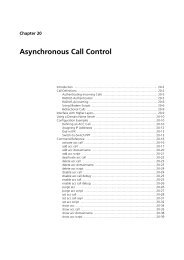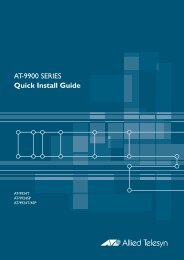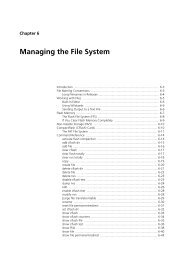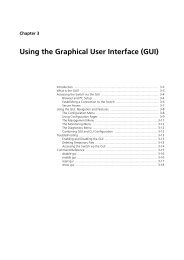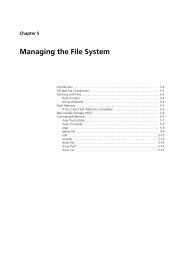Chapter 3: Using the Graphical User Interface (GUI) - Allied Telesis
Chapter 3: Using the Graphical User Interface (GUI) - Allied Telesis
Chapter 3: Using the Graphical User Interface (GUI) - Allied Telesis
Create successful ePaper yourself
Turn your PDF publications into a flip-book with our unique Google optimized e-Paper software.
<strong>Using</strong> <strong>the</strong> <strong>Graphical</strong> <strong>User</strong> <strong>Interface</strong> (<strong>GUI</strong>) on AT-9900 Series Switches 3-7<br />
Software Version 2.9.1/3.2.1<br />
C613-03130-00 REV A<br />
Option 2: Installing <strong>the</strong> Switch into <strong>the</strong> LAN<br />
Use this procedure if you want to install <strong>the</strong> switch into <strong>the</strong> LAN before you<br />
configure it.<br />
1. Select a PC to browse to <strong>the</strong> switch from.<br />
You can browse to <strong>the</strong> switch from any PC that is running a supported<br />
operating system with a supported browser installed, with JavaScript<br />
enabled. See “Browser and PC Setup” on page 3-3 for more information.<br />
You need to know <strong>the</strong> PC’s subnet.<br />
2. Plug <strong>the</strong> switch into <strong>the</strong> LAN.<br />
To install <strong>the</strong> switch into <strong>the</strong> same subnet as <strong>the</strong> PC:<br />
Use an E<strong>the</strong>rnet cable to connect one of <strong>the</strong> switch ports to a device on <strong>the</strong><br />
LAN segment, for example, a hub, router or switch.<br />
Figure 3-3: Connecting <strong>the</strong> switch into <strong>the</strong> same LAN segment as <strong>the</strong> PC.<br />
your switch<br />
switch ports<br />
To install <strong>the</strong> switch into a different subnet than <strong>the</strong> PC:<br />
Use an E<strong>the</strong>rnet cable to connect any one of <strong>the</strong> switch ports to a device on<br />
<strong>the</strong> LAN segment in which you require <strong>the</strong> switch to work, for example, a<br />
hub, router, or switch.<br />
Figure 3-4: Configuring <strong>the</strong> switch from a PC in ano<strong>the</strong>r subnet<br />
subnet<br />
Important You can browse to <strong>the</strong> switch through any VLAN, as long as you<br />
give that VLAN an IP address (below). These instructions assume you use<br />
vlan1. The switch ports all belong to vlan1 by default.<br />
3. Access <strong>the</strong> switch’s command line interface.<br />
Access <strong>the</strong> CLI from <strong>the</strong> PC, as described in your Installation and Safety<br />
Guide or Quick Install Guide.<br />
4. Enable IP.<br />
enable ip<br />
AT-8724XL<br />
Advanced Fast E<strong>the</strong>rnet Switch<br />
gateway<br />
hub or layer 2 switch PC<br />
subnet<br />
PC your switch<br />
AT-8724XL<br />
Advanced Fast E<strong>the</strong>rnet Switch