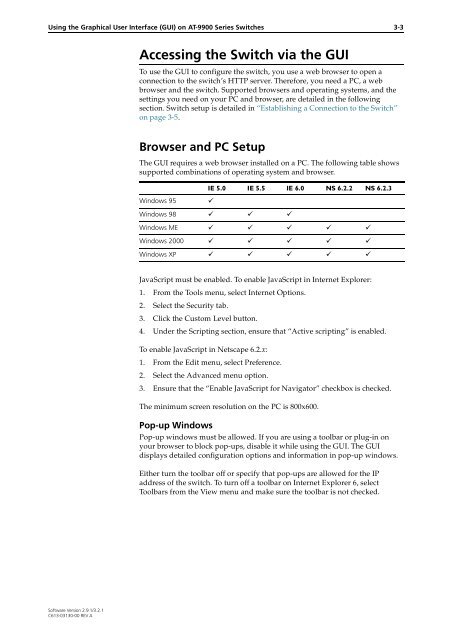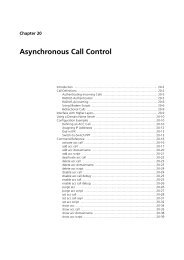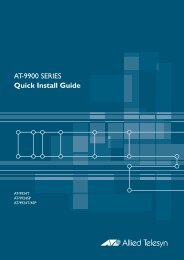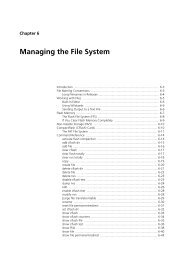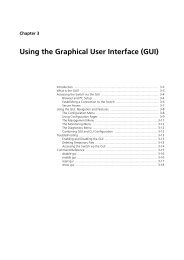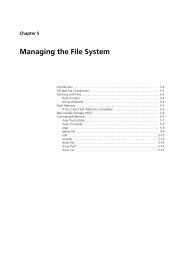Chapter 3: Using the Graphical User Interface (GUI) - Allied Telesis
Chapter 3: Using the Graphical User Interface (GUI) - Allied Telesis
Chapter 3: Using the Graphical User Interface (GUI) - Allied Telesis
Create successful ePaper yourself
Turn your PDF publications into a flip-book with our unique Google optimized e-Paper software.
<strong>Using</strong> <strong>the</strong> <strong>Graphical</strong> <strong>User</strong> <strong>Interface</strong> (<strong>GUI</strong>) on AT-9900 Series Switches 3-3<br />
Software Version 2.9.1/3.2.1<br />
C613-03130-00 REV A<br />
Accessing <strong>the</strong> Switch via <strong>the</strong> <strong>GUI</strong><br />
To use <strong>the</strong> <strong>GUI</strong> to configure <strong>the</strong> switch, you use a web browser to open a<br />
connection to <strong>the</strong> switch’s HTTP server. Therefore, you need a PC, a web<br />
browser and <strong>the</strong> switch. Supported browsers and operating systems, and <strong>the</strong><br />
settings you need on your PC and browser, are detailed in <strong>the</strong> following<br />
section. Switch setup is detailed in “Establishing a Connection to <strong>the</strong> Switch”<br />
on page 3-5.<br />
Browser and PC Setup<br />
The <strong>GUI</strong> requires a web browser installed on a PC. The following table shows<br />
supported combinations of operating system and browser.<br />
IE 5.0 IE 5.5 IE 6.0 NS 6.2.2 NS 6.2.3<br />
Windows 95 �<br />
Windows 98 � � �<br />
Windows ME � � � � �<br />
Windows 2000 � � � � �<br />
Windows XP � � � � �<br />
JavaScript must be enabled. To enable JavaScript in Internet Explorer:<br />
1. From <strong>the</strong> Tools menu, select Internet Options.<br />
2. Select <strong>the</strong> Security tab.<br />
3. Click <strong>the</strong> Custom Level button.<br />
4. Under <strong>the</strong> Scripting section, ensure that “Active scripting” is enabled.<br />
To enable JavaScript in Netscape 6.2.x:<br />
1. From <strong>the</strong> Edit menu, select Preference.<br />
2. Select <strong>the</strong> Advanced menu option.<br />
3. Ensure that <strong>the</strong> “Enable JavaScript for Navigator” checkbox is checked.<br />
The minimum screen resolution on <strong>the</strong> PC is 800x600.<br />
Pop-up Windows<br />
Pop-up windows must be allowed. If you are using a toolbar or plug-in on<br />
your browser to block pop-ups, disable it while using <strong>the</strong> <strong>GUI</strong>. The <strong>GUI</strong><br />
displays detailed configuration options and information in pop-up windows.<br />
Ei<strong>the</strong>r turn <strong>the</strong> toolbar off or specify that pop-ups are allowed for <strong>the</strong> IP<br />
address of <strong>the</strong> switch. To turn off a toolbar on Internet Explorer 6, select<br />
Toolbars from <strong>the</strong> View menu and make sure <strong>the</strong> toolbar is not checked.