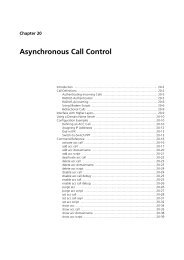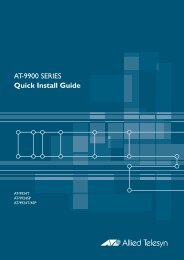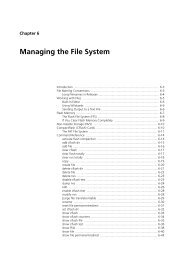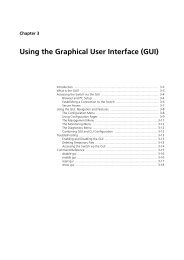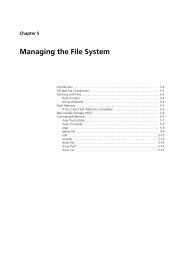Chapter 3: Using the Graphical User Interface (GUI) - Allied Telesis
Chapter 3: Using the Graphical User Interface (GUI) - Allied Telesis
Chapter 3: Using the Graphical User Interface (GUI) - Allied Telesis
Create successful ePaper yourself
Turn your PDF publications into a flip-book with our unique Google optimized e-Paper software.
3-18 <strong>Allied</strong>Ware OS Software Reference<br />
Changing <strong>the</strong> IP address<br />
Instead of using <strong>the</strong> default IP address to access <strong>the</strong> <strong>GUI</strong>, you can change <strong>the</strong><br />
address from <strong>the</strong> command line and use <strong>the</strong> new address.<br />
To access <strong>the</strong> <strong>GUI</strong> using a non-default IP address<br />
1. Access <strong>the</strong> CLI.<br />
See <strong>the</strong> switch’s Installation and Safety Guide for more information.<br />
2. Enable IP by using <strong>the</strong> command:<br />
enable ip<br />
3. Assign <strong>the</strong> management port an IP address in <strong>the</strong> desired subnet by using <strong>the</strong><br />
command:<br />
set ip interface=eth0 ip=ipaddress mask=mask<br />
4. If <strong>the</strong> PC from which you access <strong>the</strong> <strong>GUI</strong> is on a subnet different from <strong>the</strong> switch,<br />
add a route from <strong>the</strong> PC to <strong>the</strong> switch by using <strong>the</strong> command:<br />
add ip route=PC-ipaddress interface=eth0<br />
nexthop=switch-ipaddress<br />
5. If you access <strong>the</strong> Internet through a proxy server, set your browser to bypass <strong>the</strong><br />
proxy for <strong>the</strong> management port’s IP address.<br />
6. Point your web browser at <strong>the</strong> new IP address and enter <strong>the</strong> user name and<br />
password at <strong>the</strong> login prompt.<br />
<strong>User</strong> Name: manager<br />
Password: friend<br />
The system status page is displayed. Use <strong>the</strong> sidebar menu to select<br />
options to configure and manage <strong>the</strong> switch.<br />
Do not leave <strong>the</strong> ETH0 management port set to its default because this may<br />
constitute a serious security risk<br />
To change <strong>the</strong> password, select Management > <strong>User</strong>s from <strong>the</strong> sidebar<br />
menu. Select <strong>the</strong> Manager account and click Modify.<br />
To change <strong>the</strong> management port’s IP address, select Configuration > System<br />
> Management from <strong>the</strong> sidebar menu.<br />
To access <strong>the</strong> <strong>GUI</strong>’s context-sensitive help system, click <strong>the</strong> Help button<br />
above <strong>the</strong> sidebar menu or on <strong>the</strong> page where you want help.<br />
Software Version 2.9.1/3.2.1<br />
C613-03130-00 REV A