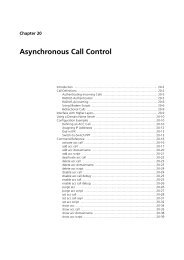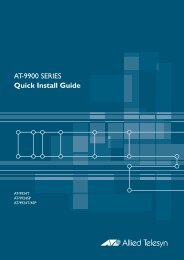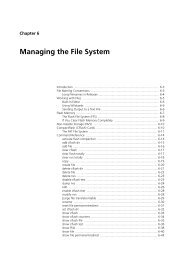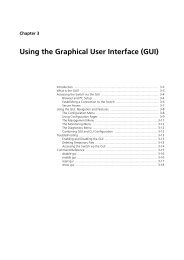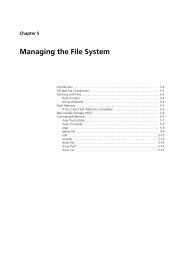Chapter 3: Using the Graphical User Interface (GUI) - Allied Telesis
Chapter 3: Using the Graphical User Interface (GUI) - Allied Telesis
Chapter 3: Using the Graphical User Interface (GUI) - Allied Telesis
You also want an ePaper? Increase the reach of your titles
YUMPU automatically turns print PDFs into web optimized ePapers that Google loves.
3-16 <strong>Allied</strong>Ware OS Software Reference<br />
Accessing <strong>the</strong> Switch via <strong>the</strong> <strong>GUI</strong><br />
Problem You cannot browse to <strong>the</strong> switch.<br />
Diagnosis Check if you can ping <strong>the</strong> switch’s interface from your PC. If you get a<br />
response, this indicates that <strong>the</strong> interface’s IP address is valid, and that your PC<br />
has a route to it.<br />
Solution ■ If you cannot ping <strong>the</strong> switch’s interface:<br />
check that your PC’s gateway is correct, so that your PC has a route to<br />
<strong>the</strong> switch.<br />
<strong>the</strong> IP address of <strong>the</strong> switch’s interface may be incorrect. To correct this,<br />
access <strong>the</strong> CLI and use <strong>the</strong> ipaddress parameter of set ip interface<br />
command.<br />
<strong>the</strong> IP address of <strong>the</strong> switch’s default gateway may be incorrect, so that<br />
<strong>the</strong> switch does not have a route back to your PC’s gateway. To correct<br />
this, access <strong>the</strong> CLI and use <strong>the</strong> nexthop parameter of <strong>the</strong> add ip route<br />
or set ip route command.<br />
■ If <strong>the</strong> switch should be dynamically assigned an IP address, check that <strong>the</strong><br />
DHCP server can reach <strong>the</strong> switch, by pinging <strong>the</strong> switch from <strong>the</strong> DHCP<br />
server.<br />
■ If your PC accesses <strong>the</strong> Internet through a proxy server, you may need to<br />
set your browser to bypass <strong>the</strong> proxy when browsing to <strong>the</strong> switch’s IP<br />
address range. See “HTTP Proxy Servers” on page 3-4 for more<br />
information.<br />
■ If you cannot access <strong>the</strong> <strong>GUI</strong> because your username or password fails,<br />
check that you are spelling <strong>the</strong>m correctly. The username “manager” is<br />
always valid. Its default password is “friend”. Note that passwords are<br />
case sensitive.<br />
Problem The <strong>GUI</strong> is behaving inconsistently, or you cannot access some pages.<br />
Solution ■ Delete your browser’s temporary files (see “Deleting Temporary Files” on<br />
page 3-15) and try again.<br />
■ Check that JavaScript is enabled.<br />
■ If you are using a toolbar or plug-in on your browser to block pop-ups,<br />
disable it while using <strong>the</strong> <strong>GUI</strong>. The <strong>GUI</strong> displays detailed configuration<br />
options and information in pop-up windows.<br />
Ei<strong>the</strong>r turn <strong>the</strong> toolbar off or specify that pop-ups are allowed for <strong>the</strong> IP<br />
address of <strong>the</strong> switch. To turn off a toolbar on Internet Explorer 6, select<br />
Toolbars from <strong>the</strong> View menu and make sure <strong>the</strong> toolbar is not checked.<br />
■ Check that you are trying to access <strong>the</strong> <strong>GUI</strong> from a supported operating<br />
system and browser combination. See “Browser and PC Setup” on page 3-3<br />
for more information.<br />
Software Version 2.9.1/3.2.1<br />
C613-03130-00 REV A