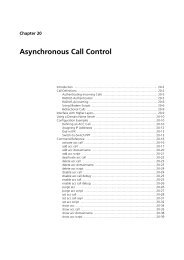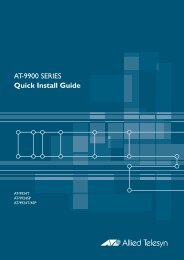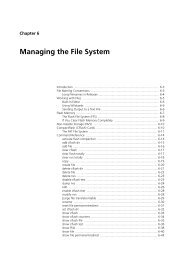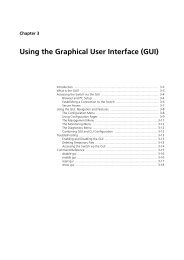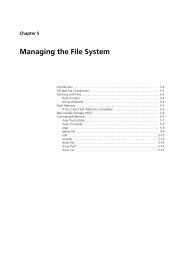Chapter 3: Using the Graphical User Interface (GUI) - Allied Telesis
Chapter 3: Using the Graphical User Interface (GUI) - Allied Telesis
Chapter 3: Using the Graphical User Interface (GUI) - Allied Telesis
Create successful ePaper yourself
Turn your PDF publications into a flip-book with our unique Google optimized e-Paper software.
<strong>Using</strong> <strong>the</strong> <strong>Graphical</strong> <strong>User</strong> <strong>Interface</strong> (<strong>GUI</strong>) on AT-9900 Series Switches 3-15<br />
Software Version 2.9.1/3.2.1<br />
C613-03130-00 REV A<br />
Troubleshooting<br />
The <strong>GUI</strong> resource file has a name with <strong>the</strong> .rsc file extension. To check which<br />
resource files are on <strong>the</strong> switch, use <strong>the</strong> command:<br />
show file<br />
To see which <strong>GUI</strong> resource file <strong>the</strong> switch is currently using, and which it will<br />
use on bootup, use <strong>the</strong> command:<br />
show install<br />
To display information about <strong>the</strong> <strong>GUI</strong> resource file that is currently installed,<br />
use <strong>the</strong> command:<br />
show gui<br />
In particular, this command lets you check <strong>the</strong> file’s validity. If <strong>the</strong> file is invalid<br />
or damaged, download a new file.<br />
To display information about <strong>the</strong> switch’s HTTP server, use <strong>the</strong> commands:<br />
show http server<br />
show http server session<br />
Enabling and Disabling <strong>the</strong> <strong>GUI</strong><br />
The <strong>GUI</strong> is enabled by default. To enable or disable <strong>the</strong> <strong>GUI</strong>, use <strong>the</strong> following<br />
commands:<br />
enable gui<br />
disable gui<br />
When enabled, <strong>the</strong> <strong>GUI</strong> works when a valid resource file for <strong>the</strong> hardware<br />
model is present in flash memory and when <strong>the</strong> HTTP server is enabled (see<br />
“<strong>Using</strong> HTTP” on page 5-9).<br />
Deleting Temporary Files<br />
Browsers store local copies of web pages as temporary files. If you upgrade to a<br />
new <strong>GUI</strong> resource file, or if you encounter problems in browsing to <strong>the</strong> <strong>GUI</strong>,<br />
you may need to delete <strong>the</strong>se files (clear <strong>the</strong> cache). To clear <strong>the</strong> cache in<br />
Internet Explorer:<br />
1. From <strong>the</strong> Tools menu, select Internet Options.<br />
2. On <strong>the</strong> General tab, click <strong>the</strong> Delete Files button.<br />
3. The Delete Files dialog box opens. Click <strong>the</strong> OK button.<br />
To clear <strong>the</strong> cache in Netscape 6.2.x:<br />
1. From <strong>the</strong> Edit menu, select Preferences.<br />
2. Click <strong>the</strong> Advanced menu option to expand it.<br />
3. Select <strong>the</strong> Cache menu option.<br />
4. Click <strong>the</strong> Clear Memory Cache and Clear Disk Cache buttons.