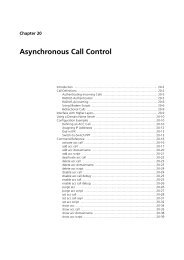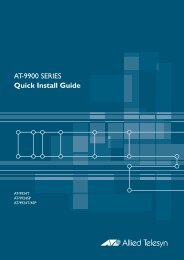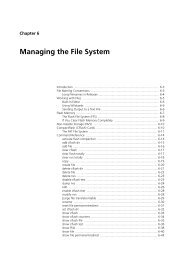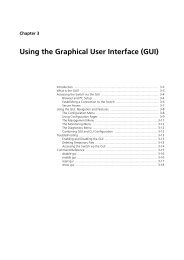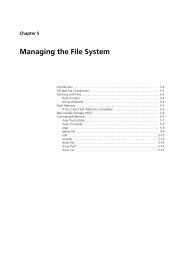Chapter 3: Using the Graphical User Interface (GUI) - Allied Telesis
Chapter 3: Using the Graphical User Interface (GUI) - Allied Telesis
Chapter 3: Using the Graphical User Interface (GUI) - Allied Telesis
Create successful ePaper yourself
Turn your PDF publications into a flip-book with our unique Google optimized e-Paper software.
<strong>Using</strong> <strong>the</strong> <strong>Graphical</strong> <strong>User</strong> <strong>Interface</strong> (<strong>GUI</strong>) on AT-9900 Series Switches 3-11<br />
Software Version 2.9.1/3.2.1<br />
C613-03130-00 REV A<br />
<strong>Using</strong> Configuration Pages<br />
Most protocols are configured by creating or adding an entry - an IP route, a<br />
PIM interface, and so on. For such protocols, configuration with <strong>the</strong> <strong>GUI</strong> is<br />
based on sets of three pages: first you see a “summary” page, and from that<br />
you access an “add” page and a “modify” page. Complex protocols are subdivided<br />
into different tabs, each with <strong>the</strong>ir own summary, add and modify<br />
pages.<br />
Only one person can configure a particular switch with <strong>the</strong> <strong>GUI</strong> at a time, to<br />
avoid clashes between configurations. Monitoring and diagnostics pages can<br />
be viewed by more than one user at a time.<br />
Use <strong>the</strong> menus and buttons on <strong>the</strong> <strong>GUI</strong> pages to navigate, not your browser’s<br />
buttons, to ensure that <strong>the</strong> configuration settings are saved correctly.<br />
The summary page displays a selection table of existing items and information<br />
about <strong>the</strong>m (for example, existing PIM interfaces inFigure 3-6). Below <strong>the</strong><br />
selection table is a row of buttons, labelled Add, Modify and Remove.<br />
To add a new item, click <strong>the</strong> Add button. This opens <strong>the</strong> popup “add” page,<br />
which lets you create a new item (for example, configure a new PIM interface<br />
inFigure 3-7 on page 3-12).<br />
To modify an existing item, select it by clicking on <strong>the</strong> option button at <strong>the</strong><br />
beginning of its entry in <strong>the</strong> selection table. Then click <strong>the</strong> Modify button. This<br />
opens <strong>the</strong> popup “modify” page, which lets you expand or change <strong>the</strong><br />
configuration (for example, change <strong>the</strong> Hello interval for a PIM interface in<br />
Figure 3-8 on page 3-12.<br />
To delete or destroy an item, select it by clicking on <strong>the</strong> option button at <strong>the</strong><br />
beginning of its entry in <strong>the</strong> selection table. Then click <strong>the</strong> Remove button.<br />
Figure 3-6: An example of a configuration page with a selection table<br />
Tabs<br />
Heading row<br />
Radio button<br />
Add, Modify and<br />
Remove buttons