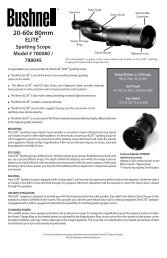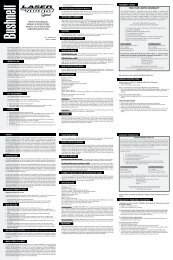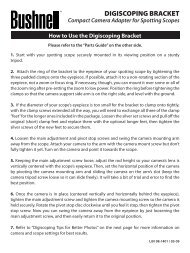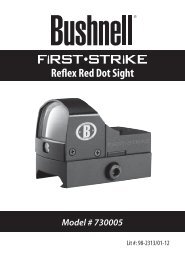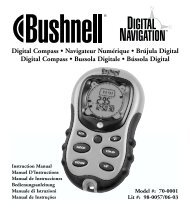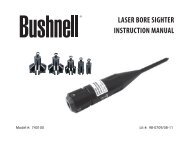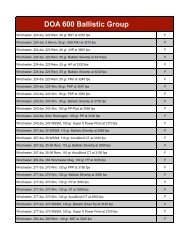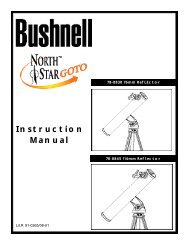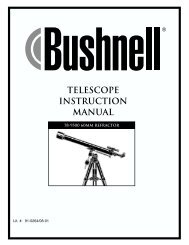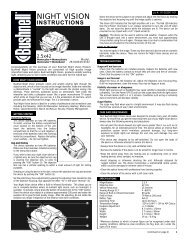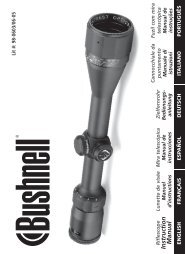ImageView 118328 - Bushnell
ImageView 118328 - Bushnell
ImageView 118328 - Bushnell
Create successful ePaper yourself
Turn your PDF publications into a flip-book with our unique Google optimized e-Paper software.
TAKING STILL PHOTOS<br />
After completing the basic setup as described in the previous pages, you are ready to take a photo. To turn on<br />
the camera, press the POWER/MODE button until the <strong>Bushnell</strong> logo screen appears. The “live preview” display<br />
shows the battery condition, number of photos remaining on the SD card, and the current setting of various<br />
options, along with the image from the camera lens located between the binocular objective lenses. Please<br />
refer to “LCD Preview Display Icon Guide” for more details. Press the left arrow key (DSP) to turn off the display<br />
icons (to see only your photo subject). Press again to view the icons again. You may compose your photo while<br />
looking through the binocular. However, for the most accurate framing, checking the LCD preview display is<br />
recommended.<br />
The <strong>ImageView</strong> will default to high resolution and quality settings, as well as “everything on automatic” when<br />
it is turned on for the first time, so you’re ready to take photos under normal conditions with no need to<br />
change anything. If you’d like to explore the various available options, see the manual section titled “Using<br />
the Main Menu-Options and Settings” for directions regarding how to select and change settings such as<br />
resolution, image quality and exposure.<br />
Hold the camera steady with both hands and press the OK/SNAP button (E) to take a still photo. The binocular<br />
focus knob (F) does not affect the focus of the camera lens, which is preset to deliver sharp photos at all<br />
distances from “infinity” to about 50 ft. Attach the supplied mini tripod to the socket (G) to help avoid the<br />
effects of camera shake. The included remote shutter cable can be inserted into the remote jack (H) to reduce<br />
vibration, instead of using the OK/SNAP button.<br />
7