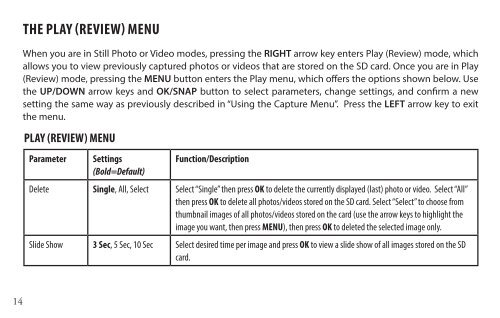ImageView 118328 - Bushnell
ImageView 118328 - Bushnell ImageView 118328 - Bushnell
14 THE PLAY (REVIEW) MENU When you are in Still Photo or Video modes, pressing the RIGHT arrow key enters Play (Review) mode, which allows you to view previously captured photos or videos that are stored on the SD card. Once you are in Play (Review) mode, pressing the MENU button enters the Play menu, which offers the options shown below. Use the UP/DOWN arrow keys and OK/SNAP button to select parameters, change settings, and confirm a new setting the same way as previously described in “Using the Capture Menu”. Press the LEFT arrow key to exit the menu. PLAY (REVIEW) MENU Parameter Settings (Bold=Default) Function/Description Delete Single, All, Select Select “Single” then press OK to delete the currently displayed (last) photo or video. Select “All” then press OK to delete all photos/videos stored on the SD card. Select “Select” to choose from thumbnail images of all photos/videos stored on the card (use the arrow keys to highlight the image you want, then press MENU), then press OK to deleted the selected image only. Slide Show 3 Sec, 5 Sec, 10 Sec Select desired time per image and press OK to view a slide show of all images stored on the SD card.
PLAY (REVIEW) MENU Parameter Settings (Bold=Default) Function/Description Protect Single, All, Select Select “Single” then press OK to protect the currently displayed (last) photo or video from accidental deletion. Select “All” then press OK to protect all photos/videos stored on the SD card. Select “Select” to choose from thumbnail images of all photos/videos stored on the card (use the arrow keys to highlight the image you want, then press MENU), then press OK to protect the selected image only. Use this function a second time to “unprotect” a previously protected image if you decide you want to erase it. thumbnail Execute Select “Execute” then press OK to view all photos/videos stored on the SD card as thumbnails (multiple small images on one screen). Use the arrow keys to highlight the image you want, then press MENU to view it full screen. 15
- Page 1 and 2: Model#: 118328 DIgItal CaMera bInoC
- Page 3 and 4: Camera and Binocular Parts Guide (F
- Page 5 and 6: BASIC SETUP Loading Batteries Slide
- Page 7 and 8: TAKING STILL PHOTOS After completin
- Page 9 and 10: SHOOTING VIDEOS (USING VIDEO MODE)
- Page 11 and 12: CAPTURE MENU Parameter Settings (Bo
- Page 13: THE VIDEO OUTPUT (VIDEO MODE) MENU
- Page 17 and 18: SETUP MENU (Additional Menu Tab ava
- Page 19 and 20: 5. After the photos are transferred
- Page 21 and 22: USING THE BINOCULAR-setting the dio
- Page 23 and 24: TWO-Year LIMITeD WarraNTY Your Bush
14<br />
THE PLAY (REVIEW) MENU<br />
When you are in Still Photo or Video modes, pressing the RIGHT arrow key enters Play (Review) mode, which<br />
allows you to view previously captured photos or videos that are stored on the SD card. Once you are in Play<br />
(Review) mode, pressing the MENU button enters the Play menu, which offers the options shown below. Use<br />
the UP/DOWN arrow keys and OK/SNAP button to select parameters, change settings, and confirm a new<br />
setting the same way as previously described in “Using the Capture Menu”. Press the LEFT arrow key to exit<br />
the menu.<br />
PLAY (REVIEW) MENU<br />
Parameter Settings<br />
(Bold=Default)<br />
Function/Description<br />
Delete Single, All, Select Select “Single” then press OK to delete the currently displayed (last) photo or video. Select “All”<br />
then press OK to delete all photos/videos stored on the SD card. Select “Select” to choose from<br />
thumbnail images of all photos/videos stored on the card (use the arrow keys to highlight the<br />
image you want, then press MENU), then press OK to deleted the selected image only.<br />
Slide Show 3 Sec, 5 Sec, 10 Sec Select desired time per image and press OK to view a slide show of all images stored on the SD<br />
card.