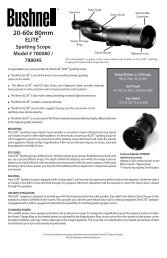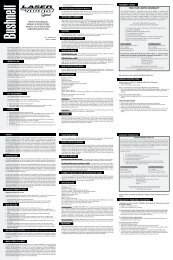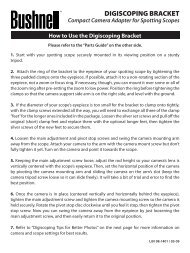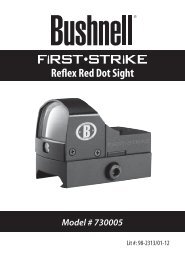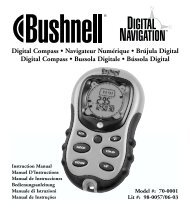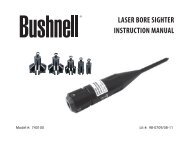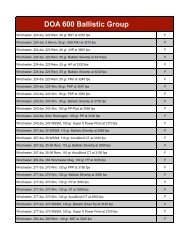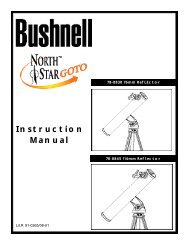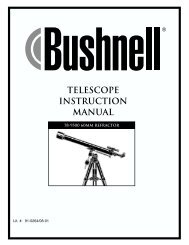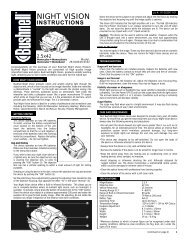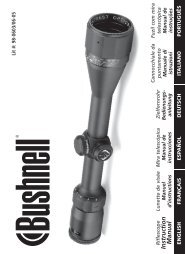ImageView 118328 - Bushnell
ImageView 118328 - Bushnell
ImageView 118328 - Bushnell
You also want an ePaper? Increase the reach of your titles
YUMPU automatically turns print PDFs into web optimized ePapers that Google loves.
THE VIDEO OUTPUT (VIDEO MODE) MENU<br />
Whenever the <strong>ImageView</strong> is switched to Video mode (see “Shooting Videos-Using Video Mode), pressing the<br />
MENU button will display the Video Output menu instead of the Capture menu. It is much shorter, providing<br />
only a Size (video resolution) option, along with EV and White Balance, which have the same functions as they<br />
do in the Capture menu. Use the UP/DOWN arrow keys and OK/SNAP button to select parameters, change<br />
settings, and confirm a new setting the same way as previously described in “Using the Capture Menu”. Press<br />
the LEFT arrow key to exit the menu.<br />
VIDEO OUTPUT MENU<br />
Parameter Settings<br />
(Bold=Default)<br />
Function/Description<br />
Size HD, D1, QVGA, VGA Selects video resolution. HD=1280x720 pixels per frame, D1=720x480, QVGA=320x240,<br />
VGA=640x480.<br />
EV +2.0~-2.0 in 0.5 EV<br />
steps, default=0<br />
White Balance Auto, Daylight, Cloudy,<br />
tungsten, Fluorescent<br />
Provides manual under/over exposure adjustment . Minus values produce darker videos, plus<br />
values lighter. When the background is very bright (for example, snow in winter scenes), you<br />
may need to add some “+” EV to prevent underexposure.<br />
Sets the reference for neutral white, so that colors are reproduced correctly. if “Auto” does not<br />
provide good results (colors appear too orange or blue), try the setting that matches the light<br />
source.<br />
13