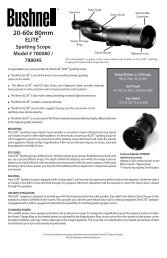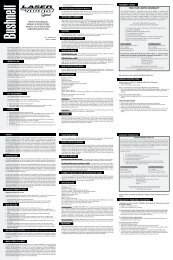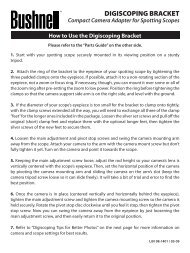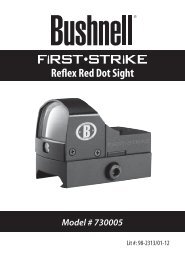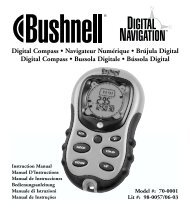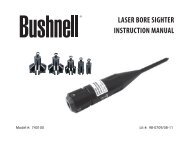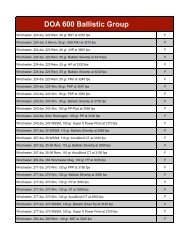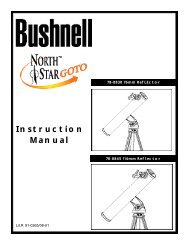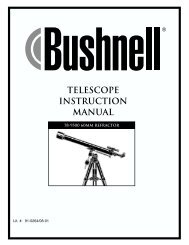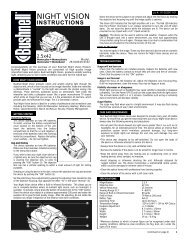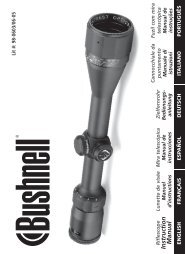ImageView 118328 - Bushnell
ImageView 118328 - Bushnell
ImageView 118328 - Bushnell
Create successful ePaper yourself
Turn your PDF publications into a flip-book with our unique Google optimized e-Paper software.
10<br />
USING THE CAPTURE (STILL PHOTO MODE) MENU<br />
As mentioned earlier in this manual, your <strong>ImageView</strong> is already set for high resolution and quality right out of<br />
the box. Exposure, white balance, and other variables are set automatically. This means that you will get good<br />
results for most subjects and lighting without the need to go into the menu to change any settings. However,<br />
you should become familiar with the available options so that you can improve your photos if, for example,<br />
you decide they are coming out too dark (common in photos with snow or at the beach), or too green (under<br />
some fluorescent lights). Press the MENU button to enter the main menu. Use the UP/DOWN arrow keys to<br />
highlight an option within the menu, then press OK/SNAP if you wish to change the settings for that option.<br />
Use the UP/DOWN keys to select the setting you want, then press OK/SNAP to confirm and activate the new<br />
setting. Here are all the parameters and settings available in the CAPTURE (Still Photo Mode) menu, along with<br />
a description of their function:<br />
Parameter Settings<br />
(Bold=Default)<br />
Size 12M*, 8M*, 5M, 3M,<br />
2M, 1.5M<br />
* via software interpolation.<br />
Actual sensor<br />
resolution is 5MP.<br />
Function/Description<br />
Sets resolution for still photos in pixels/megapixels. Higher resolution settings produce sharper/<br />
larger prints but require more space on the SD card. Use lower settings to store more images on<br />
the SD card, or for email.