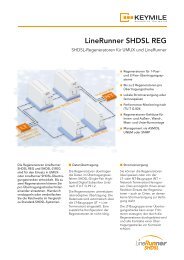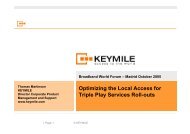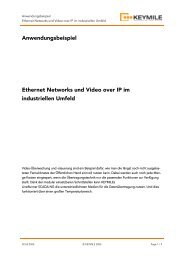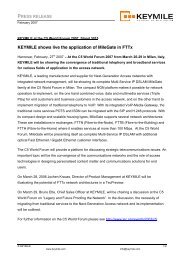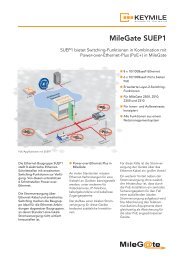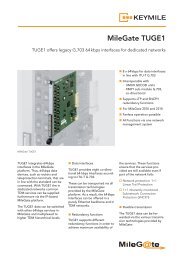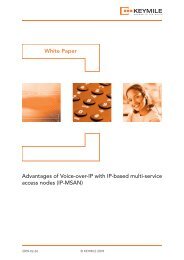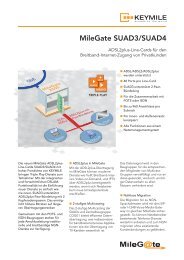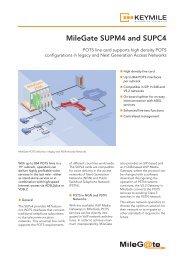Step by Step instruction for the Extranet registration - KEYMILE
Step by Step instruction for the Extranet registration - KEYMILE
Step by Step instruction for the Extranet registration - KEYMILE
Create successful ePaper yourself
Turn your PDF publications into a flip-book with our unique Google optimized e-Paper software.
<strong>Step</strong> <strong>by</strong> <strong>Step</strong> <strong>instruction</strong> <strong>for</strong> <strong>the</strong> <strong>Extranet</strong> <strong>registration</strong><br />
<strong>Step</strong> 1 of 6: Open via <strong>the</strong> Internet <strong>the</strong> <strong>KEYMILE</strong> homepage with „ www.keymile.com ”<br />
<strong>Step</strong> 2 of 6: klick <strong>the</strong> button “<strong>Extranet</strong>”<br />
Page 1 of 5 Version: 090305
<strong>Step</strong> 3 of 6: Klick <strong>the</strong> button “not yet registered?”<br />
<strong>Step</strong> <strong>by</strong> <strong>Step</strong> <strong>instruction</strong> <strong>for</strong> <strong>the</strong> <strong>Extranet</strong> <strong>registration</strong><br />
Page 2 of 5 Version: 090305
<strong>Step</strong> 4 of 6: Klick <strong>the</strong> button “go on to <strong>registration</strong> <strong>for</strong>m”<br />
<strong>Step</strong> <strong>by</strong> <strong>Step</strong> <strong>instruction</strong> <strong>for</strong> <strong>the</strong> <strong>Extranet</strong> <strong>registration</strong><br />
Page 3 of 5 Version: 090305
<strong>Step</strong> <strong>by</strong> <strong>Step</strong> <strong>instruction</strong> <strong>for</strong> <strong>the</strong> <strong>Extranet</strong> <strong>registration</strong><br />
<strong>Step</strong> 5 of 6: Please fill in <strong>the</strong> template your personel data (arbitrary username and password)<br />
Page 4 of 5 Version: 090305
<strong>Step</strong> <strong>by</strong> <strong>Step</strong> <strong>instruction</strong> <strong>for</strong> <strong>the</strong> <strong>Extranet</strong> <strong>registration</strong><br />
<strong>Step</strong> 6 of 6: Please send <strong>the</strong> data. After 2 working days you receive your “username” and “password” from <strong>KEYMILE</strong><br />
After you have received <strong>the</strong> login data, please use <strong>the</strong> second annexed file in <strong>the</strong> e-mail “RMA_<strong>Step</strong>_<strong>by</strong>_<strong>Step</strong>.pdf” <strong>for</strong> fur<strong>the</strong>r in<strong>for</strong>mation.<br />
In this file yout get in<strong>for</strong>mation about filling <strong>the</strong> RMA-template to request <strong>the</strong> RMA no. <strong>for</strong> your repairs.<br />
Afterwards you can edit <strong>the</strong> <strong>Extranet</strong> password via <strong>the</strong> button “My Profile”.<br />
I hope this in<strong>for</strong>mation was helpful to use our service via <strong>the</strong> <strong>Extranet</strong>.<br />
In case of <strong>Extranet</strong> problems don´t hesitate to contact: webmaster-extranet@keymile.com<br />
Page 5 of 5 Version: 090305