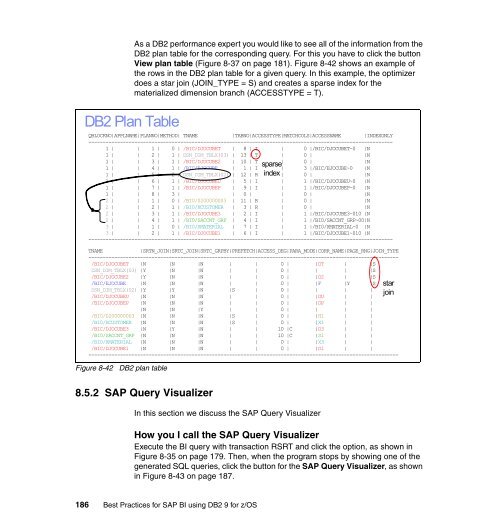- Page 1:
Best Practices for SAP BI using DB2
- Page 4 and 5:
Note: Before using this information
- Page 6 and 7:
4.4 Extended sparse index and in-me
- Page 8 and 9:
11.3 SAP BI database and InfoCube l
- Page 10 and 11:
viii Best Practices for SAP BI usin
- Page 12 and 13:
Trademarks The following terms are
- Page 14 and 15:
The team that wrote this IBM Redboo
- Page 16 and 17:
Thanks to these authors from the Pr
- Page 18 and 19:
► Send your comments in an e-mail
- Page 20 and 21:
1.1 Product overview The business w
- Page 22 and 23:
In general, database administrators
- Page 24 and 25:
► Horizontal growth is achieved b
- Page 26 and 27:
8 Best Practices for SAP BI using D
- Page 28 and 29:
2.1 BI architecture Figure 2-1 show
- Page 30 and 31:
New term Old term Analysis authoriz
- Page 32 and 33:
negative values means missing stati
- Page 34 and 35:
- When calculating database statist
- Page 36 and 37:
If you specify a partitioning schem
- Page 38 and 39:
Important: Never partition a PSA ta
- Page 40 and 41:
Figure 2-10 DPSIs versus NPSIs Figu
- Page 42 and 43:
Finally, Figure 2-12 explains which
- Page 44 and 45:
Figure 2-14 shows how the snowflake
- Page 46 and 47:
► Realignment This refers to the
- Page 48 and 49:
3.1 Base recommendations - SAP BI i
- Page 50 and 51:
the F- fact table, the E- fact tabl
- Page 52 and 53:
34 Best Practices for SAP BI using
- Page 54 and 55:
4.1 Dynamic index ANDing for star s
- Page 56 and 57:
Figure 4-2 and Figure 4-3 on page 3
- Page 58 and 59:
4.2.1 Processing RUNSTATS for BI ta
- Page 60 and 61:
RUNSTATS will then be called over t
- Page 62 and 63:
DSNU610I -DB2T 081 16:36:03.85 DSNU
- Page 64 and 65:
Often the single-value based freque
- Page 66 and 67:
Several things worth noting are:
- Page 68 and 69:
The unit of a value specified to MX
- Page 70 and 71:
condition, generated by SAP BI upon
- Page 72 and 73:
There is a separate IBM Redbooks pu
- Page 74 and 75:
5.1 Load PSA In this section we dis
- Page 76 and 77:
5.1.1 Load PSA To load data into th
- Page 78 and 79:
After the source system, the DataSo
- Page 80 and 81:
Note the available tabs (registers)
- Page 82 and 83:
Figure 5-8 shows the provided optio
- Page 84 and 85:
Figure 5-10 shows the following:
- Page 86 and 87:
The PSA table name is created autom
- Page 88 and 89:
5.1.4 PSA partitioning Partitioning
- Page 90 and 91:
72 Best Practices for SAP BI using
- Page 92 and 93:
An InfoCube, whether data target or
- Page 94 and 95:
6.1 Types of InfoCubes Data targets
- Page 96 and 97:
After selecting at least one time d
- Page 98 and 99:
6.2.1 Repartitioning implementation
- Page 100 and 101:
You will then be presented with a w
- Page 102 and 103:
From within the monitor you are abl
- Page 104 and 105:
Once your repartitioning process is
- Page 106 and 107:
Figure 6-14 is displayed once you h
- Page 108 and 109:
When you remodel an InfoProvider yo
- Page 110 and 111:
Figure 6-17 demonstrates how you wo
- Page 112 and 113:
At this step of the process you are
- Page 114 and 115:
6.3.2 Benefits of remodeling InfoPr
- Page 116 and 117:
6.4.3 Cumulative data versus non-cu
- Page 118 and 119:
Important: After the initial compre
- Page 120 and 121:
► Use DPSIs for the cube’s E- f
- Page 122 and 123:
7.1 Differences between DataStore a
- Page 124 and 125:
Figure 7-1 shows the initial status
- Page 126 and 127:
4. By selecting the Create button,
- Page 128 and 129:
Partitioning and clustering are bot
- Page 130 and 131:
7.4.2 Choosing and changing the clu
- Page 132 and 133:
7.4.4 Partitioning a DataStore obje
- Page 134 and 135:
From the ABAP Dictionary: Utility f
- Page 136 and 137:
Figure 7-9 DB2/390 Storage Attribut
- Page 138 and 139:
partitioning was used. The CREATE T
- Page 140 and 141:
, "/BIC/RECORDMODE" POSITION( 00289
- Page 142 and 143:
Upon completion of the job, you wil
- Page 144 and 145:
| "/BIC/DIVISION" VARGRAPHIC (00000
- Page 146 and 147:
| sql: | DELETE FROM DDSTORAGE | WH
- Page 148 and 149:
| "/BIC/CRMEM_VAL" DECIMAL (000017,
- Page 150 and 151:
| DDL time(___8): .........4 millis
- Page 152 and 153:
134 Best Practices for SAP BI using
- Page 154 and 155: 8.1 Troubleshooting general system
- Page 156 and 157: You need to ascertain: ► Which us
- Page 158 and 159: Further information about the subje
- Page 160 and 161: 8.2 Analyzing load performance In t
- Page 162 and 163: We use transaction ST03 → Expert
- Page 164 and 165: Click the Details tab of the RSMO w
- Page 166 and 167: Select the component of interest to
- Page 168 and 169: Figure 8-11 All statistical records
- Page 170 and 171: Figure 8-13 Single statistical reco
- Page 172 and 173: Loading from a flat file You can av
- Page 174 and 175: and right-click to select the Simul
- Page 176 and 177: Note: You must activate the saving
- Page 178 and 179: 5. In the right-hand panel of the w
- Page 180 and 181: If your query has long run times th
- Page 182 and 183: that the query runs against → Mai
- Page 184 and 185: If the main component of query perf
- Page 186 and 187: ► Display Statistics Data (to sho
- Page 188 and 189: Select the appropriate button, ente
- Page 190 and 191: Figure 8-29 Statement details To ch
- Page 192 and 193: The ratio (ST04 statement cache “
- Page 194 and 195: Figure 8-32 Visual Explain - SQL te
- Page 196 and 197: 8.5 SAP Query Analysis Tool The SAP
- Page 198 and 199: Display of sql access path SQL quer
- Page 200 and 201: The access path is displayed hierar
- Page 202 and 203: The table information tab shown in
- Page 206 and 207: Graphical view of each query block
- Page 208 and 209: Now you see the graphical view of t
- Page 210 and 211: 8.5.4 Example of using the query an
- Page 212 and 213: 194 Best Practices for SAP BI using
- Page 214 and 215: 9.1 The BIA architecture Figure 9-1
- Page 216 and 217: Figure 9-2 BIA t-shirt sizing The B
- Page 218 and 219: From the hardware side, the BIA is
- Page 220 and 221: 9.7 Overview The improvement of the
- Page 222 and 223: 10.1 SQL efficiency for DSO Queries
- Page 224 and 225: The first join predicate is "/BIC/A
- Page 226 and 227: Figure 10-5 Associate local predica
- Page 228 and 229: Step 3 is repeated for each master
- Page 230 and 231: Using the InfoCube query example in
- Page 232 and 233: The first join predicate in Figure
- Page 234 and 235: Thus, we have broken down the origi
- Page 236 and 237: Figure 10-14 Comparing filtering Th
- Page 238 and 239: AND "/BIC/AZOSASALE00"."PLANT" = "/
- Page 240 and 241: Column Local or join CALMONTH Local
- Page 242 and 243: 10.4 Indexing of InfoCubes The defa
- Page 244 and 245: 226 Best Practices for SAP BI using
- Page 246 and 247: 11.1 Background To be more competit
- Page 248 and 249: 11.2.1 Hardware and software config
- Page 250 and 251: 11.2.2 Network infrastructure IBM S
- Page 252 and 253: the chassis for blade-to-blade conn
- Page 254 and 255:
As part of the pre-benchmark planni
- Page 256 and 257:
11.4 Test case scenarios The goal o
- Page 258 and 259:
Figure 11-3 explains the data flow
- Page 260 and 261:
In addition, each cube, especially
- Page 262 and 263:
Measurement results Table 11-2 prov
- Page 264 and 265:
Figure 11-7 shows the average CPU u
- Page 266 and 267:
The number of queries per hour show
- Page 268 and 269:
Figure 11-10 shows that the average
- Page 270 and 271:
11.5.1 Recommendations for configur
- Page 272 and 273:
254 Best Practices for SAP BI using
- Page 274 and 275:
12.1 Terminology: BI objects and pr
- Page 276 and 277:
Metadata plays a fundamental role i
- Page 278 and 279:
12.3 Dataflow in SAP BI Data flow i
- Page 280 and 281:
12.4 Information access As previous
- Page 282 and 283:
Predecessor Successor WW Sales Euro
- Page 284 and 285:
An InfoCube in SAP BI can have up t
- Page 286 and 287:
12.8 Aggregates 4. The dimension ta
- Page 288 and 289:
The next example is an aggregate th
- Page 290 and 291:
For example, assume that different
- Page 292 and 293:
can be updated into InfoCubes or ot
- Page 294 and 295:
Figure 12-11 shows the steps that o
- Page 296 and 297:
Figure 12-12 on page 279 shows the
- Page 298 and 299:
The content, depicted in Figure 12-
- Page 300 and 301:
considerably more data records are
- Page 302 and 303:
The nodes stand for data sources, t
- Page 304 and 305:
values, hierarchies, hierarchy node
- Page 306 and 307:
BI SAP Query Connector A resource a
- Page 308 and 309:
Business Intelligence Cockpit Web-b
- Page 310 and 311:
processors in terms of macros that
- Page 312 and 313:
Crystal Reports Designer Design com
- Page 314 and 315:
Similar to the OLAP-standard term c
- Page 316 and 317:
P table Master data table for time-
- Page 318 and 319:
The process instance contains the m
- Page 320 and 321:
Relational Query Model An abstracti
- Page 322 and 323:
SAP Business Information Warehouse
- Page 324 and 325:
source object element Component of
- Page 326 and 327:
elements to be displayed in the Web
- Page 328 and 329:
Web application object catalog Web
- Page 330 and 331:
You insert one or more queries in t
- Page 332 and 333:
314 Best Practices for SAP BI using
- Page 334 and 335:
IT scenario The environment we used
- Page 336 and 337:
Checks under z/OS and DB2 We recomm
- Page 338 and 339:
To check that the SAPCL procedure w
- Page 340 and 341:
List of SAP BW OSS Notes Table C-1
- Page 342 and 343:
SAP BI on DB2 for z/OS 390016 BW Da
- Page 344 and 345:
Network configuration: static multi
- Page 346 and 347:
START CU091060 START CU0A1070 START
- Page 348 and 349:
Table name Average row length Total
- Page 350 and 351:
Table name Average row length Total
- Page 352 and 353:
Parameters BPK16K0 BPK16K1 VIRTUAL
- Page 354 and 355:
drwxr-xr-x 3 t11adm sapsys 2048 200
- Page 356 and 357:
Example D-6 shows a cube index crea
- Page 358 and 359:
B49/S_RTNSVAL 24 DECIMAL 17 2 N 4 N
- Page 360 and 361:
-rw-r--r-- 1 t11adm sapsys 2084482
- Page 362 and 363:
-rw-r--r-- 1 t11adm sapsys 547449 2
- Page 364 and 365:
346 Best Practices for SAP BI using
- Page 366 and 367:
Online resources These Web sites ar
- Page 368 and 369:
Help from SAP SAP Support and downl
- Page 370 and 371:
C Candidates for partiioning Data W
- Page 372 and 373:
M master data 155, 211, 258, 277 si
- Page 374 and 375:
star schema 265-266 also see InfoCu
- Page 376:
Best Practices for SAP BI using DB2