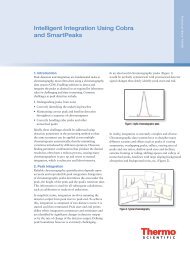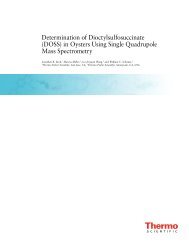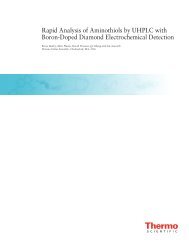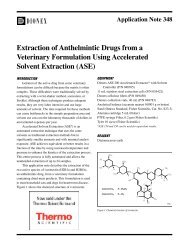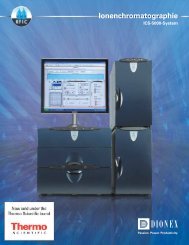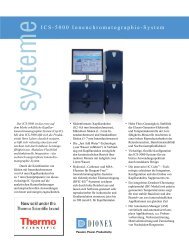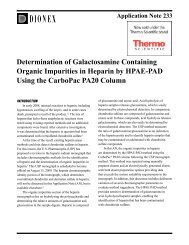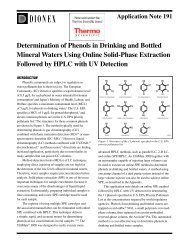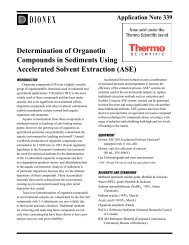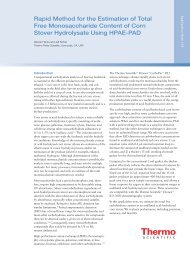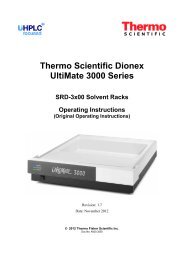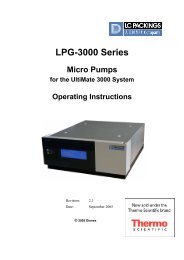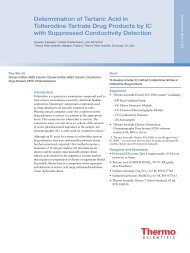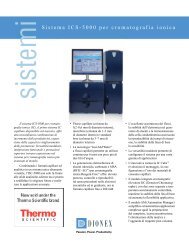AD20 Absorbance Detector Operator's Manual - Dionex
AD20 Absorbance Detector Operator's Manual - Dionex
AD20 Absorbance Detector Operator's Manual - Dionex
You also want an ePaper? Increase the reach of your titles
YUMPU automatically turns print PDFs into web optimized ePapers that Google loves.
<strong>AD20</strong> ABSORBANCE DETECTOR<br />
OPERATOR’S MANUAL<br />
© 1995 <strong>Dionex</strong> Corporation<br />
Document No. 034853<br />
Revision 03<br />
April 1995
© 1995 by <strong>Dionex</strong> Corporation<br />
All rights reserved worldwide<br />
Printed in the United States of America<br />
This publication is protected by federal copyright law. No part of<br />
this publication may be copied or distributed, transmitted,<br />
transcribed, stored in a retrieval system, or transmitted into any<br />
human or computer language, in any form or by any means,<br />
electronic, mechanical, magnetic, manual, or otherwise, or disclosed<br />
to third parties without the express written permission of <strong>Dionex</strong><br />
Corporation, 1228 Titan Way, Sunnyvale, California 94088-3603<br />
U.S.A.<br />
DISCLAIMER OF WARRANTY AND LIMITED WARRANTY<br />
THIS PUBLICATION IS PROVIDED “AS IS” WITHOUT<br />
WARRANTY OF ANY KIND. DIONEX CORPORATION DOES<br />
NOT WARRANT, GUARANTEE, OR MAKE ANY<br />
PRESENTATIONS REGARDING THE USE, OR THE RESULTS<br />
OF THE USE, OF THIS PUBLICATION IN TERMS OF<br />
CORRECTNESS, ACCURACY, RELIABILITY,<br />
CURRENTNESS, OR OTHERWISE. FURTHER, DIONEX<br />
CORPORATION RESERVES THE RIGHT TO REVISE THIS<br />
PUBLICATION AND TO MAKE CHANGES FROM TIME TO<br />
TIME IN THE CONTENT HEREINOF WITHOUT<br />
OBLIGATION OF DIONEX CORPORATION TO NOTIFY ANY<br />
PERSON OR ORGANIZATION OF SUCH REVISION OR<br />
CHANGES.<br />
TRADEMARKS<br />
DX LAN is a trademark of <strong>Dionex</strong> Corporation.<br />
Teflon® and Tefzel® are registered trademarks of E.I. du Pont de<br />
Nemours & Co.<br />
PRINTING HISTORY<br />
Revision 01, August 1993<br />
Revision 02, September 1993<br />
Revision 03, April 1995
1 • Introduction<br />
Contents<br />
1.1 Overview . . . . . . . . . . . . . . . . . . . . . . . 1-3<br />
1.2 About This <strong>Manual</strong> . . . . . . . . . . . . . . . . . 1-3<br />
1.2.1 Typefaces . . . . . . . . . . . . . . . . . . 1-4<br />
1.2.2 Safety Messages and Notes . . . . . . . . 1-4<br />
1.2.3 Symbols . . . . . . . . . . . . . . . . . . . 1-5<br />
1.3 Related <strong>Manual</strong>s . . . . . . . . . . . . . . . . . . . 1-6<br />
2 • Description<br />
2.1 Front Control Panel . . . . . . . . . . . . . . . . . 2-4<br />
2.1.1 Control Panel Keypad . . . . . . . . . . . 2-5<br />
2.2 Rear Panel . . . . . . . . . . . . . . . . . . . . . . 2-9<br />
2.3 Electronics Chassis . . . . . . . . . . . . . . . . . 2-10<br />
2.4 Optical Chassis . . . . . . . . . . . . . . . . . . . 2-13<br />
2.4.1 Photodiode Assembly . . . . . . . . . . . 2-14<br />
2.4.2 Flow Cells . . . . . . . . . . . . . . . . . 2-14<br />
2.4.3 Heat Exchanger . . . . . . . . . . . . . . 2-15<br />
2.4.4 Tungsten Lamp . . . . . . . . . . . . . . . 2-15<br />
2.4.5 Deuterium Lamp . . . . . . . . . . . . . . 2-16<br />
2.5 Functional Description . . . . . . . . . . . . . . . 2-17<br />
2.5.1 Modes of Operation . . . . . . . . . . . . 2-17<br />
2.5.2 Control . . . . . . . . . . . . . . . . . . . 2-19<br />
2.6 Theory of Operation . . . . . . . . . . . . . . . . 2-21<br />
Doc. 034853-03 4/95 Contents-1
<strong>AD20</strong> <strong>Absorbance</strong> <strong>Detector</strong><br />
3 • Operation and Maintenance<br />
3.1 Operating Guidelines . . . . . . . . . . . . . . . . 3-3<br />
3.1.1 Wavelength Selection . . . . . . . . . . . 3-3<br />
3.1.2 Mobile Phases . . . . . . . . . . . . . . . 3-3<br />
3.1.3 Solvent Delivery System . . . . . . . . . 3-4<br />
3.2 Initial Screens . . . . . . . . . . . . . . . . . . . . 3-5<br />
3.3 Running Under Direct Control . . . . . . . . . . . 3-7<br />
3.4 Running Under Method Control . . . . . . . . . . 3-8<br />
3.4.1 Creating a New Method . . . . . . . . . . 3-9<br />
3.4.2 Editing an Existing Method . . . . . . . . 3-10<br />
3.4.3 Running a Method . . . . . . . . . . . . . 3-12<br />
3.4.4 Changing the Running Method . . . . . . 3-13<br />
3.5 Controlling Another Instrument . . . . . . . . . . 3-13<br />
3.6 DX LAN Remote Operation . . . . . . . . . . . . 3-13<br />
3.7 Routine Maintenance . . . . . . . . . . . . . . . . 3-14<br />
4 • Troubleshooting<br />
4.1 No <strong>Detector</strong> Response . . . . . . . . . . . . . . . 4-3<br />
4.2 Noisy Baseline . . . . . . . . . . . . . . . . . . . 4-4<br />
4.3 Drifting Baseline . . . . . . . . . . . . . . . . . . 4-5<br />
4.4 High Background <strong>Absorbance</strong> . . . . . . . . . . . 4-6<br />
4.5 Peaks Too Large or Small . . . . . . . . . . . . . 4-7<br />
4.6 Lamp Does Not Light . . . . . . . . . . . . . . . . 4-7<br />
4.7 <strong>Detector</strong> Does Not Autozero . . . . . . . . . . . . 4-7<br />
4.8 Cannot Calibrate Wavelength . . . . . . . . . . . 4-8<br />
4.9 Faulty DX LAN Communication . . . . . . . . . 4-8<br />
Contents-2 Doc. 034853-03 4/95
4.10 Diagnostics . . . . . . . . . . . . . . . . . . . . . 4-9<br />
5 • Service<br />
5.1 Liquid Leaks . . . . . . . . . . . . . . . . . . . . . 5-3<br />
5.2 Cleaning the Cell . . . . . . . . . . . . . . . . . . 5-3<br />
5.3 Removing Trapped Air from the Cell . . . . . . . 5-4<br />
5.4 Replacing the Main Power Fuses . . . . . . . . . 5-4<br />
5.5 Replacing the Deuterium Lamp . . . . . . . . . . 5-6<br />
5.6 Replacing the Tungsten Lamp . . . . . . . . . . . 5-7<br />
A • Specifications<br />
A.1 Electrical . . . . . . . . . . . . . . . . . . . . . . . A-3<br />
A.2 Environmental . . . . . . . . . . . . . . . . . . . . A-3<br />
A.3 Physical . . . . . . . . . . . . . . . . . . . . . . . A-3<br />
A.4 Display and Keypad . . . . . . . . . . . . . . . . . A-3<br />
A.5 <strong>Detector</strong> . . . . . . . . . . . . . . . . . . . . . . . A-4<br />
A.6 Flow Cell . . . . . . . . . . . . . . . . . . . . . . A-5<br />
A.7 Heat Exchanger . . . . . . . . . . . . . . . . . . . A-5<br />
B • Installation<br />
Contents<br />
B.1 Facilities Required . . . . . . . . . . . . . . . . . B-3<br />
B.2 System Configuration . . . . . . . . . . . . . . . . B-4<br />
B.3 Unpacking . . . . . . . . . . . . . . . . . . . . . . B-5<br />
B.4 Installation . . . . . . . . . . . . . . . . . . . . . . B-6<br />
B.4.1 Power . . . . . . . . . . . . . . . . . . . . B-6<br />
Doc. 034853-03 4/95 Contents-3
<strong>AD20</strong> <strong>Absorbance</strong> <strong>Detector</strong><br />
B.4.2 Flow Cell . . . . . . . . . . . . . . . . . . B-7<br />
B.4.3 Heat Exchanger . . . . . . . . . . . . . . B-9<br />
B.4.4 Waste Line . . . . . . . . . . . . . . . . . B-9<br />
B.4.5 <strong>Detector</strong> Output . . . . . . . . . . . . . . B-9<br />
B.4.6 Relay/TTL Control . . . . . . . . . . . . B-10<br />
B.4.7 DX LAN Network Connection (Optional) B-12<br />
C • User Interface<br />
C.1 Operational Screens . . . . . . . . . . . . . . . . . C-4<br />
C.1.1 Menu of Screens . . . . . . . . . . . . . . C-4<br />
C.1.2 Main Screen . . . . . . . . . . . . . . . . C-5<br />
C.1.3 Detail Screen . . . . . . . . . . . . . . . . C-7<br />
C.1.4 Method . . . . . . . . . . . . . . . . . . . C-9<br />
C.1.5 Module Setup Screen . . . . . . . . . . . C-11<br />
C.1.6 Analog Output Setup . . . . . . . . . . . C-12<br />
C.1.7 Time Function In . . . . . . . . . . . . . C-13<br />
C.2 Diagnostic Screens . . . . . . . . . . . . . . . . . C-14<br />
C.2.1 Diagnostic Menu . . . . . . . . . . . . . . C-14<br />
C.2.2 Power-Up Screen . . . . . . . . . . . . . . C-15<br />
C.2.3 Elapsed Time . . . . . . . . . . . . . . . . C-16<br />
C.2.4 Analog Status . . . . . . . . . . . . . . . C-17<br />
C.2.5 DX LAN Status . . . . . . . . . . . . . . C-19<br />
C.2.6 Keyboard Test . . . . . . . . . . . . . . . C-21<br />
C.2.7 Diagnostic Tests . . . . . . . . . . . . . . C-22<br />
C.2.8 Leak Sensor Calibration and Status . . . C-25<br />
C.2.9 Signal Statistics . . . . . . . . . . . . . . C-26<br />
C.2.10 Offset Zero Calibration . . . . . . . . . . C-27<br />
Contents-4 Doc. 034853-03 4/95
D • Common Mobile Phases<br />
Contents<br />
D.1 Properties of Common Mobile Phases . . . . . . D-3<br />
Doc. 034853-03 4/95 Contents-5
<strong>AD20</strong> <strong>Absorbance</strong> <strong>Detector</strong><br />
Contents-6 Doc. 034853-03 4/95
1 • Introduction<br />
1.1 Overview . . . . . . . . . . . . . . . . . . . . . . . 1-3<br />
1.2 About This <strong>Manual</strong> . . . . . . . . . . . . . . . . . 1-3<br />
1.2.1 Typefaces . . . . . . . . . . . . . . . . . . 1-4<br />
1.2.2 Safety Messages and Notes . . . . . . . . 1-4<br />
1.2.3 Symbols . . . . . . . . . . . . . . . . . . . 1-5<br />
1.3 Related <strong>Manual</strong>s . . . . . . . . . . . . . . . . . . . 1-6<br />
Doc. 034853-03 4/95 1-1
<strong>AD20</strong> <strong>Absorbance</strong> <strong>Detector</strong><br />
1-2 Doc. 034853-03 4/95
1.1 Overview<br />
1 • Introduction<br />
The <strong>AD20</strong> <strong>Absorbance</strong> <strong>Detector</strong> is a dual-beam, variable wavelength<br />
photometer. Full spectral capability is provided by two light sources:<br />
a deuterium lamp for ultraviolet detection and a tungsten lamp for<br />
visible wavelength operation. The <strong>AD20</strong> features programmable<br />
wavelength selection and automatic calibration for precision,<br />
reproducibility, and ease-of-use. The <strong>AD20</strong> is designed for use with<br />
a variety of standard bore and microbore flow cells.<br />
The <strong>AD20</strong> can be controlled locally from the front panel, or from a<br />
remote host computer via the optional <strong>Dionex</strong> DX LAN interface<br />
and PeakNet Software.<br />
1.2 About This <strong>Manual</strong><br />
Chapter 1, Introduction, provides a brief overview of the <strong>AD20</strong><br />
<strong>Absorbance</strong> <strong>Detector</strong>. It also includes an explanation of the product<br />
safety messages that appear throughout the manual.<br />
Chapter 2, Description, describes physical aspects of the <strong>AD20</strong>,<br />
including front panel controls, electronics, and flow cells. This is<br />
followed by a description of the <strong>AD20</strong> operating modes.<br />
Chapter 3, Operation and Maintenance, discusses operating<br />
features and methods (how to create, edit, and run methods) and<br />
describes how absorbance detection is used. Routine preventive<br />
maintenance requirements appear at the end of this chapter.<br />
Chapter 4, Troubleshooting, lists possible causes of problems, along<br />
with step-by-step instructions to isolate and eliminate them.<br />
Chapter 5, Service, presents step-by-step instructions for routine<br />
service and parts replacement procedures.<br />
Doc. 034853-03 4/95 1-3
<strong>AD20</strong> <strong>Absorbance</strong> <strong>Detector</strong><br />
Appendix A, Specifications, lists the detector specifications and<br />
facility requirements.<br />
Appendix B, Installation, describes the installation and interface<br />
required to place the <strong>AD20</strong> into operation. Also included are setup<br />
procedures for operating the <strong>AD20</strong> either in a stand-alone<br />
environment or as a component of a chromatography system.<br />
Appendix C, User Interface, describes the front panel display and<br />
controls in detail and includes illustrations of all menus and screens<br />
used for <strong>AD20</strong> operation and diagnostics.<br />
Appendix D, Common Eluents, lists the UV cutoff values (in nm)<br />
for selected absorbance eluents.<br />
1.2.1 Typefaces<br />
Typefaces are used in this manual as follows.<br />
• Capitalized bold Helvetica indicates a front panel button:<br />
Press Enter to begin running the method.<br />
• Upper-case bold Helvetica indicates the name of a menu<br />
or screen; it may also indicate a field on a screen:<br />
Go to the METHOD screen.<br />
Move the cursor to the EDIT field.<br />
1.2.2 Safety Messages and Notes<br />
This instrument has been designed to comply with the<br />
requirements for safety set forth in IEC 1010 Safety<br />
Requirements for Electrical Equipment for Measurement,<br />
Control, and Laboratory Use.<br />
This manual contains warnings and precautionary statements<br />
that can prevent personal injury and/or damage to the<br />
instrument when properly followed. Safety messages appear<br />
in bold type and are accompanied by icons.<br />
1-4 Doc. 034853-03 4/95
Indicates a potential hazard which could result in serious<br />
injury or loss of life. Any hazard of this type will be located<br />
behind a barrier and will be accessible only by use of a<br />
tool. Access may be required during installation,<br />
maintenance, or service.<br />
Indicates a potential hazard to the operator, or damage to<br />
the instrument or other property.<br />
Indicates that the function or process of the instrument<br />
may be impaired. Operation does not constitute a hazard.<br />
Informational messages also appear throughout this manual.<br />
These are labeled NOTE and are in bold type:<br />
NOTE<br />
NOTES call attention to certain information. They<br />
alert you to an unexpected result of an action, suggest<br />
how to optimize the performance of the instrument,<br />
etc.<br />
1.2.3 Symbols<br />
The symbols below appear on the detector, or on detector<br />
labels.<br />
∼<br />
Alternating current<br />
Protective conductor terminal<br />
1 • Introduction<br />
Doc. 034853-03 4/95 1-5
<strong>AD20</strong> <strong>Absorbance</strong> <strong>Detector</strong><br />
1.3 Related <strong>Manual</strong>s<br />
Power supply is on<br />
Power supply is off<br />
During installation and operation of the <strong>AD20</strong>, you may need to<br />
refer to one or more of the following manuals (depending on your<br />
system) for information about other modules and components<br />
included in a DX 500 system.<br />
The following manuals are provided with their respective products:<br />
LC10 Chromatography Organizer Operator’s <strong>Manual</strong> (Document<br />
No. 034858)<br />
LC20 Chromatography Enclosure Operator’s <strong>Manual</strong> (Document<br />
No. 034859)<br />
LC30 Chromatography Oven Operator’s <strong>Manual</strong> (Document No.<br />
034860)<br />
GP40 Gradient Pump Operator’s <strong>Manual</strong> (Document No. 034856)<br />
IP20 Isocratic Pump Operator’s <strong>Manual</strong> (Document No. 034857)<br />
PeakNet Software User’s Guide (Document No. 034914)<br />
The following manual is provided in the <strong>AD20</strong> Ship Kit:<br />
Installation of <strong>Dionex</strong> Ferrule Fittings (Document No. 034213)<br />
1-6 Doc. 034853-03 4/95
2 • Description<br />
2.1 Front Control Panel . . . . . . . . . . . . . . . . . 2-4<br />
Screen Contrast . . . . . . . . . . . . . . . 2-4<br />
Tilt Panel . . . . . . . . . . . . . . . . . . 2-4<br />
Power Switches . . . . . . . . . . . . . . 2-4<br />
2.1.1 Control Panel Keypad . . . . . . . . . . . 2-5<br />
2.2 Rear Panel . . . . . . . . . . . . . . . . . . . . . . 2-9<br />
Power Entry . . . . . . . . . . . . . . . . 2-9<br />
Fuses . . . . . . . . . . . . . . . . . . . . 2-10<br />
DX LAN Connection (Optional) . . . . . 2-10<br />
2.3 Electronics Chassis . . . . . . . . . . . . . . . . . 2-10<br />
Power Supply Card . . . . . . . . . . . . 2-11<br />
PIO (Power) Card . . . . . . . . . . . . . 2-12<br />
SP1 (Signal Processing) Card . . . . . . . 2-12<br />
Blank Card . . . . . . . . . . . . . . . . . 2-12<br />
Relay/DX LAN and CPU Cards . . . . . 2-13<br />
2.4 Optical Chassis . . . . . . . . . . . . . . . . . . . 2-13<br />
Leak Management . . . . . . . . . . . . . 2-14<br />
2.4.1 Photodiode Assembly . . . . . . . . . . . 2-14<br />
2.4.2 Flow Cells . . . . . . . . . . . . . . . . . 2-14<br />
2.4.3 Heat Exchanger . . . . . . . . . . . . . . 2-15<br />
2.4.4 Tungsten Lamp . . . . . . . . . . . . . . . 2-15<br />
2.4.5 Deuterium Lamp . . . . . . . . . . . . . . 2-16<br />
2.5 Functional Description . . . . . . . . . . . . . . . 2-17<br />
2.5.1 Modes of Operation . . . . . . . . . . . . 2-17<br />
Local Mode . . . . . . . . . . . . . . . . . 2-17<br />
Remote Mode . . . . . . . . . . . . . . . . 2-18<br />
Doc. 034853-03 4/95 2-1
<strong>AD20</strong> <strong>Absorbance</strong> <strong>Detector</strong><br />
2.5.2 Control . . . . . . . . . . . . . . . . . . . 2-19<br />
Direct control . . . . . . . . . . . . . . . . 2-19<br />
Method control . . . . . . . . . . . . . . . 2-19<br />
2-2 Doc. 034853-03 4/95
2 • Description<br />
The <strong>AD20</strong> <strong>Absorbance</strong> <strong>Detector</strong> consists of two single-unit DX 500<br />
enclosures (see Figure 2-1). The upper unit houses the detector<br />
electronics, while the lower unit houses the optical chassis.<br />
The <strong>AD20</strong> is designed to be stacked on top of other DX 500<br />
modules. Figure B-1 in Appendix B illustrates the recommended<br />
stacking configuration for DX 500 systems.<br />
Electronic<br />
Chassis<br />
Optical<br />
Chassis<br />
Stacking<br />
Dimples<br />
Door Opening<br />
Tabs<br />
Display<br />
Figure 2-1. <strong>AD20</strong> <strong>Absorbance</strong> <strong>Detector</strong><br />
Keypad<br />
Doc. 034853-03 4/95 2-3
<strong>AD20</strong> <strong>Absorbance</strong> <strong>Detector</strong><br />
2.1 Front Control Panel<br />
The control panel on the upper door of the <strong>AD20</strong> enclosure contains<br />
the liquid crystal display (LCD), the membrane keypad, and the<br />
actuator for the main power switch. The door opens to provide<br />
access to the detector electronics, which are described in Section 2.3.<br />
Screen Contrast<br />
Information is displayed on the LCD, also called the screen, in<br />
white letters on a blue background. To adjust the screen contrast, use<br />
the knurled knob in the recess below the Help and Menu buttons (see<br />
Figure 2-2).<br />
Tilt Panel<br />
To maximize visibility, the front control panel can be tilted to four<br />
different positions.<br />
• To tilt the panel, support the door at the left side (to prevent it<br />
from opening) and lift firmly on the tab in the recess below the<br />
Help and Menu buttons (see Figure 2-2).<br />
• Push on the tab to return the panel to its vertical position.<br />
Power Switches<br />
The main power switch is on the bulkhead behind the upper door.<br />
An actuator for the main power switch is on the outside of the door,<br />
at the lower left corner (see Figure 2-2). The actuator functions only<br />
when the door is fully closed. When the door is open, press the main<br />
power switch on the bulkhead to turn the <strong>AD20</strong> on and off.<br />
2-4 Doc. 034853-03 4/95
2.1.1 Control Panel Keypad<br />
The front panel keypad (Figure 2-2) is used to control<br />
detector operation directly, as well as to create and modify<br />
programmed series of timed events, called methods.<br />
• Pressing Menu displays a list of screens available for<br />
display.<br />
• Only the fields shown in reverse video on a screen can be<br />
edited—the other fields are informational displays.<br />
• Use the four directional arrow buttons to move the cursor<br />
to an editing field. Use the numerical buttons to enter a<br />
variable value in the field; use the Select Δ and Select ∇<br />
buttons to choose from predetermined options. Pressing a<br />
Select button increases (or decreases) a numerical value<br />
by one, while holding down either of the Select buttons<br />
increases (or decreases) the numerical value continuously.<br />
• Pressing Enter executes the selected value.<br />
• A beep sounds each time you press a front panel button.<br />
When an error occurs, this beep is lower in frequency.<br />
The beeps can be disabled from the MODULE SETUP screen.<br />
Offset<br />
Returns the analog (recorder) output to a predetermined<br />
baseline and zeros the display. The resultant value of the<br />
offset required is displayed on the DETAIL screen. This<br />
function can be programmed in a method.<br />
Mark<br />
2 • Description<br />
Sends a 10% positive event mark to the analog (recorder)<br />
output. (A mark is typically used to indicate a sample<br />
injection.) This function can be programmed in a method.<br />
Doc. 034853-03 4/95 2-5
<strong>AD20</strong> <strong>Absorbance</strong> <strong>Detector</strong><br />
Offset<br />
Main Power<br />
Switch Actuator<br />
Insert<br />
Hold/Run<br />
Mark Reset<br />
Insert Select<br />
Delete Select<br />
1 MAIN SCREEN<br />
2 DETAIL SCREEN<br />
3 METHOD<br />
4 ___<br />
Help Message<br />
Tab<br />
(for opening<br />
the door)<br />
<strong>AD20</strong> <strong>Absorbance</strong> <strong>Detector</strong><br />
MENU of SCREENS<br />
5<br />
6<br />
7<br />
8<br />
Help Menu<br />
Knob<br />
(for adjusting<br />
the contrast)<br />
MODULE SETUP<br />
ANALOG OUT SETUP<br />
TIME FUNCTION IN<br />
DIAGNOSTIC MENU<br />
Figure 2-2. <strong>AD20</strong> Front Panel<br />
7 8 9<br />
4 5 6<br />
Inserts a new step into a method. Move the cursor to the TIME<br />
field and press Insert to add a new step after the cursor<br />
position. The parameter fields in the new step will be blank.<br />
Enter a time value for the new step and press Enter. (If you<br />
move the cursor to a different field before entering the time,<br />
the new step is incomplete and will disappear.)<br />
Insert steps in any order; after you press Enter, the steps will<br />
be automatically organized in the correct chronological order.<br />
1<br />
0<br />
2 3<br />
Tab<br />
(for tilting<br />
the panel)<br />
2-6 Doc. 034853-03 4/95<br />
Enter
Delete<br />
Removes the value from the current entry field, allowing<br />
entry of a new value. To restore the previous value, move the<br />
cursor from the field without entering a new value.<br />
On the METHOD screen, pressing Delete when the cursor is in<br />
a step entry field “blanks” the step parameter value. When<br />
you move the cursor from the field, the field remains blank<br />
(i.e., the previous value is not restored, as it is on other<br />
screens). Blank step fields indicate that there is no change<br />
from the previous step.<br />
To use Delete to delete an entire method step:<br />
1. Position the cursor in the method’s time field and press<br />
Delete. The time is removed and the help line displays this<br />
message:<br />
TO DELETE THIS STEP, PRESS DELETE AGAIN<br />
2. To delete the entire step, press Delete again. If you do not<br />
want to delete the step, press any button except Delete and<br />
the original time and step parameters will be restored.<br />
Hold/Run<br />
2 • Description<br />
Turns the method clock off (Hold) and on (Run). This button<br />
functions only when the detector is under Method control<br />
(see Section 2.5.2).<br />
When the method clock is in Hold, pressing Hold/Run starts<br />
the clock. The clock starts at the initial step of a new method<br />
or, if resuming an interrupted method, at the time at which<br />
the clock was put in Hold.<br />
When the method clock is in Run, pressing Hold/Run stops<br />
the method clock, thereby “holding” the method and freezing<br />
the current conditions.<br />
Doc. 034853-03 4/95 2-7
<strong>AD20</strong> <strong>Absorbance</strong> <strong>Detector</strong><br />
Reset<br />
Changes the method clock time to INIT, causing the initial<br />
conditions specified by the method to occur. This button<br />
functions only when the detector is under Method control<br />
(see Section 2.5.2).<br />
If the method is running, it continues running. If the method<br />
is in Hold, the method clock executes the initial conditions<br />
and holds.<br />
Select Δ and Select ∇<br />
When the cursor is positioned at a field with predetermined<br />
parameters, these buttons cycle through the options. In fields<br />
which have predetermined numerical values, pressing Select Δ<br />
increases the value by one unit, while pressing Select ∇<br />
decreases the value by one unit. Holding down one of the<br />
Select buttons increases (or decreases) the value continuously.<br />
Press Enter to place the new value into effect.<br />
←, ↑, →, and ↓<br />
The four cursor directional buttons move the cursor, in the<br />
direction of the arrow, to the next entry field. If there is no<br />
changeable field in that direction, the cursor moves<br />
diagonally or remains where it is.<br />
Help<br />
Displays a help screen with information pertaining to the<br />
current entry field.<br />
Menu<br />
From any operational screen, pressing Menu displays the<br />
MENU of SCREENS. From any diagnostic screen, pressing<br />
Menu once returns you to the DIAGNOSTIC MENU; pressing<br />
Menu again returns you to the MENU of SCREENS.<br />
2-8 Doc. 034853-03 4/95
Numeric Buttons<br />
Enters numeric values into the current entry field. The<br />
numeric buttons are 0 through 9 and the decimal.<br />
Enter<br />
2.2 Rear Panel<br />
Saves and/or executes changes made in entry fields. After<br />
pressing Enter, the cursor moves back to the left margin of<br />
the same field. It does not automatically move to the next<br />
field.<br />
On menu screens, pressing Enter displays the highlighted<br />
screen.<br />
On the METHOD screen, pressing Enter does not save changes<br />
to method parameters. To save editing changes, move the<br />
cursor to the SAVE TO field, enter the method number, and<br />
press Enter.<br />
The <strong>AD20</strong> rear panel (Figure B-3) contains fuses, connectors for line<br />
power, and the optional DX LAN connector.<br />
Power Entry<br />
2 • Description<br />
The power entry, fusing, and EMI filter are mounted on the rear of<br />
the 150 watt power supply module. The power entry is socketed for<br />
a modular power cord (IEC 320 C13). The detector requires a<br />
grounded, single-phase power source. The detector may be operated<br />
from 85 to 270 Vac, 47 to 63 Hz power. The input power is 150 watt<br />
maximum. The line voltage is automatically selected and requires no<br />
adjustments.<br />
SHOCK HAZARD—If a grounded receptacle is not used,<br />
a shock hazard may result. Do not operate or connect to<br />
AC power mains without earthed ground connections.<br />
Doc. 034853-03 4/95 2-9
<strong>AD20</strong> <strong>Absorbance</strong> <strong>Detector</strong><br />
Fuses<br />
The <strong>AD20</strong> uses two 3.15 A slow-blow fuses (IEC 127 type 1,<br />
P/N 954745). See Section 5.4 for instructions on replacing the fuses.<br />
For continued protection against risk of fire or shock,<br />
replace with the same type and rating fuse.<br />
DX LAN Connection (Optional)<br />
When you order the DX LAN network, a standard BNC connector is<br />
factory-installed in the upper left corner of the <strong>AD20</strong> rear panel.<br />
NOTE<br />
In order to use PeakNet Software to control <strong>AD20</strong> operation via<br />
the DX LAN, a detector interface card (P/N 044196) must be<br />
installed in the <strong>AD20</strong> (see Section B.4.7).<br />
2.3 Electronics Chassis<br />
The electronics chassis is located immediately behind the front door<br />
of the upper unit of the <strong>AD20</strong> enclosure. The chassis includes the<br />
electronic cards (printed circuit boards), TTL and Relay connections,<br />
and analog (recorder) connections. Figure 2-3 shows the position of<br />
the electronics components.<br />
Connections to the front of the electronics modules, such as TTL<br />
and relay cables, are routed to the back of the <strong>AD20</strong> through the<br />
cable chase in the bottom of the electronics chassis. Cables exit the<br />
<strong>AD20</strong> through an opening in the upper unit of the enclosure.<br />
Do not remove any of the electronic cards from the<br />
detector. There are no user-serviceable components on<br />
these cards. If servicing is required, it must be performed<br />
by qualified personnel following appropriate electrostatic<br />
discharge (ESD) handling procedures.<br />
2-10 Doc. 034853-03 4/95
Power Supply Card<br />
Figure 2-3. <strong>AD20</strong> Electronics Chassis Components<br />
2 • Description<br />
The Power Supply card contains the connections to the AC mains. It<br />
provides regulated low voltage power for the <strong>AD20</strong>. Power entry<br />
components are shielded and filtered to prevent electromagnetic<br />
interference (EMI). The power supply is rated at 150 W. The power<br />
switch is at the lower front edge of the Power Supply card.<br />
SHOCK AND FIRE HAZARD—The power supply module<br />
operates at line potentials. Refer all servicing to qualified<br />
personnel.<br />
Doc. 034853-03 4/95 2-11
<strong>AD20</strong> <strong>Absorbance</strong> <strong>Detector</strong><br />
PIO (Power) Card<br />
The PIO card controls the deuterium and tungsten lamps, the grating<br />
drive motor, and the filter/shutter wheel. It also supplies power to<br />
the optical unit cooling fans.<br />
SHOCK HAZARD—Components used for the deuterium<br />
lamp ignition and operation are at high potentials. Refer<br />
all servicing to qualified personnel.<br />
SP1 (Signal Processing) Card<br />
The SP1 card provides the signal processing used when absorbance<br />
is measured. A pre-amp in the optical chassis is connected to the<br />
SP1 card via a 25-pin D sub-miniature connector and a ribbon cable.<br />
The photodiode outputs are amplified for subsequent log ratio<br />
conversion to absorbance by the pre-amp. The gain of the pre-amp is<br />
variable to compensate for the lamp output and other system<br />
variables. The pre-amp does not require calibration.<br />
The 3-pin connector at the top of the SP1 card is the analog<br />
(recorder) output. The output scale, polarity, baseline offset, and<br />
filter rise time can be set from the ANALOG OUT SETUP screen.<br />
Blank Card<br />
The slot next to the SP1 card contains a blank card. This card<br />
completes the electromagnetic interference (EMI) shielding.<br />
2-12 Doc. 034853-03 4/95
Relay/DX LAN and CPU Cards<br />
The <strong>AD20</strong> control Moduleware and BIOS reside on the CPU logic<br />
and Relay I/O cards in slot 5 of the card cage. The Relay card rides<br />
piggyback on the CPU card and extends over the front of slot 4.<br />
A 60-pin ribbon cable assembly links the CPU logic to the front<br />
panel display and keypad. The CPU logic monitors the internal<br />
power supply outputs. The multicolor LED at the bottom of slot 4<br />
indicates the status of the power supply:<br />
• A green LED indicates normal operation.<br />
• A red or yellow LED indicates a power fault. If a power fault<br />
occurs, the <strong>AD20</strong> enters its diagnostic state and no other control<br />
is permitted until the fault is corrected.<br />
The Relay card is short enough to allow an optional DX LAN<br />
detector interface card (P/N 044196) to be mounted behind it in slot<br />
4. If you have a PeakNet Workstation, you can download<br />
Moduleware updates from PeakNet Software.<br />
2.4 Optical Chassis<br />
2 • Description<br />
The optical chassis is located immediately behind the front door of<br />
the lower unit of the <strong>AD20</strong> enclosure. The chassis contains the<br />
optical hardware, flow cell, and photodiode assembly. The optical<br />
bench and cooling components are mounted in a drawer. The drawer<br />
slides out of the enclosure to permit routine servicing without<br />
breaking down the system.<br />
The drawer is on a track with detent stops. To open the drawer, lift<br />
the grip handle at the front of the drawer to clear the first detent. A<br />
second detent stops the drawer when it is halfway out.<br />
Do not open the optical chassis drawer past the second<br />
detent.<br />
Doc. 034853-03 4/95 2-13
<strong>AD20</strong> <strong>Absorbance</strong> <strong>Detector</strong><br />
Leak Management<br />
Because the flow cell is behind the detector front door, liquid leaks<br />
may not be detected immediately. To prevent damage to detector<br />
components, a leak tray is built into the bottom of the optical<br />
chassis. A sensor in the sump of the leak tray responds to changes in<br />
thermal dissipation when wet and triggers an alarm in the detector.<br />
If the <strong>AD20</strong> is connected to a PeakNet Workstation via the DX LAN<br />
interface, an alarm signal is sent to PeakNet Software.<br />
Tubing connected to the rear of the leak tray directs leaks into a<br />
waste container. Check periodically to verify that the drain tube is<br />
not clogged and that it is routed below the leak tray.<br />
2.4.1 Photodiode Assembly<br />
The photodiode assembly is mounted directly on the cell and<br />
beamsplitter, allowing a variety of flow cell options (see<br />
Section 2.4.2). The signal cable connects to the pre-amp<br />
behind the bulkhead panel.<br />
2.4.2 Flow Cells<br />
Flow cells, which are ordered separately from the <strong>AD20</strong>, are<br />
available in the following path lengths and volumes:<br />
• Standard bore—10 mm path, 9 μL volume, PEEK<br />
• Narrow bore—6 mm path, 7.5 μL volume, PEEK<br />
• Microbore—3 mm path, 2.5 μL volume, PEEK<br />
The cell may be operated at pressures up to 3.45 mPa<br />
(500 psi) if operated without the heat exchanger. See Section<br />
2.4.3 for more information about the heat exchanger.<br />
Do not use a PEEK cell with applications employing normal<br />
phase or chlorinated solvents; these solvents will damage<br />
the cell.<br />
2-14 Doc. 034853-03 4/95
2.4.3 Heat Exchanger<br />
The heat exchanger is a knitted coil that smooths the baseline<br />
during trace-level analyses by minimizing fluctuations in cell<br />
and flow stream temperature that cause drift and noise.<br />
The heat exchanger is mounted just below the flow cell. The<br />
appropriate heat exchanger is included with the flow cell.<br />
Description Volume Materials<br />
2 • Description<br />
Standard bore 10 μL Tefzel, PEEK<br />
Microbore 2 μL Tefzel, PEEK<br />
Do not operate the heat exchanger at backpressures<br />
greater than 1.38 mPa (200 psi). For applications that<br />
require extremely low dead volume, or have very high<br />
backpressure after the detector, you may bypass the heat<br />
exchanger.<br />
The heat exchanger contains indium (In) alloy. If the heat<br />
exchanger is ever damaged, dispose of it in accordance with<br />
local laws.<br />
2.4.4 Tungsten Lamp<br />
The tungsten lamp (P/N 047426) is a halogen lamp that<br />
provides high quality visible and near-UV performance. At<br />
the low power setting, the lamp provides good visible and<br />
near-IR performance.<br />
The lamp is socketed on a detachable mount at the right rear<br />
of the optical chassis. Replacement lamps are pre-aligned to<br />
the detachable mount. The tungsten lamp has a service life of<br />
1000 hours when routinely operated at high power, or 5000<br />
hours when routinely operated at low power.<br />
The lamp housing may be hot to the touch, especially<br />
when the lamp has been operating on high. Allow<br />
5 minutes for the lamp housing to cool before handling.<br />
Doc. 034853-03 4/95 2-15
<strong>AD20</strong> <strong>Absorbance</strong> <strong>Detector</strong><br />
2.4.5 Deuterium Lamp<br />
The deuterium lamp (P/N 045230) is sealed in a pre-aligned<br />
mount and is clamped to the side of the monochromator. An<br />
alignment pin in the optical chassis registers the position of<br />
the lamp assembly for simple replacement.<br />
The deuterium lamp has a service life of 1000 hours when<br />
routinely operated at high power, or 2000 hours when<br />
routinely operated at low power.<br />
The lamp housing may be hot to the touch, especially<br />
when the lamp has been operating on high. Allow<br />
5 minutes for the lamp housing to cool before handling.<br />
2-16 Doc. 034853-03 4/95
2.5 Functional Description<br />
This section discusses the <strong>AD20</strong> <strong>Absorbance</strong> <strong>Detector</strong> functional<br />
operation, including operating modes and types of control.<br />
2.5.1 Modes of Operation<br />
The <strong>AD20</strong> has two operating modes: Local and Remote.<br />
When the detector is powered up, it is always in Local. To<br />
change the operating mode, go to either the MAIN or DETAIL<br />
screen. There, move the cursor to the LOCAL field and use the<br />
Select Δ or Select ∇ button to toggle the mode. Press Enter<br />
when the mode is correctly selected. When you select<br />
REMOTE, you will be prompted to confirm the selection.<br />
Local Mode<br />
Local mode allows two types of commands:<br />
• Direct entry onto a screen, using the front panel buttons<br />
• TTL and Relay inputs<br />
TTL functions are defined from the TIME FUNCTION IN<br />
screen. TTL logic levels can control any four of these <strong>AD20</strong><br />
functions:<br />
• OFFSET<br />
• HOLD/RUN<br />
• LAMP OFF/ON (for both lamps)<br />
• METHOD NUMBER INCR<br />
• METHOD NUMBER DECR<br />
• MARK Recorder<br />
• Increase RANGEX10<br />
2 • Description<br />
This allows control of the <strong>AD20</strong> via a remote controller or<br />
the timed event function of an integrator. The remaining<br />
functions are controlled from the <strong>AD20</strong> front panel buttons.<br />
Doc. 034853-03 4/95 2-17
<strong>AD20</strong> <strong>Absorbance</strong> <strong>Detector</strong><br />
You may configure input TTL logic levels as normal edge,<br />
inverted edge, normal pulse, or inverted pulse. No special<br />
setup or switch is required for TTL control, which is always<br />
available in Local mode. Front panel control remains active.<br />
Remote Mode<br />
NOTE<br />
For more information about Remote control of the detector, refer<br />
to the PeakNet Software User’s Guide.<br />
In Remote mode, the <strong>AD20</strong> is computer-controlled through<br />
PeakNet Software and the DX LAN interface. Select the<br />
Remote mode from the MAIN or DETAIL screen, or from<br />
PeakNet.<br />
There are two forms of Remote control: Remote and Locked<br />
Remote. While operating in normal Remote mode, all buttons<br />
on the <strong>AD20</strong> front panel function except Hold/Run. Enter can<br />
be used to select display functions that do not interfere with<br />
DX LAN remote control of a method while it is running.<br />
The Locked Remote mode locks out all parameter changes<br />
from the <strong>AD20</strong> front panel. Locked Remote can be selected<br />
only from the computer and can be cleared only from the<br />
computer or by turning off the <strong>AD20</strong> power. When the <strong>AD20</strong><br />
is powered up again, it will be in Local mode.<br />
If you select the Remote mode while the <strong>AD20</strong> is running a<br />
method, the computer will not interrupt the method unless<br />
you select the Abort command from PeakNet Software.<br />
After PeakNet downloads a method to the <strong>AD20</strong>, the<br />
computer activates the method number with a DX LAN<br />
command. The INITial conditions step is activated. If a<br />
method is already running when the computer activates a<br />
method number, that method will be interrupted and the<br />
detector method clock will reset to INITial conditions.<br />
2-18 Doc. 034853-03 4/95
A subsequent Run command will cause the <strong>AD20</strong> method<br />
clock to run, activating the timed event starting with the time<br />
0.00 step of the method.<br />
2.5.2 Control<br />
There are two types of control in either Local or Remote<br />
mode: Direct control and Method control.<br />
Direct Control<br />
In Direct control, commands are executed as soon as they are<br />
entered. Since there is no time-based program, the method<br />
clock is not used. The Hold/Run and Reset buttons are not<br />
operable in Direct control.<br />
To select Direct control, first go to either the MAIN or DETAIL<br />
screen. If DIRECT CNTRL is displayed, the mode is already<br />
selected and no further action is necessary. If METHOD is<br />
displayed, move the cursor to METHOD and press the Select Δ<br />
or Select ∇ button to toggle between DIRECT CNTRL and<br />
METHOD in the display. Press Enter to activate the selection.<br />
If a method is running when you select Direct control, that<br />
method is aborted and the method clock is reset.<br />
Method Control<br />
In Method control, commands are executed as programmed in<br />
a given method. The parameters below are method-controlled<br />
and cannot be changed from the <strong>AD20</strong> front panel:<br />
• Analog range<br />
• Offset<br />
• Mark<br />
• Wavelength<br />
• Lamp settings<br />
• Relays and TTLs<br />
2 • Description<br />
Doc. 034853-03 4/95 2-19
<strong>AD20</strong> <strong>Absorbance</strong> <strong>Detector</strong><br />
There are three ways to change a method-controlled<br />
parameter:<br />
• Edit the currently running method and save the changes.<br />
The changes will be implemented when the method is<br />
saved.<br />
• Switch to a different method.<br />
• Abort the method, go to Direct control, and enter the new<br />
parameters directly.<br />
Methods are programmed and controlled from the METHOD<br />
screen. Besides storing and running methods, the <strong>AD20</strong><br />
allows you to run the detector under Method control while<br />
you are are editing any method, even one that is currently<br />
running.<br />
When saving changes to the currently running method or<br />
switching to a different method, the method clock continues<br />
running unaffected. Only those parameter changes which<br />
affect the method after the current time will be implemented<br />
in the current run. Of course, you may intentionally press<br />
Reset to implement the initial conditions.<br />
You may enter non-method programmed parameters from the<br />
front panel, as well as display screens to monitor detector<br />
operation.<br />
To select Method control while in Direct control, go to either<br />
the MAIN or DETAIL screen. Move the cursor to the DIRECT<br />
CNTRL field, press either Select button, and press Enter.<br />
METHOD will replace DIRECT CNTRL in the display.<br />
Each method can contain up to 32 separate time-based steps,<br />
starting at time zero (TIME = 0). A method is created by first<br />
selecting a method number from 0 through 99. The steps are<br />
then entered one-by-one by entering first the time and then<br />
whatever operating parameters you want to be in effect at that<br />
time.<br />
2-20 Doc. 034853-03 4/95
Methods are retained in memory even after the detector<br />
power is turned off. Up to 100 methods (00 through 99) can<br />
be stored in <strong>AD20</strong> memory. The actual total depends on the<br />
size of each method and the amount of available memory and<br />
is usually less than 100.<br />
2.6 Theory of Operation<br />
Photometric detection is based on the absorption of monochromatic<br />
light. The degree of absorption depends on the sample molecule, its<br />
concentration, the sample path length, and the wavelength.<br />
The definition of absorbance is Beer-Lambert’s Law:<br />
A = ε c l = log10 ( Ir<br />
) and is dimensionless<br />
where:<br />
Is<br />
ε = molar absorptivity of the sample (L • mol -1 • cm -1 )<br />
c = concentration (mol/L)<br />
l = cell path length (cm)<br />
Ir = reference beam intensity<br />
Is = sample beam intensity<br />
2 • Description<br />
Detection can be made by direct native absorption of a chromophore<br />
in the sample, or by indirect and post-column reactions. For a list of<br />
wavelengths for the absorption maxima of various chromophores, see<br />
Appendix D.<br />
Each lamp illuminates the monochromator filter wheel/shutter when<br />
it is turned on (see Figure 2-4). The shutter allows passage of light<br />
at the selected wavelength. It also incorporates second-order and<br />
wavelength calibration filters for visible operation.<br />
A concave holographic diffraction grating disperses the light and<br />
focuses the wavelength required. The monochromator exit is made<br />
by a bifurcated fiber-optic which generates the sample and reference<br />
optical beams. The reference beam is imaged directly to a<br />
photodiode detector and the reference intensity is measured. The<br />
Doc. 034853-03 4/95 2-21
<strong>AD20</strong> <strong>Absorbance</strong> <strong>Detector</strong><br />
sample beam is imaged to the flow cell, and the resultant sample<br />
intensity is measured. <strong>Absorbance</strong> measurement is completed by the<br />
pre-amp and the SP1 electronics.<br />
NOTE<br />
An excellent reference for the principles used to take the best<br />
advantage of photometric detection is the text Biological<br />
Spectroscopy by Ian D. Campbell and Raymond A. Dwek,<br />
published by The Benjamin/Cummings Publishing Company,<br />
Inc. (ISBN 0-8053-1849-6).<br />
Figure 2-4. Optical System<br />
2-22 Doc. 034853-03 4/95
3 • Operation and Maintenance<br />
3.1 Operating Guidelines . . . . . . . . . . . . . . . . 3-3<br />
3.1.1 Wavelength Selection . . . . . . . . . . . 3-3<br />
3.1.2 Mobile Phases . . . . . . . . . . . . . . . 3-3<br />
3.1.3 Solvent Delivery System . . . . . . . . . 3-4<br />
3.2 Initial Screens . . . . . . . . . . . . . . . . . . . . 3-5<br />
Power-Up Test . . . . . . . . . . . . . . . 3-5<br />
Power-Up Screen . . . . . . . . . . . . . . 3-6<br />
Diagnostic Tests Screen . . . . . . . . . . 3-6<br />
Main Screen . . . . . . . . . . . . . . . . 3-7<br />
3.3 Running Under Direct Control . . . . . . . . . . . 3-7<br />
3.4 Running Under Method Control . . . . . . . . . . 3-8<br />
3.4.1 Creating a New Method . . . . . . . . . . 3-8<br />
3.4.2 Editing an Existing Method . . . . . . . . 3-10<br />
Changing Method Parameters . . . . . . . 3-11<br />
Adding a Method Step . . . . . . . . . . . 3-11<br />
Deleting a Method Step . . . . . . . . . . 3-11<br />
Deleting an Entire Method . . . . . . . . 3-11<br />
Saving a Modified Method . . . . . . . . 3-12<br />
3.4.3 Running a Method . . . . . . . . . . . . . 3-12<br />
3.4.4 Changing the Running Method . . . . . . 3-13<br />
3.5 Controlling Another Instrument . . . . . . . . . . 3-13<br />
3.6 DX LAN Remote Operation . . . . . . . . . . . . 3-13<br />
3.7 Routine Maintenance . . . . . . . . . . . . . . . . 3-14<br />
Doc. 034853-03 4/95 3-1
<strong>AD20</strong> <strong>Absorbance</strong> <strong>Detector</strong><br />
3-2 Doc. 034853-03 4/95
3.1 Operating Guidelines<br />
3 • Operation and Maintenance<br />
3.1.1 Wavelength Selection<br />
There are two major criteria for determining the wavelength<br />
for an analysis:<br />
• Sample components should absorb strongly at the selected<br />
wavelength.<br />
• The mobile phase should be “transparent,” showing little<br />
or no absorption, at the selected wavelength.<br />
For a list of wavelengths for the absorption maxima of<br />
various chromophores, refer to Appendix D.<br />
3.1.2 Mobile Phases<br />
Solvent quality significantly affects detection limits and<br />
instrument performance. To ensure optimal performance of<br />
the <strong>AD20</strong> <strong>Absorbance</strong> <strong>Detector</strong>, follow these precautions:<br />
• Prepare all mobile phases with spectroscopy-grade<br />
solvents, reagent-grade chemicals, and ASTM Type I (or<br />
better) filtered deionized water.<br />
• Degas all mobile phases before use and maintain them in<br />
a degassed state.<br />
• Strong bases will etch silica. If the mobile phase is a base<br />
and the flow cell windows are silica, the mobile phase<br />
concentration should not exceed 0.1 M. If the<br />
concentration of the base is greater than 50 mM,<br />
disconnect the separator column and flush the system with<br />
deionized water for 5 minutes at 1.0 mL/min immediately<br />
after the analysis.<br />
Doc. 034853-03 4/95 3-3
<strong>AD20</strong> <strong>Absorbance</strong> <strong>Detector</strong><br />
• Mobile phase pH affects not only the retention time of the<br />
separation, but the absorbance of the sample and the<br />
background absorbance of the mobile phase. If an analysis<br />
employs chemical suppression and compound detection<br />
techniques, compare the UV cutoff of the eluent before<br />
and after the suppressor to see whether it is better to<br />
locate the detector ahead of the suppressor. This location<br />
also limits suppressor exposure to backpressure.<br />
• When changing from a buffer to a different operating<br />
mobile phase, be sure the solvents are miscible and will<br />
not induce precipitation of the buffers. Flush the cell with<br />
deionized water immediately after the analysis. Do not<br />
allow buffers to remain in the cell for extended periods.<br />
3.1.3 Solvent Delivery System<br />
The pumping system should deliver continuous flow while<br />
maintaining a consistent mobile phase composition (if<br />
gradient elution is used). For trace- level detection, flow rate<br />
irregularities should not cause backpressure variations greater<br />
than 10% of baseline pressure. Most pumps are capable of<br />
achieving this level of performance, or can be made to do so<br />
by the addition of a pulse damper.<br />
The plastics or rubber that are present in some solvent<br />
delivery systems are not fully compatible with operation of<br />
the <strong>AD20</strong> at UV wavelengths, or with the solvents commonly<br />
used in reversed phase chromatography. For UV operation,<br />
these guidelines are recommended:<br />
• The mobile phase reservoir should be glass, as the<br />
plasticizers used in blow-molded components will leach<br />
and are strong UV absorbers.<br />
• All tubing connections should be Teflon®, Tefzel®,<br />
PEEK, PFA, stainless steel, or titanium as required for the<br />
operating pressures and application.<br />
3-4 Doc. 034853-03 4/95
3.2 Initial Screens<br />
• Pump seals incorporate a band spring to energize the seal<br />
during the vacuum stroke of the piston. The energizer<br />
should be stainless steel, a fluoropolymer (Kalrez or<br />
fluorosilicone), or other material of known quality.<br />
Solvent contact with EPR or Buna rubbers is incompatible<br />
with UV operation.<br />
Cleanliness is also important. After operating in detection<br />
modes that do not require optically clean reagents (e.g.,<br />
conductivity), the solvent delivery system may need to be<br />
thoroughly cleaned. Some basic cleaning steps are listed<br />
below; for additional information, refer to the pump manual.<br />
• Passivate stainless steel systems before the initial analysis,<br />
if the system has lost passivation, or after a major<br />
disassembly. For instructions, see Passivation of Stainless<br />
Steel Systems and Components (Document No. 031152).<br />
• Remove non-polar oils and dirt with a dilute soap or<br />
surfactant such as sodium dodecylsulfate (SDS), Alconox,<br />
or SNOOP. Hot deionized water can also be helpful. To<br />
completely remove surfactants, flush the system with<br />
dilute methanol or acetone.<br />
• Depending on the polarity of the contaminant, flush the<br />
system with acetonitrile or 10% tetrahydrofuran.<br />
• If the system has been contaminated by a precipitate, you<br />
may need to flush the system with a strong acid or base.<br />
Power-Up Tests<br />
3 • Operation and Maintenance<br />
Each time the <strong>AD20</strong> power is turned on, the detector runs a<br />
series of internal diagnostic and wavelength calibration<br />
procedures. During the self-diagnostics, the power supplies,<br />
CPU, lamps, filter wheel position, DX LAN communications,<br />
SP1 signal processing status, and grating initialization are<br />
checked and the visible and UV wavelength are recalibrated.<br />
Doc. 034853-03 4/95 3-5
<strong>AD20</strong> <strong>Absorbance</strong> <strong>Detector</strong><br />
As each phase is executed, the test name and result appear on<br />
the screen.<br />
Power-Up Screen<br />
If the detector passes all the diagnostic tests, the POWER-UP<br />
screen is displayed momentarily (Figure 3-1).<br />
The revision codes on the POWER-UP screen identify the<br />
Moduleware and BIOS, in the event that service is ever<br />
needed. If the <strong>AD20</strong> is connected to a <strong>Dionex</strong> PeakNet<br />
Workstation via the DX LAN interface, the DX LAN<br />
identification number is also displayed here.<br />
Help Message<br />
Diagnostic Tests Screen<br />
<strong>AD20</strong> ABSORBANCE DETECTOR<br />
MODULEWARE REV n.nn<br />
BIOS REV n.nn<br />
DX LAN ID# nnnnnn<br />
Figure 3-1. Power-Up Screen<br />
Even if a system component fails a power-up diagnostic test,<br />
the tests will continue to run; however, subsequent tests may<br />
have to be omitted. If a critical feature fails, the <strong>AD20</strong><br />
displays the DIAGNOSTIC TESTS screen (one of the options on<br />
the DIAGNOSTIC MENU). You can run the diagnostics without<br />
turning off the detector power and repeating the power-up<br />
sequence. See Section C.2.7 for more details about the<br />
diagnostic tests.<br />
3-6 Doc. 034853-03 4/95
Main Screen<br />
After 6 seconds, the display changes from the POWER-UP<br />
screen (or the DIAGNOSTIC TESTS screen) to the MAIN screen.<br />
This screen displays active data in large characters, to enable<br />
easy viewing from a distance.<br />
+0.3197<br />
LOCAL<br />
Help Message<br />
METHOD 05<br />
Press Menu to go to the MENU of SCREENS. There, you can<br />
begin selecting parameters for the Direct control or Method<br />
control operating mode.<br />
3.3 Running Under Direct Control<br />
3 • Operation and Maintenance<br />
WAVELENGTH 254 nm<br />
UV HI<br />
VIS OFF<br />
RANGE 1.0 AU<br />
123.45 MIN<br />
When the Direct control operating mode is selected, real-time<br />
commands are carried out instantly and all detector settings are in<br />
effect until you change them. Changes to parameters are executed<br />
when entered. Because there are no time-based steps, the method<br />
clock is not used. The Hold/Run and Reset buttons are not operable<br />
in Direct control.<br />
To select Direct control, first go to either the MAIN or DETAIL screen.<br />
• If DIRECT CNTRL is displayed, the mode is already selected and<br />
no further action is necessary.<br />
AU<br />
Figure 3-2. Main Screen<br />
Doc. 034853-03 4/95 3-7
<strong>AD20</strong> <strong>Absorbance</strong> <strong>Detector</strong><br />
• If METHOD is displayed, move the cursor to METHOD and press the<br />
Select Δ or Select ∇ button to toggle between METHOD and<br />
DIRECT CNTRL in the display. Press Enter to activate the selection.<br />
3.4 Running Under Method Control<br />
When the Method control operating mode is selected, a series of<br />
programmed timed events, known as a method, controls the <strong>AD20</strong>.<br />
Methods are retained in memory even when the detector power is<br />
turned off.<br />
There are two ways to select Method control:<br />
• Go to the MAIN or DETAIL screen. If METHOD is displayed, the<br />
mode is already selected and no further action is necessary. If<br />
DIRECT CNTRL is displayed, move the cursor to DIRECT CNTRL and<br />
press the Select Δ or Select ∇ button to toggle between DIRECT<br />
CNTRL and METHOD in the display. Type in a method number and<br />
press Enter to activate the selection.<br />
• Go to the METHOD screen. Move the cursor to the RUN field, enter<br />
a method number, and press Enter.<br />
If the clock on the MAIN or DETAIL screen is INITwhen you press<br />
Enter, the <strong>AD20</strong> uses the method INITial condition parameters to<br />
control the module. If the method clock is greater than zero when<br />
you press Enter, the <strong>AD20</strong> uses the method parameters in effect at<br />
that time.<br />
Pressing Run starts the method clock. From the INITial conditions,<br />
the time 0.00 step is executed as soon as Run is pressed. The<br />
remaining steps are executed according to their programmed times.<br />
3-8 Doc. 034853-03 4/95
3 • Operation and Maintenance<br />
3.4.1 Creating a New Method<br />
Methods are created from the METHOD screen. A method can<br />
be created at any time, even while it (or another method) is<br />
running. Follow the steps below to create a new method. If<br />
necessary, refer to Section 2.1.1 for a review of the function<br />
of the front panel buttons.<br />
METHOD EDIT 33 SAVE TO 33 RUN 25<br />
TTL RLY<br />
TIME nm RANGE AU OFFSET MRK 1 2 1 2<br />
INIT 250 1.0<br />
0 0 0 0<br />
0.00<br />
* *<br />
0.02<br />
1 1<br />
4.00 v<br />
Help Message<br />
Figure 3-3. Method Screen<br />
1. Go to the METHOD screen. Enter an unused method<br />
number from 0 through 99 in the EDIT field and press<br />
Enter. This displays a blank method on the screen.<br />
The first step of every method is an initial conditions step<br />
with INIT in the TIME field. The second step is always time<br />
step with 0.00 in the TIME field. You cannot delete these<br />
steps, although you may change their parameters.<br />
2. Enter the parameters for the initial conditions and time<br />
0.00 steps.<br />
NOTE<br />
The TIME field is the only field in each method step<br />
that must have an entered value. Leaving any other<br />
field blank indicates that there is “no change” from<br />
the value selected for that parameter in the preceding<br />
step.<br />
Doc. 034853-03 4/95 3-9
<strong>AD20</strong> <strong>Absorbance</strong> <strong>Detector</strong><br />
3. To create a new method step, move the cursor to a blank<br />
TIME field, enter the time (in minutes) at which you wish<br />
an action to be performed, and press Enter. Enter the<br />
values for each step parameter, or leave a field blank to<br />
have the previously selected value remain in effect.<br />
4. Repeat Step 3 to add additional steps. Up to 30 steps (32<br />
steps, if PeakNet Software is used) can be added after the<br />
time 0.00 step. If the method contains more steps than can<br />
be displayed on the screen at one time, you can view the<br />
additional steps by moving the cursor to the top or bottom<br />
screen entry and then stepping one more line, as described<br />
here:<br />
• When there is a small v next to the time entry at the<br />
bottom of the screen, move the cursor down to view the<br />
additional steps.<br />
• When there is a caret (^) next to the top time entry, move<br />
the cursor up to view the additional steps.<br />
5. To save the new method, move the cursor to the SAVE TO<br />
field, enter the number that appears in the EDIT field, and<br />
press Enter.<br />
3.4.2 Editing an Existing Method<br />
You can modify an existing method by changing, adding, or<br />
deleting steps and/or parameters. If you edit a method while<br />
it is running, the changes are stored in memory when you<br />
SAVE TO the method number. Changes take effect as soon as<br />
they are saved.<br />
To edit an existing method, go to the METHOD screen, enter<br />
the method number in the EDIT field, and press Enter. Edit<br />
the method as described in one of the following sections.<br />
Always save your changes before exiting the METHOD screen;<br />
if you do not, the changes will be lost.<br />
3-10 Doc. 034853-03 4/95
NOTE<br />
Once you save editing changes to a method, there is no<br />
way to recall the original method. If you want to make<br />
changes to a method while retaining the original<br />
method in its unmodified form, save the new method,<br />
or a copy of the original method, under a different<br />
method number.<br />
Changing Method Parameters<br />
Move the cursor to the field(s) you want to edit and enter a<br />
new value, using the front panel buttons. Press Enter after<br />
each editing change.<br />
Adding a Method Step<br />
There are two ways to add a step to an existing method:<br />
• Move the cursor on the METHOD screen to any TIME field.<br />
Enter the time and parameters for the new step, and then<br />
press Enter. If the new step is not at the correct<br />
chronological point in the method, it will be moved to the<br />
correct location.<br />
• Move the cursor on the METHOD screen to the line<br />
immediately preceding the intended location of the new<br />
step. Press Insert to insert a new, blank line below the<br />
cursor location. Enter the time and parameters for the new<br />
step, and then press Enter.<br />
Deleting a Method Step<br />
Move the cursor on the METHOD screen to the time of the<br />
step to be deleted and press Delete twice.<br />
Deleting an Entire Method<br />
3 • Operation and Maintenance<br />
Move the cursor on the METHOD screen to the EDIT field and<br />
press Delete twice.<br />
Doc. 034853-03 4/95 3-11
<strong>AD20</strong> <strong>Absorbance</strong> <strong>Detector</strong><br />
Saving a Modified Method<br />
To replace the original method with the modified version,<br />
enter the number of the original method in the SAVE TO field<br />
and press Enter.<br />
To retain the original method and save the modified version<br />
elsewhere in memory, enter an unused method number in the<br />
SAVE TO field and press Enter.<br />
3.4.3 Running a Method<br />
1. Go to the MAIN or DETAIL screen. If necessary, toggle from<br />
DIRECT CNTRL to METHOD and from REMOTE to LOCAL.<br />
2. In the METHOD field, enter the desired method number and<br />
press Enter. (You can also select the method number from<br />
the METHOD screen. To do so, move the cursor to the RUN<br />
field, enter a method number, and press Enter.)<br />
3. If the method clock is already running when you enter the<br />
method number, the method will start immediately. If the<br />
clock is in Hold, press Hold/Run to start the method.<br />
4. The elapsed time on the method clock when the method<br />
begins determines where (i.e., at what step and parameters)<br />
the method begins running:<br />
• If the method clock is at INIT or time zero, the method<br />
begins running using the INIT condition parameters.<br />
• If the method clock is greater than zero, the method<br />
begins running using the parameters specified in the<br />
step for that elapsed time. Press Reset to start the<br />
method at the INIT conditions.<br />
3-12 Doc. 034853-03 4/95
3.4.4 Changing the Running Method<br />
To change from the method currently running and begin<br />
running a different method, enter the new method number in<br />
the RUN field on the METHOD screen and press Enter.<br />
The new method begins running using the parameters<br />
specified in the step for the current elapsed time. Press Reset<br />
to start the method at the INIT conditions.<br />
3.5 Controlling Another Instrument<br />
The <strong>AD20</strong> can control another instrument through the TTL<br />
and Relay ports. The TTLs and Relays are programmable<br />
within methods, or may be controlled immediately through<br />
Direct control. Similarly, another instrument, such as the<br />
GP40 Gradient Pump, can control the <strong>AD20</strong> by a method in<br />
the pump through the TTL input ports in the <strong>AD20</strong>.<br />
The chromatography system is typically set up so that one<br />
module (the pump or autosampler, for instance) contains the<br />
Method control and drives other modules (such as the<br />
detectors).<br />
3.6 DX LAN Remote Operation<br />
3 • Operation and Maintenance<br />
When a PeakNet Workstation is connected to the <strong>AD20</strong> via the<br />
optional DX LAN interface, you can monitor the detector status<br />
remotely and control all detector functions from the computer. For<br />
more information, refer to the PeakNet Software User’s Guide.<br />
Doc. 034853-03 4/95 3-13
<strong>AD20</strong> <strong>Absorbance</strong> <strong>Detector</strong><br />
3.7 Routine Maintenance<br />
• Periodically check liquid line connections to the cell for leaks<br />
and wipe up any spills.<br />
• The PEEK tubing and fitting components may eventually loosen<br />
and leak, or pinch off and plug. Periodically check all PEEK<br />
tubing for leaks (leaks are sometimes indicated by increasing<br />
pressure). Replace tubing and fittings as required (Section 5.1).<br />
• Periodically check the drain tube connected to the leak tray in<br />
the optical chassis to make sure the tube is routed below the leak<br />
tray and that it is not clogged.<br />
• Replace the lamps when needed. The life expectancy of each<br />
lamp depends on the power setting at which it is routinely<br />
operated. See Sections 5.5 and 5.6 for replacement instructions<br />
for the deuterium and tungsten lamps, respectively.<br />
• The CPU card contains a single-use lithium battery with a life<br />
expectancy of 5 years. Dispose of the battery in accordance with<br />
local regulations regarding the disposal of lithium. The battery<br />
does not contain mercury or heavy metals.<br />
• Repassivate stainless steel systems periodically, especially after a<br />
major disassembly or if the system has lost passivation.<br />
Operation with extremes of pH will shorten the life of the<br />
passivation finish. For instructions, see Passivation of Stainless<br />
Steel Systems and Components (Document No. 031152).<br />
• Before shutting down the detector for more than 24 hours, flush<br />
the system with water to rinse corrosive acids, salts, or bases<br />
from the stainless steel flow paths.<br />
3-14 Doc. 034853-03 4/95
4 • Troubleshooting<br />
4.1 No <strong>Detector</strong> Response . . . . . . . . . . . . . . . 4-3<br />
4.2 Noisy Baseline . . . . . . . . . . . . . . . . . . . 4-4<br />
4.3 Drifting Baseline . . . . . . . . . . . . . . . . . . 4-5<br />
4.4 High Background <strong>Absorbance</strong> . . . . . . . . . . . 4-6<br />
4.5 Peaks Too Large or Small . . . . . . . . . . . . . 4-7<br />
4.6 Lamp Does Not Light . . . . . . . . . . . . . . . . 4-7<br />
4.7 <strong>Detector</strong> Does Not Autozero . . . . . . . . . . . . 4-7<br />
4.8 Cannot Calibrate Wavelength . . . . . . . . . . . 4-8<br />
4.9 Faulty DX LAN Communication . . . . . . . . . 4-8<br />
4.10 Diagnostics . . . . . . . . . . . . . . . . . . . . . 4-9<br />
Doc. 034853-03 4/95 4-1
<strong>AD20</strong> <strong>Absorbance</strong> <strong>Detector</strong><br />
4-2 Doc. 034853-03 4/95
4 • Troubleshooting<br />
This chapter is a guide to troubleshooting routine problems that may<br />
occur while operating the <strong>AD20</strong> <strong>Absorbance</strong> <strong>Detector</strong>. To use this<br />
chapter, turn to the section that best describes the operating problem.<br />
The possible causes of the problem are listed there in order of<br />
probability, along with the recommended courses of action. For<br />
additional help, refer to the description of the <strong>AD20</strong> diagnostic<br />
screens in Appendix C.<br />
If unable to eliminate a problem on your own, notify your <strong>Dionex</strong><br />
office.<br />
4.1 No <strong>Detector</strong> Response<br />
• Analog output range set too high; although the display<br />
indicates a response, no recorder response is observed<br />
Select a more sensitive analog output range.<br />
• No full-scale output selected<br />
Select 0.01, 0.10, or 1 volt full-scale.<br />
• Pump is not pumping<br />
Check the pressure reading on the pump to make sure the pump<br />
is on.<br />
• <strong>Detector</strong> offset out of range<br />
Press Offset on the front panel.<br />
• Lamp not turned on<br />
Turn on the lamp.<br />
Doc. 034853-03 4/95 4-3
<strong>AD20</strong> <strong>Absorbance</strong> <strong>Detector</strong><br />
4.2 Noisy Baseline<br />
• Insufficient time for system equilibration after turning on the<br />
lamp(s), or after a change in mobile phase strength or<br />
composition<br />
For most applications, allow at least 15 to 20 minutes for the<br />
lamp(s) to warm up. At high sensitivities, a longer warm-up<br />
period may be required. After changing mobile phases, allow 20<br />
to 30 column volumes.<br />
Check to see whether the noise is synchronized with the pump<br />
stroke; if it is, the piston seal or check valves may need cleaning.<br />
Refer to the pump manual for instructions.<br />
• Leaking fittings<br />
Locate the source of the leak. Tighten or, if necessary, replace all<br />
liquid line connections. If the connections are made with <strong>Dionex</strong><br />
ferrule fittings, refer to Installation of <strong>Dionex</strong> Ferrule Fittings for<br />
tightening requirements.<br />
• Mobile phase or post-column reagent contains lightabsorbing<br />
impurities<br />
Prepare all mobile phases and reagents with spectro-grade<br />
solvents, reagent-grade chemicals, and ASTM Type I (or better)<br />
filtered, deionized water.<br />
• Lamp is dimming<br />
The light output of the lamp decreases over time. Although the<br />
lamp may still be functional, the lower light output may increase<br />
noise above an acceptable level, especially once the lamp has<br />
been in service for more than 1000 hours. If this occurs, replace<br />
the lamp. Sections 5.5 and 5.6 contain instructions on replacing<br />
the deuterium lamp and tungsten lamp, respectively.<br />
4-4 Doc. 034853-03 4/95
• Vibration<br />
Make sure both <strong>AD20</strong> front doors are closed during operation.<br />
Make sure no liquid lines are in contact with the photodiode<br />
cable.<br />
• Air bubbles in the flow cell<br />
Remove the trapped air (Section 5.3).<br />
Degas all solvents before use.<br />
Install a backpressure regulator after the flow cell.<br />
• Contaminants in the flow cell<br />
Clean the cell (Section 5.2).<br />
• Strongly-retained components from a previous analysis are<br />
slowly eluting from the column<br />
To elute strongly-retained species, use a stronger mobile phase.<br />
Reequilibrate with the standard mobile phases before resuming<br />
normal operation.<br />
Clean the columns as instructed in the column manual. If the<br />
problem persists, refer to the troubleshooting section of the<br />
column manual for guidance.<br />
4.3 Drifting Baseline<br />
• Leaking flow cell<br />
Replace the flow cell.<br />
4 • Troubleshooting<br />
Doc. 034853-03 4/95 4-5
<strong>AD20</strong> <strong>Absorbance</strong> <strong>Detector</strong><br />
4.4 High Background <strong>Absorbance</strong><br />
• Mobile phase absorbs strongly at the wavelength in use<br />
Change the position of the cell in the flow system.<br />
Select an alternate detection wavelength.<br />
Change the mobile phase composition.<br />
• Impurities in the mobile phase or post-column reagent<br />
Prepare all mobile phases and reagents with spectro-grade<br />
solvents, reagent-grade chemicals, and ASTM Type I (or better)<br />
filtered, deionized water.<br />
• Incorrect post-column reagent flow rate and/or concentration<br />
Verify that the reagent flow rate is correct. If necessary, remake<br />
the reagent and verify the concentration.<br />
• Air bubbles trapped in the cell<br />
Remove the trapped air (Section 5.3).<br />
Check that all fittings are tight.<br />
Degas all solvents before use.<br />
Install a backpressure regulator after the flow cell.<br />
• Film deposited on the cell windows<br />
Clean the cell (Section 5.2).<br />
4-6 Doc. 034853-03 4/95
4.5 Peaks Too Large or Small<br />
• Several diverse minor problems<br />
Check the recorder and integrator input voltage. Verify that the<br />
selected full-scale deflection is correct for your recorder. Select<br />
the full-scale voltage from the ANALOG OUT SETUP screen.<br />
Select a less-sensitive output range.<br />
Change the sample volume or concentration.<br />
Check that the post-column reagent, if used, has not degraded.<br />
Verify that the reagent flow rate is correct.<br />
4.6 Lamp Does Not Light<br />
• Lamp is aged or burned out<br />
Replace the lamp. See Section 5.5 or 5.6 for instructions on<br />
replacing the deuterium lamp and tungsten lamp, respectively.<br />
4.7 <strong>Detector</strong> Does Not Autozero<br />
• The lamp has aged, or one or both lamps has burned out<br />
Replace the lamp. See Section 5.5 or 5.6 for instructions on<br />
replacing the deuterium lamp and tungsten lamp, respectively.<br />
• Condensation on the cell<br />
Clean the cell window or lenses using filtered, dry air.<br />
• Loose electrical connection<br />
4 • Troubleshooting<br />
Make sure the photodiode cables are latched to the pre-amp, and<br />
then check that the pre-amp ribbon cable is fully seated in its<br />
connector on the SP1 card. Rezero the detector.<br />
Doc. 034853-03 4/95 4-7
<strong>AD20</strong> <strong>Absorbance</strong> <strong>Detector</strong><br />
4.8 Cannot Calibrate Wavelength<br />
• Improperly connected cable(s)<br />
Open the door to the electrical chassis and make sure the<br />
following are connected and fully seated: the lamp cable(s),<br />
pre-amp cable, index cable, and grating drive cable. Refer to<br />
Figure 2-3, or to the label inside the upper front door, for the<br />
component locations.<br />
• Calibration is not enabled<br />
Enable lamp calibration (Section C.2.7).<br />
4.9 Faulty DX LAN Communication<br />
• DX LAN interface incorrectly installed<br />
Make sure a BNC tee connector (P/N 921914) is connected to<br />
the DX LAN connector on the <strong>AD20</strong> rear panel. Connect the DX<br />
LAN cable (P/N 960404) to one side of the BNC tee connector.<br />
The DX LAN cable must be RG58U or RG58AU. Do not use<br />
recorder cables; they have the wrong impedance and will<br />
interfere with signals on the DX LAN.<br />
Make sure that the tee connectors at both ends of the network are<br />
capped with the terminator plugs (P/N 921034) that are shipped<br />
with PeakNet Software. See Section B.3.7 for more information.<br />
4-8 Doc. 034853-03 4/95
4.10 Diagnostics<br />
NOTE<br />
Before running the <strong>AD20</strong> diagnostics, use the troubleshooting<br />
information in this chapter to isolate non-electronic problems.<br />
The <strong>AD20</strong> Moduleware includes several diagnostic tests which check<br />
the operation of the electronic components to verify the correct<br />
functioning of major subsections. Turning on the <strong>AD20</strong> power<br />
activates a basic diagnostic testing function. More comprehensive<br />
diagnostic tests are also available.<br />
For instance, in one of these tests, 90% of the circuitry on the SP1<br />
card may be exercised and checked for proper operation. If an error<br />
is detected, messages identifying the circuit section and type of<br />
malfunction appear on-screen.<br />
To access the diagnostic screens, select the DIAGNOSTIC MENU<br />
screen from the MENU of SCREENS. All of the diagnostic screens are<br />
described in Appendix C.<br />
1 POWER-UP SCREEN<br />
2 ELAPSED TIME<br />
3 ANALOG STATUS<br />
4 DX LAN STATUS<br />
5 KEYBOARD TEST<br />
Help Message<br />
DIAGNOSTIC MENU<br />
6<br />
7<br />
8<br />
9<br />
Figure 4-1. Diagnostic Menu<br />
4 • Troubleshooting<br />
DIAGNOSTIC TESTS<br />
LEAK CAL & STATUS<br />
SIGNAL STATISTICS<br />
CALIBRATE CD CELL<br />
Doc. 034853-03 4/95 4-9
<strong>AD20</strong> <strong>Absorbance</strong> <strong>Detector</strong><br />
4-10 Doc. 034853-03 4/95
5 • Service<br />
5.1 Liquid Leaks . . . . . . . . . . . . . . . . . . . . . 5-3<br />
5.2 Cleaning the Cell . . . . . . . . . . . . . . . . . . 5-3<br />
5.3 Removing Trapped Air from the Cell . . . . . . . 5-4<br />
5.4 Replacing the Main Power Fuses . . . . . . . . . 5-4<br />
5.5 Replacing the Deuterium Lamp . . . . . . . . . . 5-6<br />
5.6 Replacing the Tungsten Lamp . . . . . . . . . . . 5-7<br />
Doc. 034853-03 4/95 5-1
<strong>AD20</strong> <strong>Absorbance</strong> <strong>Detector</strong><br />
5-2 Doc. 034853-03 4/95
5 • Service<br />
This chapter describes routine service procedures for the <strong>AD20</strong><br />
<strong>Absorbance</strong> <strong>Detector</strong>. Before replacing any parts, refer to the<br />
troubleshooting information in Chapter 4 to isolate the cause of the<br />
problem. When ordering replacement parts, please include the model<br />
number and serial number of the detector.<br />
Substituting non-<strong>Dionex</strong> parts may impair detector performance,<br />
thereby voiding the product warranty. Refer to the warranty<br />
statement in the <strong>Dionex</strong> Terms and Conditions for more information.<br />
5.1 Liquid Leaks<br />
NOTE<br />
The <strong>AD20</strong> electronic components are not customer-serviceable.<br />
Any repairs involving the electronics must be performed by<br />
<strong>Dionex</strong>.<br />
The PEEK version of the <strong>AD20</strong> is plumbed with 1.60-mm (1/16-in)<br />
PEEK tubing and <strong>Dionex</strong> ferrule fittings (P/N 043276) and 10-32<br />
fitting bolts (P/N 043275). For tightening requirements, refer to<br />
Installation of <strong>Dionex</strong> Ferrule Fittings.<br />
5.2 Cleaning the Cell<br />
Film deposits on the cell windows cause excessive baseline noise<br />
or high absorbance offset.<br />
1. Disconnect the liquid lines from the cell in and out connections.<br />
2. Connect a luer adapter to the cell in connection.<br />
3. Using a syringe, flush the cell with a succession of deionized<br />
water, acetone, and 3 M HNO3. Finally, flush it again with<br />
deionized water.<br />
4. Reconnect the cell inlet and outlet lines.<br />
Doc. 034853-03 4/95 5-3
<strong>AD20</strong> <strong>Absorbance</strong> <strong>Detector</strong><br />
5.3 Removing Trapped Air from the Cell<br />
Air trapped in the cell may cause regular pulsations of the<br />
baseline. In addition, trapped air bubbles may cause random<br />
noise and low readings. The trapped air may result from air that<br />
was introduced in the columns during installation, or from<br />
eluent outgassing.<br />
To remove persistent bubbles and avoid outgassing, install an inert<br />
backpressure regulator (PEEK regulator, P/N 046480; stainless steel<br />
regulator, P/N 039760). The cell backpressure should not exceed<br />
1.38 mPa (200 psi).<br />
An alternative is to install a backpressure line. This increases the<br />
cell backpressure, thereby shrinking bubbles and allowing them to<br />
pass more easily through the cell. Install a length of 0.25-mm<br />
(0.010-in) ID tubing (P/N 042690), with fittings on both ends, after<br />
the cell outlet. The backpressure line should be 1 meter long at a<br />
flow rate of 1.0 mL/min, 2 meters at 0.5 mL/min, etc. Use a union<br />
(P/N 042627) to connect the backpressure line to the waste line.<br />
Do not pump eluent through the column at a flow rate<br />
much faster than normal; overpressurization will damage<br />
the column.<br />
5.4 Replacing the Main Power Fuses<br />
1. Turn off the <strong>AD20</strong> main power switch. Disconnect the main<br />
power cord from the <strong>AD20</strong> rear panel.<br />
2. The fuse holder is part of the main power receptacle on the rear<br />
panel (see Figure 5-1). A recessed lock is located on each side of<br />
the fuse holder. Use a small screwdriver, or your fingernails, to<br />
push each lock toward the center to release it. The fuse holder<br />
will pop out about 0.16 cm (1/16 in) when the locks release.<br />
Repeat the process for the other fuse lock. When both locks are<br />
released, pull the fuse holder straight out of its compartment.<br />
5-4 Doc. 034853-03 4/95
Figure 5-1. Main Power Receptacle<br />
3. The holder contains two fuses. Replace these with new 3.15 amp<br />
fast-blow IEC127 fuses (P/N 954745). <strong>Dionex</strong> recommends<br />
replacing both fuses, even though only one may be open. The<br />
other fuse has been stressed and could fail even under normal<br />
operation.<br />
4. Reinsert the fuse holder into its compartment. The fuse holder is<br />
keyed to fit only in its proper orientation. Apply enough pressure<br />
evenly against the holder to engage the two locks. When both the<br />
locks are engaged, the holder is flush against the panel.<br />
5. Reconnect the main power cord and turn on the power.<br />
5 • Service<br />
Doc. 034853-03 4/95 5-5
<strong>AD20</strong> <strong>Absorbance</strong> <strong>Detector</strong><br />
5.5 Replacing the Deuterium Lamp<br />
1. Turn off the deuterium lamp from the <strong>AD20</strong> front panel or from<br />
the PeakNet Run program. You may leave the detector main<br />
power on.<br />
The lamp housing may be hot to the touch, especially<br />
when the lamp has been operating at the high power<br />
setting. Allow 5 minutes for the lamp housing to cool<br />
before continuing.<br />
2. Open the door to the <strong>AD20</strong> electronics chassis. Disconnect the<br />
6-pin UV lamp connector from the PIO card (Figure 2-3).<br />
3. Open the door to the <strong>AD20</strong> optical chassis. Loosen the drawer<br />
lock (see Figure B-2) and pull open the drawer to the first stop.<br />
DO NOT PULL THE DRAWER OUT FURTHER THAN<br />
HALFWAY.<br />
4. Loosen the thumbscrew in the deuterium lamp clamp and pull<br />
the clamp away from the lamp mounting tube.<br />
5. Hold the lamp by the top, rock it gently back and forth to loosen<br />
it from its socket, and pull the lamp straight up and away from<br />
the optical bench. As you do so, note the yellow arrow on the<br />
lamp. When the lamp is correctly installed, this arrow is aligned<br />
with a locating pin in the lamp socket.<br />
6. While holding the clamp open, align the yellow arrow on the<br />
new deuterium lamp (P/N 045230) with the locating pin in the<br />
lamp socket and then gently push the lamp into the socket.<br />
7. When the lamp is fully seated, fingertighten the thumbscrew in<br />
the lamp clamp.<br />
8. Reconnect the UV lamp connector to the PIO card. Push the<br />
optical chassis drawer back into the detector. Make sure the lamp<br />
cable is routed through the slot provided for cables and that it is<br />
not pinched by the drawer.<br />
9. Close both of the doors on the front of the <strong>AD20</strong>.<br />
5-6 Doc. 034853-03 4/95
NOTE<br />
If you turned off the <strong>AD20</strong> main power before replacing the lamp,<br />
skip Steps 10 and 11. The lamp will be recalibrated when you<br />
turn on the detector power again.<br />
10. Select Local control. Set the deuterium lamp to High. After<br />
turning on the lamp, wait 1 minute for it to warm up.<br />
11. Go to the DIAGNOSTIC TESTS screen and select UV CAL to<br />
initiate recalibration of the deuterium lamp. When calibration is<br />
complete, the detector is ready for normal operation.<br />
5.6 Replacing the Tungsten Lamp<br />
1. Turn off the tungsten lamp from the <strong>AD20</strong> front panel or from<br />
the PeakNet Run program. You may leave the detector main<br />
power on.<br />
The lamp housing may be hot to the touch, especially<br />
when the lamp has been operating at the high power<br />
setting. Allow 5 minutes for the lamp housing to cool<br />
before continuing.<br />
5 • Service<br />
2. Open the door to the <strong>AD20</strong> electronics chassis. Disconnect the<br />
Vis lamp connector from the PIO card (Figure 2-3).<br />
3. Open the door to the <strong>AD20</strong> optical chassis. Loosen the drawer<br />
lock (see Figure B-2) and pull open the drawer to the first stop.<br />
DO NOT PULL THE DRAWER OUT FURTHER THAN<br />
HALFWAY.<br />
4. Loosen the tungsten lamp thumbscrews and pull the mounting<br />
assembly away from the rear of the optical bench.<br />
Doc. 034853-03 4/95 5-7
<strong>AD20</strong> <strong>Absorbance</strong> <strong>Detector</strong><br />
5. Using a Phillips screwdriver, remove the screw securing the<br />
tungsten lamp assembly to the socket and remove the assembly.<br />
The terminals in the lamp socket are spring-loaded to<br />
clamp the leads of the lamp to the body of the socket. Be<br />
careful not to damage the lamp.<br />
6. While holding the mounting assembly by the lead wires, with<br />
one thumb and index finger pressing against the back of the<br />
mount (to pull on the socket lead wires), insert the new tungsten<br />
lamp assembly (P/N 045230) into the socket.<br />
7. Reinstall the Phillips screw that secures the new lamp to the<br />
mount.<br />
8. Attach the mounting bracket to the optical bench and tighten the<br />
thumbscrews that secure it into place. Dress the tungsten lamp<br />
lead wires to the rear of the drawer, away from the right wall.<br />
9. Reconnect the Vis lamp connector to the PIO card. Push the<br />
optical chassis drawer back into the detector. Make sure the lamp<br />
cable is routed through the slot provided for cables and that it is<br />
not pinched by the drawer.<br />
10. Close both doors on the front of the <strong>AD20</strong>.<br />
NOTE<br />
If you turned off the <strong>AD20</strong> main power before replacing the lamp,<br />
skip Steps 11 and 12. The lamp will be recalibrated when you<br />
turn on the detector power again.<br />
11. Select Local control. Set the tungsten lamp to High. After<br />
turning on the lamp, wait 1 minute for it to warm up.<br />
12. Go to the DIAGNOSTIC TESTS screen and select VIS CAL to<br />
initiate recalibration of the tungsten lamp.<br />
13. Reset the elapsed time for the lamp to zero on the ELAPSED<br />
TIME screen. The detector is now ready for normal operation.<br />
5-8 Doc. 034853-03 4/95
A • Specifications<br />
A.1 Electrical . . . . . . . . . . . . . . . . . . . . . . . A-3<br />
A.2 Environmental . . . . . . . . . . . . . . . . . . . . A-3<br />
A.3 Physical . . . . . . . . . . . . . . . . . . . . . . . A-3<br />
A.4 Display and Keypad . . . . . . . . . . . . . . . . . A-3<br />
A.5 <strong>Detector</strong> . . . . . . . . . . . . . . . . . . . . . . . A-4<br />
A.6 Flow Cell . . . . . . . . . . . . . . . . . . . . . . A-5<br />
A.7 Heat Exchanger . . . . . . . . . . . . . . . . . . . A-5<br />
Doc. 034853-03 4/95 A-1
<strong>AD20</strong> <strong>Absorbance</strong> <strong>Detector</strong><br />
A-2 Doc. 034853-03 4/95
A.1 Electrical<br />
A • Specifications<br />
Main Power 90 to 265 Vac, 47/63 Hz; 150 W Max, 100 W typical.<br />
The power supply is auto-sensing and requires no voltage<br />
adjustment.<br />
Fuse Two 3.15 amp fast-blow IEC127 fuses (P/N 954745)<br />
Analog Output User-selectable full-scale output of 10, 100, or 1000 mV<br />
A.2 Environmental<br />
Operating<br />
Temperature<br />
Operating<br />
Humidity<br />
A.3 Physical<br />
10 ºC to 40 ºC (50 ºF to 104 ºF)<br />
5 to 95% relative humidity (non-condensing)<br />
Dimensions 22.5 cm W x 33.5 cm H x 42.0 cm D<br />
(8.8 in W x 13.1 in H x 16.4 in D)<br />
6 cm (2.4 in) clearance required behind the detector<br />
Weight 13.6 kg (30 lbs)<br />
A.4 Display and Keypad<br />
Display Liquid crystal display with adjustable backlighting<br />
Keypad 26 buttons for entering commands and numerical values for<br />
screen parameters<br />
Doc. 034853-03 4/95 A-3
<strong>AD20</strong> <strong>Absorbance</strong> <strong>Detector</strong><br />
A.5 <strong>Detector</strong><br />
Optical System Dual-beam, fiber-optic beamsplitter and concave holographic<br />
diffraction grating<br />
Light Sources Deuterium lamp (30 W) for ultraviolet spectrum analysis;<br />
tungsten lamp (10 W) for visible spectrum analysis<br />
Wavelength<br />
Range<br />
Wavelength<br />
Accuracy<br />
190 to 800 nm variable; continuous in 1 nm steps<br />
± 1 nm<br />
Bandwidth 8 nm<br />
<strong>Absorbance</strong><br />
Range<br />
Autozero<br />
Capability<br />
Autozero<br />
Accuracy<br />
Discrete settings of 0.001, 0.002, 0.005, 0.01, 0.02, 0.05, 0.1,<br />
0.2, 0.5, 1.0, and 2.0 AU<br />
2 AU<br />
± 100 μAU<br />
Noise < 10 μAU peak-to-peak at 254 nm, 2-second rise time,<br />
flowing deionized water<br />
Filter Rise<br />
Time<br />
Analog Output<br />
Range<br />
Local<br />
Operation<br />
Remote<br />
Operation<br />
Drift < 100 μAU/hour (after warm-up)<br />
< 100 μAU/ºC (after warm-up)<br />
Discrete settings of 0.05, 0.1, 0.2, 0.5, 1.0, 2.0, 5.0, or 10.0<br />
seconds<br />
Discrete settings of 0.001, 0.002, 0.005, 0.01, 0.02, 0.05, 0.1,<br />
0.2, 0.5, 1.0, and 2.0 AUFS<br />
Front panel controls and display status of all functions<br />
Four of the seven <strong>AD20</strong> functions can be controlled via TTL<br />
or Relay contacts<br />
A-4 Doc. 034853-03 4/95
DX LAN<br />
Operation<br />
(Optional)<br />
A.6 Flow Cell<br />
Cell Body PEEK<br />
Volume and<br />
Optical Path<br />
Length<br />
Maximum<br />
Operating<br />
Pressure<br />
Chemical<br />
Compatibility<br />
A.7 Heat Exchanger<br />
Coil for 2 mm<br />
Columns<br />
Coil for 4 mm<br />
Columns<br />
A • Specifications<br />
All functions controlled by PeakNet Software on a PC, when<br />
connected to the <strong>AD20</strong> via the <strong>Dionex</strong> DX LAN interface<br />
Standard bore cell, used with 4 mm (0.016 in) columns: 9 μL<br />
volume, 10 mm (0.002 in) optical path length<br />
Narrow bore cell, used with 4 mm (0.016 in) and 2 mm<br />
(0.008 in) columns: 7.5 μL volume, 6 mm (0.002 in) optical<br />
path length<br />
Microbore cell, used with 2 mm (0.008 in) columns: 2.5 μL<br />
volume, 3 mm (0.01 in) optical path length<br />
1.38 mPa (200 psi) with a heat exchanger; 3.45 mPa (500 psi)<br />
without a heat exchanger<br />
The use of a base stronger than 0.1 M is not recommended, as<br />
it will etch the silica windows.<br />
Volume of 20 μL; dispersion of 2.2 μL at 1.0 mL/min<br />
Volume of 60 μL; dispersion of 5.3 μL at 1.0 mL/min<br />
Doc. 034853-03 4/95 A-5
<strong>AD20</strong> <strong>Absorbance</strong> <strong>Detector</strong><br />
A-6 Doc. 034853-03 4/95
B • Installation<br />
B.1 Facilities Required . . . . . . . . . . . . . . . . . B-3<br />
B.2 System Configuration . . . . . . . . . . . . . . . . B-4<br />
B.3 Unpacking . . . . . . . . . . . . . . . . . . . . . . B-5<br />
B.4 Installation . . . . . . . . . . . . . . . . . . . . . . B-6<br />
B.4.1 Power . . . . . . . . . . . . . . . . . . . . B-6<br />
B.4.2 Flow Cell . . . . . . . . . . . . . . . . . . B-7<br />
B.4.3 Heat Exchanger . . . . . . . . . . . . . . B-9<br />
B.4.4 Waste Line . . . . . . . . . . . . . . . . . B-9<br />
B.4.5 <strong>Detector</strong> Output . . . . . . . . . . . . . . B-9<br />
B.4.6 Relay/TTL Control . . . . . . . . . . . . B-10<br />
B.4.7 DX LAN Network (Optional) . . . . . . . B-12<br />
Doc. 034853-03 4/95 B-1
<strong>AD20</strong> <strong>Absorbance</strong> <strong>Detector</strong><br />
B-2 Doc. 034853-03 4/95
B.1 Facilities Required<br />
B • Installation<br />
• Make sure the <strong>AD20</strong> installation site meets the electrical and<br />
environmental specifications listed in Appendix A.<br />
• Install the <strong>AD20</strong> on a sturdy table or workbench, at a height that<br />
ensures convenient viewing of the front panel display.<br />
• Allow at least 6 cm (2.4 in) clearance behind the detector for<br />
power connections and ventilation. Room air is inducted into the<br />
detector to cool the electronics and dissipate the heat generated<br />
by the lamps. Do not obstruct air flow to the rear of the detector.<br />
Doc. 034853-03 4/95 B-3
<strong>AD20</strong> <strong>Absorbance</strong> <strong>Detector</strong><br />
B.2 System Configuration<br />
<strong>Dionex</strong> DX 500 modules are designed to be stacked on top of each<br />
other, up to a maximum height of four units (see Figure B-1). The<br />
<strong>AD20</strong>, for example, is two units high. Stacking the interlocking<br />
modules creates a compact system that requires a minimal amount of<br />
bench space; it also allows the length of tubing and cable<br />
connections to be minimized. All cables are routed through the front<br />
slots and rear chases under the modules.<br />
NOTE<br />
The Ship Kits for the DX 500 pumps and chromatography<br />
modules contain a shoe (P/N 046478) and two ties (P/N 046476).<br />
These items help secure the <strong>AD20</strong> to other DX 500 modules,<br />
preventing the modules from tilting or sliding apart. Installation<br />
of the shoe and ties is optional; for installation instructions, refer<br />
to the pump or chromatography module manual.<br />
Figure B-1. Recommended DX 500 System Configuration<br />
B-4 Doc. 034853-03 4/95
B.3 Unpacking<br />
When moving or carrying the <strong>AD20</strong>, lift only from the<br />
bottom or side of the detector. Lifting with the front panel<br />
door will damage the door hinges.<br />
1. Carefully remove the <strong>AD20</strong> from its shipping container, using<br />
the lift strap. Be careful not to tip the detector forward.<br />
2. Open the door to the optical chassis (the lower unit of the <strong>AD20</strong><br />
enclosure). Loosen the drawer lock (see Figure B-2) and pull<br />
open the drawer to the first stop.<br />
3. Two bolts clamp the optical bench to the optical chassis drawer<br />
(see Figure B-2) to prevent shipping damage. Loosen the screw<br />
on each shipping bolt three turns. Note: If it is ever necessary to<br />
reship the detector, remember to first retighten these screws.<br />
Figure B-2. Optical Bench Shipping Bolts<br />
B • Installation<br />
Doc. 034853-03 4/95 B-5
<strong>AD20</strong> <strong>Absorbance</strong> <strong>Detector</strong><br />
4. Remove the block of packing material in the optical drawer. Save<br />
the shipping container and all packing material in the event that<br />
the detector needs to be shipped again.<br />
5. Do not turn on the detector unless it is at room temperature (10<br />
to 40 ºC or 50 to 104 ºF). If the detector is moved from a cold<br />
environment (outside in winter) to a warm environment (heated<br />
room) allow at least 1 hour for condensation to evaporate before<br />
turning on the power.<br />
B.4 Installation<br />
B.4.1 Power<br />
You can control power to the <strong>AD20</strong> from the main power<br />
switch on either the ED40 or, if present, the LC30<br />
Chromatography Oven. In either case, no adjustment is<br />
required to select the line voltage.<br />
For on/off control from the <strong>AD20</strong>, connect the modular power<br />
cord (IEC 320 C13) provided with the <strong>AD20</strong> from the main<br />
power receptacle on the <strong>AD20</strong> rear panel (Figure B-3) to a<br />
grounded, single-phase power source.<br />
The LC30, when properly connected to other modules in the<br />
chromatographic system, can function as the main power<br />
source for the system. The LC30 Ship Kit provides IEC<br />
jumper power cables (P/N 960748) for this purpose. Connect<br />
a jumper cable from the <strong>AD20</strong> main power receptacle to one<br />
of the four IEC auxiliary receptacles on the LC30 rear panel.<br />
Leave the <strong>AD20</strong> power switch on continuously and use the<br />
LC30 main power switch to turn the detector on and off.<br />
SHOCK HAZARD—To avoid electrical shock, a grounded<br />
receptacle must be used. Do not operate or connect to<br />
AC power mains without an earthed ground connection.<br />
B-6 Doc. 034853-03 4/95
Operation at AC input levels outside of the operating<br />
voltage specified range may damage the detector.<br />
B.4.2 Flow Cell<br />
Figure B-3. <strong>AD20</strong> Rear Panel<br />
B • Installation<br />
1. Thread the cell onto the photodiode. Be careful not to<br />
touch the cell window. If you accidentally touch the<br />
window, clean it with denatured alcohol and a clean tissue.<br />
2. The tubing used for cell connections depends on the length<br />
of the optical path:<br />
• For standard bore (10 mm) and narrow bore (6 mm)<br />
cells, 0.25-mm (0.010-in) ID tubing is recommended.<br />
• For microbore (3 mm) cells, 0.125-mm (0.005-in) ID<br />
tubing may be used.<br />
Doc. 034853-03 4/95 B-7
<strong>AD20</strong> <strong>Absorbance</strong> <strong>Detector</strong><br />
3. Attach the outlet line to the top of the cell and the inlet<br />
line to the bottom of the cell. For easiest access, the outlet<br />
tube fitting should angle toward the beamsplitter mount,<br />
and the inlet fitting should angle toward the photodiode.<br />
Connecting the inlet tubing to the bottom will help prevent<br />
air bubbles from being trapped in the cell.<br />
4. You are now ready to mount the cell on the angled face of<br />
the beamsplitter. This orientation minimizes dead volume.<br />
For trace-level analyses, mount the cell on the left side of<br />
the beamsplitter. For other applications, you may mount<br />
the cell on either the right or left side.<br />
After docking the cell to the optical port, align the cell<br />
square with the beamsplitter, with the cell latches clear of<br />
the latch pins, and twist the cell slightly while pushing it<br />
onto the face of the beamsplitter. (The optical bench may<br />
move slightly, as it is shock-mounted.)<br />
5. If the cell outlet connection provides some restriction,<br />
thereby generating a small amount of backpressure, bubble<br />
formation will be minimized. An inert backpressure<br />
regulator (PEEK regulator, P/N 046480; stainless steel<br />
regulator, P/N 039760) or a backpressure line consisting of<br />
100 cm of 0.25-mm (0.010-in) ID capillary tubing is<br />
recommended for this purpose.<br />
Do not use normal phase or chlorinated solvents with<br />
PEEK components, as these will damage the flow cell.<br />
B-8 Doc. 034853-03 4/95
B.4.3 Heat Exchanger<br />
Operating at backpressures greater than 1.38 mPa<br />
(200 psi) will damage the heat exchanger. For applications<br />
that require extremely low dead volume, or have very high<br />
backpressure after the detector, you may bypass the heat<br />
exchanger.<br />
The heat exchanger assembly is mounted immediately below<br />
the flow cell. Connections to the heat exchanger are made at<br />
the manifold. Connect the cell inlet to either port of the<br />
manifold.<br />
B.4.4 Waste Line<br />
Connect the leak drain tube to the rear of the optical chassis<br />
drawer, near the base. Place the free end of the tubing in an<br />
approved waste container below the bench level.<br />
B.4.5 <strong>Detector</strong> Output<br />
B • Installation<br />
The recorder connections are accessible in the electronics<br />
chassis.<br />
Connect a recorder or an integrator to the 3-pin connector on<br />
the SP1 analog output, using the twisted wire (P/N 043598)<br />
and connector (P/N 921186) provided in the <strong>AD20</strong> Ship Kit.<br />
The connector pinout is as follows:<br />
Pin 1 Signal +<br />
Pin 2 Signal -<br />
Pin 3 Chassis ground<br />
(some installations may require a grounded shield)<br />
Doc. 034853-03 4/95 B-9
<strong>AD20</strong> <strong>Absorbance</strong> <strong>Detector</strong><br />
B.4.6 Relay/TTL Control<br />
SHOCK AND FIRE HAZARD—Inputs and outputs are not<br />
rated for connection to AC mains power. DO NOT<br />
CONNECT TO 100, 115, 220, 230 OR 240 VAC POWER<br />
SOURCES. FIRE OR ELECTROCUTION MAY RESULT.<br />
The <strong>AD20</strong> Ship Kit includes eight 2-pin connectors—4 input<br />
and 4 output. You can attach individual wires and twisted<br />
pairs to these plugs. Strip the end of the wire(s), insert into<br />
the plug, and use a screwdriver to tighten the plug locking<br />
screw. For connector locations, refer to the label on the inside<br />
of the door to the electronics chassis.<br />
Connections 1 and 2 can be programmed to switch any<br />
low-voltage control. The switched current must be less than<br />
200 mA and 42 V peak.<br />
The table below describes the pinouts for the Relay/TTL<br />
connectors.<br />
Connector<br />
Number<br />
Pin<br />
Number<br />
Description<br />
Relay 1 1 and 2 Solid State Relay Contacts Out<br />
Relay 2 1 and 2 Solid State Relay Contacts Out<br />
Relay 3 1<br />
TTL Out (1 kΩ pull up to +5, 100 mA sink)<br />
2<br />
Ground<br />
Relay 4 1<br />
TTL Out (1 kΩ pull up to +5, 100 mA sink)<br />
2<br />
Ground<br />
Relay 5 1<br />
Input TTL 1<br />
2<br />
Ground<br />
Relay 6 1<br />
Input TTL 2<br />
2<br />
Ground<br />
Relay 7 1<br />
Input TTL 3<br />
2<br />
Ground<br />
Relay 8 1<br />
Input TTL 4<br />
2<br />
Ground<br />
B-10 Doc. 034853-03 4/95
TTL inputs 1, 2, 3, and 4 (relays 5 through 8) in the<br />
preceding table can be used to control the following functions:<br />
• OFFSET Recorder<br />
• HOLD/RUN Program<br />
• UV LAMP ON/OFF<br />
• TUNGSTEN LAMP ON/OFF<br />
• METHOD NUMBER INCR<br />
• METHOD NUMBER DECR<br />
• MARK Recorder<br />
• Increase Recorder RANGEx10<br />
See Section C.1.7 for setup instructions.<br />
B • Installation<br />
The relay output, TTL output, and TTL inputs use the same<br />
style of connector. Connection of relay loads and their<br />
power sources to the TTL outputs will damage the TTL<br />
output stage. If the relay load can source more than 200<br />
mA at 5V or higher, damage to the CPU module may result.<br />
Doc. 034853-03 4/95 B-11
<strong>AD20</strong> <strong>Absorbance</strong> <strong>Detector</strong><br />
B.4.7 DX LAN Network Connection (Optional)<br />
In order for the <strong>AD20</strong> to communicate with PeakNet<br />
Software, you must install a detector interface card<br />
(P/N 044196) in the <strong>AD20</strong> and connect the DX LAN cable<br />
(P/N 960404) to the DX LAN connector on the <strong>AD20</strong> rear<br />
panel.<br />
STATIC—The <strong>AD20</strong> electronics are not user-serviceable<br />
and the detector interface card should be installed by<br />
qualified personnel only. Observe standard anti-static<br />
procedures when installing the interface card or handling<br />
the CPU card.<br />
To prevent damage to the detector, turn off the main power<br />
before installing the interface card. After confirming that<br />
the LED on the CPU card is off (not green or red), unplug<br />
the power cord from the mains. Do not rely on the front<br />
panel power switch actuator.<br />
1. Remove the TTL/Relay plugs from the connectors at slot<br />
4, the SP card. Refer to the label on the inside of the front<br />
door for the card location.<br />
2. Disconnect the 60-pin ribbon cable from the <strong>AD20</strong> front<br />
panel. Close the tilt panel to expose the connector and its<br />
ejector latches. Remove the cable by opening the ejector<br />
latches.<br />
3. Using a screwdriver as a lever, open the white ejector latch<br />
at the bottom of the CPU card. Remove the CPU card,<br />
cable, and Relay card as a single unit.<br />
4. Insert the detector interface card (P/N 044196) into slot 4.<br />
Slide the card to the rear. Verify that the BNC connector is<br />
aligned with the hole at the rear and the card is aligned<br />
with the connector. Press firmly on the card until it mates<br />
fully with the connector on the rear panel.<br />
B-12 Doc. 034853-03 4/95
5. Reinstall the CPU/Relay card. Press firmly until the CPU<br />
card is inserted into the connector on the rear panel.<br />
6. Reconnect the ribbon cable to the 60-pin connector on the<br />
front panel. The header and connector are key-polarized<br />
near the center. The ejector latches should be partially<br />
open to accept the cable connector.<br />
7. If the detector is the last module in the network to be<br />
connected, install a terminator plug (P/N 921034), shipped<br />
with PeakNet Software, on the remaining port of the BNC<br />
tee connector. If this is not the last module, connect the<br />
cable from the next module to the BNC tee.<br />
Terminator resistor plugs must be installed at each end<br />
of the DX LAN. Verify that both ends of the DX LAN have<br />
resistor plugs installed.<br />
8. Connect the DX LAN cable (P/N 960404) to the DX LAN<br />
connector.<br />
NOTE<br />
If necessary, a 15-meter (50-ft) DX LAN extension<br />
cable (P/N 046016) is available from <strong>Dionex</strong>.<br />
B • Installation<br />
Doc. 034853-03 4/95 B-13
<strong>AD20</strong> <strong>Absorbance</strong> <strong>Detector</strong><br />
B-14 Doc. 034853-03 4/95
C • User Interface<br />
C.1 Operational Screens . . . . . . . . . . . . . . . . . C-3<br />
C.1.1 Menu of Screens . . . . . . . . . . . . . . C-4<br />
C.1.2 Main Screen . . . . . . . . . . . . . . . . C-5<br />
C.1.3 Detail Screen . . . . . . . . . . . . . . . . C-7<br />
C.1.4 Method . . . . . . . . . . . . . . . . . . . C-9<br />
C.1.5 Module Setup . . . . . . . . . . . . . . . C-11<br />
C.1.6 Analog Out Setup . . . . . . . . . . . . . C-12<br />
C.1.7 Time Function In . . . . . . . . . . . . . C-13<br />
C.2 Diagnostic Screens . . . . . . . . . . . . . . . . . C-14<br />
C.2.1 Diagnostic Menu . . . . . . . . . . . . . . C-14<br />
C.2.2 Power-Up Screen . . . . . . . . . . . . . . C-15<br />
C.2.3 Elapsed Time . . . . . . . . . . . . . . . . C-16<br />
C.2.4 Analog Status . . . . . . . . . . . . . . . C-17<br />
C.2.5 DX LAN Status . . . . . . . . . . . . . . C-19<br />
C.2.6 Keyboard Test . . . . . . . . . . . . . . . C-21<br />
C.2.7 Diagnostic Tests . . . . . . . . . . . . . . C-22<br />
C.2.8 Leak Sensor Calibration and Status . . . C-25<br />
C.2.9 Signal Statistics . . . . . . . . . . . . . . C-26<br />
C.2.10 Offset Zero Calibration . . . . . . . . . . C-27<br />
Doc. 034853-03 4/95 C-1
<strong>AD20</strong> <strong>Absorbance</strong> <strong>Detector</strong><br />
C-2 Doc. 034853-03 4/95
POWER-UP<br />
SCREEN<br />
C • User Interface<br />
This appendix illustrates and describes all of the screens available<br />
for display on the front panel of the <strong>AD20</strong> <strong>Absorbance</strong> <strong>Detector</strong>.<br />
There are two categories of screens: operational and diagnostic (see<br />
Figure C-1).<br />
• Operational screens enable you to create, edit, and run methods<br />
that control detector operation, and to select default parameters<br />
for the detector.<br />
• Diagnostic screens provide access to <strong>AD20</strong> diagnostic<br />
information and tests.<br />
Operational Screens<br />
MAIN<br />
SCREEN<br />
ELAPSED<br />
TIME<br />
DETAIL<br />
SCREEN<br />
METHOD<br />
EXTENSION<br />
4<br />
DX LAN<br />
STATUS<br />
MENU of<br />
SCREENS<br />
1 2 3 5 6 7 8<br />
Diagnostic Screens<br />
KEYBOARD<br />
TEST<br />
MODULE<br />
SETUP<br />
ANALOG OUT<br />
SETUP<br />
TIME<br />
FUNCTION IN<br />
1 2 3 5 6 7 8<br />
ANALOG<br />
STATUS<br />
METHOD<br />
DIAGNOSTIC<br />
TESTS<br />
LEAK CAL<br />
& STATUS<br />
Figure C-1. <strong>AD20</strong> Menu Structure<br />
SIGNAL<br />
STATISTICS<br />
DIAGNOSTIC<br />
MENU<br />
9<br />
CALIBRATE<br />
CD CELL<br />
Doc. 034853-03 4/95 C-3
<strong>AD20</strong> <strong>Absorbance</strong> <strong>Detector</strong><br />
C.1 Operational Screens<br />
C.1.1 Menu of Screens<br />
The MENU of SCREENS provides top-level access to the menu<br />
structure.<br />
1<br />
2<br />
3<br />
4<br />
MAIN SCREEN<br />
DETAIL SCREEN<br />
METHOD<br />
- - -<br />
Help Message<br />
MENU of SCREENS<br />
MODULE SETUP<br />
ANALOG OUT SETUP<br />
TIME FUNCTION IN<br />
DIAGNOSTIC MENU<br />
There are two ways to select a screen from this menu:<br />
• Use the cursor directional buttons to move the cursor to<br />
the field containing the screen number and press Enter.<br />
• Press the number button on the front panel keypad that<br />
corresponds to the screen.<br />
To display a brief description of each menu, press the Help<br />
button.<br />
5<br />
6<br />
7<br />
8<br />
Figure C-2. Menu of Screens<br />
C-4 Doc. 034853-03 4/95
C.1.2 Main Screen<br />
The MAIN screen displays active data in large characters to<br />
make viewing easier from a distance.<br />
+0.3197<br />
LOCAL<br />
Help Message<br />
METHOD 05<br />
WAVELENGTH 254 nm<br />
UV HI<br />
VIS OFF<br />
RANGE 1.0 AU<br />
123.45 MIN<br />
WAVELENGTH Displays the selected wavelength (nm) for the<br />
absorbance determination. The wavelength is<br />
selected using the front panel keypad, by a<br />
method, or by remote control via the DX LAN.<br />
• UV Lamp—190 to 380 nm<br />
• VIS Lamp—381 to 800 nm<br />
Selecting a wavelength does not control the<br />
lamps; you must turn the lamps on and off as<br />
required.<br />
AU Displays the measured absorbance. <strong>Absorbance</strong><br />
measurements are made relative to an<br />
internal offset, which is determined each time<br />
the offset auto zero function is activated.<br />
UV (Lamp) The deuterium lamp has three settings—OFF,<br />
LO, and HI. The lamp starts after a 20-second<br />
warm-up period, but requires 1 hour to<br />
stabilize. Measurements made during the<br />
warm-up period will drift. The deuterium lamp<br />
may be set by Local or Remote inputs.<br />
AU<br />
Figure C-3. Main Screen<br />
C • User Interface<br />
Doc. 034853-03 4/95 C-5
<strong>AD20</strong> <strong>Absorbance</strong> <strong>Detector</strong><br />
VIS (Lamp) The tungsten lamp has three settings—OFF, LO,<br />
and HI. The tungsten lamp may be set by Local<br />
or Remote inputs.<br />
RANGE There are eleven discrete settings for the<br />
analog output (recorder) range—0.001, 0.002,<br />
0.005, 0.01, 0.02, 0.05, 0.1, 0.2, 0.5, 1.0, and<br />
2.0 AUFS. See the description of the ANALOG<br />
OUT SETUP screen for additional analog<br />
(recorder) settings.<br />
Control Mode Sets the detector to Local or Remote control.<br />
MIN Shows the method clock elapsed time, initial<br />
conditions, or is blank. This value can be<br />
edited. When you enter a new elapsed time,<br />
the method settings corresponding to the new<br />
time take effect.<br />
C-6 Doc. 034853-03 4/95
C.1.3 Detail Screen<br />
The DETAIL screen contains all the fields on the MAIN screen,<br />
as well as the TTL and Relay fields and fields to control<br />
absorbance. Refer to the MAIN screen for a description of<br />
fields that are common to both screens.<br />
DETAIL SCREEN<br />
OUTPUT -0.00001 AU UV ON TTL1 0<br />
OFFSET 0.15482 AU VIS OFF TTL2 1<br />
TOTAL 0.15481 AU RANGE 0.001 AU RLY1 1<br />
RLY2 0<br />
WAVELENGTH 254 nm<br />
LOCAL<br />
Help Message<br />
METHOD 05 123.45 MIN<br />
OUTPUT The output absorbance measurement is made<br />
relative to an internal offset which is<br />
determined each time the auto zero function is<br />
activated.<br />
OFFSET The display offset may be set up in one of two<br />
modes—background compensated or<br />
uncompensated. The uncompensated offset<br />
may vary from 0.1 to 0.6. Values greater than<br />
this may indicate problems with the eluent or<br />
the operating wavelength. Background<br />
compensation allows this value to be zeroed.<br />
For more information, see the OFFSET ZERO<br />
CALIBRATION screen.<br />
TOTAL The sum of the current absorbance output and<br />
the absorbance offset.<br />
TTL1<br />
TTL2<br />
Figure C-4. Detail Screen<br />
C • User Interface<br />
Provides TTL control of accessories. In a<br />
method, these values occur according to the<br />
method timing. In keypad control, select on<br />
(1) or off (0).<br />
Doc. 034853-03 4/95 C-7
<strong>AD20</strong> <strong>Absorbance</strong> <strong>Detector</strong><br />
RLY1<br />
RLY2<br />
Provides relay contact closure control of<br />
accessories. In a method, these values occur<br />
according to the method timing. In keypad<br />
control, select on (1) or off (0).<br />
METHOD Selects the method number (0 through 99) to<br />
run.<br />
C-8 Doc. 034853-03 4/95
C.1.4 Method<br />
A method consists of a series of timed steps. Each step has a<br />
set of parameters associated with it.<br />
Initial conditions are applied when a method is invoked. A<br />
lower case v next to the last step on the display indicates that<br />
the method contains more steps.<br />
Blank fields denote no change from the previous step. The<br />
Delete button blanks the field.<br />
METHOD EDIT 33 SAVE TO 33 RUN 25<br />
TTL RLY<br />
TIME nm RANGE AU OFFSET MRK 1 2 1 2<br />
INIT 250 1.0<br />
0 0 0 0<br />
0.00<br />
* *<br />
0.02<br />
1 1<br />
4.00 v<br />
Help Message<br />
Figure C-5. Method Screen<br />
EDIT Specifies the method number (0 through 99) to<br />
edit.<br />
SAVE TO Specifies the method number (0 through 99)<br />
the current method should be saved to.<br />
RUN Specifies the method number (0 through 99) to<br />
run. The Hold/Run button controls running<br />
the method.<br />
TIME Specifies the start time for each step. Times<br />
are sorted in chronological order. If you edit a<br />
method while it is running, the run time will<br />
appear above this field.<br />
nm Sets the wavelength in nanometers.<br />
C • User Interface<br />
Doc. 034853-03 4/95 C-9
<strong>AD20</strong> <strong>Absorbance</strong> <strong>Detector</strong><br />
RANGE Sets the range.<br />
OFFSET Stores the offset value. The baseline is set by<br />
subtracting the offset measured when this step<br />
executes from all subsequent measurements.<br />
An asterisk (*) indicates that this toggle is set.<br />
MARK Sends a positive pulse to the analog output<br />
(recorder) as an event marker. An asterisk (*)<br />
indicates this toggle is set.<br />
TTL Sets TTL1 and TTL2 to on (1) or off (0).<br />
RLY Sets RLY1 and RLY2 to on (1) or off (0).<br />
C-10 Doc. 034853-03 4/95
C.1.5 Module Setup Screen<br />
The backlight intensity, key beep, and error beep are<br />
configured from the MODULE SETUP screen.<br />
DISPLAY PANEL BACKLIGHT: MEDIUM<br />
KEY ACTUATION SOUND: ON<br />
ENTRY ERROR SOUND: ON<br />
Help Message<br />
DISPLAY PANEL<br />
BACKLIGHT<br />
KEY ACTUATION<br />
SOUND<br />
ENTRY ERROR<br />
SOUND<br />
MODULE SETUP<br />
Figure C-6. Module Setup Screen<br />
C • User Interface<br />
Sets the display panel backlight to LOW,<br />
MEDIUM, HIGH, or OFF. After 2 hours of<br />
inactivity from the keypad, the backlight is<br />
automatically turned off. Press any button to<br />
turn the backlight on.<br />
Toggles the keypad touch sound. When this<br />
option is selected, the detector sounds a beep<br />
(880 Hz) when a button is pressed.<br />
Toggles the error sound. When this option is<br />
selected, the detector sounds a beep (440 Hz)<br />
when an invalid entry is made.<br />
Doc. 034853-03 4/95 C-11
<strong>AD20</strong> <strong>Absorbance</strong> <strong>Detector</strong><br />
C.1.6 Analog Output Setup<br />
The ANALOG OUTPUT SETUP screen contains parameters for<br />
setting the analog output for accessories such as a recorder or<br />
integrator.<br />
ANALOG OUTPUT SETUP<br />
OUTPUT: OFFSET<br />
ZERO POSITION: 10 % FULL-SCALE<br />
VOLTS, FULL-SCALE: 1.00 V<br />
RISE TIME: 1.00 sec<br />
POLARITY: +<br />
Help Message<br />
Figure C-7. Analog Output Setup Screen<br />
OUTPUT Sets the analog output to one of the following:<br />
OFFSET uses the offset zeroed output level<br />
value, ZERO sets the offset recorder output to<br />
zero, and FULL SCALE sets the output to the<br />
full-scale setting.<br />
ZERO POSITION Sets the analog (recorder) offset level (0 to<br />
100%).<br />
VOLTS, FULL-SCALE Sets the full-scale voltage to 1.0, 0.1, or 0.01<br />
volts.<br />
RISE TIME Sets the rise time to 0.05, 0.1, 0.2, 0.5, 1.0,<br />
2.0, 5.0, or 10.0 seconds. Rise time is a<br />
measure of how quickly the detector responds<br />
to a change in signal. The filter is a Bessel<br />
filter for optimal noise rejection and low<br />
signal distortion.<br />
POLARITY Determines the output voltage polarity. The<br />
output is typically set to positive polarity.<br />
C-12 Doc. 034853-03 4/95
C.1.7 Time Function In<br />
Figure C-8 shows the TIME FUNCTION IN screen. Four input<br />
TTL controls may be assigned to the time input functions.<br />
Use the Select buttons to assign TTL1 through TTL4 to any<br />
four of the time functions. TTL input ports can also be<br />
assigned to the INCR and DECR fields to increase or decrease<br />
the method number.<br />
TIME FUNCTION IN MODE: NORMAL EDGE<br />
OFFSET:<br />
TTL 1<br />
HOLD/RUN:<br />
TTL 2<br />
LAMP OFF/ON: UV TTL 3 VIS TTL -<br />
METHOD NUMBER: INCR TTL 4 DECR TTL -<br />
MARK:<br />
TTL -<br />
RANGEx10:<br />
Help Message<br />
TTL -<br />
Figure C-8. Time Function In Screen<br />
C • User Interface<br />
Doc. 034853-03 4/95 C-13
<strong>AD20</strong> <strong>Absorbance</strong> <strong>Detector</strong><br />
C.2 Diagnostic Screens<br />
To access the <strong>AD20</strong> diagnostics, select the DIAGNOSTIC MENU from<br />
the MENU of SCREENS. While a diagnostic screen is displayed,<br />
pressing the Menu button returns you to the DIAGNOSTIC MENU.<br />
From the DIAGNOSTIC MENU, pressing Menu returns you to the<br />
MENU of SCREENS.<br />
C.2.1 Diagnostic Menu<br />
Figure C-9 shows the DIAGNOSTIC MENU. The nine menu<br />
options are explained in detail in the following sections.<br />
1 POWER-UP SCREEN<br />
2 ELAPSED TIME<br />
3 ANALOG STATUS<br />
4 DX LAN STATUS<br />
5 KEYBOARD TEST<br />
Help Message<br />
DIAGNOSTIC MENU<br />
6<br />
7<br />
8<br />
9<br />
DIAGNOSTIC TESTS<br />
LEAK CAL & STATUS<br />
SIGNAL STATISTICS<br />
CALIBRATE CD CELL<br />
Figure C-9. Diagnostic Menu Screen<br />
C-14 Doc. 034853-03 4/95
C.2.2 Power-Up Screen<br />
This screen displays the revision numbers for the Moduleware<br />
and BIOS code. It also displays the identification number of<br />
the optional DX LAN interface, if connected.<br />
The <strong>AD20</strong> conducts a wavelength calibration test upon<br />
power-up. If test results are negative, a warning beep sounds<br />
and an error message appears.<br />
• If the error message indicates a deuterium or tungsten<br />
lamp failure, test/recalibrate the source from the<br />
DIAGNOSTIC TESTS screen. If the message reappears, notify<br />
<strong>Dionex</strong>.<br />
• If the error message indicates a UV or visible wavelength<br />
calibration failure, turn off the <strong>AD20</strong> power for a few<br />
seconds and then turn it back on. If the message<br />
reappears, test/recalibrate the source from the DIAGNOSTIC<br />
TESTS screen. If this does not eliminate the problem,<br />
notify <strong>Dionex</strong>.<br />
Help Message<br />
<strong>AD20</strong> ABSORBANCE DETECTOR<br />
MODULEWARE REV n.nn<br />
BIOS REV n.nn<br />
DX LAN ID# nnnnnn<br />
Figure C-10. Power-Up Screen<br />
C • User Interface<br />
Doc. 034853-03 4/95 C-15
<strong>AD20</strong> <strong>Absorbance</strong> <strong>Detector</strong><br />
C.2.3 Elapsed Time<br />
The ELAPSED TIME screen reports for how long (in hours)<br />
various <strong>AD20</strong> parameters have been in use. The status of each<br />
parameter is updated in real time.<br />
MODULE ON:<br />
BACKLIGHT:<br />
VISIBLE LAMP:<br />
UV LAMP:<br />
Help Message<br />
ELAPSED TIME<br />
nnnnnn hours<br />
nnnnnn hours<br />
nnnnnn hours<br />
nnnnnn hours<br />
Figure C-11. Elapsed Time Screen<br />
RESET<br />
*<br />
AUTO<br />
MODULE ON Reports the total time the detector has been<br />
powered up in its lifetime.<br />
BACKLIGHT Reports the total time the LCD backlight has<br />
been on in its lifetime.<br />
VISIBLE LAMP Reports the total time the tungsten lamp has<br />
been on. To reset this field to zero after<br />
changing the lamp, use one of the Select<br />
buttons to display “*” and press Enter.<br />
UV LAMP Reports the total time the deuterium lamp has<br />
been on. This field is automatically reset to<br />
zero when the lamp is replaced.<br />
C-16 Doc. 034853-03 4/95
C.2.4 Analog Status<br />
The ANALOG STATUS screen displays the status of several<br />
analog test points. If a run is in progress, the status updates<br />
are from the last idle state; if no run is in progress, the values<br />
are in real time.<br />
ANALOG STATUS<br />
SAMPLE ENERGY: 99.999 nanoAmps<br />
REFERENCE ENERGY: 99.999 nanoAmps<br />
LEAK SENSOR: 9.999 volts<br />
VOLTAGE REF #1: 99.999 volts<br />
VOLTAGE REF<br />
VOLTAGE REF<br />
Help Message<br />
#2:<br />
#3:<br />
-99.999 volts<br />
-9.999 volts<br />
SAMPLE ENERGY Reports the sample intensity. If it is not<br />
greater than 5 nanoAmps, it may be advisable<br />
to check the lamps and the operating<br />
wavelength.<br />
REFERENCE<br />
ENERGY<br />
Figure C-12. Analog Status Screen<br />
C • User Interface<br />
Reports the reference intensity. If it is not<br />
greater than 5 nanoAmps, it may be advisable<br />
to check the lamps and the operating<br />
wavelength.<br />
LEAK SENSOR Reports the leak sensor voltage. It should be<br />
greater than 1 V, less than 4 V, and nominally<br />
2.5 V.<br />
VOLTAGE REF #1 Reports the voltage at the +10 V reference. If<br />
it is not +10 ± 0.1 V, the SP1 card should be<br />
replaced.<br />
VOLTAGE REF #2 Reports the voltage at the -10 V reference. If it<br />
is not -10 ± 0.2 V, the SP1 card should be<br />
replaced.<br />
Doc. 034853-03 4/95 C-17
<strong>AD20</strong> <strong>Absorbance</strong> <strong>Detector</strong><br />
VOLTAGE REF #3 Reports the A/D zero offset voltage. If it is not<br />
-1.00 ± 0.02 V, the SP1 card should be<br />
replaced.<br />
C-18 Doc. 034853-03 4/95
C.2.5 DX LAN Status<br />
The DX LAN driver monitors the network for several types<br />
of possible errors. The detector reads the DX LAN error<br />
counts and displays them on this screen, along with the DX<br />
LAN addresses. The error counts should read zero. Most<br />
errors are caused by a defective cable, missing or incorrectly<br />
terminated cable. The DX LAN cable must be RG58U or<br />
RG58AU.<br />
DX LAN STATUS<br />
UNIQUE DX LAN ID: FF FF FF FF<br />
DX LAN ADDRESS: FF FF FF FF FF FF<br />
COLLISION:<br />
BUS WRITE:<br />
nnn<br />
nnn<br />
ALIGNMENT: nnn<br />
BUS READ: nnn<br />
UNDERFLOW: nnn OVERFLOW: nnn<br />
Help Message<br />
Figure C-13. DX LAN Status Screen<br />
C • User Interface<br />
CRC: nnn<br />
RUNT: nnn<br />
RETRY: nnn<br />
UNIQUE DX LAN ID Displays the three-byte DX LAN ID<br />
programmed into the detector Moduleware (in<br />
HEX). The ID is unique to the detector and<br />
never changes.<br />
DX LAN ADDRESS Displays the six-byte DX LAN address<br />
assigned by the PC (in HEX). The first three<br />
bytes are the system assignment and the last<br />
three bytes are the assignment within the<br />
system.<br />
COLLISION Indicates that 16 unsuccessful transmissions of<br />
the same packet occurred, due to collisions.<br />
BUS WRITE Indicates that a ready response could not be<br />
issued within 2.4 microseconds after the WR<br />
signal is asserted. This occurs when the<br />
transmit buffer memory is full.<br />
Doc. 034853-03 4/95 C-19
<strong>AD20</strong> <strong>Absorbance</strong> <strong>Detector</strong><br />
UNDERFLOW Indicates that data from the transmit section of<br />
the hardware buffer memory is not available<br />
for serial transmission. The DX LAN will<br />
continue to send out this data frame.<br />
ALIGNMENT Indicates that a packet was received with an<br />
alignment error, meaning that there were one<br />
to seven extra bits at the end of the packet.<br />
This usually indicates a collision or a faulty<br />
transceiver.<br />
BUS READ Indicates that a ready response could not be<br />
issued within 2.4 microseconds after the ready<br />
signal is asserted. This occurs when reading an<br />
empty buffer.<br />
OVERFLOW Indicates that the DX LAN hardware receive<br />
buffer became full and had to reject a packet<br />
for lack of space.<br />
CRC Indicates that a packet was received with a<br />
CRC error. This usually means that a collision<br />
has corrupted the packet.<br />
RUNT Indicates that a “runt” packet (one less than 15<br />
bytes in length) was received. This usually<br />
occurs after a collision has truncated the<br />
original length.<br />
RETRY Indicates the number of retries required to<br />
transmit the last packet.<br />
C-20 Doc. 034853-03 4/95
C.2.6 Keyboard Test<br />
You can conduct an interactive test of the <strong>AD20</strong> front panel<br />
buttons from the KEYBOARD TEST screen. Pressing any front<br />
panel button changes the corresponding button indicator on<br />
the screen to reverse video. This confirms proper operation of<br />
that button. When you release the button, the screen returns<br />
to normal video.<br />
OFFSET<br />
MARK<br />
RUN/HOLD UP 7 8 9<br />
LEFT RIGHT<br />
RESET<br />
DOWN<br />
4 5 6<br />
INSERT SEL UP<br />
HELP MENU<br />
DELETE SEL DOWN<br />
Help Message<br />
Figure C-14. Keyboard Test Screen<br />
C • User Interface<br />
1 2 3<br />
0 . E<br />
Doc. 034853-03 4/95 C-21
<strong>AD20</strong> <strong>Absorbance</strong> <strong>Detector</strong><br />
C.2.7 Diagnostic Tests<br />
Tests conducted from this screen verify the integrity of the<br />
<strong>AD20</strong> electronics and functions.<br />
DIAGNOSTIC TESTS<br />
UV CAL AT 656.3nm RDY : OFFSET = + 9.9 nm<br />
VIS CAL AT 585.0nm RDY : OFFSET = + 9.9 nm<br />
_ POWER _<br />
_ CPU _<br />
_ LAN _<br />
Help Message<br />
PIO _<br />
_<br />
VIS LAMP<br />
SP1<br />
PA<br />
UV LAMP<br />
OPTICAL LEAK<br />
Figure C-15. Diagnostic Tests Screen<br />
UV CAL AT 656.3 nm Selects one of three options to test or calibrate<br />
the deuterium lamp at 656.3 nanometers:<br />
RDY—The diagnostic is idle and ready to be<br />
run.<br />
RUN—The diagnostic will initiate a<br />
calibration test of the deuterium lamp.<br />
CAL—The diagnostic will initiate a<br />
calibration of the deuterium lamp. Wavelength<br />
calibration takes 1 minute.<br />
At the conclusion of the test or calibration,<br />
this field changes back to RDY, the offset from<br />
zero that was measured during the calibration<br />
or test is now displayed at the end of the line,<br />
and the previously selected wavelength is<br />
restored.<br />
OFF—Disables the wavelength calibration for<br />
the selected source lamp. In the event that one<br />
of the lamps is bad, its wavelength calibration<br />
failure can be ignored and operation with the<br />
other lamp can continue.<br />
C-22 Doc. 034853-03 4/95
C • User Interface<br />
VIS CAL AT 585.0 nm Selects one of three options to test or calibrate<br />
the tungsten lamp at 585.0 nanometers:<br />
RDY—The diagnostic is idle and ready to be<br />
run.<br />
RUN—The diagnostic will initiate a<br />
calibration test of the tungsten lamp.<br />
CAL—The diagnostic will initiate a<br />
calibration of the tungsten lamp. Wavelength<br />
calibration takes 1 minute.<br />
At the conclusion of the test or calibration,<br />
this field changes back to RDY, the offset from<br />
zero that was measured during the calibration<br />
or test is now displayed at the end of the line,<br />
and the previously selected wavelength is<br />
restored.<br />
OFF—Disables the wavelength calibration for<br />
the selected source lamp. In the event that one<br />
of the lamps is bad, its wavelength calibration<br />
failure can be ignored and operation with the<br />
other lamp can continue.<br />
The following tests can be run from the DIAGNOSTIC TESTS<br />
screen. Select the asterisk (*) in the field beside the name of<br />
the test and press Enter to immediately begin running the test.<br />
When the test is complete, the entry field displays either P<br />
(pass) or F (fail).<br />
NOTE<br />
These test and calibration procedures disturb detector<br />
equilibration as the lamps are cycled on and off, and the optical<br />
system is cycled through its test modes. After testing, allow the<br />
system to equilibrate before resuming operation.<br />
• POWER—Checks the +5, ±15, and +24 volt monitor on<br />
the Relay card.<br />
• CPU—Checks the internal CPU configuration and<br />
Moduleware checksum.<br />
Doc. 034853-03 4/95 C-23
<strong>AD20</strong> <strong>Absorbance</strong> <strong>Detector</strong><br />
• LAN—Checks the configuration and loop-back of the DX<br />
LAN hardware.<br />
• PIO—Checks the internal monitor against the lamp<br />
control status.<br />
• SP1—Checks the initialization of control registers, tests<br />
the A/D voltage references, and checks the D/A unit.<br />
• PA—Checks the gain control to the Pre-Amp. This test<br />
requires that the detector have first passed the SP1 test<br />
(above).<br />
• VIS LAMP—Turns on the tungsten lamp and checks an<br />
internal PIO monitor. With the optical drawer open, the<br />
lamp may be observed.<br />
• UV LAMP—Turns on the deuterium lamp and checks an<br />
internal PIO monitor.<br />
• OPTICAL—Checks the filter wheel position and the<br />
visible zero order (if PA passed).<br />
• LEAK—Checks the correct, open circuit, or short circuit<br />
condition of the leak sensor.<br />
C-24 Doc. 034853-03 4/95
C.2.8 Leak Sensor Calibration and Status<br />
This screen reports the status of leak sensor parameters.<br />
MEASURED VALUE Reports the measured voltage from the leak<br />
sensor.<br />
CURRENT<br />
CONDITION<br />
MEASURED VALUE:<br />
CURRENT CONDITION:<br />
CALIBRATION VALUE:<br />
LOWER THRESHOLD:<br />
Help Message<br />
CALIBRATION<br />
VALUE<br />
2.48<br />
RDY<br />
2.50<br />
2.40<br />
C • User Interface<br />
LEAK SENSOR CALIBRATION AND STATUS<br />
Figure C-16. Leak Sensor Calibration and Status Screen<br />
Reports the current (error) conduction of the<br />
leak sensor: WET, DRY, or ERR. Error<br />
indicates an open or short circuit. To calibrate<br />
a leak sensor, select CAL and press Enter.<br />
After calibration, the field will revert to DRY,<br />
unless an error condition exists.<br />
Reports the value saved when the leak sensor<br />
was last calibrated.<br />
LOWER THRESHOLD Reports the threshold value below which a<br />
leak is indicated. This is based on the<br />
calibration value.<br />
Doc. 034853-03 4/95 C-25
<strong>AD20</strong> <strong>Absorbance</strong> <strong>Detector</strong><br />
C.2.9 Signal Statistics<br />
This screen enables you to monitor the selected input to the<br />
A/D circuitry. When the screen is first displayed, the MAX<br />
and MIN status values are equal to the INPUT value, and<br />
DURATION reads 0. Status values are reported in A/D volts<br />
and are updated dynamically.<br />
Help Message<br />
INPUT:<br />
MAX:<br />
MIN:<br />
DURATION:<br />
SIGNAL STATISTICS<br />
n.nnn AU<br />
n.nnn AU<br />
n.nnn AU<br />
nnn.nn Minutes<br />
Figure C-17. Signal Statistics Screen<br />
INPUT The measured data from the cell.<br />
MAX The maximum input data value during the<br />
duration of the test. This value is updated<br />
every 100 milliseconds. To reset this to the<br />
current INPUT value, press the Reset button.<br />
MIN The minimum input data value during the<br />
duration of the test. This value is updated<br />
every 100 milliseconds. To reset this to the<br />
current INPUT value, press the Reset button.<br />
DURATION The duration (in minutes) of the test. The test<br />
starts when you display this screen and<br />
terminates when you exit.<br />
C-26 Doc. 034853-03 4/95
C.2.10 Offset Zero Calibration<br />
This screen enables you to calibrate the detector zero offset.<br />
OUTPUT Reports the measured signal minus the zero<br />
offset value.<br />
OFFSET Reports the zero offset value measured during<br />
calibration.<br />
TOTAL Reports the measured signal from the cell.<br />
CALIBRATION<br />
WAVELENGTH<br />
SELECTED<br />
WAVELENGTH<br />
OUTPUT<br />
OFFSET<br />
-0.00001<br />
0.15482<br />
AU<br />
AU<br />
TOTAL 0.15481 AU<br />
Help Messag e<br />
OFFSET ZERO CALIBRATION<br />
CALIBRATION<br />
WAVELENGTH: 256 nm<br />
SELECTED<br />
WAVELENGTH: 256 nm<br />
CALIBRATION: OFF<br />
Figure C-18. Offset Zero Calibration Screen<br />
C • User Interface<br />
Reports the recorded wavelength measured<br />
when the zero offset was last initialized.<br />
Enter or change the currently selected<br />
wavelength.<br />
CALIBRATION Select CAL and press Enter to calibrate the<br />
zero offset value. Select ON and press Enter<br />
to enable the use of the zero offset value. The<br />
value will be subtracted from the measured<br />
value from the cell. Select OFF to disable the<br />
zero offset value.<br />
Doc. 034853-03 4/95 C-27
<strong>AD20</strong> <strong>Absorbance</strong> <strong>Detector</strong><br />
C-28 Doc. 034853-03 4/95
D • Common Mobile Phases<br />
Doc. 034853-03 4/95 D-1
<strong>AD20</strong> <strong>Absorbance</strong> <strong>Detector</strong><br />
D-2 Doc. 034853-03 4/95
D • Common Mobile Phases<br />
D.1 Properties of Common Mobile Phases<br />
The composition of a mobile phase affects its UV cutoff. In general,<br />
ion chromatography eluents are mixtures of water and salts such as<br />
Na2CO3, NaOH, or HCl. They may also contain acetonitrile or<br />
methanol. Hexane sulfonic acid and tetrabutylammonium hydroxide<br />
are also used for some applications. The UV cutoffs of these<br />
solvents may differ from those predicted by Table D-1 on the<br />
following page. The cutoffs listed in the table apply to<br />
spectro-quality grade solvents.<br />
Doc. 034853-03 4/95 D-3
<strong>AD20</strong> <strong>Absorbance</strong> <strong>Detector</strong><br />
Solvent UV Cutoff (nm) Refractive Index Selectivity Group<br />
Acetic acid 208 1.370 IV<br />
Acetone 330 1.356 VIa<br />
Acetonitrile 190 1.341 VIb<br />
Dioxane 215 1.420 VIa<br />
Ethanol 210 1.359 II<br />
Hexane sulfonic acid<br />
(0.005 M)<br />
230<br />
Isopropyl 205 1.384 II<br />
Methanol 205 1.326 II<br />
Octane sulfonic acid 230<br />
Sodium carbonate<br />
(0.01 M)<br />
210<br />
Sodium hydroxide<br />
(0.1 M)<br />
217<br />
Tetrabutylammonium<br />
hydroxide<br />
(0.005 M)<br />
215<br />
Tetrapropylammonium<br />
hydroxide<br />
195<br />
Tetrahydrofuran 212 1.405 III<br />
n-Hexane 190 1.372 VII<br />
Toluene 285 1.494 VII<br />
Methylene chloride 233 1.421 V<br />
Triethylamine 1.398 I<br />
Ethyl acetate 256 1.370 VIa<br />
Water 1.333 VIII<br />
Table D-1. Properties of Common Mobile Phases<br />
D-4 Doc. 034853-03 4/95
A<br />
<strong>AD20</strong> <strong>Absorbance</strong> <strong>Detector</strong><br />
Control by/of another instrument, 3-13<br />
Dimensions, A-3<br />
Height in units, B-4<br />
Lifting requirements, B-5<br />
<strong>Manual</strong> conventions, 1-4<br />
Operating features, 1-3<br />
Replacement parts, 5-3<br />
Securing to DX 500 modules, B-4<br />
Self-diagnostics, 3-5<br />
Shipping requirements, B-6<br />
Shutdown procedure, 3-14<br />
Specifications, A-3, A-5<br />
Theory of operation, 2-21<br />
Time in use, C-16<br />
Unpacking instructions, B-5<br />
Weight, A-3<br />
Analog output settings, A-3<br />
Analog test points, C-17<br />
Arrow buttons, 2-5, 2-8<br />
Asterisk, C-10, C-23<br />
Autozero, 4-7<br />
B<br />
Battery, lithium, 3-14<br />
Beep<br />
Invalid entry, C-11<br />
Keypad, 2-5, C-11<br />
Wavelength calibration test, C-15<br />
Beer-Lamberts Law, 2-21<br />
BIOS, 2-13<br />
Revision number, 3-6, C-15<br />
Blank card, 2-12<br />
Bolts, shipping, B-5<br />
C<br />
Cable connections<br />
Routing, 2-10<br />
Cable, DX LAN, 4-8<br />
Extension cable, B-13<br />
Installation, B-12<br />
Specifications, C-19<br />
Terminator plugs, 4-8<br />
Campbell, Ian D., 2-22<br />
Cards<br />
Location, 2-10<br />
See also Name of card<br />
Servicing of, 2-10<br />
Cell, 2-14<br />
Air bubble removal, 5-4<br />
Backpressure line, 5-4, B-8<br />
Backpressure regulator, 5-4, B-8<br />
Cleaning procedure, 5-3<br />
Cleaning the window, B-7<br />
Operating pressure, 2-14<br />
Path length, A-5<br />
Prevention of air bubbles, B-8<br />
Tubing connections, B-7<br />
Volume, A-5<br />
Circuitry, A/D, C-26<br />
Columns<br />
Cleaning, 4-5<br />
Connections to the cell, B-7<br />
Connections to the flow cell, B-7<br />
Control modes, 2-19<br />
See Direct control mode<br />
See Method control mode<br />
CPU card, 2-13<br />
Lithium battery, 3-14<br />
Cursor buttons, 2-8<br />
Cursor movement, 2-5, 2-8 - 2-9<br />
Index<br />
Doc. 034853-03 4/95 Index-1
<strong>AD20</strong> <strong>Absorbance</strong> <strong>Detector</strong><br />
D<br />
Detection, photometric, 2-22<br />
<strong>Detector</strong> interface card, 2-10, 2-13<br />
Installation, B-12<br />
<strong>Detector</strong> specifications, A-4<br />
Deuterium lamp, 2-16<br />
Calibration, 5-7, C-22<br />
Lamp does not light, 4-7<br />
Life expectancy, 2-16<br />
Output waning, 4-4<br />
Replacing, 5-6<br />
Testing, C-22<br />
Time in use, C-16<br />
Warm-up period, 4-4<br />
Wavelength range, C-5<br />
Diagnostic Menu, C-14<br />
Diagnostic screens, 2-8<br />
Diagnostics, 4-9<br />
Accessing, C-14<br />
Power-up, 3-5 - 3-6<br />
Direct control mode, 2-19, 3-7<br />
Selecting, 2-19<br />
Display<br />
Backlight adjustment, C-11<br />
Screen contrast, 2-4<br />
Dwek, Raymond A., 2-22<br />
DX 500 systems<br />
Enclosures, 2-3<br />
Installation, 2-3, B-4<br />
<strong>Manual</strong>s, 1-6<br />
Stacking, B-4<br />
DX LAN card, 2-13<br />
DX LAN network, 2-10<br />
Card, 2-13<br />
Connector on rear panel, 4-8<br />
Error messages, C-19<br />
Faulty communication, 4-8<br />
Identification number, C-15<br />
Installation, B-12<br />
Remote operation, 3-13<br />
E<br />
Electrical specifications, A-3<br />
Electromagnetic interference (EMI), 2-11 - 2-12<br />
Electronics, 2-10<br />
Repair of, 5-3<br />
Electrostatic discharge (ESD), 2-10<br />
Equilibration, system, 4-4 - 4-5<br />
Errors<br />
See Troubleshooting<br />
F<br />
Fields<br />
Blank, 2-7<br />
Reverse video, 2-5<br />
Fittings, ferrule, 4-4, 5-3<br />
Flow cell<br />
See Cell<br />
Front panel, 2-4<br />
Adjusting the position, 2-4<br />
Front panel buttons<br />
Description, 2-5 - 2-9<br />
Testing, C-21<br />
Fuses, 2-10, A-3<br />
Replacing, 5-4<br />
H<br />
Heat exchanger, 2-15<br />
Backpressure specification, B-9<br />
Disposal, 2-15<br />
Pressure, 2-15<br />
Volume, A-5<br />
Humidity, operating, A-3<br />
I<br />
IEC 1010, 1-4<br />
Installation instructions, B-6<br />
Installation site, A-3, B-3<br />
Integrators, 2-17, B-9<br />
Analog output setting, C-12<br />
Index-2 Doc. 034853-03 4/95
K<br />
Keyboard test, C-21<br />
Keypad, 2-5<br />
L<br />
Lamps, 1-3<br />
See Deuterium lamp<br />
See Tungsten lamp<br />
Leak sensor, 2-14<br />
Current condition, C-25<br />
Diagnostic test, C-24<br />
Voltage, C-17<br />
Leak tray, 2-14<br />
Leaks<br />
Eliminating, 5-3<br />
Liquid leaks, 3-14<br />
Local mode, 2-17<br />
Locked Remote mode, 2-18<br />
M<br />
Maintenance procedures, 3-14<br />
<strong>Manual</strong> conventions, 1-4<br />
<strong>Manual</strong>s, DX 500, 1-6<br />
Menu of Screens, C-4<br />
Menu screens<br />
Overview, C-3<br />
Selecting options, C-4<br />
Method clock<br />
Elapsed time, 3-12<br />
Method control<br />
Changing parameters, 2-20<br />
Parameters controlled by, 2-19<br />
Selecting, 2-20, 3-8<br />
Method control mode, 2-19, 3-8<br />
Method steps, 2-20<br />
Adding, 3-11<br />
Blank field, 3-9 - 3-10<br />
Chronological order, 3-11<br />
Creating, 3-10<br />
Deleting, 3-11<br />
Initial conditions, 3-9<br />
Maximum number, 3-10<br />
Time 0.0, 3-9<br />
Time field, 3-9<br />
Viewing additional steps, 3-10<br />
Methods, 2-5, 3-8<br />
Adding a step, 3-11<br />
Changing, 3-10 - 3-11<br />
Creating, 2-20, 3-9<br />
Deleting, 3-11<br />
Deleting a step, 3-11<br />
Downloading from PeakNet, 2-18<br />
Editing, 2-20, 3-10 - 3-11<br />
Editing changes take effect, 2-20<br />
Number in memory, 2-21<br />
Parameters controlled by, 2-19<br />
Programming, 2-20<br />
Relay control, 3-13<br />
Running a different method, 3-13<br />
Running a method, 3-12<br />
Saving, 3-10<br />
Saving changes, 3-12<br />
Step maximum, 3-10<br />
TTL control, 3-13<br />
Mobile phases<br />
pH, 3-4<br />
Preparation, 3-3<br />
Reservoirs, 3-4<br />
UV cutoff, D-3<br />
Modes of control<br />
See also Direct control mode<br />
See also Method control mode<br />
Modes of operation<br />
See Operating modes<br />
Moduleware, 2-13, 4-9<br />
Revision number, 3-6, C-15<br />
Updates, 2-13<br />
O<br />
Offset level, C-12<br />
Operating modes, 2-17 - 2-18<br />
Operation<br />
Automated control, 1-3, 2-18, 3-13<br />
Operational screens, 2-8<br />
Optical chassis, 2-3<br />
Components, 2-13<br />
Drawer, 2-13<br />
Index<br />
Doc. 034853-03 4/95 Index-3
<strong>AD20</strong> <strong>Absorbance</strong> <strong>Detector</strong><br />
P<br />
Passivation, 3-5, 3-14<br />
PeakNet Software, 1-3, 2-10, 2-13, 2-18<br />
Method downloading, 2-18<br />
Method steps, 3-10<br />
PeakNet Workstation, 3-13<br />
Photodiode assembly, 2-14<br />
Photometric detection, 2-21<br />
PIO card, 2-12<br />
Polarity, C-12<br />
Power supply, 2-9<br />
Service of, 2-11<br />
Status, 2-13<br />
Power Supply card, 2-11<br />
Power switch, 2-4<br />
Actuator, 2-4<br />
Power-up diagnostics<br />
See also Diagnostics<br />
Power-up tests<br />
Lamp failure, C-15<br />
Wavelength calibration, C-15<br />
Pre-amp, 2-12<br />
Printed circuit boards<br />
See Cards<br />
Problems<br />
See Troubleshooting<br />
R<br />
Rear panel description, 2-9<br />
Recorders<br />
Analog output setting, C-12<br />
Connections, B-9<br />
Reference intensity, C-17<br />
Relay card, 2-13<br />
Diagnostic test, C-23<br />
Relay control, 3-13<br />
Connections, B-10<br />
Remote mode, 2-18<br />
Repair procedures<br />
See Service procedures<br />
Rise time, C-12<br />
Run time, C-9<br />
S<br />
Safety requirements, 1-4<br />
Sample intensity, C-17<br />
Screen contrast, 2-4<br />
Screens<br />
Diagnostic, C-3<br />
Operational, C-3<br />
Screens, diagnostic, C-14<br />
Select buttons, 2-5, 2-8<br />
Service procedures<br />
Cleaning the cell, 5-3<br />
Deuterium lamp replacement, 5-6<br />
Electronic components, 5-3<br />
Fuse replacement, 5-4<br />
Removing trapped air from the cell, 5-4<br />
Tungsten lamp replacement, 5-7<br />
Shoe, B-4<br />
Shutdown procedure, 3-14<br />
Signal processing card<br />
See SP1 card<br />
SP1 card, 2-12, 4-7, C-17 - C-18<br />
Stainless steel systems, 3-5, 3-14<br />
T<br />
Temperature, operating, A-3<br />
Terminator plugs, B-13<br />
Ties, B-4<br />
Trace-level analyses, 2-15, 3-4<br />
Cell installation, B-8<br />
Trademarks, 1-2<br />
Troubleshooting<br />
<strong>AD20</strong> does not autozero, 4-7<br />
Background absorbance high, 4-6<br />
Baseline drift, 4-5<br />
Baseline noise, 4-4<br />
<strong>Detector</strong> does not respond, 4-3<br />
Diagnostic tests, 4-9<br />
See also Diagnostics<br />
DX LAN communication, 4-8<br />
Lamp does not light, 4-7<br />
Peak size, 4-7<br />
Wavelength calibration not working, 4-8<br />
TTL control, 3-13<br />
Assigning functions, 2-17, C-13<br />
Configuring logic levels, 2-18<br />
Index-4 Doc. 034853-03 4/95
Connections, B-10<br />
Tungsten lamp, 2-15<br />
Calibration, 5-8, C-23<br />
Lamp does not light, 4-7<br />
Life expectancy, 2-15 - 2-16<br />
Output waning, 4-4<br />
Replacing, 5-7<br />
Testing, C-23<br />
Time in use, C-16<br />
Warm-up period, 4-4<br />
Wavelength range, C-5<br />
V<br />
Voltage, full-scale, C-12<br />
W<br />
Waste line installation, B-9<br />
Wavelength<br />
Calibration, 3-5, 4-8<br />
Calibration test, C-15<br />
Selection, 3-3, C-5<br />
Index<br />
Doc. 034853-03 4/95 Index-5
<strong>AD20</strong> <strong>Absorbance</strong> <strong>Detector</strong><br />
Index-6 Doc. 034853-03 4/95