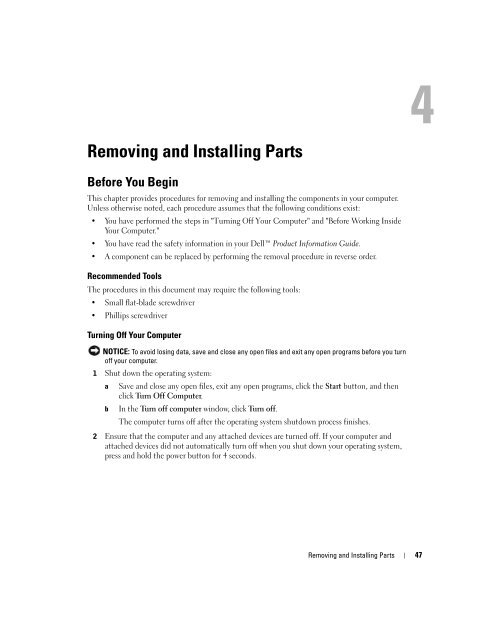Dell™ Dimension™ 4700 Series - Dell Support
Dell™ Dimension™ 4700 Series - Dell Support Dell™ Dimension™ 4700 Series - Dell Support
www.dell.com | support.dell.com Enabling System Restore If you reinstall Windows XP with less than 200 MB of free hard-disk space available, System Restore is automatically disabled. To see if System Restore is enabled: 1 Click the Start button and click Control Panel. 2 Click Performance and Maintenance. 3 Click System. 4 Click the System Restore tab. 5 Ensure that Turn off System Restore is unchecked. Resolving Software and Hardware Incompatibilities If a device is either not detected during the operating system setup or is detected but incorrectly configured, you can use the Hardware Troubleshooter to resolve the incompatibility. To resolve incompatibilities using the Hardware Troubleshooter: 1 Click the Start button and click Help and Support. 2 Type hardware troubleshooter in the Search field and click the arrow to start the search. 3 Click Hardware Troubleshooter in the Search Results list. 4 In the Hardware Troubleshooter list, click I need to resolve a hardware conflict on my computer, and click Next. 46 Advanced Troubleshooting
Removing and Installing Parts Before You Begin This chapter provides procedures for removing and installing the components in your computer. Unless otherwise noted, each procedure assumes that the following conditions exist: You have performed the steps in "Turning Off Your Computer" and "Before Working Inside Your Computer." You have read the safety information in your Dell Product Information Guide. A component can be replaced by performing the removal procedure in reverse order. Recommended Tools The procedures in this document may require the following tools: Small flat-blade screwdriver Phillips screwdriver Turning Off Your Computer NOTICE: To avoid losing data, save and close any open files and exit any open programs before you turn off your computer. 1 Shut down the operating system: a Save and close any open files, exit any open programs, click the Start button, and then click Turn Off Computer. b In the Turn off computer window, click Turn off. The computer turns off after the operating system shutdown process finishes. 2 Ensure that the computer and any attached devices are turned off. If your computer and attached devices did not automatically turn off when you shut down your operating system, press and hold the power button for 4 seconds. Removing and Installing Parts 47
- Page 1 and 2: Dell Dimension 4700 Series Service
- Page 3 and 4: Contents Finding Information . . .
- Page 5 and 6: Drivers . . . . . . . . . . . . . .
- Page 7 and 8: FCC Notices (U.S. Only) . . . . . .
- Page 9 and 10: Finding Information What Are You Lo
- Page 11 and 12: Setting Up and Using Your Computer
- Page 13 and 14: screws (2) 4 Turn on the printer an
- Page 15 and 16: Changing the Display Settings 1 Aft
- Page 17 and 18: If you do not have an MSN Explorer
- Page 19 and 20: Helpful Tips Use Microsoft ® Windo
- Page 21 and 22: Solving Problems Troubleshooting Ti
- Page 23 and 24: Hard drive problems R UN CHECK DISK
- Page 25 and 26: N ON-SYSTEM DISK ERROR — Remove t
- Page 27 and 28: A program stops responding END THE
- Page 29 and 30: Mouse Problems CAUTION: Before you
- Page 31 and 32: I F THE POWER LIGHT IS OFF — The
- Page 33 and 34: VERIFY THAT THE SCANNER IS RECOGNIZ
- Page 35 and 36: TEST THE ELECTRICAL OUTLET — Ensu
- Page 37 and 38: Advanced Troubleshooting Diagnostic
- Page 39 and 40: Light Pattern Problem Description S
- Page 41 and 42: 4 When the Dell Diagnostics Main Me
- Page 43 and 44: 6 Scroll down the list to see if an
- Page 45: Undoing the Last System Restore NOT
- Page 49 and 50: Front and Back View of the Computer
- Page 51 and 52: Back View 16 18 17 15 14 20 19 21 1
- Page 53 and 54: 11 modem connector (Optional) If yo
- Page 55 and 56: Inside View of Your Computer CAUTIO
- Page 57 and 58: Memory You can increase your comput
- Page 59 and 60: 3 Press out the securing clip at ea
- Page 61 and 62: Your Dell computer provides the fol
- Page 63 and 64: 4 Secure the card bracket with the
- Page 65 and 66: Installing a PCI Express Card 1 Fol
- Page 67 and 68: 5 If you are installing the card in
- Page 69 and 70: 9 If you removed a sound card: a En
- Page 71 and 72: Removing the Front-Panel Insert 1 P
- Page 73 and 74: General Installation Guidelines Con
- Page 75 and 76: Removing a Hard Drive 1 Disconnect
- Page 77 and 78: small bracket tabs (2) drive bracke
- Page 79 and 80: 6 If you are replacing the addition
- Page 81 and 82: Floppy Drive CAUTION: Before you be
- Page 83 and 84: 7 Connect the data cable to the bac
- Page 85 and 86: Installing a CD/DVD Drive 1 If you
- Page 87 and 88: NOTICE: Match the colored strip on
- Page 89 and 90: attery socket tab 6 Replace the com
- Page 91 and 92: Appendix Specifications Processor P
- Page 93 and 94: Drives Externally accessible: one 3
- Page 95 and 96: Environmental Temperature: Operatin
Removing and Installing Parts<br />
Before You Begin<br />
This chapter provides procedures for removing and installing the components in your computer.<br />
Unless otherwise noted, each procedure assumes that the following conditions exist:<br />
You have performed the steps in "Turning Off Your Computer" and "Before Working Inside<br />
Your Computer."<br />
You have read the safety information in your <strong>Dell</strong> Product Information Guide.<br />
A component can be replaced by performing the removal procedure in reverse order.<br />
Recommended Tools<br />
The procedures in this document may require the following tools:<br />
Small flat-blade screwdriver<br />
Phillips screwdriver<br />
Turning Off Your Computer<br />
NOTICE: To avoid losing data, save and close any open files and exit any open programs before you turn<br />
off your computer.<br />
1 Shut down the operating system:<br />
a Save and close any open files, exit any open programs, click the Start button, and then<br />
click Turn Off Computer.<br />
b In the Turn off computer window, click Turn off.<br />
The computer turns off after the operating system shutdown process finishes.<br />
2 Ensure that the computer and any attached devices are turned off. If your computer and<br />
attached devices did not automatically turn off when you shut down your operating system,<br />
press and hold the power button for 4 seconds.<br />
Removing and Installing Parts 47