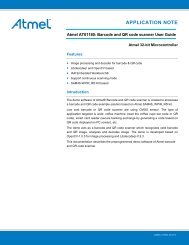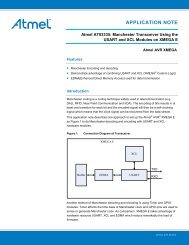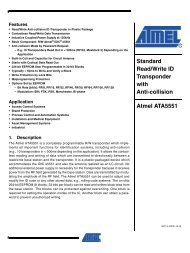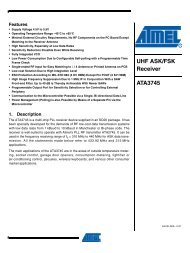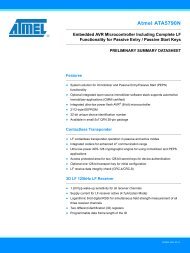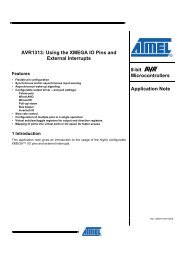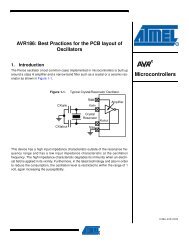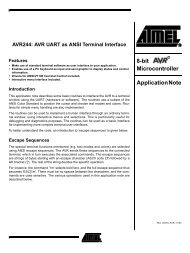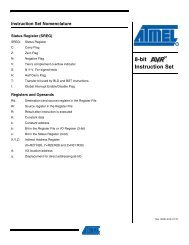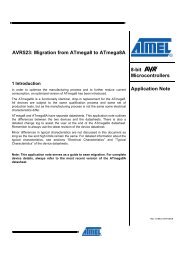AVR32795: Using the GNU Linker Scripts on AVR UC3 ... - Atmel
AVR32795: Using the GNU Linker Scripts on AVR UC3 ... - Atmel
AVR32795: Using the GNU Linker Scripts on AVR UC3 ... - Atmel
- TAGS
- linker
- scripts
- atmel
- www.atmel.com
Create successful ePaper yourself
Turn your PDF publications into a flip-book with our unique Google optimized e-Paper software.
32158A-<strong>AVR</strong>-01/11<br />
<str<strong>on</strong>g><strong>AVR</strong>32795</str<strong>on</strong>g><br />
Q: How can I create a 32-bit <strong>AVR</strong>32 Studio project from an existing standal<strong>on</strong>e<br />
project that has its own makefile and linker script?<br />
A: Here is <str<strong>on</strong>g>the</str<strong>on</strong>g> step-by-step procedure to import your existing project into 32-bit<br />
<strong>AVR</strong>32 Studio and reuse <str<strong>on</strong>g>the</str<strong>on</strong>g> makefile and linker scripts of <str<strong>on</strong>g>the</str<strong>on</strong>g> project:<br />
1. Create an empty project:<br />
• Open <str<strong>on</strong>g>the</str<strong>on</strong>g> New wizard selecti<strong>on</strong>: menu File -> New -> O<str<strong>on</strong>g>the</str<strong>on</strong>g>r<br />
• Expand <str<strong>on</strong>g>the</str<strong>on</strong>g> C folder and highlight <str<strong>on</strong>g>the</str<strong>on</strong>g> <strong>AVR</strong>32 C project (Make) item<br />
• Click Next to open <str<strong>on</strong>g>the</str<strong>on</strong>g> New Project wizard<br />
• Select <str<strong>on</strong>g>the</str<strong>on</strong>g> Target MCU from <str<strong>on</strong>g>the</str<strong>on</strong>g> list, enter a project name, and click Finish<br />
2. Add <str<strong>on</strong>g>the</str<strong>on</strong>g> existing source code and makefile:<br />
• Open <str<strong>on</strong>g>the</str<strong>on</strong>g> New wizard selecti<strong>on</strong> again: menu File -> New -> O<str<strong>on</strong>g>the</str<strong>on</strong>g>r<br />
• Expand <str<strong>on</strong>g>the</str<strong>on</strong>g> General folder and highlight <str<strong>on</strong>g>the</str<strong>on</strong>g> Folder item<br />
• Click Next to open <str<strong>on</strong>g>the</str<strong>on</strong>g> New Folder wizard<br />
• Click <strong>on</strong> Advanced>>, and check <str<strong>on</strong>g>the</str<strong>on</strong>g> Link to folder in <str<strong>on</strong>g>the</str<strong>on</strong>g> file system box<br />
• Browse to <str<strong>on</strong>g>the</str<strong>on</strong>g> locati<strong>on</strong> of your existing stand-al<strong>on</strong>e project, and click Finish<br />
3. Create a make target:<br />
• In <str<strong>on</strong>g>the</str<strong>on</strong>g> Project Explorer view, browse to <str<strong>on</strong>g>the</str<strong>on</strong>g> folder that c<strong>on</strong>tains <str<strong>on</strong>g>the</str<strong>on</strong>g> makefile<br />
• Right-click <strong>on</strong> <str<strong>on</strong>g>the</str<strong>on</strong>g> makefile file, and select <str<strong>on</strong>g>the</str<strong>on</strong>g> Create make target item<br />
• Enter a name in <str<strong>on</strong>g>the</str<strong>on</strong>g> Target Name: field (for example, Build), and click<br />
Create<br />
NOTE O<str<strong>on</strong>g>the</str<strong>on</strong>g>r targets could be added by repeating <str<strong>on</strong>g>the</str<strong>on</strong>g> above steps.<br />
NOTE The make target creati<strong>on</strong>s depend <strong>on</strong> <str<strong>on</strong>g>the</str<strong>on</strong>g> keywords defined in <str<strong>on</strong>g>the</str<strong>on</strong>g> makefile:<br />
4. Build <str<strong>on</strong>g>the</str<strong>on</strong>g> make target:<br />
• In <str<strong>on</strong>g>the</str<strong>on</strong>g> Project Explorer view, right-click <strong>on</strong> <str<strong>on</strong>g>the</str<strong>on</strong>g> project name, and select <str<strong>on</strong>g>the</str<strong>on</strong>g><br />
Build make target item<br />
• Select <str<strong>on</strong>g>the</str<strong>on</strong>g> make target to build, and click Finish<br />
19