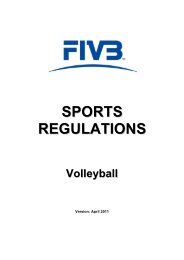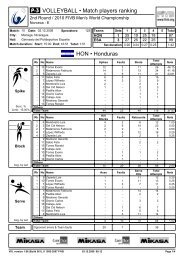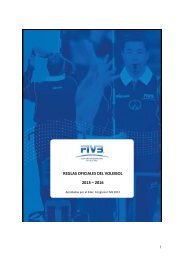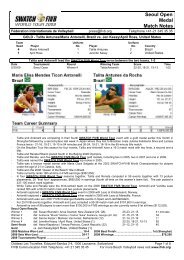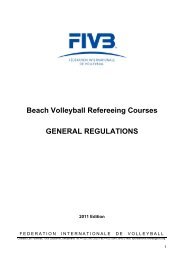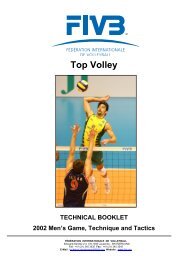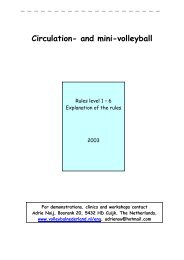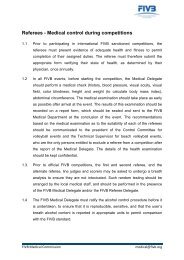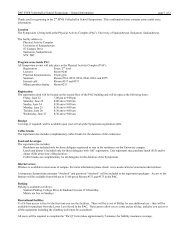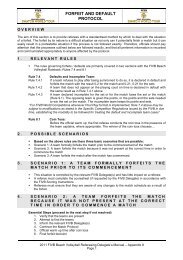Beach Volleyball Information System - FIVB
Beach Volleyball Information System - FIVB
Beach Volleyball Information System - FIVB
- TAGS
- volleyball
- fivb
- www.fivb.org
Create successful ePaper yourself
Turn your PDF publications into a flip-book with our unique Google optimized e-Paper software.
Chapter 12<br />
<strong>Beach</strong> <strong>Volleyball</strong><br />
<strong>Information</strong> <strong>System</strong>
Developments in technological innovation over the past few years,<br />
have in turn stimulated the development of tailored software<br />
solutions for use in sporting competitions. The introduction of the<br />
BVIS (<strong>Beach</strong> <strong>Volleyball</strong> <strong>Information</strong> <strong>System</strong>) software, conceived by<br />
the <strong>FIVB</strong> <strong>Information</strong> Technology Department, is one example. This<br />
system streamlines management of the operational side of each<br />
<strong>FIVB</strong> <strong>Beach</strong> <strong>Volleyball</strong> competition and generates the necessary onsite<br />
reports for each day.<br />
Since 2005, a web-based application has facilitated the job of<br />
the National Federation and individual athletes by automating<br />
data entry into the database. It also allows the <strong>FIVB</strong> to offer<br />
integrated services with access to all information regarding <strong>FIVB</strong><br />
competitions, for organisers, players, fans and the media.<br />
In this guide we will describe the procedures to follow in order<br />
to register athletes for all <strong>FIVB</strong> competitions and amend their<br />
personal data as well as the procedures to be followed by BVIS<br />
software users during a tournament.<br />
12.1 BVIS – National<br />
Federations and Players<br />
Procedure<br />
An additional component to the BVIS allows NFs to register<br />
<strong>Beach</strong> <strong>Volleyball</strong> athletes for all <strong>FIVB</strong> Competitions (i.e. World<br />
Championships, World Tour, Satellite,Challenger and Continental<br />
Cup events) and players to directly modify their personal data (such<br />
as their personal details, bank account information, etc.) both via<br />
the web.<br />
The <strong>FIVB</strong> has provided each National Federation and each player<br />
with an individual, secure code to access the system. The National<br />
<strong>Volleyball</strong> Federations can use their code only to enter their<br />
National teams in all <strong>FIVB</strong> Competitions via the web and the players<br />
can use their code only to access their personal data and amend it<br />
where necessary.<br />
Login<br />
The National Federation is required to comply with the following<br />
procedures in order to tentatively register its own <strong>Beach</strong> <strong>Volleyball</strong><br />
teams in all <strong>FIVB</strong> sanctioned competitions at least 30 days before<br />
the start of any event in which a team wants to participate.<br />
To enter into the <strong>FIVB</strong> <strong>Beach</strong> <strong>Volleyball</strong> web-based application, you<br />
must open an Internet browser on your computer go to:<br />
http://www.fivb.org/ and click the Login menu (right)<br />
Once the Login page is visible on the screen, as shown below,<br />
you can insert your secure access parameters (username and<br />
password) and then click on the “Login” button to access the<br />
system.<br />
Once you are logged in, the system will display your BVB homepage,<br />
your country flag and code on the left-hand side. You will find below<br />
a menu for the following services:<br />
– – <strong>FIVB</strong>–Home–: to access the Official <strong>FIVB</strong> website;<br />
– – My–home–page–: to access the main menu;<br />
– – New–player–: to add a new player who has never been registered<br />
to the <strong>FIVB</strong> database;<br />
– – Change–my–password–: to change your secured password access;<br />
– – Contact–: to contact the <strong>FIVB</strong> VIS Department, by email:<br />
visasp@fivb.org, if a technical problem occurs;<br />
– – Logout–: at the end of your operations you must click on “Logout”<br />
to leave the application.<br />
In case the athlete concerned loses his/her password, he/she can<br />
request it to visasp@fivb.org.<br />
It is forbidden once a player is already registered through this<br />
system to issue a new player for the same individual.<br />
It is mandatory to fill in the template concerning players on all fields<br />
to be eligible for any competitions.<br />
Team registration for <strong>FIVB</strong> tournaments<br />
The National Federation may select any team as per competition<br />
regulations included in this handbook and register it for <strong>FIVB</strong><br />
tournaments by following this procedure:<br />
– Insert into the For–(no/name) field in the Search/Register Player<br />
dialogue box the <strong>FIVB</strong> number or player’s surname of the first<br />
team player and then click on the “Search now” button;<br />
– Once the Search Results dialogue box is displayed, you may select<br />
the desired player by clicking on “Select” at the end of the row;<br />
– Select his/her team mate from the Team mate selection dialogue<br />
box. You may select the desired team player from the “Previous<br />
team mates” or “Other players” lists by clicking on “Register” at<br />
the end of the row, between, as shown below:<br />
– The Tournaments dialogue box is then displayed, which allows<br />
you to register your selected team. You may select any available<br />
tournament from the calendar by selecting the check box<br />
corresponding to the respective tournament, as shown below:<br />
– To confirm the team entry, click on the “Submit changes” button;<br />
to discard the team entry, click on the “Reset form” button.<br />
Once the entry is confirmed, the team is automatically registered in<br />
the selected tournament database and is instantly included in the<br />
tentative list posted on the <strong>FIVB</strong> website for each event.<br />
The National Federation can then check that its teams are correctly<br />
entered and contact the <strong>FIVB</strong> immediately if a technical problem occurs.<br />
Please save a print out of this process for your records or in case<br />
any technical problems occur.<br />
Team deleting and team composition changing<br />
from <strong>FIVB</strong> tournaments<br />
Between -30 days (Tentative List) and -14 days (Confirmed List)<br />
prior to the start of the tournament, the National Federation can at<br />
any time delete and/or modify the team tentatively entered in the<br />
event as follows.<br />
Team deleting<br />
Delete a team by following this procedure:<br />
– Select the team tentatively entered as described on the above<br />
section (Team registration for <strong>FIVB</strong> Tournaments);<br />
– When the Tournaments dialogue box is displayed, it is possible<br />
to delete your selected team. You may unselect any unwanted<br />
tournament from the calendar by clicking on the check box<br />
corresponding to the respective tournament;<br />
– To confirm the deletion, click on the “Submit changes” button; to<br />
discard the deletion, click on the “Reset form” button.<br />
Once the deletion is confirmed, the team is automatically deleted<br />
from the selected tournament database and is instantly excluded<br />
from the tentative list posted on the <strong>FIVB</strong> website for each event.<br />
Starting from -14 days and onwards the <strong>FIVB</strong> will make any<br />
modifications (delete a team, withdrawal, change of a player, etc.)<br />
only upon receiving a written notification by the National Federation<br />
concerned.<br />
Team composition changing<br />
Change one partner by following this procedure:<br />
– Delete the team tentatively entered as described above (Team<br />
deleting);<br />
– Then reselect the new team composition for the event as<br />
described at the above section (Team registration for <strong>FIVB</strong><br />
Tournaments).<br />
As per <strong>FIVB</strong> regulations, the National Federation will only be<br />
allowed to replace one player out of the two players tentatively<br />
entered by a new team mate.<br />
The National Federation will not be allowed to enter an entirely new<br />
team, once the Tentative List has been issued by the <strong>FIVB</strong> -30 days<br />
(as then considered as a late entry).<br />
12.2 BVIS – Organizers’ Manual<br />
Installation<br />
The Promoter, his/her Technical Manager and the <strong>FIVB</strong> Technical<br />
Supervisor will receive an e-mail from the <strong>FIVB</strong> IT Department with<br />
some instructions that you can follow to launch the BVIS.<br />
Please follow this procedure carefully:<br />
1. The person in charge for IT matters must install the latest version<br />
of the BVIS. If you do not have the latest version of the software,<br />
you can download the installation file from <strong>FIVB</strong> Web server<br />
under the following link:<br />
http://www.fivb.org/en/beachvolleyball/bvis/bvis_2011.zip<br />
He/she saves the BVIS zip file on the desktop. Once the file has been<br />
downloaded, unzip it and select the desktop as the extract folder.<br />
The person in charge for it matters are now ready to install the<br />
BVIS software: open the BVIS_2011 folder on the desktop and<br />
launch the installation clicking on the setup file.<br />
It is necessary to ensure that the computer’s operating system<br />
is windows-based, and that the global settings for time and date<br />
are entered correctly to the local time settings (eg. 24-hour clock<br />
or AM/PM settings may require adjustment in order for BVIS<br />
information to be viewed properly on some systems).<br />
2. He/she must download the players database Players.VIS file and<br />
save it on the folder C:\VIS\VISDATA\PLAYERS\.<br />
3. He/she must download the tournament files WXXX2011.VIS<br />
file (tournament file) and save it on the folder C:\VIS\VISDATA\<br />
BEACH\2011\.<br />
4. Open the VIS Players Management (click on the icon on the<br />
desktop shown in the picture below):<br />
When he/she must first launch this application, he/she must<br />
insert the username and Country in the blank space on the open<br />
dialogue box.<br />
In the menu, select File:–Import–Database...; and open the folder<br />
C:\VIS\VISDATA\PLAYERS\ on the right of the Import database<br />
dialogue box and select the Players.VIS file on the left of it, as<br />
shown in the picture below. Finally click on the OK button on the<br />
right of the dialogue box.<br />
5. Open the <strong>Beach</strong> <strong>Volleyball</strong> <strong>Information</strong> <strong>System</strong> (click on the<br />
icon on the desktop shown in the picture below):<br />
In the menu, select File:–Import–Tournament...<br />
Open the folder C:\VIS\VISDATA\BEACH\2011 on the right of the<br />
Import Tournament dialogue box and select the WXXX2011.VIS<br />
file (tournament file) on the left of it, as shown below:<br />
Once he/she has completed all the above-mentioned instructions<br />
the BVIS is updated and ready to start.<br />
238 239<br />
<strong>Beach</strong> <strong>Volleyball</strong> <strong>Information</strong> <strong>System</strong> 12
240<br />
Update the <strong>FIVB</strong> Website<br />
The first time he/she updates the <strong>FIVB</strong> Website, follow the<br />
preliminary instructions below carefully:<br />
– In the menu, select Internet: Update–Configuration.<br />
– Inside the email received from <strong>FIVB</strong> IT Department he/she will<br />
find the <strong>FIVB</strong> Website access, (i.e.: username:–bvisita;–password:–<br />
******).<br />
– He/she can insert the previous parameters to access the <strong>FIVB</strong><br />
Website Uploading configuration dialogue box.<br />
– Finally to save the uploading configuration on the computer,<br />
select the OK button on the dialogue box.<br />
Whenever she/he makes any changes to matches or other<br />
operations in the BVIS tournament files it is necessary to convert<br />
all files in a web format, following this procedure:<br />
– In the menu, select File:–Export–tournament...–<br />
– Open the folder C:\VIS\VISDATA\BEACH\2011\– on the right<br />
of the Export of the Tournament dialogue box and select the<br />
WXXX2011.VIS file (Tournament file) on the left of it.<br />
– Finally to export tournament files on the computer, select the OK<br />
button on the same dialogue box.<br />
Once he/she has completed all the above-mentioned instructions,<br />
the BVIS can directly update the <strong>FIVB</strong> Website.<br />
In the menu, select Internet: Upload–data–to–web–server and it will<br />
start an automatic procedure, which updates the <strong>FIVB</strong> Website.<br />
When it will open a webpage with all the right tournament data the<br />
update procedure is completed and the updated BVIS and HTML<br />
pages will be online on the <strong>FIVB</strong> website (http://www.fivb.org) in<br />
your tournament directory.<br />
12.3 BVIS – Conclusions<br />
A web-based application is also used for the <strong>FIVB</strong> Media Operations<br />
Delegate and Official Tournament Photographer in order to allow<br />
automatic insertion of press releases and digital photos into the<br />
database.<br />
The BVIS system will continue to evolve and new functions will be<br />
added over the coming months. The <strong>FIVB</strong> offers this application free<br />
of charge to all National Federations in order to help them develop<br />
the sport of <strong>Beach</strong> <strong>Volleyball</strong>.<br />
For any further details and subsequent developments, please<br />
refer to the complete BVIS manual on the <strong>FIVB</strong> website under the<br />
following link:<br />
http://www.fivb.org/EN/<strong>Beach</strong><strong>Volleyball</strong>/BVIS/manual.pdf<br />
Technological Innovation<br />
to better support<br />
<strong>Beach</strong> <strong>Volleyball</strong><br />
Competitions