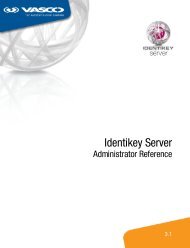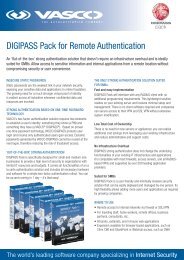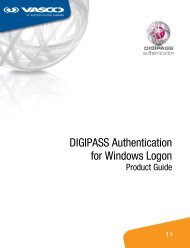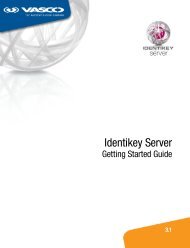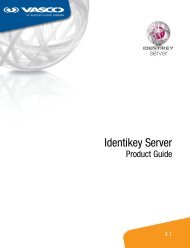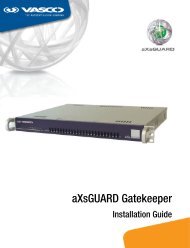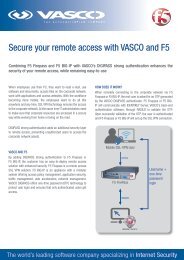DIGIPASS Authentication for Juniper SSL-VPN - Vasco
DIGIPASS Authentication for Juniper SSL-VPN - Vasco
DIGIPASS Authentication for Juniper SSL-VPN - Vasco
You also want an ePaper? Increase the reach of your titles
YUMPU automatically turns print PDFs into web optimized ePapers that Google loves.
4.3.3 User<br />
In order to login to the <strong>VPN</strong>/<strong>SSL</strong> we need a user.<br />
We are going to create a user.<br />
� User ID: Fill in the username<br />
� Enter static password: Fill in a password<br />
Password is used when there is no Digipass assigned.<br />
� Confirm static password: Confirm the password<br />
4.3.4 <strong>DIGIPASS</strong><br />
15 <strong>DIGIPASS</strong> <strong>Authentication</strong> <strong>for</strong> <strong>Juniper</strong> <strong>SSL</strong>-<strong>VPN</strong><br />
<strong>DIGIPASS</strong> <strong>Authentication</strong> <strong>for</strong> <strong>Juniper</strong> <strong>SSL</strong>-<strong>VPN</strong><br />
The purpose of using IDENTIKEY Servers, is to be able to log in using One Time Passwords (OTP).<br />
To make it possible to use OTP we need to assign a Digipass to the user. The Digipass is a device<br />
that generates the OTP’s.<br />
There are several ways to link a Digipass to a User. Here we are assigning a Digipass we start<br />
selecting a User. (assuming the Digipasses are already loaded into IDENTIKEY Server)<br />
� Open the user by clicking on its name<br />
� Select Assigned Digipass<br />
� Click ASSIGN