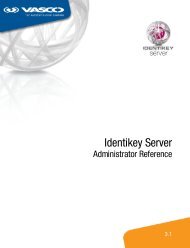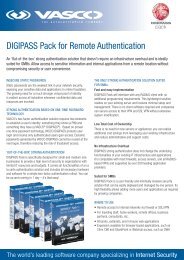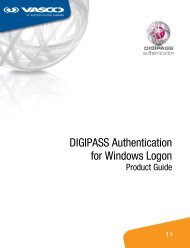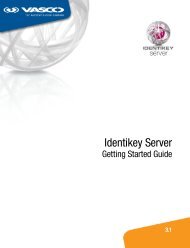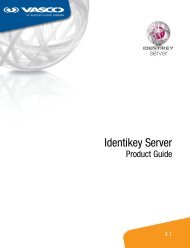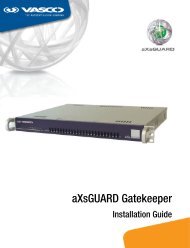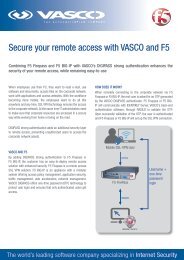DIGIPASS Authentication for Juniper SSL-VPN - Vasco
DIGIPASS Authentication for Juniper SSL-VPN - Vasco
DIGIPASS Authentication for Juniper SSL-VPN - Vasco
Create successful ePaper yourself
Turn your PDF publications into a flip-book with our unique Google optimized e-Paper software.
12 <strong>DIGIPASS</strong> <strong>Authentication</strong> <strong>for</strong> <strong>Juniper</strong> <strong>SSL</strong>-<strong>VPN</strong><br />
<strong>DIGIPASS</strong> <strong>Authentication</strong> <strong>for</strong> <strong>Juniper</strong> <strong>SSL</strong>-<strong>VPN</strong><br />
� Name: fill in a meaningful name<br />
� Description: fill in a meaningful description<br />
� <strong>Authentication</strong>: Select the <strong>Authentication</strong> Server that is specified in 4.1.1 Auth. Servers<br />
� Directory/Attribute: Same as above<br />
� Accounting: None<br />
� Save<br />
4.2.3 Sign-in page<br />
Now we have to link our new user realm to the Sign-in page<br />
It is possible to select multiple realms. This will give a select list on the Sign-in page with<br />
the multiple possibilities.<br />
4.3 IDENTIKEY Server<br />
There are lots of possibilities when using IDENTIKEY Server. We can Authenticate with:<br />
� Local users (Defined in IDENITKEY)<br />
� Active Directory (Windows)<br />
� …<br />
In this whitepaper we will use Local users to authenticate.