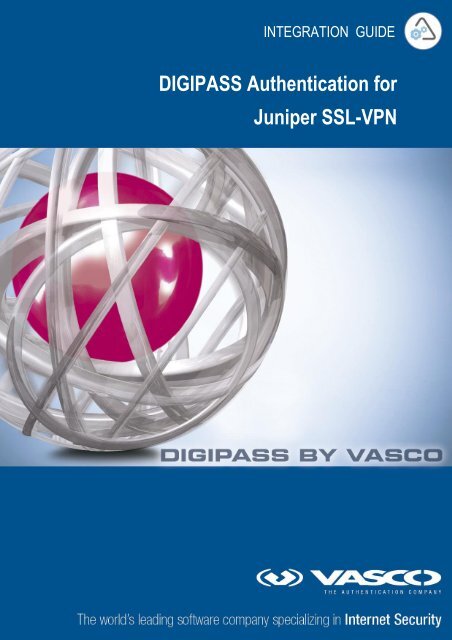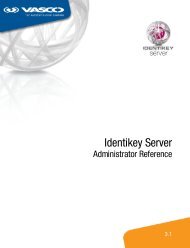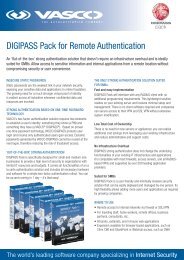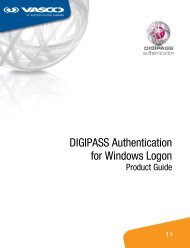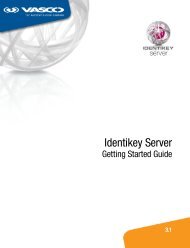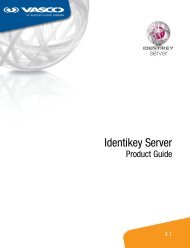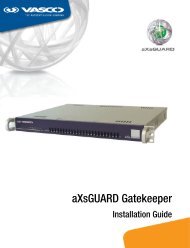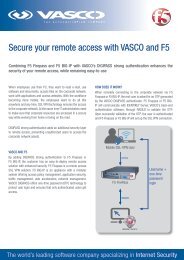DIGIPASS Authentication for Juniper SSL-VPN - Vasco
DIGIPASS Authentication for Juniper SSL-VPN - Vasco
DIGIPASS Authentication for Juniper SSL-VPN - Vasco
You also want an ePaper? Increase the reach of your titles
YUMPU automatically turns print PDFs into web optimized ePapers that Google loves.
INTEGRATION GUIDE<br />
<strong>DIGIPASS</strong> <strong>Authentication</strong> <strong>for</strong><br />
<strong>Juniper</strong> <strong>SSL</strong>-<strong>VPN</strong>
Disclaimer<br />
Disclaimer of Warranties and Limitation of Liabilities<br />
1 <strong>DIGIPASS</strong> <strong>Authentication</strong> <strong>for</strong> <strong>Juniper</strong> <strong>SSL</strong>-<strong>VPN</strong><br />
<strong>DIGIPASS</strong> <strong>Authentication</strong> <strong>for</strong> <strong>Juniper</strong> <strong>SSL</strong>-<strong>VPN</strong><br />
All in<strong>for</strong>mation contained in this document is provided 'as is'; VASCO Data Security assumes no<br />
responsibility <strong>for</strong> its accuracy and/or completeness.<br />
In no event will VASCO Data Security be liable <strong>for</strong> damages arising directly or indirectly from any<br />
use of the in<strong>for</strong>mation contained in this document.<br />
Copyright<br />
Copyright © 2010 VASCO Data Security, Inc, VASCO Data Security International GmbH. All<br />
rights reserved. VASCO ® , Vacman ® , IDENTIKEY ® , aXsGUARD, <strong>DIGIPASS</strong> ® and ® logo<br />
are registered or unregistered trademarks of VASCO Data Security, Inc. and/or VASCO Data<br />
Security International GmbH in the U.S. and other countries. VASCO Data Security, Inc.<br />
and/or VASCO Data Security International GmbH own or are licensed under all title, rights and<br />
interest in VASCO Products, updates and upgrades thereof, including copyrights, patent<br />
rights, trade secret rights, mask work rights, database rights and all other intellectual and<br />
industrial property rights in the U.S. and other countries. Microsoft and Windows are<br />
trademarks or registered trademarks of Microsoft Corporation. Other names may be<br />
trademarks of their respective owners.
Table of Contents<br />
2 <strong>DIGIPASS</strong> <strong>Authentication</strong> <strong>for</strong> <strong>Juniper</strong> <strong>SSL</strong>-<strong>VPN</strong><br />
<strong>DIGIPASS</strong> <strong>Authentication</strong> <strong>for</strong> <strong>Juniper</strong> <strong>SSL</strong>-<strong>VPN</strong><br />
Disclaimer ...................................................................................................................... 1<br />
Table of Contents ........................................................................................................... 2<br />
Reference guide ............................................................................................................. 4<br />
1 Overview................................................................................................................... 5<br />
2 Technical Concepts ................................................................................................... 6<br />
2.1 Microsoft .............................................................................................................. 6<br />
2.1.1 Windows 2008 Server ...................................................................................... 6<br />
2.2 <strong>Juniper</strong> ................................................................................................................ 6<br />
2.2.1 SA2500 .......................................................................................................... 6<br />
2.3 VASCO ................................................................................................................. 6<br />
2.3.1 IDENTIKEY server or aXsGUARD Identifier .......................................................... 6<br />
3 Setup – without IDENTIKEY ...................................................................................... 7<br />
3.1 Architecture .......................................................................................................... 7<br />
3.2 <strong>Juniper</strong> ................................................................................................................ 7<br />
3.2.1 <strong>Authentication</strong> Servers ..................................................................................... 7<br />
3.2.2 User Realms ................................................................................................... 8<br />
3.2.3 User Roles ...................................................................................................... 8<br />
3.2.4 Sign-in........................................................................................................... 9<br />
3.3 Test the Setup ...................................................................................................... 9<br />
4 Solution .................................................................................................................. 11<br />
4.1 Architecture ........................................................................................................ 11<br />
4.2 <strong>Juniper</strong> .............................................................................................................. 11<br />
4.2.1 <strong>Authentication</strong> Servers ................................................................................... 11<br />
4.2.2 User Realms ................................................................................................. 11<br />
4.2.3 Sign-in page ................................................................................................. 12<br />
4.3 IDENTIKEY Server ............................................................................................... 12
3 <strong>DIGIPASS</strong> <strong>Authentication</strong> <strong>for</strong> <strong>Juniper</strong> <strong>SSL</strong>-<strong>VPN</strong><br />
<strong>DIGIPASS</strong> <strong>Authentication</strong> <strong>for</strong> <strong>Juniper</strong> <strong>SSL</strong>-<strong>VPN</strong><br />
4.3.1 Policies ........................................................................................................ 13<br />
4.3.2 Client .......................................................................................................... 14<br />
4.3.3 User ............................................................................................................ 15<br />
4.3.4 <strong>DIGIPASS</strong> .................................................................................................... 15<br />
4.4 Test the Solution ................................................................................................. 17<br />
5 Solution - Virtual DIGIPAS ...................................................................................... 18<br />
5.1 Architecture ........................................................................................................ 18<br />
5.2 <strong>Juniper</strong> .............................................................................................................. 19<br />
5.2.1 <strong>Authentication</strong> Servers ................................................................................... 19<br />
5.3 VASCO ............................................................................................................... 20<br />
5.3.1 SMS gateway ................................................................................................ 20<br />
5.3.2 IDENTIKEY Server ......................................................................................... 21<br />
5.4 Test the Solution ................................................................................................. 23<br />
6 FAQ ......................................................................................................................... 25<br />
7 Appendix ................................................................................................................. 25
Reference guide<br />
4 <strong>DIGIPASS</strong> <strong>Authentication</strong> <strong>for</strong> <strong>Juniper</strong> <strong>SSL</strong>-<strong>VPN</strong><br />
<strong>DIGIPASS</strong> <strong>Authentication</strong> <strong>for</strong> <strong>Juniper</strong> <strong>SSL</strong>-<strong>VPN</strong><br />
ID Title Author Publisher Date ISBN
1 Overview<br />
5 <strong>DIGIPASS</strong> <strong>Authentication</strong> <strong>for</strong> <strong>Juniper</strong> <strong>SSL</strong>-<strong>VPN</strong><br />
<strong>DIGIPASS</strong> <strong>Authentication</strong> <strong>for</strong> <strong>Juniper</strong> <strong>SSL</strong>-<strong>VPN</strong><br />
This whitepaper describes how to configure a <strong>Juniper</strong> SA2500 <strong>SSL</strong> <strong>VPN</strong> Appliance in combination<br />
with the VASCO IDENTIKEY Server. The combination of those two products makes it possible to<br />
set up a secure remote connection between the outside world and the company’s internal<br />
network.<br />
Internet<br />
Jinper SA2500<br />
Intranet
2 Technical Concepts<br />
2.1 Microsoft<br />
2.1.1 Windows 2008 Server<br />
6 <strong>DIGIPASS</strong> <strong>Authentication</strong> <strong>for</strong> <strong>Juniper</strong> <strong>SSL</strong>-<strong>VPN</strong><br />
<strong>DIGIPASS</strong> <strong>Authentication</strong> <strong>for</strong> <strong>Juniper</strong> <strong>SSL</strong>-<strong>VPN</strong><br />
Windows 2008 Server is one of the latest server releases of the Microsoft Family. This server can<br />
play different roles, like there are:<br />
� Domain Controller<br />
� Web Server<br />
� Mail Server<br />
� …<br />
To use windows server in order to authenticate users, using <strong>Juniper</strong>, we need a Domain<br />
Controller.<br />
2.2 <strong>Juniper</strong><br />
2.2.1 SA2500<br />
<strong>Juniper</strong> Networks SA2500 <strong>SSL</strong> <strong>VPN</strong> Appliance enables small to medium-sized companies to deploy<br />
cost-effective, secure remote and extranet <strong>VPN</strong> access, as well as intranet security.<br />
2.3 VASCO<br />
2.3.1 IDENTIKEY server or aXsGUARD Identifier<br />
IDENTIKEY Server is an off-the-shelf centralized authentication server that supports the<br />
deployment, use and administration of <strong>DIGIPASS</strong> strong user authentication. It offers complete<br />
functionality and management features without the need <strong>for</strong> significant budgetary or personnel<br />
investments.<br />
IDENTIKEY Server is supported on 32bit systems as well as on 64bit systems.<br />
aXsGUARD Identifier is a standalone authentication appliance that secures remote access to<br />
corporate networks and web-based applications.<br />
The use and configuration of an IDENTIKEY Server and an aXsGUARD Identifier is similar.
7 <strong>DIGIPASS</strong> <strong>Authentication</strong> <strong>for</strong> <strong>Juniper</strong> <strong>SSL</strong>-<strong>VPN</strong><br />
<strong>DIGIPASS</strong> <strong>Authentication</strong> <strong>for</strong> <strong>Juniper</strong> <strong>SSL</strong>-<strong>VPN</strong><br />
3 Setup – without IDENTIKEY<br />
Be<strong>for</strong>e adding 2 factor authentication it is important to validate a standard configuration without<br />
One Time Password (OTP).<br />
3.1 Architecture<br />
Internet<br />
3.2 <strong>Juniper</strong><br />
3.2.1 <strong>Authentication</strong> Servers<br />
Jinper SA2500<br />
Active Directory<br />
In order to authenticate using Active Directory, we need to add an authentication server with the<br />
specifications of Active Directory.<br />
� Name : fill in a meaningful name<br />
� Primary Domain Controller: The IP address of the Domain Controller<br />
� Backup Domain Controller: The IP address of the Backup Domain Controller<br />
(Optional)<br />
� Domain: The domain to which the Domain Controller belongs.<br />
� Enable Allow domain to be specified as part of username<br />
o Ex: domain\user1<br />
� Enable Allow trusted domains<br />
� Admin Username: Enter a username of a user that has admin privileges in Active<br />
Directory
8 <strong>DIGIPASS</strong> <strong>Authentication</strong> <strong>for</strong> <strong>Juniper</strong> <strong>SSL</strong>-<strong>VPN</strong><br />
<strong>DIGIPASS</strong> <strong>Authentication</strong> <strong>for</strong> <strong>Juniper</strong> <strong>SSL</strong>-<strong>VPN</strong><br />
� Admin Password: Enter the users password<br />
� Enable Kerberos<br />
o http://en.wikipedia.org/wiki/Kerberos_%28protocol%29<br />
� Select Use LDAP to get Kerberos realm name<br />
� Save<br />
3.2.2 User Realms<br />
The User Realm is used to specify which authentication server has to be used in order to<br />
authenticate a user.<br />
� Name: fill in a meaningful name<br />
� Description: fill in a meaningful description<br />
� <strong>Authentication</strong>: Select the <strong>Authentication</strong> Server that is specified in 3.1.1 Auth. Servers<br />
� Directory/Attribute: Same as above<br />
� Accounting: None<br />
� Save<br />
3.2.3 User Roles<br />
According to specified criteria users can have different roles. For example<br />
� Click on the Role Mapping tab<br />
� New Rule<br />
� Select Rule based on Group membership and click Update<br />
� Click on Groups to get the Group selection popup<br />
� Click on Search<br />
� You will see a list of all your Active Directory groups<br />
� Check the box <strong>for</strong> the groups that you want to use in <strong>Juniper</strong> <strong>SSL</strong> <strong>VPN</strong> and click Add<br />
Selected on top.<br />
� Click OK<br />
� In Rule... If users is a member of any of these selected groups >> Select one or<br />
more groups and click the “Add” button.<br />
� ... then assign these roles >> select the <strong>Juniper</strong> role you want to assign to these<br />
groups (you will need to create roles be<strong>for</strong>e you start!)<br />
� Save Changes
3.2.4 Sign-in<br />
9 <strong>DIGIPASS</strong> <strong>Authentication</strong> <strong>for</strong> <strong>Juniper</strong> <strong>SSL</strong>-<strong>VPN</strong><br />
<strong>DIGIPASS</strong> <strong>Authentication</strong> <strong>for</strong> <strong>Juniper</strong> <strong>SSL</strong>-<strong>VPN</strong><br />
Now we have to select which realm we want to use to Sign in on our <strong>VPN</strong> website.<br />
3.3 Test the Setup<br />
Browse to the <strong>SSL</strong> <strong>VPN</strong> Web portal, this would be the IP address of the juniper appliance<br />
Username: a user known in the Active Directory specified in 3.2.1 <strong>Authentication</strong> Servers<br />
Password: the password of the Active Directory user
10 <strong>DIGIPASS</strong> <strong>Authentication</strong> <strong>for</strong> <strong>Juniper</strong> <strong>SSL</strong>-<strong>VPN</strong><br />
<strong>DIGIPASS</strong> <strong>Authentication</strong> <strong>for</strong> <strong>Juniper</strong> <strong>SSL</strong>-<strong>VPN</strong>
4 Solution<br />
4.1 Architecture<br />
Internet<br />
4.2 <strong>Juniper</strong><br />
Jinper SA2500<br />
4.2.1 <strong>Authentication</strong> Servers<br />
11 <strong>DIGIPASS</strong> <strong>Authentication</strong> <strong>for</strong> <strong>Juniper</strong> <strong>SSL</strong>-<strong>VPN</strong><br />
<strong>DIGIPASS</strong> <strong>Authentication</strong> <strong>for</strong> <strong>Juniper</strong> <strong>SSL</strong>-<strong>VPN</strong><br />
Active Directory<br />
IDENTIKEY Server<br />
Or<br />
aXsGuard Identifier<br />
In order to authenticate using IDENTIKEY server we need a new RADIUS authentication server<br />
� Name : fill in a meaningful name<br />
� NAS-Identifier : The name of the <strong>Juniper</strong> box known to the network<br />
� Radius Server : The IP adres of the IDENTIKEY Server<br />
� <strong>Authentication</strong> Port : Standard 1812<br />
� Shared Secret : Enter a secret word<br />
� Accounting Port : Standard 1813<br />
� NAS-IP-Address : The IP adres of the <strong>Juniper</strong> box (Intern)<br />
� Enable Users authenticate using tokens or one-time passwords<br />
� Save<br />
4.2.2 User Realms<br />
Now we have to specify a new user realm where we will link the new <strong>Authentication</strong> Server.
12 <strong>DIGIPASS</strong> <strong>Authentication</strong> <strong>for</strong> <strong>Juniper</strong> <strong>SSL</strong>-<strong>VPN</strong><br />
<strong>DIGIPASS</strong> <strong>Authentication</strong> <strong>for</strong> <strong>Juniper</strong> <strong>SSL</strong>-<strong>VPN</strong><br />
� Name: fill in a meaningful name<br />
� Description: fill in a meaningful description<br />
� <strong>Authentication</strong>: Select the <strong>Authentication</strong> Server that is specified in 4.1.1 Auth. Servers<br />
� Directory/Attribute: Same as above<br />
� Accounting: None<br />
� Save<br />
4.2.3 Sign-in page<br />
Now we have to link our new user realm to the Sign-in page<br />
It is possible to select multiple realms. This will give a select list on the Sign-in page with<br />
the multiple possibilities.<br />
4.3 IDENTIKEY Server<br />
There are lots of possibilities when using IDENTIKEY Server. We can Authenticate with:<br />
� Local users (Defined in IDENITKEY)<br />
� Active Directory (Windows)<br />
� …<br />
In this whitepaper we will use Local users to authenticate.
4.3.1 Policies<br />
13 <strong>DIGIPASS</strong> <strong>Authentication</strong> <strong>for</strong> <strong>Juniper</strong> <strong>SSL</strong>-<strong>VPN</strong><br />
<strong>DIGIPASS</strong> <strong>Authentication</strong> <strong>for</strong> <strong>Juniper</strong> <strong>SSL</strong>-<strong>VPN</strong><br />
In the Policy the behavior of the authentication is defined. It gives all the answers on: I have got<br />
a user and a password, what now?<br />
� Create a new Policy<br />
� Policy ID : Fill in a meaningful name<br />
� Inherits From: Base Policy<br />
Inherits means: The new policy will have the same behavior as the policy from which he<br />
inherits, except when otherwise specified in the new policy.<br />
Example:<br />
Base<br />
Policy<br />
New<br />
Policy Behaviour<br />
1 a New policy will do a<br />
2 b New policy will do b<br />
3 c f New policy will do f<br />
4 d New policy will do d<br />
5 e g New policy will do g<br />
The new policy is created now we are going to edit it.<br />
� Click edit
� Local <strong>Authentication</strong> : Digipass/Password<br />
� Save<br />
4.3.2 Client<br />
14 <strong>DIGIPASS</strong> <strong>Authentication</strong> <strong>for</strong> <strong>Juniper</strong> <strong>SSL</strong>-<strong>VPN</strong><br />
<strong>DIGIPASS</strong> <strong>Authentication</strong> <strong>for</strong> <strong>Juniper</strong> <strong>SSL</strong>-<strong>VPN</strong><br />
In the clients we specify the location from which IDENTIKEY Server will accept requests and<br />
which protocol they use.<br />
We are going to add a new RADIUS client.<br />
� Client Type : select Radius Client from “select from list”<br />
� Location : Fill in the IP Address of the <strong>Juniper</strong> box<br />
� Policy ID : Select the Policy that was created in 4.2.1 Policies<br />
� Protocol ID: RADIUS<br />
� Shared Secret: same word as entered in 4.1.1 Auth. Servers<br />
� Confirm Shared Secret: reenter the shared secret<br />
� Save
4.3.3 User<br />
In order to login to the <strong>VPN</strong>/<strong>SSL</strong> we need a user.<br />
We are going to create a user.<br />
� User ID: Fill in the username<br />
� Enter static password: Fill in a password<br />
Password is used when there is no Digipass assigned.<br />
� Confirm static password: Confirm the password<br />
4.3.4 <strong>DIGIPASS</strong><br />
15 <strong>DIGIPASS</strong> <strong>Authentication</strong> <strong>for</strong> <strong>Juniper</strong> <strong>SSL</strong>-<strong>VPN</strong><br />
<strong>DIGIPASS</strong> <strong>Authentication</strong> <strong>for</strong> <strong>Juniper</strong> <strong>SSL</strong>-<strong>VPN</strong><br />
The purpose of using IDENTIKEY Servers, is to be able to log in using One Time Passwords (OTP).<br />
To make it possible to use OTP we need to assign a Digipass to the user. The Digipass is a device<br />
that generates the OTP’s.<br />
There are several ways to link a Digipass to a User. Here we are assigning a Digipass we start<br />
selecting a User. (assuming the Digipasses are already loaded into IDENTIKEY Server)<br />
� Open the user by clicking on its name<br />
� Select Assigned Digipass<br />
� Click ASSIGN
� Click Next<br />
� Grace period: 0 Days<br />
16 <strong>DIGIPASS</strong> <strong>Authentication</strong> <strong>for</strong> <strong>Juniper</strong> <strong>SSL</strong>-<strong>VPN</strong><br />
<strong>DIGIPASS</strong> <strong>Authentication</strong> <strong>for</strong> <strong>Juniper</strong> <strong>SSL</strong>-<strong>VPN</strong><br />
Grace period is the period that a user can log in with his static password. The first time<br />
the user uses his <strong>DIGIPASS</strong> the grace period will expire.<br />
� Click ASSIGN<br />
� Click Finish
4.4 Test the Solution<br />
17 <strong>DIGIPASS</strong> <strong>Authentication</strong> <strong>for</strong> <strong>Juniper</strong> <strong>SSL</strong>-<strong>VPN</strong><br />
<strong>DIGIPASS</strong> <strong>Authentication</strong> <strong>for</strong> <strong>Juniper</strong> <strong>SSL</strong>-<strong>VPN</strong><br />
Browse to the <strong>SSL</strong> <strong>VPN</strong> Web portal, this would be the IP address of the juniper appliance<br />
Username: <strong>Juniper</strong>User created in 4.2.3 User<br />
Password: OTP generated by the Digipass linked to that user
18 <strong>DIGIPASS</strong> <strong>Authentication</strong> <strong>for</strong> <strong>Juniper</strong> <strong>SSL</strong>-<strong>VPN</strong><br />
<strong>DIGIPASS</strong> <strong>Authentication</strong> <strong>for</strong> <strong>Juniper</strong> <strong>SSL</strong>-<strong>VPN</strong><br />
5 Solution - Virtual DIGIPAS<br />
5.1 Architecture<br />
OTP<br />
Internet<br />
Jinper SA2500<br />
Active Directory<br />
IDENTIKEY Server<br />
Or<br />
aXsGuard Identifier<br />
<strong>Juniper</strong> can also be configured to use Virtual Digipass. Virtual Digipass is a solution where the<br />
OTP is sent via mail or SMS. The user only needs his mobile phone, no other device or installation<br />
is needed.<br />
The following prerequisites have to be confirmed on the IDENTIKEY Server:<br />
� Digipasses in IDENTIKEY Server are Virtual Digipasses OR have Virtual Back Up Digipas<br />
enabled<br />
� SMS gateway has to be enabled and configured<br />
o If you want to use SMS as delivery method<br />
� Mail server has to be enabled and configured<br />
o If you want to use E-mail as delivery method<br />
� The users mobile phone number has to be filled in to IDENTIKEY Server<br />
In this document we will use an SMS gateway.
5.2 <strong>Juniper</strong><br />
5.2.1 <strong>Authentication</strong> Servers<br />
19 <strong>DIGIPASS</strong> <strong>Authentication</strong> <strong>for</strong> <strong>Juniper</strong> <strong>SSL</strong>-<strong>VPN</strong><br />
<strong>DIGIPASS</strong> <strong>Authentication</strong> <strong>for</strong> <strong>Juniper</strong> <strong>SSL</strong>-<strong>VPN</strong><br />
In order to authenticate using virtual Digipass we have to modify the settings of the radius<br />
authentication sever (IDENTIKEY).<br />
� Open the authentication server called IDENTIKEY<br />
� Scroll down to Custom Radius <strong>Authentication</strong> Rules<br />
� Click New Radius Rule<br />
� A Pop-up will appear<br />
Fill in following settings:<br />
� Incoming Packet Type: Access Challenge<br />
� Radius Attribute: Reply-Message (18)<br />
� Operand: matches the expression<br />
� Value: enter One-Time Password<br />
� Then take action … : show NEXT TOKEN page<br />
� Click Save Changes<br />
� Also save changes <strong>for</strong> the authentication server<br />
<strong>Juniper</strong> will show an extra webpage (login-page) when this rule is triggered. The Trigger<br />
is a standard radius attribute that is returned by the radius server (IDENTIKEY).
5.3 VASCO<br />
5.3.1 SMS gateway<br />
20 <strong>DIGIPASS</strong> <strong>Authentication</strong> <strong>for</strong> <strong>Juniper</strong> <strong>SSL</strong>-<strong>VPN</strong><br />
<strong>DIGIPASS</strong> <strong>Authentication</strong> <strong>for</strong> <strong>Juniper</strong> <strong>SSL</strong>-<strong>VPN</strong><br />
Start > all programs >VASCO > IDENTIKEY Server >Virtual <strong>DIGIPASS</strong> MDC Configuration<br />
� Select SMS Delivery<br />
� Fill in the gateway in<strong>for</strong>mation<br />
There are several SMS gateway providers. Settings are different depending on the<br />
provider.<br />
Providers can be:<br />
http://www.clickatell.com<br />
http://www.tyntec.com/<br />
…
� Select Query and Result<br />
� Fill in the Query string (Depends on provider)<br />
� Select POST or GET (Depends on provider)<br />
5.3.2 IDENTIKEY Server<br />
21 <strong>DIGIPASS</strong> <strong>Authentication</strong> <strong>for</strong> <strong>Juniper</strong> <strong>SSL</strong>-<strong>VPN</strong><br />
<strong>DIGIPASS</strong> <strong>Authentication</strong> <strong>for</strong> <strong>Juniper</strong> <strong>SSL</strong>-<strong>VPN</strong><br />
Now that we have configured the SMS gateway, we have to edit the policy. We have to enable<br />
the function Virtual Digipass and define a trigger.<br />
Go to Start > all programs > VASCO > IDENTIKEY Server > IDENTIKEY Web admin<br />
� Login<br />
� Select Policies > List<br />
� Select the policy that is used in combination with <strong>Juniper</strong><br />
� Go to Virtual Digipass
� Select Edit<br />
22 <strong>DIGIPASS</strong> <strong>Authentication</strong> <strong>for</strong> <strong>Juniper</strong> <strong>SSL</strong>-<strong>VPN</strong><br />
<strong>DIGIPASS</strong> <strong>Authentication</strong> <strong>for</strong> <strong>Juniper</strong> <strong>SSL</strong>-<strong>VPN</strong><br />
There are two kinds of Virtual Digipasses:<br />
1. Primary Virtual Digipass: A Primary Virtual Digipass is handled similarly to a<br />
standard physical Digipass. It is imported into the IDENTIKEY server, assigned to<br />
a User, and treated by the IDENTIKEY server as any other kind of Digipass.<br />
Also a Primary Virtual Digipass has its own serial number.<br />
2. Backup Virtual Digipass: The Backup Virtual Digipass is meant as a back-up<br />
system <strong>for</strong> a <strong>for</strong>gotten/stolen/broken standard Digipass. The Backup Virtual<br />
Digipass has not its own serial number, but is a feature that can be enabled on a<br />
standard Digipass.<br />
� Delivery Method: Select SMS<br />
� Primary Virtual Digipass: Only possible when Virtual Digipass was ordered<br />
� Request Method: Password<br />
This is the trigger: When the user enters his static password in the password field, an<br />
SMS will be sent to his mobile phone.<br />
� Backup Virtual Digipass: Only possible when Backup Virtual Digipass is enabled<br />
� BVDP Mode: Yes - Permitted<br />
� Request Method: Keyword<br />
� Request Keyword: sendotp<br />
This is the trigger: When the user enters sendotp in the password field, an SMS will be<br />
sent to his mobile phone.<br />
� Save<br />
In both cases IDENTIKEY server will return a standard RADIUS attribute (Reply-Message<br />
(18)) with the value: “enter One-Time Password”, to the requesting client. The client<br />
can trigger special behavior when this attribute is returned (Like we do in 5.2.1<br />
<strong>Authentication</strong> servers).
� Mobile: Fill in the mobile number of the user<br />
23 <strong>DIGIPASS</strong> <strong>Authentication</strong> <strong>for</strong> <strong>Juniper</strong> <strong>SSL</strong>-<strong>VPN</strong><br />
<strong>DIGIPASS</strong> <strong>Authentication</strong> <strong>for</strong> <strong>Juniper</strong> <strong>SSL</strong>-<strong>VPN</strong><br />
Must contain a phone number that consists of only numbers, spaces and brackets () {}<br />
[]. There may also be a + at the beginning of the number. A maximum of 20 characters<br />
can be entered here.<br />
� Save<br />
5.4 Test the Solution<br />
Browse to the application, this would be the IP address of the juniper appliance
Or<br />
24 <strong>DIGIPASS</strong> <strong>Authentication</strong> <strong>for</strong> <strong>Juniper</strong> <strong>SSL</strong>-<strong>VPN</strong><br />
<strong>DIGIPASS</strong> <strong>Authentication</strong> <strong>for</strong> <strong>Juniper</strong> <strong>SSL</strong>-<strong>VPN</strong><br />
� Username: <strong>Juniper</strong>User created in 4.2.3 User<br />
� Password: Static password (when Virtual Digipass is linked to the user)<br />
� Password: sendotp (when Backup Virtual Digipass is enabled)<br />
� An SMS will be send to the mobile phone, containing an OTP<br />
� An new webpage is asking <strong>for</strong> the OTP<br />
� Fill in OTP
6 FAQ<br />
7 Appendix<br />
25 <strong>DIGIPASS</strong> <strong>Authentication</strong> <strong>for</strong> <strong>Juniper</strong> <strong>SSL</strong>-<strong>VPN</strong><br />
<strong>DIGIPASS</strong> <strong>Authentication</strong> <strong>for</strong> <strong>Juniper</strong> <strong>SSL</strong>-<strong>VPN</strong>