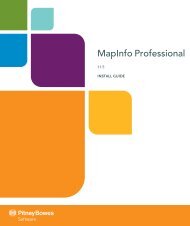MapInfo Spatial Server Map Tiling Service - Product Documentation ...
MapInfo Spatial Server Map Tiling Service - Product Documentation ...
MapInfo Spatial Server Map Tiling Service - Product Documentation ...
Create successful ePaper yourself
Turn your PDF publications into a flip-book with our unique Google optimized e-Paper software.
Parameters<br />
of the screen, regardless of what section of the entire map image is currently displayed in the<br />
screen. In contrast, the virtual pixel space of the map image is constant at any particular zoom<br />
level, regardless of what part of the map is currently displayed in the screen. So, for example, if<br />
a map image is set to zoom level 3, the map image is composed of 4 tiles across and 4 tiles<br />
down. If each tile has dimensions of 512 by 256 pixels, then the dimensions of the entire map<br />
image are 2048 by 1024 pixels. This is referred to as the virtual pixel space of the map image,<br />
because only a subsection of the entire image may be displayed in the screen at any one time.<br />
For information on the parameter types listed below, see Request URL Data Types on page 46.<br />
Parameter<br />
worldX<br />
worldY<br />
level<br />
<strong>Map</strong> <strong>Tiling</strong> <strong>Service</strong> Guide<br />
Type<br />
Float<br />
Float<br />
Integer<br />
Required<br />
yes<br />
yes<br />
yes<br />
Description<br />
Chapter 4: Legacy <strong>Map</strong> <strong>Tiling</strong> Interface<br />
Specifies the x coordinate of the map's point location.<br />
The map location is specified in terms of the units<br />
of the map coordinate system (for example, degrees<br />
or meters). You can determine the coordinate<br />
system of the map by calling the convertScreen-<br />
To<strong>Map</strong>Coord method and examining the returned<br />
<strong>Map</strong>Coordinate object. For more information, see<br />
convertScreenTo<strong>Map</strong>Coord on page 34 and<br />
<strong>Map</strong>Coordinate on page 43.<br />
Specifies the y coordinate of the map's point location.<br />
The map location is specified in terms of the units<br />
of the map coordinate system (for example, degrees<br />
or meters). You can determine the coordinate<br />
system of the map by calling the convertScreen-<br />
To<strong>Map</strong>Coord method and examining the returned<br />
<strong>Map</strong>Coordinate object. For more information, see<br />
convertScreenTo<strong>Map</strong>Coord on page 34 and<br />
<strong>Map</strong>Coordinate on page 43.<br />
Specifies the map zoom level.<br />
This parameter must be set to a value greater than<br />
or equal to the minLevel value and less than or<br />
equal to the maxLevel value for the named map.<br />
You can determine these values by calling the<br />
getDescription method and examining the returned<br />
<strong>Map</strong>Description object. For more information, see<br />
getDescription on page 29 and <strong>Map</strong>Description<br />
on page 40.<br />
39