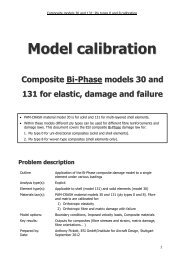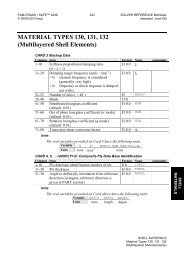Optimisation of a medieval catapult (Trebuchet)
Optimisation of a medieval catapult (Trebuchet)
Optimisation of a medieval catapult (Trebuchet)
You also want an ePaper? Increase the reach of your titles
YUMPU automatically turns print PDFs into web optimized ePapers that Google loves.
Tutorial 14: General exercise in optimisation using PAM-OPT<br />
Tutorial 14<br />
<strong>Optimisation</strong> <strong>of</strong> a<br />
<strong>medieval</strong> <strong>catapult</strong><br />
(<strong>Trebuchet</strong>) system to<br />
hit a target<br />
Problem description<br />
Outline A <strong>medieval</strong> <strong>catapult</strong> system (<strong>Trebuchet</strong>) is modelled and used as a<br />
basis for optimisation using PAM-OPT and PAM-CRASH. Parameters<br />
such as counterweight and release point are optimised to achieve a<br />
desired height and throwing distance. The model is used to<br />
demonstrate the structure <strong>of</strong> a PAM-OPT analysis. Different<br />
optimisation methods are compared including Gradient, RSM and<br />
Genetic methods.<br />
For general information on a <strong>catapult</strong> (<strong>Trebuchet</strong>) see<br />
http://en.wikipedia.org/wiki/<strong>Trebuchet</strong><br />
Analysis type(s): FE explicit using PAM-CRASH coupled to PAM-OPT and Visual-<br />
Viewer used in batch mode<br />
Element type(s): Bars, shells and solids<br />
Materials law(s): Elastic and elasto-plastic for wall impact<br />
Model options: Boundary conditions, gravity loading, coupled sensors activation<br />
and deactivation, rigid bodies, contact interfaces<br />
Key results: <strong>Optimisation</strong> <strong>of</strong> height and distance to a target point<br />
Prepared by:<br />
Date:<br />
Anthony Pickett, ESI GmbH/Institute for Aircraft Design, Stuttgart<br />
August 2011
Tutorial 14: General exercise in optimisation using PAM-OPT<br />
Background information<br />
Pre-processor, Solver, Post-processor and <strong>Optimisation</strong> codes used:<br />
� Visual-Crash: To assign part and material data, rigid body constraints, contacts, sensors,<br />
gravity, time history and analysis control data.<br />
� Analysis (PAM-CRASH Explicit): To perform the explicit Finite Element analysis.<br />
� Visual-Viewer (in batch mode): To evaluate results <strong>of</strong> the projectile trajectory (xxx.THP file).<br />
� PAM-OPT: To optimise throwing distance to a specified target point.<br />
Prior knowledge for the exercise:<br />
No prior PAM-OPT knowledge is required for working through this exercise; but it is assumed the user<br />
is reasonably familiar with Visual-Crash, Visual-Viewer and PAM-CRASH.<br />
Problem data and description<br />
Units: kN, mm, kg, msec<br />
Description: The <strong>catapult</strong> is constructed from bar and beam<br />
elements having approximate wood<br />
properties.<br />
The sling is modelled with stiff bar elements.<br />
The counterweight uses shell elements with<br />
an added mass <strong>of</strong> typically 18000kg.<br />
The floor is modelled as 2D shell elements<br />
and the impact wall uses 3D solid elements.<br />
Loading: Gravity loading forces the counterweight<br />
downward and starts the throwing stone<br />
(projectile) into motion.<br />
Material: Elastic materials or rigid bodies are used<br />
throughout, except for a s<strong>of</strong>t elasto-plastic law<br />
for the wall bricks to give a non-elastic<br />
(energy absorbing) contact.
Supplied datasets<br />
Tutorial 14: General exercise in optimisation using PAM-OPT<br />
All datasets are provided for this exercise and there is no need to create any new Finite Element<br />
meshes.<br />
The intention is that necessary PAM-OPT files are constructed from a PAM-CRASH model provided and<br />
that the Visual-Viewer command files (so called template files) are created from scratch. However, if<br />
things really go wrong, all datasets are supplied as detailed in the Table below.<br />
Directory Files Purpose<br />
Catapult_OriginalModel 1. Catapult_Original � The original model<br />
Catapult_ModifiedFor<strong>Optimisation</strong><br />
Catapult_OptimiseModel1_Gradient<br />
Catapult_OptimiseModel1_RMS<br />
Catapult_OptimiseModel1_Genetic<br />
1. Catapult_ModifiedForOptimisati<br />
on.pc<br />
2. Catapult_ModifiedForOptimisati<br />
on_WoodModifiedTimestep.pc<br />
1. Catapult_Opt1.CDS<br />
2. Visual.tpl<br />
1. Catapult_Opt1.CDS<br />
2. Visual.tpl<br />
1. Catapult_Opt1.CDS<br />
2. Visual.tpl<br />
Various directories Various xxx.CDS and xxx.tpl files<br />
� The simplified model, after<br />
modifications, suitable for<br />
optimisation studies<br />
� Further improvements to lower<br />
CPU costs for optimisation<br />
studies<br />
� The PAM-OPT file for Gradient<br />
optimisation<br />
� The visual template file for<br />
Visual-Viewer batch mode postprocessing<br />
� The PAM-OPT file for RMS<br />
optimisation<br />
� The visual template file for<br />
Visual-Viewer batch mode postprocessing<br />
� The PAM-OPT file for Genetic<br />
optimisation<br />
� The visual template file for<br />
Visual-Viewer batch mode postprocessing<br />
For parts 5,6 and 7 <strong>of</strong> this tutorial<br />
exercise
Tutorial 14: General exercise in optimisation using PAM-OPT<br />
Part 1: Setting up the analysis model<br />
Preparing the FE analysis model for optimisation<br />
Most Finite Element models are not directly suitable for optimisation! The optimisation process may<br />
require many (perhaps hundreds) <strong>of</strong> simulations to be performed and therefore an important aspect<br />
<strong>of</strong> preparation work is to try and simplify the model for two reasons:<br />
1. CPU efficiency: Ideally the models should run in seconds or less than a few minutes; but clearly<br />
this depends on the CPU power available and the CPU time you are prepared to accept.<br />
2. Robustness: Try to simplify the model and have a reliable stable simulation. At this stage you<br />
should have an idea which features in the model will be optimised (varied); and make sure the<br />
model works well (stable and CPU efficient) over the range that these parameters will be varied.<br />
As an example it is worth studying the original and simplified models <strong>of</strong> the <strong>catapult</strong> that was modified<br />
here to make it more suitable for optimisation. Note that the original model was already reasonably<br />
simplified and could have been much more complex!<br />
1.1 Original model (Catapult_Original.pc)<br />
Start Visual-PAM and open this dataset; then study the modelling methods used. In particular look at:<br />
Parts Thirteen parts are defined and linked to materials and other options.<br />
Materials Eight materials are defined for the full <strong>catapult</strong> model.<br />
Applied<br />
loading<br />
Boundary<br />
conditions<br />
This is in the form <strong>of</strong> gravity and added mass to the counterweight box:<br />
Gravity: See Loads > Structural loads > Acceleration Field<br />
Added mass: See Loads > Structural Loads > Non Structural Mass.<br />
The floor and base <strong>of</strong> the <strong>catapult</strong> are fully fixed: See Loads > Structural loads ><br />
Displacement BC.<br />
Contacts Three contacts are defined:<br />
Rigid<br />
bodies<br />
1. A non-symmetric contact for the projectile to the ground (type 34)<br />
2. A self contact for the projectile, the wall bricks and the floor (type 36)<br />
3. A contact between the projectile and the wall facing; this is used in a contact trigger<br />
sensor to deactivate the ties holding the bricks together (type 34).<br />
See Constraints > Rigid bodies. An important trick here is that the stone projectile is<br />
always treated as a Rigid body. First it is a rigid body (Nr. 2) connected to the sling<br />
connections; this is deactivated and released by a sensor. At the same time the stone alone is<br />
reactivated as a new rigid body (Nr.3); again by the sensor. This rigid body treatment avoids<br />
bad element distortions that would occur if it was treated as a normal element having large<br />
rotations/displacements.<br />
Outputs One node on the projectile and the release hook element are specified under Outputs for<br />
extra information stored in the .THP file.<br />
Sensors See Auxiliaries > Sensor. A first sensor is used to release the projectile and is controlled by<br />
extension <strong>of</strong> an element at the end <strong>of</strong> the <strong>catapult</strong> arm (Sensor 1). A second contact force<br />
activated sensor (Nr. 2) is activated once the projectile hits the wall (this is linked to contact<br />
definition Nr 3).<br />
Rupture A rupture model is defined to hold the wall bricks together and approximate the cement.<br />
CPU performance: 1779 seconds with a stable timestep <strong>of</strong> 50 �sec
Tutorial 14: General exercise in optimisation using PAM-OPT<br />
1.2 Modified model (Catapult_ModifiedFor<strong>Optimisation</strong>.pc): Changes made for<br />
simplification and robustness<br />
Read this dataset into Visual-PAM. You will find the following changes have been made to improve<br />
stability and CPU performance:<br />
� The sling system comprising <strong>of</strong> several bars and a release beam are changed to a simple sling<br />
comprising <strong>of</strong> only 2 long bars.<br />
� Gravity was only applied to the counterweight stone, the <strong>catapult</strong> and the stone projectile.<br />
� The original wall was replaced with a simpler wall <strong>of</strong> larger stones having a greater timestep.<br />
� The density <strong>of</strong> the <strong>catapult</strong> wood was raised to increase the stable timestep. Also, the stone<br />
impact wall has increased density and lower stiffness to improve the timestep.<br />
� Various other changes were made to the contacts and sensors.<br />
� Release <strong>of</strong> the stone is controlled by a sensor (relative distance) between a node on the<br />
projectile and a fixed node on the ground.<br />
CPU performance: These changes increased the timestep to 208 �sec and reduced the CPU to 54 sec.<br />
Note that these modifications allow the model to run 33 times faster and gives essentially the same<br />
throwing distance.<br />
1.3 Further model changes (Catapult_ModifiedFor<strong>Optimisation</strong>_WoodModified.pc) for<br />
timestep/CPU improvements<br />
For the purpose <strong>of</strong> this tutorial the CPU is further reduced by changing the <strong>catapult</strong> (wood)<br />
mechanical properties as follows:<br />
� Density 0.8E-06 kg/mm 3 increased to 5.0E-06 kg/mm 3<br />
� Modulus 15 kN/mm 2 reduced to 5 kN/mm 2<br />
CPU performance: These changes increased the timestep to 900 �sec and reduced the CPU to 16 sec.<br />
Note that the heavier, more flexible wood does, as would be expected, significantly change (reduce)<br />
the throwing distance compared to the previous models.
Tutorial 14: General exercise in optimisation using PAM-OPT<br />
Part 2: Preparing the files for PAM-OPT<br />
2.1 Some general comments on the PAM-OPT file structure and optimisation<br />
The file structure <strong>of</strong> a typical PAM-OPT simulation using PAM-CRASH for the analysis and Visual-<br />
Viewer for the post-processing is shown below. The main PAM-OPT dataset is held in a main directory<br />
and comprises <strong>of</strong> two parts; first a section to control the PAM-OPT operations, and second a part<br />
which is essentially the standard PAM-CRASH dataset. This dataset is read by PAM-OPT. Also, held in<br />
this directory are the template (or other) files used to control Visual Viewer.<br />
Upon starting PAM-OPT a new sub-directory is automatically created (DIRXXX) and the modified PAM-<br />
CRASH, visual and possible other files are copied to this directory by PAM-OPT. The optimisation<br />
procedure then performs successive analyses. In each case specific results are generated by Visual-<br />
Viewer which is then read in by PAM-OPT. The results may be further analysed in PAM-OPT and finally<br />
used in an Objective Function expression to perform a minimisation and thereby try to determine<br />
‘improved’ models for further analysis and evaluation.<br />
2.2 The objective function<br />
The optimisation is formulated with an Objective Function that has to be minimised. It may contain<br />
only one parameter for minimisation (single objective minimisation; e.g. minimisation <strong>of</strong> distance L1 to<br />
the target), or could contain several parameters (multi-objective minimisation; e.g. minimisation <strong>of</strong> L1<br />
and L2 so a certain height is also reached). In this exercise design parameters that could be varied, to<br />
minimise the Objective Function, are weight <strong>of</strong> the counterweight and/or release point <strong>of</strong> the stone<br />
from the sling.<br />
L2<br />
L1
Tutorial 14: General exercise in optimisation using PAM-OPT<br />
2.3 Preparing the PAM-CRASH model for this optimisation exercise<br />
The safest start is as follows:<br />
1. Create a new directory method to (e.g. Catapult_OptimiseModel1_Gradient)<br />
2. Copy the previous dataset (Catapult_ModifiedFor<strong>Optimisation</strong>_WoodModified.pc) to the new<br />
directory and give it a simpler name (e.g. Catapult_Opt1.pc).<br />
3. Make the following two changes to Catapult_Opt1.pc:<br />
i. First, reposition the wall for less ‘throwing’ distance to help further reduce CPU time; edit<br />
Extra Controls >Transform > wall pos and change the TRANS_d value from -270000 to<br />
-170000. The wall should then be positioned closer to the centre <strong>of</strong> the ground area.<br />
ii. Second, increase the run time by changing Controls > Advanced controls > RUNEND<br />
from 10000 to 15000. This will help ensure the projectile always passes the wall location.<br />
4. Save and run this model to get the Catapult_Opt1.DSY and Catapult_Opt1.THP results files.<br />
5. Check it runs successfully to the end (look for ‘NORMAL TERMINATION’ in the Catapult_Opt1.out<br />
file). The Catapult_Opt1.DSY file can be loaded into Visual-Viewer and should show the stone<br />
bounces a few times and missing the wall. Clearly some optimisation is needed to get it to hit the<br />
target!<br />
2.4 Preparing the Visual-Viewer batch control (xxx.tpl) file<br />
PAM-OPT will run both PAM-CRASH and Visual-Viewer in batch mode. The series <strong>of</strong> commands to<br />
control Visual-Viewer are stored in a command (template xxx.tpl) file that is repeatedly used to read<br />
the xxx.THP file, generate curves and write out required information.<br />
For this study we are interested to get Visual-Viewer to generate and store a time history file <strong>of</strong><br />
distance <strong>of</strong> the projectile to a target point on the wall. Later this information will be read by PAM-OPT<br />
to find the minimum distance.<br />
For generation and output <strong>of</strong> the ‘minimum distance to the target point’ time history file we proceed<br />
as follows:<br />
1. First identify the desired target point. Check using Visual-PAM with the Catapult_Opt1.pc file that<br />
sensible coordinates for a central impact point are approximately:<br />
X = -179000<br />
Y = 0<br />
Z = +4500<br />
2. Start Visual-Viewer and read in the Catapult_Opt1.THP<br />
3. Plot a time history <strong>of</strong> the projectile node (coordinate<br />
x) and also a time history <strong>of</strong> the projectile node<br />
(coordinate z). These curves will be used to construct<br />
the required distance to target point time history<br />
curve.
Tutorial 14: General exercise in optimisation using PAM-OPT<br />
4. Activate Curves > Arithmetic Function<br />
and then the tab Operations. The two (x,z)<br />
coordinate curves appear in the new panel. A<br />
new function is then defined { square<br />
root((Ord(p1w1c1)+179000.0)^2<br />
+(Ord(p1w1c2)-4500)^2) } in the New<br />
Coordinate definition using these curves<br />
and the target wall location. Also, activate<br />
New Plot and New Page. Finally, Finish to<br />
get the new time history plot <strong>of</strong> distance <strong>of</strong><br />
projectile from the target point.<br />
5. Now the procedure so far used to get get this time history plot with Visual-Viewer has to be stored.<br />
First make sure the curve you want to save in the template file is highlighted in black by simply<br />
clicking on it (it will appear black). Then activate File > Save Template to get the panel shown<br />
below.<br />
Loacate your working directory at the top and activate the ‘Add Curve Export Command’ and<br />
Selected Curves. Note this will save the new curve in the directory; but ONLY when this xxx.tpl<br />
file is activated. Check that the selected curves count = 1.<br />
Finally, give a file name for the template file (e.g. visual) and close the action with Save.
Tutorial 14: General exercise in optimisation using PAM-OPT<br />
6. The Visual-Viewer session is now finished. Close as usual with File > Exit.<br />
7. One final operation is needed: The top and bottom <strong>of</strong> the new visual.tpl file has to be edited to<br />
have the input and output file locations modified as shown below. Use any editor, make the<br />
changes indicated below, save and close.<br />
Old (top) visiual.tpl file information<br />
+GLOBAL_VARIABLES_START<br />
FILE0 =<br />
"D:/Tony/Trekstor_1/Training_Teaching_Tutorials/PAMTutorials_AKP_2011/Ex11_CatapultOptimisatio<br />
n/Catapult_OptimiseModel1_Gradient/Catapult_Opt1.THP"<br />
+GLOBAL_VARIABLES_END<br />
New (top) visiual.tpl file information<br />
+GLOBAL_VARIABLES_START<br />
FILE0 = "Catapult_Opt1.CDS.THP"<br />
+GLOBAL_VARIABLES_END<br />
Old (bottom) visiual.tpl file information<br />
+ScriptStart<br />
+curvexportcrv('D:/Tony/Trekstor_1/Training_Teaching_Tutorials/PAMTutorials_AKP_2011/Ex11_Cata<br />
pult<strong>Optimisation</strong>/Catapult_OptimiseModel1_Gradient/visual.crv', 'ALL')<br />
New (bottom) visiual.tpl file information<br />
+ScriptStart<br />
+curvexportcrv('visual.crv', ' 'p2w1c1'')
Tutorial 14: General exercise in optimisation using PAM-OPT<br />
2.5 Preparing the PAM-OPT file<br />
PAM-OPT reads a dataset that comprises <strong>of</strong> two<br />
parts; namely, a first part comprising <strong>of</strong> information<br />
to be used by PAM-OPT such as the type <strong>of</strong> optimiser<br />
to be used, the Design Parameters and the Objective<br />
Function decription. The second part comprises the<br />
standard PAM-CRASH file with possible inclusions<br />
such as so-called ‘stickers’. An explanation <strong>of</strong> some <strong>of</strong><br />
these parameters and how to setup the PAM-OPT file<br />
is given below for the <strong>catapult</strong> example.<br />
1. Start the program PAM-OPT Editor 2005 and read<br />
in (Open) the file Catapult_Opt1.pc from the<br />
directory Catapult_OptimiseModel1_Gradient. You<br />
will be asked ìf you want to add the ‘EXEINP / ‘<br />
keyword to the top <strong>of</strong> the dataset; activate Yes.<br />
2. The program will start and the new keyword will<br />
appear at the top <strong>of</strong> the PAM-CRASH dataset.<br />
The new PAM-OPT parameters and commands will now be added to this file using the PAM-OPT<br />
editor. Most commands will be placed at the top (above the EXEINP / card) and a few (the ‘stickers’<br />
are placed at precise locations in the PAM-CRASH part.<br />
For this optimisation we shall allow the counterweight mass to be varied such that the distance to the<br />
target point is minimised. Hopefully this minimisation diistance will be zero; or very close to it.<br />
Proceed as follows:<br />
1. First we shall place a ‘sticker’ in the PAM-CRASH<br />
part just above the point where the counterweight<br />
mass is. This sticker will allow PAM-OPT to replace<br />
the current mass value with alternatives in the<br />
minimisation search process. Find this mass<br />
location: This is best done using Edit > Find… and<br />
giving the search keyword NSMAS.<br />
Click on the point at the start <strong>of</strong> the NSMAS line<br />
and then activate Insert > Ruler comment. This<br />
provides useful help to locate positions for the<br />
sticker.<br />
2. Click again on the point at the start <strong>of</strong> the NSMAS line and activate Insert > Baseline sticker.<br />
The first <strong>of</strong> the panels shown below will open: Give the sticker a name (e.g. AddMass), specify the<br />
location on the line where the mass is to be written (24-32), give the type as REAL and click on the<br />
DESPAR to open a Design Parameter panel. This is given a name (e.g. DPMass) and Initial<br />
(15000), Lower (10000) and Upper (25000) bounds for the mass are given. Finally click OK to the<br />
Design Parameter and Baseline sticker panels.<br />
You will fine new stick information place in the PAM-CRASH part and Design Parameter information<br />
place at the top <strong>of</strong> the dataset.
Tutorial 14: General exercise in optimisation using PAM-OPT<br />
3. We shall now specify the type <strong>of</strong> optimisation analysis to be<br />
performed. Move to the very top <strong>of</strong> the dataset and click on<br />
the first position <strong>of</strong> the first line. Activate Keywords ><br />
Algorithm and select Gradient.<br />
Use all the defaults and close with OK. You will notice a<br />
Wavy Function Option is activated by default. This is <strong>of</strong>ten<br />
useful and and tries to ensure PAM-OPT looks for a global<br />
minimum and is not influenced by local oscillations in the<br />
Objective Function.<br />
4. We shall now read in the ‘Distance to wall’ time history<br />
curve that will be generated in subsequent Visual-Viewer<br />
batch runs. There is no sequence to the PAM-OPT<br />
commands as long as they all appear above the ‘EXEINP<br />
/ ‘ keyword (with the exception <strong>of</strong> the ‘stickers’).<br />
Just above the ‘EXEINP / ‘ keyword activate Keywords<br />
> Curve Retrieval > File and the adjacent panel will<br />
open. Give a suitable name (e.g. DistToWall) and give<br />
the name <strong>of</strong> the file (this was visual.crv as specified<br />
previously at the bottom <strong>of</strong> the xxx.tpl file). Activate the<br />
PAM-VIEW external Curve Format. And click OK to close.<br />
Note that this option allows many general curve types to<br />
be read and is not restricted to specific ESI results files.
Tutorial 14: General exercise in optimisation using PAM-OPT<br />
5. Next we have to extract the minimim value<br />
(projectile to target point) from the curve that has<br />
just been accessed. Again, just above the ‘EXEINP /<br />
‘ keyword active Keywords > Value Calculation<br />
> Curve. The adjacent panel will open.<br />
Give a suitable name ‘Distance’ (this variable will<br />
eventually represent the required minimum<br />
distance result). Identify the cuve Curve 1 Name<br />
by clicking on the dropdown option and identifying<br />
the curve. In this case you will only see DistToWall.<br />
Finally, the necessary information has to be<br />
extracted with the operation Symbolic Function.<br />
Click on the dropdown option and locate YMIN.<br />
Activate this to extract the minimum value from the<br />
curve and finish with OK.<br />
6. Now we have to define the PAM-CRASH and Visual-Viewer calls. For PAM-CRASH activate<br />
Keywords > PAM SCL Executable Call > Unix and specify the name pamcrash (see panel<br />
below); this name is recognised by the windows system and will initialise PAM-CRASH execution. It<br />
is possible to use Standard or Parallel execution depending on your computer. Check the calling<br />
order is 1 and press OK to finish.<br />
For Visual-Viewer (batch mode) activate Keywords > PAM View Executable Call > Unix and<br />
enter the alias name vvbatch for Program Name. The file name <strong>of</strong> the command file we established<br />
in the previous section (visual.tpl) is also specified. Check the calling order is 2 and press OK to<br />
Finish.<br />
7. Finally, we have to define the Objective Function.<br />
Again, just above the ‘EXEINP /’ keyword activate<br />
Keywords > Objective Function. The first panel<br />
shown adjacent opens. Give an arbitrary name (e.g.<br />
ObjDistance), make sure the minimisation tab is active<br />
and then click ‘…’ in the Formula (optional) line to<br />
open the second panel shown below.
Tutorial 14: General exercise in optimisation using PAM-OPT<br />
In this panel complex combinations <strong>of</strong> functions,<br />
possibly mixed in formulae, can be defined. But for<br />
our simple case all we need to open is the minimum<br />
distance that we have previously found from the<br />
distance to wall time history curve. Therefore just<br />
click on the dropdown panel for Named Value List<br />
and select &Distance. Click OK to close both<br />
panels.<br />
8. This completes the necessary work in the PAM-OPT editor. Save the dataset under a new name<br />
(e.g. Catapult_Opt1.CDS) and Exit.<br />
9. Finally, a small change in the saved file is needed. With an editor replace VIECAL with VVBCAL to<br />
allow Visual-Viewer in batch mode to run.<br />
10. The completed PAM-OPT Catapult_Opt1.CDS dataset is given below:<br />
ALGKEY/ GRADIENT<br />
WAVY<br />
END<br />
$<br />
DESPAR/ &DPMass 0<br />
15000 10000 25000 0.01<br />
STICKER/ AddMass<br />
$<br />
GETCRV/ &&DistToWall 0 0<br />
visual.crv 2<br />
$<br />
CALVAL/ &Distance 1<br />
&&DistToWall<br />
YMIN 0<br />
$<br />
SCLCAL/ 0 1<br />
pamcrash<br />
END<br />
VVBCAL/ 0 2<br />
vvbatch<br />
0 visual.tpl<br />
$<br />
OBJFCT/ &ObjDistance 0 0<br />
&Distance<br />
END<br />
$<br />
EXEINP/<br />
>>>>>>>>>>>> Below this is the PAM-CRASH dataset with the included ‘Sticker’.
Tutorial 14: General exercise in optimisation using PAM-OPT<br />
$<br />
EXEINP/<br />
INPUTVERSION 2007<br />
ANALYSIS EXPLICIT<br />
SOLVER CRASH<br />
…….<br />
…….<br />
$---5---10----5---20----5---30----5---40----5---50----5---60----5---70----5---80<br />
#STICKER/AddMass,24,32,REAL<br />
NSMAS / 1 15000.<br />
$# TITLE<br />
NAME box for counterweight<br />
ELE 21<br />
END<br />
…….<br />
…….<br />
#*END OF DATA
Tutorial 14: General exercise in optimisation using PAM-OPT<br />
Part 3: Analysis and results for the Gradient optimisation<br />
3.1 Brief details on the Gradient optimisation method<br />
Gradient <strong>Optimisation</strong>: A range <strong>of</strong> conventional gradient type methods are available in PAM-OPT.<br />
In all <strong>of</strong> these the method aims to localised the bounds <strong>of</strong> the function minimum and then to work<br />
towards the minimum point. Generally, these gradient methods are efficient and require a minimum<br />
number <strong>of</strong> solver calls to locate the minimum, however, they do start to struggle if 3 or more Design<br />
Parameters have to be minimised.<br />
In the adjacent figure points 1,2 give bounds to the<br />
minimum and point 3 identifies the minimum<br />
search direction. Points 4, 5, etc., are improved<br />
minimums obtained from the minimisation method<br />
selected.<br />
A common problem <strong>of</strong> the method, as we shall see,<br />
is that they can locate a false minimum that does<br />
not represent the desired global minimum.<br />
3.2 Performing the PAM-OPT analysis<br />
Start the PAM-OPT solver and select the Catapult_Opt1.CDS input file. A listing showing progress <strong>of</strong><br />
the optimisation should automatically appear. At the end <strong>of</strong> a successful optimisation simulation the<br />
following lines <strong>of</strong> the listing will appear which includes information on the number <strong>of</strong> iterations and<br />
solver calls (=PAM-CRASH analyses) needed to achieve the specified convergence for the optimisation<br />
(minimisation). Further information on CPU costs per simulation and the total CPU for all simulations is<br />
given.
3.3 Some common problems<br />
Tutorial 14: General exercise in optimisation using PAM-OPT<br />
If the simulation fails to run successfully study carefully the PAM-OPT output listing file (listing.txt) for<br />
error messages. Typical problems could include:<br />
� Incorrect names being used for visual.tpl, PAM-OPT and PAM-CRASH (output) files. If PAM-<br />
CRASH starts then the results are written into a sub-directory DIRINTER_xxx, where xxx is the<br />
date and time. For each new PAM-OPT run a new subdirectory is created and the last in the<br />
list corresponds to the last submission. Check that the xxx.THP and xxx.DSY file names<br />
correspond to those used in the visual.tpl and PAM-OPT dataset.<br />
� Check the PAM-CRASH xxx.out file for successful completion. Does the last line ‘NORMAL<br />
TERMINATION’ appear ?<br />
� Check in the sub-directory DIRxxx that necessary results curves (or other) information is<br />
successfully written and correct.<br />
3.4 The results files<br />
Once PAM-OPT is successfully started the following files and directories are created:<br />
1. The main results <strong>of</strong> the optimisation analysis are given in the listing.txt file.<br />
2. All PAM-CRASH analysis results are written into the new sub-directory (DIRINTER_xxx) which<br />
is automatically created each time PAM-OPT is started. The directory are conveniently cleaned<br />
by double clicking on the PAMOPT_cleanxxx file.<br />
3. The File.doe excel results file gives summary information on evolution <strong>of</strong> the Design<br />
Parameters and Objective Function during the optimisation process.<br />
4. The File.history and File.historyN files gives similar data to the File.doe file, but in text format.<br />
5. The File.Curves file gives evolution <strong>of</strong> Design Parameter, Objective Function and additional<br />
information that may be plotted with Visual-Viewer.
Tutorial 14: General exercise in optimisation using PAM-OPT<br />
Typical contents <strong>of</strong> the DIRINTER_xxx sub-directory are:<br />
1. The modified PAM-CRASH dataset (xxx.inp) is created by PAM-OPT with estimated Design<br />
Parameters having been set.<br />
2. All PAM-CRASH results files are written to this directory.<br />
3. The visual.tpl file is copied from the upper directory for use with Visual-Viewer in batch mode.<br />
4. The important results file from Visual-Viewer has been generated (visual.crv).<br />
5. The remaining files are script files generated by PAM-OPT for control <strong>of</strong> PAM-CRASH and<br />
Visual-Viewer. Do not touch!
Tutorial 14: General exercise in optimisation using PAM-OPT<br />
3.5 Some example results for the Gradient based optimisation<br />
From the ‘listing.txt’ file progress and the number <strong>of</strong> iterations/calls needed to achieve the default<br />
convergence are given. At the end <strong>of</strong> this file the optimised counterweight mass is found to be 22564<br />
kg with an Objective Function equal to 661 (this represents the distance to target <strong>of</strong> 0.66m).<br />
A further summary <strong>of</strong> this information is given in the ‘file.history’ file.<br />
A concise overview <strong>of</strong> evolution <strong>of</strong> the Design Parameter (counterweight mass) and corresponding<br />
Objective Function (distance to target point) is given in the file.doe excel file shown below.<br />
NUMBER OF PARAMETERS : 1<br />
&DPMass<br />
NUMBER OF FUNCTIONS : 1<br />
&ObjDistance<br />
MATRIX<br />
$ P1:&DPMassObj:&ObjDist<br />
15000 19921.5<br />
16500 9852.94<br />
25000 16538.2<br />
23000 2816.21<br />
20188 11504.3<br />
22341 2089.72<br />
22564.5 661.456
Tutorial 14: General exercise in optimisation using PAM-OPT<br />
The best (or close to the best) results are stored in the DIRINTER_xxx directory. To be sure it may be<br />
wise to rerun the problem as a normal PAM-CRASH analysis with the optimised design parameters.<br />
From Visual-Viewer and opening the xxx.DSY file (in the DIRINTER_xxx directory), the following views<br />
and results are found. In the listing.txt file it is seen that the solution determines a counterweight<br />
mass <strong>of</strong> 22,565 kg and a good impact distance to the target point <strong>of</strong> 0.66m (Objective Function =<br />
661).<br />
Useful Exercise:<br />
Try increasing the level <strong>of</strong> convergence to force more optimisation solutions. This is done by<br />
modifying the paramener in the DESPAR card for the mass Design Parameter (default = 0.01). Try,<br />
for example, 0.0001 and compare results (CPU, interations, counterweight mass and Objective<br />
Function) with the previous results found above.
Tutorial 14: General exercise in optimisation using PAM-OPT<br />
Part 4: Other optimisation methods (RSM and Genetic)<br />
4.1 Organisation <strong>of</strong> files<br />
In this part the previous <strong>catapult</strong> model optimised using the Gradient method will be re-analysed<br />
using the RSM (Response Surface Method) and Evolutionary (Genetic) optimisation methods. For each<br />
method:<br />
1. Create a new directory for each optimisation method (e.g. Catapult_OptimiseModel1_RSM and<br />
Catapult_OptimiseModel1_Genetic).<br />
2. Copy the files Catapult_Opt1.CDS and visual.tpl from the Gradient directory to each <strong>of</strong> these<br />
directories.<br />
4.2 Brief details on each optimisation<br />
method (RMS type and Genetic)<br />
RSM <strong>Optimisation</strong>: The principles <strong>of</strong> the<br />
method are comparable to Parabolic<br />
interpolation and Brent’s method in one<br />
dimension 1 . Note PAM-OPT uses different<br />
methods based on ‘adaptive bounds<br />
parameters’ and Brent’s method is explained<br />
here just to illustrate the concepts.<br />
Essentially design points 1, 2 and 3 are<br />
computed to obtain their Objective Functions. A parabola is fitted through these points and its<br />
numerical minimum at 4 is used to compute a new Objective Function. From this a new parabola is<br />
placed through updated points 1, 4 and 2 and the process is repeated for point 5. This repeats until a<br />
convergence criteria is reached.<br />
The general RMS method can be applied to 1, 2, or more, design variables. Here the Objective<br />
Function is computed at a specific network <strong>of</strong> points over the design space. From these points a<br />
higher order polynomial (response) surface is fitted to approximate the true Objective Function<br />
surface. The higher the order <strong>of</strong> the response surface the better will be the fit, but this will become<br />
computationally expensive. For example a third order polynomial with 3 design variables would require<br />
3 3 points (analyses) to fit the function; whereas a second order polynomial would require only 3 2<br />
points; consequently, a second order polynomial is usually preferred.<br />
Based on the results the design domain can be narrowed giving an updated region <strong>of</strong> interest. Within<br />
this region a new network <strong>of</strong> points are computed and the response surface updated. As in Brent’s<br />
method the process converges toward a minimum.<br />
Genetic <strong>Optimisation</strong>: The Genetic method is based on concepts <strong>of</strong> evolution <strong>of</strong> a population<br />
involving selection <strong>of</strong> the fittest (best solutions), combining (mating) the fittest <strong>of</strong> these solutions and<br />
occasional mutation to add new potential solutions. The method does require many analyses, but can<br />
be very effective to overcome difficulties <strong>of</strong> entrapment at local minimums, which is <strong>of</strong>ten a problem<br />
encountered with conventional Gradient and similar methods (e.g. RSM).<br />
1 “Numerical Recipes: The art <strong>of</strong> Scientific computing”, Press, Flannery, Teukolsky and Vetterling, Cambridge<br />
University Press.
Tutorial 14: General exercise in optimisation using PAM-OPT<br />
Very briefly the Genetic method replaces the decimal representation <strong>of</strong> the Design Parameters with a<br />
binary representation. For example 14kg is defined as 1110 (=1*2 3 + 1*2 2 + 1*2 1 + 0). A population<br />
<strong>of</strong> user defined size is determined over the design range; in this case these are random masses for<br />
the counterweight mass between 10,000kg and 25,000kg which are expressed in binary format. For<br />
each <strong>of</strong> the population a simulation is performed and a selection process identifies to ‘fittest’ solutions.<br />
The best <strong>of</strong> these, possibly with duplication, are carried through to the next population and the worst<br />
are eliminated.<br />
A crossover operation is then performed. This partners pairs <strong>of</strong> solutions (randomly)and information is<br />
exchanged. In this case the information exchange is a crossover operation in which bits are<br />
exchanged at a random points in the binary string. A small percentage <strong>of</strong> mutation is added in which<br />
further random bit exchanges are swopped (1 to 0 or vice versa). The new population is examined<br />
and generally better (fitter) solutions are found. The method is then repeated until a convergence is<br />
reached, or user defined limits to the operations are reached.<br />
Note that the essential difference <strong>of</strong> this method is that the best potential solutions over the design<br />
space are identified and brought forward for modification and further examination. This is<br />
fundamentally different to Gradient and RSM type methods which try to identify a minimum location<br />
and then chase down the minimum value.<br />
4.3 RSM <strong>Optimisation</strong> and results<br />
1. Start the PAM-OPT editor and read in the Catapult_Opt1.CDS from the<br />
Catapult_OptimiseModel1_RSM directory.<br />
2. Delete the cards:<br />
ALGKEY/ GRADIENT<br />
WAVY<br />
END<br />
3. Activate View > Refresh Lists to invoke this deletion.<br />
4. Now specify the new optimiser type; again, this is best<br />
located at the top <strong>of</strong> the dataset. Move to the very top <strong>of</strong><br />
the dataset and click on the first position <strong>of</strong> the first line.<br />
Activate Keywords > Algorithm and select Adaptive<br />
RSM.<br />
Use all <strong>of</strong> the defaults but do also active the ‘Recalculate<br />
Solution’ option. This causes the best solution at the end<br />
<strong>of</strong> the optimisation process to be recomputed for inspection.<br />
Again, use the Wavy Function option and close with OK.<br />
4 Save (overwrite) the modified dataset and Exit the PAM-<br />
OPT editor.<br />
The results are slightly better (ca. 20%) to the previous Gradient method results; but are, in this case,<br />
computationslly more expensive (+50%).<br />
Method CPU Mass Objective<br />
Function<br />
Result<br />
Gradient 5 mins (7 analyses) 22564 661 Good - on target<br />
RMS 7.5 mins (10 analyses) 22575 502 Good - on target
Tutorial 14: General exercise in optimisation using PAM-OPT<br />
4.4 Genetic <strong>Optimisation</strong> and results<br />
Identical operations to those in section 4.3 are performed to set-up the Genetic optimisation model.<br />
For this case use a Population size <strong>of</strong> 5 and Inter_NB size <strong>of</strong> 5. Note these values are very small, but<br />
used here to keep the CPU costs low. Typically population sizes are 20-30, or higher (PAM-OPT default<br />
= 100), but this largely depends on the problem treated and CPU available.<br />
The Genetic result shown below show that the projectile did not manage to give a direct hit to the<br />
target, but was vary close. In this case a number <strong>of</strong> bounces occurred along the ground before hitting<br />
the wall. It is important to note that these results are not wrong! They have found a minimum (=<br />
valid solution) for the specified Objective Function and are equally correct compared to the previous<br />
Gradient and RMS results.<br />
In the following further genetic optimisation analyses have been run to investigate the influence <strong>of</strong> the<br />
Population and Nb_Inter parameters<br />
Method CPU Mass Objective<br />
Function<br />
Genetic (Population =5,<br />
ITER_NB=5)<br />
Genetic (Population =10,<br />
ITER_NB=5)<br />
Genetic (Population =20,<br />
ITER_NB = 5)<br />
Note:<br />
8.5 mins (12<br />
analyses)<br />
54 mins (73<br />
analyses)<br />
2.25 hrs (189<br />
analyses)<br />
Result<br />
13500 2251 2.251 m above target –<br />
(3 bounces)<br />
14650 1088 1.088 m below-left <strong>of</strong><br />
target (2 bounces)<br />
14650 1088 1.088 m below-left <strong>of</strong><br />
target (2 bounces)<br />
1. The Genetic method uses computer generated psudo-random numbers for the population, crossover<br />
and mutations. Therefore you probably will not get the same results if run on different<br />
machines. The problems is made further ‘irratic’ by the nature <strong>of</strong> the square projectile that bounces<br />
like an ‘American football’; but this does add an interesting ‘additional' challenge to the<br />
optimisation.<br />
2. Using a larger population is usually more important than the number <strong>of</strong> interations.<br />
3. Possibly, if the Gradient or RSM method had started to localise at a minimum with bounces (which<br />
is an equally valid solution) they would have struggled to find a good result. In this respect the<br />
Genetic method probably did very well.
Tutorial 14: General exercise in optimisation using PAM-OPT<br />
Part 5: Further studies: Discrete analysis<br />
5.1 Discrete analysis<br />
It is clear from the previous optimisation studies that for the spacified Objective Function there are<br />
many potential solutions for the projectile to hit the target point; since cases involving bouncing prior<br />
to impact are equally valid. It is possible with the ALGKEY > DISCRETE to perform specific discrete<br />
analyses to get Objective Function values for a set <strong>of</strong> design parameter (counterweight mass) values.<br />
This is a techniques that could investigate areas <strong>of</strong> possible minimums.<br />
The steps to perform this type <strong>of</strong> discrete analysis are:<br />
1. Create a new diectory (e.g. Catapult_OptimiseModel1_Discrete) and copy a xxx.CDS and<br />
visual.tpl file to it. We shall use Genetic optimisation so select the files used previously in<br />
Section 4.4.<br />
2. Start PAM-OPT editor and read in the xxx.CDS file.<br />
3. Delete the current ALGKEY cards and activate View > Refresh Lists.<br />
4. Define and new algorithm key ALGKEY > DISCRETE. The Design Parameter(s) is selected<br />
(&DPMASS) and then the set <strong>of</strong> discrete values (shown below) are given; note each value is<br />
given independently and the list is updated with Apply.<br />
5. Finally, Save and Exit.<br />
The following information and input cards were created for this example,<br />
ALGKEY/ DISCRETE<br />
&DPMass ; 10000 12000 14000 16000 18000 20000 22000 24000 26000<br />
28000 30000<br />
RECAL_SOLUTION<br />
END<br />
From this a PAM-OPT analysis will perform<br />
11 analyses. The adjacent graph is<br />
generated from the results xxx.doe excel<br />
file and gives variation <strong>of</strong> Objective<br />
Function and corresponding counterweight<br />
mass.<br />
The discretisation is coarse, but possible<br />
minimums in the range 13000-18000 and<br />
again in the range 21000-23000 are<br />
evident. These correspond to the regions<br />
<strong>of</strong> actual minimums so far identified with<br />
the Gradient, RMS and Genetic algorithms.<br />
100000<br />
80000<br />
60000<br />
40000<br />
20000<br />
0<br />
10000<br />
-20000<br />
15000 20000 25000 30000<br />
Note that the process could be repeated with a refined list <strong>of</strong> counterweight masses around the areas<br />
<strong>of</strong> identified minimums. This would be a manual approach to minimize a function.
Tutorial 14: General exercise in optimisation using PAM-OPT<br />
Part 6: Further studies: Constraints<br />
6.1 Constraints<br />
An important aspect <strong>of</strong> optimisation may be to converge to a specific solution that also ensures certain<br />
other conditions are met; such as avoiding ground contact before hitting the target. Various methods<br />
are possible to constrain against this; for example:<br />
1. The counterweight mass limits defined in the Design Parameter could be increased to avoid<br />
early ground contact.<br />
2. The Objective Function could be modified to include additional information that would try to<br />
maximise counterweight mass, while still aiming for the target point. Clearly the case <strong>of</strong><br />
maximum counterweight mass should avoid ground contact.<br />
3. An additional constraint function can be imposed; also, with the aim to maximise the<br />
counterweight mass.<br />
For these studies the genetic optimiser is used as this seems always prefer solutions with low mass<br />
and ground contacts prior to impact.<br />
6.1.1 Constraint: Via mass limits in the Design Parameters<br />
For this case the counterweight mass values in the Design Parameter definition are increased to have<br />
limits that avoid ground contact before hiiting the target. The steps to perform this are:<br />
1. Create a new diectory (e.g. Catapult_OptimiseModel1_Genetic_Constraint_DPHeavymass) and<br />
copy to it (from the Section 4.4 work) the xxx.CDS and visual.tpl files.<br />
2. Either via PAM-OPT editor, or any other editor, modify the masses on the DESPAR card having<br />
start, lower bound and upper bound values <strong>of</strong> 25,000, 20,000 and 30,000 respectively.<br />
3. Save the dataset and rerun the problem with PAM-OPT.<br />
Result: You should see that a soulution has been sought that gives a<br />
couterweight mass <strong>of</strong> ca. 21980 kg and an impact distance <strong>of</strong><br />
ca. 1.8m (Objective Function = 1769). Again, the Genetic<br />
opimiser has found a solution with one short bounce before<br />
wall contact (which is valid). Note due to the random nature<br />
<strong>of</strong> the Genetic algoritm you may get different results. Also, a<br />
population <strong>of</strong> only 5, used for tutorial purposes, is really too<br />
small; 20-30 would be better.<br />
6.1.2 Constraint: Via a modified Objective Function<br />
Creating an Objective Function that tries to meet the distance criteria (projectile to target point) and<br />
maximise the counterweight mass to avoid bounces on the ground is not strightforward. Some<br />
experimentation is usually needed to get the right Objective Function for this type <strong>of</strong> prolem. Note<br />
that trying to minimise these two inpendent parameters, distance and mass, in the Objective Function<br />
is a case <strong>of</strong> multi-objective minimisation.<br />
Proceed as follows:<br />
1. Make a new directory (e.g. Catapult_OptimiseModel1_Genetic_Constraint_ ObjFunctionMass).<br />
2. Copy the xxx.CDS and visual.tpl files (from Section 4.4 work) to this directory.<br />
3. Start PAM-OPT editor and load the xxx.CDS file.<br />
4. Delete the old Objective Function and activate Views > Refresh List.
Tutorial 14: General exercise in optimisation using PAM-OPT<br />
5. Now a new Objective Function can be defined with the generated cards shown below. The<br />
choice made here is to minimise target distance (&Distance) and weight this distance with a<br />
factor 1./&DPMASS. The latter term is smaller, for a greater mass, giving the Objective<br />
Function a clearer minimum for the case <strong>of</strong> a larger counterweight mass.<br />
6. The modified dataset is saved and run with PAM-OPT.<br />
$<br />
OBJFCT/ &OFDistAndMass 0 0<br />
&Distance * ( 1. / &DPMass )<br />
END<br />
$<br />
Result: The result is not particularly good with too low a mass (13500 kg); the .DSY file shows<br />
projectile contact with the ground well before contact with the target.<br />
The Objective Function can be further improved. For example by magnifying the influence <strong>of</strong> the mass<br />
term (1./&DPMASS) either be scaling (e.g. a multiplication *10), <strong>of</strong> more severly by squareing (^2).<br />
The latter is used giving the new Objective Function shown below.<br />
$<br />
OBJFCT/ &OFDistAndMass 0 0<br />
&Distance * ( 1. / &DPMass ) ^ 2<br />
END<br />
$<br />
Result: This results are still not particularly good and a greater<br />
population size is needed.<br />
A Population <strong>of</strong> 20 (INTER_NB = 5) gives good results with a<br />
counterweight mass <strong>of</strong> (21625 kg) and only a short bounce just<br />
before wall contact.<br />
Note: Approaches using constraint functions are usually better than complex Objective functions.<br />
6.1.3 Constraint: Via an additional Constraint Functions<br />
Different types <strong>of</strong> constraints could be imposed. For example a constraint could be envisaged that<br />
monitors the projectile height from release to the wall and tries to enforce a condition that no contact<br />
occurs prior to impact with the wall; this would would require additional outputs from Visual-Viewer<br />
and more data handling in PAM-OPT. An alternative, simple approach, is used here to constrain the<br />
mass to a high value, whilst also trying to meet the target point Objective Function criteria.<br />
As in the previous sub-sections create a new directory (e.g. Catapult_OptimiseModel1<br />
_Genetic_Constraint_ ConstFuncMass) and copy to this the xxx.CDS and visual.tpl files from the<br />
previous work in Section 4.4. Start the PAM-OPT editor and load the xxx.CDS file. To define a new<br />
constraint proceed as follows:<br />
1. Position the cursor at the place you would like to define the constraint; e.g. just below the<br />
DESPAR keywords.<br />
2. Activate the constraint with Keywords > Constraint Function; give it a name, for example,<br />
ConstMass and define high limits such as 25000 and 50000. These limits are too high and<br />
PAM-OPT will violate these in trying to minimise the Objective Function; however, they will<br />
have their effect and cause a solution to be sought with as high as possible counterweight<br />
mass.<br />
3. Under the Formula (optional) and Named Value List select the mass Design Parameter<br />
&DPMASS. Finally, click OK to finish. The following cards should appear. Save and run the<br />
dataset as usual.
Tutorial 14: General exercise in optimisation using PAM-OPT<br />
CSTFCT/ &ConstMass 0<br />
25000 50000<br />
&DPMass<br />
END<br />
Result: The solution manages to find a good counterweight mass <strong>of</strong> 22000 kg and a respectable<br />
impact distance from the target <strong>of</strong> ca. 2.6m (Objective Function = 2605). Note the mass in<br />
the constraint conditions has been violated but it has effectively imposed the required<br />
condition to maximise the counterweight mass value.<br />
Part 7: 2D and multi-objective optimisation<br />
7.1 The study<br />
The previous studies were 1D (one dimensional) optimisation as they only involved one Design<br />
Parameter. Usually optimisation studies involve 2, 3 or more Design Parameters that must be<br />
simulataneously adjusted to minimise the Objective Function. Furthermore, the Objective Function<br />
may have single, or multiple parameters, to be minimised.<br />
In order to illustrate this the previous study is extended to have two design parameters; namely,<br />
1. The current counterweight mass Design Parameter is maintained.<br />
2. A new Design Parameters for release position <strong>of</strong> the projectile is introduced. Release is<br />
controlled via distance <strong>of</strong> the projectile from a fixed floor point in a PAM-CRASH sensor card.<br />
Further complexity is added to the Objective Function:<br />
1. The existing criteria for distance to the target point is kept.<br />
2. An additional criteria to force the projectile to reach a specific height is added.<br />
Very briefly the new model requires the following steps to be undertaken:<br />
1. A new directory is created (e.g. Catapult_OptimiseModel1_RMS_2DesignParameters) and the<br />
RMS datasets (.CDS and visual.tpl) from Section 4.3 are used.<br />
2. A new bar elements is added to the PAM-CRASH part <strong>of</strong> the dataset (e.g. set at a height such<br />
as 65,000mm) to provide a visual reference for the projectile height (this is optional).<br />
3. The existing criteria for distance to the target point is kept and additional information is<br />
provided (time history curve) to monitor height <strong>of</strong> the projectile. The new time history is zcoordinate<br />
<strong>of</strong> the projectile. For simplicity a second Visual-Viewer run was made in batch<br />
mode to generate this new new curve. In the following example the two visual batch xxx.tpl<br />
files are visualTG.tpl (this is the same as the previous visual.tpl) and visualHT.tpl (this is new<br />
and has to be generated).<br />
4. A new ‘Sticker’ (Release) and associated Design Parameter (DESPAR card) is added to control<br />
the release point <strong>of</strong> the projectile from the sling.<br />
5. An additional criteria to force the projectile to reach a specific height (65,000 mm) is added.<br />
This requires opening the new curve in PAM-OPT, extracting the maximum height (YMAX) and<br />
adding this height (relative to the required height) to the Objective Function expression.<br />
The following extracts <strong>of</strong> the completed datset illustrate the new input:
Tutorial 14: General exercise in optimisation using PAM-OPT
Tutorial 14: General exercise in optimisation using PAM-OPT<br />
For the main PAM-OPT parts <strong>of</strong> the input<br />
For the main PAM-CRASH parts (‘Stickers’ only)
Tutorial 14: General exercise in optimisation using PAM-OPT<br />
Result: Generally, the results shown below are encouraging, but some improvements could be<br />
made. Usually alternative optimisation methods, more critical convergence criteria, closer<br />
design limits, or improved Objective Function are some <strong>of</strong> the methods used to improve<br />
results.<br />
Case 1<br />
The two cases are considered below use alternative Objective Functions<br />
1. &DistTG + ABS ( 65000.0 - &DistHT )<br />
2. &DistTG ^ 2 + ABS ( 65000.0 - &DistHT ) ^ 2<br />
The second case can sometimes be useful to exaggerate Objective Function numbers around<br />
the minimum point and help the minimisation process. However, this has led to the<br />
interesting results below, which illustrates the need to get the Objective Function right! In<br />
this case the top <strong>of</strong> the wall was hit and led to a second bounce that got quite close to<br />
reaching the height objective. This is a valid solution for the Objective Function specified. In<br />
hind sight a better height criteria would be to extract height from a cross plot <strong>of</strong> height (z)<br />
versus length (x) coordinates for the projectile, between limits <strong>of</strong> release point to the target.<br />
&DistTG + ABS ( 65000.0 - &DistHT )<br />
CPU ca. 22 mins<br />
Case 2<br />
&DistTG ^ 2 + ABS ( 65000.0 - &DistHT ) ^ 2<br />
CPU ca. 22 mins<br />
Part 8: The final optimised model<br />
With a few changes a final (optimised model) is provided in the directory xxx_Final. Note that this is a<br />
standard xxx.pc file to be run with PAM-CRASH (not with PAM-OPT).