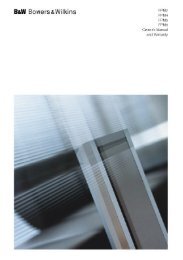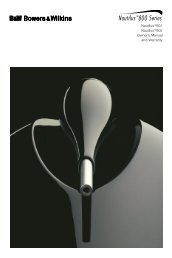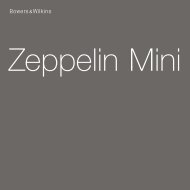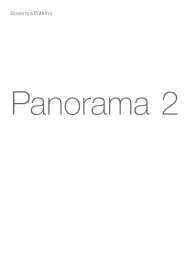CT8 XO Mk2 Manual - Bowers & Wilkins
CT8 XO Mk2 Manual - Bowers & Wilkins
CT8 XO Mk2 Manual - Bowers & Wilkins
You also want an ePaper? Increase the reach of your titles
YUMPU automatically turns print PDFs into web optimized ePapers that Google loves.
Configure the Equalisers<br />
Sensible correction of the in-room response requires the ability to measure<br />
the acoustic frequency response of each speaker individually. The<br />
measurement microphone does not need to be expensive and suitable<br />
electret microphones are widely available. If the appropriate measuring<br />
equipment is not available, we recommend that the parametric filters be<br />
bypassed by setting switch S7 to 0. Setting of the low- and high-frequency<br />
contour controls may be attempted by ear to the user’s preference.<br />
Correcting for room resonances requires thought, skill and patience. It is<br />
not sensible to attempt to fully equalise response dips, as this may lead to<br />
system overload. Fortunately, dips are less objectionable than peaks. For<br />
this reason, each parametric filter allows just 3dB of boost, but 6dB of<br />
cut.<br />
It is also not advisable to make corrections to a single position<br />
measurement. The response of the speaker/room combination can differ<br />
considerably throughout the room and it is all too easy to worsen the<br />
response in one position whilst making it better in another. An average of<br />
several measurements taken at different positions throughout the room<br />
should ideally be used to ensure an overall improvement in all listener<br />
positions.<br />
The Method<br />
We suggest taking measurements at each seat position and at several<br />
points outside the immediate listening area. Point the microphone towards<br />
the speaker being measured.<br />
The resonances change with height. Often seats will be at the same level,<br />
so put the microphone at a typical ear height. If the home theatre room is<br />
like a mini cinema with regular rows of raked seating, measure at each<br />
seat at the likely ear height. Do not hand hold the microphone during<br />
measurements. Use a tripod or other means of holding it still. It is advisable<br />
to make the last measuring position n (the one used for subsequent<br />
equalised measurements) the primary listening position.<br />
18<br />
Procedure<br />
To avoid errors from airbourne background noise and electrical<br />
interference, switch off all sources in the room such as air conditioning,<br />
refrigerators etc.<br />
Laptop computer settings:<br />
Run the laptop from its battery and disconnect its transformer power<br />
supply when taking measurements. This will prevent noise being<br />
generated by electrical grounding mismatches between the laptop,<br />
sound card and <strong>CT8</strong> <strong>XO</strong>. Make sure the battery is fully charged before<br />
starting the measuring procedure.<br />
Open the “Sounds and Audio Devices” window in “Control Panel”.<br />
Click on the “Sounds” tab and select the “No Sound” option in the<br />
“Sound Scheme” drop-down menu.<br />
Click on the “Volume” button in the “Sound Playback” section and<br />
make sure the Microphone “Mute” box is checked to prevent<br />
feedback.<br />
Click on the “Audio” tab and then on the “Volume” button in the “Sound<br />
Recording” section. Set the volume slider to maximum and make sure<br />
the “Select” box is checked.<br />
Select the test input by switching the input switch S1 to “Test”.<br />
Setting switch S7 to “None” to disable the parametric equalisers and set<br />
the LF and HF contour controls, C1 and C2, set to zero.<br />
Connect the output of the sound card to the front test input socket of the<br />
<strong>CT8</strong> <strong>XO</strong> and the microphone to the input of the sound card.<br />
Open WinMLS2004<br />
From the menu, select Setup…Load… and load the setup called “B&W<br />
<strong>CT8</strong>00” from the “Sound System” folder.<br />
Click the button to open the “Volume and Input Levels” window.<br />
Figure 22