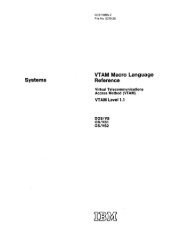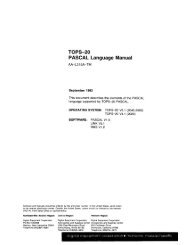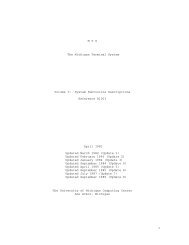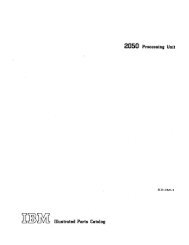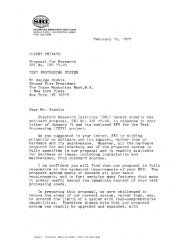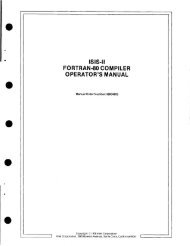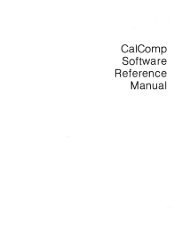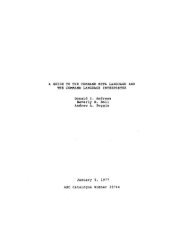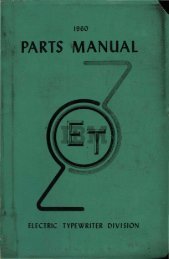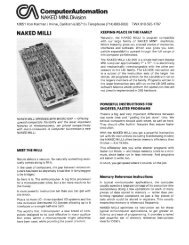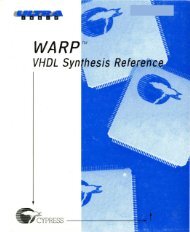using the bootstrap loader
using the bootstrap loader
using the bootstrap loader
Create successful ePaper yourself
Turn your PDF publications into a flip-book with our unique Google optimized e-Paper software.
WRITING A CUSTOM FIRST-STAGE DRIVER<br />
5.7. GENERATING A NEW FIRST STAGE CONTAINING THE<br />
CUSTOM DEVICE DRIVER<br />
Once you have written <strong>the</strong> custom device driver and changed <strong>the</strong> Bootstrap Loader<br />
Configuration files, you must generate a new first stage that includes <strong>the</strong> custom device<br />
driver. To do so, follow <strong>the</strong> steps below.<br />
1. Compile or assemble <strong>the</strong> first-stage device initialization and device read procedures.<br />
For example, <strong>the</strong> following command assembles device read and device initialize<br />
procedures that are assumed to be in <strong>the</strong> file NEWDRV1.A86.<br />
- asm86 newdrvl.a86 object(newdrvl.obj)<br />
iRMX 8086/87/186 MACRO ASSEMBLER, V < ><br />
Copyright 1980, 1981, 1982, INTEL CORP.<br />
ASSEMBLY COMPLETED, NO ERRORS FOUND<br />
2. Insert <strong>the</strong> object modules for <strong>the</strong> device read and <strong>the</strong> device initialize procedures into<br />
<strong>the</strong> object library of <strong>the</strong> Bootstrap Loader. This library is named BS 1.LIB and is in <strong>the</strong><br />
directory /BSL. The following commands add <strong>the</strong> object modules generated in Step 1.<br />
- LIB86<br />
iRMX 8086 LIBRARIAN V < ><br />
Copyright < > INTEL CORPORATION<br />
*add newdrv1.obj to jbs1.1ib<br />
*exit<br />
3. Attach <strong>the</strong> directory containing your local copy of <strong>the</strong> Bootstrap Loader configuration<br />
files as <strong>the</strong> current default directory:<br />
- attachfile :home:mybsl<br />
:horne:rnybs1 attached AS :$:<br />
Bootstrap Loader 5-39