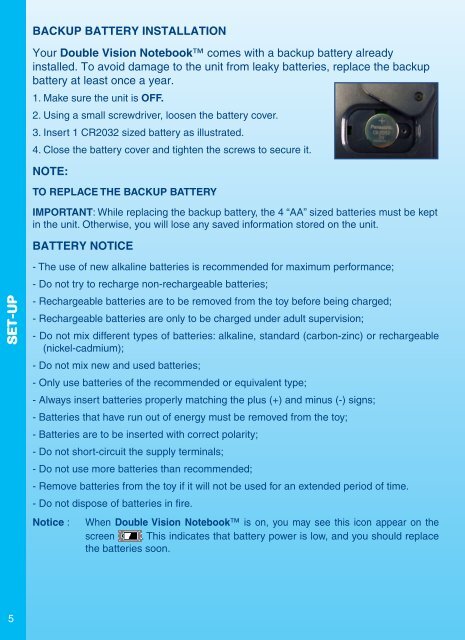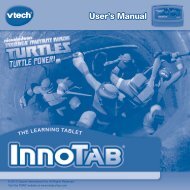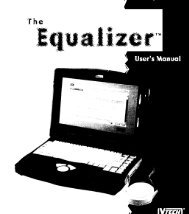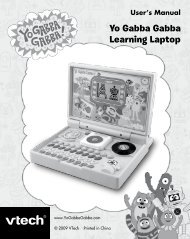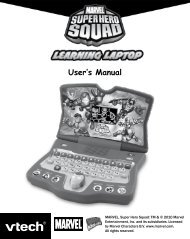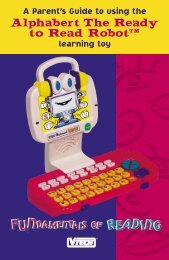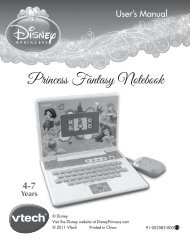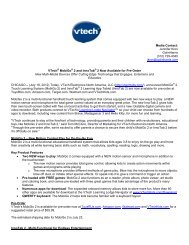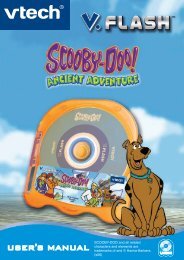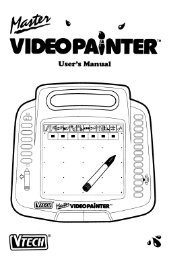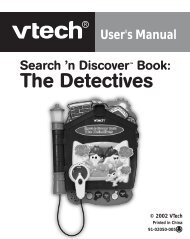Double Vision - VTech
Double Vision - VTech
Double Vision - VTech
You also want an ePaper? Increase the reach of your titles
YUMPU automatically turns print PDFs into web optimized ePapers that Google loves.
SET-UP<br />
5<br />
BACKUP BATTERY INSTALLATION<br />
Your <strong>Double</strong> <strong>Vision</strong> Notebook comes with a backup battery already<br />
installed. To avoid damage to the unit from leaky batteries, replace the backup<br />
battery at least once a year.<br />
1. Make sure the unit is OFF.<br />
2. Using a small screwdriver, loosen the battery cover.<br />
3. Insert 1 CR2032 sized battery as illustrated.<br />
4. Close the battery cover and tighten the screws to secure it.<br />
NOTE:<br />
TO REPLACE THE BACKUP BATTERY<br />
IMPORTANT: While replacing the backup battery, the 4 “AA” sized batteries must be kept<br />
in the unit. Otherwise, you will lose any saved information stored on the unit.<br />
BATTERY NOTICE<br />
- The use of new alkaline batteries is recommended for maximum performance;<br />
- Do not try to recharge non-rechargeable batteries;<br />
- Rechargeable batteries are to be removed from the toy before being charged;<br />
- Rechargeable batteries are only to be charged under adult supervision;<br />
- Do not mix different types of batteries: alkaline, standard (carbon-zinc) or rechargeable<br />
(nickel-cadmium);<br />
- Do not mix new and used batteries;<br />
- Only use batteries of the recommended or equivalent type;<br />
- Always insert batteries properly matching the plus (+) and minus (-) signs;<br />
- Batteries that have run out of energy must be removed from the toy;<br />
- Batteries are to be inserted with correct polarity;<br />
- Do not short-circuit the supply terminals;<br />
- Do not use more batteries than recommended;<br />
- Remove batteries from the toy if it will not be used for an extended period of time.<br />
- Do not dispose of batteries in fire.<br />
Notice : When <strong>Double</strong> <strong>Vision</strong> Notebook is on, you may see this icon appear on the<br />
screen . This indicates that battery power is low, and you should replace<br />
the batteries soon.