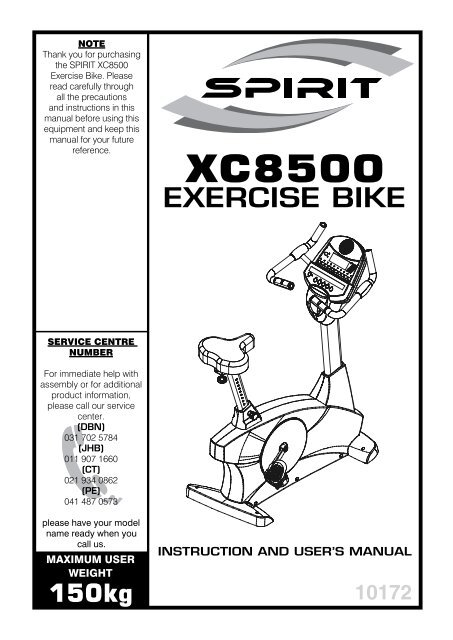Exercise Bike - Spirit Fitness
Exercise Bike - Spirit Fitness
Exercise Bike - Spirit Fitness
Create successful ePaper yourself
Turn your PDF publications into a flip-book with our unique Google optimized e-Paper software.
NOTE<br />
Thank you for purchasing<br />
the SPIRIT XC8500<br />
<strong>Exercise</strong> <strong>Bike</strong>. Please<br />
read carefully through<br />
all the precautions<br />
and instructions in this<br />
manual before using this<br />
equipment and keep this<br />
manual for your future<br />
reference.<br />
SERVICE CENTRE<br />
NUMBER<br />
For immediate help with<br />
assembly or for additional<br />
product information,<br />
please call our service<br />
center.<br />
(DBN)<br />
031 702 5784<br />
(JHB)<br />
011 907 1660<br />
(CT)<br />
021 934 0862<br />
(PE)<br />
041 487 0573<br />
please have your model<br />
name ready when you<br />
call us.<br />
XC8500<br />
EXERCISE BIKE<br />
INSTRUCTION AND USER’S MANUAL<br />
MAXIMUM USER<br />
WEIGHT<br />
150kg 10172
CONTENTS<br />
SAFETY PRECAUTIONS page 1<br />
PRE-ASSEMBLY CHECK LIST page 2<br />
PARTS LIST page 3-4<br />
HARDWARE PARTS LIST page 5<br />
EXPLODED DIAGRAM page 6<br />
ASSEMBLY INSTRUCTION page 7-11<br />
ADJUSTMANT AND TRANSPORT page 12<br />
COMPUTER OPERATION INSTRUCTIONS page 13-23<br />
EXERCISE INSTRUCTIONS page 24-25<br />
WARRANTY INFORMATION page 26-28
SAFETY PRECAUTIONS<br />
IMPORTANT: THIS UNIT IS INTENDED FOR HOUSEHOLD USE ONLY<br />
WARNING - Read all instructions before using this appliance.<br />
10172<br />
1. Do not operate exercise bike on deeply padded, plush or shag carpet. Damage to both<br />
carpet and exercise bike may result.<br />
2. Keep children away from the exercise bike. There are obvious pinch points and other caution<br />
areas that can cause harm.<br />
3. Keep hands away from all moving parts.<br />
4. Never operate the exercise bike if it has a damaged cord or plug.<br />
5. Keep the cord away from heated surfaces.<br />
6. Do not operate where aerosol spray products are being used or where oxygen is being<br />
administered. Sparks from the motor may ignite a highly gaseous environment.<br />
7. Never drop or insert any object into any openings.<br />
8. Do not use outdoors.<br />
9. To disconnect, turn all controls to the off position, then remove the plug from the outlet.<br />
10. Do not attempt to use your exercise bike for any purpose other than for the purpose it is<br />
intended.<br />
11. The pulse sensors are not medical devices. Various factors, including the user’s movement,<br />
may affect the accuracy of heart rate readings. The pulse sensors are intended only as<br />
exercise aids in determining heart rate trends in general.<br />
12. Wear proper shoes. High heels, dress shoes, sandals or bare feet are not suitable for use on<br />
your exercise bike. Quality athletic shoes are recommended to avoid leg fatigue.<br />
SAVE THESE INSTRUCTIONS - THINK SAFETY!<br />
page-1
PRE ASSEMBLY CHECK LIST<br />
Handpulse (26)<br />
page-2<br />
10172<br />
Thank you for choosing the <strong>Spirit</strong> XC-8500 <strong>Exercise</strong> <strong>Bike</strong>. We took great pride in producing this<br />
quality product and hope it will provide you with many hours of quality exercise to make you feel<br />
better, look better and enjoy life to its fullest.<br />
Yes, it’s a proven fact that a regular exercise program can improve your physical and mental<br />
health. Too often, our busy lifestyles limit our time and opportunity to exercise. The <strong>Spirit</strong> XC-8500<br />
<strong>Exercise</strong> <strong>Bike</strong> provides a convenient and simple method to begin your assault on getting your<br />
body in shape and achieving a healthier lifestyle.<br />
Please read this manual carefully and familiarize yourself with the parts of the <strong>Spirit</strong> XC-8500<br />
<strong>Exercise</strong> <strong>Bike</strong> before using it for the first time.<br />
Seat Bottom Cushion (19)<br />
Horizontal Adjustment Knob(86)<br />
Vertical Adjustment Knob(106)<br />
Leveling Foot (35)<br />
Console (34)<br />
Handle Bar (3)<br />
Console Mast (2)<br />
Console Mast Cover (38)<br />
Front Stabilizer Cover (40)<br />
Chain Cover (Right Side 37)<br />
Pedal (Right Side 46)<br />
Rear Stabilizer Cover (41)
PARTS LIST<br />
10172<br />
No. Description Q’ty No. Description Q’ty<br />
10172-01 Main Frame 1 10172-30 Wire Brake Coil Harness (300mm) 1<br />
10172-02 Console Mast 1 10172-31 AC Wire Assembly 1<br />
10172-03 Handle Bar, Seat 1 10172-34 Console Assembly 1<br />
10172-05 Rear Stabilizer 1 10172-34-01 Top Console Cover 1<br />
10172-06 Inner Slide 1 10172-34-02 Bottom Console Cover 1<br />
10172-07 Seat Slide Bracket 1 10172-34-03 Deflector Fan Grill 1<br />
10172-08 Fix Plate 1 10172-34-04 Fan Grill Anchor 2<br />
10172-09 Idler Wheel Assembly 1 10172-34-05 Fan Assembly 1<br />
10172-11 Crank Axle 1 10172-34-06 Fan Power Switch 1<br />
10172-14 Belt 1 10172-34-08 Badge, Console 1<br />
10172-15 Drive Pulley 1 10172-34-10 Interface Daughter Board 1<br />
10172-16L Crank (L) 1 10172-34-11 Receiver, HR 1<br />
10172-16R Crank (R) 1 10172-34-12 Drink Bottle 1<br />
10172-17 Bearing, Crank Axle 2 10172-34-13 Self Tapping Screw (ø3.5 x 30mm) 4<br />
10172-18 Bearing For Idler Wheel 2 10172-35 Leveling Foot 2<br />
10172-19 Seat Bottom Cushion 1 10172-36 Chain Cover (L) 1<br />
10172-20 Induction Brake 1 10172-37 Chain Cover (R) 1<br />
10172-21 Controller 1 10172-38 Console Mast Cover 1<br />
10172-22 Magnet 1 10172-39 Step Cover 1<br />
10172-23 Sensor w/Cable 1 10172-40 Front Stabilizer Cover 1<br />
10172-24 Handgrip Foam (1”x 250L x T5) 2 10172-41 Rear Stabilizer Cover 1<br />
10172-25 Handgrip Foam (1” x 200L x T5) 2 10172-42 Handgrip Side Cap (Top) 2<br />
10172-26 Handpulse w/Cable Assembly 2 10172-43 Handgrip Side Cap (Bottom) 2<br />
10172-26-01 Handpulse Assembly Top 2 10172-45 Pedal (L) 1<br />
10172-26-02 Handpulse Assembly Bottom 2 10172-46 Pedal (R) 1<br />
10172-29 Computer Cable 1 10172-47 Transportation Wheel 2<br />
page-3
PARTS LIST<br />
page-4<br />
10172<br />
No. Description Q’ty No. Description Q’ty<br />
10172-48 Foot Pad (ø25 x 15L) 2 10172-80 Nylon Nut (5/16” x T6) 2<br />
10172-49 Button Head End Cap (1”) 4 10172-82 Nut (3/8” x T7) 4<br />
10172-50 Hex Head Screw (3/8” x 2-1/4”) 4 10172-83 Nut (M10 x 1.0) 2<br />
10172-51 Hex Head Screw (5/16” x 5/8”) 9 10172-85 Round Disk Cover, Crank 2<br />
10172-52 Tapping Screw (5 x 19mm) 5 10172-86 Fore Aft Adjustment Knob 1<br />
10172-53 Button Head Socket Screw (5/16” x 1-3/4”) 2 10172-87 Wire Tie Mount 5<br />
10172-54 Hex Head Screw (1/4” x 3/4”) 8 10172-88 Tapping Screw (3.5 x 16mm) 5<br />
10172-55 J Bolt (M8 x 170mm) 1 10172-90 Pedal Strap (L) 1<br />
10172-56 Phillips Head Screw (M6 x 15mm) 3 10172-91 Pedal Strap (R) 1<br />
10172-57 Flat Washer (ø5 x ø15 x T1.5) 1 10172-92 Wrench (13/15mm) 1<br />
10172-58 Phillips Head Screw (M5 x 12mm) 8 10172-93 Phillips Head Screw Driver 1<br />
10172-59 Thumb Head Socket Screw (3/8” x 2”) 2 10172-96 Crank Arm End Cap 2<br />
10172-61 Tapping Screw (5 x 16mm) 6 10172-97 Pedal Foam (L) 1<br />
10172-62 Tapping Screw (ø3 x 20mm) 4 10172-98 Pedal Foam (R) 1<br />
10172-63 Self Tapping Screw (ø3.5 x 12mm) 14 10172-99 Curved Washer (5/16” x 20) 1<br />
10172-64 Self Tapping Screw (ø3.5 x 19mm) 1 10172-100 Wrench (12/14mm) 1<br />
10172-65 Tapping Screw (ø3 x 10mm) 4 10172-102 Flat Washer (ø8 x 16 x T1) 1<br />
10172-66 C Clip (ø17) 1 10172-103 Split Washer (ø8) 2<br />
10172-70 Flat Washer (3/8” x 19mm x T1.5) 2 10172-104 AC Transformer 1<br />
10172-71 Flat Washer (3/8” x 25mm x T1.5) 5 10172-34 Console Assembly 1<br />
10172-72 Flat Washer (5/16” x 19mm x T1.5) 9 10172-105 Handgrip Cap 1<br />
10172-73 Flat Washer (ø17 x 23.5mm x T1) 1 10172-106 Locking Knob 1<br />
10172-76 Split Washer (ø1/4”) 7 10172-107 Center spatial wrap 1<br />
10172-77 Nylon Nut (M8 x T7) 1 10172-108 Phillips Head Screw (M3 x 10mm) 2<br />
10172-79 Nylon Nut (1/4”) 8 10172-109 Sensor Rack 1
HARDWARE PARTS LIST<br />
10172<br />
No. Description Q’ty No. Description Q’ty<br />
10172-71<br />
10172-72<br />
10172-99<br />
10172-103<br />
TOOL<br />
10172-93<br />
Flat Washer (3/8” x 25 x T2)<br />
Flat Washer<br />
(5/16” x 19 x T1.5)<br />
Curved Washer<br />
(5/16” x 20 )<br />
Split Washer (8m/m)<br />
Phillips Head Screw Driver<br />
4pcs 10172-50<br />
8pcs 10172-51<br />
1pc 10172-58<br />
2pcs<br />
1pc<br />
TOOL<br />
10172-92<br />
TOOL<br />
10172-100<br />
Hex Head Screw (3/8” x 2-1/4” )<br />
Hex Head Screw (5/16” x 5/8”)<br />
Phillips Head Screw<br />
(M5 x 12m/m )<br />
Wrench (13/15mm )<br />
Wrench (12/14mm )<br />
Above described parts are all the parts you need to assemble this machine. Before you start to<br />
assemble, please check the hardware packing to make sure they are included.<br />
4pcs<br />
9pcs<br />
8pcs<br />
1pc<br />
1pc<br />
page-5
EXPLODED DIAGRAM<br />
page-6<br />
10172
ASSEMBLY INSTRUCTION<br />
10172<br />
STEP 1: REAR STABILIZER ASSEMBLY<br />
Install the Rear Stabilizer (5) onto the Main Frame (1) with the 4pcs of 3/8” x 2-1/4” Hex Head Screws<br />
(50) and 4pcs of 3/8” x 25 x 2T Flat Washers (71) by using the 12/14mm Wrench (100).<br />
page-7
ASSEMBLY INSTRUCTION<br />
page-8<br />
10172<br />
STEP 2: FRONT CONSOLE MAST ASSEMBLY<br />
• Let the Computer Cable (29) through the Console Mast Cover (38) and the Console Mast (2).<br />
• Secure the Console Mast (2) onto the Main Frame (1) with the 7pcs of 5/16” x 5/8” Hex Head<br />
Screws (51), 6pcs of 5/16” x 19 x 1.5T Flat Washers (72) and 1pc of 5/16” x 20 Curved Washer<br />
(99) by using the 12/14mm Wrench (100).
ASSEMBLY INSTRUCTION<br />
10172<br />
STEP 3: HANDLE BAR ASSEMBLY<br />
• Secure the Handle Bar (3) onto the Console Mast (2) with the 2pcs of 5/16” x 5/8” Hex Head<br />
Screws (51), 2pcs of 5/16” x 19 x 1.5T Flat Washers (72) and 2pcs of 8m/m Split Washers (103)<br />
by using the 12/14mm Wrench (100).<br />
• Let the Handpulse W/Cable (26) through the Console Plate onto the Console Mast (2) and out<br />
from the Console Plate.<br />
page-9
ASSEMBLY INSTRUCTION<br />
STEP 4: CONSOLE AND PLASTIC PARTS ASSEMBLY<br />
• Insert the Computer Cable (29) and Handlepulse w/Cable (26) onto the Console (34).<br />
page-10<br />
10172<br />
• Secure the Console (34) onto the Front Console Mast (2) with the 4pcs of M5 x 12mm Phillips<br />
Head Screws (58) by using the Phillips Head Screw Driver (93).<br />
• Secure the Front Stabilizer Cover (40) and the Rear Stabilizer Cover (41) onto the Main Frame (1)<br />
and the Rear Stabilizer (5) with the 4pcs of M5 x 12m/m Phillips Head Screws (58) by using the<br />
Phillips Head Screw Driver (93).<br />
• Install the Pedal (L)(R) (45)(46) onto the Crank (L)(R) (16L)(16R) by using the13/15mm Wrench<br />
(92).<br />
• Loosen the Vertical Adjustment Knob (106) and insert the Inner Slide Assembly (6) into the Outer<br />
Slide (1)<br />
• Adjust the height of the seat and tighten the Vertical Adjustment Knob (106)<br />
• Loosen the Horizontal Adjustment Knob (86) and insert the Seat Slide Bracket (7) into the Inner<br />
Slide Assembly (6)<br />
• Adjust the position and tighten the Horizontal Adjustment Knob (86).<br />
• Install the Seat Bottom Cushion on the Seat Slide Bracket (7) by using the 12/14mm Wrench.
ASSEMBLY INSTRUCTION<br />
10172<br />
page-11
ADJUSTMENT AND TRANSPORT<br />
page-12<br />
2<br />
10172<br />
ADJUSTMENT<br />
1. To adjust the Seat forwards or backwards, loosen the Horizontal Adjustment Knob and slide<br />
the seat to the correct position then re-tighten the knob to keep the seat in place.<br />
2. To adjust the height of the seat, loosen the Vertical Adjustment Knob and move the seat up or<br />
down to the correct position then re-tighten the knob to keep the seat in place.<br />
TRANSPORT<br />
The <strong>Exercise</strong> <strong>Bike</strong> is equipped with two transport wheels which are engaged when rear of the bike<br />
is lifted.
10172<br />
COMPUTER OPERATION INSTRUCTIONS<br />
Program buttons<br />
Data display<br />
Dot matrix<br />
Message window<br />
Fan power switch<br />
Control keys<br />
Power on<br />
The <strong>Exercise</strong> <strong>Bike</strong> comes with a 24 volt AC power supply that plugs into the front of the <strong>Bike</strong>. Once<br />
the power supply is connected, the console will power on. When initially powered on, the console will<br />
perform an internal self-test. During this time all the lights will turn on for a short time. When the lights<br />
go off, the dot matrix display will show the software version (i.e. VER 1.0) and the message window<br />
will display “Odometer” while the Time and Distance window show how many hours the <strong>Bike</strong> has<br />
been used and how many virtual miles the <strong>Bike</strong> has gone.<br />
The odometer will remain displayed for only a few seconds, then the console will go to the start up<br />
display. The dot matrix display will be scrolling through the different profiles, showing the programs,<br />
and the message window will be scrolling the start up message. You may now begin to use the<br />
console.<br />
Fan<br />
page-13
10172<br />
COMPUTER OPERATION INSTRUCTIONS<br />
Console Operation Quick Start<br />
This is the quickest way to start a workout. After the console powers up, press the Start key to begin.<br />
This will initiate the Quick Start mode. In Quick Start the Time will count up from zero, all workout data<br />
will start to accrue and the workload may be adjusted manually by pressing the Up or Down buttons.<br />
The dot matrix display will show only the bottom row lit at first. As you increase the workload, more<br />
rows will light indicating a harder workout. The exercise bike will get harder to pedal as the rows<br />
increase. The dot matrix has 20 columns of lights and each column represents 1 minute. At the end<br />
of the 20 th column (or 20 minutes of work) the display will restart at the first column again.<br />
There are 20 levels of resistance available for plenty of variety. The first 5 levels are very easy workloads<br />
and the changes between levels are set to a good progression for de-conditioned users. Levels 6-10<br />
are more challenging, but the increases in resistance from one level to the next remain small. Levels<br />
11-15 start getting tough as the levels jump more dramatically. Levels 16-20 are extremely hard and<br />
are good for short interval peaks and athletic training.<br />
Basic information<br />
The Dot Matrix, or hill profile window, will display a graphical representation of the program’s<br />
resistance levels. There are only 8 rows of dots that are used to display up to 20 levels of resistance<br />
and 20 columns of dots to represent Time, up to 99 minutes.<br />
The Message Window will initially be displaying a start-up message. When a program is started<br />
the message window will display workout information. The first data screen shown will be Speed,<br />
in MPH. You can press the Enter key to switch to the next data screen, which is Speed in RPM,<br />
then Resistance level, then work level in Watts. After Watts pressing the Enter key again will put the<br />
message window into the scan mode; where each data screen will be shown for a few seconds<br />
before showing the next screen. One more press of the Enter button will return you to the first data<br />
screen.<br />
The Stop/Reset button actually has several functions. Pressing the Stop/Reset key once during a<br />
program will Pause the program for 5 minutes. If you need to get a drink, answer the phone or any<br />
of the many things that could interrupt your workout, this is a great feature. To resume your workout<br />
during Pause press the Start key or just start pedaling. If the Stop/Reset button is pressed twice<br />
during a workout the program will end and the console will return to the start up screen. If the Stop/<br />
Reset key is held down for 5 seconds the console will perform a complete Reset. During data entry<br />
for a program the Stop/Reset key performs a Previous Screen function. This allows you to go back<br />
one step in the programming each time you press the Stop/Reset key.<br />
The Program Keys are used to preview each program. When you first turn the console on you may<br />
press each program key to preview what the program profile looks like. If you decide that you want<br />
to try a program, press the corresponding program key and then press the Enter key to select the<br />
program and enter into the data-setting mode.<br />
The program keys also act as a Number Key Pad when you are in the data-setting mode. Under<br />
each program key is a number. If you are setting new data, such as Age, Weight etc., you can use<br />
these keys to enter the numbers quickly.<br />
The console includes a built-in fan to help keep you cool. To turn the fan on, flip the switch on the<br />
right side of the console case.<br />
page-14
10172<br />
COMPUTER OPERATION INSTRUCTIONS<br />
Programming the console<br />
Each of the programs can be customized with your personal information and changed to suit your<br />
needs. Some of the information asked for is necessary to ensure the readouts are correct. You will<br />
be asked for your Age and Weight. Entering your Age is necessary during the Heart Rate control<br />
programs to ensure the correct settings are in the program for your Age. Otherwise the work settings<br />
could be too high or low for you. Entering your Weight aides, in calculating a more correct Calorie<br />
reading. Although we cannot provide an exact calorie count we do want to be as close as possible.<br />
A message about Calories: Calorie readings on every piece of exercise equipment, whether it is in a<br />
gym or at home, are not accurate and tend to vary widely. They are meant only as a guide to monitor<br />
your progress from workout to workout. The only way to measure your calorie burn accurately is in a<br />
clinical setting connected to a host of machines. This is because every person is different and burns<br />
calories at a different rate. Some good news is that you will continue to burn calories at about the<br />
same rate as during exercise for up to an hour after you have finished exercising!<br />
Entering/Changing Settings<br />
When you enter a program (by pressing a program key, then enter key) you have the option of<br />
entering your own personal settings. If you want to workout without entering new settings then just<br />
press the Start key. This will bypass the programming of data and take you directly to the start of your<br />
workout. If you want to change the personal settings then just follow the instructions in the message<br />
window. If you start a program without changing the settings the default (pre-saved) settings will be<br />
used.<br />
The default computer settings are: Age = 35, Weight = 155 Lbs., Time = 30:00, Max Level: each<br />
program has a different maximum work level: Hill = 14, Fatburn = 10, Cardio = 14, Strength = 16,<br />
Interval = 14.<br />
NOTE: Changing Age and Weight settings will also change these settings in all other programs<br />
except the User 1&2 programs. The last Age and Weight entered will be saved as the new default<br />
settings. If you enter your Age and Weight the first time you use the exercise bike you will not have to<br />
enter it every time you work out unless either your Age or Weight changes or someone else enters a<br />
different Age and Weight.<br />
Manual<br />
The Manual program works as the name implies, manually. This means that you control the workload<br />
yourself and not the computer. To start the Manual program follow the instructions below or just press<br />
the Manual button then the Enter button and follow the directions in the message window.<br />
1. Press the Manual key then press the Enter key.<br />
2. The message window will ask you to enter your Age. You may enter your Age, using the Up and<br />
Down keys or the numeric key pad, then press the Enter key to accept the new number and<br />
proceed on to the next screen.<br />
3. You are now asked to enter your Weight. You may adjust the Weight number using the Up and<br />
Down keys, or the numeric key pad, then press enter to continue.<br />
4. The next setting is Time. You may adjust the Time and press enter to continue.<br />
5. Now you are finished editing the settings and can begin your workout by pressing the Start key.<br />
You can also go back and modify your settings by pressing the Enter key. NOTE: At any time<br />
during the editing of Data you can press the Stop key to go back one level, or screen.<br />
6. The program automatically starts you at level one. This is the easiest level and it is a good idea<br />
page-15
10172<br />
COMPUTER OPERATION INSTRUCTIONS<br />
to stay at level one for a while to warm up. If you want to increase the work load at any time<br />
press the Up key; the Down key will decrease the workload.<br />
7. During the Manual program you will be able to scroll through the data in the message window<br />
by pressing the Enter key.<br />
8. When the program ends you may press Start to begin the same program again or Stop to exit<br />
the program, or you can save the program you just completed as a custom user program by<br />
pressing a User key and following the instructions in the message window.<br />
Preset Programs<br />
The <strong>Exercise</strong> <strong>Bike</strong> has five different programs that have been designed for a variety of workout goals.<br />
These five programs have factory preset profiles for achieving these different goals. The initial built-in<br />
level of difficulty for each program is set to a relatively easy level. You may adjust the level of difficulty<br />
(Max level) for each program before beginning by following the instructions in the message window<br />
after selecting your program.<br />
The Programs<br />
HILL<br />
The Hill program simulates going up and down a hill. The resistance in the pedals will steadily<br />
increase and then decrease during the program. To start the Hill program follow the instructions<br />
below or just press the Hill button then the Enter button and follow the directions in the message<br />
window.<br />
1. Press the Hill key then press the Enter key.<br />
2. The message window will ask you to enter your Age. You may enter your Age, using the Up and<br />
Down keys or the numeric key pad, then press the Enter key to accept the new number and<br />
proceed on to the next screen.<br />
3. You are now asked to enter your Weight. You may adjust the Weight number using the Up and<br />
Down keys or the numeric key pad, then press enter to continue.<br />
4. Next is Time. You may adjust the Time and press enter to continue.<br />
5. Now you are asked to adjust the Max Level. This is the peak exertion level you will experience<br />
during the program, at the top of the hill. The factory setting is level seven. Adjust the level and<br />
then press enter.<br />
6. Now you are finished editing the settings and can begin your workout by pressing the Start key.<br />
You can also go back and modify your settings by pressing the Enter key. NOTE: At any time<br />
during the editing of Data you can press the Stop key to go back one level, or screen.<br />
7. If you want to increase or decrease the workload at any time during the program press the Up<br />
or Down key. This will only affect the workload for the present position in the profile. When the<br />
profile changes to the next column it will return to the preset work level.<br />
8. During the Hill program you will be able to scroll through the data in the message window by<br />
pressing the Enter key.<br />
9. When the program ends you may press Start to begin the same program again or Stop to exit<br />
the program or you can save the program you just completed as a custom user program by<br />
pressing a User key and following the instructions in the message window.<br />
Fat Burn<br />
The Fat Burn program is designed, as the name implies, to maximize the burning of fat. There are<br />
many schools of thought on the best way to burn fat but most experts agree that a lower exertion<br />
level, which stays at a steady resistance, is the best. The absolute best way to burn fat is to keep<br />
page-16
10172<br />
COMPUTER OPERATION INSTRUCTIONS<br />
your heart rate at around 60% to 70% of it’s maximum potential. This program does not use heart<br />
rate but simulates a lower, steady, exertion workout.<br />
To start the Fat Burn program follow the instructions below or just press the Fat Burn button then the<br />
Enter button and follow the directions in the message window.<br />
1. Press the Fat Burn key then press the Enter key.<br />
2. The message window will ask you to enter your Age. You may enter your Age, using the Up and<br />
Down keys or the numeric key pad, then press the Enter key to accept the new number and<br />
proceed on to the next screen.<br />
3. You are now asked to enter your Weight. You may adjust the Weight number using the Up and<br />
Down keys or the numeric key pad, then press enter to continue.<br />
4. Next is Time. You may adjust the Time and press enter to continue.<br />
5. Now you are asked to adjust the Max Level. This is the peak exertion level you will experience<br />
during the program. The factory setting is level five. Adjust the level and then press enter.<br />
6. Now you are finished editing the settings and can begin your workout by pressing the Start key.<br />
You can also go back and modify your settings by pressing the Enter key. NOTE: At any time<br />
during the editing of Data you can press the Stop key to go back one level, or screen.<br />
7. If you want to increase or decrease the workload at any time during the program press the Up<br />
or Down key. This will only affect the workload for the present position in the profile. When the<br />
profile changes to the next column it will return to the preset work level.<br />
8. During the Fat Burn program you will be able to scroll through the data in the message window<br />
by pressing the Enter key.<br />
9. When the program ends you may press Start to begin the same program again or Stop to exit<br />
the program or you can save the program you just completed as a custom user program by<br />
pressing a User key and following the instructions in the message window.<br />
Cardio<br />
The Cardio program is designed to increase your Cardio vascular function. This is, simply said,<br />
exercise for your heart and lungs. It will build up your heart muscle and increase blood flow and lung<br />
capacity. This is achieved by incorporating a higher level of exertion with slight fluctuations in work.<br />
To start the Cardio program follow the instructions below or just press the Cardio button then the<br />
Enter button and follow the directions in the message window.<br />
1. Press the Cardio key then press the Enter key.<br />
2. The message window will ask you to enter your Age. You may enter your Age, using the Up and<br />
Down keys or the numeric key pad, then press the Enter key to accept the new number and<br />
proceed on to the next screen.<br />
3. You are now asked to enter your Weight. You may adjust the Weight number using the Up and<br />
Down keys or the numeric key pad, then press enter to continue.<br />
4. Next is Time. You may adjust the Time and press enter to continue.<br />
5. Now you are asked to adjust the Max Level. This is the peak exertion level you will experience<br />
during the program. The factory setting is level seven. Adjust the level and then press enter.<br />
6. Now you are finished editing the settings and can begin your workout by pressing the Start key.<br />
You can also go back and modify your settings by pressing the Enter key. NOTE: At any time<br />
during the editing of Data you can press the Stop key to go back one level, or screen.<br />
7. If you want to increase or decrease the workload at any time during the program press the Up<br />
or Down key. This will only affect the workload for the present position in the profile. When the<br />
profile changes to the next column it will return to the preset work level.<br />
page-17
10172<br />
COMPUTER OPERATION INSTRUCTIONS<br />
8. During the Cardio program you will be able to scroll through the data in the message window<br />
by pressing the Enter key.<br />
9. When the program ends you may press Start to begin the same program again or Stop to exit<br />
the program or you can save the program you just completed as a custom user program by<br />
pressing a User key and following the instructions in the message window.<br />
Strength<br />
The Strength program is designed to increase muscular strength in your lower body. This program<br />
will steadily increase in resistance to a high level and then keeps you there. This is designed to<br />
strengthen and tone your legs and glutes. To start the Strength program follow the instructions below<br />
or just press the Strength button then the Enter button and follow the directions in the message<br />
window.<br />
1. Press the Strength key then press the Enter key.<br />
2. The message window will ask you to enter your Age. You may enter your Age, using the Up and<br />
Down keys or the numeric key pad, then press the Enter key to accept the new number and<br />
proceed on to the next screen.<br />
3. You are now asked to enter your Weight. You may adjust the Weight number using the Up and<br />
Down keys or the numeric key pad, then press enter to continue.<br />
4. Next is Time. You may adjust the Time and press enter to continue.<br />
5. Now you are asked to adjust the Max Level. This is the peak exertion level you will experience<br />
during the program. The factory setting is level eight. Adjust the level and then press enter.<br />
6. Now you are finished editing the settings and can begin your workout by pressing the Start key.<br />
You can also go back and modify your settings by pressing the Enter key. NOTE: At any time<br />
during the editing of Data you can press the Stop key to go back one level, or screen.<br />
7. If you want to increase or decrease the workload at any time during the program press the Up<br />
or Down key. This will only affect the workload for the present position in the profile. When the<br />
profile changes to the next column it will return to the preset work level.<br />
8. During the Strength program you will be able to scroll through the data in the message window<br />
by pressing the Enter key.<br />
9. When the program ends you may press Start to begin the same program again or Stop to exit<br />
the program or you can save the program you just completed as a custom user program by<br />
pressing a User key and following the instructions in the message window.<br />
Interval<br />
The Interval program takes you through high levels of intensity followed by periods of low intensity.<br />
This program increases your endurance by depleting your oxygen level followed by periods of<br />
recovery to replenish oxygen. Your cardio vascular system gets programmed to use oxygen more<br />
efficiently this way. To start the Interval program follow the instructions below or just press the Interval<br />
button then the Enter button and follow the directions in the message window.<br />
1. Press the Interval key then press the Enter key.<br />
2. The message window will ask you to enter your Age. You may enter your Age, using the Up and<br />
Down keys or the numeric key pad, then press the Enter key to accept the new number and<br />
proceed on to the next screen.<br />
3. You are now asked to enter your Weight. You may adjust the Weight number using the Up and<br />
Down keys or the numeric key pad, then press enter to continue.<br />
4. Next is Time. You may adjust the Time and press enter to continue.<br />
5. Now you are asked to adjust the Max Level. This is the peak exertion level you will experience<br />
page-18
10172<br />
COMPUTER OPERATION INSTRUCTIONS<br />
during the program. The factory setting is level seven. Adjust the level and then press enter.<br />
6. Now you are finished editing the settings and can begin your workout by pressing the Start key.<br />
You can also go back and modify your settings by pressing the Enter key. NOTE: At any time<br />
during the editing of Data you can press the Stop key to go back one level, or screen.<br />
7. If you want to increase or decrease the workload at any time during the program press the Up<br />
or Down key. This will only affect the workload for the present position in the profile. When the<br />
profile changes to the next column it will return to the preset work level.<br />
8. During the Interval program you will be able to scroll through the data in the message window<br />
by pressing the Enter key.<br />
9. When the program ends you may press Start to begin the same program again or Stop to exit<br />
the program or you can save the program you just completed as a custom user program by<br />
pressing a User key and following the instructions in the message window.<br />
Custom User Defined Programs<br />
There are two customizable User programs that allow you to build and save your own workout. The<br />
two programs, User 1 and User 2, operate exactly the same way so there is no reason to describe<br />
them separately. You can build your own custom program by following the instructions below or you<br />
can save any other preset program you complete as a custom program. Both programs allow you<br />
to further personalize it by adding your name.<br />
1. Press the User 1 or User 2 key. The message window will show a welcome message. If you<br />
had previously saved a program the message will contain your name. Then press the Enter key<br />
to begin programming.<br />
2. When you press enter, the message window will show “Name – A”, if there is no name saved. If<br />
the name “David” had been previously saved the message window will show “Name – David”<br />
and the D will be blinking. If there is a name saved you can change it or you may press the<br />
Stop key to keep the name and continue to the next step. If you want to enter a name use the<br />
Up and/or the Down key to change the first letter then press Enter to save the first letter and<br />
continue to the next letter. When you have finished entering the name press the Stop key to<br />
save the name and continue to the next step.<br />
3. The message window will ask you to enter your Age. You may enter your Age, using the Up and<br />
Down keys or the numeric key pad, then press the Enter key to accept the new number and<br />
proceed on to the next screen.<br />
4. You are now asked to enter your Weight. You may adjust the Weight number using the Up and<br />
Down keys or the numeric key pad, then press enter to continue.<br />
5. Next is Time. You may adjust the Time and press enter to continue.<br />
6. Now the first column will be blinking and you are asked to adjust the level for the first segment<br />
of the workout. When you finish adjusting the first segment, or if you don’t want to change, then<br />
press enter to continue to the next segment.<br />
7. The next segment will show the same level as the previously adjusted segment. Repeat the<br />
same process as the last segment then press enter. Continue this process until all twenty<br />
segments have been set.<br />
8. The message window will then tell you to press enter to save the program. After saving the<br />
program the message window says “New program saved” then will give you the option to Start<br />
or modify the program. Pressing Stop will exit to the start up screen.<br />
9. If you want to increase or decrease the workload at any time during the program press the Up<br />
or Down key. This will only affect the workload for the present position in the profile. When the<br />
profile changes to the next column it will return to the preset work level.<br />
10. During the User 1 or User 2 program you will be able to scroll through the data in the message<br />
window by pressing the Enter key.<br />
page-19
10172<br />
COMPUTER OPERATION INSTRUCTIONS<br />
Heart Rate programs<br />
Before we get started, a word about Heart Rate:<br />
The old motto, “no pain, no gain”, is a myth that has been overpowered by the benefits of exercising<br />
comfortably. A great deal of this success has been promoted by the use of heart rate monitors. With<br />
the proper use of a heart rate monitor, many people find that their usual choice of exercise intensity<br />
was either too high or too low and exercise is much more enjoyable by maintaining their heart rate<br />
in the desired benefit range.<br />
To determine the benefit range in which you wish to train, you must first determine your Maximum<br />
Heart Rate. This can be accomplished by using the following formula: 220 minus your age. This will<br />
give you the Maximum heart rate (MHR) for someone of your age. To determine the effective heart<br />
rate range for specific goals you simply calculate a percentage your MHR. Your Heart rate training<br />
zone is 50% to 90% of your maximum heart rate. 60% of your MHR is the zone that burns fat while<br />
80% is for strengthening the cardio vascular system. This 60% to 80% is the zone to stay in for<br />
maximum benefit.<br />
For someone who is 40 years old their target heart rate zone is calculated:<br />
220 - 40 = 180 (maximum heart rate)<br />
180 x 0.6 = 108 beats per minute (60% of maximum)<br />
180 x 0.8 = 144 beats per minute (80% of maximum)<br />
So for a 40 year old the training zone would be 108 to<br />
144 beats per minute.<br />
If you enter your age during programming the console<br />
will perform this calculation automatically. Entering<br />
your age is used for the Heart Rate control programs<br />
and also for the Heart rate bar graph. After calculating<br />
your Maximum Heart Rate you can decide upon which<br />
goal you would like to pursue.<br />
The two most popular reasons for, or goals, of exercise are cardiovascular fitness (training for the<br />
heart and lungs) and weight control. The black columns on the chart below represent the Maximum<br />
Heart Rate for a person whose age is listed at the bottom of each column. The training heart rate, for<br />
either cardiovascular fitness or weight loss, is represented by two different lines that cut diagonally<br />
through the chart. A definition of the lines’ goal is in the bottom left-hand corner of the chart. If your<br />
goal is cardiovascular fitness or if it is weight loss, it can be achieved by training at 80% or 60%,<br />
respectively, of your Maximum Heart Rate on a schedule approved by your physician. Consult your<br />
physician before participating in any exercise program.<br />
With all Heart Rate Control <strong>Exercise</strong> <strong>Bike</strong> you may use the heart rate monitor feature without using<br />
the Heart Rate Control program. This function can be used during manual mode or during any of<br />
the nine different programs. The Heart Rate Control program automatically controls resistance at<br />
the pedals.<br />
page-20
10172<br />
COMPUTER OPERATION INSTRUCTIONS<br />
Rate of Perceived Exertion<br />
Heart rate is important but listening to your body also has a lot of advantages. There are more<br />
variables involved in how hard you should workout than just heart rate. Your stress level, physical<br />
health, emotional health, temperature, humidity, the time of day, the last time you ate and what you<br />
ate, all contribute to the intensity at which you should workout. If you listen to your body, it will tell<br />
you all of these things.<br />
The rate of perceived exertion (RPE), also know as the Borg scale, was developed by Swedish<br />
physiologist G.A.V. Borg. This scale rates exercise intensity from 6 to 20 depending upon how you<br />
feel or the perception of your effort.<br />
The scale is as follows:<br />
Rating Perception of Effort<br />
6 Minimal<br />
7 Very, very light<br />
8 Very, very light +<br />
9 Very light<br />
10 Very light +<br />
11 Fairly light<br />
12 Comfortable<br />
13 Somewhat hard<br />
14 Somewhat hard +<br />
15 Hard<br />
16 Hard +<br />
17 Very hard<br />
18 Very hard +<br />
19 Very, very hard<br />
20 Maximum<br />
You can get an approximate heart rate level for each rating by simply adding a zero to each rating.<br />
For example a rating of 12 will result in an approximate heart rate of 120 beats per minute. Your<br />
RPE will vary depending up the factors discussed earlier. That is the major benefit of this type of<br />
training. If your body is strong and rested, you will feel strong and your pace will feel easier. When<br />
your body is in this condition, you are able to train harder and the RPE will support this. If you are<br />
feeling tired and sluggish, it is because your body needs a break. In this condition, your pace will<br />
feel harder. Again, this will show up in your RPE and you will train at the proper level for that day.<br />
page-21
10172<br />
COMPUTER OPERATION INSTRUCTIONS<br />
Using a Heart Rate Transmitter<br />
How to wear your wireless chest strap transmitter:<br />
1. Attach the transmitter to the elastic strap using the locking parts.<br />
2. Adjust the strap as tightly as possible whilst making sure it is still comfortable.<br />
3. Position the transmitter with the logo centered in the middle of your body facing away from<br />
your chest (some people must position the transmitter slightly left of center). Attach the final<br />
end of the elastic strap by inserting the round end and, using the locking parts, secure the<br />
transmitter and strap around your chest.<br />
4. Position the transmitter immediately below the pectoral muscles.<br />
5. Sweat is the best conductor to measure very minute heart beat electrical signals. However,<br />
plain water can also be used to pre-wet the electrodes (2 black square areas on the<br />
reverse side of the belt and either side of transmitter). It’s also recommended that you wear<br />
the transmitter strap a few minutes before your work out. Some users, because of body<br />
chemistry, have a more difficult time in achieving a strong, steady signal at the beginning.<br />
After “warming up”, this problem lessens. As noted, wearing clothing over the transmitter/<br />
strap doesn’t affect performance.<br />
6. Your workout must be within range - distance between transmitter/receiver – to achieve<br />
a strong steady signal. The length of range may vary somewhat but generally stay close<br />
enough to the console to maintain good, strong, reliable readings. Wearing the transmitter<br />
immediately against bare skin assures you of proper operation. If you wish, you may wear the<br />
transmitter over a shirt. To do so, moisten the areas of the shirt that the electrodes will rest<br />
upon.<br />
Note: The transmitter is automatically activated when it detects activity from the user’s heart.<br />
Additionally, it automatically deactivates when it does not receive any activity. Although the<br />
transmitter is water resistant, moisture can have the effect of creating false signals, so you should<br />
take precautions to completely dry the transmitter after use to prolong battery life (estimated<br />
transmitter battery life is 2500 hours). The replacement battery is Panasonic CR2032.<br />
Erratic Operation:<br />
Caution! Do not use this <strong>Exercise</strong> <strong>Bike</strong> for Heart Rate Control unless a steady, solid Actual<br />
Heart Rate value is being displayed. High, wild, random numbers being displayed indicate a<br />
problem.<br />
Areas to look at for interference, which may cause erratic heart rate:<br />
(1) Microwave ovens, TVs, small appliances, etc.<br />
(2) Fluorescent lights.<br />
(3) Some household security systems.<br />
(4) Perimeter fence for a pet.<br />
(5) Some people have problems with the transmitter picking up a signal from their skin. If you<br />
have problems try wearing the transmitter upside down. Normally the transmitter will be<br />
oriented so the logo is right side up.<br />
(6) If you continue to experience problems contact our service centre.<br />
page-22
10172<br />
COMPUTER OPERATION INSTRUCTIONS<br />
Heart Rate Control Program 1 & 2 (HR 1, HR 2) operation<br />
Both programs operate the same, the only difference is that HR 1 is set to 60% and HR 2 is set to<br />
80% of maximum heart rate. They both are programmed the same way.<br />
To start the HR 1 or HR 2 programs follow the instructions below or just press the HR 1 or HR 2<br />
button then the Enter button and follow the directions in the message window.<br />
1. Press the HR 1 or HR 2 key then press the Enter key.<br />
2. The message window will ask you to enter your Age. You may enter your Age, using the Up<br />
and Down keys or the numeric key pad, then press the Enter key to accept the new number<br />
and proceed on to the next screen.<br />
3. You are now asked to enter your Weight. You may adjust the Weight number using the Up<br />
and Down keys or the numeric key pad, then press enter to continue.<br />
4. Next is Time. You may adjust the Time and press enter to continue.<br />
5. Now you are asked to adjust the Heart rate Level. This is the heart rate level you will<br />
experience during the program. Adjust the level and then press enter.<br />
6. Now you are finished editing the settings and can begin your workout by pressing the Start<br />
key. You can also go back and modify your settings by pressing the Enter key. NOTE: At any<br />
time during the editing of Data you can press the Stop key to go back one level, or screen.<br />
7. If you want to increase or decrease the workload at any time during the program press the<br />
Up or Down key. This will allow you to change your target heart rate at any time during the<br />
program.<br />
8. During the HR 1 or HR 2 programs you will be able to scroll through the data in the message<br />
window by pressing the adjacent Display key.<br />
9. When the program ends you may press Start to begin the same program again or Stop to<br />
exit the program or you can save the program you just completed as a custom user program<br />
by pressing a User key and following the instructions in the message window.<br />
page-23
EXERCISE INSTRUCTIONS<br />
Using your EXERCISE BIKE will provide you with several benefits. It will improve your physical<br />
fitness, tone muscle and in conjunction with a calorie controlled diet, help you lose weight.<br />
page-24<br />
10172<br />
1. The Warm Up Phase<br />
This stage helps get the blood flowing around the body and the muscles working properly. It will<br />
also reduce the risk of cramp and muscle injury. It is advisable to do a few stretching exercises as<br />
shown below. Each stretch should be held for approximately 30 seconds, do not force or jerk your<br />
muscles into a stretch - if it hurts, STOP.<br />
FORWARD BENDS<br />
SIDE BENDS OUTER THIGH<br />
INNER THIGH<br />
CALF / ACHILLES<br />
2. The <strong>Exercise</strong> Phase<br />
This is the stage where you put the effort in. After regular use, the muscles in your legs will become<br />
more flexible. Work to your own pace but try to maintain a steady tempo throughout. The rate of<br />
work should be sufficient to raise your heart beat into the target zone shown on the graph below.<br />
This stage should last for a minimum of 12 minutes though most people start at about 15-20<br />
minutes.
EXERCISE INSTRUCTIONS<br />
10172<br />
3. The Cool Down Phase<br />
This stage is to let your Cardio-vascular System and muscles wind down. This is a repeat of the<br />
warm up exercise, however reduce your tempo and continue for approximately 5 minutes. The<br />
stretching exercises should now be repeated, again remembering not to force or jerk your muscles<br />
into the stretch.<br />
As you get fitter you may need to train longer and harder. It is advisable to train at least three times<br />
a week, and if possible space your workouts evenly throughout the week.<br />
MUSCLE TONING<br />
To tone muscle while on your EXERCISE BIKE you will need to have the resistance set quite high.<br />
This will put more strain on your leg muscles and may mean you cannot train for as long as you<br />
would like. If you are also trying to improve your fitness you need to alter your training program.<br />
You should train as normal during the warm up and cool down phases, but towards the end of<br />
the exercise phase you should increase resistance making your legs work harder. You will have to<br />
reduce your speed to keep your heart rate in the target zone.<br />
WEIGHT LOSS<br />
The important factor here is the amount of effort you put in. The harder and longer you work the<br />
more calories you will burn. Effectively, this is the same as if you were training to improve your<br />
fitness, the difference is the goal.<br />
page-25
SPIRIT 1 YEAR LIMITED WARRANTY<br />
page-26<br />
10172<br />
Masstores (Pty) Ltd (“the Supplier”) hereby provides a limited warranty to the original purchaser of<br />
this product (“the Consumer”) that this product will be free of manufacturing defects in materials<br />
and workmanship which under normal, personal, family or household use (commercial use<br />
expressly excluded) manifest themselves within the following stipulated periods from the date of<br />
purchase:<br />
Exclusions<br />
The warranty does not include and will not be construed to cover products damaged as a result of<br />
disaster, misuse, commercial use, use not in accordance with the written instructions included with<br />
the product, abuse, and/or any non-authorised modification of the product. It also does not cover<br />
replacement of the light bulbs and other expendables. All demo models carry a 3 month warranty.<br />
Waiver<br />
The warranty provided herein and the obligations of the Supplier are in lieu of, and the Customer<br />
waives, all other warranties, guarantees, conditions or liabilities, express or implied, arising by law<br />
or otherwise, including without limitation, any obligation of the Supplier in respect of any injury,<br />
loss or damage (direct, indirect or consequential) arising out of the use of, or inability to use, this<br />
product and whether or not occasioned by the Supplier’s negligence or any act of omission on its<br />
part.<br />
CLAIMS UNDER 1 YEAR LIMITED WARRANTY<br />
• Within 7 days of purchase:<br />
The faulty product will be exchanged (provided that the product is in its original packaging with<br />
all accessories).<br />
• After 7 days but within 3 months of purchase:<br />
The Supplier may in its sole discretion either replace or repair the product.<br />
• After 3 months but within 1 year of purchase:<br />
The Supplier may in its sole discretion either replace or repair the product. The following shall<br />
not be covered:<br />
TREADMILLS : Running Decks, Running Belts, and Rubber Arm covers<br />
EXERCISE BIKES / SPINNERS : Pedals, Cranks, Seats and Rubber Arm covers<br />
CROSS TRAINERS / ELLIPTICALS / STEPPERS : Foot Rests, Cranks, Shocks, and Rubber / Foam Arm<br />
Covers<br />
HOME GYMS : Pulleys, Cables, Seats and Padding<br />
TRAMPOLINES : Springs, Mats and Covers<br />
ROWERS : Rowing Strap / Rope /Arms, Pulling Handle, Grip, Moveable Seat<br />
VIBRATION TRAINERS : Platform / Rubber Arm Cover / Resistance Bands<br />
Parts not mentioned in the above, are covered under warranty within the 1st year of purchase.
SPIRIT REPAIRS PROCEDURE<br />
1. Procedure for repairs<br />
10172<br />
Should you experience any faults or breakdowns on your <strong>Spirit</strong> equipment, please adhere to<br />
the following procedure to have the fault rectified speedily and professionally.<br />
• Do not return the product to the store.<br />
• Call the Service Centre to log the faulty product (under warranty or out of warranty).<br />
• The operator or technical advisor will try to identify the fault and will book a service.<br />
• The service team will take the faulty product back to the service centre.<br />
• Once the item has been repaired it will be returned to the Consumer’s home on an agreed<br />
date and time.<br />
Note: Should you live in an outlying area, it may be necessary to return the product to the<br />
store nearest to you. Our service operator will advise you of your repair procedure.<br />
2. Cost of repairs<br />
2.1. Under warranty<br />
• Any items still under warranty will be repaired free of charge, as long as it complies with the<br />
terms and conditions of the warranty (refer to “warranties” section of this manual).<br />
• Any items that need to be repaired that are NOT covered in the warranty will be for the<br />
Consumer’s expense. A quote for the repair/replacement of these items will be provided to<br />
the Consumer for approval prior to repairs being conducted.<br />
2.2. Out of warranty<br />
• Any items that need to be repaired once the warranty has expired will be for the Consumer’s<br />
expense, including call-out fees. A quote for the repair/replacement of these items will be<br />
provided to the Consumer for approval prior to repairs being conducted.<br />
page-27
PROOF OF PURCHASE<br />
page-28<br />
10172<br />
Any claim in terms of the warranty must be supported by a proof of purchase or a warranty<br />
number. Warranty numbers can be issued through contacting our Service Centre. If such proof is<br />
not available, then not withstanding anything to the contrary herein, the service agent’s prevailing<br />
charges for services / repairs including call-out and / or spares will be payable by the Consumer<br />
upon collection or delivery of the repaired product.<br />
The Consumer does not need to return the product to the store.<br />
The Consumer shall phone the Service Centre and the Supplier’s authorized agent will collect and<br />
repair the item at their premises.<br />
During the warranty period the product may only be serviced and/or repaired by the Supplier’s duly<br />
authorized agent(s).<br />
Masstores (pty) Ltd<br />
16 Peltier Drive, Sunninghill<br />
Sandton, Johannesburg, South Africa