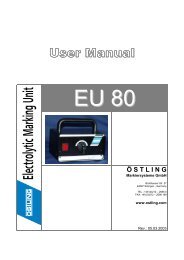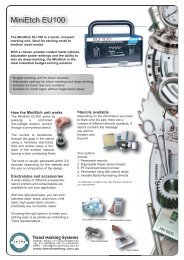UMC 112 - Trend Product Marking Systems Australia
UMC 112 - Trend Product Marking Systems Australia
UMC 112 - Trend Product Marking Systems Australia
You also want an ePaper? Increase the reach of your titles
YUMPU automatically turns print PDFs into web optimized ePapers that Google loves.
7. Enter the character height of the capital letters in [mm] behind "Height".<br />
Heights from 0.5 to 99.9 mm can be entered. When marking a data matrix<br />
enter the "Dot size" in [mm].<br />
8. If the characters of the text shall be marked wider or smaller than standard:<br />
enter a value unequal to 1.0 behind "Widthfactor". Character widths from<br />
0.1 to 10.0 can be entered.<br />
0.5 causes half character width, 2.0 double character width.<br />
9. If the spacing between 2 adjacent characters shall be larger than standard:<br />
enter a value from 0 to 10 in [mm] behind "Spacing".<br />
10. If the text shall not be marked on a horizontal line: enter the desired angle<br />
of rotation of the text in [°] behind "Angle". A vertical text corresponds to an<br />
angle of 90°.<br />
11. Enter the diameter of the circular arc in [mm] behind "Diameter", if circular<br />
text is marked.<br />
12. Enter the desired text to be marked behind "Text".<br />
or<br />
- Select OL to access the object list.<br />
- Look for the number of the desired object.<br />
- Select to return to "Mask Data".<br />
-<br />
or<br />
E. g. to mark the object No. 003: enter %003.<br />
- Enter a wildcard, e. g. @TT.MM.JJ@ (see page 4-13).<br />
13. To select the "Font":<br />
- Select CHR.<br />
- Select the desired font from the list (overview fonts see page 4-52).<br />
- Select .<br />
14. To see a preview of the text to be marked: select .<br />
B_PM_<strong>UMC</strong><strong>112</strong>_en04.doc<br />
ÖSTLING Markiersysteme GmbH Operation 4-11