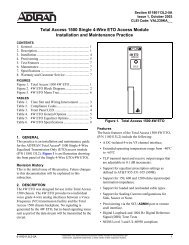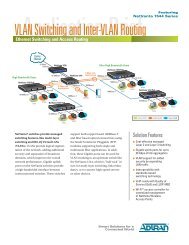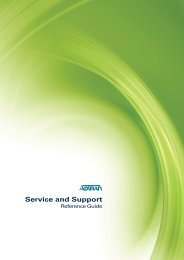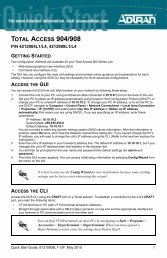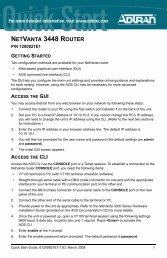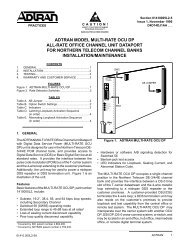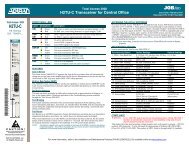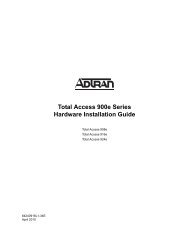NetVanta 4430 Router Quick Start Guide - Adtran
NetVanta 4430 Router Quick Start Guide - Adtran
NetVanta 4430 Router Quick Start Guide - Adtran
You also want an ePaper? Increase the reach of your titles
YUMPU automatically turns print PDFs into web optimized ePapers that Google loves.
CONFIGURE YOUR APPLICATION<br />
The applications you will need to configure vary by product and by network. Review the list of<br />
defaults for your unit before deciding what applications to configure. The following are some<br />
common applications that should be configured on startup. These are all available on ADTRAN’s<br />
Knowledge Base.<br />
Configuring T1 Access to a Remote Site<br />
Using PPP in AOS (video article 2003)<br />
Configuring Port Forwarding in AOS<br />
(video article 2291)<br />
RESTORING FACTORY DEFAULTS<br />
Configuring Internet Access (Many to One NAT) with<br />
the Firewall Wizard in AOS (video article 2185)<br />
Configuring QoS for VoIP in AOS<br />
(video article 3091)<br />
Configuring PPP in AOS (article 2523) Configuring HDLC in AOS (article 2152)<br />
Configuring Frame Relay in AOS<br />
(article 2350)<br />
Configuring DHCP Server in AOS<br />
(article 2149)<br />
Configuring a VPN Using Aggressive Mode in<br />
AOS (article 1926)<br />
Configuring QoS in AOS<br />
(article 1617)<br />
Configuring a VPN Using Main Mode in AOS<br />
(article 1925)<br />
Important: For additional details on product features, specifications,<br />
installation, and safety, refer to <strong>NetVanta</strong> 4000 Series Hardware Installation<br />
<strong>Guide</strong> (ADTRAN’s Knowledge Base article 2337) at http://kb.adtran.com.<br />
NETVANTA 4000 SERIES DEFAULTS<br />
Feature Default Value<br />
IP Address 10.10.10.1<br />
Username admin<br />
Password password<br />
HTTP Server Enabled<br />
Event History On<br />
IP Routing Enabled<br />
On units that have a console port, you cannot restore the factory defaults, but must rather erase<br />
the device’s configuration and then reconfigure the unit to operate correctly for your network. To<br />
erase the unit’s current configuration, follow these steps:<br />
1. Access the unit’s CLI and enter enable at the > prompt.<br />
2. Enter erase startup-config at the # prompt. The device will have a blank configuration upon<br />
reboot.<br />
3. Enter reload at the # prompt to begin restarting the device. When prompted to save<br />
configuration, enter no. When prompted to reboot, enter yes.<br />
4. Upon reboot, you will have to reconfigure the unit using the CONSOLE port. Follow the<br />
steps outlined here or in the technical note, Accessing the Web Interface in AOS<br />
(ADTRAN’s Knowledge Base article 1788) at http://kb.adtran.com.<br />
4 Copyright © 2011 ADTRAN, Inc. All Rights Reserved.