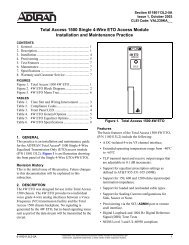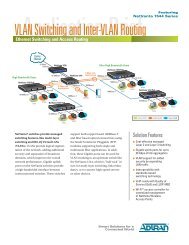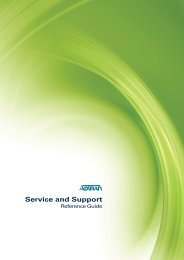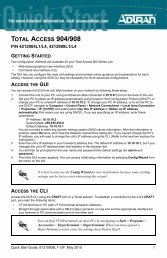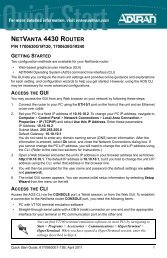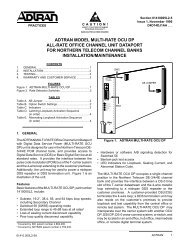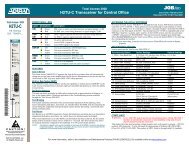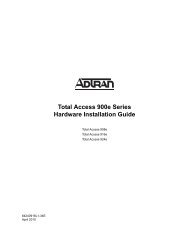NetVanta 3448 Quick Start Guide - Adtran
NetVanta 3448 Quick Start Guide - Adtran
NetVanta 3448 Quick Start Guide - Adtran
You also want an ePaper? Increase the reach of your titles
YUMPU automatically turns print PDFs into web optimized ePapers that Google loves.
The configuration parameters used in the examples outlined in this<br />
document are for instructional purposes only. Please replace all<br />
underlined entries (example) with your specific parameters to configure<br />
your application.<br />
CONFIGURE THE UNIT’S IP ADDRESS<br />
The following steps create an IP address and subnet mask for VLAN 1. If you are not sure what<br />
IP address to assign, please contact your network administrator.<br />
1. At the # prompt, enter config terminal.<br />
2. At the (config)# prompt, enter interface vlan 1 to access the configuration parameters for<br />
the Ethernet port located on the rear of the unit.<br />
3. Enter ip address 10.26.12.12 255.255.255.0 to assign an IP address to the VLAN interface<br />
using a 24-bit subnet mask.<br />
4. Enter ip route 0.0.0.0 0.0.0.0 192.22.72.2 to add a default route to the route table. If<br />
necessary, contact your network administrator to obtain the IP address (and subnet mask)<br />
for your particular configuration.<br />
5. Enter no shutdown to activate the interface to pass data.<br />
6. Enter exit to exit the Ethernet interface commands and return to the Global Configuration<br />
mode.<br />
Depending on your configuration, you may need to set a default<br />
gateway as well using the (config)#ip default gateway command. If IP<br />
routing is enabled on the unit, do NOT set a default gateway.<br />
ENABLE TELNET ACCESS<br />
The following steps create a password of adtran for Telnet access. By default, Telnet access is<br />
enabled with a password of password.<br />
1. Verify that the prompt of your unit displays (config)#.<br />
2. Enter line telnet 0 4 to change the configuration parameters for the Telnet sessions.<br />
3. Enter login to initiate Telnet access.<br />
4. Enter password adtran to change the login password for the Telnet sessions.<br />
5. Enter exit to return to the Global Configuration mode.<br />
6. Verify that the prompt of your unit displays (config)#.<br />
7. Enter do write memory to save the current configuration.<br />
2 Copyright © 2008 ADTRAN, Inc. All Rights Reserved.