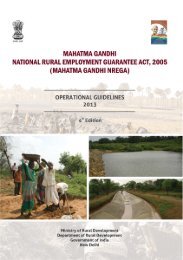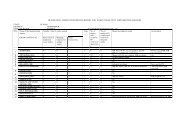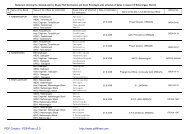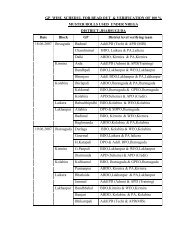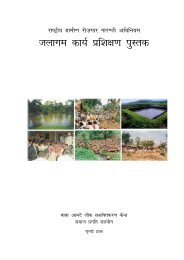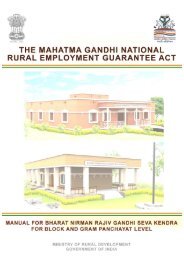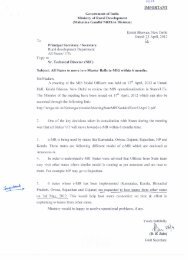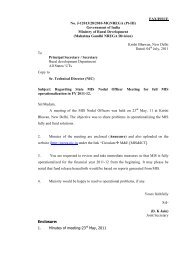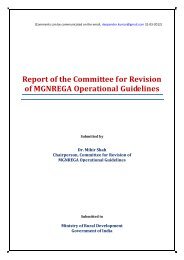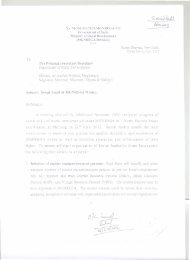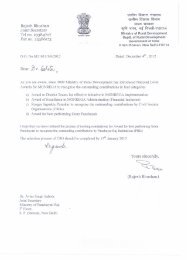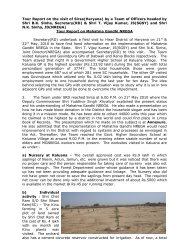User Manual - National Rural Employment Guarantee Act
User Manual - National Rural Employment Guarantee Act
User Manual - National Rural Employment Guarantee Act
Create successful ePaper yourself
Turn your PDF publications into a flip-book with our unique Google optimized e-Paper software.
MIS FOR<br />
MAHATMA GANDHI<br />
NATIONAL RURALEMPLOYMENT GUARANTEEACT<br />
(MGNREGA) 2005<br />
<strong>User</strong> <strong>Manual</strong><br />
Ministry of <strong>Rural</strong> Development<br />
KrishiBhavan<br />
New Delhi – 110 001.
NIC-DRD <strong>User</strong> <strong>Manual</strong> of NREGA<br />
Developed by <strong>National</strong> Informatics Centre (NIC)<br />
Unit of<br />
Ministry of <strong>Rural</strong> Development<br />
- 2 -
NIC-DRD <strong>User</strong> <strong>Manual</strong> of NREGA<br />
Table of Contents<br />
1. Introduction .................................................................................................. 8<br />
1.1 Stakeholders ............................................................................................ 8<br />
1.2 Purpose of the Application ....................................................................... 8<br />
1.3 Document Organisation ............................................................................ 9<br />
1.4 Conventions ........................................................................................... 10<br />
1.5 Problem Reporting ................................................................................. 11<br />
1.6 Product Features .................................................................................... 11<br />
1.7 Handling Instructions ............................................................................. 12<br />
1.8 Installation Instructions ........................................................................ 12<br />
2.CITIZEN ........................................................................................................ 15<br />
3. PANCHAYATS ............................................................................................... 27<br />
3.1.GRAMPANCHAYAT ...................................................................................... 29<br />
3.1.1.1 Registration Not Linked with BPL Data: .................................. 34<br />
3.1.1.2. Registration Linked with BPL Data ........................................ 38<br />
3.1.1.3. UploadPhoto .................................................................... 41<br />
3.1.1.4. Edit Registration .............................................................. 42<br />
3.1.1.5 Delete Registration ............................................................. 42<br />
3.1.1.6 Resume Registration .......................................................... 44<br />
3.1.1.7.AddApplicant ..................................................................... 45<br />
3.1.1.8. Delete Applicant ................................................................. 47<br />
3.1.1.9. Resume Applicant ............................................................ 49<br />
3.1.1.10 Add Applicant‟s Account No. .............................................. 49<br />
3.1.1.11 Edit Applicant‟s Account No. .............................................. 50<br />
3.1.1.12Update BPL-Family-No., RSBY details, AABY details ................ 52<br />
3.1.1.13PrintJob card .................................................................... 53<br />
3.1.1.14. Demand for Work ........................................................... 54<br />
3.1.1.15. Delete Demand .............................................................. 57<br />
3.1.1.16 Data Entry fields for different types of work ......................... 59<br />
3.1.1.17 Water Conservation and water harvesting ........................... 59<br />
3.1.1.18. Update Rajeev Gandhi Sewa Kendra Progress : .................... 65<br />
3.1.1.19. Change of Executing Agency ............................................. 66<br />
3.1.1.20. Change of Work Status from Completed to Ongoing .............. 67<br />
3.1.1.21. Suspend Work ................................................................ 67<br />
3.1.1.22. Resume Suspended Work ................................................ 68<br />
3.1.1.23. complete work ................................................................ 69<br />
3.1.1.24. Delete work .................................................................... 71<br />
- 3 -
NIC-DRD <strong>User</strong> <strong>Manual</strong> of NREGA<br />
3.1.1.25. Work Allocation ............................................................... 72<br />
3.1.1.26. Work Partial Closure ........................................................ 73<br />
3.1.1.27 Complete Muster Roll ....................................................... 74<br />
3.1.1.28.Generate E-Muster Roll ..................................................... 77<br />
3.1.1.29.Fill E-Muster Roll .............................................................. 80<br />
3.1.1.30 Fill E-Muster Roll (Skilled/semi-skilled) ................................ 83<br />
3.1.1.31.Muster roll Attendance Only ............................................... 85<br />
3.1.1.32. Measurement Book Only ................................................. 87<br />
3.1.1.33. Muster roll Payment Only .................................................. 88<br />
3.1.1.34. Material Procured Details Entry ......................................... 91<br />
3.1.1.35. Payment of Skilled/Semi-skilled Labours ............................ 91<br />
3.1.1.36. Administrative Expenditure .............................................. 91<br />
3.1.1.37. Payment of Muster Rolls ................................................... 92<br />
3.1.1.38. Payment of Bills .............................................................. 92<br />
3.1.1.39. Issue Raised & <strong>Act</strong>ion Taken (Summary) ............................. 93<br />
3.1.1.40.Verification of Documents&Observation [Entry/Edit] ............... 94<br />
3.1.1.41.Grievance Submitted & <strong>Act</strong>ion Taken [Entry/Edit] .................. 95<br />
3.1.1.42. Minutes of the meeting ..................................................... 97<br />
3.1.1.43. Receive Funds ................................................................ 99<br />
3.1.1.44. Revert the Receiving of Funds .......................................... 101<br />
3.1.1.45.Cash Book Entry ............................................................. 101<br />
3.1.1.46. Cash Book Summary Report............................................. 105<br />
3.1.1.47. Funds Refunded By GP .................................................... 106<br />
3.1.1.48. Search Muster Roll ......................................................... 108<br />
3.1.1.49. Search work .................................................................. 109<br />
3.1.1.50. Search Database ............................................................ 110<br />
3.1.1.51 Labour Projection ............................................................ 112<br />
3.1.1.52. Work Projection ............................................................. 114<br />
3.1.1.53 Lodge Public Grievances ................................................... 116<br />
3.1.2. Gram PanchayatReports: .............................................. 118<br />
4.DISTRICT/BLOCK ADMINISTRATOR ........................................................... 150<br />
4.1 Programme Officer ............................................................................... 151<br />
4.1.1 Data Entry ......................................................................................... 153<br />
4.1.1.1 NREGA STAFFING POSITION ............................................... 155<br />
- 4 -
NIC-DRD <strong>User</strong> <strong>Manual</strong> of NREGA<br />
4.1.1.2 Program Officer Profile ....................................................... 159<br />
4.1.1.3Comment and Send Projects to DPC for Approval .................... 161<br />
4.1.1.4Issue Muster roll ................................................................ 162<br />
4.1.1.5 Fund Management at Programme Officer ............................. 164<br />
4.1.1.7 Wage list ........................................................................ 172<br />
4.1.1.8Grievances Redressal System .............................................. 175<br />
.1.1.9 Labour budget projection ..................................................... 176<br />
4.1.2Generate Reports ............................................................................... 177<br />
4.2. District Programme Coordinator .......................................................... 181<br />
4.2.1 Data Entry ................................................................... 183<br />
4.2.1.1. Profile of DPC .................................................................. 185<br />
4.2.1.2. Technical Sanction .......................................................... 186<br />
4.2.1.3. Financial Sanction ............................................................ 192<br />
4.1.2.4. Receive Funds ................................................................. 196<br />
4.2.1.5 Funds transferred from DPC ................................................ 198<br />
4.2.1.6. Funds Refunded To State/Scheme ..................................... 201<br />
4.2.1.7.Interdistrict transfer/Borrow fund ........................................ 201<br />
4.2.1.8. Administrative Expenditure ............................................... 202<br />
4.2.1.9. Cash Book Management(Edit/Report) ................................. 202<br />
4.2.1.10. Social Audit Calender ...................................................... 204<br />
4.2.1.11. Issued Raised& <strong>Act</strong>ion Taken(Summary) ............................ 205<br />
4.2.1.12 Lodge Public Grievances .................................................. 206<br />
4.2.1.13. Attend Complaints .......................................................... 207<br />
4.1.2.14. Search Database ............................................................ 208<br />
4.2.1.15. Edit spellings in Name ..................................................... 209<br />
4.2.1.16. Add/Edit MASTER ........................................................... 210<br />
4.2.1.17. Bank and Post Office Report ............................................. 216<br />
4.2.1.18. Transparency Report ....................................................... 216<br />
4.2.1.19. Capacity Building - Personnel ........................................... 217<br />
4.2.1.20. Capacity Building - Training ............................................. 217<br />
4.2.1.21. Labour Projection ........................................................... 218<br />
4.2.1.22. Work Projection ............................................................. 219<br />
4.2.1.23. Labour Demand ............................................................. 220<br />
4.2.1.24. Work ............................................................................ 221<br />
- 5 -
NIC-DRD <strong>User</strong> <strong>Manual</strong> of NREGA<br />
4.2.1.25. CA Detail ...................................................................... 222<br />
4.2.1.26. Implementing Agencywise expenditure Statement ............... 222<br />
4.2.1.27. Block wise expenditure Statement..................................... 223<br />
4.2.1.28. Uncashedcheque Statement ............................................. 224<br />
4.2.1.29. Bank Reconcilation Statement .......................................... 224<br />
4.2.1.30. Receipt& Payment Statement ........................................... 225<br />
4.2.1.31. Income & Expenditure Statement...................................... 226<br />
4.2.1.32. Balance Sheet ................................................................ 227<br />
4.2.1.33. Observation of CA .......................................................... 228<br />
4.2.1.34. <strong>Act</strong>ion Taken Report ....................................................... 228<br />
4.2.1.35. Enter/View Utilization Certificate ....................................... 229<br />
4.2.1.36. Current Year Progress (Annexure-I) .................................. 230<br />
4.2.1.37. Pre-requisite for Release ................................................. 230<br />
4.2.1.38. Enter Online Proposals for Demand of fund ......................... 231<br />
5 State ..................................................................................... 232<br />
5.1 State .................................................................................. 233<br />
5.1.1 Upload SQM ..................................................................... 235<br />
5.1.2 Proposal Monitoring ........................................................ 236<br />
5.1.2.1 Enter Online Proposal for Demand of Fund ............................. 236<br />
5.1.2.2 State Certificate ................................................................ 238<br />
5.1.2.3 Proposals for Verifications ................................................... 238<br />
5.1.3 Fund................................................................................ 238<br />
5.1.3.1 Receive State Fund ............................................................ 238<br />
5.1.3.2 Revolving Fund from State .................................................. 239<br />
5.1.3.3 Release State Share .......................................................... 239<br />
5.1.3.4 Fund Transfer from State [Edit/ Delete] ................................ 239<br />
5.1.3.5 Generate Release Order ..................................................... 240<br />
5.1.4 EXPENDITURE ................................................................. 240<br />
5.1.4.1 Administrative Expenditure ................................................. 240<br />
5.1.4.2 Revised Wage Rate Payment ............................................... 241<br />
5.1.4.3 Revised Wage Rate Report .................................................. 241<br />
5.1.4.4 Arrear Payment ................................................................. 241<br />
5.1.5 GRIEVANCES AND REDERSAL ........................................... 241<br />
- 6 -
NIC-DRD <strong>User</strong> <strong>Manual</strong> of NREGA<br />
5.1.5.2Attend Complaints - As explained in District/Block Administrator section<br />
................................................................................................ 241<br />
5.1.6 DATA ENTRY FOR MPR – This the Data entry form for all MPRs .... 241<br />
5.1.6.1 <strong>Employment</strong> Generation ..................................................... 241<br />
5.1.6.2 MPR Financial ................................................................... 241<br />
5.1.6.3 MPR Physical .................................................................... 241<br />
5.1.6.4 State MPR ........................................................................ 241<br />
5.1.6.5 Bank and Post Office .......................................................... 241<br />
5.1.6.6 Transparency .................................................................... 241<br />
5.1.6.7 Capacity Building - Personnel .............................................. 241<br />
5.1.6.8 Capacity Building - Training ................................................ 241<br />
5.1.7 MISCELLANEUS................................................................ 241<br />
5.1.7.1 Conversion In local Language .............................................. 241<br />
5.1.7.2 Performance Output Matrix ................................................. 241<br />
5.1.8 APPROVED LABOUR BUDGET ............................................ 241<br />
5.1.8.1 Labour Projection .............................................................. 241<br />
5.1.8.2 Work Projection ................................................................ 242<br />
5.2 State DBA ........................................................................... 243<br />
- 7 -
NIC-DRD <strong>User</strong> <strong>Manual</strong> of NREGA<br />
1.1 Stakeholders<br />
1. Introduction<br />
The Audience of NREGA consists of the following: -<br />
� Citizen: - The citizens are not required to have any prior experience nor any training<br />
is required for thlem to use NREGA software. The users should only know Internet<br />
surfing.<br />
� Panchayats: -<br />
1. Gram Panchayat<br />
2. Block Panchayat<br />
3. ZillaPanchayat<br />
All the users in panchayats must have some experience of using computer and Internet<br />
surfing. Training is must for them before using this software. They must have the clear<br />
understanding of the manual system and all the processes within that system.<br />
� Workers: - The Workers are not required to have any prior experience nor any<br />
training is required for them to use NREGA software. The workers should only be able to<br />
enter their Job card number.<br />
� Implementing Agencies: - The Implementing Agencies must know Basic<br />
computer skills, and Internet surfing. Training is must for them before using this<br />
software.<br />
� Programme Officer: -Programme Officer must be familiar with the stages and<br />
processes involved in the implementation of NREGA. He must know the Basic computer<br />
Skills and Internet surfing. Training is must for them before using this software.<br />
� District Project Coordinator: - District Project Coordinator must be familiar with<br />
the stages and processes involved in the implementation of NREGA. He must know the<br />
Basic computer Skills and Internet surfing. Training is must for them before using this<br />
software.<br />
� State RD Department: - The State RD Departments must know Basic computer<br />
skills, and Internet surfing. Training is must for them before using this software.<br />
� MORD: - MORD will be responsible for ensuring timely and adequate resource support<br />
to states. It will undertake review, monitoring and evaluation of Processes and<br />
outcomes. They will use this software to capture the data and access the utilization of<br />
resources. So they must know flow of all stages and processes involved in the<br />
implementation of NREGA and also training is required for them. They must know the<br />
basic computer skills and Internet surfing before using this software.<br />
1.2 Purpose of the Application<br />
- 8 -
NIC-DRD <strong>User</strong> <strong>Manual</strong> of NREGA<br />
� The NREGA has been notified in 200 most backward districts of the country. The objective<br />
of the <strong>Act</strong> is to provide employment to those who demand employment within 15 days of<br />
their demand.<br />
� The <strong>Act</strong> provides 100 days of employment guarantee to a rural household.<br />
� Effective monitoring of the Programme necessitates computer based monitoring. To<br />
operate „online monitoring‟ system click on Internet Explorer, type address<br />
http://nrega.nic.in. The home page of the site will be displayed.<br />
There are links provided for each user. <strong>User</strong> just click on their corresponding link and start<br />
performing Data Entry and Generating Reports.<br />
1.2.1 Problem Reporting Mechanism: -<br />
In case of any Problems, Doubts and Feedback: -<br />
i.<strong>User</strong>s can send mail at nicdrd@nic.in.<br />
ii.They can also send there valuable feedback to us through our website<br />
http://nrega.nic.in. In the left panel of the site, there is section with name<br />
Contact your government, under which there is a link with the name Feedback.<br />
When a user click on it, a new screen will be displayed, where they should enter<br />
their name, email address, feedback. After entering all details click on Submit<br />
Button.<br />
1.2.2 Handling and Installation Instructions: -<br />
The software is available in online as well as offline mode.<br />
The Offline Software is available in Microsoft technologies as well as Open Source<br />
technology, which give flexibility to the user of choosing platform at his end. This<br />
makes Software more compatible with all platforms. The software is Unicode enabled<br />
and the support all Indian languages.<br />
Offline software is uploaded on site (http://nrega.nic.in) it is well protected with<br />
password and only authorized users are allowed to down load the software.<br />
1.2.3 Interface between System and <strong>User</strong>s: -<br />
A user manual provides an interface between System and <strong>User</strong>s. A well-designed user<br />
manual will minimize the gap between a user's goals and the knowledge required to use the<br />
interface.<br />
1.3 Document Organisation<br />
This section will explain how the document is organized. This section, explains the different<br />
sections available in the application, which are : -<br />
� Citizen: - Citizen can access online NREGA ACT 2005,Operation Guidelines, Total<br />
NREGA Districts, Role Matrix, Name, address, Telephone No, email of MoRD officials,<br />
D.P.C., P.O., panchayat members / staff, Monthly Progress Report, <strong>Employment</strong> Status,<br />
Work Status, Financial Statement, Available Fund at Each Level, Expenditure Statement<br />
for Works, Registration Application Register, Job Card / <strong>Employment</strong> Register, Muster<br />
Roll Issue Register, Muster Roll Receipt Register, News, circulars. They can send their<br />
feedbacks/complaints and can also check the status of their complaints.<br />
- 9 -
NIC-DRD <strong>User</strong> <strong>Manual</strong> of NREGA<br />
� Panchayats: - At Panchayat level one can make data entry for registration, creating<br />
new works etc and can generate there corresponding reports.<br />
� Workers: - One can view Job Card, Demand for Job, Allocation of Job and<br />
<strong>Employment</strong> Given.<br />
� Implementing Agencies: - Authorized users can make Data Entry for the New<br />
Works, Work Allocation, Muster roll, update registration card Book, Distribution of Paid<br />
Muster Roll Details, Utilisation Certificate and Suspension and can also generate their<br />
corresponding reports.<br />
� Programme Officer: -One canregister households and registered households can<br />
demand employment. Programme Officer can Comment and send Projects to DPC for<br />
approval. Programme Officer will issue the muster roll for the approved work. District<br />
project Coordinatorwill sanction administrative, technical and financial approvals for each<br />
work, and will also attend complaints of ZillaPanchayat and Programme Officers.<br />
� States: -One can directly make Data Entry and can generate corresponding Reports.<br />
� Administrators: -One can Check details regarding Programmes, make Data Entry<br />
and generate Reports.<br />
� General Common Operating instructions :-It also includes the General<br />
Common Operating instructions which explains the Description of relevant<br />
controls/buttons, input form tool bar, Reporting tool bar, etc. for software application,<br />
Administration of users, general hardware operating instructions such as startup,<br />
shutdown and login, backup Restore operations/instructions and Error messages.<br />
� It explains how to start accessing the application using Internet Explorer.<br />
� It also discusses various activities/processes involved in the implementation of NREGA<br />
and the relation between them. It also clearly mentions the work flow and the<br />
constraints, condition and the behavior of application in various situations.<br />
� Screen shot of various Data Entry Screen and the reports generated at different levels of<br />
users will also be placed.<br />
1.4 Conventions<br />
This section will explain the symbols as well as style such as bold, italic and there usage in<br />
the <strong>Manual</strong> which is as below: -<br />
Convention Description<br />
Bold Text in bold is used for module names or field names.<br />
- 10 -
NIC-DRD <strong>User</strong> <strong>Manual</strong> of NREGA<br />
1.5 Problem Reporting<br />
� In case of any Problems/ Doubts users can send mail at madhuri@nic.in or<br />
selvesh@nic.in.<br />
� Visitor can also send there valuable feedback to us through our website<br />
http://nrega.nic.in. In the left panel of the site, there is section with name Contact<br />
your government, under which there is a link Feedback. When a user click on it, a<br />
new screen will be displayed, where they should enter their name, email address,<br />
feedback. After entering all the details click on Submit button.<br />
1.6 Product Features<br />
� Properly layered structure<br />
Software is in accordance with guidelines of scheme which follows a layered approach.<br />
Each layer is identified and managed according to the stakeholders needs so that proper<br />
management and analysis can be done.<br />
Panchayats can view their data in form of reports at their level. At block level all the<br />
reports of Panchayats under the Block can be viewed. At District reports for the entire Block<br />
under the District can be viewed.<br />
� Separate role for each stakeholder<br />
Stakeholders identified is as follows –<br />
� Citizen<br />
� Panchayats<br />
o Gram Panchayat<br />
o Block Panchayat<br />
o ZilaPanchayat<br />
� Workers<br />
� Implementing Agencies<br />
� District Programe coordinator (DPC)<br />
� Programe officer (PO)<br />
� States<br />
� Administrator<br />
� Software is Unicode enabled<br />
Software provides local language support which gives a good understanding of the<br />
process to all software users who are well conversant with there local language and makes<br />
software more user friendly.<br />
� Available in online as well as offline mode<br />
Software is available in online as well as Offline mode. States having Infrastructure<br />
for data entry in online mode are encouraged to work on online version. States with poor<br />
Network infrastructure are provided with offline mode and their data get uploaded after a<br />
fixed interval.<br />
- 11 -
NIC-DRD <strong>User</strong> <strong>Manual</strong> of NREGA<br />
� Offline module is available in Microsoft technologies as well as<br />
open source technologies<br />
NREGA soft offline version is available in Microsoft technologies as well as Open<br />
source technology which gives flexibility to the user of choose platform at his end. This<br />
makes Software more compatible with all platforms.<br />
� Linked with BPL Data 2002<br />
Software is linked with family survey known as BPL census 2002 where information<br />
on rural household in rural area is available. It is a loose linking of two database in the<br />
sense that if a family is found in that database then all the information regarding the<br />
persons in the family above 18 years of age can be copied to NREGA database but if a<br />
family is not found then it can be added into NREGA database.<br />
� Capturing Data at grass root level<br />
Software facilitates entry of Works and workers at Gram Panchayat level.<br />
� <strong>User</strong> Friendly<br />
Site is designed according to requirement of each stakeholder, and prerequisite for<br />
using this software is that a person must know net surfing. Input forms and reports are<br />
designed in user friendly manner with local language support. Error reporting is also done<br />
to facilitate user to understand the problem and correct it.<br />
1.7 Handling Instructions<br />
Offline software is uploaded on site (http://nrega.nic.in) it is well protected with<br />
password and only authorized users are allowed to down load the software.<br />
1.8 Installation Instructions<br />
1.8.1 Minimum Software Requirement (MS-Online version)<br />
1. Any browser<br />
1.8.2 Minimum Software Requirement (MS-Offline version)<br />
1. Windows XP SP -2 OS<br />
2. IIS Server Installed on Windows XP<br />
3. MS Access<br />
4. ODBC Drivers<br />
5. WinZip<br />
6. MSDE 2000 ,SQL Server 2000<br />
1.8.3 Installation of IIS Server<br />
1. Check if IIS Server is installed .This can be done by opening browser and<br />
Typing http://localhost on the address bar if default page opens then IIS is<br />
present else follow the steps .<br />
- 12 -
NIC-DRD <strong>User</strong> <strong>Manual</strong> of NREGA<br />
2. Click on Start. Go to Control panel.<br />
3. Click on Add and remove windows component.<br />
4. A dialog box appears asking for components to be installed. Check IIS Server.<br />
5. Do Next.<br />
6. It ask for Windows XP CD . Insert the CD it will install IIS server. Follow the<br />
Wizard.<br />
1.8.4 Installation of MSDE 2000<br />
1. Download the MSDERelA From Microsoft Site.<br />
2. (http://www.microsoft.com/downloads/details.aspx?FamilyID=413744d1-a0bc-<br />
479f-bafa-e4b278eb9147&DisplayLang=en)<br />
3. Click on Downloaded icon.<br />
4. It is Self Extracting folder which make a folder MSDERelA in C:/<br />
5. Open Command Prompt and go to MSDERelA Folder.<br />
6. Setup SAPWD=“sa” press enter<br />
7. MSDE is installed by following the wizard.<br />
8. Now from Command Prompt run the following command.<br />
9. osql -E “sa”<br />
10. Create two databases NREGA and NREGAupload. By using Create database<br />
command.<br />
11. Editor will open having prompt 1>.<br />
1> Create database nrega<br />
2> go<br />
1.8.5 Installation Of Offline software<br />
1. Download software from http://nrega.nic.in<br />
2. Unzip the folder.<br />
3. NREGA folder is created.<br />
4. Right click the folder NREGA and click on properties.<br />
5. Select Web sharing option and name the Alias as NREGA.<br />
6. Open Nrega.mdb file delete all States, Districts, Blocks, Panchayats, Villages not<br />
pertaining to your State from the respective table.<br />
7. Export all the master files available in nrega.mdb to the database nrega created<br />
in MSDE.<br />
8. Want to attach to BPL Data then update column (bpl_data_loaded) in blocks<br />
table to „Y‟ for respected block.<br />
a. If attached to BPL data then rename your family table with<br />
i. Short name of State + District Code<br />
9. Rename your education table with<br />
i. Short name of State + District Code + D<br />
10. Ex :- OR2410 for family table where OR is short name of state Orissa and 2410<br />
is district code 2410.<br />
11. Select a table which you want to export. Go to Export in File menu.<br />
12. Dialog box appear from Save as type select ODBC Databases.<br />
13. It will show you table name asking to export click ok.<br />
14. Dialog box appears select Machine data source. A list of Data sources appears<br />
.Click on new button and make a DSN name by following the wizard that<br />
connect to NREGA database present in SQL Server. DSN is created once.<br />
15. Other tables can be exported using the same DSN name.<br />
After following these instruction software is ready to use.<br />
- 13 -
NIC-DRD <strong>User</strong> <strong>Manual</strong> of NREGA<br />
i. Open browser<br />
ii. Type http://localhost/nrega/home.asp<br />
iii. Click DATA Entry option if it works properly then software is working fine. If<br />
error comes showing problem in ConnectNrega.asp then change the file<br />
Connectnrega.asp. Keep only two lines in Connectnrega.asp specified below.<br />
Connection String (MSDE)<br />
Set objCon = Server.CreateObject("ADODB.Connection")<br />
ObjCon.open "Provider=SQLOLEDB.1;Integrated Security =SSPI;<strong>User</strong> ID=sa;Initial<br />
Catalog=Nrega;Data Source=***Name of Sql server"<br />
You can get name SQL Server by clicking sql server icon on right side of task bar.<br />
Connection String (SQL Server 2000)<br />
Set objCon = Server.CreateObject("ADODB.Connection")<br />
ObjCon.open "Provider=SQLOLEDB.1; Persist Security Info=False;<strong>User</strong><br />
ID=sa;Initial Catalog=Nrega;Data Source=Name of Sql server"<br />
Making machine compliant for Unicode data entry<br />
Download software from Bhashaindia.com for respected language and install it as per<br />
instructions from the site<br />
� Available free of cost on Internet<br />
� Instructions for Installing MSDE 2000 can seen from ReadmeMSDE2000A.htm<br />
file present in folder c:/MSDERelA<br />
- 14 -
NIC-DRD <strong>User</strong> <strong>Manual</strong> of NREGA<br />
2.CITIZEN<br />
- 15 -
NIC-DRD <strong>User</strong> <strong>Manual</strong> of NREGA<br />
Through this link Citizens can view<br />
Information by topic, which includes<br />
2.1 NREGA<br />
� NREGA 2005<br />
� NREGA (Central Council) Rules 2006<br />
� Operational guidelines<br />
� Perspective Plans<br />
� NREGA Districts<br />
� Role matrix<br />
� Formats for NREGA<br />
2.2 Issues and Processes, which includes<br />
� Implementing NREGA Key Processes<br />
� FAQs<br />
� Critical Issues<br />
� CheckList<br />
2.3 Reports,which includes<br />
� NREGA Implementation Status Reports<br />
� Work Status Report<br />
� Financial Progress Report<br />
� Reports From MIS<br />
� State Level Reports<br />
o <strong>Employment</strong> Status<br />
o Work Status<br />
o Financial Statement<br />
o Available Fund at Each level<br />
o Fund Transfer Statement<br />
o Assets Created<br />
� <strong>National</strong> Level Reports<br />
o Monthly Progress Report<br />
o <strong>Employment</strong> Status<br />
o Work Status<br />
o Financial Statement<br />
o Available Fund at Each Level<br />
o Expenditure Statement for Works<br />
o Muster Roll<br />
o GP level Reports<br />
� Analytical Report<br />
o NREGA Implementation Status Analysis<br />
o List of Work(s) Running Behind Schedule<br />
- 16 -
NIC-DRD <strong>User</strong> <strong>Manual</strong> of NREGA<br />
o Work Approval Analysis<br />
o Gender,Caste,Work& Wage Analysis<br />
o Work Execution Agency Analysis with the Level of<br />
Execution<br />
o Work Material, Labour Wages Expenditure Ratio Analysis<br />
o Cost Estimation<br />
� Registers<br />
o Registration Application Register<br />
o Job card/<strong>Employment</strong> Register<br />
o Muster roll issue Register<br />
o Muster roll Receipt Register<br />
- 17 -
S.No State No.<br />
ofDis<br />
tts<br />
1<br />
2<br />
3<br />
4<br />
5<br />
NIC-DRD <strong>User</strong> <strong>Manual</strong> of NREGA<br />
Reports formats : -<br />
2.3.1 NREGA Implementation Status Reports:-<br />
No. of<br />
<strong>Rural</strong><br />
House<br />
holds<br />
(2001<br />
Censu<br />
s)<br />
STATUS OF IMPLEMENTATION OF NREGA DURING 2006-07<br />
Estim<br />
ated<br />
<strong>Rural</strong><br />
BPL<br />
Famili<br />
es<br />
Applicati<br />
ons for<br />
registrat<br />
ion<br />
Job<br />
cards<br />
issued<br />
Demand for<br />
<strong>Employment</strong><br />
Hous<br />
ehold<br />
- 18 -<br />
Individ<br />
ual<br />
<strong>Employment</strong><br />
provided<br />
House<br />
hold<br />
Individ<br />
ual<br />
Funds<br />
Release<br />
d during<br />
2006-07<br />
(Rs. in<br />
lakhs)<br />
Total Expe<br />
Availa nditu<br />
ble re<br />
Funds<br />
1 2 3 4 5 6 7 8 9 10 11 12 13 14 15<br />
2.3.2 Work Status Report:-<br />
2.3.3 Financial Progress Report: -<br />
No. of<br />
Work<br />
Underta<br />
ken
NIC-DRD <strong>User</strong> <strong>Manual</strong> of NREGA<br />
2.3.4 Reports From MIS:-<br />
2.3.4.1 State Level Reports:<br />
1 <strong>Employment</strong> Status:<br />
<strong>Employment</strong> Generated<br />
2 Work Status:<br />
3 Financial Statement:<br />
- 19 -
NIC-DRD <strong>User</strong> <strong>Manual</strong> of NREGA<br />
Available Fund at each level:<br />
District Wise Fund Availability<br />
Funds Transfer Reports:<br />
Assets Created:<br />
State:<br />
Districts Available fund (in lakhs)<br />
- 20 -
NIC-DRD <strong>User</strong> <strong>Manual</strong> of NREGA<br />
S. No. State Name Districts Name Block Name<br />
1<br />
2<br />
3<br />
2.3.4.2 <strong>National</strong> Level Reports:<br />
1 Monthly Process Report:<br />
Sl.<br />
<strong>Rural</strong><br />
No. State Districts households Applications<br />
TOTAL<br />
2 <strong>Employment</strong> Status:<br />
<strong>Employment</strong> Generated<br />
3 Work Status:<br />
- 21 -<br />
Panchayat<br />
Name<br />
Progress of NREGA<br />
Job<br />
cards<br />
<strong>Employment</strong><br />
demanded<br />
Work<br />
Name<br />
(Work<br />
Code)<br />
<strong>Employment</strong><br />
provided<br />
No. of<br />
works<br />
Date Of<br />
Completi<br />
on<br />
(DD/MM/<br />
YYYY)<br />
Funds<br />
released<br />
Expendi<br />
ture
NIC-DRD <strong>User</strong> <strong>Manual</strong> of NREGA<br />
4 Financial Statement:<br />
5 Available Fund at each level:<br />
District Wise Fund Availability<br />
State:<br />
6 Expenditure Statement for works:<br />
Districts Available fund (in lakhs)<br />
- 22 -
NIC-DRD <strong>User</strong> <strong>Manual</strong> of NREGA<br />
7 Muster Roll:<br />
2.3.4.3 Analytical Report:<br />
1 NREGA Implementation Status Analysis<br />
- 23 -
NIC-DRD <strong>User</strong> <strong>Manual</strong> of NREGA<br />
Nrega Location where there is no job card issued<br />
State Name District Name Block Name Panchayats(Data<br />
Not available)<br />
2 List of Work(s) running behind schedule<br />
S.No. Work Name<br />
(work Code)<br />
State:<br />
Work Start Date<br />
(DD/MM/YYYY)<br />
3 Work Approval Analysis<br />
S.No. Work<br />
Name<br />
(Work<br />
Code)<br />
- 24 -<br />
Work Completion Date<br />
(DD/MM/YYYY)<br />
Work Completion<br />
Period(In<br />
Months)<br />
Proposed <strong>Act</strong>ual Proposed <strong>Act</strong>ual Proposed <strong>Act</strong>ual<br />
State:<br />
Date<br />
Proposed<br />
(DD/MM/YYYY)<br />
PO<br />
Clearance Date<br />
(DD/MM/YYYY)<br />
4 Gender, Caste, Work and Wage Analysis: -<br />
Works Level Wise<br />
Sanction<br />
Date<br />
Tech.<br />
Sanc.<br />
State: ZP BP GP DRAW GRAPH<br />
Fin/Admin.<br />
Sanc.<br />
5 Work Execution Agency Analysis with the Level of Execution: -<br />
The format of the report is as follows: -<br />
Total<br />
No. of<br />
Days<br />
No. Of Works at Execution Level<br />
State:<br />
Districts GP BP ZP Total Graphs<br />
Gram Other Block Other Zilla Other GP Other
NIC-DRD <strong>User</strong> <strong>Manual</strong> of NREGA<br />
Panchayat Imp.<br />
Agency<br />
Panchayat Imp.<br />
Agency<br />
- 25 -<br />
Panchayat Imp.<br />
Agency<br />
6 Work Material, Labour Wages Expenditure Ratio Analysis: -<br />
The format of the report is as follows: -<br />
Work Material/Labour Wages Ratio Analysis<br />
Rs. In lakhs<br />
State:<br />
Districts: GP BP ZP Total Draw<br />
Graphs<br />
Component Component Component Component<br />
Labour Material Labour Material Labour Material Labour Material Total<br />
2.3.4.4 Registers:<br />
1 Registration Application Register: -<br />
State:<br />
REGISTERED PERSONS<br />
Districts No of Registered families No of Registered Person<br />
Total<br />
2 Job card/<strong>Employment</strong> Register: -<br />
State:<br />
Job Card Issue Register<br />
Districts Job card issued
NIC-DRD <strong>User</strong> <strong>Manual</strong> of NREGA<br />
2. Muster roll issue Register:-<br />
State: District : Block :<br />
Muster Roll issue Register to be Maintained by the issuing<br />
Authority i.e. Programe officer At the Block Level<br />
Sl<br />
No.<br />
Muster<br />
Roll No.<br />
Name of<br />
work for<br />
which issued<br />
Financial Sanction<br />
Sanction<br />
No.<br />
4. Muster roll Receipt Register<br />
Amount<br />
(In Lakhs.) Date<br />
- 26 -<br />
Muster Roll<br />
Issue date<br />
Muster Roll<br />
Issued<br />
Agency<br />
Name<br />
Location<br />
State: District : Block :<br />
Muster Roll Receipt Register to be Maintained by Gram Panchayats<br />
Sl<br />
No. Muster<br />
Roll No.<br />
Panchayat<br />
Name of<br />
work for<br />
which<br />
issued<br />
Financial Sanction<br />
Number and Date of<br />
Work<br />
Sanction<br />
No.<br />
Amount<br />
(In<br />
Lakhs.) Date<br />
For Muster Rolls of works For<br />
which Gram Panchayat is<br />
executing Agency<br />
Date of<br />
Issue of<br />
Muster<br />
Roll<br />
Name and<br />
Designation and<br />
Signature of the<br />
official receiving<br />
Muster Roll<br />
Name/Designation/<br />
Signature of Muster Roll<br />
receiving Officer<br />
For Muster Rolls of Works for<br />
which Executing Agencies are<br />
other than the Gram Panchayat<br />
Date on<br />
which copy<br />
of the paid<br />
Muster Roll<br />
given to GP<br />
Name and<br />
Designation and<br />
Signature of the<br />
official receiving<br />
Muster Roll
NIC-DRD <strong>User</strong> <strong>Manual</strong> of NREGA<br />
3. PANCHAYATS<br />
- 27 -
NIC-DRD <strong>User</strong> <strong>Manual</strong> of NREGA<br />
3. Panchayats:<br />
This option includes three levels of Panchayats: -<br />
3.1. Gram Panchayats<br />
3.2. Block Panchayats<br />
3.3. ZillaPanchayats<br />
- 28 -
NIC-DRD <strong>User</strong> <strong>Manual</strong> of NREGA<br />
3.1.GRAMPANCHAYAT<br />
- 29 -
NIC-DRD <strong>User</strong> <strong>Manual</strong> of NREGA<br />
Gram Panchayat:<br />
The Gram Panchayat has the following functions<br />
1. Registration of members of rural households willing to do unskilled manual work.<br />
2. Issuing job cards to registered applicants.<br />
3. Receiving applications for employment from registered applicants with demand<br />
details.<br />
4. Execution of approved works at its own level and allocation of work to the<br />
applicants.<br />
5. Paying the registered applicants/workers along with maintenance of muster rolls.<br />
6. Conducting timely social audits and keeping detailed records.<br />
7. Updating expenditure details for funds received from PO/DPC/State (in case of<br />
state fund).<br />
8. Marinating details for Labor projections and work projections.<br />
9. Receiving and recording citizen complaints.<br />
10. To maintainseveral registers such as Registration Application Register, Muster roll<br />
Receipt register, Job card and <strong>Employment</strong> Register.<br />
On clicking the Panchayat link on www.nrega.nic.in the following page will appear<br />
Clicking on the Gram Panchayats option will lead to the following webpage containing the different<br />
options for Gram Panchayatsi.e Data entry, Generating reports, authorization of wagelists by the<br />
Panchayat development officer or the Panchayat secretary and sending the wagelists to the bank or<br />
post office by the gram pradhan/president.<br />
Details of all modules of the Gram Panchayat are as follows<br />
3.1.1.Data Entry<br />
- 30 -
NIC-DRD <strong>User</strong> <strong>Manual</strong> of NREGA<br />
By clicking on the data entry link the following table with names of the states will appear.<br />
Selecting a state would lead to a data entry form for that state as shown below. The example here<br />
is Orissa. The items in the form are described below.<br />
Once the data entry form for a state appears the user is required to fill up the following details<br />
1. The Financial year for which data entry needs to be done.<br />
2. The district for which the data entry needs to be done..<br />
3. The block of the corresponding district.<br />
- 31 -<br />
1
NIC-DRD <strong>User</strong> <strong>Manual</strong> of NREGA<br />
4. The panchayat of the corresponding block.<br />
5. The name and the password of the data entry operator.<br />
If the login is successful, the following page with the links pertaining to data entry for a gram<br />
panchayat will appear.<br />
The links provided onthis screen are divided into the following sections:<br />
� REGISTRATION, JOB CARD& DEMAND:<br />
� WORKS &ALLOCATION<br />
� MUSTER ROLL& OTHERS<br />
� WAGE LIST<br />
� FUNDS<br />
� SEARCH<br />
� LABOUR BUDGET<br />
� GRIEVANCES<br />
REGISTRATION, JOB CARD& DEMAND:<br />
This section contains the following links:<br />
� Registration - Data Entry:<br />
� Registration Not Linked With BPL Data<br />
- 32 -
NIC-DRD <strong>User</strong> <strong>Manual</strong> of NREGA<br />
� Upload Photo<br />
� Registration – Edit/Update:<br />
� Registration [Edit] [Delete]<br />
� Applicant [Add] [Delete]<br />
� Applicant's Account No. [Add] [Edit]<br />
� Update applicants bank details as per downloaded format<br />
� Update Applicant's Bank details of rejected FTO transaction<br />
� Update BPL-Family Small Marginal Farmer Status<br />
� Add UID No. (Aadhaar No.)<br />
� Print Job Card<br />
� Demand for Work Entry [Delete]<br />
About Registration:<br />
Only adult members of rural households who are willing to do unskilled manual work may apply<br />
for registration. Registration can be done by authorized users either from the „Gram Panchayat<br />
Module‟ or „Programme Officer Module‟ by using the following two:-<br />
� Registration Not Linked With BPL Data<br />
� Registration linked with BPL data<br />
Wherever there is below poverty line data available to be linked to the registration, the BPL data<br />
linking option can be exercised. The registration can proceed irrespective of the individual or<br />
family being below poverty line.<br />
- 33 -
NIC-DRD <strong>User</strong> <strong>Manual</strong> of NREGA<br />
3.1.1.1 Registration Not Linked with BPL Data:<br />
An authorized user of the gram panchayat can use this option to register an applicant without<br />
using the 2002 BPL survey data. If one is using the BPL survey data, the link for registration<br />
linked with BPL data needs to be used. Once this link is clicked upon, the following form will<br />
appear. In the example schematic below, the state is Odisha, the district is Kalahandi, the Block<br />
is Bhawanipatna and the panchayat is Artal. While registering an individual/household, one can<br />
check for these details at the top of the webpage. The BPL status of the registration would also be<br />
visible at all times. This should prevent errors.<br />
Field Description: The different fields to be filled, mandatory or otherwise, are<br />
discussed as follows<br />
Village:It‟s a mandatory field. The panchayt under which the registration falls has already been<br />
selected at user login. The villages of that panchayat will be displayed in the combo box The<br />
Villages of the selected Panchayat will be displayed in the combo box. The user should select the<br />
village under which the registration falls.<br />
Name of Head of household:Enter the name of the head of the household. This is a mandatory<br />
field.<br />
Name of Father/Husband:Enter the father/Husband name. This is a mandatory field<br />
Family-Id: This is a mandatory field. There is a distinction to be made on the basis of the 2002<br />
BPL survey data availability and usage. This is explained as follows.<br />
- 34 -
NIC-DRD <strong>User</strong> <strong>Manual</strong> of NREGA<br />
For States using BPL-Household Survey Data for NREGA registration:<br />
(Eg. Odisha)<br />
If the user clicked the „Registration linked with BPL-data‟ link, the user will select the<br />
Family-id alongwith Head of household& father or husaband-name displayed in the<br />
combo box.<br />
If the user clicked the „Registration NOT linked with BPL-data‟ link, the form displays<br />
the next available family-id for the selected Panchayat.The user can enter the familyid.Therefore<br />
as it has been mentioned earlier, the registration can proceed irrespective<br />
of the BPL status.<br />
For States NOT using BPL-Household Survey Data for NREGA registration:<br />
The user should enter the Family-Id of the householdand it should be numeric. For a<br />
spilt household, the user may select „A or B or C or D‟ displayed in the combo box<br />
alongwith the family-id.<br />
House No.:The house number is to be provided here. This is an optional field and should be left<br />
blank if the house number is not available.<br />
Category:This is an optional field. If the user choses to provide the data, he/she can<br />
choose from the category status i.e. SC, ST, OBC or others. It‟sis also possible to mention<br />
whether or not the applicant is an IndraAwaasYojna (IAY) beneficiary, an LR beneficiary, belongs<br />
to a minority family, is a Small or a Marginal farmer.<br />
Date of Registration:It‟s a mandatory field and should be entered in dd/mm/yyyy format (Eg.<br />
24/04/06 for April 24, 2006). It cannot be a date prior to „02/02/06‟ as the NREGA Scheme was<br />
launched on 02/02/06 and cannot be futuredate either.<br />
Epic No.:EPIC stands for Elector‟s Photo identification Card. Therefore this is the field for the<br />
election card number issued to the voters by the Election Commission of India. The general<br />
vernacular for this is Voter’s ID. This is an optional field. If the EPIC number is available, it can be<br />
provided.<br />
Whether BPL Family?This is an optional field. If yes is selected, The BPL-Family number has to<br />
be provided.<br />
Family-Id as per Household Survey BPL-Census 2002:It‟s an optional field. If family-id as<br />
per Household Survey BPL-Census 2002 is available, enter the data.<br />
Whether RSBY Beneficiary?RSBY stands for RashtriyaSwasthyaBimaYojna. If the household to<br />
be registered is a beneficiary of this scheme, select yes. If such is the case, the RSBY Card<br />
number needs to provided.<br />
Whether AABY Beneficiary?AABY stands for AamAdmiBimaYojana. If the household to be<br />
registered is a beneficiary of this scheme, select yes. If such is the case, the AABY insurance card<br />
number is mandatory and should be provided.<br />
As one can see in the example schematic of the webpage, there are ten entries in a single form.<br />
This in turn means that a maximum of 10 applicants can be registered for a single household.<br />
- 35 -
NIC-DRD <strong>User</strong> <strong>Manual</strong> of NREGA<br />
S.No. :It‟s a mandatory field.<br />
If the user clicked „Registration NOT linked with BPL-Data‟:<br />
The user can‟t change the serial no.<br />
If the user clicked „Registration linked with BPL-Data‟:<br />
The S.No. column will display the Member-Id of the Applicant from BPL-Detail table. It<br />
may not be in serial as members with age < 18 will not be fetched from the BPL-detail<br />
tables<br />
Name of Applicant:This is a mandatory field. It is mandatory to enter at least one<br />
applicant name.<br />
Gender:This is a mandatory field..<br />
Age:This is a mandatory field. The entry can only be numeric. The value cannot be less than<br />
eighteen (18).<br />
Disabled:This is an optional field. If the applicant is a disabled person, yes should be seleted.<br />
Relationship with Head of Household:It‟s a optional field. Select „Relation‟ from the combo<br />
box displayed.<br />
After all the mandatory fields have been entered, the user can save the details of the applicant by<br />
clicking the save button at the bottom of the page. This generates a unique Registration number.<br />
The schematic below shows a generated serial number.<br />
The format of the serial number is ---. The „/‟ here does not mean „OR’.The village code and family ID are separated by a „/‟<br />
Eg: OR-09-012-001-001/24614<br />
Where<br />
OR refers to the Short-Name of the State „Orissa‟<br />
09 refers to the last two digit District-Code of the District „Bolangir‟<br />
012 refers to the last three digit Block-Code of the Block „Agalpur‟<br />
- 36 -
NIC-DRD <strong>User</strong> <strong>Manual</strong> of NREGA<br />
001 refers to the last three digit Panchayat-Code of the Panchayat „Agalpur‟<br />
001 refers to the last three digit Village-Code of the Village „Agalpur‟<br />
24614 refers to a Family-id<br />
After the registration number has been generated, there is an option available to upload the<br />
digital photograph of the individual applicants as well as the whole family. The user can upload<br />
these if available, the user can upload the photos by selecting the respective image files by<br />
clicking the browse button and then clicking the „Save‟ button.Then the selected photo(s) will be<br />
uploaded in the server and a message will be displayed for a successful uploading. The photo<br />
should be in .jpg format and size of each photo should be less than or equal to 30 KB.<br />
- 37 -
NIC-DRD <strong>User</strong> <strong>Manual</strong> of NREGA<br />
3.1.1.2. Registration Linked with BPL Data<br />
An authorized user can register an applicant based upon the BPL household survey 2002 data if<br />
available as an option. On clicking this link, the following form will appear.<br />
Field Description:<br />
Village:It‟s a mandatory field. The villages of the selected Panchayat will be displayed in the<br />
combo box. The user should select the village for which he/she has to do registration.<br />
Name of Head of household:The difference here is that the entries are linked to the BPL<br />
household survey 2002 data. As a result, the list of all the unregistered heads of households for<br />
the selected village will appear along with their Family ID. The user should select the applicants<br />
name from this list.<br />
On selection of the Name of head of Household, the related data will be fetched into the input<br />
boxes of Father/Husband‟s Name, Family-id, House No., Category (Whether SC/ST/Others) and<br />
Member ID (S.No.), Name of Applicant, Gender and Age and Relationship. The Family-Id cannot<br />
be edited as it is fetched from the BPL data.<br />
Date of Registration:It‟s a mandatory field and should be entered in dd/mm/yyyy format (Eg.<br />
24/04/06 for April 24, 2006). It cannot be a date prior to „02/02/06‟ as the NREGA Scheme was<br />
launched on 02/02/06 and cannot be futuredate either.<br />
- 38 -
NIC-DRD <strong>User</strong> <strong>Manual</strong> of NREGA<br />
Epic No.:EPIC stands for Elector‟s Photo identification Card. Therefore this is the field for the<br />
election card number issued to the voters by the Election Commission of India. The general<br />
vernacular for this is Voter’s ID. This is an optional field. If the EPIC number is available, it can be<br />
provided<br />
Whether BPL Family?This is an optional field. If yes is selected, The BPL-Family number has to<br />
be provided..<br />
Family-Id as per Household Survey BPL-Census 2002:As it has been discussed above about<br />
the Registration linked with BPL option, the Family ID is fetched from the BPL data. This will be<br />
displayed in read only mode in the box.<br />
Whether RSBY Beneficiary?RSBY stands for RashtriyaSwasthyaBimaYojna. If the household to<br />
be registered is a beneficiary of this scheme, select yes. If such is the case, the RSBY Card<br />
number needs to provided<br />
Whether AABY Beneficiary?AABY stands for AamAdmiBimaYojana. If the household to be<br />
registered is a beneficiary of this scheme, select yes. If such is the case, the AABY insurance card<br />
number is mandatory and should be provided.<br />
As one can see in the example schematic of the webpage, there are ten entries in a single form.<br />
This in turn means that a maximum of 10 applicants can be registered for a single household.<br />
S.No.:This is a mandatory field and the data will be fetched from the 2002 BPL data. There could<br />
be discontinuities in the serial numbers for a single family. This can be due to the fact that some<br />
of the members are below the age 18. It should be made sure that each member of the family<br />
has a distinct serial number. If a serial number is repeated, it should be corrected.<br />
Name of Applicant:Names of all the members of the family above the age of 18 will appear in<br />
the table. The applicant household can choose the members it wishes to register from the list. It<br />
should be noted that a name with the same age and gender cannot be repeated within a family.<br />
Gender:This field will be fetched from the BPL data.<br />
Age:This is a mandatory field. The entry can only be numeric. The value cannot be less than<br />
eighteen (18). This field is also fetched from the BPL 2002 survey data.<br />
Relationship with Head of Household:In the Registraion linked with BPL option, this data will<br />
be fetched from the BPL survey data.<br />
After all the mandatory fields have been entered, the user can save the details of the applicant by<br />
clicking the save button at the bottom of the page. This generates a unique Registration number.<br />
The schematic below shows a generated serial number.<br />
The format of the serial number is:<br />
---. The „/‟ here does not mean<br />
„OR’. The village code and family ID are separated by a „/‟ .<br />
Eg.: OR-09-012-004-001/487<br />
Where<br />
- 39 -
NIC-DRD <strong>User</strong> <strong>Manual</strong> of NREGA<br />
OR refers to the Short-Name of the State „Orissa‟<br />
09 refers to the last two digits of the DistrictCode of the District „Bolangir‟<br />
012 refers to the last three digitsof theBlock-Code of the Block „Agalpur‟<br />
004 refers to the last three digits of thePanchayat-Code of the Panchayat „Bagti‟<br />
001 refers to the last three digits of the Village-Code of the Village „Asurmunda‟<br />
487 refers to the Family-id selected<br />
After the registration number has been generated, there is an option available to upload the<br />
digital photograph of the individual applicants as well as the whole family. The user can upload<br />
these if available, the user can upload the photos by selecting the respective image files by<br />
clicking the browse button and then clicking the „Save‟ button. Then the selected photo(s) will be<br />
uploaded in the server and a message will be displayed for a successful uploading. The photo<br />
should be in .jpg format and size of each photo should be less than or equal to 30 KB.<br />
In case, if the photosare not available at the time of registration, the user can upload the photos<br />
later using „Upload Photo‟ option.<br />
Error Messages:<br />
S.No. Error Message Cause Proposed<br />
Solution<br />
1 Session Expired! Record NOT Your Session may be Please Re-login<br />
Saved! Please Re-Login!<br />
Timed Out.<br />
2 No Applicant-Name Entered...! First Applicant Name Enter at least<br />
Record NOT Saved!<br />
is not Entered.<br />
one applicantname<br />
3 Duplicate Applicant S.No. Found...! Same S.No. for Enter Unique<br />
Record NOT Saved!<br />
different Applicant is S.No.in a<br />
entered<br />
family<br />
4 Duplicate Applicant Name having Two or more Applicant Age should be<br />
same Age entered !Please Correct names having same differentfor<br />
it ! Record NOT SAVED !<br />
age are entered within same<br />
a household<br />
applicant-name<br />
within a<br />
household<br />
5 Family ID/Registration No. Cannot Family Id is not Enter the<br />
Be blank! Record NOT Saved! Entered.<br />
Family-id<br />
6 Duplicate Registration No.<br />
The Registration Enter Family-id<br />
…!Record NOT Saved!<br />
already done for the which is not<br />
Family Id Entered. registered<br />
7 Please select Photo...! Trying to Upload Please select<br />
Photo without<br />
selecting the photo<br />
the photo<br />
8 Photo NOT Uploaded as the size of Trying to Upload Resize the<br />
family-photo is greater than 30 KB Photo of size greater photo so that<br />
than 30 KB<br />
size of the<br />
photo to be
NIC-DRD <strong>User</strong> <strong>Manual</strong> of NREGA<br />
3.1.1.3. UploadPhoto<br />
In case the family/individual applicant photograph could not be uploaded at the time of<br />
registration, an authorized user can upload the same using the upload photo option in the menu.<br />
On clicking „Upload Photo‟ link and by selecting Village and Reg. No.,the following form will<br />
appear.<br />
Field Description:<br />
Village:It‟s a mandatory field. The villages of the selected Panchayat will be displayed in the<br />
combo box. The user should select the village for which he/she has to upload the photograph.<br />
Registration No.: It‟s a mandatory field. <strong>User</strong> should select the Reg. No.for which the<br />
household/applicants‟ photos have to be uploaded.<br />
After selecting the Reg. No., the user can upload the photos by selecting the respective image<br />
files by clicking the browse button and then clicking the „Save‟ button. Then the selected photo(s)<br />
will be uploaded in the server and a message will be displayed for a successful uploading. The<br />
photo should be in .jpg format and size of each photo should be less than or equal to 30 KB.<br />
If the photos were already uploaded, a link „View Existing Photo‟ will be displayed. The user can<br />
view the photo by clicking this link.<br />
Error Messages:<br />
S.No. Error Message Cause Proposed<br />
Solution<br />
1 Session Expired! Record NOT Your Session may be Please Re-login<br />
Saved! Please Re-Login !<br />
Timed Out.<br />
2 No photos selected or uploaded for Trying to Upload Please select<br />
resistration number ……<br />
Photo without<br />
selecting the photo<br />
the photo<br />
3 Photo NOT Uploaded as the size of Trying to Upload Resize the<br />
family-photo is greater than 30 KB Photo of size greater photo so that<br />
than 30 KB<br />
size of the<br />
- 41 -
NIC-DRD <strong>User</strong> <strong>Manual</strong> of NREGA<br />
photo to be
NIC-DRD <strong>User</strong> <strong>Manual</strong> of NREGA<br />
An authorized user can delete a registered household or applicant. On clicking the delete<br />
registration option and selecting the village, a form will appear like the one below.<br />
Field Description:<br />
Registration Id.:This is a mandatory field. The registration number that is to be deleted should<br />
be selected..<br />
Reason for deletion:This is a mandatory field and the authorized user is required to select a<br />
reason from the drop down menu.<br />
Deletion with effect from:It is mandatory to enter the date from which the deletion would be in<br />
effect. The format should be dd/mm/yy. This date cannot be a date prior to the registration date.<br />
To delete a registration, the user should select the village of the applicant to be deleted. On<br />
selecting a Village, the Reg. Nos, corresponds to the selected village will be displayed in the<br />
combo-box. The user can select the Reg. No.to be deleted/disabled. On selection of the Reg.<br />
No., the registration details will be displayed in read-only mode. Now the user can select the<br />
reason for deletion and enter the date of deletionwith-effect-from. The date of deletion should be<br />
greater than or equal to the date of registration and can‟t be future date.<br />
There are two types of deletion:<br />
� Tagged as deleted: This type of deletion will disable the job-card on or after the<br />
deletion-date with-effect-from, entered by the user. On or after this date, the household<br />
can‟t make any demand/work allocation/muster roll entries. If any muster roll already<br />
entered for the selected Reg. No., the user can disable the job-card after the recent date<br />
of muster roll period-to-date. This type of deletion will allow you to resume the<br />
registration later,using „Resume Registration‟ option.<br />
� Permanent deletion: If any household was wrongly registered and no<br />
demand/allocation/muster rollis entered for any financial year, user can delete the<br />
selected registration permanently, by selecting the reason as „Wrong Entry ! Delete<br />
Permanently !‟ The user can‟t resume the registration, once deleted permanently. If the<br />
household was already issued a job-card, a warning message will be displayed!<br />
Error Messages:<br />
- 43 -
NIC-DRD <strong>User</strong> <strong>Manual</strong> of NREGA<br />
S.No. Error Message Cause Proposed<br />
Solution<br />
1 Session Expired! Record NOT Your Session may be Please Re-login<br />
Saved ! Please Re-Login!<br />
Timed Out.<br />
2 Registration cannot be deleted Trying to delete Delete all the<br />
permanently as<br />
registration<br />
transactions of<br />
demand/allocation/muster roll permanently while the selected<br />
entries exist!<br />
transaction exist for registration<br />
that registration first, if it is a<br />
wrong<br />
registration!<br />
3 Registration cannot be tagged as Trying to tag the Enter the date<br />
deleted as the applicants of this registration as deleted of deletion<br />
registration worked till. …(Date)! beforethe recent date with-effect-<br />
of muster roll-periodfrom to be<br />
to-date.<br />
greater than<br />
the recent date<br />
of muster rollperiod-to-date<br />
4 The values specified are wrong, Input contains invalid Delete the<br />
Please enter Proper values<br />
special characters like invalid special<br />
semi–colon, single<br />
quote etc.<br />
character<br />
3.1.1.6 Resume Registration<br />
The authorized users at GP or Programme Officer in a Block can resume the registration tagged<br />
as deleted, using this link. On clicking the „Resume Registration‟ link and by selecting Village,<br />
Reg. No.to resume, a form will appear like this:<br />
Field Description:<br />
Registration Id.: It‟s a mandatory field. <strong>User</strong> should select the Reg. No.to be resumed.<br />
To resume a deleted registration, the user should select Village (if you logged-in PO Module, the<br />
user should select Panchayat and then Village). On selecting a Village, the Reg. Nos.,tagged as<br />
deleted corresponds to the selected village will be displayed in the combo-box. The user can<br />
- 44 -
NIC-DRD <strong>User</strong> <strong>Manual</strong> of NREGA<br />
select the Reg. No.to be resumed. On selecting the Reg. No., the registration details will be<br />
displayed in read-only mode. Now the user can click the „Submit‟ button to resume the selected<br />
registration.<br />
3.1.1.7.AddApplicant<br />
The authorized users at GP or Programme Officer in a Block can add applicant using this link. On<br />
clicking the „AddApplicant‟ link and by selecting Village, Reg. No., a form will appear like this:<br />
Field Description:<br />
Registration Id.: It‟s a mandatory field. <strong>User</strong> should select the Reg. No.towhich a new applicant<br />
is to be added.<br />
Name of Applicant:It‟s a mandatory field. Applicant-name (with same gender & same age)<br />
cannot be duplicated within a family. Entry can be in Unicode.<br />
Gender:It‟s a mandatory field. The user should select the Gender.<br />
Age:It‟s a mandatory field. Only Numbers allowed. The age cannot be less than 18.<br />
Disabled:It‟s a optional field. If the applicant is a disabled (handicapped) person, click „Yes‟ else<br />
„No‟.<br />
Relationship:It‟s a optional field. Select „Relation‟ from the combo box displayed.<br />
Reason for addition: It‟s a mandatory field. <strong>User</strong> should select the reason for addition.<br />
Addition with effect from: It‟s a mandatory date field to be entered in dd/mm/yyyy format.<br />
The date of addition should be greater than or equal to the date of registration and can‟t be<br />
future date.<br />
- 45 -
NIC-DRD <strong>User</strong> <strong>Manual</strong> of NREGA<br />
To add an applicant in the existing registration, the user should select Village (if you logged-in PO<br />
Module, the user should select Panchayat and then Village). On selecting a Village, the Reg. Nos.,<br />
corresponds to the selected village will be displayed in the combo-box. The user can select the<br />
Reg. No.to which a new applicant has to be added. On selecting the Reg. No., the registration<br />
details will be displayed in read-only mode. Now the user can enter applicant name, gender, age,<br />
whether disabled, relationship with head of household, reason for addition and date of addition<br />
with-effect-from. The date of addition should be greater than or equal to the date of registration<br />
and can‟t be a future date. After that, the user should click the „Add Applicant‟ button to save the<br />
new applicant details entered.<br />
- 46 -
NIC-DRD <strong>User</strong> <strong>Manual</strong> of NREGA<br />
3.1.1.8. Delete Applicant<br />
An authorized user can delete an applicants data using this link.<br />
To delete an applicant, the user should select the village the applicant belongs to..Afterselecting<br />
a Village, the Registration nos. corresponding to the selected village will be displayed. The user<br />
should select the Reg. No.corresponding to the applicant whose data needs to be deleted.. After<br />
selecting the registration number, the registration details for that number will appear. For deleting<br />
an applicants data, tick the checkbox in front of that applicant and mention the reason for deletion<br />
from one of the choices provided.<br />
Field Description:<br />
Registration Id.:This is a mandatory field. The registration number corresponding to the<br />
applicant whose data needs to be deleted is to be chosen.<br />
Delete?Only those names should be ticked which are due for deletion.<br />
Reason for deletion:It is a mandatory field. The user should select one of the reasons provided<br />
in the box.<br />
Deletion with effect from:This is a mandatory field and the deleting authority will have to<br />
specify the date from which the deletion would be in effect. This cannot be a previous date.<br />
There are two types of deletion:<br />
� Tagged as deleted: This type of deletion will disable the applicant on or after the deletiondate<br />
with-effect-from, entered by the user. On or after this date, the applicant can‟t make<br />
any demand for work. No work can be allocated in his/her name and no muster roll entries<br />
can be made in his/her name.. If any muster roll already entered for the selected<br />
applicant, the user can delete the applicant after the recent date of muster roll period-todate<br />
of that applicant. This type of deletion will allow you to resume the applicant later,<br />
using „Resume Applicant „ option.<br />
� Permanent deletion: This is for applicants that were wrongly registered. This type of<br />
deletion does not allow the applicant to be resumed.<br />
- 47 -
NIC-DRD <strong>User</strong> <strong>Manual</strong> of NREGA<br />
If the name of an applicant appears in an orange box, it means that applicant has already<br />
worked and his/her name cannot be permanently deleted. If the name appears in a<br />
green box, it means that the applicant has already made a demand for work.<br />
In case, the head of household expired and the household wish to change the names of head<br />
of household and father or husband, the user can change these names by clicking the<br />
checkbox of „Whether Head of household Expired and want to change the name of Head of<br />
Household & Father/Husband Name ? . Once the checkbox is ticked, the names can be edited<br />
and on saving these names will be updated for the selected Reg. No.<br />
Error Messages:<br />
S.No. Error Message Cause Proposed<br />
Solution<br />
1 Session Expired ! Record NOT Your Session may be Please Re-login<br />
Saved ! Please Re-Login !<br />
Timed Out.<br />
2 Cannot delete all applicants in a Trying to delete all Use „Delete<br />
registration using „Delete<br />
applicants using registration‟<br />
Applicant‟ option<br />
„Delete Applicant‟ option to delete<br />
option.<br />
all applicants in<br />
a registration.<br />
3 Applicant cannot be tagged as Trying to tag the Enter the date<br />
deleted as the applicant worked applicant as deleted of deletion<br />
till. …(date) !<br />
before the recent date with-effect-<br />
of muster roll-periodfrom to be<br />
to-date.<br />
greater than<br />
the recent date<br />
of muster rollperiod-to-date<br />
4 The values specified are wrong, Input contains invalid Delete the<br />
Please enter Proper values<br />
special characters like invalid special<br />
semi–colon, single<br />
quote etc.<br />
character<br />
- 48 -
NIC-DRD <strong>User</strong> <strong>Manual</strong> of NREGA<br />
3.1.1.9. Resume Applicant<br />
The authorized users at GP or Programme Officer in a Block can resume the applicant tagged as<br />
deleted, using this link. On clicking the „Resume Applicant‟ link and by selecting Village, Reg. No.,<br />
a form will appear like this:<br />
Field Description:<br />
Registration Id.: It‟s a mandatory field. <strong>User</strong> should select the Reg. No.fromwhich a deleted<br />
applicant (tagged as deleted) is to be resumed.<br />
To resume anapplicant tagged as deleted, the user should select Village (if you logged-in PO<br />
Module, the user should select Panchayat and then Village). On selecting a Village, the Reg.<br />
Nos.,for which the applicants tagged as deleted will be displayed in the combo-box. On selecting<br />
a Reg. No., the registration details will be displayed. Now the user can click(tick) the checkbox for<br />
which the applicant(s) are/is to be resumed and then „submit‟ buttonis to be clicked.<br />
3.1.1.10 Add Applicant‟s Account No.<br />
An authorized user can add an applicants account number by clicking the link „Add applicants<br />
account No.‟. After clicking on to the link and selecting the village the following page would<br />
appear. The details to be filled are as follows.<br />
- 49 -
NIC-DRD <strong>User</strong> <strong>Manual</strong> of NREGA<br />
Field Description:<br />
Registration Id.:This is a mandatory field. The user should select the registration number for<br />
which the account information has to be added.<br />
Bank/P.O.:This is a mandatory field. The mode of payment could either a bank or a post office.<br />
The appropriate circle should be ticked..<br />
Change of Mode of Payment w.e.f.:This is a mandatory field. The date from which the current<br />
mode of payment is to be exercised. The format is dd/mm/yyyy.<br />
Bank/P.O.Code, Branch/P.O. Address:These are mandatory fields and are essential for<br />
updating the account information. If the user selects the mode of payment as bank, then a list of<br />
all the bank branches appears and the branch in which the applicant has his/her account can be<br />
selected. If bank/branch is not listed, they can be added using „DPC -> data entry -> Add Master‟<br />
option.<br />
If mode of payment is selected as P.O., enter the Post Office Code, Post office address.<br />
Account No.:This is a mandatory field and if left blank, the applicants account details will not be<br />
saved.<br />
In case a lot of the applicants have the same account details accept of course the account<br />
number, the authorized user could use the select all option in the registration number selection<br />
box. This is will copy the details of the first applicant to the entry boxes for all the other<br />
applicants except the account number. The account numbers are then entered manually and<br />
should be different for different registration numbers. As for applicants having account numbers<br />
different from the first row, the account details can be edited for them individually. To save the<br />
details entered, the „Update‟ option should be chosen. This will update only the details of those<br />
registration numbers for which account numbers have been added.<br />
3.1.1.11 Edit Applicant‟s Account No.<br />
- 50 -
NIC-DRD <strong>User</strong> <strong>Manual</strong> of NREGA<br />
An authorized user can edit the account details of an applicant by using the „Edit‟ link in the<br />
account number section. After clicking on to the link and selecting the village the following page<br />
would appear. The details to be filled are as follows.<br />
Field Description:<br />
Registration Id.:This is a mandatory field. The user should select the registration number for<br />
which the account information has to be added. Only those registration number for which account<br />
details exist would appear in the box.<br />
Bank/P.O.:This is a mandatory field. The mode of payment could either a bank or a post office.<br />
The appropriate circle should be ticked..<br />
Change of Mode of Payment w.e.f.:This is a mandatory field. The date from which the current<br />
mode of payment is to be exercised. The format is dd/mm/yyyy.<br />
Bank/P.O. Code, Branch/P.O. Address:These are mandatory fields and are essential for<br />
updating the account information. If the user selects the mode of payment as bank, then a list of<br />
all the bank branches appears and the branch in which the applicant has his/her account can be<br />
selected. If bank/branch is not listed, they can be added using „DPC -> data entry -> Add Master‟<br />
option.<br />
If mode of payment is selected as P.O., enter the Post Office Code, Post office address.<br />
Account No.: This is a mandatory field and if left blank, the applicants account details will not be<br />
saved.<br />
.To save the details entered, the „Update‟ option should be chosen. This will update only the<br />
details of those registration numbers for which account numbers have been added.,<br />
- 51 -
NIC-DRD <strong>User</strong> <strong>Manual</strong> of NREGA<br />
3.1.1.12Update BPL-Family-No., RSBY details, AABY details<br />
An authorized user can edit and update the Category, Minority Status, BPL-Family-No., RSBY<br />
details, AABY details, Small, Marginal Farmer Statususing this link. On clicking the above link and<br />
by selecting the village, a form will appear like the one below:<br />
Field Description:<br />
.<br />
Village:This is a mandatory field. Out of the list of all the villages under the panchayat selected,<br />
the applicant‟s village should be selected.<br />
Category:This is an optional field. If the data already exists, it will be fetched. Otherwise, the<br />
user can select the caste „SC‟ or „ST‟ or „OBC‟or „Others‟ by clicking the corresponding radio<br />
button.<br />
Whether Minority?This is an optional field. If the applicant belongs to a minority, tick the box in<br />
the minority column.<br />
Whether BPL Family?This is an optional field. If yes is selected, the BPL family number needs<br />
to be provided.<br />
Whether RSBY Beneficiary?If the applicant/family is a beneficiary of the<br />
RashtriyaSwathyaBimaYojana (RSBY), select „yes‟ else „no‟. If yes is selected, the RSBY card<br />
number is to be provided.<br />
- 52 -
NIC-DRD <strong>User</strong> <strong>Manual</strong> of NREGA<br />
Whether AABY Beneficiary?If the applicant/family is a beneficiary of the AamAadmiBimaYojana<br />
(AABY), select „yes‟ else „no‟. If yes is selected, the AABY Insurance card number is to be<br />
provided.<br />
Whether Small Farmer?This is an optional field. If the applicant is a small farmer, select „yes‟<br />
else, select „no‟.<br />
Whether Marginal Farmer?This is an optional field. If the applicant is a marginal farmer, select<br />
„yes‟ else, select „no‟.<br />
To save the changes made, the user should click the „Update‟ link.<br />
3.1.1.13PrintJob card<br />
Once a household got registered, he/sheshould be issued a job card. Job card contains the<br />
jobcard number, name of head of household, date of registration, category, address, names of all<br />
the members of the household, age, gender and relationship. If family-photo is uploaded, family<br />
photo will be printed in the job card in the space provided.<br />
Field Description:<br />
Print Jobcard for : Its mandatory field and user should select the option : Whole Panchayat or<br />
Whole Village or Individual.<br />
To issue and print all the job cards in a Panchayat in which the job card is not yet issued,<br />
the user should select „Whole Panchayat‟<br />
To issue and print all the job cards in a Village in which the job card is not yet issued, the<br />
user should select „Whole Village‟<br />
To issue and print the job card for a particular household, the user should select<br />
„Individual‟<br />
Village:If the selected option is Whole Village or Individual, it‟s a mandatory field. All village<br />
namescorresponds to the selected Gram Panchayat will be displayed in the combo box and user<br />
has to select a village.<br />
Name of Head of Household:If the selected option is Individual, it‟s a mandatory field. All<br />
registered head of households with family-id of the selected village will be displayed in the combo<br />
box and user has to select a head of household with family-id.<br />
Select the Type :It‟s a mandatory field. <strong>User</strong> should select the format of the job-card to be<br />
printed such as quarter page or half page or full page of A4 size.<br />
Job-Cardissued:It‟s a mandatory field. If job-card was issued or to issue the job-card , select<br />
„Yes‟ else „No‟. If „Yes‟, enter the job-card issued date and issue the job card. If „No‟, then give the<br />
reason for not issuing.<br />
Job Card Issue Date: It‟s a mandatory field.If job card was issued already, it will show the job<br />
card issued date. Else, the user has to enter job card issued date in dd/m/yyyy. The job card<br />
issued date should be greater than the registration date and can‟t be a future date.<br />
- 53 -
NIC-DRD <strong>User</strong> <strong>Manual</strong> of NREGA<br />
3.1.1.14. Demand for Work<br />
Registered applicants can demand for work. Households completed 100 days of work Inthe<br />
selected financial year cannot demand more (Those households will not be displayed in the<br />
combo box). An applicant can demand for work as many times but the dates should not overlap<br />
i.e. dates of one work should be different from the other. Each applicant demanding for work<br />
should enter the account details, if already not filled.<br />
- 54 -
NIC-DRD <strong>User</strong> <strong>Manual</strong> of NREGA<br />
Description:<br />
Financial Year: It is a mandatory field. By default current financial year is selected.<br />
Village: All villages of the gram panchayat will be displayed in the combo box.<br />
- 55 -<br />
Field<br />
Registration ID: All registered head of households with family-id of the selected village having<br />
not completed 100 days will be displayed in the combo box.<br />
Name of Applicant: All applicants of selected registration no.of the selected village will be<br />
displayed in the combo box.<br />
Date of Application: Date of application for the work demand will be in DD/MM/YYYY format. It<br />
should be greater than or equal to date of registration.<br />
Work Demand From:Work demand from will be in DD/MM/YYYY format and it should be greater<br />
than or equal to the date of application.<br />
No. of Days: This field should be numeric and user should enter the no. of days for the applicant<br />
demanded for work.<br />
Work Demand to:It‟s a mandatory date field and this field will get automaticallyfilled (Work<br />
Demand from + no of days + int(no of days/7) = Work Demand to ) after entering the date of<br />
work-demand-from and no. of days. For every seven days, one holiday is calculated.<br />
Bank/P.O.: It‟s a mandatory field, if applicant demanded for work.. <strong>User</strong> should select the mode<br />
of payment as Bank or Post Office.<br />
Change of Mode of Payment w.e.f.: Its a mandatory field if applicant demanded for work. The<br />
date should be entered in dd/mm/yyyy format.<br />
Bank/P.O. Code, Branch/P.O. Address : These are mandatory fields if applicant demanded for<br />
work..
NIC-DRD <strong>User</strong> <strong>Manual</strong> of NREGA<br />
If mode of payment is selected as Bank, select the Bank-Name displayed in the combo<br />
box. On selection of Bank, corresponds to that bank &panchayat selected the branch-names will<br />
be displayed in the combo-box. If bank/branch is not listed, they can be added using „DPC -><br />
data entry -> Add Master‟ option. If branch-name is not listed, the branch-name can be entered<br />
in the text box.so that it will be updated in the branch master, on saving demand form.<br />
If mode of payment is selected as P.O., enter the Post Office Code, Post office address.<br />
Account No.:If account no. of applicant exists, it will be shown in a read-only mode. Otherwise<br />
the user should enter the account no. of the applicant demanded for work.<br />
Generate The Acknowledgement of Demand ?It‟s aoptional field. To generate the<br />
Acknowledgement slip of the demand entered, select „Yes‟ else „No‟.<br />
Error Messages:<br />
S.No. Error Message Cause Proposed<br />
Solution<br />
1 Please select Village<br />
Village has not been<br />
selected<br />
Select Village<br />
2 Please select registration ID... District has not been<br />
selected<br />
3 Please select Job Seeker... Applicant has not<br />
been selected<br />
4 Please select Date... Date of Application<br />
is blank<br />
5 Please write date of demanded<br />
work<br />
5 (Demand Date From) is not within<br />
financial year<br />
7 Date of Application should be less<br />
than Date of Demand<br />
8 Demand for period -<br />
is already there and<br />
work is allotted<br />
9 Enter date in dd/mm/yyyy format<br />
- 56 -<br />
Work demand from<br />
is blank<br />
(Demand Date<br />
From) is not within<br />
the present financial<br />
year<br />
Date of Application<br />
is more than Date of<br />
Demand<br />
Work is allotted to<br />
the demand period<br />
Improper date<br />
format<br />
10 Account No. cannot be blank Account no. not<br />
entered<br />
Select District<br />
Select Applicant<br />
Date of Application<br />
should not be<br />
blank<br />
Work demand<br />
from should not<br />
blank<br />
(Demand Date<br />
From) should not<br />
be within the<br />
present financial<br />
year<br />
Date of Application<br />
should be less<br />
than Date of<br />
Demand<br />
Demand cannot be<br />
altered<br />
Enter date in<br />
dd/mm/yyyy<br />
format<br />
Enter the account<br />
no.
NIC-DRD <strong>User</strong> <strong>Manual</strong> of NREGA<br />
3.1.1.15. Delete Demand<br />
Demand entries can be deleted by the user by selecting the Financial year, Village, Reg. No.,<br />
Applicant name and the demand period, provided the work should not yet allocated to the<br />
applicant for the demanded period to be deleted.<br />
Field Description:<br />
Financial Year: It is a mandatory field. By default current financial year is selected.<br />
Village: All villages of the gram panchayat will be displayed in the combo box.<br />
Registration ID: All registered head of household with family-id of the selected village, will be<br />
displayed in the combo box.<br />
Name of Applicant: All applicants of selected registration no.of the same village which is<br />
selected above will come in the combo box.<br />
Error Messages:<br />
S.No. Error Message Cause Proposed<br />
Solution<br />
1 Please select Village<br />
Village has not been<br />
selected<br />
Select Village<br />
2 Please select registration ID... Reg. No.has not<br />
been selected<br />
3 Please check the Demand period to All check boxes are<br />
be deleted<br />
blank<br />
- 57 -<br />
SelectReg. No.<br />
Demand periodto<br />
be deleted should<br />
be clicked
NIC-DRD <strong>User</strong> <strong>Manual</strong> of NREGA<br />
WORKS& ALLOCATION:<br />
This section contains the following links:<br />
� Works - Data Entry/Edit<br />
� Water Conservation and Water Harvesting [Edit]<br />
� Renovation of Traditional Water Bodies [Edit]<br />
� Drought Proofing [Edit]<br />
� Irrigation Canals [Edit]<br />
� Irrigation Facility To SC/ST/IAY/LR Beneficiaries [Edit]<br />
� Land Development [Edit]<br />
� Flood Control [Edit]<br />
� <strong>Rural</strong> Connectivity [Edit]<br />
� Bharat Nirman Rajeev Gandhi Sewa Kendra [Edit]<br />
� Other [Edit]<br />
� Update Rajeev Gandhi Sewa Kendra Progress<br />
� Change Executing Agency<br />
� Change Work Start-Date<br />
� Change Work Status from Completed to On-going<br />
� Suspend Work<br />
� Resume Suspended Work<br />
� Complete Work<br />
� Delete Work<br />
� Work Allocation Entry [Edit] [Delete]<br />
� Work Partial Closure<br />
The work-status of works can be stated as follows:<br />
� New<br />
� Approved<br />
� On Going<br />
� Suspended<br />
� Completed<br />
In the next section, we describe the data entry form for „Water Conservation and Water Harvesting‟.<br />
- 58 -
NIC-DRD <strong>User</strong> <strong>Manual</strong> of NREGA<br />
3.1.1 .16 Data Entry fields for different types of work<br />
The following are the different fields that are to be entered in the data entry modules for all the<br />
types of works that can be allocated.<br />
3.1.1.17 Water Conservation and water harvesting:<br />
Financial Year:This is a mandatory field. Enter the financial year for which the work is to be<br />
allocated.<br />
Priority:There is an option of prioritizing a particular work. This is an optional field.<br />
Proposal Date:The proposed date by the panchayat by which the work should be started. It<br />
must be in DD/MM/YYYY format. It is a mandatory field.<br />
Work Name:Throughout the MNREGA scheme, the allotted works, in addition to having a unique<br />
identification numbers or codes, have some description attached to them. This is a mandatory<br />
field and generally explains what the work is regarding. Eg Improvement of the road from village<br />
A to village B.<br />
Water Body Name:This is a mandatory field. The name of the water body has to be entered.<br />
Water Body Type:The water body types specified within the form are<br />
� Medium irrigation projects (MIS).<br />
� Reservior<br />
� Tank<br />
� Water harvesting structure (WHS)<br />
� Well<br />
� Anicut<br />
� Weir<br />
� Check Dam<br />
� Talab/nadi<br />
� Others<br />
The user has to select one of the above from the drop down menu. This is a mandatory field.<br />
Water vol. in cu.mt.:Water volume has to be entered in cubic meters. This is a mandatory field.<br />
Village:The name of the village in which the work is being undertaken has to be provided. This is<br />
a mandatory field<br />
Khata no:The khata number can be provided. This is a mandatory field.<br />
Plot no. :The plot numbr can be entered if available.<br />
Longitude :Its an optional field.<br />
Latitude:Its an optional field.<br />
- 59 -
NIC-DRD <strong>User</strong> <strong>Manual</strong> of NREGA<br />
Sources:This is a mandatory field. The user can select the appropriate choice from the drop<br />
down menu. The three available options are<br />
� Rainfed<br />
� Aquifers<br />
� Natural channel<br />
Present status:This is the status of the water body before the commencement of the work. The<br />
choices are whether the water body is existent or non-existent. This is a mandatory field.<br />
End status:This is the status of the water body after the work. This too is a mandatory field.<br />
Execution Level:If the authorized user is accessing the data entry fields through the gram<br />
panchayat module. The execution level will always be gram panchayat.<br />
Executing Agency:There is a list of agencies in the drop down menu. The user should select the<br />
appropriate choice. This is a mandatory field.<br />
Work Status: .The user has to select whether the work is new or approved<br />
If selected as „New‟, Programme Officer sends the proposal to DPC for technical & financial<br />
approval.<br />
If selected as „Approved‟, the system will ask for the details of technical sanction and<br />
financial/administrative sanction (ref. the figure). Also the details of technical estimates of the<br />
work can be entered.<br />
Work Start Date: It is a mandatory date field and to be entered in dd/mm/yyyy format<br />
Whether included in annual plan: It is an optional field. If the work is included in annual plan,<br />
select „Yes‟ else „No‟.<br />
Whether included in perspective plan: It is an optional field. If the work is included in<br />
perspective plan, select „Yes‟ else „No‟.<br />
Will this work Spill to next year :It is an optional field. If the work spill over to next year,<br />
select „Yes‟ else „No‟.<br />
Is it a convergence work (Other then MGNREGA) ?:It is an optional field. If the work is a<br />
convergence work, select „Yes‟, else select „No‟.<br />
Work Code:Its mandatory field and Work code will be generated automatically based on the<br />
location, work-category and last serial no. generated.<br />
- 60 -
NIC-DRD <strong>User</strong> <strong>Manual</strong> of NREGA<br />
After saving the above form, the following screen will be displayed to enter the technical sanction<br />
details.<br />
After saving the Technical-Sanction-Details, the user must enter the details of activity and<br />
materials required for the work as shown in the following form.<br />
� <strong>Act</strong>ivity and Material details are mandatory. If these are not filled, the work will not be<br />
available for Allocation, Muster roll and Material entry.<br />
� <strong>User</strong> can fill only those activities on Muster roll and materials on material entry, which he<br />
filled here<br />
- 61 -
NIC-DRD <strong>User</strong> <strong>Manual</strong> of NREGA<br />
Error Messages:<br />
S.No. Error Message Cause Proposed Solution<br />
1 Priority should be<br />
numeric<br />
2 Work start date should<br />
be in<br />
(DD/MM/YYYY)format<br />
and greater than the<br />
proposal date.<br />
Non numeric<br />
value in Priority field<br />
Either work start date<br />
= the<br />
proposal date<br />
1. Type of water body: The user should select the type of water body from<br />
the choices in the drop down menu.<br />
2. Present status: The categories are derelict, desilt, weak embankment. The<br />
user should select on of the three.<br />
3. End status: This too is a mandatory field. The choices are desilting,<br />
excavation and strengthening of embankment.<br />
1. Afforestation<br />
2. Forest protection.<br />
3. Land development
NIC-DRD <strong>User</strong> <strong>Manual</strong> of NREGA<br />
4. Plantation<br />
5. Seeding.<br />
6. Others<br />
The user should select the appropriate choice.<br />
Irrigation Canals:<br />
The types of work are<br />
1. Distributary Canal.<br />
2. Diversion drain<br />
3. Feeder Channel<br />
4. Field Channels<br />
5. Lift Irrigation.<br />
6. Main canal<br />
7. Open wells<br />
8. Pickup anicut<br />
9. Supply channel<br />
10. Others<br />
The user should select the appropriate choice.<br />
Irrigation facilities for SC/ST/IAY/LR/BPL families<br />
The user should select the type under which the beneficiary falls.<br />
Land development:<br />
The types of work are<br />
1. Boulder Removal<br />
2. Earthen Bunding<br />
3. Earthen gully plugging<br />
4. Land leveling<br />
5. Loose boulder structures<br />
6. Pebble bunding<br />
7. Stone bund<br />
8. Stone terracing<br />
9. Play ground<br />
10. Others<br />
The user should select the appropriate choice.<br />
Flood control:<br />
The fields that are specific to this section are<br />
1. Channel Name: Flood control is done through channeling. The user has to provide the name of<br />
the channel. This is a mandatory field.<br />
2. Water Channel type: The choices are canal, drainage, nallah, river and others. The user has to<br />
select the appropriate choice. This is a mandatory field.<br />
3. Water Channel Description: This is an optional description of the water channel that the user can<br />
provide.<br />
4. Present status: The user can select from derelict, silted and weak embankment.<br />
5. Proposed status: This section for filling in what is proposed to be done to the channel. This in a<br />
way fixes the types of work possible in this category. They are<br />
� Cement lining<br />
- 63 -
NIC-DRD <strong>User</strong> <strong>Manual</strong> of NREGA<br />
� Desilting<br />
� Cross bond<br />
� Diversion Weir<br />
� Strengthening of embankment.<br />
<strong>Rural</strong> Connectivity:<br />
The fields that are specific to this section are<br />
1. Financial Year: The user has to enter the financial year of the work approval. This is a mandatory<br />
field.<br />
2. Road Name: The user has to enter the name of the road. This is a mandatory field.<br />
3. Start Location: This is the name of the village from which the road originates. This is a mandatory<br />
field.<br />
4. End Location: This is the name of the village at which the road ends. This too is a mandatory<br />
field.<br />
5. Start Status: The user has to specify the condition of the road before the commencement of<br />
work. This is a mandatory field. The user should make the appropriate selection from the drop<br />
down menu.<br />
6. End Status: The user has to specify the condition of the road after the completion of work. This is<br />
a mandatory field. The user should make the appropriate selection from the drop down menu.<br />
Bharat Nirman Rajeev Gandhi Sewa Kendra:<br />
This project name is specific to the development of panchayatbhawans. The fields unique to this section<br />
are.<br />
1. Present Status: This is the status of the panchayatbhawan before the commencement of the<br />
work. The choices are whether the bhawan exists or not. This is a mandatory field.<br />
2. Proposed Status: This is the status of the panchayatbhawan proposed at the completion of the<br />
work. The choices are whether a new bhawan has been constructed or an existing one has been<br />
repaired. This is a mandatory field.<br />
3. Technical Snction number: This is an optional field<br />
4. Technical sanction date: This is an optional field<br />
5. Estimated time for completion of work: This is an optional field. If an estimate is available, it can<br />
be provided.<br />
6. Average number of laboureres required per day: This is an optional field. If an estimate is<br />
available, it can be provided.<br />
7. Expected Mandays: This is an optional field. If an expectation is available, it may be provided.<br />
8. Technical sanction amount: This is an optional field. The amount has to be entered in lakhs.<br />
9. Total area undertaken for construction: This is a mandatory field. The value should be in square<br />
feet.<br />
10. Whether construction work is being done within the present premises: This is a mandatory field.<br />
The user must choose either „YES‟ or „NO‟.<br />
11. Whether construction is being done according to the MAP set by the state government: This is a<br />
mandatory field. The user must choose either „YES‟ or „NO‟.<br />
12. Estimated cost as per technical details: This is an optional field. The subsections are costs for<br />
unskilled labour and the costs for skilled/semi-skilled labour along with material costs. The total<br />
of these two has to be provided.<br />
13. Financial sanction details: If these are available, they can be provided. This is an optional field.<br />
Others:<br />
If a work does not fall under any of the above categories, it can be entered as other.<br />
The details in this section are standard. The work name has to be provided.<br />
- 64 -
NIC-DRD <strong>User</strong> <strong>Manual</strong> of NREGA<br />
Work can be edited by clicking the work-category and by selecting the work-code displayed as<br />
follows:<br />
In the Gram Panchayat module,only those works will be displayed in combo box whose execution<br />
level is GP and executing agency is Gram Panchayat. If the work status is approved or On Going,<br />
then a screen to enter/update Technical and Financial sanction of the work will be flashed. There<br />
are two cases:<br />
i) If the previous work status is other than Approved or On-Going and the current work<br />
status is Approved or On-Going then after clicking the update button it will be requiredto<br />
enter Technical and Financial details.<br />
ii) If the previous work status either Approved or On-Going and the current work status is<br />
also one of Approved or On-Going, then after clicking the update button it will be asked<br />
whether to update sanction details if they exist or other wise to save the sanction details<br />
Work Code is non-editable.Also through edit option user can enter the technical estimates or<br />
update the estimates previously entered.<br />
All the above activities are followed by edit option for each category of work.<br />
3.1.1.18. Update Rajeev Gandhi Sewa Kendra Progress :<br />
<strong>User</strong> can update Rajeev Gandhi Sewa Kendra Progress, by clicking this link. On clicking, the user should<br />
select the work-code displayed in the combo box. On selection of work-code, the following screen will be<br />
displayed to update and upload the photo. The size of the photo can be upto 50 KB.<br />
- 65 -
NIC-DRD <strong>User</strong> <strong>Manual</strong> of NREGA<br />
3.1.1.19. Change of Executing Agency<br />
<strong>User</strong> can change the executing agencyof a particular work from the respective agency to which it<br />
currently belongs.<strong>User</strong> should select the work-code displayed in the combo box. On selection of workcode,<br />
the following screen will be displayed to change the executing agency to new executing<br />
agency/new execution level.<br />
- 66 -
NIC-DRD <strong>User</strong> <strong>Manual</strong> of NREGA<br />
3.1.1.20. Change of Work Status from Completed to Ongoing<br />
In case a particular work was marked as completed by an error, the user can change that status back to<br />
ongoing.<br />
3.1.1.21. Suspend Work<br />
There is an option to suspend a particular work. It is imperative that completed works cannot be<br />
suspended and the status of such a work should ongoing or approved. On clicking this option a<br />
screen like the one below will appear.<br />
Field Description:<br />
Search Work:Enter a few characters of work-code to search the matching string in work-code to<br />
display in the work-combo box.<br />
Work: Works that are ongoing or approved are shown here.<br />
Date: Date of suspending of work. From this date, a new demand is generated for the applicants<br />
who work on the Project<br />
Reason: Reason for the suspending the work.<br />
- 67 -
NIC-DRD <strong>User</strong> <strong>Manual</strong> of NREGA<br />
Error Messages:<br />
S.No. Error Message Cause Proposed Solution<br />
1 Please select work<br />
Work has not<br />
been selected<br />
Select work<br />
2 Please enter date Date is blank Enter the date of<br />
suspension<br />
3 Enter date in dd/mm/yyyy Improper date Enter date in<br />
format<br />
format<br />
dd/mm/yyyy format<br />
3.1.1.22. Resume Suspended Work<br />
A suspended work can be changed to resumed work.<br />
Field Description:<br />
Search Work:Enter few characters of work-code to search the matching string in work-code to<br />
display in the work-combo box.<br />
Work:Works that are suspended are listed in the combo-box to select. The user can choose the<br />
work that has to be resumed.<br />
Date:Date of resumptionof work is to be filled in.<br />
- 68 -
NIC-DRD <strong>User</strong> <strong>Manual</strong> of NREGA<br />
Error Messages:<br />
S.No. Error Message Cause Proposed Solution<br />
1 Please select work<br />
Work has not<br />
been selected<br />
Select work<br />
2 Please enter date Date is blank Enter the date of resume<br />
3 Enter date in dd/mm/yyyy<br />
format<br />
3.1.1.23. complete work<br />
Improper date<br />
format<br />
- 69 -<br />
Enter date in<br />
dd/mm/yyyy format<br />
If the work is completed, user can update the status of On-going Work as „Completed‟. <strong>User</strong><br />
should select Work Category and Work-Code and should enter the date of completion<br />
Search Work:Enter few characters of work-code to search the matching string in work-code to<br />
display in the work-combo box.<br />
Work:Works that are suspended are listed in the combo-box to select.<br />
Field Description:<br />
Select Category:Select Category of Work<br />
Work:Works that are ongoing are listed in the combo-box to select.<br />
Completion Date:Date of completionof work.
NIC-DRD <strong>User</strong> <strong>Manual</strong> of NREGA<br />
Whether Completion Certificate has been issued?:Select „Yes‟, if Completion Certificate has<br />
been issued, else select „No‟. If selected as „Yes‟, enter the Completion Certificate No. and<br />
Completion Certificate date as they are mandatory.<br />
- 70 -
NIC-DRD <strong>User</strong> <strong>Manual</strong> of NREGA<br />
3.1.1.24. Delete work<br />
Works with the status „New‟ or „Approved‟ can be deleted, provided no work allocation done or no<br />
muster rollis issued for that work for anyfinancial year. To delete the work, user has to select the<br />
work-category and then work code of the work to be deleted. On clicking of „Delete‟ button, the<br />
select work will be deleted.<br />
- 71 -
NIC-DRD <strong>User</strong> <strong>Manual</strong> of NREGA<br />
3.1.1.25. Work Allocation<br />
An authorized user can allocate an approved or ongoing work to the applicants falling under that<br />
gram panchayat who have put forward a demand for work.<br />
Field Description:<br />
Search key work: <strong>User</strong> can enter the partial text of the work-code so that the work-code combo<br />
box will display only the works matching the search text.<br />
Work Code :Its mandatory field. Only Approved/On-going GP level works executed by Gram<br />
Panchayat, will be displayed in the combo-box.<br />
Do you want to generate Work Allocation Sheet ?:There is an option to generate a work<br />
allocation sheet. If yes is selected, a work allocation sheet will be generated. The default status<br />
for this choice is no. This means that to generate a work allocation sheet, the user needs to make<br />
sure he selects yes. Doing nothing means selecting no.<br />
Site distance is greater than 5 KM from residence?:By default, „No‟ is selected. If distance of<br />
work-site is more than 5 KM from residence, click „Yes‟.<br />
Allocate All ?:In case all the applicants are to be allocated the work, select this option.<br />
Otherwise, check the individual boxes.<br />
WorkAllocation Date :It‟s a mandatory field.If the corresponding check box is ticked,by default,<br />
the work allocation dates will show the dates same as demand period of the applicant. <strong>User</strong> can<br />
change the work allocation dates, if they are to be changed.<br />
- 72 -
NIC-DRD <strong>User</strong> <strong>Manual</strong> of NREGA<br />
Error Messages:<br />
S.No. Error Message Cause Proposed Solution<br />
1 Date is NOT a valid<br />
date!<br />
Work allocation dates are<br />
not in specified format<br />
4 No Registration found No applicant registered or<br />
all allocations were done for<br />
the demanded applicants.<br />
6 No Worker is available<br />
for Work Allocation<br />
No applicant demanded for<br />
the selected financial year<br />
or all allocationswere done<br />
for the demanded<br />
applicants<br />
- 73 -<br />
Enter Work allocation dates<br />
in the specified Format<br />
i.e. in (DD/MM/YYY) format<br />
Registration must be done<br />
before the allocation and<br />
should demand for work<br />
Demand must be entered<br />
before allocation<br />
3.1.1.26. Work Partial Closure<br />
<strong>User</strong> can close a work which started in financial year prior to 2010-11 by providing the lump sum<br />
details of expenditure and upload the Completion Certificate, if cc is issued. This is as good as<br />
completion but you need not enter all transactions of expenditure to show complete expenditure of work.<br />
This facility is available only for works started prior to 2010-2011.
NIC-DRD <strong>User</strong> <strong>Manual</strong> of NREGA<br />
MUSTER ROLL<br />
Muster roll captures the attendance and payment detail of workers. Muster roll can be filled<br />
inthree different ways.<br />
� Complete Muster Roll (pre printed)<br />
� E-Muster Roll<br />
� Generate E- Muster Roll<br />
� Print E-Muster Roll<br />
� Fill E-Muster Roll (attendance & Payment Both)<br />
� Fill E-Muster Roll(Skilled/Semi-Skilled)(attendance & Payment Both)<br />
� Muster Roll In Parts<br />
� Muster Roll Attendance Only<br />
� Measurement Book Entryor muster Roll Payment only<br />
3.1.1.27 Complete Muster Roll<br />
This option is for the locations where pre printed muster rolls are used. The muster roll is first<br />
issued by the programme officer (will be discussed in the Programme officer section). The<br />
attendance and the wage details of the workers/applicants can be filled through this option.<br />
Field Description:<br />
Search key for work:This is just an option to narrow down the list of works. It is not a<br />
mandatory field.<br />
- 74 -
NIC-DRD <strong>User</strong> <strong>Manual</strong> of NREGA<br />
Work Code:This is a mandatoryfield. All the works falling under the selected panchayat<br />
would be displayed under this field. The user should select the work corresponding to which<br />
he needs access to the muster roll.<br />
Muster roll no:This is a mandatory field. All the issued and unfilled muster rolls<br />
corresponding to the selected work would be available.The combo box will be populated by<br />
the musterroll already issued by programme officer for this work and are not yet filled.<br />
Date from: It is a mandatory field. <strong>User</strong> should fill the muster roll start date i.e. from date of<br />
muster roll period. Date should be in DD/MM/YYYY format and not future date.<br />
Date To: It is a mandatory field. <strong>User</strong> should fill the muster roll end date i.e. to date of muster<br />
roll period. Date should be in DD/MM/YYYY format and not a future date.<br />
Muster roll Payment date: It is not a mandatory field. <strong>User</strong> may fill the muster roll payment<br />
date if available. Date should be in DD/MM/YYYY format.<br />
The user should click the ‘Proceed’ link after filling in all the mandatory details. This would<br />
provide a list of all the workersallocated to the given work using the work allocation option. It<br />
is to be noted that period of work allocation should overlap with the period of the muster<br />
roll.Now the user should check the check boxes for the workers in whose name intends to<br />
make entries. There is also a ‘select all’ option to select all the workers in one click.<br />
Daily Attendence: Check boxes will appear to mark the daily attendance of the workers as<br />
per allocation. If allocation is not available for a particular day, that column will be blank i.e.<br />
no check box will appear. As soon as the user selects the name of a particular worker, all the<br />
attendance record for that worker will be marked present. Thereafter, the user can unmark<br />
the attendance if the worker is absent just by clicking the check box.<br />
Total Attendence: This is a read only field. It is the total of the number of days a worker has<br />
been marked as present.<br />
Wage per day (As per measurement): This is a mandatory field. The entry made for a<br />
single worker is replicated for all the other workers but the user can later change that. It is<br />
just a method to facilitate data entry. The wage per day can not exceed the notified wage rate<br />
of the state. If state desires to get exemption on this check,it may be wriiten to MoRD and<br />
then exemption will be given for the desired area.This check has been introduced in 2011-<br />
2012<br />
Amount Due :This is a rupee-day calculation and is done by multiplying the number of days<br />
for which a worker has been marked present with the wage for each day. -This field is<br />
editable<br />
Travelling and living exp.If the work site is more than 5KM from the workers residence, an<br />
additional 10% of the total amount due to him/her is to be paid. This is accordingly calculated<br />
and displayed as a read only field.<br />
- 75 -
NIC-DRD <strong>User</strong> <strong>Manual</strong> of NREGA<br />
Total cash payment: It is the sum of the amount due and travelling and living expenses.<br />
Measurement Book No: It is mandatory field. Measurement book number of the Muster roll<br />
is to be filled<br />
Page No: This is a mandatory field. The page number of the Measurement book needs to be<br />
filled.<br />
Work Start date: This is a mandatory field. <strong>Act</strong>ual start date of the work needs to be filled.<br />
Date should be in DD/MM/YYYY format. It should neither be a future date. Once filled, this<br />
data will become ‘read only’.<br />
To save the details of worker(s), the user should make sure to click the save button.<br />
Error Messages:<br />
S.No. Error Message Cause Proposed<br />
Solution<br />
1 Session Expired! Record NOT Your Session may be Please Re-login<br />
Saved! Please Re-Login!<br />
Timed Out.<br />
2 No Future Dates Plz in Date<br />
To Field<br />
Muster roll To date is<br />
future date<br />
Change the<br />
Muster roll to<br />
date less than<br />
or equal to the<br />
current date<br />
3 Date from Cannot be Greater<br />
then Date to<br />
Muster roll From date<br />
is future date<br />
Change the<br />
Muster roll<br />
from date less<br />
than the<br />
Muster roll to<br />
date<br />
4 Work Start Date Should be<br />
Less Then or Equal to the<br />
'Date From' Date of the<br />
Muster Roll<br />
Work start date is<br />
greater than the<br />
Muster roll from date<br />
Change the work<br />
start date to less<br />
than or equal to<br />
the Muster<br />
rollfrom date if<br />
first Muster roll is<br />
to be filled<br />
.Change the<br />
Muster roll<br />
period otherwise<br />
5 Muster Roll period should not<br />
be greater then 16 days<br />
Muster roll period is<br />
greater than 16 days<br />
Change the<br />
Muster roll<br />
period to less<br />
than or equal<br />
to 16 days<br />
6 Date of Payment Cannot be<br />
Future Date<br />
Payment date is future<br />
date<br />
Change the<br />
payment date<br />
less than the<br />
current date<br />
7 Date of Payment Cannot be<br />
less than Date-To<br />
Payment date is less<br />
than the Muster roll to<br />
Change the<br />
payment date<br />
date<br />
greater or<br />
- 76 -
NIC-DRD <strong>User</strong> <strong>Manual</strong> of NREGA<br />
equal to than<br />
the current<br />
date<br />
8 Total Attendence can't be<br />
Zero<br />
Total attendance of<br />
selected worker is<br />
Marked the<br />
attendance<br />
zero<br />
present to the<br />
selected<br />
workers<br />
9 Wage per day cannot be more<br />
than specified Wage Rate<br />
Wage per day is more<br />
than the specified<br />
Change the<br />
wage per day<br />
wage rate<br />
less or equal to<br />
the specified<br />
wage rate<br />
E- Muster Roll<br />
3.1.1.28.Generate E-Muster Roll<br />
This option generates a new muster roll number that is the next one available in the block<br />
with the workers name already allocated to the work. An e-muster roll can only be generated<br />
to future attendances and can be printed to mark the same on the field itself.E-muster roll can<br />
be generated one month in advance for unskilled as well as skilled/semi-skilled workers. This<br />
head start allows the muster roll to be printed and sent to the field for marking attendance.emusterolls<br />
along with the all filedsmentined in pre-printed musterolls also have the name of<br />
workers to whom Work is allocated in that period on that work.This will avoid the possibility of<br />
adding or deleting the name of worker once blank muster roll is printed.<br />
The workers who joins the work site in midway of musterollperiod ,e-muster roll can be<br />
printed for them after allocation of work with the same muster roll period as above but<br />
attendance of all days prior to the date of print will be marked with a cross . so that they can<br />
not mark attendance on that.<br />
Pre-Requirement:The worker has to be allocated to the work for which e-muster roll has to<br />
be printed.<br />
- 77 -
NIC-DRD <strong>User</strong> <strong>Manual</strong> of NREGA<br />
Field Description:<br />
Search key for work.:This is just an option to narrow down the list of works. It is not a<br />
mandatory field.<br />
Work Code:This is a mandatory field. All the works falling under the selected panchayat<br />
would be displayed under this field. The user should select the work corresponding to which<br />
he needs access to the muster roll.<br />
Date from: It is a mandatory field. <strong>User</strong> should fill the muster roll start date i.e. from date of<br />
muster roll period. Date should be in DD/MM/YYYY format and should be current or future<br />
date.<br />
Date To: It is a mandatory field. <strong>User</strong> should fill the muster roll end date i.e. to date of muster<br />
roll period. Date should be in DD/MM/YYYY format and should be future date.<br />
Worker Category:This is a mandatory field. This is to select whether thismusterroll is for<br />
unskilled workers or for skiiled/semi skilled workers .<br />
No.of worker can fit in one muster roll form:This is a mandatory field. The authorised user<br />
should select the number of workers he/she intends to list in a single muster roll page. The<br />
input should be numeric only.<br />
After filling in all the mandatory fields the user can click proceed to generate the e-muster roll.<br />
Error Messages:<br />
S.No. Error Message Cause Proposed<br />
Solution<br />
1 Session Expired ! Record NOT Your Session may be Please Re-login<br />
Saved ! Please Re-Login !<br />
Timed Out.<br />
2 Muster roll From Date / To<br />
Date is not within financial<br />
year<br />
Muster roll from or To<br />
date is not in the<br />
logged in financial<br />
Change the<br />
Muster roll<br />
from or to date<br />
year<br />
of the selected<br />
financial year<br />
3 Muster roll from date should<br />
be more than or equal to the<br />
current Date<br />
Muster roll From date<br />
is not future date<br />
Change the<br />
Muster roll<br />
from date<br />
greater than or<br />
equal to<br />
current date<br />
4 Muster roll from date should<br />
not be more than 31 days from<br />
the current Date<br />
Muster roll from date<br />
is greater than the 31<br />
days from the current<br />
Change the<br />
Muster roll from<br />
date within the<br />
- 78 -
NIC-DRD <strong>User</strong> <strong>Manual</strong> of NREGA<br />
date<br />
31 days from<br />
current date<br />
5 Muster Roll period should not<br />
be greater then 16 days<br />
Muster roll period is<br />
greater than 16 days<br />
Change the<br />
Muster roll<br />
period to less<br />
than or equal<br />
to 16 days<br />
Print E-Muster roll:<br />
Already generated muster roll can be printed through this option. On clicking the link ‘Print<br />
Muster Roll’, the following screen would appear. The user would have to indicate whether the<br />
muster roll is for Unskilled or skilled/semi-skilled worker.<br />
Field Description:<br />
Search key for work.:This is just an option to narrow down the list of works. It is not a<br />
mandatory field.<br />
Work Code:This is a mandatory field. All the works falling under the selected panchayat<br />
would be displayed under this field. The user should select the work corresponding to which<br />
he needs access to the muster roll.<br />
Muster roll no:This is a mandatory field. All the issued and unfilled muster rolls for the<br />
selected work will be available. Only those muster rolls can be printed whose period has not<br />
lapsed. This means that the ‘to date’ of the muster role is a future date.<br />
After filling in all the mandatory fields the user can click proceed to print a copy of the emuster<br />
roll.<br />
- 79 -
NIC-DRD <strong>User</strong> <strong>Manual</strong> of NREGA<br />
3.1.1.29.Fill E-Muster Roll<br />
A generated e-muster roll which has a to date less than the current date can be filled. In other<br />
words, a user cannot give future attendances.<br />
Field Description:<br />
Search key for work.: This is just an option to narrow down the list of works. It is not a<br />
mandatory field.<br />
Work Code: This is a mandatory field. All the works falling under the selected panchayat<br />
would be displayed under this field. The user should select the work corresponding to which<br />
he needs access to the muster roll.<br />
Muster roll no: This is a mandatory field. All the issued and unfilled muster rolls for the<br />
selected work will be available. Only close musterrolls can be filled.<br />
- 80 -
NIC-DRD <strong>User</strong> <strong>Manual</strong> of NREGA<br />
Date from: It is a read only field. Date is picked from the E-Muster roll<br />
Date To: It is a read only field. This is the to ‘date’ of the E-Muster roll<br />
Muster roll Payment date:It is not a mandatory field. <strong>User</strong> may fill the muster roll payment<br />
date if available. Date should be in DD/MM/YYYY format. This date should be greater than<br />
the date of close of musterroll.<br />
Alter filling the above details click on Proceed button to get the details of worker which are as<br />
follows<br />
Daily Attendence: .Check boxes will appear before each date to mark the daily attendance<br />
of the workers as per work allocation. If allocation is not available for the day that column will<br />
be blank (no check box will appear).All the attendance is marked present by default.<br />
Total Attendence: This will be automatically calculated from summing up the daily<br />
attendances. This is a read only field.<br />
Wage per day (As per measurement): This is a mandatory field. The user should fill the<br />
wage per day of each worker. To facilitate this process, all the entries will be the same as the<br />
first one the user provides. Later on the user can change the entries for individual<br />
workers.wage per day can not be more than the notified wage rate unless the state desired<br />
the exemption on this part. This check has been introduced in 2011-2012.<br />
Amount Due This is automatically calculated as the total number of days for which the<br />
worker has been present multiplied by the daily wage. But then it is editable.<br />
Travelling and living expenses:If the work site is more than 5KM from the workers<br />
residence, an additional 10% of the total amount due to him/her is to be paid. This is<br />
accordingly calculated and displayed as a read only field. Work site distance can be<br />
mentioned during the work allocation.<br />
Total cash payment: It is an auto-calculated field. Its value is calculated from amount due<br />
and travelling and living exp.But then it is editable<br />
Measurement Book No: It is mandatory field. Measurement book no of the Muster roll is to<br />
be filled<br />
Page No: It is mandatory field. Page no of MB(Measurement book) is to be filled.<br />
Work Start date: This is a mandatory field. <strong>Act</strong>ual start date of the work needs to be filled.<br />
Date should be in DD/MM/YYYY format. It should neither be a future date nor should it be a<br />
date after the ‘from’ date in the muster roll. Once filled, this data will become ‘read only’.<br />
To save the details of worker(s), the user should make sure to click the save button.<br />
S.No. Error Message Cause Proposed<br />
1 Session Expired ! Record NOT Saved !<br />
Please Re-Login !<br />
- 81 -<br />
Your Session may be<br />
Timed Out.<br />
Solution<br />
Please Re-login
NIC-DRD <strong>User</strong> <strong>Manual</strong> of NREGA<br />
2 Work Start Date Should be Less<br />
Then or Equal to the 'Date From'<br />
Date of the Muster Roll<br />
Work start date is<br />
greater than the Muster<br />
roll from date<br />
Change the work<br />
start date to less<br />
than or equal to<br />
the Muster<br />
rollfrom date if<br />
first Muster roll is<br />
to be filled<br />
.Change the<br />
Muster roll<br />
period otherwise<br />
3 Date of Payment Cannot be Future<br />
Date<br />
Payment date is future<br />
date<br />
Change the<br />
payment date<br />
less than the<br />
current date<br />
4 Date of Payment Cannot be less<br />
than Date-To<br />
Payment date is less<br />
than the Muster roll to<br />
Change the<br />
payment date<br />
date<br />
greater or equal<br />
to than the<br />
current date<br />
5 Wage per day cannot be more than<br />
specified Wage Rate<br />
Wage per day is more<br />
than the specified wage<br />
Change the wage<br />
per day less or<br />
rate<br />
equal to the<br />
specified wage<br />
rate<br />
- 82 -
NIC-DRD <strong>User</strong> <strong>Manual</strong> of NREGA<br />
3.1.1.30 Fill E-Muster Roll (Skilled/semi-skilled)<br />
On clicking the link for filling the e-muster roll for skilled/semi-skilled workers, the following<br />
window would appear without the table, which would be generated on providing the work<br />
code and muster roll number.<br />
Field Description:<br />
Search key for work: This is just an option to narrow down the list of works. It is not a<br />
mandatory field.<br />
Work Code: This is a mandatory field. All the works falling under the selected panchayat<br />
would be displayed under this field. The user should select the work corresponding to which<br />
he needs access to the muster roll.<br />
Muster roll no: This is a mandatory field. All the issued and unfilled muster rolls for the<br />
selected work will be available. Only those muster rolls can be filled whose period has<br />
lapsed. This means that the ‘to date’ of the muster role is less than the current date<br />
Date from: It is a read-only field. This is the start date of theE-Muster roll<br />
Date To: It is a read-onlyfield.This is the end date of theE-Muster roll<br />
Job Card No: It is a not mandatory field. If a job-card holder is working as skilled/semi-skilled<br />
fill the job card number.<br />
Name of Applicant: It is a mandatory field. Name of the worker should be filled who has<br />
worked as skilled or semiskilled.<br />
Name of Father/Husband: It is a mandatory field. Name of the worker’s father or husband<br />
name.<br />
- 83 -
NIC-DRD <strong>User</strong> <strong>Manual</strong> of NREGA<br />
Age: It is a mandatory field.Age of the worker should be provided..<br />
Caste: It is a mandatory field.Select Caste of the worker.<br />
Gender: It is a mandatory field.Select gender of the worker.<br />
Whether BPL Family: It is a mandatory field.Selectwhether worker belongs to a BPL family.<br />
Type of Labour: It is a mandatory field.Select Type of (skilled/semi-skilled).<br />
Daily Attendence: .Check boxes will appear before each date to mark the daily attendance<br />
of the workers. All the attendance is marked present by default.<br />
Total Attendence: This will be automatically calculated from summing up the daily<br />
attendances. This is a read only field.<br />
Wage per day (As per measurement): This is a mandatory field. The user should fill the<br />
wage per day of each worker. To facilitate this process, all the entries will be the same as the<br />
first one the user provides. Later on the user can change the entries for individual workers.<br />
Amount Due This is automatically calculated as the total number of days for which the<br />
worker has been present multiplied by the daily wage. But then it is editable<br />
Travelling and living expenses: If the work site is more than 5KM from the workers<br />
residence, an additional 10% of the total amount due to him/her is to be paid. This is<br />
accordingly calculated and displayed as a read only field. Work site distance can be<br />
mentioned during the work allocation.<br />
Total cash payment: It is an auto-calculated field. Its value is calculated from amount due<br />
and travelling and living exp. . But then it is editable<br />
To save the details of worker(s), the user should make sure to click the save button.<br />
- 84 -
NIC-DRD <strong>User</strong> <strong>Manual</strong> of NREGA<br />
Muster Roll In Parts<br />
To speed up the process of Entry of muster roll on MIS . Muster Roll can be filled in two<br />
parts(steps)<br />
1. Attendance Only<br />
2. Measurement Book Entry or payment only<br />
3.1.1.31.Muster roll Attendance Only<br />
Only attendance of the worker can be filled through this option. Issued Muster roll will be<br />
available for attendance only.<br />
Field Description:<br />
Search key for work: This is just an option to narrow down the list of works. It is not a<br />
mandatory field.<br />
Work Code: This is a mandatory field. All the works falling under the selected panchayat<br />
would be displayed under this field. The user should select the work corresponding to which<br />
he needs access to the muster roll.<br />
Muster roll no: This is a mandatory field. All the issued and unfilled muster rolls<br />
corresponding to the selected work would be available.<br />
Date from: It is a mandatory field. <strong>User</strong> should fill the muster roll start date i.e. from date of<br />
muster roll period. Date should be in DD/MM/YYYY format and not future date.<br />
Date To: It is a mandatory field. <strong>User</strong> should fill the muster roll end date i.e. to date of muster<br />
roll period. Date should be in DD/MM/YYYY format and not a future date.<br />
- 85 -
NIC-DRD <strong>User</strong> <strong>Manual</strong> of NREGA<br />
Muster roll Payment date: It is not a mandatory field. <strong>User</strong> may fill the muster roll payment<br />
date if available. Date should be in DD/MM/YYYY format. This can not be a future date and<br />
payment date should be greater than the close date of musterroll.<br />
The user should click the ‘Proceed’ link after filling in all the mandatory details. This would<br />
provide a list of all the workers allocated to the given work using the work allocation option. It<br />
is to be noted that period of work allocation should overlap with the period of the muster<br />
roll.Now the user should check the check boxes for the workers in whose name intends to<br />
make entries. There is also a ‘select all’ option to select all the workers in one click.<br />
Daily Attendance: The check box will appear to mark the daily attendance of the work as<br />
per allocation. If allocation is not available for a particular day, that column will be blank (no<br />
check box will appear).As soon as user select the worker for the Muster roll all the available<br />
attendance will be marked present. <strong>User</strong> can unmark the attendance if the worker is absent.<br />
TotalAttendence: It is a read only field. The value of this field is the total no days the worker<br />
present. This is an auto calculated filed.<br />
Work Start date: It is mandatory field. <strong>Act</strong>ual work start date of the work is to be filled.Date<br />
should be in DD/MM/YYYY format and not future and less or equal to Muster roll from date.<br />
After being filled once, this becomes a read only field..if work start is already filled it will be<br />
picked from the database<br />
The user should make sure to click on ‘Save’ Button to save the worker attendance and<br />
payment detail.<br />
Error Messages:<br />
S.No. Error Message Cause Proposed<br />
Solution<br />
1 Session Expired ! Record NOT Your Session may be Please Re-login<br />
Saved ! Please Re-Login !<br />
Timed Out.<br />
2 No Future Dates Plz in Date<br />
To Field<br />
Muster roll To date is<br />
future date<br />
Change the<br />
Muster roll to<br />
date less than<br />
or equal to the<br />
current date<br />
3 Date from Cannot be Greater<br />
then Date to<br />
Muster roll From date<br />
is future date<br />
Change the<br />
Muster roll<br />
from date less<br />
than the<br />
Muster roll to<br />
date<br />
4 Work Start Date Should be<br />
Less Then or Equal to the<br />
'Date From' Date of the<br />
Muster Roll<br />
Work start date is<br />
greater than the<br />
Muster roll from date<br />
Change the work<br />
start date to less<br />
than or equal to<br />
the Muster<br />
rollfrom date if<br />
- 86 -
NIC-DRD <strong>User</strong> <strong>Manual</strong> of NREGA<br />
5<br />
Muster Roll period should not<br />
be greater then 16 days<br />
3.1.1.32. Measurement Book Only<br />
- 87 -<br />
Muster roll period is<br />
greater than 16 days<br />
first Muster roll is<br />
to be filled<br />
.Change the<br />
Muster roll<br />
period otherwise<br />
Change the<br />
Muster roll<br />
period to less<br />
than or equal<br />
to 16 days<br />
Measurement book detail of work on Muster roll can be filled throughthis option. On<br />
clicking on the Measurement book only link, the following screen would appear.<br />
Field Description:<br />
Measurement Book No: It is mandatory field.<br />
Page No: It is mandatory field. Page no of MB(Measurement book) is to be filled.<br />
Measurement Date: It is mandatory field. Measurement date should be filled in dd/mm/yyyy.<br />
It should be greater than the muster roll close date<br />
Search key for work.: It is not a mandatory field. This field’s value is used to filter the work<br />
list. Fill few characters of work code to fill the work code list.<br />
Work Code.: It is a mandatory field. Work of the select panchayat will be available in this list.
NIC-DRD <strong>User</strong> <strong>Manual</strong> of NREGA<br />
Select Measurement period.:Select the measurement period from the list of distinct muster<br />
roll period available<br />
As soon as measurement period is selected all muster rolls of that period of that WORK will<br />
be shown whose MB is not yet filled. Also the activities and material filled during the technical<br />
sanction for that work would appear to fill in the details.<br />
According the value of labour component expenditure, wage per day is calculated.<br />
3.1.1.33. Muster roll Payment Only<br />
Payment Detail of the workers whose attendance is already filled can be filled through<br />
this option.<br />
Field Description:<br />
Search key for work: This is just an option to narrow down the list of works. It is not a<br />
mandatory field.<br />
Work Code: This is a mandatory field. All the works falling under the selected panchayat<br />
would be displayed under this field. The user should select the work corresponding to which<br />
he needs access to the muster roll.<br />
Muster roll no: This is a mandatory field. All the issued and unfilled muster rolls<br />
corresponding to the selected work would be available.<br />
Date from: It is a mandatory field. It would be filled automatically from the dates earlier<br />
provided<br />
Date To: It is a mandatory field. It would be filled automatically from the dates earlier<br />
providedMuster roll Payment date: It is not a mandatory field. <strong>User</strong> may fill the muster roll<br />
- 88 -
NIC-DRD <strong>User</strong> <strong>Manual</strong> of NREGA<br />
payment date if available. Date should be in DD/MM/YYYY format.Payment date can not<br />
future date and can not less than the close date(date_to) of muster roll<br />
The user should click the ‘Proceed’ link after filling in all the mandatory details. This would<br />
provide a list of all the workers allocated to the given work using the work allocation option. It<br />
is to be noted that period of work allocation should overlap with the period of the muster<br />
roll.Now the user should check the check boxes for the workers in whose name intends to<br />
make entries. There is also a ‘select all’ option to select all the workers in one click.<br />
Daily Attendence: It would be fetched from the earlier fed data when the user entered the<br />
only attandance part of this muster Roll.<br />
Total Attendence: This is a read only field. It is the total of the number of days a worker has<br />
been marked as present.<br />
Wage per day (As per measurement): This is a mandatory field. The entry made for a<br />
single worker is replicated for all the other workers but the user can later change that. It is<br />
just a method to facilitate data entry.<br />
Amount Due : This is a rupee-day calculation and is done by multiplying the number of days<br />
for which a worker has been marked present with the wage for each day. This is then<br />
editable<br />
Travelling and living exp.If the work site is more than 5KM from the workers residence, an<br />
additional 10% of the total amount due to him/her is to be paid. This is accordingly calculated<br />
and displayed as a read only field.<br />
Total cash payment: It is the sum of the amount due and travelling and living<br />
expenses..This is then editable<br />
Measurement Book No: It is mandatory field. Measurement book number of the Muster roll<br />
is to be filled<br />
Page No: This is a mandatory field. The page number of the Measurement book needs to be<br />
filled.<br />
Work Start date: This is a mandatory field. <strong>Act</strong>ual start date of the work needs to be filled.<br />
Date should be in DD/MM/YYYY format. It should neither be a future date nor should it be a<br />
date after the ‘from’ date in the muster roll. Once filled, this data will become ‘read only’.<br />
To save the details of worker(s), the user should make sure to click the save button.<br />
Error Messages:<br />
S.No. Error Message Cause Proposed<br />
Solution<br />
- 89 -
NIC-DRD <strong>User</strong> <strong>Manual</strong> of NREGA<br />
1 Session Expired ! Record NOT Your Session may be Please Re-login<br />
Saved ! Please Re-Login !<br />
Timed Out.<br />
2 Work Start Date Should be<br />
Less Then or Equal to the<br />
'Date From' Date of the<br />
Muster Roll<br />
Work start date is<br />
greater than the<br />
Muster roll from date<br />
Change the work<br />
start date to less<br />
than or equal to<br />
the Muster<br />
rollfrom date if<br />
first Muster roll is<br />
to be filled<br />
.Change the<br />
Muster roll<br />
period otherwise<br />
3 Date of Payment Cannot be<br />
Future Date<br />
Payment date is future<br />
date<br />
Change the<br />
payment date<br />
less than the<br />
current date<br />
4 Date of Payment Cannot be<br />
less than Date-To<br />
Payment date is less<br />
than the Muster roll to<br />
Change the<br />
payment date<br />
date<br />
greater or<br />
equal to than<br />
the current<br />
date<br />
6 Wage per day cannot be more<br />
than specified Wage Rate<br />
Wage per day is more<br />
than the specified<br />
Change the<br />
wage per day<br />
wage rate<br />
less or equal to<br />
the specified<br />
wage rate<br />
- 90 -
NIC-DRD <strong>User</strong> <strong>Manual</strong> of NREGA<br />
Expenditure<br />
3.1.1.34. Material Procured Details Entry<br />
An authorized user can enter the details of the material purchased against approved or ongoing<br />
projects. On clicking on the link „Material procured detail entry‟, the following window will appear.<br />
.<br />
On selecting the work category, the work codes of all the approved and ongoing works will appear<br />
in the work code combo box. After that the user should select the appropriate vendor<br />
corresponding to the work. The details of material required needs to be filled. It is to be noted<br />
that material list cannot be altered at this stage. If such a requirement arises, the user should<br />
use the EDIT WORK option. The amount will be displayed accordingly as a multiplication of unit<br />
price and quantity needed which are mandatory entries. The amount field is editable to capture<br />
the exact amount paid /passed for that material. Different taxation amount also are to be filled by<br />
the user and the total tax would be automatically calculated.<br />
If the payment-date is entered, the remaining fields: mode of payment and other related fields<br />
are also mandatory. To save the details entered, click „Save‟ button. This option has been<br />
introduced recently<br />
3.1.1.35. Payment of Skilled/Semi-skilled Labours<br />
This option is to make payment to skilled/semi skilled workers through the vouchers<br />
3.1.1.36. Administrative Expenditure<br />
Pls. refer „Cash Book-Entry‟ Option in „Funds‟ module.<br />
Payment of Anticipated Expenditure for previous and current FY<br />
- 91 -
NIC-DRD <strong>User</strong> <strong>Manual</strong> of NREGA<br />
3.1.1.37. Payment of Muster Rolls<br />
Pls. refer „Cash Book-Entry‟ Option in „Funds‟ module.<br />
3.1.1.38. Payment of Bills<br />
Pls. refer „Cash Book-Entry‟ Option in „Funds‟ module.<br />
- 92 -
NIC-DRD <strong>User</strong> <strong>Manual</strong> of NREGA<br />
SOCIALAUDIT<br />
By the very nature of the MNREGA act of 2005, the process of recording and validating data<br />
accompanied by the constant contact among the rural communities on different matters can be<br />
used as an effective social audit tool. The different aspects of the Social audit module are<br />
discussed as follows<br />
3.1.1.39. Issue Raised & <strong>Act</strong>ion Taken (Summary)<br />
Through this option, user can enter the details of issues raised during the social audit and action<br />
taken, by selecting the Social Audit No.(which was generated thru PO/DPC module.)at the time of<br />
preparing social audit calendar. On selection of Social Audit No., the screen will show the Social<br />
audit duration and proposed date of public meeting.<br />
<strong>User</strong> should enter the actual date of public meeting and select Issue from the combo box<br />
displayed. On submitting the form, the user can upload the document of minutes of the meeting.<br />
Within the form, the user can select the nature of the issue. On doing so he/she will encounter<br />
several options corresponding to that type of issue and can enter the details in different columns.<br />
- 93 -
NIC-DRD <strong>User</strong> <strong>Manual</strong> of NREGA<br />
3.1.1.40.Verification of Documents&Observation [Entry/Edit]<br />
Through this option, user can enter the details of verified documents & observation, by selecting<br />
the Social Audit No.(which was generated thru PO/DPC module.) On selection of Social Audit No.,<br />
the screen will show the Social audit duration and actual meeting date entered already. <strong>User</strong> can<br />
select work-code from the combo box and enter the data for the remaining fields shown in the<br />
following form and click „Submit to save.<br />
There are seven types of documents that can be verified which are arranged row wise. Namely<br />
1. Job Card<br />
2. Muster roll<br />
3. Measurement Book<br />
4. Cash Book<br />
5. <strong>Employment</strong> register<br />
6. Registration application register<br />
7. Muster roll receive register<br />
Out of these there is just one each of the last four. In the columns, total number of documents of a<br />
particular type, the total number of documents that could be verified and finally the discrepancies are<br />
recorded.<br />
- 94 -
NIC-DRD <strong>User</strong> <strong>Manual</strong> of NREGA<br />
3.1.1.41.Grievance Submitted & <strong>Act</strong>ion Taken [Entry/Edit]<br />
Through this option, user can enter the details of grievance submitted during social audit and<br />
action taken, by selecting the Social Audit No.(which was generated thru PO/DPC module.) On<br />
selection of Social Audit No., the screen will show the Social audit duration entered already.<br />
If user selected „Yes‟ for „Whether worker?‟ field, then job-card-number of that worker has to be<br />
filled. If selected „No‟, the name of the worker has to be entered in the text-box displayed. <strong>User</strong><br />
can enter the remaining fields shown in the following form and click Proceed.<br />
In the form, the grievances are divided into nine categories. Namely<br />
1. Registration of families<br />
2. Job Cards<br />
3. Receipt of work Application<br />
4. Allotment of work<br />
5. Payment of wages and unemployment allowance.<br />
6. Selection of work and issuance of work order.<br />
7. Implementation and supervision of work.<br />
8. Social audit<br />
9. Others<br />
All of them are further subdivided into a number of more specific grievances, which appear after the<br />
selection of one of the above. The user can select the most appropriate category for the complaint.<br />
Furthermore, it is mandatory to put in words the exact nature of the grievance. It is optional to name a<br />
person responsible for the default. If the situation has been resolved, yes is to be selected. If not<br />
resolved then,the timeline of the complaint is mandatory and has to be entered. Name of the nodal<br />
officer in charge of sorting out the issue needs to be provided. The exact nature of the action taken can<br />
be entered in the box against the corresponding phrase. Also the date on which the action was taken<br />
- 95 -
NIC-DRD <strong>User</strong> <strong>Manual</strong> of NREGA<br />
could be entered. Finally, the user could decide if the issue was relevant enough to be stored in the<br />
grievance redressal system of NREGA.<br />
- 96 -
NIC-DRD <strong>User</strong> <strong>Manual</strong> of NREGA<br />
3.1.1.42. Minutes of the meeting<br />
Through this option, user can enter the minutes of the meeting, by selecting the Social Audit No.<br />
On selection of Social Audit No., the screen will show the Social audit duration entered already.<br />
The user can select the checkboxes of „Meeting attended by:‟ State Official, District Official, Block<br />
Official, if any of above official attended the meeting. After entering the no. officials present in the<br />
text box provided, the form will show that many rows to select official-type and to enter name &<br />
designation.<br />
The fields are as follows:<br />
1. Name of the secretary: The name of the secretary has to be entered. The first name is<br />
mandatory and the last name is optional.<br />
2. Gender: This is an mendatory field.by default „male‟ is selected<br />
3. No. of officials present: This is a mandatory field.As soon as it is entered, the system will<br />
ask details of those persons.<br />
4. No. of officials not present: This is an optional field.<br />
5. Total attendance: This is a mandatory field.<br />
6. Whether ATR of the last meeting read out: This is anmendatory field.by default „Yes‟ is<br />
selected<br />
7. Number of Committee members: This is an optional field in which the number of social audit<br />
committee members who have attended the meeting has to be entered.As soon as it is<br />
entered system will ask details of those persons.<br />
8.<br />
9. Minutes undersigning: This is a mandatory field. The user has to fill how many members of<br />
the gram sabha undersigned the MOM‟s.<br />
- 97 -
NIC-DRD <strong>User</strong> <strong>Manual</strong> of NREGA<br />
10. Hard Copy: The user should indicate if a hard copy of minutes of meeting was made. If yes<br />
user can upload the scanned copy of the minutes of the meeting.<br />
11. Contact Details: These are optional and user can choose to fill them .This is the contact<br />
detail of the persons from where minutes of meeting can be obtained.<br />
- 98 -
NIC-DRD <strong>User</strong> <strong>Manual</strong> of NREGA<br />
FUNDS<br />
About Fund Module<br />
The funds module is meant to record the receipt and utilization of funds.<br />
� Receive Funds<br />
� Revert the Receiving of Funds<br />
� Cash Book Entry (Fund drawn, Muster roll, Adm Exp., Bills, Skilled/Semi-skilled Labours)<br />
� Cash book summary<br />
� Funds Refunded by GP<br />
3.1.1.43. Receive Funds<br />
Receive fund module is used for receiving funds from State (in case of State Fund) or DPC or PO<br />
Level. It is also used for miscellaneous receipt and Opening Balance. The funds would be received<br />
from State or DPC or PO level in the form of Cheque or Demand Draft or TeleTransfer. In case of<br />
fund received from State or DPC or PO, only Date of receiving fund is entered manually. But in<br />
the case of miscellaneous receipt and Opening Balance, all fields will be entered manually.<br />
Field Description:<br />
Date of Fund Received: This is a mandatory field. The date of receipt of funds by panchayat<br />
from State, DPC and PO Level should be entered in DD/MM/YYYY format<br />
Cheque/DD/TT Amt.: If Miscellaneous Receipt or opening balance options are chosen then the<br />
Cheque/DD/TT amount is a mandatory field and is to be entered in lakhs.<br />
Cheque/DD/TT Date.:If the miscellaneous receipt option is exercised, then this becomes a<br />
mandatory field. The format needs to be DD/MM/YYYY.<br />
Deduction.:If fund received or miscellaneous receipt option are exercised, only then this field<br />
appears. The deduction amount entry is optional and has to be in lakhs.<br />
Fund Received from DPC:<br />
Miscellaneous Receipt:<br />
- 99 -
NIC-DRD <strong>User</strong> <strong>Manual</strong> of NREGA<br />
Opening Balance:<br />
Error Messages:<br />
S.No. Error Message Cause Proposed<br />
Solution<br />
1 Date of receiving should not be Date of receiving Date of receiving<br />
less than Cheque Date<br />
is greater should not be less<br />
thanCheque Date than Cheque Date<br />
2 Please Write Amount Cheque/DD/TT<br />
Amt. is blank<br />
3 Please write Cheque/DD/TT Date. Cheque/DD/TT<br />
Date is blank<br />
4 Date Should be greater than<br />
31/03/2011 and less than<br />
1/4/2012<br />
- 100 -<br />
Date is within the<br />
same financial<br />
year<br />
5 Date is NOT a valid date! Improper date<br />
format<br />
Cheque/DD/TT<br />
Amt. should not be<br />
blank<br />
Cheque/DD/TT<br />
date. should not be<br />
blank<br />
Date should not be<br />
in the same<br />
financial year<br />
Enter date in<br />
DD/MM/YYYY<br />
format
NIC-DRD <strong>User</strong> <strong>Manual</strong> of NREGA<br />
3.1.1.44. Revert the Receiving of Funds<br />
The gram panchayat is authorized to revert the receiving of funds from PO/DPC/State(in case of<br />
state funds). When an authorized user clicks the „revert the receiving of funds‟ link, the window<br />
displays all the transactions including their sources and transfer dates. The amounts are in lakhs.<br />
All the user needs to do is check the box in front of the transaction he wishes to revert and click<br />
„proceed‟.<br />
3.1.1.45.Cash Book Entry<br />
Date of Cashbook Entry:This is a mandatory field to be filled in dd/mm/yyyy format. Without a<br />
specified date the subsequent entries cannot be made.<br />
Receipts : O.B.:<br />
Amount:This is a mandatory field and has to be entered in rupees.<br />
Receipts: Fund Drawn:<br />
The net amount of funds received by the gramppanchayat will be shown as available funds. An<br />
authorized user can withdraw funds for the following purposes<br />
1. Administrative expenditures<br />
2. Expenditures on muster rolls<br />
3. Expenditure on material.<br />
It is essential that the amount entered to be withdrawn should not exceed the available funds.<br />
Field Description:<br />
Amount:This is a mandatory field and should be entered in rupees. It should not exceed the<br />
amount in the box on the left of it i.e. available funds.<br />
Cheque No.: This is a mandatory field. The cheque number of the cheque corresponding to the<br />
withdrawal should be mentioned.<br />
- 101 -
NIC-DRD <strong>User</strong> <strong>Manual</strong> of NREGA<br />
Payments of Financial Year:<br />
The financial years for which payments can be made are available in a drop down menu on the<br />
right hand side. The user should select the financial year for which the payment needs to be<br />
made.<br />
Muster roll:On checking the muster roll option, the muster roll numbers for which payments can<br />
be made would appear. The user should choose the muster roll number for which payment needs<br />
to be done.<br />
Bills :On selecting the bills option, the record of all bills which are unpaid will be displayed. The<br />
user should select the bill for which the payment needs to be made.<br />
The user can select one out of the three modes of payment i.e. cash, cheque or Bank account. If<br />
cheque or bank account is selected as an option, then the cheque number, cheque date, Name of<br />
the bank, Branch code of the bank branch and name of the bank branch are to be mentioned.<br />
- 102 -
NIC-DRD <strong>User</strong> <strong>Manual</strong> of NREGA<br />
Administrative Expenditure:On clicking the option „Administrative Expenditure‟, the following<br />
screen will be displayed. The details of this menu are discussed as follows<br />
Click the „Payment through‟ option to select „Cash‟ or „Cheque‟ or „Bank Account‟.<br />
If Cheque is selected, enter the details of Cheque No. andCheque Date.<br />
Or if Bank account is selected, enter the details of Bank & Branch Name.<br />
1. Expenditure on: The user who is the withdrawing authority has to specify what field is<br />
the expenditure on. The available choices are as follows<br />
� Salary<br />
� Procurement of office equipment<br />
� Field visit<br />
� Maintenance of office equipment/Bill payment<br />
� Work site facilities<br />
� Health care<br />
� Miscellaneous<br />
� Rent for implements<br />
� Management Information systems (MIS)<br />
� Information Education Communication (IEC)<br />
� Training<br />
� Audit<br />
2. Sub-category: Each of the above categories has been further divided into sub categories.<br />
The user can select one of the sub categories to further narrow down on the nature of the<br />
payment.There is one important additional point here regarding the field „work site<br />
facilities‟. If the user selects the nature of expenditure as work site facilities, then along<br />
with a sub category selection, say tent, he/she will have to specify the work name also.<br />
This will be made possible by the generation of an additional drop down menu with the<br />
name of all allocated works in the selected panchayat.<br />
3. Amount: The amount to be paid needs to be entered in Rupees.<br />
4. Description: The user can provide a written description of the payment.<br />
5. Payment through: The user shoyld select the mode of payment. The choice are Cash,<br />
cheque and bank account. If check is selected then, the cheque number, cheque date,<br />
name of the bank, branch code, Indian Financial systems Code (IFSC) and the Branch<br />
name needs to be provided.If bank account is selected, then all the above options except<br />
cheque details are to be provided.<br />
- 103 -
NIC-DRD <strong>User</strong> <strong>Manual</strong> of NREGA<br />
Skilled and Semi-Skilled Labours: On clicking this option, the following screen will be<br />
displayed to select the work-category, work-code, type of worker and to enter worker-name,<br />
payment through Muster roll/Voucher, Voucher No., No. of days, Total amount etc. and then click<br />
„Proceed‟ button to save.<br />
- 104 -
NIC-DRD <strong>User</strong> <strong>Manual</strong> of NREGA<br />
3.1.1.46. Cash Book Summary Report<br />
On selecting this option, the window below will appear with just three mandatory fields at first.<br />
They are as follows<br />
1. Payment of Financial year: Select the financial year for which the payment has to be<br />
made.<br />
2. From Date: Enter the date from which the Cash summary report is needed. The format<br />
should be DD/MM/YYYY.<br />
3. To Date: Enter the date up to which the Cash summary report is needed. The format<br />
should be DD/MM/YYYY.<br />
Upon submitting these three entries, a cash book summary is generated for the selected<br />
panchayat. Through this option,<br />
� <strong>User</strong> can edit the date of payment of muster roll and bill details.<br />
� Entries of Skilled/Semi-skilled & administrative expenditure can be edited or deleted.<br />
The user may edit the cash-book entries by clicking the „Edit‟ link displayed in each row.<br />
- 105 -
NIC-DRD <strong>User</strong> <strong>Manual</strong> of NREGA<br />
3.1.1.47. Funds Refunded By GP<br />
Gram Panchayat is authorized to refund unutilized amount for a particular financial year to either<br />
the D.P.C or P.O depending upon the source of the funds.<br />
The essential data to be entered is as follows.<br />
1. Agency to which the fund is to be refunded to. This can be either P.O or D.P.C. The<br />
authorized user should select the appropriate choice.<br />
2. Amount to be refunded. This is the amount for which the cheque would be made.This<br />
cannot be more than the amount available with the gram panchayat. The available amount<br />
will be shown in the window.<br />
3. Cheque number of the refund cheque.<br />
4. Date of the cheque. This needs to be a date later than the date of receiving the funds.<br />
If the account for the financial year has been closed, then the refund option cannot be excercised.<br />
Error Messages:<br />
S.No. Error Message Cause Proposed<br />
Solution<br />
1 Date of Fund Transfer should be Date of receiving Cheque Date<br />
greater than Fund Recieving Date is greater<br />
should be greater<br />
thanCheque Date than Date of<br />
Receiving<br />
2 Cheque amt. should not be more<br />
than available fund<br />
- 106 -<br />
Cheque amt. is<br />
greater than<br />
available fund<br />
3 Duplicate Cheque no. Cheque no.<br />
already exists<br />
4 Date is NOT a valid date! Improper date<br />
format<br />
5 Account of this financial year has<br />
been closed<br />
Account has been<br />
closed<br />
Cheque amt.<br />
should be less than<br />
available fund<br />
Cheque should not<br />
be same<br />
Enter date in<br />
DD/MM/YYYY<br />
format<br />
-
NIC-DRD <strong>User</strong> <strong>Manual</strong> of NREGA<br />
- 107 -
NIC-DRD <strong>User</strong> <strong>Manual</strong> of NREGA<br />
SEARCH<br />
3.1.1.48. Search Muster Roll<br />
The search muster roll module can be used to search for muster rolls that have been generated<br />
for the selected panchayat. There are only two mandatory fields.<br />
Field Description:<br />
Financial Year:This is a mandatory field. The financial year for which the muster roll(s) are to be<br />
searched should be provided.<br />
Enter the MSR No: This is a mandatory field. The complete muster roll number is not needed<br />
and the search would return results even for a single numeric. The search is narrowed, as the<br />
user gets more specific and complete with providing the muster roll number.<br />
Upon entering the Muster roll number the search result would consist of the muster roll number<br />
entered, work name along with work code, execution level of the work i.e. whether it is executed<br />
at the gram panchayat level or PO level and finally the details of where the user needs to login<br />
from to edit the details of the work. It is dependent on the clearance level of the user for him/her<br />
to be able to log in or not.<br />
Error Messages:<br />
- 108 -
NIC-DRD <strong>User</strong> <strong>Manual</strong> of NREGA<br />
S.No. Error Message Cause Proposed<br />
Solution<br />
3 No Muster roll Found No Muster roll is Enter the<br />
generated with appropriate<br />
the entered<br />
number<br />
number<br />
3.1.1.49. Search work<br />
An authorized user can search for allocated/approved works by using the search work module. The<br />
full work code need not be entered and only a part of the work code would do. A more complete<br />
work code would narrow down the search. The result(s) would display the work name, its level of<br />
execution and the route of login if the user wishes to edit any of the displayed entries.<br />
- 109 -
NIC-DRD <strong>User</strong> <strong>Manual</strong> of NREGA<br />
3.1.1.50. Search Database<br />
An authorized user can search the whole MNREGA database. The search is divided into eight fields<br />
which are explained as follows<br />
1. District Name: One can enter the full or part of the district name. The partial search has no<br />
lower limit for character entry. Even a single alphabet is acceptable for search and in such a<br />
case; all the district names starting with that character are displayed along with the states<br />
and district codes.<br />
2. Block Name: The block search criterion is the same as the district search criteria. The<br />
results are displayed along with the state(s) and district(s) in which the block(s) lie(s)<br />
along with the block code(s).<br />
3. Panchayat Name: The panchayat search criterion is the same as the district search criterion.<br />
The results contain the state, district and block names for the respective panchayats along with<br />
the panchayat codes.<br />
4. Village Name: The village search criterion is the same as the district search criterion. The<br />
results contain the state, district, block and panchayat names for the respective panchayats<br />
along with the panchayat codes.<br />
5. Registartion Number: The job card number has to be entered<br />
6. Muster Roll number: After clicking on the muster roll link the user has to click proceed which<br />
takes the user to a window where two fields are to be entered. The first one is the financial year<br />
for which the muster roll data is needed. This is a mandatory field. The second is the full or<br />
part of the muster roll number. The muster roll(s) will be displayed with the following details.<br />
� Muster roll number<br />
� Type of the muster roll i.e. skilled or unskilled work.<br />
� Status of the muster roll i.e. filled or unfilled<br />
� Work name<br />
� Execution level of the work.<br />
� Login privileges describing from which module can the muster roll be edited.<br />
7. Search Work:After clicking on the muster roll link the user has to click proceed which takes the<br />
user to a window wherea part of or the full work code is to be entered. After submitting the<br />
work code the table is displayed with work name, execution level and login agency.<br />
8. Applicants name: After selecting the optional fields of state and district, the user can enter the<br />
full or partial name of an applicant. This displays the following results for each of the<br />
registered applicants with that name or of whose name(s) the characters provided are parts of.<br />
The fields displayed are<br />
� Block name of the applicant<br />
� Name of the panchayat under which the applicant falls.<br />
� Village name<br />
� Name of the head of the household<br />
� If the household is an IAY or LR beneficiary<br />
- 110 -
NIC-DRD <strong>User</strong> <strong>Manual</strong> of NREGA<br />
� Date of receipt of application from the applicant<br />
� Registration number of the applicant<br />
� Name of the applicant<br />
� Gender<br />
� Age<br />
It is to be noted that this data is not editable. For that purpose the user should log on to the Applicant<br />
data edit module.<br />
- 111 -
NIC-DRD <strong>User</strong> <strong>Manual</strong> of NREGA<br />
LABOUR BUDGET<br />
Labor budgeting can be done through the data entry module of the gram panchayat section. The<br />
two parts of this process are<br />
1.Labour Projection<br />
2.Work Projection<br />
These are discussed as follows<br />
3.1.1.51 Labour Projection<br />
Clicking on the labor projection link takes the user to the Labor Budget entry form. The user will<br />
have to select the financial year and the panchayat for which the projection needs to be done.<br />
There are four data fields above the labor projection for the financial year. These are<br />
4. Total <strong>Rural</strong> Households: This is the total number of households in the<br />
panchayat<br />
5. Total <strong>Rural</strong> BPL Households: This is the total number of BPL<br />
households in the panchayat. These are included in the total rural<br />
households.<br />
6. Total job cards issued: This is the grand total of job cards for the<br />
whole panchayat.<br />
7. Notified wages: This is to be eneterd in rupees and would vary from<br />
panchayat to panchayat.<br />
The next data is the actual labor projection for the financial year. For each month, the following<br />
four data fields have to be provided.<br />
1.Projected demand: This is the total number of anticipated households that would demand work<br />
in the financial year.<br />
2.Projected Person days: Each hosehold will have multiple members. A person day is a person<br />
working for one day. Each person‟s working days in a financial year are added to give the<br />
cumulative person days for a financial year.<br />
3.Projected expenditure: The total expenditure for the financial year has to be added.<br />
4.Projected households completing in 100 days: This is the total number of households built in<br />
the entire financial year which were completed under 100 days. This is because the maximum<br />
work guarantee is for 100 days.<br />
- 112 -
NIC-DRD <strong>User</strong> <strong>Manual</strong> of NREGA<br />
- 113 -
NIC-DRD <strong>User</strong> <strong>Manual</strong> of NREGA<br />
3.1.1.52. Work Projection<br />
By clicking on the work projection link, the user will be taken to a window where he/she will have<br />
to select the execution level and panchayat. On making the appropriate selection, the following<br />
window will appear.<br />
The types of works that can be allocated are in the first column. The other columns are<br />
11. Total number of works which were spilled over from the previous<br />
financial year<br />
12. Total number of new works that were undertaken in the current<br />
financial year.<br />
13. Number of works likely to spill over from current financial year to the<br />
next one.<br />
14. Number of new works that have been proposed for the next financial<br />
year.<br />
15. Different types of benefits from different types of works. For instance<br />
the benefit of a rural connectivity project is the length of the road in<br />
kilometers. In the same way, water conservation is measured in the<br />
number of cubic meters of water conserved.<br />
16. Number of persondays to be generated in the next fianacial year.<br />
17. Cost estimates for unskilled wages<br />
18. Cost estimates of materials along with skilled and semi-skilled<br />
wages.<br />
- 114 -
NIC-DRD <strong>User</strong> <strong>Manual</strong> of NREGA<br />
It is to be noted that all these fields have to be filled for all the types of works.<br />
- 115 -
NIC-DRD <strong>User</strong> <strong>Manual</strong> of NREGA<br />
GRIEVANCES<br />
3.1.1.53 Lodge Public Grievances<br />
An authorized user can lodge complaints against all the functioning hierarchies of MNREGA through<br />
the grievances section of the data entry module. On clicking the grievances link, the following<br />
window will appear.<br />
The grievance has three separate sections with mandatory fields in the first two. The more detailed<br />
the complaint is, the better are the chances of an efficient and timely solution. The three sections<br />
are discussed as follows.<br />
1.Details and location of the complainant: This section is meant to record the details of the person<br />
or authority lodging the complaint. The following data entry fields are provided.<br />
� Complaint by: At which level is the complaint being launched. In case of the complaint<br />
section being accessed through the gram panchayat module, this section will be auto-filled<br />
as gram panchayat. This is a mandatory field.<br />
� Complaint source: How did the gram panchayat receive the complaint. The options are<br />
email, fax, newspaper, SMS, telephone and written complaint. This is a mandatory field<br />
� State: This will be auto filled.<br />
� District: This is a mandatory field. The user should select the district.<br />
� Block: The block name can be provided.<br />
� Panchayat: The panchayats name can be provided<br />
- 116 -
NIC-DRD <strong>User</strong> <strong>Manual</strong> of NREGA<br />
� Name of the complainant: The user has to register the name of the complainant, as it is a<br />
mandatory field.<br />
� Fathers/Husbands Name: This is a mandatory field. The user has to provide this data, as it<br />
is a mandatory field.<br />
� Complainant‟s address: This is a mandatory field. The user has to provide the complainant‟s<br />
address<br />
� Complainants Email: This is an optional field. If the complainant has an email address, it<br />
should be furnished.<br />
� Complainants Phone number: A landline number should be provided if one is available<br />
� Mobile number: If the complainat has a cellular phone, the number can be entered.<br />
2.Details and location of the complaint: This section is to be used to eneter the details of the<br />
complaint. It has the following sub-categories.<br />
� Complaint against whom: This is a mandatory field. The user should choose the authority<br />
against which the complaint stands from the drop down menu. The choices are Gram<br />
Panchayat, Block Panchayat, Program Officer, ZilaPanchayat, District Program coordinator<br />
and any other implementing agency. If Implementing agency is chosen, the name should be<br />
provided. The subsequent fields are dynamic. If the choice is gram panchayat, then the<br />
subsequent fields would go up to gram panchayat. If it is aginst a DPC, then the menu will<br />
terminate at the district itself.<br />
� State: This is a mandatory field and the user should provide the State in which the<br />
complaint issue is located<br />
� District: This is a mandatory field. The district name should be provided.<br />
� Block: If generated, this is a mandatory field.<br />
� Pnchayat:If generated, this is a mandatory field.<br />
� Complaint category: There are several categories of complaints that are further categorized<br />
into subcategories. The user should try to make the complaint as specific as possible. A<br />
narrowed down complaint will help in quick resolution of the issue.<br />
� Date of complaint: This is a mandatory field. The user should eneter the date on which the<br />
complainanat lodged the complaint.<br />
� Date of occurrence of the event of complaint: This is an optional field. If the date of the<br />
event regarding which the complaint id made is known, it can be entered.<br />
� Complaint description: This is a mandatory field. The user should try to explain the<br />
complaint to a certain extent. Copy and paste functions work too so there is no need to type<br />
there and then; an already available draft can be used. In that case, the entry should be<br />
revised for improper or incomplete pasting.<br />
3. Evidence provided by complainant to prove the complaint: The complainnt can provide evidence<br />
that makes the case stronger. The two fields are<br />
� Name and other details of witnesses<br />
� Details of document<br />
- 117 -
NIC-DRD <strong>User</strong> <strong>Manual</strong> of NREGA<br />
3.1.2. Gram PanchayatReports:<br />
The reports generated by the data entry fields of the gram panchayat are available for general<br />
public in the gram panchayat reports section. On clicking the link the following screen with names<br />
of states will appears.<br />
By clicking on to the state for which the report is needed, one gets the following screen.<br />
- 118 -
NIC-DRD <strong>User</strong> <strong>Manual</strong> of NREGA<br />
The user should select the financial year, district, block and the panchayat for which the reports are<br />
needed. Doing so will lead to the following screen. The screen has four sections<br />
1. Reports<br />
2. Accounts and EFMS<br />
3. Irregularities/Analysis<br />
4. Registers.<br />
5. Social Audit<br />
Each section is further divided into subsections.<br />
REPORTS<br />
Each link here leads to a certain type of report. The user should click on the appropriate link to<br />
view the report of his/her choice. The categories available are.<br />
1. Registration Caste Wise<br />
2. Category, BPL-Family, RSBY & Small Marginal Farmer Status.<br />
3. Print/ Issue Job Card<br />
4. Job Card Not In Use<br />
5. Job Card Verification<br />
6. List of Worker with Aadhar No. (UID No.)<br />
7. Demand for Work<br />
8. <strong>Employment</strong> Offered<br />
9. 100 Days <strong>Employment</strong> Exhausted<br />
10. Unemployment Allowances<br />
11. Alert On Attendance<br />
12. Work Status<br />
13. Material Procured Report<br />
14. Muster Roll<br />
15. Pay Slip<br />
- 119 -
NIC-DRD <strong>User</strong> <strong>Manual</strong> of NREGA<br />
16. Wage Slip<br />
17. Position of Account<br />
18. Cash Book<br />
19. Work Expenditure<br />
20. <strong>Employment</strong> Exhausted For Work<br />
21. Consolidated Report of Payment to Worker<br />
22. Work Wise Consolidated Report of Payment to Worker<br />
- 120 -
NIC-DRD <strong>User</strong> <strong>Manual</strong> of NREGA<br />
Registration Caste Wise<br />
Clicking on this link will display the total number of registered households in the panchayat. The<br />
window like the one given below will show, for all the villages in the panchayat, the following<br />
fields<br />
1. Total number of registered households and persons<br />
2. Total number of SC category households and persons<br />
3. Total number of ST category households and persons<br />
4. Total number of other households and persons.<br />
5. Total number of registered male workers<br />
6. Total number of registered female workers.<br />
At the bottom of the table would be the cumulative values of each field over all the villages.<br />
- 121 -
NIC-DRD <strong>User</strong> <strong>Manual</strong> of NREGA<br />
Category, BPL-Family, RSBY & Small Marginal Farmer Status<br />
This field displays the total number of workers classified under different categories for the whole<br />
block. The fields are<br />
1. Name of the Panchayat<br />
2. Code of the panchayat<br />
3. Number of households in the panchayat.<br />
4. Number of below poverty line households.<br />
5. Number of RashtriyaSwasthyaBimaYojana beneficiaries<br />
6. Number of small farmers<br />
7. Number of Marginal farmers<br />
8. Number of LR beneficiary<br />
9. Number of Indira AawasYojanaBenificaries.<br />
10. Number of SC households<br />
11. Number of ST households<br />
12. Number of other households.<br />
At the bottom of the table would be the cumulative values of each field over all the panchayats.<br />
- 122 -
NIC-DRD <strong>User</strong> <strong>Manual</strong> of NREGA<br />
Print/ Issue Job Card<br />
It is to be understood that once the job card for an applicant has been issued, it is available<br />
online for every citizen. One does not need to go to the gram panchayat or be an authorized user<br />
to access it. Although it cannot be edited by a anybody but an authorized user. The job card is<br />
available in three levels.<br />
1. For the whole panchayat: If this option is exercised, the job cards for the whole panchayat<br />
will be displayed. The user will have to select how many job cards should be printed on<br />
each page.<br />
2. For the whole village: If this option is exercised, the job cards for the whole village will be<br />
displayed. The user will have to select how many job cards should be printed on each<br />
page.<br />
3. For an individual: This option is for printing the job card for an individual. The user will<br />
have to select the format in which the printing is required from the available choices.<br />
Job CardNot In Use<br />
This field gives details of all the job cards that are not in use in all the villages of the selected<br />
panchayat. There are three fields on display<br />
1. Name of the village: The job cards not in use are sorted by the names of the villages they<br />
belong to<br />
2. Registration ID: This field displays all the registration IDs of which are not in use. This<br />
field is also a link. Clicking on it will display the following fields.<br />
� Requested period of employment<br />
� Period and work on which employment offered<br />
� Period and work on which employment given.<br />
- 123 -
NIC-DRD <strong>User</strong> <strong>Manual</strong> of NREGA<br />
3. Head of the household: The name of the head of the household corresponding to the job<br />
card.<br />
- 124 -
NIC-DRD <strong>User</strong> <strong>Manual</strong> of NREGA<br />
Job Card Verification<br />
This link gives the details of verified details of each registered worker in the panchayat. The fields<br />
that are displayed are<br />
1. Job card number<br />
2. Applicant number on the job card.<br />
3. Name of the member<br />
4. Gender of the member<br />
5. Relation with the head of the household<br />
6. Age of the member<br />
7. Whether physically handicapped.<br />
8. Bank or Post office name<br />
9. Election card number.<br />
10. Photograph<br />
11. Verification date<br />
12. Signature of the member<br />
13. Signature of the verification officer.<br />
- 125 -
NIC-DRD <strong>User</strong> <strong>Manual</strong> of NREGA<br />
Demand for Work<br />
The applicants demand for work details are also available with details as shown<br />
<strong>Employment</strong> Offered<br />
The details of the employment offered to each registered worker is available as shown.<br />
- 126 -
NIC-DRD <strong>User</strong> <strong>Manual</strong> of NREGA<br />
100 Days <strong>Employment</strong> Exhausted<br />
This is a list of applicants whose employmet was exhausted in the whole financial year.<br />
- 127 -
NIC-DRD <strong>User</strong> <strong>Manual</strong> of NREGA<br />
Unemployment Allowances<br />
Alert On Attendence<br />
- 128 -
NIC-DRD <strong>User</strong> <strong>Manual</strong> of NREGA<br />
Work Status<br />
Material Procured Report<br />
- 129 -
NIC-DRD <strong>User</strong> <strong>Manual</strong> of NREGA<br />
Muster Roll<br />
- 130 -
NIC-DRD <strong>User</strong> <strong>Manual</strong> of NREGA<br />
Pay Slip<br />
Wage Slip<br />
- 131 -
NIC-DRD <strong>User</strong> <strong>Manual</strong> of NREGA<br />
Position of Account<br />
Cash Book<br />
Work Expenditure<br />
- 132 -
NIC-DRD <strong>User</strong> <strong>Manual</strong> of NREGA<br />
<strong>Employment</strong> Exhausted For Work<br />
- 133 -
NIC-DRD <strong>User</strong> <strong>Manual</strong> of NREGA<br />
Consolidated Report of Payment to Worker<br />
- 134 -
NIC-DRD <strong>User</strong> <strong>Manual</strong> of NREGA<br />
Work Wise Consolidated Report of Payment to Worker<br />
- 135 -
NIC-DRD <strong>User</strong> <strong>Manual</strong> of NREGA<br />
Labour Projections<br />
- 136 -
NIC-DRD <strong>User</strong> <strong>Manual</strong> of NREGA<br />
Work Projections<br />
Wage Material Ratio Analysis<br />
- 137 -
NIC-DRD <strong>User</strong> <strong>Manual</strong> of NREGA<br />
Fortnight Wise Labour Engaged<br />
- 138 -
NIC-DRD <strong>User</strong> <strong>Manual</strong> of NREGA<br />
Registration Application Register<br />
- 139 -
NIC-DRD <strong>User</strong> <strong>Manual</strong> of NREGA<br />
MSR Receipt Register<br />
- 140 -
NIC-DRD <strong>User</strong> <strong>Manual</strong> of NREGA<br />
Job Card/<strong>Employment</strong> Register<br />
- 141 -
NIC-DRD <strong>User</strong> <strong>Manual</strong> of NREGA<br />
List of Household provided <strong>Employment</strong><br />
- 142 -
NIC-DRD <strong>User</strong> <strong>Manual</strong> of NREGA<br />
Funds Flow Statement<br />
Work Expenditure<br />
- 143 -
NIC-DRD <strong>User</strong> <strong>Manual</strong> of NREGA<br />
Work Status<br />
Assets Created<br />
- 144 -
NIC-DRD <strong>User</strong> <strong>Manual</strong> of NREGA<br />
Expenditure On Material<br />
Consolidate Report of Payment to Worker<br />
- 145 -
NIC-DRD <strong>User</strong> <strong>Manual</strong> of NREGA<br />
Work Wise Consolidated Report of Payment to Worker<br />
Issue Raised and <strong>Act</strong>ion Taken<br />
- 146 -
NIC-DRD <strong>User</strong> <strong>Manual</strong> of NREGA<br />
Verification & Observation<br />
Grievance Submitted<br />
- 147 -
NIC-DRD <strong>User</strong> <strong>Manual</strong> of NREGA<br />
Minutes of the meeting<br />
- 148 -
NIC-DRD <strong>User</strong> <strong>Manual</strong> of NREGA<br />
Panchayat Report Card<br />
- 149 -
NIC-DRD <strong>User</strong> <strong>Manual</strong> of NREGA<br />
4.DISTRICT/BLOCK<br />
ADMINISTRATOR<br />
- 150 -
NIC-DRD <strong>User</strong> <strong>Manual</strong> of NREGA<br />
District/Block Administrator<br />
On the click of this link its “Main Screen” will be displayed which is as follows<br />
<strong>User</strong>s of this module<br />
6.1 Programmer Officer<br />
6.2 District project Coordinator<br />
4.1 Programme Officer<br />
Programme officer is block level administrator who looks after implementation of MGNREGA.<br />
Programme Officer issues stationary like blank muster roll forms, Measurement book for the<br />
approved work. Pay unemployment allowance, send works for technical sanction and financial<br />
sanction, Add Block level Works to Labour Budget generate wage list, attend Complaints<br />
receive/refund fund from DPC/State and transfer fund to GPs /Line department etc..<br />
On the click of this link the following screen will be displayed which is as below<br />
- 151 -
NIC-DRD <strong>User</strong> <strong>Manual</strong> of NREGA<br />
Programme Officer can choose the data Entry or the report option to share his level<br />
Transactions with NREGASoft<br />
He can also enter the details of his profile and the availability of ICT infrastructure at his office.<br />
- 152 -
NIC-DRD <strong>User</strong> <strong>Manual</strong> of NREGA<br />
All the modules of Programme Officer in details are as follows<br />
4.1.1 Data Entry<br />
On the click of this link, the “Data Entry Login” screen will be displayed which is as follows<br />
He has to choose the state first then he will get the login screen<br />
- 153 -
NIC-DRD <strong>User</strong> <strong>Manual</strong> of NREGA<br />
Data entry is through <strong>User</strong>s Name password provided to Programme Officer.<br />
Select District and Block as shown in the above screen.<br />
If the above fields remain unselected, corresponding alert messages will be displayed.<br />
After selection and entering the correct password, user can start the data entry.<br />
After clicking Proceed button if <strong>User</strong> Name and password are correct the main screen of the Data<br />
Entry at Programme Officer level will be displayed , which is shown below.<br />
If user name and password is wrong then a message will be displayed showing “username and<br />
password is wrong”.Retry the user name and password.<br />
The Button reset can be used to clear the data from all the fields and then can again re-enter.<br />
The change password button is used to change the password.<br />
- 154 -
NIC-DRD <strong>User</strong> <strong>Manual</strong> of NREGA<br />
“Data Entry Screen” at Programme Officer level is displayed below<br />
The links provided to this screen are divided in two sections, which are as follows<br />
11. Data entry of Programme officer<br />
12. Data entry of Gram Panchayat<br />
Data entry of Gram Panchayat has been discussed in the Gram Panchayatmodule . Here we will<br />
discuss only the data entry of Programme officer.<br />
4.1.1.1 NREGA STAFFING POSITION<br />
1GramPanchayat Profile<br />
In this module, the Profile of Sarpanch, Panchayat Secretary, Administrative Assistant,Technical<br />
Assistant at Gram Panchayat level are to be entered.<br />
- 155 -
NIC-DRD <strong>User</strong> <strong>Manual</strong> of NREGA<br />
Field Description<br />
Panchayat:-select the panchayat whose profile you wish to add .<br />
- 156 -
NIC-DRD <strong>User</strong> <strong>Manual</strong> of NREGA<br />
Details of Sarpanch, Panchayat Secretary, Administrative Assistant and Technical<br />
Assistant: -The details include<br />
� NamePhone number<br />
� Mobile no<br />
� Permanent/ on Contract: this for administrative nad technical assistant only<br />
� Age<br />
� Education Qualification Select from list provided in the combo<br />
� Job Assigned: - Select from list of jobs provided in the combo box<br />
Error Messages<br />
S.No. Error Message Cause Proposed<br />
Solution<br />
1 Fields cannot be left blank Data has not been filled Fill the data<br />
2 Phone number and Age should<br />
be numeric<br />
3 Age should be equal to or<br />
greater than 18 years<br />
Edit Gram Panchayat Profile<br />
Non numeric value in Phone<br />
Number and Age fields<br />
Age entered is less than 18<br />
years<br />
- 157 -<br />
Enter numeric<br />
value in phone<br />
number and<br />
age field<br />
Enter the age<br />
equal to greater<br />
than 18 years<br />
Gram Panchayat Profile has an edit option. Through this user can edit the previously entered<br />
profiles.<br />
In Gram Panchayat Profile for editing, the user has to select Panchayat for which they want to<br />
edit details. This will give the details of profile, which was entered previously. If the Gram<br />
panchayat has more than one Account for NREGA, they can select the Account number for which<br />
they want to edit details. Now the user can change the details as per requirement. As soon as<br />
the update button will be clicked the record will be updated.
NIC-DRD <strong>User</strong> <strong>Manual</strong> of NREGA<br />
- 158 -
NIC-DRD <strong>User</strong> <strong>Manual</strong> of NREGA<br />
4.1.1.2 Program Officer Profile<br />
In this module, the Profile of program Officer is to be entered.<br />
On the click of this link, the following screen will be displayed which is as below<br />
Field Description<br />
Name: -It is an obligatory field.<br />
Address: -It is an obligatory field.<br />
Phone Number: -This field accepts numeric value and it is an obligatory field.<br />
Email: -It is an obligatory field.<br />
No. of Officers Permanent:-This field accepts numeric value and it is an obligatory field.<br />
No. of Officers Contract:-This field accepts numeric value and it is an obligatory field.<br />
Education Qualification: -It is an obligatory field.<br />
A/c No. for NREGA:-It is an obligatory field.<br />
Name of Bank: - It is an obligatory field.<br />
Branch name: -It is an obligatory field.<br />
Branch Code: - It is an obligatory field.<br />
- 159 -
NIC-DRD <strong>User</strong> <strong>Manual</strong> of NREGA<br />
Error Messages<br />
S.No. Error Message Cause Proposed<br />
Solution<br />
1 Fields cannot be left blank Data has not been filled Fill the data<br />
2 Phone number, No. of officers<br />
Permanent and No. of officers<br />
on Contract should be in<br />
numeric<br />
Edit Program Officer Profile<br />
Non numeric value in<br />
Phone number, No. of<br />
officers Permanent<br />
and No. of officers on<br />
Contract<br />
- 160 -<br />
Enter numeric<br />
value in phone<br />
number , No. of<br />
officers<br />
Permanent and<br />
No. of officers<br />
Contract<br />
Program Officer Profile has an edit option. Through this user can edit the previously entered<br />
profiles.<br />
In Program Officer Profile for editing, the user has to select name of Program Officer from the<br />
Combo Box for whom they want to edit details. This will give the details of profile, which was<br />
entered previously. As soon as the update button will be clicked the record will be updated.
NIC-DRD <strong>User</strong> <strong>Manual</strong> of NREGA<br />
4.1.1.3Comment and Send Projects to DPC for Approval<br />
It displays a list of Projects (Work Code/Work Name with all details) which need to send to DPC<br />
as per the limit set by state DBA and are pending for clearance at Programme Officer. Work Code<br />
column has two Hyperlinks- Comment and Send; A programme officer can use any one of them<br />
for sending the projects to DPC. If user click on Comment hyperlink, then user must enter the<br />
comment in a text field about the particular project and click on submit button to send it to DPC.<br />
If user click on Send hyperlink then a screen will be displayed that the project has been sent to<br />
DPC. This module also contain a field named proposal Date, P.O. will combine all the work<br />
prosal received from GP which need to go to DPC for TS and FS and generate the proposal then<br />
he first has to enter the proposal date, then click on Click Here Hyperlink.<br />
Error Messages<br />
S.No. Error Message Cause Proposed Solution<br />
1 Proposal Date is either blank or not in<br />
(DD/MM/YYYY) format<br />
- 161 -<br />
Proposal date field is<br />
blank or does not<br />
have proper date<br />
syntax.<br />
Enter Proper format<br />
(DD/MM/YYYY) date in<br />
proposal date field.
NIC-DRD <strong>User</strong> <strong>Manual</strong> of NREGA<br />
4.1.1.4Issue Muster roll<br />
A Programme Officer can issue Muster roll by using this option.<br />
Field Description<br />
Financial Year:-It is mandatory field.<br />
Muster roll No. :-It will accept only numeric values.It is mandatory field.<br />
Work Name: -This combo box contains Work Code and Work Name, for issuing a Muster roll,<br />
work Name selection is necessary. It is mandatory field.<br />
Muster roll Date From:-It is Muster roll Starting Date. It must be in DD/MM/YYYY format. It is<br />
mandatory field.<br />
Muster roll Date To:-It is Muster roll End Date. It is mandatory field and must be in<br />
DD/MM/YYYY format.<br />
Issue Date By Programme Officer:-This date will be given by Programme Officer on which a<br />
Muster roll is issued. It is mandatory field.<br />
Received By Officer: -It is Muster roll receiving officer‟s name. It can be in Unicode Characters.<br />
Designation of Receiving Officer: -It is Designation of official who has received Issued Muster<br />
roll. It can be in Unicode Characters.<br />
Error Messages<br />
S.No. Error Message Cause Proposed Solution<br />
1 Please Fill Numeric value for the Non Numeric value Enter Numeric value<br />
Field MSR No.<br />
in MSR No. Field. in MSR No. Field<br />
2 Select Work Work not Selected Select the Work<br />
3 Muster Roll issue Date should be The issue date of Enter the issue date<br />
greater then Financial date<br />
Muster roll is later which is after the<br />
then the date of the financial sanction<br />
Financial Sanction date of the work.<br />
- 162 -
NIC-DRD <strong>User</strong> <strong>Manual</strong> of NREGA<br />
date of the work.<br />
4 Muster Roll From Date should be Muster roll Starting Enter the From date<br />
Greater then Issue Date<br />
date is before the of Muster roll which<br />
Muster roll issue is after the issue<br />
date.<br />
date.<br />
5 Muster Roll can be issued for 15 A Muster roll is for Enter the Starting<br />
days only<br />
15 days<br />
and End Date of<br />
Muster roll Such that<br />
there is gap of 15<br />
days.<br />
6 Muster Roll Cannot be issued for The Muster roll Enter the different<br />
same interval!!!<br />
Starting and End Muster roll starting<br />
dates cannot be and end dates for<br />
same for two Muster different Muster<br />
rolls.<br />
rolls.<br />
7 Muster Roll To Date should be Muster roll End date Enter the end date<br />
Greater then from date<br />
is before or same as of Muster roll which<br />
the Muster roll is after the starting<br />
Starting date. date of Muster roll.<br />
Edit (Issued Muster roll)<br />
This option can be used to edit the details entered while issuing Muster roll form. For<br />
that, select financial year and Muster roll no. After that a user can edit the details of issued<br />
Muster roll, but only those Muster roll can be edited which are not filled. After clicking of submit<br />
button the updated records will be saved.<br />
- 163 -
NIC-DRD <strong>User</strong> <strong>Manual</strong> of NREGA<br />
Delete (Issued Muster roll)<br />
This option can be used to delete previously issued Muster rolls, but only those Muster<br />
rolls can be deleted which are not filled. For that, select the financial year and Muster roll no. then<br />
it will ask „delete the Muster roll (Yes/No)‟. If the user select yes option and click on submit<br />
button then the selected Muster roll will be deleted.<br />
4.1.1.5 Fund Management at Programme Officer<br />
Funds Module is used for receiving, utilizing and transferring the funds. This module has following<br />
steps…<br />
Receive Funds- Receive fund module is used for receiving funds from DPC Level. It is also used<br />
for miscellaneous receipt and Closing Balance... The funds would be received from DPC level in<br />
the form of Cheque or Demand Draft or Tele Transfer. It is financial year based. In case of fund<br />
received from DPC, only Date of receiving is entered manually. But in the case of miscellaneous<br />
receipt and Closing Balance, all fields will enter manually. Once closing balance has been entered,<br />
no one can transfer fund in the same financial year.<br />
Field Description<br />
Financial Year: - It is a mandatory field. This field will come from login screen.<br />
Date of Fund Received:-This field is used in fund received from DPC Level. The date on which<br />
fund is received by the panchayat. It must be in DD/MM/YYYY format. It is a mandatory field.<br />
Cheque/DD/TT Amt.:-This field is used for miscellaneous receipt. The amount of miscellaneous<br />
receipt is to be entered here. The funds should be numeric and in Lakhs. It is a mandatory field.<br />
Cheque/DD/TT No.:- This field is used for miscellaneous receipt. The No. of miscellaneous<br />
receipt is entered here. The number should be alphanumeric It is a mandatory field.<br />
Cheque/DD/TT Date.:- This field is used for miscellaneous receipt. The date of miscellaneous<br />
receipt is entered here. It must be in DD/MM/YYYY format. It is a mandatory field.<br />
Amount.:- This field is used for Closing Balance. The amount of Closing Balance is entered here.<br />
The funds should be numeric and in Lakhs. It is a mandatory field.<br />
deduction:- This field is used if there is some deduction by bank/Post office on account of<br />
transaction cost or something like that.<br />
- 164 -
NIC-DRD <strong>User</strong> <strong>Manual</strong> of NREGA<br />
Error Messages<br />
S.No. Error Message Cause Proposed<br />
Solution<br />
1 Date of receiving should not be Date of receiving Date of receiving<br />
smaller the Cheque Date<br />
is after Cheque should not be<br />
Date before Cheque<br />
Date<br />
2 Please Write Amount Cheque/DD/TT<br />
Amt. is blank<br />
3 Please write Cheque/DD/TT No. Cheque/DD/TT<br />
No. is blank<br />
4 Please write Cheque/DD/TT Date. Cheque/DD/TT<br />
Date. is blank<br />
- 165 -<br />
Cheque/DD/TT<br />
Amt. should not be<br />
blank<br />
Cheque/DD/TT No.<br />
should not be blank<br />
Cheque/DD/TT<br />
date. should not be<br />
blank<br />
5 Please write Amount Amount is blank Amount should not<br />
be blank<br />
6 Date is NOT a valid date! Improper date Enter date in<br />
format<br />
DD/MM/YYYY<br />
format<br />
7 Date Should be later than<br />
Date is with in Date should not be<br />
31/03/2007<br />
the same<br />
in the same finance<br />
financial year year<br />
� Funds transferred from PO : through this option P.O can transfer fund to GPs/line<br />
department working on GP/BP level works
NIC-DRD <strong>User</strong> <strong>Manual</strong> of NREGA<br />
Parameters required are<br />
� Date of Fund transfer- it is medatory<br />
� Total available fund with P.O.- total availability of P.O.<br />
� Available fund on date of transfer<br />
� Current available fund<br />
� Amount to be transferred-amount should entered in lakhs<br />
� Instrument no.-whether cheque /NEFT/RTGS transaction<br />
� Redio button to select the place where fund need to be transferred-whether GP/Line<br />
departments/ BP/For admin Exp.<br />
� Detail list<br />
o Agency name<br />
o Total amount<br />
o Bank/branch name<br />
o IFSC code<br />
o Account no.<br />
o<br />
Error Messages<br />
S.No. Error Message Cause Proposed<br />
Solution<br />
1 No available Funds Available fund is No transfer if<br />
0<br />
Available is 0<br />
2 Duplicate Cheque/DD/TT No. of Cheque/DD/TT Cheque/DD/TT No.<br />
fund transfer<br />
No. is same as should not be same<br />
entered earlier as entered earlier<br />
3 Breakup amount should not be Fund to be Fund to be<br />
blank<br />
transferred is transferred should<br />
blank<br />
not be blank<br />
4 Breakup amount should not be Fund to be Fund to be<br />
more than available fund<br />
transferred is transferred should<br />
more than not be more than<br />
available fund available fund<br />
5 Sum Should be Fund to be Fund to be<br />
- 166 -
NIC-DRD <strong>User</strong> <strong>Manual</strong> of NREGA<br />
6 Date of Fund Transfer should be<br />
greater than Fund Receiving Date<br />
7 Cheque/DD/TT Date should not be<br />
less than date of fund transfer<br />
8 Cheque/DD/TT No. is matching<br />
with previous Cheque/DD/TT No.<br />
9 Account of this financial year has<br />
been closed<br />
10 Cheque/DD/TT No. should not be<br />
same<br />
- 167 -<br />
transferred is<br />
blank or not<br />
equal to the sum<br />
of all GP‟s or<br />
executing<br />
agencies demand<br />
Date of receiving<br />
is later than the<br />
Date of Fund<br />
Transfer<br />
Cheque/DD/TT<br />
Date is before the<br />
date of fund<br />
transfer<br />
Cheque/DD/TT<br />
No. is same as<br />
previous<br />
Cheque/DD/TT<br />
No.<br />
Account has been<br />
closed<br />
Same<br />
Cheque/DD/TT<br />
No.<br />
transferred should<br />
not be blank or<br />
should be equal to<br />
the sum of all GP‟s<br />
or executing<br />
agencies demand<br />
Date of Fund<br />
Transfer should be<br />
before the Date of<br />
Receiving<br />
Cheque/DD/TT<br />
Date should not be<br />
before the date of<br />
fund transfer<br />
Cheque/DD/TT No.<br />
should not be same<br />
as previous<br />
Cheque/DD/TT No.<br />
Account should not<br />
be closed<br />
Cheque/DD/TT No.<br />
should not be same<br />
� Fund refund by P.O. –This option is to refund fund by P.O. to the DPC. A stakeholder can<br />
refund fund to only that stakeholder from, where he has received fund<br />
� Receive Refund module is used for refund to upper Level. The fund can be refunded<br />
to the places from where it is received. It is also used for miscellaneous receipt and<br />
Closing Balance... The funds would be received from DPC level in the form of Cheque<br />
or Demand Draft or Tele Transfer. It is financial year based. In case of fund received<br />
from DPC, only Date of receiving is entered manually. But in the case of miscellaneous<br />
receipt and Closing Balance, all fields will enter manually. Once closing balance has<br />
been entered, no one can transfer fund in the same financial year.<br />
Field Description<br />
Cheque/DD/TT Amt.:-This field is used for entering the amount to be refunded in<br />
Lakhs. It is a mandatory field.<br />
Cheque/DD/TT No.:- This field is used for entering cheque number . The number should<br />
be alphanumeric It is a mandatory field.<br />
Cheque/DD/TT Date.:- This field is used for cheque date of. It must be in DD/MM/YYYY<br />
format. It is a mandatory field.
NIC-DRD <strong>User</strong> <strong>Manual</strong> of NREGA<br />
Error Messages<br />
S.No. Error Message Cause Proposed<br />
Solution<br />
1 Please Write Amount Cheque/DD/TT Cheque/DD/TT<br />
Amt. is blank Amt. should not be<br />
blank<br />
2 Please write Cheque/DD/TT No. Cheque/DD/TT Cheque/DD/TT No.<br />
No. is blank should not be blank<br />
3 Please write Cheque/DD/TT Date. Cheque/DD/TT Cheque/DD/TT<br />
Date. is blank date. should not be<br />
blank<br />
4 Date is NOT a valid date! Improper date Enter date in<br />
format<br />
DD/MM/YYYY<br />
format<br />
5 Date Should be later than<br />
Date is with in Date should not be<br />
31/03/2007<br />
the same<br />
in the same finance<br />
financial year year<br />
� Cash Book Summary-This option is similar to cash book summary for GP ,only difference is<br />
that this is the cash book of P.O.<br />
� Close Account : P.O can close his account at the end of each financial year. Which will stop<br />
further booking of Expenditure in that year. He can close his account and also accountSoF all<br />
stakeholder below him by selecting from the radio button.<br />
- 168 -
NIC-DRD <strong>User</strong> <strong>Manual</strong> of NREGA<br />
� Administrative Expenditure : P.O can do administrative expenditure.It is similar to GP<br />
administrative expenditure option.This option is used to record the funds spent on<br />
administration, which is in rupees. This module is used to record expenditure on following<br />
:<br />
� Salary<br />
� Procurement of office equipment<br />
� Field Visits<br />
� Recurring expenditure<br />
� Work Site Facilities<br />
� Health care<br />
� Miscellaneous<br />
Field Description<br />
Financial Year: It is a mandatory field. By default current financial year is selected.<br />
Expenditure on : select the category of expenditure . which will be out of the mentioned<br />
category ahead.<br />
Select sub category : select the sub category of expenditure from the list.<br />
Amount.: The amount should be numeric and in Rupees. It is a mandatory field.<br />
Date: The date should be in DD/MM/YYYY format. It is a mandatory field.<br />
Description: Give brief narrative of the expenditure.<br />
Payment through : Select Mode of Payment whether cash or cheque or bank account. In case of<br />
check one has to mention the cheque no. ,cheque date and amount. In case of bank account ,<br />
account no. of vendor is required with bank, branch detail .<br />
- 169 -
NIC-DRD <strong>User</strong> <strong>Manual</strong> of NREGA<br />
- 170 -
NIC-DRD <strong>User</strong> <strong>Manual</strong> of NREGA<br />
Error Messages<br />
S.No. Error Message Cause Proposed<br />
Solution<br />
1 Please Write Expenditure<br />
If Expenditure on Expenditure on<br />
is not selected should be selected<br />
2 Please Write Amount<br />
Amount is Blank Amount should not<br />
be blank<br />
3 Please Write Date Date is Blank Date should not be<br />
blank<br />
4 Date is NOT a valid date! Improper date<br />
format<br />
5 Balance Does not exist Fund not<br />
available<br />
6 Amount Should be Less than If amount more<br />
Balance<br />
than existing<br />
fund<br />
- 171 -<br />
Enter date in<br />
DD/MM/YYYY<br />
format<br />
Fund be made<br />
available<br />
Amount should not<br />
more than the<br />
existing fund<br />
Unemployment Allowance – Programme officer has to pay unemployment allowance if<br />
employment is not give in 15 days from date of demand. For that user has to select panchayat<br />
name and job card no. and system will show all demand where allocation has not happened<br />
within 15 days and also for how many days the family has already worked under MGNREGA<br />
during the financial year. The user has to enter the no. of days for which unemployment<br />
allowance has been paid and the amount in rupees.<br />
Field Description<br />
Registration ID. : Registration No. to which unemployment allowance is to be paid.<br />
Job Seeker Name job seeker name whose unemployment allowance is due.<br />
Applicant no. : This is the jobseeker number.<br />
Date from :date from which the Unemployment allowance is due.<br />
Date to : date to which the Unemployment allowance is due.<br />
Days: no. of days for which unemployment allowance can be given.<br />
unemployment allowance days paid : No. of days for which unemployment allowance need to<br />
be paid.<br />
Amount Paid : Enter the amount of unemployment allowance which is to be paid for the above<br />
mentioned period. It must be in rupees.
NIC-DRD <strong>User</strong> <strong>Manual</strong> of NREGA<br />
Error Messages<br />
S.No. Error Message Cause Proposed Solution<br />
1 Date is NOT a valid<br />
date!<br />
2 Unemployment<br />
Allowance has<br />
been paid<br />
Dates are not in the<br />
specified format<br />
Unemployment<br />
allowance is already<br />
paid for employment<br />
demanded period.<br />
- 172 -<br />
All the dates should be in<br />
the specified Format i.e. in<br />
(DD/MM/YYY) format<br />
Check whether<br />
employment allowance is<br />
paid.<br />
4.1.1.7 Wage list<br />
� Generate wage list :wage list can be generated for all muster roll entered and still unpaid.<br />
The system will ask the payment mode through cheque or through corpus or through eFMS. If<br />
through cheque it will ask the cheque no., cheque date and cheque amount. Each wage list will<br />
have unique no. These wage lists will be made available to the financial institutions for credit of<br />
accounts of workers.
NIC-DRD <strong>User</strong> <strong>Manual</strong> of NREGA<br />
Field Description<br />
1. Financial year. :select financial year of the muster rolls for which wage list need to be<br />
prepared.Wageca be generated for current year as well as previous years‟s unpaid muster<br />
rolls<br />
2. Work execution level : select Work execution level which can be GP,BP, ZP<br />
level.This to narrow down the list of works<br />
3. panchayat : select panchayat name.<br />
4. work name(code) : select work from drop down menu..<br />
5.<br />
6. select date from –to : These dates are to select the period for which the muster rolls are<br />
to be included in the wage list.<br />
Send wage list to bank/post office<br />
Select the financial year from combo box. System will show you all wage list<br />
generated in that financial year.Checkthe check box against the wage list which<br />
you want to send to financial institution .you can also send all wage list for<br />
payment in one go by checking the check box below select all. Then click on the<br />
button “send wagelist for payment”. After this all records in wagelist and muster<br />
roll gets frozen and their information can not be changed and the wage list become<br />
available to the respective financial institution window.<br />
View wage list :- The option is to view the previously generated wage lists.<br />
- 173 -
NIC-DRD <strong>User</strong> <strong>Manual</strong> of NREGA<br />
Parameters required are :<br />
Financial Year-Financial year in which wage list is generated.<br />
Wage list No. :- select the wage list no. from the combo which you want to view.<br />
Delete wage list :<br />
Select the financial year from combo box. System will show you all wage list<br />
generated in that financial year which are not yet credited by the financial<br />
institutions. Check the check box against the wage list which you want to delete<br />
.you can also delete all wage list by checking the check box below select all. Then<br />
click on the button “Proceed”.<br />
Generate wage slip :<br />
- 174 -
NIC-DRD <strong>User</strong> <strong>Manual</strong> of NREGA<br />
The wage slip will serve the purpose of withdrawal slip also.<br />
4.1.1.8Grievances Redressal System<br />
This module helps To upload all complaints received by P.O. by different means against any<br />
irregularity. All the fields marked by * are mandatory.<br />
COMPLAINT REGISTER<br />
Complaint Register module program gives status of complaint made by a complainant.<br />
Complaints are maintained at Block level i.e. all the complaints of a block are maintained in a<br />
single register. The Name of the complainant is hyperlinked. On clicking the name of the<br />
complainant reply to the complaint can be sent. If no reply is made by the PO against a<br />
complaint than within a month complaint is automatically escalated to next higher level.<br />
- 175 -
NIC-DRD <strong>User</strong> <strong>Manual</strong> of NREGA<br />
On clicking the name of complainant following screen will come<br />
.1.1.9 Labour budget projection<br />
Field description :<br />
Projected employment for next year :Cumulative Month wise break up ofNo of Households<br />
provided employment for next year<br />
Projected persondays generated for next year :Cumulative Month wise break up of No.<br />
ofpersondays projected for next year.<br />
Projected expenditure for next year (in lakh) :Cumulative Month wise break up of expenditure for<br />
next year<br />
Projected families completed 100 days for next year :Cumulative Month wise break up of families<br />
expected to complete 100 days.<br />
Work projection :<br />
- 176 -
NIC-DRD <strong>User</strong> <strong>Manual</strong> of NREGA<br />
This screen is to enter details of spill over works of previous year, works to be taken up ,no. of works<br />
likely to spill from current year to next financial year , persondays generated, estimated cost on<br />
unskilled wages and material.<br />
4.1.2Generate Reports<br />
- 177 -
NIC-DRD <strong>User</strong> <strong>Manual</strong> of NREGA<br />
The reports that can be generated at PO level are categorized in two groups. One is reports to<br />
facilitate implementation and second category of reports are management reports.<br />
- 178 -
NIC-DRD <strong>User</strong> <strong>Manual</strong> of NREGA<br />
NREGA STAFFING POSITION<br />
4.1.2.2 Program Officer Profile<br />
REPORTS OF PROGRAMME OFFICER<br />
4.1.2.3 Work Details<br />
The format of the report is as follows<br />
Approved works at Gram Panchayat level for the financial year 2005-2006<br />
Work Category:<strong>Rural</strong> Connectivity<br />
State: District: Block: Panchayat:<br />
S.No. Work Name<br />
(Work Code)<br />
Road<br />
Name<br />
Village Khata<br />
No.<br />
Location Executing<br />
Agency<br />
Plot. Village Khata Plot<br />
No.<br />
No. No.<br />
- 179 -
NIC-DRD <strong>User</strong> <strong>Manual</strong> of NREGA<br />
4.1.2.4MSR Issue register<br />
The format of the report is as follows<br />
State: District: Block: Financial Year:<br />
Muster Roll Issue Register to be Maintained by the<br />
S.No Muster Roll Name of the Financial/ Muster Muster Roll Signature<br />
No. Work<br />
Administrative Issue Issued<br />
of Muster Roll<br />
for which Sanction Date<br />
receiving<br />
issued<br />
register<br />
Amount Date Agency Location<br />
Name<br />
All the other formats of the reports are discussed in Gram Panchayat Module or in the report<br />
section .<br />
The Second panel “Data Entry at Gram Panchayat” is to facilitate data entry of all activities of<br />
Gram Panchayat from Block. This is to overcome the barrier of poor availability of ICT infrastructure<br />
at GP level.<br />
This is already discussed in the GP section.<br />
- 180 -
NIC-DRD <strong>User</strong> <strong>Manual</strong> of NREGA<br />
4.2. District Programme Coordinator<br />
A District Programme Coordinator (DPC) will be responsible for:<br />
� Ensuring financial& technical approvals in the shelf of projects has been accorded on<br />
time<br />
� Release and utilization of funds<br />
� Creating of Social Audit Calender<br />
� Attending Complaints<br />
� Submission of Monthly Progress Reports<br />
� Labour Budget<br />
� Forwarding of Labour Budget to State Government which will forward it with its<br />
recommendation to Ministry of <strong>Rural</strong> Development.<br />
On clicking of the link „District Programme Coordinator‟, the following screen will be displayed:<br />
- 181 -
NIC-DRD <strong>User</strong> <strong>Manual</strong> of NREGA<br />
- 182 -
NIC-DRD <strong>User</strong> <strong>Manual</strong> of NREGA<br />
Select state and district as shown in the above screen. You will get the following screen:<br />
By default the options will be displayed in the local language, opted by State. The user can<br />
select „English‟ to display the options in English.<br />
The DPC screen contains three panels:<br />
The left panel contains all the Block-names corresponding to the district selected will be<br />
displayed. On clicking of a block-name,<br />
i) All the panchayats corresponding to the block selected will be displayed in the left panel.<br />
On selection of a Panchayat, options for Panchayat-level reports will be displayed and user<br />
can click the option to generate report.<br />
ii) In the middle & right panels, options for Block/PO-level reports will be displayed,<br />
corresponds to the block selected. <strong>User</strong> can click the option to generate report.<br />
The middle panel contains the Alerts and various options related to DPC level such as Online<br />
submission of Proposal, Alerts & Analysis of MPR, Monthly Progress Status &Labour Budget will<br />
be displayed.<br />
The right panel contains the options for data entry and reports at DPC level. By default, the<br />
financial-year will show the current financial year in the combo box.<br />
4.2.1 Data Entry<br />
To perform „data entry‟ at DPC level, the DPC/authorized user can click the „data entry‟ option<br />
displayed in the right panel. The following login screen will appear and enter the login-name and<br />
password provided to DPC and click „proceed‟ button.<br />
- 183 -
NIC-DRD <strong>User</strong> <strong>Manual</strong> of NREGA<br />
If the login-name and password entered are correct, the main screen for the Data Entry at DPC will<br />
be displayed as shown below. If Login name or password is incorrect, then message “Password is<br />
wrong” will be displayed.<br />
- 184 -
NIC-DRD <strong>User</strong> <strong>Manual</strong> of NREGA<br />
4.2.1.1. Profile of DPC<br />
This option facilitates to user to enter the profile of District Programme Co-ordinator On clicking<br />
this link, the following screen appears:<br />
Field Description:<br />
All the fields in this form are mandatory.<br />
DPC Profile [Edit]<br />
On clicking of the above [Edit] link, user can edit the DPC profile already entered by selecting the<br />
name from the combo box. After editing the details, click the update button to update the record.<br />
- 185 -
NIC-DRD <strong>User</strong> <strong>Manual</strong> of NREGA<br />
Field Description:<br />
All the fields in this form are mandatory.<br />
4.2.1.2. Technical Sanction<br />
If the user created work with the work-status as „New‟ and PO cleared that work and generated<br />
proposal in online, then technical sanction and financial sanction can be approved/denied in<br />
online by DPC. To approve/deny technical sanction for a work, click the link „Technical sanction‟.<br />
(Only „Orissa‟ is doing online proposal & approve technical/financial sanction in online)<br />
.<br />
After selecting the Technical Sanction–Entry option, the following screen will appear:<br />
The user can select following options displayed in the combo box:<br />
1) Sanction/Comment Works<br />
2) Generate Notesheet<br />
3) View Notesheet<br />
Sanction/Comment Works<br />
This option facilitates the DPC :<br />
To approve Technical Sanction for the new work proposed to be taken-up at GP/Block/ZPlevel.<br />
(or)<br />
To deny technical sanction for the new work proposed, seeking for additional information<br />
pertaining to the work.<br />
On selection of the option „Sanction/Comment Works‟ the following screen will appear.<br />
Corresponding to the District selected in the login screen, the combo box will display the Blocks of<br />
the selected District. After selection of the Block, a list of proposal nos. for which Technical<br />
Sanction is not yet entered, will be displayed. The user has to choose a „proposal no.‟ A list of<br />
works cleared by PO under the selected proposal will be displayed, for Sanction/Comment of DPC.<br />
- 186 -
NIC-DRD <strong>User</strong> <strong>Manual</strong> of NREGA<br />
The user should enter the Technical-Sanction-date which should be on or after the proposal-date<br />
entered by the PO at the time of clearing the Projects. The Technical-Sanction-date can‟t be<br />
future date.<br />
The DPC may sanction/comment the works.<br />
To sanction a work, the user has to click the „Sanction‟ button displayed in the right side of the<br />
work-code. On clicking this button, the following screen will appear to enter the Technical-<br />
Sanction details.<br />
Field Description<br />
Technical Sanction-date :This is a mandatory field. The user should enter the technical<br />
sanction-date in „dd/mm/yyyy‟ format and should be >= proposal date and
NIC-DRD <strong>User</strong> <strong>Manual</strong> of NREGA<br />
Total: This is auto-calculated field by summing the estimated cost entered for Unskilled Labours<br />
and Material. The total must match the Technical-Sanction-Amount entered. Otherwise the record<br />
cannot be saved.<br />
Note :The above fields should not be left blank. If the data is not available for any field, the user<br />
should enter 0.<br />
After entering the Technical-Sanction-Details, the user should save the record by clicking the<br />
„Save‟ button.<br />
After saving the Technical-Sanction-Details, the user must enter the details of activity and<br />
materials required for the work as shown in the following form.<br />
� <strong>Act</strong>ivity and Material details are mandatory. If these are not filled, the work will not be<br />
available for Allocation, Muster roll and Material entry.<br />
� <strong>User</strong> can fill only those activities on Muster roll and materials on material entry, which he<br />
filled here.<br />
Field description:<br />
<strong>Act</strong>ivity: It‟s a mandatory field. The user should select the activities from activity combo box.<br />
Quantity: It‟s a mandatory field. The user should enter the quantity of the activity selected.<br />
Unit Price (in Rs.): It‟s a mandatory field. The user should enter the unit-price of the activity<br />
selected.<br />
Material: The user can select the materials required for the works.<br />
Quantity: It‟s a mandatory field. The user should enter the quantity of the material selected.<br />
- 188 -
NIC-DRD <strong>User</strong> <strong>Manual</strong> of NREGA<br />
Unit Price (in Rs.): It‟s a mandatory field. The user should enter the unit-price of the material<br />
selected.<br />
After entering the details, the user should click the „Save‟ button to save the entries. To<br />
sanction/comment more works, click for „More works for Tech. Sanction/Comment‟ and return to<br />
the main screen of the technical sanction. The user can continue to sanction more works by<br />
entering the details as explained above.<br />
To return to DPC Data Entry options, click „Exit‟ button.<br />
To Comment a work, the user has to click the link „comment‟ displayed in the left side of the<br />
work-code. On clicking this link, the following screen will appear<br />
Field Description<br />
Enter Comment for NOT sanctioning :It‟s a mandatory field. The user should enter the reason<br />
for not sanctioning the work selected.<br />
After entering the reason, the user should save the record by clicking the „Submit‟ button. To<br />
sanction/comment more works, click for „More works for Tech. Sanction/Comment‟.<br />
- 189 -
NIC-DRD <strong>User</strong> <strong>Manual</strong> of NREGA<br />
Generate Notesheet<br />
After entering the sanction details, the user should generate the Notesheet by giving a Technical<br />
Sanction No. (which should be unique at Block level) and Technical Sanction Date.<br />
After clicking the „Generate Notesheet‟ option, the following screen will be displayed.<br />
Field Description<br />
Block:It‟s a mandatory field. The user should select the Block for which notesheet for Technical<br />
Sanction has to be generated.<br />
Technical Sanction No.:It‟s a mandatory field. It should be unique to Block. If it already<br />
exists, an error message will be displayed like „Error: Duplicate Tech. Sanction No.… found in this<br />
Block ! Record NOT SAVED !‟.<br />
Technical Sanction Date:It‟s a mandatory field. The technical-sanction-date should be greater<br />
than or same as the proposal-date of work(s) for which Notesheet is to be generated. Otherwise,<br />
an error message will be displayed like „***No Record(s) found to generate Notesheet !***‟and<br />
the Notesheet will not be generated.<br />
View Generated Notesheet<br />
This option facilitates the user to view and print the notesheet already generated. On selecting<br />
this option, the following screen will appear:<br />
Block: It‟s a mandatory field. The user should select the Block for which the notesheet for<br />
Technical Sanction has be to be viewed/printed.<br />
Technical Sanction No.:It‟s a mandatory field. The user should select the technical sanction no.<br />
for which the notesheet has to be viewed/printed. On selection of a technical sanction no., the<br />
following screen will be displayed.<br />
- 190 -
NIC-DRD <strong>User</strong> <strong>Manual</strong> of NREGA<br />
2) Edit (Technical Sanction)<br />
This option facilitates the user to edit the technical sanction details entered for a work.<br />
Note: If financial sanction details were entered already, that work cannot edited for<br />
Technical Sanction.<br />
On clicking the option, the following screen will be displayed<br />
Corresponding to the District selected in the login screen, the combo box will display the Blocks of<br />
the selected District in which the works have been technically sanctioned by DPC. After selection<br />
of the Block, a list of technical sanction no.(s) will be displayed and the user has to choose the<br />
technical sanction no. to edit. On selection of technical sanction no., the list of works with the<br />
selected technical sanction-no. will be displayed.<br />
The user can edit the Technical-Sanction-date but it should be strictly later or same as the<br />
proposal-date of all the works with the selected technical sanction no.<br />
The user can edit the technical sanction details by clicking the „Edit‟ link displayed in the right side<br />
of the work-code.<br />
Field Description<br />
As discussed in Technical Sanction-Entry option….!<br />
- 191 -
NIC-DRD <strong>User</strong> <strong>Manual</strong> of NREGA<br />
4.2.1.3. Financial Sanction<br />
1) Entry (Financial Sanction)<br />
If the user created work with the work-status as „New‟ and PO cleared that work and generated<br />
proposal in online, And if technical sanction is approved in online, then financial sanction can be<br />
approved/denied in online by DPC. To approve/deny financial sanction for a work, click the link<br />
„Financial sanction‟<br />
This option is for financial sanction of the works. When a user click on this option then the<br />
following screen will appear<br />
The user can select any one from the following options which displayed in the drop down box:<br />
4) Sanction/Comment Works<br />
5) Generate Notesheet<br />
6) View Notesheet<br />
Sanction/Comment Works<br />
This option facilitates the District Programme Coordinator to give Financial Sanction clearance or<br />
Comment (without approving) the work which is technically sanctioned.<br />
On selection of the option „Sanction/Comment Works‟ the following screen will appear.<br />
Corresponding to the District selected in the login screen, the combo box will display the Blocks of<br />
the selected District. After selection of a Block, a list of technical sanction nos. for which Financial<br />
Sanction is not yet entered, will be displayed. The user has to choose a technical sanction no.<br />
and a list of work(s) approved with the selected technical sanction no. will be displayed, for<br />
Financial Sanction/Comment of DPC.<br />
The DPC may sanction/comment (deny) the works.<br />
To sanction a work, the user has to click the „Sanction‟ button displayed in the right side of the<br />
work-code. On clicking this link, the following screen will appear to enter the Financial-Sanction<br />
details. By default, the form will show the fields with the figures entered during technical<br />
sanction. The user should enter the financial sanction-date in dd/mm/yyyy format, which should<br />
- 192 -
NIC-DRD <strong>User</strong> <strong>Manual</strong> of NREGA<br />
be greater than or equal to the technical sanction-date of that work and less than or equal to the<br />
current date.<br />
Field Description<br />
Financial Sanction-date :This is a mandatory date field and should be >= the technical<br />
sanction-date and
NIC-DRD <strong>User</strong> <strong>Manual</strong> of NREGA<br />
Generate Notesheet<br />
After entering the sanction details, the user should generate the Notesheet by entering a<br />
Financial Sanction No. which should be unique to Block.<br />
After clicking the „Generate Notesheet‟ option, the following screen will be displayed<br />
Field Description<br />
Block: It‟s a mandatory field. The user should select the Block for which the Financial Sanction<br />
No. has to be entered and notesheet has to be generated for Financial Sanction..<br />
Financial Sanction No.: It‟s a mandatory field. It should be unique to Block. If the Financial<br />
Sanction No.already exists, an error message will be displayed, „The Financial Sanction No.‟<br />
already exists. The user can use the „Back‟ link to enter the correct information.<br />
Financial Sanction Date: It‟s a mandatory field. The Financial-sanction-date should be later<br />
than or same as the technical-sanction-date of work(s) for which Notesheet is to be generated.<br />
Otherwise, an error message will be displayed like „***No Record(s) found to generate Notesheet<br />
!***‟and the Notesheet will not be generated.<br />
View Generated Notesheet<br />
This option facilitates the user to view and print the notesheet already generated.<br />
Block: It‟s a mandatory field. The user should select the Block for which the notesheet for<br />
Financial Sanction has be to be viewed/printed.<br />
- 194 -
NIC-DRD <strong>User</strong> <strong>Manual</strong> of NREGA<br />
Financial Sanction No.: It‟s a mandatory field. The user should select the Financial sanction no.<br />
for which the notesheet has be to be viewed/printed. On selection of a Financial sanction no., the<br />
following screen will be displayed<br />
2) Edit (Financial Sanction)<br />
This option facilitates the user to edit the financial sanction details entered for the<br />
work(s). On clicking the option, the following screen will be displayed :<br />
Corresponding to the District selected in the login screen, the combo box will display the Blocks of<br />
the selected District in which the works have been financially sanctioned by DPC. After selection<br />
of the Block, a list of financial sanction no.(s) will be displayed and the user has to choose the<br />
financial sanction no. to edit details. On selection of financial sanction no., the list of works with<br />
selected financial sanction-no. will be displayed.<br />
The user can edit the Financial-Sanction-date but it should be strictly later or same as the<br />
technical-sanction-date of works with the selected financial sanction no.<br />
The user can edit the financial sanction details by clicking the „Edit‟ link displayed in the right side<br />
of the work-code.<br />
Field Description<br />
As discussed in Financial Sanction-Entry option….!<br />
Generate Notesheet<br />
After editing the sanction details, the user can generate the Notesheet by selecting a<br />
FinancialSanction No. Once financial sanction is approved that work will be available for workallocation.<br />
The remaining procedure is same as in the „Financial-Sanction Entry‟ option.<br />
View Generated Notesheet<br />
This option facilitates the user to view and print the notesheet already generated.<br />
The remaining procedure is same as in the „Financial-Sanction Entry‟ option.<br />
- 195 -
NIC-DRD <strong>User</strong> <strong>Manual</strong> of NREGA<br />
FUND TRANSFER<br />
About Fund Module<br />
Funds module records receipt & utilization of funds. The following options are available at DPC<br />
Level:<br />
� Receive Funds[Edit/Delete ]<br />
� Fund Transfered from D.P.C [Delete/Edit]<br />
� Funds Refunded To State/Scheme<br />
� Interdistrict transfer/borrow fund<br />
4.1.2.4. Receive Funds<br />
Receive fund module is used for receiving funds from State (in case of State Fund) or from<br />
Centre. It is also used for miscellaneous receipt and Opening Balance. The funds would be<br />
received from State/Centre in the form of Cheque or Demand Draft or Tele Transfer. In case of<br />
fund received from State or Centre, only Date of receiving fund is entered manually. But in the<br />
case of miscellaneous receipt and Opening Balance, all fields will be entered manually.<br />
Field Description:<br />
Date of Fund Received: It is a mandatory date field. Date of fund received by DPC from State<br />
or Centre to be entered in DD/MM/YYYY format.<br />
Cheque/DD/TT Amt.: It is a mandatory field used in „Miscellaneous Receipt‟ &„Opening<br />
Balance‟optionS. The amount is entered in Lakhs.<br />
Cheque/DD/TT Date.: It is a mandatory field used in „Miscellaneous Receipt‟ option‟ Date of<br />
Miscellaneous Receipt is to be entered in entered in DD/MM/YYYY format.<br />
Deduction.: It is an optional field used in „Fund Received‟ and „Miscellaneous Receipt‟. The funds<br />
should be numeric and to be entered in Lakhs.<br />
Opening Balance:<br />
The user can center the opening balance of the district for the selected financial year. The amount<br />
should be entered in lakhs.<br />
Fund Received from Centre:<br />
- 196 -
NIC-DRD <strong>User</strong> <strong>Manual</strong> of NREGA<br />
Release of Last Year But During the year:<br />
Miscellaneous Receipt:<br />
Error Messages:<br />
S.No. Error Message Cause Proposed<br />
Solution<br />
1 Date of receiving should not be Date of receiving Date of receiving<br />
less than Cheque Date<br />
is greater should not be less<br />
thanCheque Date than Cheque Date<br />
2 Please Write Amount Cheque/DD/TT<br />
Amt. is blank<br />
3 Please write Cheque/DD/TT Date. Cheque/DD/TT<br />
Date is blank<br />
4 Date Should be greater than<br />
31/03/2011 and less than<br />
1/4/2012<br />
- 197 -<br />
Date is within the<br />
same financial<br />
year<br />
5 Date is NOT a valid date! Improper date<br />
format<br />
Cheque/DD/TT<br />
Amt. should not be<br />
blank<br />
Cheque/DD/TT<br />
date. should not be<br />
blank<br />
Date should not be<br />
in the same<br />
financial year<br />
Enter date in<br />
DD/MM/YYYY<br />
format
NIC-DRD <strong>User</strong> <strong>Manual</strong> of NREGA<br />
4.2.1.5 Funds transferred from DPC<br />
Fund transfer from DPC module is used to transfer funds to PO, Gram Panchayats and other<br />
implementing agencies. In the case of Executing agencies, funds can be transferred to executing<br />
agencies of Gram Panchayat, PanchayatSamiti and ZillaPanchayat.<br />
Before transfer of fund, fund should be available with the DPC.<br />
At a time, Funds can be transferred to one or more GP‟s (PO or Executing agencies). Funds to be<br />
transferred field value should be equal to the sum of funds sought by all GP‟s or executing<br />
agencies<br />
Field Description<br />
Financial Year: It is a mandatory field. By default current financial year is selected.<br />
Funds to be transferred: This field should be numeric and in Lakhs. It is a mandatory field. It<br />
should be less than or equal to the available fund<br />
Cheque No. of funds transferred: The chequeno.canbe alphanumeric . It is a mandatory<br />
field.<br />
Date of Amount Transfer: The date should be in DD/MM/YYYY format. It is a mandatory field.<br />
Amount Demanded: This field is used for Amount demanded by the GP‟s (PO or Executing<br />
agencies). It‟s an optional field.<br />
Amount Cut: This field is used for reduction in Amount sought by GP/PO/implementing Agency<br />
by the DPC. It‟s an optional field.<br />
Cheque/DD/TT Amt.: The amount to be transferred to GP‟s (PO or executing agencies) is<br />
entered here. The funds should be numeric and in Lakhs. It is a mandatory field.<br />
Cheque/DD/TT No.: The Cheque/DD/TT No. of funds which is given to the GP‟s (PO or<br />
executing agencies) is entered here. The number can be alphanumeric. It is a mandatory field.<br />
Cheque/DD/TT Date.: The cheque/dd/tt date of funds which is given to the GP‟s (PO or<br />
executing agencies) is given here. It must be in DD/MM/YYYY format. It is a mandatory field.<br />
Reason of Cut: This field is used for reason of Amount reduction by the DPC which is demanded<br />
by the GP‟s (PO or Executing agencies). It‟sisoptionalfield.<br />
- 198 -
NIC-DRD <strong>User</strong> <strong>Manual</strong> of NREGA<br />
Error Messages<br />
S.No. Error Message Cause Proposed Solution<br />
1 No available Funds Available fund is No transfer if Available<br />
0<br />
is 0<br />
2 Duplicate Cheque/DD/TT No. of Cheque/DD/TT Cheque/DD/TT No.<br />
fund transfer<br />
No. is same as should not be same as<br />
entered earlier entered earlier for<br />
for other cheque another cheuqe<br />
3 Breakup amount should not Fund to be Fund to be transferred<br />
blank<br />
transferred is<br />
blank<br />
should not be blank<br />
4 Breakup amount should not be Fund to be Fund to be transferred<br />
more than available fund<br />
transferred is should not be more<br />
more than the<br />
available fund<br />
than theavailable fund<br />
5 Sum Should be Fund to be Fund to be transferred<br />
transferred is should not be blank or<br />
blank or not equal to the sum of all<br />
equal to the sum GP‟s (PO or executing<br />
of all GP‟s (PO or<br />
executing<br />
agencies)<br />
agencies)<br />
6 Date of Fund Transfer should be Date of receiving Date of Fund Transfer<br />
later than Fund Receiving Date is later than should be later than<br />
Date of Fund<br />
Transfer<br />
Date of Receiving<br />
7 Cheque/DD/TT Date should not Cheque/DD/TT Cheque/DD/TT Date<br />
less than date of fund transfer Date is before the should not before the<br />
- 199 -
NIC-DRD <strong>User</strong> <strong>Manual</strong> of NREGA<br />
date of fund<br />
transfer<br />
date of fund transfer<br />
8 Cheque/DD/TT No. is same with Cheque/DD/TT Cheque/DD/TT No.<br />
previous Cheque/DD/TT No. No. is same after should not to be same<br />
previous Cheque/ as on previous<br />
DD/TT No. Cheque/DD/TT No.<br />
9 Cheque/DD/TT No. should not be Same<br />
Cheque/DD/TT No.<br />
same<br />
Cheque/DD/TT<br />
No.<br />
should not be same<br />
10 Account of this financial year has Account has been Account should not be<br />
been closed<br />
closed<br />
closed<br />
- 200 -
NIC-DRD <strong>User</strong> <strong>Manual</strong> of NREGA<br />
4.2.1.6. Funds Refunded To State/Scheme<br />
DPC can refund the unutilised fund to State(in case of State funds) or Centre from which it received<br />
the fund. <strong>User</strong> should enter the Cheque amount (in Lakhs), Cheque No. andCheque date and click<br />
„Proceed‟ button to refund, as shown in the following screen:<br />
4.2.1.7.Interdistrict transfer/Borrow fund<br />
By using this link, user can transfer/borrow fund to/from inter-district.<br />
<strong>User</strong> should select the option whether fund to be transferred to District under NREGA or Borrow<br />
fund from Other Scheme.<br />
Select District from the combo box to which the fund has to be transferred.<br />
Select Scheme whether under Center or State.<br />
If „borrow from other schemes‟ option selected, select the scheme displayed in the combo box.<br />
Enter the fund to transferred (in Lakhs), Cheque No., and Cheque date and click „Proceed‟<br />
button to refund, as shown in the following screen:<br />
Fund Transferred to District under NREGA<br />
Borrow Fund from other Schemes<br />
EXPENDITURE<br />
- 201 -
NIC-DRD <strong>User</strong> <strong>Manual</strong> of NREGA<br />
This module contains the following two options<br />
� Administrative Expenditure [Delete][Edit]<br />
� Cash Book Management(Edit/ Report)<br />
4.2.1.8. Administrative Expenditure<br />
On clicking this option, the following screen will be displayed to select the expenditure head, subcategory<br />
and to enter the amount and description.<br />
Click the „Payment through‟ option to select „Cash‟ or „Cheque‟ or „Bank Account‟.<br />
If „Cheque‟ is selected, enter the details of Cheque No. andCheque Date, Bank-name, ranch-name<br />
& branch-code.<br />
(OR)<br />
if„Bank account‟ is selected, enter the details of Account No. Bank & Branch Name& Branch-Code.<br />
4.2.1.9. Cash Book Management(Edit/Report)<br />
On clicking of the above option, user should select the payment of financial year and enter the<br />
dates in the date-from and date-to fields in dd/mm/yyyy format. On entering the above fields,<br />
cash book summary details would be displayed datewise, as shown below.<br />
Through this option,<br />
� <strong>User</strong> can edit the date of payment of muster roll and bill details.<br />
� Entries of Skilled/Semi-skilled & administrative expenditure can be edited or deleted.<br />
- 202 -
NIC-DRD <strong>User</strong> <strong>Manual</strong> of NREGA<br />
The user may edit the cash-book entries by clicking the „Edit‟ link displayed in each row.<br />
- 203 -
NIC-DRD <strong>User</strong> <strong>Manual</strong> of NREGA<br />
SOCIAL AUDIT<br />
4.2.1.10. Social Audit Calender<br />
Through this option, DPC can create the Social Audit Calender for one or many GPs where the<br />
Social audit have to be conducted.<br />
Fields Description:<br />
Starting Social Audit Date: This is a mandatory date field to be entered in dd/mm/yyyy<br />
format.<br />
Social Audit Duration: This is a mandatory numeric field. The no. should be entered in days.<br />
Date of Public meeting: It‟s a date field to be entered in dd/mm/yyyy format.<br />
Facilitator Agency Engaged :If „Yes‟ is selected, the name of agency-name, abbreviation of<br />
agency-name, address, nodal person, Telephone No. and Email-id are to be entered.<br />
Select Block :Its mandatory field. A list of Blocks of selected district are displayed in the combo<br />
box. Select Block of the GP in which Social audit have to be conducted. On selection of a block, the<br />
Gram Panchayats corresponds to the selected Block will be displayed.<br />
On clicking „Submit‟ button, a social-audit number will be generated. The created calendar<br />
will be available in GP/PO Data entry module to enter the details of social audit conducted.<br />
- 204 -
NIC-DRD <strong>User</strong> <strong>Manual</strong> of NREGA<br />
4.2.1.11. Issued Raised& <strong>Act</strong>ion Taken(Summary)<br />
Through this option, user can enter the details of issues raised and action taken, by selecting the<br />
Social Audit No., generated during creation of the Social Audit Calender. On selection of Social<br />
Audit No., the screen will show the Social audit duration and proposed date of public meeting.<br />
<strong>User</strong> should enter the actual date of public meeting and select Issue from the combo box<br />
displayed. On submitting the form, the user can upload the document of minutes of the meeting.<br />
- 205 -
NIC-DRD <strong>User</strong> <strong>Manual</strong> of NREGA<br />
GRIEVANCES<br />
4.2.1.12Lodge Public Grievances<br />
<strong>User</strong> can lodge complaints by feeding the details of complainant such as Complaint source, District,<br />
Block, Panchayat, Complainant name, Name of father/husband, address, email, phone no. and<br />
mobile no. and details & location of complaint such as Complaint against whom, category of<br />
complaint and description of complainant etc. On submitting the form, an unique complaint-id will<br />
be generated !<br />
- 206 -
NIC-DRD <strong>User</strong> <strong>Manual</strong> of NREGA<br />
4.2.1.13. Attend Complaints<br />
On clicking this option, a screen will be displayed showing the details of the complaints to be<br />
attended by DPC. The DPC can look into the complaints and update the details of the complaint<br />
attended. The legend shows the no. of days pending and no. of escalation.<br />
- 207 -
NIC-DRD <strong>User</strong> <strong>Manual</strong> of NREGA<br />
4.1.2.14. Search Database<br />
This option is used to search on District Name, Block Name, Village Name,<br />
Registration No., Muster roll No., Work-Code, Applicant Name by simply<br />
entering the partial text on the field to search. For eg. „Agalpur‟ is entered<br />
to search on Panchayat-Name. The list of matching Panchayat Names<br />
(found the partial text anywhere within the Panchayat-name) are<br />
displayed.<br />
For eg., to search on Muster roll no., click „Muster roll Number‟ and click „Search‟ to proceed<br />
This option is used to search musteroll by simply selecting the financial year and by entering the<br />
exact muster-roll no. or a part of the muster-roll no. This will help to get the info.like… On which<br />
work, the muster roll was issued by PO, execution level and login info. from which the work can<br />
be accessed.<br />
Field Description:<br />
Financial Year: It is a mandatory field.<br />
Enter the MSR No: It is a mandatory field. Full or part of the muster roll<br />
no. should be entered in the text box.<br />
Select financial year for which the Muster roll no. have to be searched and<br />
enter the exact Muster roll no. or partial Muster roll no to search. Here we<br />
have entered 123044 and clicked „Proceed‟ button to search. The list of<br />
matching Muster roll nos. (found the partial text anywhere within the<br />
Muster roll number) is displayed.<br />
- 208 -
NIC-DRD <strong>User</strong> <strong>Manual</strong> of NREGA<br />
4.2.1.15. Edit spellings in Name<br />
For a household, if the job-card is issued or if the applicant of that household has demanded already,<br />
user can’t change the name of household or father or husband name, or applicant- name. Sometimes,<br />
after the job-card was issued or after demanded for work, the user found there was a wrong spelling in<br />
the name(s) entered. In such situation, the user can use this option to edit the spellings in the names<br />
hereafter. The user is allowed to correct the names only once.<br />
In this option, the user should select Block, Panchayat, Village and Reg-no. from the respective<br />
comb-box. On selection of Reg-no., the form will show the registration details with the name<br />
fields only to be editable. The user can edit the names and click „update‟ button to update the<br />
names edited.<br />
If the names already edited through this „Edit Spellings in Names‟ option, the user can‟t change<br />
the names again (ref. the following screen).<br />
- 209 -
NIC-DRD <strong>User</strong> <strong>Manual</strong> of NREGA<br />
4.2.1.16. Add/Edit MASTER<br />
Through this module, the Master data of Bank, Branch & Vendor Master for the respective district<br />
can be added/edited. The user can view the data and also can download in Excel form so that it can<br />
be updated in the offline database in which data is being entered by offline mode.<br />
On clicking of the „Add Edit Master’ option, the following screen will appear.<br />
Bank Master<br />
To add/update/view Bank Master, click „Bank Master‟ button.<br />
To view Existing data, click „View/Download‟ button. Before adding/editing a bank, check whether<br />
the Bank-name already exists. <strong>User</strong> can download the data in „Excel‟ form by clicking „Excel view‟<br />
and save it.<br />
- 210 -
NIC-DRD <strong>User</strong> <strong>Manual</strong> of NREGA<br />
On clicking of the „Add‟ button, the following screen will be displayed: The use should select the Banktype<br />
and enter the Bank-Name and Bank-Code and click „Save‟ button to save the entry. All the fields<br />
are mandatory.<br />
On clicking of the „Edit‟ button, the following screen will be displayed:<br />
The user should enter Same New Bank Code for Similar Type of Banks !<br />
Select One Check box for Correct Bank Name out of Similar Type of Banks !<br />
Only these checked entries are considered as correct Bank-Names and these names only will be<br />
displayed in the „Bank‟ combo box used in the data entry-form of Demand for work and Add/edit<br />
Applicants‟ Account No. Click „Update‟ button to update the edited entries.<br />
- 211 -
NIC-DRD <strong>User</strong> <strong>Manual</strong> of NREGA<br />
Branch Master<br />
To add/update/view Bank Master, click „Branch Master‟ button.<br />
To view Existing data, click „View/Download‟ button. Before adding/editing a branch, check whether<br />
the branch-name already exists in the selected panchayat. <strong>User</strong> can download the data in „Excel‟<br />
form by clicking „Excel view‟ and save it.<br />
On clicking of the „Add‟ button, the following screen will be displayed: The use should select the<br />
Bank-name, district, block and panchayat and enter branch name and correct branch-code for the<br />
selected panchayat. Click „Save‟ button to save the entry. All the fields are mandatory.<br />
- 212 -
NIC-DRD <strong>User</strong> <strong>Manual</strong> of NREGA<br />
On clicking of the „Update‟ button, the following screen will be displayed: The use can enter the<br />
New Branch-name and Branch-code and click „Update‟ button displayed in the end of the form to<br />
update the edited entries.<br />
Vendor Master<br />
To add/edit/view Vendor Master, click „Vendor Master‟ button.<br />
To view Existing data, click „View/Download‟ button. Before adding/editing a Vendor, check whether<br />
the vendor-name already exists in the selected panchayat. <strong>User</strong> can download the data in „Excel‟<br />
form by clicking „Excel view‟ and save it.<br />
- 213 -
NIC-DRD <strong>User</strong> <strong>Manual</strong> of NREGA<br />
On clicking of the „Add‟ button, the following screen will be displayed: The use should select the<br />
block and enter vendor name, vendor short name, vendor registration no. & TIN No. for the<br />
selected block. Click „Save‟ button to save the entry. The star marked fields are mandatory.<br />
On clicking of the „Edit‟ button, the following screen will be displayed:<br />
- 214 -
NIC-DRD <strong>User</strong> <strong>Manual</strong> of NREGA<br />
Note: Kindly Give Same New Vendors Code for Similar Type of Vendors !<br />
Select One Check box for Correct Vendors Name out of Similar Type of Vendors !<br />
Only these checked entries are considered as correct Vendor-Names and these names only will be<br />
displayed in the „Vendor‟ combo box used in the data entry-form of Material procured entry and<br />
Bill-entry. Click „Update‟ button to update the edited entries.<br />
- 215 -
NIC-DRD <strong>User</strong> <strong>Manual</strong> of NREGA<br />
DATA ENTRY FOR MPR<br />
The user can enter/update the following Monthly Progress Reports of the selected District, by<br />
selecting current Financial Year and Month shown in the combo box. Month combo-box will show<br />
the last three months only.<br />
� Bank and Post Office<br />
� Transparency<br />
� Capacity Building - Personnel<br />
� Capacity Building - Training<br />
4.2.1.17. Bank and Post Office Report<br />
4.2.1.18. Transparency Report<br />
- 216 -
NIC-DRD <strong>User</strong> <strong>Manual</strong> of NREGA<br />
4.2.1.19. Capacity Building - Personnel<br />
4.2.1.20. Capacity Building - Training<br />
- 217 -
NIC-DRD <strong>User</strong> <strong>Manual</strong> of NREGA<br />
LABOUR BUDGET PROJECTION<br />
4.2.1.21. Labour Projection<br />
<strong>User</strong> can enter/edit the Labour Projection data by selecting Block, Financial year and Panchayat<br />
as follows.If the data already exists, the form will show the existing data and user can edit the<br />
data. On clicking the „Save‟ button, the entries will be saved !(Note: All the values to be<br />
entered should be cumulative figures upto the month selected).<br />
- 218 -
NIC-DRD <strong>User</strong> <strong>Manual</strong> of NREGA<br />
4.2.1.22. Work Projection<br />
<strong>User</strong> can enter/edit the Work Projection data by selecting Block, Executing Level (GP/BP/ZP) and<br />
financial year. If executing-level is selected as „GP‟, Panchayat-name has to be selected from the<br />
combo-box displayed. If the data was already entered, the form will show the existing data and<br />
the user can edit the data. On clicking the „Save‟ button, the entries will be saved !<br />
(Note: All the values to be entered should be cumulative figures upto the month selected).<br />
- 219 -
NIC-DRD <strong>User</strong> <strong>Manual</strong> of NREGA<br />
APPROVED LABOUR BUDGET<br />
4.2.1.23. Labour Demand<br />
<strong>User</strong> can enter/edit the Labour Demand data by selecting financial year. If the data already<br />
entered, the form will show the existing data and the user can edit the data. On clicking the<br />
„Save‟ button, the entries will be saved !<br />
(Note: All the values to be entered should be cumulative figures upto the month).<br />
- 220 -
NIC-DRD <strong>User</strong> <strong>Manual</strong> of NREGA<br />
4.2.1.24. Work<br />
<strong>User</strong> can enter/edit the data in this form by selecting financial year. If the data was already<br />
entered, the form will show the existing data and the user can edit the data. On clicking the<br />
„Save‟ button, the entries will be saved !<br />
(Note: All the values to be entered should be cumulative figures upto the month).<br />
- 221 -
NIC-DRD <strong>User</strong> <strong>Manual</strong> of NREGA<br />
ONLINE PROPOSAL<br />
Audit Report Data Entry<br />
4.2.1.25. CA Detail<br />
Through this option, the user can update the detail of Chartered Account.<br />
After updating this form only, the data for other forms in this module can be filled.<br />
4.2.1.26. Implementing Agencywise expenditure Statement<br />
Through this option, the user can enter the expenditure of Implementing Agencies.<br />
- 222 -
NIC-DRD <strong>User</strong> <strong>Manual</strong> of NREGA<br />
4.2.1.27. Block wise expenditure Statement<br />
Through this option, the user can enter the expenditure incurred in the Blocks.<br />
- 223 -
NIC-DRD <strong>User</strong> <strong>Manual</strong> of NREGA<br />
4.2.1.28. Uncashedcheque Statement<br />
Through this option, the user can enter the details of uncashedcheque.<br />
4.2.1.29. Bank Reconcilation Statement<br />
This option facilitates the user to enter the bank reconciliation details.<br />
- 224 -
NIC-DRD <strong>User</strong> <strong>Manual</strong> of NREGA<br />
Receipt & payment Statement[Delete]<br />
4.2.1.30. Receipt& Payment Statement<br />
By means of this option, the user can enter the details of receipt & payments.<br />
- 225 -
NIC-DRD <strong>User</strong> <strong>Manual</strong> of NREGA<br />
4.2.1.31. Income & Expenditure Statement<br />
This option facilitates the user to submit the income & expenditure details.<br />
- 226 -
NIC-DRD <strong>User</strong> <strong>Manual</strong> of NREGA<br />
4.2.1.32. Balance Sheet<br />
This option facilitates the user to enter the details of Balance Sheet.<br />
- 227 -
NIC-DRD <strong>User</strong> <strong>Manual</strong> of NREGA<br />
4.2.1.33. Observation of CA<br />
4.2.1.34. <strong>Act</strong>ion Taken Report<br />
- 228 -
NIC-DRD <strong>User</strong> <strong>Manual</strong> of NREGA<br />
4.2.1.35. Enter/View Utilization Certificate<br />
- 229 -
NIC-DRD <strong>User</strong> <strong>Manual</strong> of NREGA<br />
4.2.1.36. Current Year Progress (Annexure-I)<br />
This option facilitates the user to update the current year progress details.<br />
4.2.1.37. Pre-requisite for Release<br />
This option facilitates the user to enter the details of pre-requisites for release.<br />
- 230 -
NIC-DRD <strong>User</strong> <strong>Manual</strong> of NREGA<br />
4.2.1.38. Enter Online Proposals for Demand of fund<br />
This option facilitates the user to enter the proposals for demand of fund.<br />
- 231 -
NIC-DRD <strong>User</strong> <strong>Manual</strong> of NREGA<br />
5 State<br />
- 232 -
NIC-DRD <strong>User</strong> <strong>Manual</strong> of NREGA<br />
5.1 State<br />
Every state has its own page which gives the current statistics of the state .There is a button<br />
named “States” from where you casn access these pages.<br />
On the click of this link its “Main Screen” will be displayed. This page can also be accessed<br />
through by clicking the desired state from the left panel on the MGNREGA portal<br />
http://nrega.nic.in. The Main screen of the page is as follows<br />
<strong>User</strong>s of this module are state/UTs.States can do their share of data entry which includes transfer<br />
of state share to state fund and then transfer of fund from state fund to DPC/PO/GPs/Line<br />
Departments etc. State will verify proposal for Demand for fund from the District and so on.<br />
Every state has State MIS nodal Officer who acts as state DBA . State DBA can set Limits for<br />
various transactions, can manage master data, Lock/unlock various transactions of the users.<br />
The State page has the current financial year as the selected financial year and all data entry and<br />
reports will be generated for that financial year only ,but if you want to make data entry or<br />
generate report for some previous financial year ,you have to select that financial year from the<br />
combo box provided in the right most panel of the page.<br />
State Can generate various reports and can take a Excel Copy of those reports. Format of reports<br />
Which state can generate are described in the report section.<br />
The data entry section of State can be opened by clicking the Date entry link in the state page .The<br />
screen which appear will be as follows<br />
- 233 -<br />
Formatted: Indent: Left: 0.16 cm
NIC-DRD <strong>User</strong> <strong>Manual</strong> of NREGA<br />
<strong>User</strong> has to enter the login name and the password. If password is not correct error massage will<br />
come .After three unsuccessful login the screen will get locked. After successful login user will be<br />
shown a pop screen which is listing out all complaints pending at State for action.the scrren as<br />
follows<br />
State can take action clicking on complaint ID . This will be discussed in detail under redressal of<br />
grievances section at state . This pop up window is shown to give top priority to the redressal of<br />
complaints<br />
If user close this pop up window than the data entry menu will be shown which are as follows<br />
SignOut Back Home<br />
- 234 -
NIC-DRD <strong>User</strong> <strong>Manual</strong> of NREGA<br />
5.1.1 Upload SQM<br />
:: DATA ENTRY ::<br />
� Upload SQM<br />
� PROPOSAL MONITORING<br />
� Enter Online Proposal for<br />
Demand of Fund<br />
� State certificate<br />
� Proposals for Verifications<br />
� FUND<br />
� Receive State Fund<br />
� Revolving Fund from State<br />
� Release State Share<br />
� Fund Transfer from State [Edit/<br />
Delete]<br />
� Generate Release Order<br />
� EXPENDITURE<br />
� Administrative Expenditure<br />
� Revised Wage Rate Payment<br />
� Revised Wage Rate Payment<br />
Report<br />
� Arrear Payment<br />
� GRIEVANCES AND REDERSAL<br />
� Lodge Grievances<br />
� Attend Complaints<br />
� DATA ENTRY FOR MPR<br />
� <strong>Employment</strong> Generation<br />
� MPR Financial<br />
� MPR Physical<br />
� State MPR<br />
� Bank and Post Office<br />
� Transparency<br />
� Capacity Building - Personnel<br />
� Capacity Building - Training<br />
� MISCELLANEUS<br />
� Conversion In local Language<br />
� Performance Output Matrix<br />
� APPROVED LABOUR BUDGET<br />
� Labour Projection<br />
� Work Projection<br />
Bottom of Form<br />
This option is for uploading the report of state quality monitor report. The information required for<br />
uploading report is as follows<br />
- 235 -
NIC-DRD <strong>User</strong> <strong>Manual</strong> of NREGA<br />
The parameters required Are :<br />
1. Location of visit : user has to select district where SQM visited .He can Select One Or more<br />
then one District. For selecting more than one District Keep pressing the CTRL key at the<br />
time of selecting the district. System Will Show All blocks of the Selected Districts in the<br />
blocks box . user has to select the blocks of the visit.<br />
2. Name of SQM : Enter the Name of The SQM<br />
3. Period of visit : Enter the Period of Visit in DD/MM/YYY format<br />
4. Upload file : upload the file by using the “brows “ button .The File Should have extension<br />
htm/pdf/doc/docx only.<br />
And the press “submit”. This will upload the file and save data as entered in the data base.<br />
5.1.2 Proposal Monitoring<br />
5.1.2.1 Enter Online Proposal for Demand of Fund<br />
The option is to send proposal fund online. State having state fund may use this option.<br />
State may get online proposal, audit report and UC from each district in the state and then<br />
state may send the proposal for demand for fund.<br />
- 236 -
NIC-DRD <strong>User</strong> <strong>Manual</strong> of NREGA<br />
Parameters required to entered are :<br />
� Financial year –It will come from login screen<br />
� Installment no.- Select the installment no. it is mandatory<br />
Fields in this form which are picked from the approved labour budget entered by states are :<br />
� Approved labour budget-<br />
� Central liability<br />
� Persondays as per labour budget<br />
� Persondays projected in labour budget<br />
Fields in this form which are picked from MIS are<br />
� Opening balance<br />
� Fund release and received<br />
� Fund available<br />
� Expenditure<br />
� Unspent balance<br />
� Persondays reported in MIS<br />
� Progress rate- progress rate as per MIS<br />
� Projected Progress rate- Projected Progress rate by the state<br />
� Remark- if Projected Progress rate of state is different from the MIS calculated<br />
progress rate then remark may be given<br />
- 237 -
NIC-DRD <strong>User</strong> <strong>Manual</strong> of NREGA<br />
� Notified wage rate and cost per day- it will picked from the data stored for<br />
notified wage rate and is non enterable<br />
� Emp provided to HH-This figure will be picked up from MIS and is non enterable<br />
� Average days- This figure will be picked up from MIS and is non enterable<br />
� actual cost per manday- This figure will be picked up from MIS and is non<br />
enterable<br />
� Persondays projected in remaining month- This figure will be picked up from<br />
Approved labour budget and is non enterable<br />
� Persondays expected in remaining month- This figure will be calculated<br />
depending upon the progress rate as per MIS<br />
� Amount as per actual progress rate -This will be calculated<br />
� Amount as per projected progress rate- This will be calculated<br />
� Amount as per actual progress rate<br />
o Amount due<br />
o Amount demanded<br />
o Date demanded<br />
o Wage component<br />
o Material component<br />
o Administrative expenditure<br />
� Amount as per progress progress rate<br />
o Amount due<br />
o Amount demanded<br />
o Date demanded<br />
o Wage component<br />
o Material component<br />
o Administrative expenditure<br />
5.1.2.2 State Certificate<br />
It the standard document which need to be urnished . The format is exactly the same as filled<br />
by states manually.<br />
5.1.2.3 Proposals for Verifications<br />
5.1.3 Fund<br />
5.1.3.1 Receive State Fund<br />
- 238 -
NIC-DRD <strong>User</strong> <strong>Manual</strong> of NREGA<br />
5.1.3.2 Revolving Fund from State<br />
5.1.3.3 Release State Share<br />
5.1.3.4 Fund Transfer from State [Edit/ Delete]<br />
- 239 -
NIC-DRD <strong>User</strong> <strong>Manual</strong> of NREGA<br />
5.1.3.5 Generate Release Order<br />
5.1.4 EXPENDITURE<br />
5.1.4.1 Administrative Expenditure<br />
- 240 -
NIC-DRD <strong>User</strong> <strong>Manual</strong> of NREGA<br />
5.1.4.2 Revised Wage Rate Payment<br />
5.1.4.3 Revised Wage Rate Report<br />
5.1.4.4 Arrear Payment<br />
5.1.5 GRIEVANCES AND REDERSAL<br />
5.1.5.1 Lodge Grievances – As explained in GP section<br />
5.1.5.2 Attend Complaints - As explained in District/Block Administrator section<br />
5.1.6 DATA ENTRY FOR MPR – This the Data entry form for all MPRs<br />
5.1.6.1 <strong>Employment</strong> Generation<br />
5.1.6.2 MPR Financial<br />
5.1.6.3 MPR Physical<br />
5.1.6.4 State MPR<br />
5.1.6.5 Bank and Post Office<br />
5.1.6.6 Transparency<br />
5.1.6.7 Capacity Building - Personnel<br />
5.1.6.8 Capacity Building - Training<br />
5.1.7 MISCELLANEUS<br />
5.1.7.1 Conversion In local Language<br />
This option is to enter the local language of the state and identify the<br />
Unicode font required for that.<br />
5.1.7.2 Performance Output Matrix<br />
5.1.8 APPROVED LABOUR BUDGET<br />
5.1.8.1 Labour Projection<br />
State need to enter month wise Approved labour Budget which may be<br />
different from the entered Labour Budget from Gram Panchayats. The<br />
parameters required are as discussed in the GP section<br />
- 241 -
NIC-DRD <strong>User</strong> <strong>Manual</strong> of NREGA<br />
5.1.8.2 Work Projection<br />
The parameter required are as discussed in the GP section, The only difference is<br />
that the figures are consolidated for the state<br />
- 242 -
NIC-DRD <strong>User</strong> <strong>Manual</strong> of NREGA<br />
5.2 State DBA<br />
State DBA is second important user of the state. He manage the masters freeze/unfreeze<br />
options, set limits, take corrective action on the wrong data<br />
- 243 -
NIC-DRD <strong>User</strong> <strong>Manual</strong> of NREGA<br />
Add/ move district/block/panchayats/villages : This is the event handler programme<br />
which records the change in the area of a block,panchayats etc and adding newly formed location.<br />
Edit district/block/panchayats/villages :This is for changing the spellings of<br />
district/block/panchayats/villages<br />
Delete district/block/panchayats/villages :- For deleting a location or marking it as urban<br />
Update Masters (<strong>Act</strong>ivity, Material, Vendor, executing agency, bank, bank-branch)<br />
- 244 -
NIC-DRD <strong>User</strong> <strong>Manual</strong> of NREGA<br />
- 245 -
NIC-DRD <strong>User</strong> <strong>Manual</strong> of NREGA<br />
- 246 -
NIC-DRD <strong>User</strong> <strong>Manual</strong> of NREGA<br />
- 247 -
NIC-DRD <strong>User</strong> <strong>Manual</strong> of NREGA<br />
Resume Registration<br />
- 248 -
NIC-DRD <strong>User</strong> <strong>Manual</strong> of NREGA<br />
Worker<br />
Muster roll<br />
Edit /Freeze Opening Balance<br />
- 249 -
NIC-DRD <strong>User</strong> <strong>Manual</strong> of NREGA<br />
Unfreeze Opening Balance<br />
Negative Balance at each level<br />
E-Muster/pre-printed Muster Roll<br />
- 250 -
NIC-DRD <strong>User</strong> <strong>Manual</strong> of NREGA<br />
Delete payment date of muster Roll<br />
Edit payment date of muster Roll<br />
Edit rate and quality of material<br />
- 251 -
NIC-DRD <strong>User</strong> <strong>Manual</strong> of NREGA<br />
Download Panchayat wise MGNREGA workers Accountant Information<br />
Download MGNREGA DPC/PO/Implementing Agencies/GP Account Information<br />
Freeze Worker Account<br />
- 252 -
NIC-DRD <strong>User</strong> <strong>Manual</strong> of NREGA<br />
Unfreeze Worker Account<br />
Declare Debit Account<br />
Add new BC/CSP<br />
- 253 -
NIC-DRD <strong>User</strong> <strong>Manual</strong> of NREGA<br />
Assign more location to signatory<br />
Delete/Revoke DSCs<br />
Vat /Tax Management<br />
- 254 -
NIC-DRD <strong>User</strong> <strong>Manual</strong> of NREGA<br />
Correct invalid worker name<br />
- 255 -