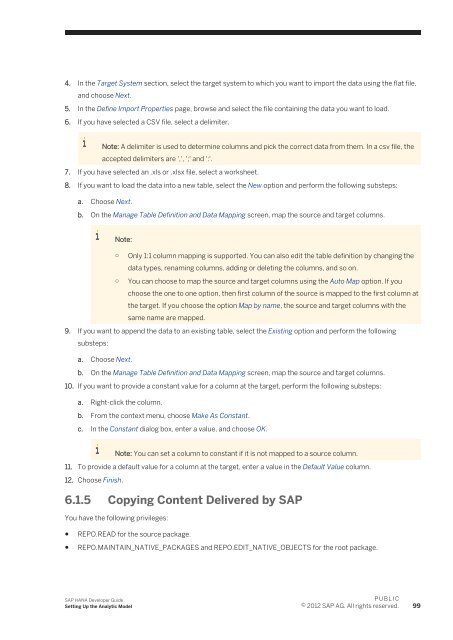- Page 1 and 2:
SAP HANA Appliance Software SPS 05
- Page 3 and 4:
4.3.1 SAP HANA Repository Packages
- Page 5 and 6:
6.5.12 Searching Tables, Models and
- Page 7 and 8:
12.2 Authentication Overview. .....
- Page 9 and 10:
2 SAP HANA SAP HANA is an in-memory
- Page 11 and 12:
With a scanning speed of several gi
- Page 13 and 14:
SAP HANA greatly extends the tradit
- Page 15 and 16:
2.4 Refactoring SAP HANA Based Appl
- Page 17 and 18:
In either case, as a developer you
- Page 19 and 20:
For this scenario, you may need to
- Page 21 and 22:
Object Description File Extension M
- Page 23 and 24:
Committing the file saves it in the
- Page 25 and 26:
● Security: Contains the roles an
- Page 27 and 28:
The view essentially is a list of r
- Page 29 and 30:
Action Description ● Creates a ne
- Page 31 and 32:
● Debug Session: The debug sessio
- Page 33 and 34:
○ MODELING ○ CONTENT_ADMIN 3.5.
- Page 35 and 36:
4.1 Setting up Delivery Units A del
- Page 37 and 38:
Related Links ○ In the text boxes
- Page 39 and 40:
4.2.2 Creating a Repository Workspa
- Page 41 and 42:
3. Open the Project Explorer view.
- Page 43 and 44:
1. Create a package Packages are ne
- Page 45 and 46:
● Non-Structural Package contains
- Page 47 and 48: In the New Package dialog, enter in
- Page 49 and 50: Maintaining Translation Details [pa
- Page 51 and 52: Note: Exposed package content can i
- Page 53 and 54: Application-Access File Keyword Opt
- Page 55 and 56: Note: You can disable authenticatio
- Page 57 and 58: | |---2011... |---subpackage1 | |--
- Page 59 and 60: You use the mime_mapping keyword to
- Page 61 and 62: 1. If you have not already done so,
- Page 63 and 64: 2. Select Open Development. The def
- Page 65 and 66: 3. Select Next. 4. Enter a user nam
- Page 67 and 68: In the SAP HANA Repositories view,
- Page 69 and 70: Since you only have one workspace,
- Page 71 and 72: 6. Add a file called .xsaccess (no
- Page 73 and 74: SAP HANA Developer Guide Setting Up
- Page 75 and 76: 5.1 Schema Relational databases con
- Page 77 and 78: creation, but can have any number o
- Page 79 and 80: If you want to define a transportab
- Page 81 and 82: ool public(default=true); optional
- Page 83 and 84: 5.9.1 Table-Import Model The table-
- Page 85 and 86: ○ The key area of the input value
- Page 87 and 88: {name = "Forename"; sqlType = VARCH
- Page 89 and 90: var pstatement1 = conn.prepareState
- Page 91 and 92: Note: The following example is for
- Page 93 and 94: You can perform the following tasks
- Page 95 and 96: Requirement Preference Substeps Not
- Page 97: a) Log on to the Central Management
- Page 101 and 102: Remember: Schema mapping only appli
- Page 103 and 104: ) Select the required granularity c
- Page 105 and 106: ● Hierarchies Note: In the Semant
- Page 107 and 108: Restriction: It is not allowed to a
- Page 109 and 110: Related Links ● When you open an
- Page 111 and 112: ○ Select the Data Foundation node
- Page 113 and 114: a) In the Output panel of the Logic
- Page 115 and 116: Related Links Note: If an active ve
- Page 117 and 118: Note: Definer's right: If you want
- Page 119 and 120: Optional Step: Creating Calculated
- Page 121 and 122: 4. Choose OK. Activate Note: 1. If
- Page 123 and 124: a. To map the source to the target
- Page 125 and 126: a. Enter a name and description. b.
- Page 127 and 128: example, to calculate Discount for
- Page 129 and 130: ○ Name Path - the unique node ID
- Page 131 and 132: specifying target currency and dese
- Page 133 and 134: ● In the Activate dialog, you can
- Page 135 and 136: Note: You can also create a join be
- Page 137 and 138: ● You can choose to create parame
- Page 139 and 140: ● A decision table is based on in
- Page 141 and 142: Objects in edit mode in other works
- Page 143 and 144: shown. You can apply a filter for p
- Page 145 and 146: Type Description Calculation View G
- Page 147 and 148: 3. From the context menu, choose Da
- Page 149 and 150:
Function Syntax Purpose hextoraw st
- Page 151 and 152:
Function Syntax Purpose daysbetween
- Page 153 and 154:
6.5.13 Setting Keyboard Shortcuts Y
- Page 155 and 156:
case, the name of calculation view
- Page 157 and 158:
The generated information models an
- Page 159 and 160:
● CALL: Calls a procedure. For ex
- Page 161 and 162:
7.2 Debugging SQLScript The SAP HAN
- Page 163 and 164:
Invoker's right: If you want the sy
- Page 165 and 166:
The main aim of OData is to define
- Page 167 and 168:
The OData specification requires an
- Page 169 and 170:
Entity Sets This construct allows y
- Page 171 and 172:
● Sample JSON Output: Single Prop
- Page 173 and 174:
$count This request allows you to r
- Page 175 and 176:
● Sample ATOM and JSON Output: SA
- Page 177 and 178:
● Sample JSON Output: $orderby Th
- Page 179 and 180:
● Sample JSON Output: $top This o
- Page 181 and 182:
.xsodata//$inlinecount=allpages ●
- Page 183 and 184:
8.1.4 OData Security Considerations
- Page 185 and 186:
object :=['entity'] ( repoobject |
- Page 187 and 188:
SAP HANA SQL Type OData EDM Type Se
- Page 189 and 190:
An empty service metadata document
- Page 191 and 192:
All information about the table, fo
- Page 193 and 194:
OData Key Specification The OData s
- Page 195 and 196:
As a consequence of the transient n
- Page 197 and 198:
The second association is similar t
- Page 199 and 200:
"1" dependent "Orders"("CustomerID"
- Page 201 and 202:
} parameters via entity; During act
- Page 203 and 204:
XMLA Service-Definition Keywords Cu
- Page 205 and 206:
Function Description DrillDownLevel
- Page 207 and 208:
Function Description PrevMember Ret
- Page 209 and 210:
Analytic and calculation views can
- Page 211 and 212:
4. Place the valid XMLA service def
- Page 213 and 214:
The functions provided by the JavaS
- Page 215 and 216:
Cross-site scripting (XSS) ● Prob
- Page 217 and 218:
Make sure you have addressed the is
- Page 219 and 220:
Server-side JavaScript files have t
- Page 221 and 222:
Use the $.import function, as follo
- Page 223 and 224:
Note: A SQL connection configuratio
- Page 225 and 226:
8. Find the trace matching your app
- Page 227 and 228:
The session ID is the value of the
- Page 229 and 230:
10 Building UIs with SAPUI5 This se
- Page 231 and 232:
2. Specify the name, for example My
- Page 233 and 234:
// use alternative bootstrap for t
- Page 235 and 236:
11 Enabling Search With a SAP HANA
- Page 237 and 238:
Synchronization [page 240] Full tex
- Page 239 and 240:
) content SHORTTEXT(100) Changes to
- Page 241 and 242:
● Preprocessing ● Preprocessed
- Page 243 and 244:
Name of Option Description In most
- Page 245 and 246:
Column ID Key Description Data Type
- Page 247 and 248:
a) Delete the existing full text in
- Page 249 and 250:
Parameter Data Type FUZZY_SEAR CH_I
- Page 251 and 252:
Parameter Data Type Default (TEXT)
- Page 253 and 254:
The CONTAINS predicate is optional
- Page 255 and 256:
Limitations The SNIPPET function ha
- Page 257 and 258:
Fuzzy search can be used in various
- Page 259 and 260:
Original Letter Standardized Letter
- Page 261 and 262:
Option similarCalculationMode The o
- Page 263 and 264:
Supported Data Types Fuzzy search w
- Page 265 and 266:
option2=value2')) ORDER BY score DE
- Page 267 and 268:
Name of Option Short Name maxDateDi
- Page 269 and 270:
TEXT and SHORTTEXT TEXT and SHORTTE
- Page 271 and 272:
2. Perform the search on two column
- Page 273 and 274:
Rule 2 - House Numbers or House Num
- Page 275 and 276:
col1 NVARCHAR(20) FUZZY SEARCH MODE
- Page 277 and 278:
2. Country codes are standardized t
- Page 279 and 280:
Postcode 1 Postcode 2 Score Remarks
- Page 281 and 282:
WHERE CONTAINS(postcode, '1234', FU
- Page 283 and 284:
PHRASE is similar to AND but restri
- Page 285 and 286:
Tokens=input')) ORDER BY score DESC
- Page 287 and 288:
)) ORDER BY score DESC, id; SCORE I
- Page 289 and 290:
Option textSearch The textSearch op
- Page 291 and 292:
Fuzzy Search with Stopwords Usage S
- Page 293 and 294:
Stopword Example CREATE COLUMN TABL
- Page 295 and 296:
Stopword ltd The stopwords will not
- Page 297 and 298:
Column Name Type Primary Key Descri
- Page 299 and 300:
Only one of these errors is allowed
- Page 301 and 302:
2000-01-11 -> 0.96 2000-01-12 -> 0.
- Page 303 and 304:
This deletes the node and all its c
- Page 305 and 306:
Hofmann -- specifies the input valu
- Page 307 and 308:
SCORE ID COMPANYNAME 0.88 6 xabc 0.
- Page 309 and 310:
advanced customizing and layout of
- Page 311 and 312:
Example: http://hana1.acme.corp:800
- Page 313 and 314:
Along with the full text index, you
- Page 315 and 316:
11.3.7 Defining the Page Layout Now
- Page 317 and 318:
switchbox Parameter Name Default Va
- Page 319 and 320:
11.3.9 Defining the Layout of Resul
- Page 321 and 322:
12.2 Authentication Overview Authen
- Page 323 and 324:
Secondly, roles created as design-t
- Page 325 and 326:
Caution: Theoretically, a user with
- Page 327 and 328:
Example: role :: { catalog schema "
- Page 329 and 330:
12.4 Privileges SAP HANA offers var
- Page 331 and 332:
Authorization to update or delete n
- Page 333 and 334:
● Activity ● Validity ● Attri
- Page 335 and 336:
The SAP HANA modeler automatically
- Page 337 and 338:
Runtime Authorization Check of Anal
- Page 339 and 340:
Implications of Creating Analytic P
- Page 341 and 342:
Now when a database user requests a
- Page 343 and 344:
If you create restrictions on colum
- Page 345 and 346:
12.4.6 Granting Privileges to Users
- Page 347 and 348:
The location of the application-des
- Page 349 and 350:
For example, you need to plan, mana
- Page 351 and 352:
13.4 Importing Delivery Units Impor
- Page 353 and 354:
4. Download translated text to the
- Page 355 and 356:
14 Using Database Client Interfaces
- Page 357 and 358:
1. In a command line, run the follo
- Page 359 and 360:
The port should be 315, for example
- Page 361 and 362:
The first column shows the field na
- Page 363 and 364:
3. In the Connection tab of the Dat
- Page 365 and 366:
SAP HANA supports the following Mic
- Page 367 and 368:
Function Description Avg Returns th
- Page 369 and 370:
Function Description MembersAscenda
- Page 371 and 372:
○ MEMBERS_AND_ASCENDANTS ○ MEMB
- Page 373 and 374:
15 SAP HANA Developer References Th