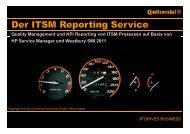HP Software OM Tips & Techniques
HP Software OM Tips & Techniques
HP Software OM Tips & Techniques
You also want an ePaper? Increase the reach of your titles
YUMPU automatically turns print PDFs into web optimized ePapers that Google loves.
OVO Agent Install Automation<br />
using NEW OVO/UNIX 8 feature<br />
(autogrant)<br />
• /tmp/pre_act.sh<br />
98 4 June 2008<br />
− To auto grant the request the node must be resolveable on the OVO/U server. This<br />
script does get all the info passed to do the task E.G. add an entry in to /etc/hosts<br />
Args passed to the script:<br />
Nodename=moses.deu.hp.com IPAddress=16.57.35.134<br />
PeerAddress=16.57.35.134 RequestID=a34985e8-01dd-7524-0c93cc52e1e9d8f8<br />
Platform=<strong>HP</strong>-UX 11.0, CPU: PARisc<br />
MachineType=MACH_BBC_<strong>HP</strong>UX_PARISC CN=ac1fe636-e9dc-7504-<br />
0cd6-ce34067e2b55<br />
• /tmp/post_act.sh (Siemens example)<br />
− Determine clinical device type based on the hostname by querying the SIEMENS<br />
asset inventory.<br />
− Assign this OVO managed node to appropriate OVO node group by calling<br />
/opt/OV/bin/OpC/utils/opcnode -assign_node group_name=Auto_Grant_Nodes<br />
node_name= net_type=NETWORK_IP<br />
FYI, the OVO node groups have already assigned the clinical device specific<br />
policies<br />
− Deploy the OVO policies by calling # opcragt –distrib <br />
The above rules and actions are executed as part of the<br />
OVO HTTPS agent certificate request processing.