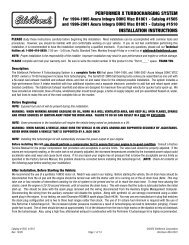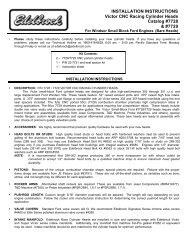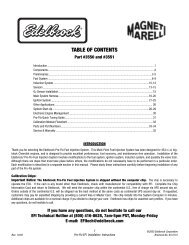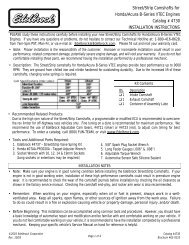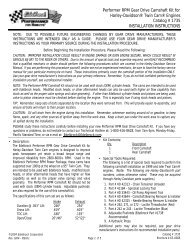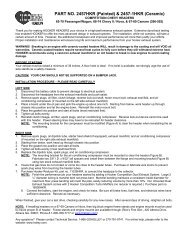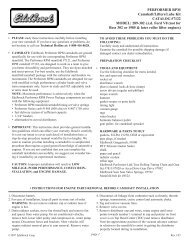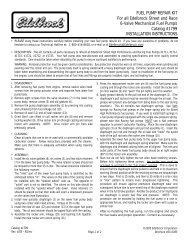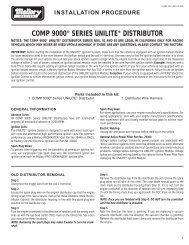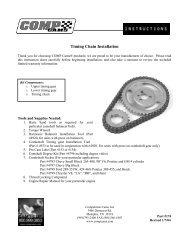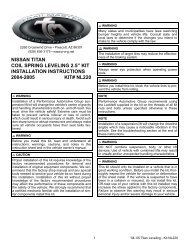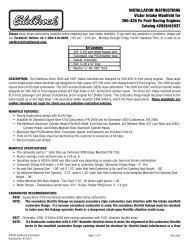HYPERTECH? POWER PROGRAMMER III - Sport Compact Only
HYPERTECH? POWER PROGRAMMER III - Sport Compact Only
HYPERTECH? POWER PROGRAMMER III - Sport Compact Only
Create successful ePaper yourself
Turn your PDF publications into a flip-book with our unique Google optimized e-Paper software.
8.23.05<br />
OnStar<br />
Equipped Vehicles<br />
See Pages 4-6<br />
BEFORE<br />
Programming<br />
PP4<br />
<strong>HYPERTECH</strong> ®<br />
<strong>POWER</strong> <strong>PROGRAMMER</strong> <strong>III</strong> <br />
FOR GM VEHICLES WITH<br />
4.3/4.8/5.3/6.0/8.1L VORTEC ENGINES<br />
STEP-BY-STEP INSTALLATION<br />
INSTRUCTIONS<br />
Part #761<br />
© 2000-2005 Hypertech, Inc.
TABLE OF CONTENTS<br />
Important Information . . . . . . . . . . . . . . . . . . . . . . . . . . . . . . 2<br />
Overview . . . . . . . . . . . . . . . . . . . . . . . . . . . . . . . . . . . . . . . 3<br />
Section 1: OnStar Equipped Vehicles . . . . . . . . . . . . . . . . . .4<br />
Section 2: PowerStat Installation for 4.8/5.3/6.0L . . . . . . . .7<br />
Section 3: Programming Instructions . . . . . . . . . . . . . . . . . . .9<br />
Diagnostic Trouble Code (DTC) Information . 10-11<br />
Engine Tuning . . . . . . . . . . . . . . . . . . . . . . . . . . 12<br />
Rev Limiter . . . . . . . . . . . . . . . . . . . . . . . . . . . . 12<br />
Electric Cooling Fan Operating Range . . . . . . . 13<br />
Top-Speed Limiter . . . . . . . . . . . . . . . . . . . . . . . 13<br />
Tire Size . . . . . . . . . . . . . . . . . . . . . . . . . . . . . . . 13<br />
Rear Gear Ratio . . . . . . . . . . . . . . . . . . . . . . . . . 14<br />
Transmission . . . . . . . . . . . . . . . . . . . . . . . . . . . 15<br />
Transmission Shift Point MPH & RPM . . . . . . 15<br />
Transmission Shift Firmness . . . . . . . . . . . . . . . .18<br />
Report . . . . . . . . . . . . . . . . . . . . . . . . . . . . . . . . . 19<br />
Programming . . . . . . . . . . . . . . . . . . . . . . . . . . . 19<br />
Section 4: Programming Back-To-Stock/Changing Options 21<br />
Section 5: Troubleshooting Guide . . . . . . . . . . . . . . . . . . . . 22
2<br />
IMPORTANT<br />
• The Power Programmer for 1999-2005 4.3/4.8/5.3/6.0/8.1L GM trucks<br />
and SUVs is legal for California pollution-controlled motor vehicles<br />
according to the CARB Executive Order process. In the interest of<br />
improved air quality, the California Air Resources Board (CARB)<br />
requires new vehicle and manufacturers of aftermarket parts to develop<br />
engine and emissions equipment that either reduce or maintain specific<br />
air pollutants affected by vehicle use. Both the California Vehicle Code<br />
(section 27156) and Federal Clean Air Act (administered by the<br />
Environmental Protection Agency) prohibit modifications that increase<br />
vehicle emissions. Aftermarket parts manufacturers, particularly in the<br />
high-performance segment, are required to obtain CARB approval in<br />
the form of executive Orders (E.O.s) for any product not qualifying as a<br />
direct replacement for an original equipment part. Hypertech includes<br />
meeting all E.O. requirements in its product development process.<br />
This guarantees that users of Hypertech “Power Tuning” products will<br />
meet certification requirements when registering, selling, or needing<br />
to pass various emissions tests or Inspection and Maintenance<br />
(I&M) programs administered by state or local enforcement<br />
agencies. Make sure that any emissions-related product you buy and<br />
install carries an E.O. number or is pending an E.O. Without this<br />
verification you are at risk, in potential violation of regulations<br />
and may incur unnecessary financial obligations during vehicle<br />
inspections or emissions tests. A CARB E.O. sticker is supplied. Keep<br />
this sticker in your vehicle or attach it inside the door jam as proof that<br />
the Power Programmer is street legal.<br />
• Your vehicle’s computer will not be programmed at the end of the<br />
programming menus until you select “PRESS ‘Y’ TO BEGIN<br />
PROGRAMMING” on page 19. Feel free to experiment with the<br />
programming choices without the fear of accidentally programming<br />
the wrong information into your vehicle’s computer. You can make any<br />
choice that you want and change it again and again, without programming<br />
it into your vehicle’s computer, until you are absolutely ready.<br />
• While the programmer is programming:<br />
* DO NOT leave the vehicle while programming is in process.<br />
* DO NOT program your vehicle without a fully charged battery.<br />
If after you have programmed your vehicle’s computer with the<br />
Hypertech Power Programmer and you decide to change the<br />
tuning, It is recommended that you recharge your vehicle’s<br />
battery. You may either drive the vehicle to charge the battery<br />
or use a battery charger. But either way, MAKE sure that the<br />
battery holds a full charge.<br />
* DO NOT disturb the cable while programming.<br />
* The ONLY time you may remove the programmer cable from<br />
the DLC safely is PRIOR to pressing ‘Y’ to program your<br />
entries. However, any programming choices you have made<br />
WILL NOT be saved. NOTE: It is NOT safe to unplug the<br />
programmer cable any time AFTER you have pressed ‘Y’ to<br />
program.<br />
* DO NOT turn the key off UNLESS<br />
instructed by the programmer.<br />
* DO NOT start the engine.
Any of these actions will interrupt the programming process.<br />
The programmer is designed to recover from these conditions,<br />
but they should be avoided.<br />
<strong>HYPERTECH</strong> <strong>POWER</strong> <strong>PROGRAMMER</strong> <strong>III</strong><br />
INSTALLATION INSTRUCTIONS OVERVIEW<br />
Congratulations! You are the owner of the Power Programmer <strong>III</strong>,<br />
the latest in high-performance tuning technology. Now you can optimize<br />
your engine’s tuning, as well as adjust other vehicle parameters<br />
(see table of contents), all at the touch of a button.<br />
Your vehicle has an onboard computer that controls the engine<br />
and transmission. Inside your vehicle’s computer is a FLASH<br />
memory chip which contains the vehicle’s programming. The<br />
programmer actually reprograms this FLASH computer chip,<br />
according to your specifications, with Hypertech’s Power Tuning.<br />
This is the only way an individual can reprogram some 1994-1995<br />
and all 1996 and newer vehicles sold in the United States.<br />
To reprogram your vehicle’s computer, simply plug the<br />
programmer cable into the vehicle’s diagnostic connector<br />
located under the dash panel on the driver’s side. Set the parking<br />
brake. Next, turn the ignition key to RUN but do not start the<br />
engine. Press the ▲ arrow on the programmer. It will then identify<br />
your vehicle and display a series of options on its screen. When<br />
completed, turn the key to OFF and disconnect the cable from the<br />
diagnostic connector. Now you’re ready to Feel the Power!<br />
Hypertech’s Power Tuning can be stored in only one (1)<br />
vehicle at a time. The Power Programmer can be reconnected<br />
to remove the Power Tuning and return the vehicle to the factory<br />
programming at any time. After you have performed this step,<br />
your vehicle will be in its stock configuration.<br />
You may also reconnect your programmer at any time to change<br />
the programming. For example, if you have replaced your factory<br />
tires with different diameter tires, you will want to correct your<br />
speedometer, odometer, and automatic transmission shift points.<br />
Simply reconnect your programmer, answer the necessary option(s),<br />
and reprogram your vehicle. You do not have to return to stock first.<br />
3
4<br />
SECTION 1: ONSTAR EQUIPPED VEHICLES<br />
If your GM vehicle is equipped with the OnStar system, you<br />
MUST temporarily disable the system BEFORE programming<br />
your vehicle with the Power Programmer <strong>III</strong>. Please follow the<br />
steps below to temporarily disable the OnStar system.<br />
General Precautions<br />
Many new vehicles are equipped with daytime running lights,<br />
or sensors that turn the headlights on in dim situations automatically<br />
when the ignition is on. For the purposes of programming the<br />
vehicle this presents an unnecessary extra drain on the vehicle<br />
battery. Many new vehicles have a procedure for turning off<br />
the lights. Often this is accomplished by pressing the “Dome<br />
Override” button two (2) to four (4) times in succession.<br />
We recommend that your headlights be off when programming<br />
your vehicle for added safety against corrupt programming due<br />
to battery failure. See your owner’s manual for vehicle specific<br />
information regarding your headlights.<br />
Recommended Precautions<br />
The OnStar system by GM periodically communicates with the<br />
vehicle. This periodic communication with the vehicle has been<br />
known to disrupt the programming process. In order to prevent<br />
disruption of the programming process, it is recommended that<br />
the OnStar system be disabled while programming the vehicle.<br />
To temporarily disable your OnStar system in 4.8/5.3/6.0/8.1L<br />
GM vehicles, remove the fuse(s) associated with OnStar. Please<br />
refer to the fuse section of your owner’s manual for instructions<br />
and locations of fuse(s). The fuse panel will be under the hood of<br />
the vehicle on the driver’s side behind the battery. In most cases<br />
there will be one (1) fuse in that fuse panel the OnStar system<br />
relies on. See page 5 for an example. For 4.3L GM SUVs, follow<br />
the steps on page 6 to temporarily disable the OnStar system.<br />
When the OnStar system is successfully disabled, its indicator<br />
light on the dash or rearview mirror will be OFF. Be sure that<br />
this light is off when the key is in the ON position (engine not<br />
running) BEFORE programming the vehicle. This will ensure<br />
that there are no OnStar related problems.<br />
Recovery From OnStar Related<br />
Power Programmer Hang-up<br />
If the programmer stops programming for an extended period of<br />
time, perform the following steps to recover and/or continue programming<br />
(see next page):
** Do Not Turn The Ignition Key Off **<br />
1. Disconnect the programmer from the vehicle.<br />
2. Reconnect the programmer to the vehicle.<br />
3. Press the START button on the programmer.<br />
The programmer will resume communications with the vehicle<br />
where it left off. If the programmer fails to re-establish communications<br />
with the vehicle, repeat the procedure. If the programmer<br />
still fails to resume, disconnect the programmer and turn the<br />
vehicle off. Attempt to start your vehicle. If your vehicle fails to<br />
start, the vehicle computer may have been corrupted, and you<br />
will need to send your vehicle computer and programmer to<br />
Hypertech for repair. If the vehicle starts, you will need to return<br />
your programmer to Hypertech for re-initialization, no harm was<br />
done to the vehicle computer.<br />
For All 4.8/5.3/6.0/8.1L<br />
GM vehicles<br />
Fuse panel<br />
cover<br />
1999-2002 GM vehicle fuse diagram<br />
DRL<br />
W/W PMP<br />
HORN<br />
A/C<br />
A/C<br />
HORN<br />
A/C COMP<br />
BTSI<br />
AUX PWR<br />
FOG LP<br />
BTSI<br />
W/S WASH<br />
The fuse panel is located on the driver’s<br />
side of the vehicle behind the vehicle battery.<br />
Lift off the cover to access the fuse block.<br />
You now can remove the fuse. To remove<br />
the fuse, hold the end of the fuse between<br />
your thumb and index finger and pull<br />
straight out. Make sure you remember<br />
to re-install the fuse in the proper location<br />
and re-install the fuse panel cover after<br />
programming your vehicle.<br />
CRANK<br />
FOG LP<br />
IGN C<br />
CTSY LP<br />
W/S WASH<br />
RADIO<br />
NOTE:Owner’s manual fuse diagram may vary from examples shown.<br />
5<br />
EAP<br />
RR WPR<br />
SEO 2<br />
RADIO<br />
RDO AMP<br />
RR WPR<br />
INFO<br />
TREC<br />
HTD MIR<br />
SEO 1<br />
CIGAR<br />
HAZ LP<br />
For 1999-2002 vehicles, the one (1) fuse that must be removed is<br />
as follows: (see highlighted fuse location above.)<br />
Location Description<br />
SEO1 Special Equipment Option, OnStar<br />
For 2003-2006 vehicles, the one (1) fuse that must be removed is<br />
as follows: (see highlighted fuse location below.)<br />
Location<br />
INFO<br />
Description<br />
OnStar<br />
TBC<br />
2003-2005 GM vehicle fuse diagram<br />
(Illustration does not represent entire fuse diagram)<br />
SEO B1<br />
RADIO AMP<br />
SBA
NOTE for 1999-2002 GM vehicles: If the previous step<br />
did not turn off the OnStar light on the dash, follow these<br />
steps to remove three (3) other OnStar related fuses:<br />
The three (3) fuses that must<br />
be removed are as follows:<br />
(see highlighted<br />
fuse locations to the right.)<br />
Location Description<br />
SEO IGN Special Equipment<br />
Option, Ignition,<br />
OnStar<br />
RDO 1 Audio System,<br />
OnStar<br />
RAP #2 Rear Power Windows,<br />
Sunroof, Radio,<br />
OnStar<br />
NOTE: Owner’s manual<br />
fuse diagram may vary<br />
from example shown.<br />
Disabling OnStar<br />
in 4.3L GM SUVs<br />
To temporarily disable the OnStar<br />
system in 4.3L GM SUVs, the plug<br />
to the OnStar computer must be<br />
disconnected. The OnStar computer is<br />
located in the back of the vehicle under<br />
the passenger’s side rear interior cover<br />
(See Figure A). To remove the cover,<br />
release the clip and swing out. See<br />
Figure B. Squeeze the blue and grey<br />
tabs on the connector and pull up<br />
to temporarily disconnect the OnStar<br />
system in the vehicle.<br />
What To Do After Programming Your Vehicle<br />
After the vehicle computer has been successfully programmed,<br />
reinstall the fuse(s) removed that are OnStar related to enable the<br />
system for 4.8/5.3/6.0/8.1L vehicles, making sure the proper<br />
amperage fuse is in each location and the fuse panel cover(s)<br />
are reinstalled. For 4.3L GM vehicles, plug the OnStar connector<br />
back to the original location and reinstall the interior cover.<br />
6<br />
➚<br />
OnStar<br />
connector<br />
➚<br />
OnStar<br />
computer<br />
Figure A<br />
Figure B
SECTION 2: <strong>POWER</strong>STAT INSTALLATION<br />
For 1999-2003 4.8/5.3/6.0L GM vehicles<br />
To complete your performance package, you may choose to use<br />
a low-temp thermostat. Replacing the factory thermostat with a<br />
Hypertech PowerStat will allow the engine to run cooler, increasing<br />
power, and reducing the engine’s tendency to detonate.<br />
Tools needed:<br />
10mm socket, ratchet, and extension<br />
Slip joint pliers<br />
DEX-COOL anti-freeze coolant<br />
• WARNING: Never attempt to change a<br />
thermostat on a hot engine.<br />
• Serious injury can occur if the radiator cap<br />
is removed while the cooling system is hot.<br />
• The engine should always be cold when<br />
installing the Powerstat.<br />
NOTE: The thermostat in this engine is a “housing” style<br />
thermostat. It is located on the front of the water pump<br />
assembly at the bottom edge of the passenger side<br />
cylinder head. (See Figure C)<br />
Part #1015 - 180° PowerStat (1999-2003 ONLY)<br />
NOTE: After installing<br />
the PowerStat, if any<br />
coolant needs to be<br />
added to the vehicle,<br />
make sure you<br />
put the same color<br />
coolant back into the<br />
vehicle. If your vehicle<br />
has orange coolant,<br />
replace with orange<br />
coolant. If green,<br />
replace with green.<br />
• For 4.3 & 8.1L vehicles, Hypertech recommends using<br />
the stock thermostat. For 1999-2003 4.8/5.3/6.0L vehicles,<br />
Hypertech recommends using the 180° PowerStat. The<br />
PowerStat is NOT available for 2004-2005 GM trucks/SUVs.<br />
1. Make sure that the vehicle is parked on a level surface before<br />
installing the Hypertech PowerStat.<br />
2. Allow the vehicle coolant to cool.<br />
3. Turn the surge tank cap counter-clockwise very slowly to<br />
remove the pressure from the cooling system. If you hear a<br />
hissing or spurting sound, stop and let the pressure bleed off.<br />
When the hissing or spurting sound goes away, finish<br />
removing the surge tank cap.<br />
4. Open the radiator drain plug and drain the coolant from the<br />
vehicle.<br />
5. Remove the radiator hose from the stock thermostat.<br />
6. Remove the two (2) 10mm bolts holding the stock thermostat<br />
to the engine. (You may want to use an extension on the<br />
socket wrench for easier access.)<br />
7. Lift out the stock thermostat. Use a flathead screwdriver to<br />
gently pry, if necessary. Clean all the sealing surfaces.<br />
8. Install the Hypertech PowerStat, making sure the O Ring is<br />
sealed properly. For ease of installation, you may want to<br />
apply a small amount of grease to the PowerStat to help<br />
retain the O Ring.<br />
7
9. Reinstall the thermostat bolts and any hoses removed. Torque<br />
the bolts to 7 ft.-lbs.<br />
10. Close the radiator drain plug.<br />
11. Fill the cooling system with the proper water/coolant<br />
mixture. Refer to the owners manual for the correct ratio.<br />
Pour the coolant into the surge tank.<br />
12. Start the engine and let it idle for approximately one (1)<br />
minute.<br />
13. Reinstall the surge tank cap.14. Cycle the engine from idle to<br />
3000 RPM in thirty (30) to forty (40) second intervals. This<br />
needs to be done until the engine coolant temperature reaches<br />
210°F or 99°C.<br />
15. When the cooling system is at the proper temperature, shut<br />
off the engine. Remove the surge tank cap as described in<br />
Step 3.<br />
16. Leaving the surge tank cap off, start the engine and let it idle<br />
for one (1) minute. Then, fill the surge tank with the coolant<br />
mixture to 1/2” above the “Fill Cold” mark on the surge tank.<br />
Now reinstall the surge tank cap.<br />
17. Repeat Step 14 once more, then shut off the engine.<br />
18. Allow the vehicle coolant to cool, then remove the surge tank<br />
cap again as described in Step 3. Top off the coolant system<br />
to 1/2” above the “Fill Cold” mark on the surge tank, then<br />
tighten the surge tank cap.<br />
8<br />
Figure C<br />
IMPORTANT:<br />
NEVER MIX ORDINARY ANTI-FREEZE (GREEN)<br />
WITH DEX-COOL ANTI-FREEZE (ORANGE)<br />
OR YOU MAY DAMAGE THE COOLING SYSTEM
SECTION 3: PROGRAMMING INSTRUCTIONS<br />
• Connect one (1) end of the provided cable to the programmer<br />
as in Figure D and tighten the two (2) thumbscrews.<br />
Thumbscrew<br />
• See Figure E. Locate the Data Link Connector (DLC) under the<br />
driver’s side of the dash panel above the emergency brake.<br />
Figure E<br />
Programmer<br />
Thumbscrew<br />
Figure D<br />
• Plug the programmer cable into the DLC. Make sure the cable<br />
is plugged in completely to ensure a good connection.<br />
• Set the parking brake to turn off the DRLs (Day-Light Running<br />
Lamps) and turn the ignition key to the RUN position, but do<br />
not start the engine.<br />
IMPORTANT:<br />
-DO NOT leave the vehicle while programming is in process.<br />
-Make sure the vehicle battery is fully charged before programming.<br />
-The key must remain in the RUN position, without the engine<br />
running, during the entire programming process.<br />
-DO NOT operate electrical accessories<br />
(radio, windows, wipers, etc.) while programming.<br />
- If the vehicle is equipped with an OnStar system, make sure<br />
the system is temporarily disabled (see Section 1 for details).<br />
- DO NOT attempt programming while the<br />
vehicle is connected to a battery charger.<br />
9
• Press the ▲ arrow on the programmer. The following displays<br />
should appear immediately on the LCD screen (where X.X.X.X<br />
is the version number):<br />
• If these screens do not appear, make sure that both ends of the<br />
cable are securely attached and press the ▲ arrow again.<br />
• The programmer will show applications and copyright<br />
information. The programmer will then identify your vehicle<br />
and perform a self-test. A few seconds after the self-test is<br />
complete, the VIN number of the vehicle will be shown and<br />
a screen should appear with a description of your vehicle:<br />
• If this screen does not appear, make sure that the key is in the<br />
RUN position with the engine NOT running.<br />
• The programmer will display a series of options. For each<br />
option press the ‘Y’ button to make a change. Press the ‘N’<br />
button to make no change and proceed to the next option.<br />
For some options, you will use the ▲ and ▼ arrows to point<br />
to a particular option. Pressing the ‘Y’ button will then lock in<br />
your selection. This screen will now appear:<br />
• The Power Programmer is checking the vehicle for any<br />
Diagnostic Trouble Codes (DTCs). If no DTCs are found,<br />
this screen will appear:<br />
• If no DTCs are found, the Power Programmer will then go<br />
to Step A (Engine Tuning). If any DTCs are found, this screen<br />
will appear:<br />
10<br />
<strong>HYPERTECH</strong><br />
<strong>POWER</strong> <strong>PROGRAMMER</strong><br />
VERSION<br />
X.X.X.X<br />
FOR XXXX GMC AND<br />
CHEVROLET TRUCKS<br />
YOUR VEHICLE IS:<br />
XXXX CHEVROLET TRUCK/SUV X.XL<br />
CHECKING FOR DIAGNOSTIC<br />
TROUBLE CODES (DTCS)<br />
NO DTCS REPORTED<br />
“X” DTCS REPORTED
• “X” represents the number of DTCs found in the vehicle.<br />
This screen will now appear:<br />
VIEW DTCS = Y<br />
CLEAR DTCS = N<br />
• Press ‘Y’ to view the DTC(s) found in the vehicle. Press ‘N’ to<br />
clear the DTC(s) without viewing them. If you press ‘Y’, these<br />
screens will appear:<br />
WRITE DOWN THE FOLLOWING DTCS AND REFER TO<br />
FACTORY MANUALS FOR EXPLANATION<br />
DTC #1 --- PXXXX<br />
NEXT DTC = N<br />
IMPORTANT NOTE<br />
Hypertech, Inc. recommends proper diagnosis and repair of reported DTCs prior<br />
to programming. For Diagnostic Trouble Code (DTC) interpretations, refer to<br />
factory manuals, see your local parts dealer, or visit internet sites<br />
that provide this type of information. An example of such a website is:<br />
www.bentlypublishers.com/tech/vw/dtc.table.htm<br />
• Press the ‘N’ button to view the next DTC (if any). Once you<br />
have viewed all the DTCs, this screen will appear:<br />
NO MORE DTCS, TO VIEW AGAIN, PRESS Y<br />
TO CONTINUE, PRESS N<br />
• Press ‘Y’ to view the DTC(s) again. Press ‘N’ to continue.<br />
If you press ‘N’, this screen will appear:<br />
DTCS MUST BE CLEARED BEFORE CHANGING PROGRAM. TO CLEAR DTCS PRESS Y<br />
TO KEEP DTCS AND EXIT PROGRAM PRESS N<br />
• Press ‘N’ to exit the program. This screen will appear:<br />
TURNING <strong>POWER</strong><br />
<strong>PROGRAMMER</strong> OFF<br />
• Press ‘Y’ for the Power Programmer to clear the DTC(s).<br />
These screens will now appear:<br />
CLEARING DTCS<br />
ALL DTCS HAVE<br />
BEEN CLEARED<br />
11
• The Power Programmer has now successfully cleared the DTC(s)<br />
found in the vehicle computer. This screen will now appear:<br />
A. ENGINE TUNING<br />
• Press the ‘Y’ button to install engine tuning. Press ‘N’ to keep<br />
the stock vehicle tuning.<br />
• If you pressed the ‘Y’ button for engine tuning, use the ▲ and ▼<br />
arrows to select between premium octane and regular octane<br />
engine tuning. Press ‘Y’ when you have selected the proper<br />
tuning for your vehicle (see below for details).<br />
B. REV LIMITER<br />
TO ENTER <strong>POWER</strong> <strong>PROGRAMMER</strong> MODE, PRESS Y<br />
TO EXIT PROGRAM, PRESS N<br />
TO INSTALL <strong>HYPERTECH</strong> <strong>POWER</strong> TUNING, PRESS Y<br />
TO KEEP FACTORY ENGINE TUNING, PRESS N<br />
USE UP/DOWN ARROWS TO CHOOSE FUEL OCTANE THAT WILL BE USED, THEN PRESS Y TO SELECT OR N TO EXIT.<br />
_ _ OCTANE<br />
Do You Know What You’re Pumping Into Your Vehicle?<br />
For purposes of improved air quality, availability of Reformulated<br />
gas (RFG) is being required in some parts of the country. Hypertech<br />
is including Power Tuning for select vehicles using this gasoline,<br />
sometimes called “oxygenated fuel”. We encourage our customers<br />
to identify the type of gasoline being used and select the Hypertech<br />
Power Tuning accordingly.<br />
TO ADJUST ENGINE REV LIMITER, PRESS Y<br />
TO KEEP STOCK ENGINE REV LIMIT, PRESS N<br />
• Press ‘N’ to keep the stock engine rev limiter. Making this<br />
choice will skip to the next option.<br />
• Press ‘Y’ to adjust the engine rev limiter to a value other than<br />
stock. The stock rev limiter may vary depending on year and<br />
engine size of the vehicle. Please refer to the owner’s manual<br />
for the stock engine rev limiter.<br />
USE UP/DOWN ARROWS TO ADJUST ENGINE REV LIMITER, THEN PRESS Y TO SELECT OR N TO EXIT.<br />
_ _ _ _RPM<br />
• Press the ▲ and ▼ arrows to increase or decrease the engine<br />
rev limiter. The rev limiter can be increased or decreased in<br />
100 RPM increments. Press ‘Y’ to lock in the desired value.<br />
NOTE: At any time, you may press ‘N’ to allow you to either<br />
try again or skip to the next option.<br />
12
C. ELECTRIC COOLING FAN OPERATING RANGE<br />
(AVAILABLE ONLY 2005 & NEWER 5.3 HO & 6.0 HO)<br />
TO PROGRAM ENGINE COOLING FAN TEMPERATURE RANGE, PRESS Y<br />
TO LEAVE COOLING FAN TEMPERATURE UNALTERED, PRESS N<br />
• Press ‘N’ if you do not wish to change the temperature at which<br />
the electric cooling fans turn on and turn off.<br />
• Press ‘Y’ if you want to lower the temperature at which the<br />
electric cooling fans turn on and turn off, even with the stock<br />
thermostat. This screen will appear:<br />
USE UP/DOWN ARROWS TO SELECT THERMOSTAT TEMP, THEN PRESS Y TO SELECT OR N TO EXIT.<br />
• Use the ▲ and ▼ arrows to select between optimizing the<br />
cooling fan temperature settings for:<br />
Stock 195° thermostat<br />
Fan 1 on/off at: 209°F/200°F<br />
Fan 2 on/off at: 219°F/210°F<br />
D. TOP-SPEED LIMITER<br />
TO ADJUST TOP SPEED LIMIT TO MATCH SPEED RATING OF HIGH-PERFORMANCE TIRES, PRESS Y<br />
TO KEEP STOCK TOP SPEED LIMIT, PRESS N<br />
• Press the ‘N’ button to keep your vehicle’s stock top-speed<br />
limiter and skip to the next option.<br />
USE UP/DOWN ARROWS TO ADJUST TOP SPEED LIMIT, THEN PRESS Y TO SELECT OR N TO EXIT.<br />
_ – –_ _ _ MPH<br />
• If you have installed factory-approved high-performance tires,<br />
press the ‘Y’ button to change your vehicle’s top-speed limiter<br />
to match the speed rating of those tires. The speed rating or<br />
speed symbol will be found on the sidewall of your tires.<br />
Here are the corresponding symbols and maximum top-speed<br />
limits that can be programmed into your vehicle:<br />
E. TIRE SIZE<br />
_ _ _F<br />
180° Hypertech PowerStat<br />
Fan 1 on/off at: 194°F/185°F<br />
Fan 2 on/off at: 204°F/195°F<br />
S - 110 MPH T - 116 MPH H - 128 MPH<br />
• For 2001 and newer GM vehicles, this screen will appear first:<br />
IF YOUR VEHICLE IS EQUIPPED WITH TRACTION ASSIST, PRESS Y<br />
IF YOUR VEHICLE IS NOT EQUIPPED WITH TRACTION ASSIST, PRESS N<br />
• For 1999-2000 GM vehicles, this screen will appear first:<br />
IF TIRE HEIGHT HAS BEEN CHANGED FROM ORIGINAL, PRESS Y<br />
IF TIRE HEIGHT HAS NOT BEEN CHANGED, PRESS N<br />
13
• If you Press ‘Y’, this screen will now appear:<br />
USE UP/DOWN ARROWS TO CHOOSE CORRECT TIRE HEIGHT, THEN PRESS Y TO SELECT OR N TO EXIT.<br />
_ _._ _”<br />
• Use the ▲ and ▼ arrows will allow adjustments of 1/4”<br />
increments. Maximum and minimum tire height that can be<br />
adjusted depend on the year, make, and model of the vehicle.<br />
This feature will allow you to adjust your speedometer and<br />
shift points (for automatic transmissions) for the new tire<br />
height. Press the ‘Y’ button to lock in the desired value.<br />
At any time you may press ‘N’ to allow you to either try<br />
again or skip to the next option.<br />
If you do not know your tire height, ask your tire dealer or measure<br />
a tire as follows:<br />
1. Place a chalk mark on the tire where it contacts the pavement<br />
and also mark the pavement. These marks should be<br />
at the center of the tire footprint pointing straight down to<br />
the pavement.<br />
2. Roll the vehicle in a straight line until the chalk mark<br />
makes one revolution and is pointing straight down at the<br />
pavement again. Mark the pavement again at this new spot.<br />
3. Measure (in inches) the distance between the two (2) marks<br />
on the pavement. Divide the measurement by 3.1416. This<br />
will give you the tire height in inches.<br />
F. REAR GEAR RATIO<br />
HOW TO DETERMINE TIRE HEIGHT<br />
IMPORTANT NOTE: If you have an 8.1L GM vehicle, the<br />
next option to be shown on the programmer screen after the<br />
tire size option will be transmission (Section G).<br />
IF REAR AXLE RATIO HAS BEEN CHANGED FROM ORIGINAL, PRESS Y<br />
IF REAR AXLE RATIO HAS NOT BEEN CHANGED, PRESS N<br />
• Press ‘N’ if the rear gear ratio has not been changed from<br />
the factory installed gear. Making this choice will skip to<br />
the next option.<br />
USE UP/DOWN ARROWS TO SELECT CORRECT REAR AXLE RATIO, THEN PRESS Y TO SELECT OR N TO EXIT.<br />
_ _ _ – –_._ _:1<br />
• Press ‘Y’ if you have installed a rear gear with a ratio that<br />
is different than the original factory gear. This choice will<br />
recalibrate your speedometer/odometer readings and partthrottle<br />
shifting for automatic transmissions for the new gear<br />
ratio. Press the ▲ and ▼ arrows to see all of the gear ratios<br />
available for your vehicle.<br />
14
• Press ‘Y’ to lock in the gear ratio that you have installed.<br />
At any time you may press ‘N’ to allow you to either try<br />
again or skip to the next option.<br />
CAUTION!<br />
The speedometer and odometer will not be corrected accurately<br />
if you use one (1) of the following tire size/rear gear ratio combinations:<br />
4.10 gear with a tire height smaller than 26 inches<br />
4.56 gear with a tire height smaller than 29 inches<br />
NOTE: For automatic transmissions, a selection of any of<br />
the available rear gear ratios will automatically set<br />
wide-open throttle shifts similar to original factory<br />
RPM settings for the new rear gear ratio.<br />
G. TRANSMISSION<br />
IF YOU HAVE AN ALLISON TRANSMISSION, PRESS Y<br />
IF YOU DO NOT HAVE AN ALLISON TRANSMISSION, PRESS N<br />
• If your 8.1L vehicle is equipped with an Allison transmission,<br />
the programmer will not offer rear gear or transmission options.<br />
Press ‘Y’ and the programmer will skip to the Report. If your<br />
8.1L vehicle is not equipped with an Allison transmission, press<br />
‘N’ and the programmer will proceed to the rear gear ratio<br />
(Section F) options, then go into the shift points (Section H)<br />
and shift firmness (Section I) options.<br />
IF YOU HAVE AN AUTOMATIC TRANSMISSION, PRESS Y<br />
IF YOU HAVE A MANUAL TRANSMISSION, PRESS N<br />
• If you have a 4.3/4.8/5.3/6.0L vehicle and press ‘Y’, the<br />
programmer will continue with the shift points and shift<br />
firmness options. If you press ‘N’, the programmer will<br />
skip to the Report.<br />
H. TRANSMISSION SHIFT POINT MPH & RPM<br />
(AUTOMATICS ONLY)<br />
Be sure to read and understand this entire section before<br />
attempting to reprogram your shift points.<br />
The shift point option allows you to change the RPM at which<br />
your transmission shifts at wide-open throttle, to find the very best<br />
shift points for maximum acceleration. You can try optimizing<br />
the shift points using the seat-of-your-pants technique, but how<br />
will you know if your e.t.’s improved? The only accurate method<br />
for this optimization is at the track with timing slips as the<br />
measuring device.<br />
15
In order to optimize the performance of any vehicle, consistent<br />
test results are necessary. If a vehicle varies plus or minus<br />
1/10th of a second in the quarter-mile, run to run, with no<br />
changes, it is impossible to test any product (shift point, starting<br />
line RPM, etc.) that has the potential to gain 1/10th or 2/10ths of a<br />
second, because the gains or losses on any one (1) run could be<br />
due to inconsistency rather than the variable being tested.<br />
Wheel-spin, if present, is the overwhelming cause of inconsistency.<br />
You must develop a starting-line technique that gives<br />
you the best repeatable elapsed times. Tires are the most important<br />
product you need to cure wheel-spin. For street-driven<br />
vehicles, we recommend D.O.T. approved street slicks as large<br />
as you can fit under the wheel wells of your vehicle. In any case,<br />
before testing shift points, arrive at the starting line technique that<br />
gives you the best repeatable results, with or without slicks.<br />
Throw out any run with excessive wheel-spin, and try to get<br />
at least three (3) runs that repeat within 4 or 5 hundredths of a<br />
second. Then average them and use this average value (not just<br />
your best run) for all testing comparisons. Your best e.t.’s will<br />
occur when you leave as hard as you can without wheel-spin.<br />
Confirm this by practicing and observing the results.<br />
And finally, a very important point for any and all highperformance<br />
testing: always test only one (1) variable at a<br />
time until it is optimized. For shift point optimization, this<br />
means test only one (1) shift point at a time until the best RPM is<br />
found, leaving all other shift points alone. Once the best 1-2 shift<br />
point is found, program it in and leave it. Then repeat the same<br />
optimization procedure for the 2-3 shift point.<br />
It is not usually necessary to optimize the 3-4 shift point (unless<br />
the gearing in the vehicle causes the shift to occur during the 1/4mile<br />
run) because it will occur at a speed so high that it is out of<br />
range, even on a race track. However, if gearing is causing either<br />
the 2-3 or the 3-4 shift to occur just before the end of the 1/4-mile,<br />
you should try raising the shift point enough to allow the vehicle<br />
to cross the finish line without making that last shift.<br />
The highest shift point RPM you can use must always<br />
be less than the rev limit RPM. If you do hit the rev limit,<br />
the computer will shut the fuel off until RPM drops sufficiently,<br />
so let off the throttle and abort that test run. The rev limiter is<br />
there to protect your valve-train and the engine from damage.<br />
Even if you went quicker every time you raised the shift point<br />
RPM, stop at 100 RPM below the rev limit. That’s the most<br />
RPM you can use safely for that shift point.<br />
• This is the first screen you will see:<br />
16<br />
TO ADJUST TRANSMISSION SHIFT POINTS, PRESS Y<br />
TO KEEP STOCK SHIFT POINTS, PRESS N
• If you press ‘Y’, you will see the following screen:<br />
USE UP/DOWN ARROWS TO ADJUST SHIFT POINTS, THEN PRESS Y TO SELECT OR N TO EXIT.<br />
1-2 SHIFT +0 MPH<br />
• Press the ▲ arrow once for 1 MPH, twice for 2 MPH, etc. and<br />
then press the ‘Y’ button to enter your 1-2 shift point choice.<br />
If you don’t want to change the 1-2 shift point, enter a zero,<br />
and press ‘Y’.<br />
The automatic transmission shift point adjustment range is:<br />
1-2 shift: +/-6 MPH (In 1 MPH increments)<br />
2-3 shift: +/-12 MPH (In 1 MPH increments)<br />
3-4 shift: +/-18 MPH (In 1 MPH increments)<br />
After downloading the 1-2 shift point you want to test,<br />
disconnect the programmer and make your test runs (At least<br />
three (3), but as many as needed to get three (3) good runs for<br />
averaging.). If you’ve seen a gain, continue moving in that<br />
direction until you begin to slow down or until you are within<br />
100 RPM of the rev limiter. You can now review all of your<br />
test results, select the best 1-2 shift point for your vehicle,<br />
and program it in. If two (2) different shift points run the same<br />
average e.t.’s, use the lower MPH and RPM to save wear and tear<br />
on the vehicle. Repeat the same procedure for the 2-3 shift and<br />
the 3-4 shift.<br />
NOTE: These tables are for general reference ONLY.<br />
Vehicles will vary slightly depending on tire<br />
height and accuracy of the tachometer.<br />
GM VEHICLE<br />
AUTOMATIC TRANSMISSION SHIFT TABLES<br />
(30” Tire Height)<br />
REAR GEAR RATIO 2.73:1<br />
1-2 SHIFT 2-3 SHIFT 3-4 SHIFT<br />
1 MPH = 1 MPH = 1 MPH =<br />
94 RPM 50 RPM 31 RPM<br />
REAR GEAR RATIO 3.08:1<br />
1-2 SHIFT 2-3 SHIFT 3-4 SHIFT<br />
1 MPH = 1 MPH = 1 MPH =<br />
105 RPM 56 RPM 34 RPM<br />
REAR GEAR RATIO 3.23:1<br />
1-2 SHIFT 2-3 SHIFT 3-4 SHIFT<br />
1 MPH = 1 MPH = 1 MPH =<br />
111 RPM 59 RPM 36 RPM<br />
17
REAR GEAR RATIO 3.42:1<br />
1-2 SHIFT 2-3 SHIFT 3-4 SHIFT<br />
1 MPH = 1 MPH = 1 MPH =<br />
117 RPM 62 RPM 38 RPM<br />
REAR GEAR RATIO 3.73:1<br />
1-2 SHIFT 2-3 SHIFT 3-4 SHIFT<br />
1 MPH = 1 MPH = 1 MPH =<br />
128 RPM 68 RPM 42 RPM<br />
REAR GEAR RATIO 4.10:1<br />
1-2 SHIFT 2-3 SHIFT 3-4 SHIFT<br />
1 MPH = 1 MPH = 1 MPH =<br />
141 RPM 75 RPM 46 RPM<br />
REAR GEAR RATIO 4.56:1<br />
1-2 SHIFT 2-3 SHIFT 3-4 SHIFT<br />
1 MPH = 1 MPH = 1 MPH =<br />
156 RPM 83 RPM 51 RPM<br />
I. TRANSMISSION SHIFT FIRMNESS (AUTOMATICS ONLY)<br />
IF YOU HAVE INSTALLED AN AFTERMARKET SHIFT KIT, PRESS Y<br />
TO CONTINUE, PRESS N<br />
• Press ‘Y’ if you have installed an aftermarket shift kit into your<br />
automatic transmission. The shift kit has already firmed up<br />
your shifts. You do not want your programmer to make them<br />
even firmer because transmission damage may occur.<br />
NOTE: Pressing ‘Y’ lets your programmer know that it is<br />
not to program shift firmness and you will skip to<br />
the Report.<br />
• Press ‘N’ if you have not installed an aftermarket shift kit into<br />
your automatic transmission. Pressing ‘N’ will give you the<br />
following choice:<br />
TO INCREASE TRANSMISSION SHIFT FIRMNESS, PRESS Y<br />
TO KEEP STOCK SHIFT FIRMNESS, PRESS N<br />
• Press ‘N’ to keep the stock shift firmness. Press ‘Y’ to increase<br />
the firmness of shifts. Firmer and quicker shifts reduce the loss<br />
of power to friction as the clutch packs “lock-up” during shifts,<br />
allowing more power to the rear wheels.<br />
18
J. REPORT<br />
• After your last choice has been made, this screen will appear<br />
and list all of your choices:<br />
YOU HAVE CHOSEN<br />
..........<br />
• Watch the screen as your choices scroll by on the bottom line.<br />
Now these two (2) alternating screens will appear:<br />
PRESS Y TO BEGIN<br />
PROGRAMMING<br />
PRESS N TO<br />
CHANGE OPTIONS<br />
• If all choices are correct, press ‘Y’ to start programming.<br />
If you want to make a change to your choices, press the<br />
‘N’ button to start over from the beginning.<br />
K. PROGRAMMING<br />
IMPORTANT NOTE: On certain applications, the dash<br />
message center may display random code information such as<br />
reduced engine power. This is a NORMAL step during the<br />
programming process for certain applications.<br />
• First, the programmer will read out your vehicle’s stock program.<br />
READING COMPUTER<br />
XX%<br />
• When the programmer has finished this, it will wait a few seconds<br />
and then begin programming the changes into your vehicle.<br />
WRITING COMPUTER<br />
XX%<br />
• This display will show percentage completion while the<br />
programming is taking place. While the unit is programming,<br />
the following is EXTREMELY IMPORTANT:<br />
* DO NOT LEAVE THE VEHICLE WHILE<br />
PROGRAMMING IS IN PROCESS.<br />
* DO NOT DISTURB THE CABLE.<br />
* DO NOT TURN THE KEY OFF.<br />
* DO NOT START THE ENGINE.<br />
* IF THE UNIT STOPS PROGRAMMING OR IS<br />
INTERRUPTED, PLEASE MAKE A NOTE OF ANY<br />
MESSAGE(S) THAT APPEAR ON THE <strong>PROGRAMMER</strong><br />
SCREEN. THIS WILL BE HELPFUL TO OUR<br />
TECHNICAL DEPARTMENT.<br />
19
• Any one of these actions will disturb the programming process.<br />
The programmer is designed to recover from these conditions,<br />
but they should be avoided.<br />
IMPORTANT NOTE: If during the reading and/or programming stage, the Power Programmer does<br />
not show an increase in percentage for at least five (5) minutes, LEAVE THE KEY IN THE ‘ON’<br />
POSITION and unplug the Power Programmer from the diagnostic port. Then, reinsert the cable into<br />
the diagnostic port and press the ▲ button. This will allow the programming to continue. If the problem<br />
continues, call Hypertech at 901-382-8888.<br />
• Programming is complete when the unit reaches 100%.<br />
(Programming takes approximately 1.5 to 2 minutes)<br />
The following screens will appear:<br />
• Turn the key off for thirty (30) seconds, press the ‘Y’ button,<br />
and unplug the programmer cable from the DLC under the<br />
dash panel.<br />
• Start the engine and make sure the Service Engine Soon light<br />
on your instrument cluster goes out (If it stays on or flashes,<br />
Call Hypertech at 901-382-8888). Warm up the engine and<br />
make sure it is running smoothly.<br />
• FOR ONSTAR EQUIPPED VEHICLES. For 4.8/5.3/6.0/8.1L<br />
vehicles, reinstall the OnStar fuse(s) back into the fuse<br />
panel(s), making sure the proper amperage fuse is in each<br />
location and the fuse panel cover(s) are reinstalled. For<br />
4.3L vehicles, plug the OnStar connector back to the<br />
original location and reinstall the interior cover.<br />
(See Section 1 for details.)<br />
• CHECK FOR DETONATION. Whether you have selected<br />
Power Tuning for premium (the highest octane rating<br />
available in your area) or regular octane gasoline, you need to<br />
check for detonation. This is a “pinging” sound heard during<br />
heavy throttle acceleration, indicating the presence of<br />
detonation. Make certain you are using gasoline intended<br />
for the Power Tuning you have installed. If any “pinging”<br />
sound is heard, you should immediately back off the throttle.<br />
To discuss, call Hypertech at 901-385-1888.<br />
20<br />
<strong>HYPERTECH</strong> <strong>POWER</strong><br />
TUNING INSTALLED<br />
TURN KEY OFF<br />
FOR 30 SECONDS<br />
TO END, PRESS Y<br />
AND UNPLUG CABLE
SECTION 4: PROGRAMMING BACK TO STOCK<br />
OR CHANGING OPTIONS<br />
After installing Hypertech Power Tuning, you may return your<br />
vehicle’s computer to stock programming at any time. Follow<br />
these steps to return your vehicle to the stock tuning or change<br />
your option settings.<br />
• Reconnect the programmer to the DLC. Next, turn the ignition<br />
key to run but do not start the engine. Press the ▲ arrow and<br />
wait for the programmer to identify your vehicle just as before.<br />
Since the programmer has programmed your vehicle’s computer,<br />
this screen will appear:<br />
• Then this screen will appear:<br />
<strong>HYPERTECH</strong> <strong>POWER</strong><br />
TUNING INSTALLED<br />
TO RETURN VEHICLE TO FACTORY SETTINGS, PRESS Y<br />
TO ACCESS <strong>POWER</strong> <strong>PROGRAMMER</strong> FEATURES, PRESS N<br />
• Press ‘Y’ to return to the original factory program.<br />
• Press ‘N’ to allow you to see the options in Section 3.<br />
• If the ‘Y’ button is pressed, programming back to stock will<br />
begin. These screens will appear:<br />
WRITING COMPUTER<br />
XX%<br />
FACTORY PROGRAM<br />
IS NOW INSTALLED<br />
TURN KEY OFF<br />
FOR 30 SECONDS<br />
TO END, PRESS Y<br />
AND UNPLUG CABLE<br />
• Turn the key off for thirty (30) seconds, press the ‘Y’ button,<br />
and remove the cable as before. Your vehicle’s computer will<br />
now be in a completely stock tuning configuration.<br />
21
SECTION 5: TROUBLESHOOTING GUIDE<br />
The programmer will notify you of incidents that are out of the<br />
ordinary. Here are some of the screens that may be encountered.<br />
1. LOSS OF COMMUNICATION<br />
• This screen will appear if the programmer is unable to<br />
communicate with your vehicle’s computer. If the problem<br />
is corrected, the programmer will automatically restart the<br />
programming process. Take these steps to correct the problem:<br />
1. Make sure that the ignition key is in the RUN position and<br />
that the engine is not running.<br />
2. Make sure that both ends of the cable are securely attached.<br />
3. Wait at least five (5) minutes for the programmer to re-establish<br />
communication and program the vehicle.<br />
4. If the three (3) steps above do not correct the problem,<br />
call Hypertech at 901-382-8888.<br />
2. CABLE REMOVED WHILE PROGRAMMING<br />
• The programmer will lose power during programming if<br />
the cable is removed for any reason. If this happens, simply<br />
reconnect the cable and press the ▲ arrow. The programmer<br />
will identify your vehicle and then display:<br />
• The programmer will then continue programming from where<br />
it was interrupted.<br />
NOTE: If the programmer was interrupted during the<br />
Reading stage, programming will NOT be considered<br />
interrupted, and the programmer will proceed to<br />
Section 3 on page 10.<br />
22<br />
COMMUNICATION LOST:<br />
RETRYING<br />
PROGRAMMING WAS<br />
INTERRUPTED...<br />
PROGRAMMING WILL<br />
CONTINUE NOW
3. ATTEMPTING TO PROGRAM A DIFFERENT VEHICLE<br />
• If you attempt to program the computer in another vehicle<br />
without first programming the original vehicle back to stock,<br />
the following screen will appear:<br />
CODE 91: PROGRAM YOUR VEHICLE BACK TO STOCK BEFORE<br />
PROGRAMMING ANOTHER VEHICLE<br />
4. CALIBRATION NOT FOUND<br />
• If your vehicle has a factory program that is not recognized by<br />
the programmer, it cannot continue. This screen will appear:<br />
CODE 6D:<br />
CAL NOT FOUND<br />
• Call Hypertech at the provided phone number on the programmer<br />
screen. Please have your vehicle VIN number ready. The Hypertech<br />
technical staff will instruct you what to do.<br />
5. SOMEONE REPROGRAMS YOUR COMPUTER<br />
• If a service facility reprograms your vehicle’s computer with<br />
an update, your Hypertech Power Tuning will be erased.<br />
However, all you need to do is to reconnect the programmer<br />
and press the ▲ arrow.<br />
• If the new vehicle computer calibration is identified by the<br />
programmer, the options in Section 3 will be shown. If the<br />
new vehicle computer calibration can not be identified by the<br />
programmer, this screen will appear:<br />
CODE 6D:<br />
CAL NOT FOUND<br />
• Call Hypertech at the provided phone number on the programmer<br />
screen. Please have your vehicle VIN number ready. The Hypertech<br />
technical staff will instruct you what to do.<br />
6. BLANK SCREEN<br />
• If the programmer does not turn on when the ▲ arrow is<br />
pressed, make sure that both ends of the cable are fully<br />
inserted. Press the ▲ arrow again. If the programmer still does<br />
not turn on, check for a blown fuse in the vehicle fuse panel<br />
for either the cigarette lighter or the accessory circuit.<br />
Replace with the proper amperage fuse. Call Hypertech at<br />
901-382-8888, if this does not correct the problem.<br />
23
IF YOU HAVE ANY PROBLEMS OR QUESTIONS,<br />
PLEASE CALL OUR TECHNICAL STAFF AT 901-382-8888<br />
HOURS: 8AM - 5PM Central Time, Monday - Friday<br />
Hypertech, Inc. 3215 Appling Road<br />
Bartlett, TN. 38133-3999<br />
Visit our website at www.hypertech.com<br />
or e-mail us at sales@hypertech.com<br />
What To Do Before Taking Your Vehicle In For Service<br />
If you take your vehicle to a dealer or mechanic for service,<br />
you must first remove the Hypertech Power Tuning and restore<br />
the stock programming. This is because diagnostic devices<br />
expect to find stock calibrations and will often overwrite the<br />
program if the latest calibration is not found in the computer<br />
memory. This will result in the loss of your Hypertech Power<br />
Tuning data. The Hypertech Power Programmer has an internal<br />
security system that allows its Power Tuning program to be<br />
installed in only one vehicle at a time. In order to maintain<br />
the most current calibrations for your vehicle, the Power<br />
Programmer is designed to allow you to restore the stock tuning<br />
before you take your vehicle in for service so that the service<br />
technician can upgrade your stock calibrations. After the service<br />
is complete, you can reinstall your Hypertech Power Tuning.<br />
If you have any questions related to service issues, please call<br />
Hypertech at 901-382-8888.<br />
* Power Tuning products are Power Chips, Power Modules,<br />
Power Tuning Modules, and Power Programmers<br />
24<br />
PRODUCT WARRANTY<br />
Factory Direct Limited Lifetime Warranty<br />
All <strong>HYPERTECH</strong> Power Tuning Products* are warranted<br />
against defects in materials or workmanship. Hypertech’s<br />
liability under this warranty shall be limited to the prompt<br />
correction or replacement of any defective part of the product<br />
which <strong>HYPERTECH</strong> determines to be necessary. This Limited<br />
Lifetime Warranty is to the original purchaser for as long as<br />
he or she owns the vehicle on which the product is originally<br />
installed, providing all the information requested is furnished.<br />
You must retain a copy of your original sales invoice or receipt.<br />
Without proper documentation, a service fee will be applied.<br />
Resold units are NOT covered under this warranty.
SPECIALTY AUTO PARTS<br />
CONSUMER’S BILL OF RIGHTS<br />
Your Rights To Personalize Your Vehicle<br />
Article 1: You have the Right to buy high-quality, reliable aftermarket<br />
performance and specialty parts, accessories, and styling options.<br />
Article 2: You have the Right to use high-quality aftermarket parts<br />
and know that your new vehicle warranty claims will be<br />
honored. In fact, your vehicle dealer may not reject a<br />
warranty claim simply because an aftermarket product is<br />
present. A warranty denial under such circumstances may be<br />
proper only if an aftermarket part caused the failure being claimed.<br />
Article 3: You have the Right to install and use emissions-legal<br />
aftermarket performance parts without incurring hassles<br />
and onerous procedures during state vehicle emissions inspections.<br />
Article 4: You have the Right to actively oppose any proposed<br />
(or existing) laws or regulations that will reduce your<br />
freedom to use aftermarket automotive parts and service<br />
or will curtail your ability to take part in the automotive<br />
hobbies of your choice.<br />
Article 5: You have the Right to patronize independent retail<br />
stores and shops for vehicle parts and service. The U.S.<br />
aftermarket offers the world’s finest selection of<br />
performance and specialty parts, accessories, and styling<br />
options. These aftermarket products satisfy the most<br />
discriminating customers seeking personalized vehicles<br />
for today’s lifestyle.<br />
The Consumer’s Bill Of Rights courtesy of<br />
Specialty Equipment Market Association (SEMA)
Typical Performance Gains<br />
NOTE: All dynamometer tests are performed under controlled<br />
conditions. Results may vary, depending on the specific vehicle,<br />
altitude, temperature, fuel used, and various other conditions that<br />
affect vehicle performance. Power gains shown are specific to the<br />
vehicle tested and representative of the average gains verified.<br />
For a color, printable power graph of your particular<br />
application, check out our website at www.hypertech.com.
Typical Performance Gains (Cont’d)
Hypertech Merchandise<br />
T-Shirts<br />
Available in long or short sleeve,<br />
these T-shirts are high-quality,<br />
printed in full-color and display<br />
the Hypertech Power Tuning logo.<br />
Available in sizes ranging from<br />
Small to XXX-large.<br />
Polo Shirts<br />
These short-sleeve polo shirts<br />
available in blue, red, white, or black<br />
are high-quality 100% cotton and<br />
have a full-color Hypertech logo<br />
embroidered on the left chest.<br />
Available in sizes ranging from<br />
medium to XX-large.<br />
T-Shirts Part #<br />
Short Sleeve - Small 600<br />
Short Sleeve - Medium 601<br />
Short Sleeve - Large 602<br />
Short Sleeve - X-Large 603<br />
Short Sleeve - XX-Large 604<br />
Short Sleeve - XXX-Large 605<br />
Long Sleeve - Medium 606<br />
Long Sleeve - Large 607<br />
Long Sleeve - X-Large 608<br />
Long Sleeve - XX-Large 609<br />
Long Sleeve - XXX-Large 610<br />
Baseball Caps<br />
Hypertech baseball caps are available<br />
in three styles and come with a full-color<br />
Hypertech logo embroidered on the front.<br />
All baseball caps are one-size-fits-all.<br />
Part #<br />
Solid Navy Blue 633<br />
Denim w/Khaki Bill 634<br />
Khaki w/Navy Blue Bill 635<br />
Coffee Mugs<br />
Enjoy your morning coffee with the<br />
Hypertech coffee mug, displaying the<br />
Hypertech logo and engine icon in full<br />
color on both sides - Part #626.<br />
T-Shirts (cont’d) Part #<br />
Long Sleeve - Medium 606<br />
Long Sleeve - Large 607<br />
Long Sleeve - X-Large 608<br />
Long Sleeve - XX-Large 609<br />
Long Sleeve - XXX-Large 610<br />
Polo Shirts (Order part# & color)<br />
Medium 638<br />
Large 639<br />
X-Large 640<br />
XX-Large 641<br />
To Place An Order, Call Hypertech at 901-385-1888.
Notes