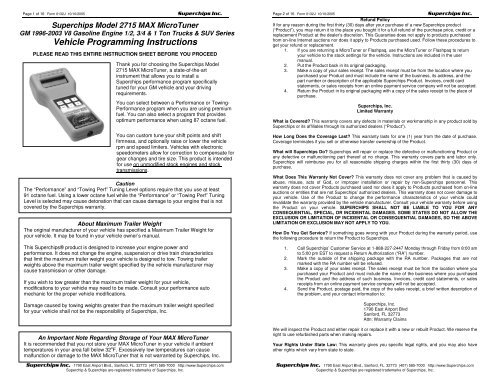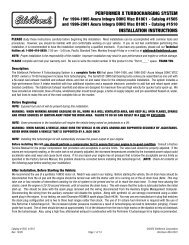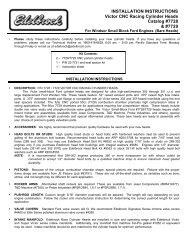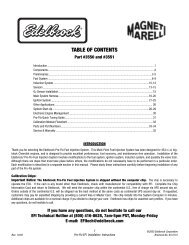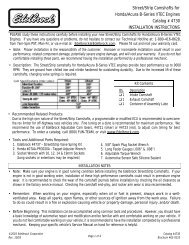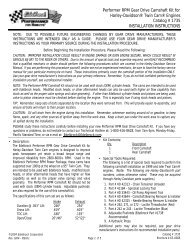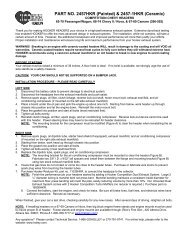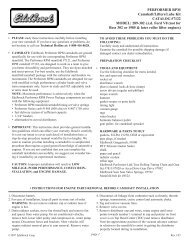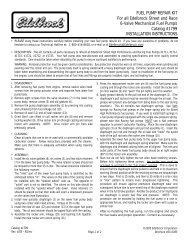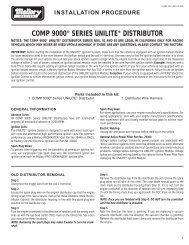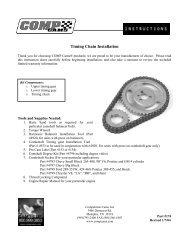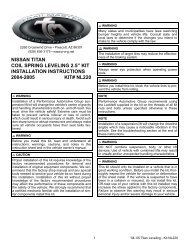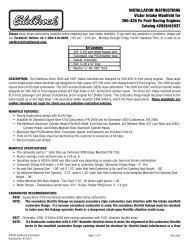Vehicle Programming Instructions - Sport Compact Only
Vehicle Programming Instructions - Sport Compact Only
Vehicle Programming Instructions - Sport Compact Only
Create successful ePaper yourself
Turn your PDF publications into a flip-book with our unique Google optimized e-Paper software.
Page 1 of 16 Form 0132J 10/10/2005<br />
Superchips Model 2715 MAX MicroTuner<br />
GM 1996-2003 V8 Gasoline Engine 1/2, 3/4 & 1 Ton Trucks & SUV Series<br />
<strong>Vehicle</strong> <strong>Programming</strong> <strong>Instructions</strong><br />
PLEASE READ THIS ENTIRE INSTRUCTION SHEET BEFORE YOU PROCEED<br />
Thank you for choosing the Superchips Model<br />
2715 MAX MicroTuner, a state-of-the-art<br />
instrument that allows you to install a<br />
Superchips performance program specifically<br />
tuned for your GM vehicle and your driving<br />
requirements.<br />
You can select between a Performance or Towing-<br />
Performance program when you are using premium<br />
fuel. You can also select a program that provides<br />
optimum performance when using 87 octane fuel.<br />
You can custom tune your shift points and shift<br />
firmness, and optionally raise or lower the vehicle<br />
rpm and speed limiters. <strong>Vehicle</strong>s with electronic<br />
speedometers allow for correction to compensate for<br />
gear changes and tire size. This product is intended<br />
for use on unmodified stock engines and stock<br />
transmissions.<br />
Caution<br />
The “Performance” and “Towing Perf” Tuning Level options require that you use at least<br />
91 octane fuel. Using a lower octane fuel while the “Performance” or “Towing Perf” Tuning<br />
Level is selected may cause detonation that can cause damage to your engine that is not<br />
covered by the Superchips warranty.<br />
Your <strong>Vehicle</strong>’s STOCK About Program Maximum Trailer Weight<br />
The MAX original MicroTuner manufacturer stores of a your copy vehicle of your has vehicle’s specified original a Maximum stock computer Trailer Weight program. for Your<br />
vehicle your vehicle. computer It may must be contain found in the your manufacturer’s vehicle owner’s STOCK manual. factory program. If you have<br />
used a programmer from another aftermarket company you must use their product to return<br />
your This computer Superchips® back product to STOCK is designed condition to before increase proceeding. your engine If you power have and a performance,<br />
enhancing performance. chip It installed, does not it change must be the removed. engine, suspension or drive train characteristics<br />
that limit the maximum trailer weight your vehicle is designed to tow. Towing trailer<br />
weights above the maximum trailer weight specified by the vehicle manufacturer may<br />
cause transmission or other damage.<br />
If you wish to tow greater than the maximum trailer weight for your vehicle,<br />
modifications to your vehicle may need to be made. Consult your performance auto<br />
mechanic for the proper vehicle modifications.<br />
Damage caused by towing weights greater than the maximum trailer weight specified<br />
for your vehicle shall not be the responsibility of Superchips, Inc.<br />
An Important Note Regarding Storage of Your MAX MicroTuner<br />
It is recommended that you not store your MAX MicroTuner in your vehicle if ambient<br />
temperatures in your area fall below 32 o F. Excessively low temperatures can cause<br />
malfunction or damage to the MAX MicroTuner that is not warranted by Superchips, Inc.<br />
1790 East Airport Blvd., Sanford, FL. 32773 (407) 585-7000 http://www.Superchips.com<br />
Superchip & Superchips are registered trademarks of Superchips, Inc.<br />
Page 2 of 16 Form 0132J 10/10/2005<br />
Refund Policy<br />
If for any reason during the first thirty (30) days after your purchase of a new Superchips product<br />
(“Product”), you may return it to the place you bought it for a full refund of the purchase price, credit or a<br />
replacement Product at the dealer’s discretion. This Guarantee does not apply to products purchased<br />
from on-line Internet auctions nor does it apply to Products purchased used. Follow these procedures to<br />
get your refund or replacement.<br />
1. If you are returning a MicroTuner or Flashpaq, use the MicroTuner or Flashpaq to return<br />
your vehicle to the stock settings for the vehicle. <strong>Instructions</strong> are included in the user<br />
manual.<br />
2. Put the Product back in its original packaging.<br />
3. Make a copy of your sales receipt. The sales receipt must be from the location where you<br />
purchased your Product and must include the name of the business, its address, and the<br />
part number or description of the applicable Superchips Product. Invoices, credit card<br />
statements, or sales receipts from an online payment service company will not be accepted.<br />
4. Return the Product in its original packaging with a copy of the sales receipt to the place of<br />
purchase.<br />
Superchips, Inc.<br />
Limited Warranty<br />
What is Covered? This warranty covers any defects in materials or workmanship in any product sold by<br />
Superchips or its affiliates through its authorized dealers (“Product”).<br />
How Long Does the Coverage Last? This warranty lasts for one (1) year from the date of purchase.<br />
Coverage terminates if you sell or otherwise transfer ownership of the Product.<br />
What will Superchips Do? Superchips will repair or replace the defective or malfunctioning Product or<br />
any defective or malfunctioning part thereof at no charge. This warranty covers parts and labor only.<br />
Superchips will reimburse you for all reasonable shipping charges within the first thirty (30) days of<br />
purchase.<br />
What Does This Warranty Not Cover? This warranty does not cover any problem that is caused by<br />
abuse, misuse, acts of God, or improper installation or repair by non-Superchips personnel. This<br />
warranty does not cover Products purchased used nor does it apply to Products purchased from on-line<br />
auctions or entities that are not Superchips’ authorized dealers. This warranty does not cover damage to<br />
your vehicle. Use of the Product to change the performance characteristics of your vehicle could<br />
invalidate the warranty provided by the vehicle manufacturer. Consult your vehicle warranty before using<br />
the Product on your vehicle. SUPERCHIPS SHALL NOT BE LIABLE TO YOU FOR ANY<br />
CONSEQUENTIAL, SPECIAL, OR INCIDENTAL DAMAGES. SOME STATES DO NOT ALLOW THE<br />
EXCLUSION OR LIMITATION OF INCIDENTAL OR CONSEQUENTIAL DAMAGES, SO THE ABOVE<br />
LIMITATION OR EXCLUSION MAY NOT APPLY TO YOU.<br />
How Do You Get Service? If something goes wrong with your Product during the warranty period, use<br />
the following procedure to return the Product to Superchips.<br />
1. Call Superchips’ Customer Service at 1-888-227-2447 Monday through Friday from 8:00 am<br />
to 5:00 pm EST to request a Return Authorization (“RA”) number.<br />
2. Mark the outside of the shipping package with the RA number. Packages that are not<br />
marked with the RA number will be refused.<br />
3. Make a copy of your sales receipt. The sales receipt must be from the location where you<br />
purchased your Product and must include the name of the business where you purchased<br />
the Product and the address of such business. Invoices, credit card statements, or sales<br />
receipts from an online payment service company will not be accepted.<br />
4. Send the Product, postage paid, the copy of the sales receipt, a brief written description of<br />
the problem, and your contact information to:<br />
Superchips, Inc.<br />
1790 East Airport Blvd<br />
Sanford, FL 32773<br />
Attn: Warranty Claims<br />
We will inspect the Product and either repair it or replace it with a new or rebuilt Product. We reserve the<br />
right to use refurbished parts when making repairs.<br />
Your Rights Under State Law: This warranty gives you specific legal rights, and you may also have<br />
other rights which vary from state to state.<br />
1790 East Airport Blvd., Sanford, FL. 32773 (407) 585-7000 http://www.Superchips.com<br />
Superchip & Superchips are registered trademarks of Superchips, Inc.
Page 3 of 16 Form 0132J 10/10/2005<br />
Your <strong>Vehicle</strong> and Service Centers<br />
If you need to return your vehicle to a service center, restore the vehicle program to its<br />
STOCK program as described below at Step 11. The service center might reprogram your<br />
vehicle with an updated STOCK program without your knowledge. If your vehicle has not<br />
been returned to its STOCK program prior to service, the Superchips MAX MicroTuner will no<br />
longer be able to program your vehicle. Such a failure is not covered by the Superchips<br />
warranty.<br />
<strong>Vehicle</strong> Preparation – Very Important!<br />
Before connecting the MAX MicroTuner to your vehicle remove any accessories<br />
plugged into the cigarette lighter or accessory power ports. If an aftermarket audio<br />
system with amps is present, power to the amps must be turned off. Radio, day time<br />
running lights and interior lights, cell phones, etc. all need to be turned off as the MAX<br />
MicroTuner needs full battery voltage to program. Ensure your vehicle battery is fully<br />
charged and not connected to a battery charger. Do not leave the MAX MicroTuner<br />
connected and unattended for any length of time to prevent unnecessary battery drain.<br />
Do not remove the programming cable during any programming sequence.<br />
This product is intended for use on unmodified stock engines and stock transmissions.<br />
Remove any performance enhancing electronic devices and make sure the PCM has been<br />
returned to STOCK if you have used another manufacturer’s programmer before using the<br />
MAX MicroTuner.<br />
Important Note for <strong>Vehicle</strong>s with OnStar<br />
A special procedure is required to allow programming of your vehicle if you have<br />
ONSTAR. Please see Section 12 on page 12 for instructions.<br />
1. Connecting the MAX MicroTuner to your vehicle<br />
With the ignition switch in the OFF or LOCK position,<br />
locate the diagnostic connector under the dash to the<br />
right of the steering wheel and connect the MAX<br />
MicroTuner cable to the diagnostic connector.<br />
(See Figure 1)<br />
When connected, the MAX MicroTuner will run a selftest,<br />
displaying several start-up messages. Following the<br />
start up messages, if the MAX MicroTuner has been<br />
previously used to program a vehicle, it will beep and<br />
display:<br />
MicroTuner is<br />
VIN Locked<br />
This indicates the MAX MicroTuner has been previously<br />
used to program a vehicle and cannot program another.<br />
The MAX MicroTuner will continue to operate normally<br />
on the original vehicle and may be used as a DTC<br />
Reader on other GM vehicles.<br />
The MAX MicroTuner then displays the following messages:<br />
Begin with Ign.<br />
OFF Press><br />
Turn Ignition ON<br />
Do NOT START Eng<br />
Press ><br />
To Continue…<br />
Figure 1<br />
1790 East Airport Blvd., Sanford, FL. 32773 (407) 585-7000 http://www.Superchips.com<br />
Superchip & Superchips are registered trademarks of Superchips, Inc.<br />
Page 4 of 16 Form 0132J 10/10/2005<br />
Turn the ignition switch to the ON or RUN position. DO<br />
NOT START THE ENGINE. Press the ‘>’ key on the<br />
keypad. The MAX MicroTuner will beep and display<br />
the message:<br />
A= TUNE VEHICLE<br />
B= DIAGNOSTICS<br />
Figure 2 shows the ignition switch in 1999 & later<br />
vehicles.<br />
2. Selecting Tune <strong>Vehicle</strong> / Diagnostics<br />
Press the ‘A’ key on the keypad to continue with the tuning<br />
process.<br />
Figure 2<br />
Press the ‘B’ key to read and/or clear any Diagnostic Trouble Codes from the<br />
vehicle. See DTC Reader <strong>Instructions</strong> and DTC interpretations in the separate<br />
manual provided for that purpose with your product,<br />
3. <strong>Vehicle</strong> <strong>Programming</strong><br />
If the ‘A’ key has been pressed, the MAX MicroTuner will beep and display the message:<br />
Initialization…<br />
Please Wait…<br />
Establishing<br />
Communications…<br />
The MAX MicroTuner is establishing communications with and identifying the vehicle<br />
computer.<br />
If Your <strong>Vehicle</strong> has OnStar<br />
If your vehicle is found to be equipped with ONSTAR, a warning message will be displayed:<br />
OnStar still<br />
Active!<br />
Unplug Tuner<br />
Pull Fuse<br />
Try Again!<br />
See Section 12 for instructions concerning disabling OnStar. Once the OnStar fuse has been<br />
pulled, start over again at Step 1. You will not be able to go any further than this point until<br />
OnStar is inactive.<br />
If your vehicle is not equipped with OnStar, or OnStar has been de-activated, the MAX<br />
MicroTuner will continue identifying the vehicle computer.<br />
If the MAX MicroTuner has not yet been used to program a vehicle, no vehicle ID will be<br />
stored in the MAX MicroTuner. In such a case, the MAX MicroTuner will begin saving the<br />
STOCK program for the vehicle. If a vehicle ID has been previously stored in the MAX<br />
MicroTuner, and if the vehicle ID matches the vehicle ID stored in the MicroTuner, the MAX<br />
MicroTuner will go directly to the Return to Stock Sequence at Step 11 that follows.<br />
4. Saving the Original STOCK Program for the <strong>Vehicle</strong><br />
The manufacturer’s original STOCK program is first saved in the MAX MicroTuner to allow<br />
the vehicle to be reprogrammed to STOCK condition if necessary. The STOCK program will<br />
be automatically saved the first time the vehicle is programmed and after each time it has<br />
been returned to stock. After communications have been established with the vehicle the<br />
MAX MicroTuner will beep and start saving the STOCK program. This will take about three<br />
minutes.<br />
1790 East Airport Blvd., Sanford, FL. 32773 (407) 585-7000 http://www.Superchips.com<br />
Superchip & Superchips are registered trademarks of Superchips, Inc.
Page 5 of 16 Form 0132J 10/10/2005<br />
IMPORTANT NOTE<br />
Do not interrupt the MAX MicroTuner programming cycle or disconnect it from your vehicle<br />
until the programming cycle is complete. The entire programming cycle can take several<br />
minutes.<br />
The MAX MicroTuner will blink the message:<br />
SAVING STOCK<br />
The bottom line of the displays shows the progress of programming. When completed, the<br />
MAX MicroTuner will display the message:<br />
Stock Saved!!!<br />
Press ‘>’<br />
Upon completion of saving the STOCK program, the MAX MicroTuner checks to see if the<br />
vehicle ID saved with the STOCK program can be found in the internal database. If the<br />
vehicle ID is found, the MAX MicroTuner begins the process of Installing the Superchips<br />
Performance Program at Step 5.<br />
If the saved vehicle ID is not found in the database, the MAX MicroTuner will sequentially<br />
display the messages:<br />
Tuner Requires<br />
An Update…<br />
Error Num 41<br />
Call Superchips!<br />
Unplug the MAX MicroTuner from the vehicle and contact Superchips. The MAX<br />
MicroTuner may still be used as a Diagnostic Trouble Code Reader.<br />
5. Installing the Superchips Performance Program<br />
The MAX MicroTuner allows for three levels of performance tuning.<br />
Selecting the Tuning Level<br />
The “Performance” Tuning Level provides the most aggressive performance gains. This<br />
level of performance permits No Towing ! Use of premium fuel (91 octane or greater) is<br />
required to realize these gains.<br />
Caution<br />
The “Performance” and “Towing Perf” Tuning Levels require that you use at least 91 octane<br />
fuel. Using a lower octane fuel while the “Performance” or “Towing Perf” Tuning Level is<br />
selected may cause detonation that can do damage to your engine that is not covered by the<br />
Superchips warranty.<br />
The “87 OCTANE” tuning level provides optimized engine performance and enhanced<br />
transmission tuning when 87 octane fuel is used. The “87 OCTANE” tuning level may not<br />
be available for all vehicles.<br />
The “Towing Perf” Tuning Level provides engine and transmission tuning enhanced for<br />
towing applications. The “Towing Perf” Tuning Level should be selected when your vehicle is<br />
used for towing more than 4,000 lbs. Use of premium fuel (91 octane or greater) is required.<br />
The MAX MicroTuner will Display the following:<br />
Tuning Level:<br />
xxxxxxxx<br />
Pressing ‘’ on the keypad changes the Tuning Level.<br />
Pressing ‘YES’ on the keypad saves the Tuning Level setting.<br />
1790 East Airport Blvd., Sanford, FL. 32773 (407) 585-7000 http://www.Superchips.com<br />
Superchip & Superchips are registered trademarks of Superchips, Inc.<br />
Page 6 of 16 Form 0132J 10/10/2005<br />
6. Editing the Custom Options Settings<br />
All options selected will be saved in memory in case additional adjustments are needed. The<br />
MAX MicroTuner will beep and display the keys to use while editing the Custom Option settings.<br />
Note<br />
Keep the ignition in the ON (RUN) position while choosing options.<br />
The MAX MicroTuner will beep and display the message:<br />
Edit Custom Opts?<br />
YES or NO<br />
Press ‘YES’ to make changes to the Custom Option Settings.<br />
Press ‘NO’ to bypass the Custom Options and go directly to Viewing the Option<br />
Settings at Step 7 that follows.<br />
Adjust = < or ><br />
Save = YES<br />
Press Any Key<br />
to Continue<br />
Pressing ‘’ on the keypad adjusts the Custom Option setting.<br />
Pressing ‘YES’ on the keypad saves the Custom Option setting.<br />
Caution<br />
Do not make changes to the Gear or Tire Size options unless you have had your vehicle<br />
equipped with other than the STOCK gear ratio axel or with non-standard tires. Making<br />
changes to these options to incorrect settings will produce undesirable driving performance.<br />
Editing the Gear Size Option Setting<br />
The Gear Size Option allows the MAX Tuner to match the transmission Shift Points to the<br />
selected Gear Size. It also corrects the Speedometer/Odometer when other than STOCK<br />
Gears are installed. The Gear Size Option allows you to set the Gear Size to STOCK or<br />
one of the following options:<br />
Stock, 3.42, 3.73, 4.10, 4.56, 4.88<br />
The MAX MicroTuner will beep and display the message:<br />
GEAR Size:<br />
xxx<br />
The present Gear Size setting is displayed. Use ‘’ to change the Gear Size setting<br />
and ‘YES’ to save the Gear Size Custom Option setting.<br />
Editing the Tire Height Option Setting<br />
The Tire Height Option allows the MAX MicroTuner to correct the shifting for automatic<br />
transmissions and corrects the Speedometer/Odometer when other than STOCK tires are<br />
installed. The Tire Height Option allows you to set the Tire Height to STOCK or to a range<br />
of 26.00 to 38.00 inches. Tire height should be measured from the top of the tire at its<br />
highest point to the ground.<br />
The MAX MicroTuner will beep and display the message:<br />
TIRE Height:<br />
xx.xx<br />
The present Tire Height setting is displayed. Use ‘’ to change the Tire Height setting<br />
and ‘YES’ to save the Tire Height Custom Option setting.<br />
1790 East Airport Blvd., Sanford, FL. 32773 (407) 585-7000 http://www.Superchips.com<br />
Superchip & Superchips are registered trademarks of Superchips, Inc.
Page 7 of 16 Form 0132J 10/10/2005<br />
Editing the Shift Points Option Settings<br />
The MAX MicroTuner distinguishes between Manual and Automatic shift vehicles. If your<br />
vehicle is Automatic shift, the MAX MicroTuner will permit you to adjust the shift points and<br />
shift pressures as shown below:<br />
The Shift Point option allows the user to set each Shift Point independently. The choices are:<br />
Use the Superchips Performance Program (SC) Shift Point setting.<br />
Adjust from the Superchips Performance Program (SC) Shift Point setting<br />
+/- ~ 10mph.<br />
Use the OEM Stock Program Shift Point setting.<br />
Some basic rules are implemented by the MAX MicroTuner for Shift Point options:<br />
If the Shift Point is raised, the down-shift point remains at the Superchips Performance<br />
Program setting.<br />
If the Shift Point is lowered both the up and down-shift settings are lowered<br />
proportionally.<br />
The Wide Open Throttle RPM is raised or lowered proportionally with the up-shift<br />
setting.<br />
The following screens for editing the Shift Points are the same for all Shift Points, except<br />
the selected Shift Point replaces ‘n-n’ in the descriptions that follow.<br />
The MAX MicroTuner will beep and display the message:<br />
SHIFT POINT n-n<br />
Min----SC----Max (n-n is 1-2, 2-3 or 3-4)<br />
Note: SC = Superchips Performance Program Shift Point.<br />
The present Shift Point setting will flash. MAX is approximately 10mph above the SC<br />
setting. MIN is approximately 10mph below the SC setting. Use ‘’ to raise the Shift Point and ‘YES’ to save the Shift Point setting. The MAX MicroTuner<br />
will repeat this process for each Shift Point.<br />
If stock gears are selected, stock shift points may be used by moving the cursor left<br />
of the Min value.<br />
The display will change to:<br />
SHIFT POINT n-n<br />
STOCK (n-n is 1-2, 2-3 or 3-4)<br />
If ‘>’ is pressed while STOCK is being displayed, the display will change back to the<br />
MIN – SC – MAX screen.<br />
Editing the Shift Pressure Option Settings<br />
The Shift Pressure Option allows the user to set the Shift Pressure for each shift point<br />
independently. The choices are:<br />
Use the Superchips Performance Program (SC) Shift Pressure setting.<br />
Adjust from the Superchips Performance Program (SC) Shift Pressure setting.<br />
Use the OEM Stock Program Shift Pressure setting.<br />
The following screens for adjusting the Shift Pressure are the same for all Shift Pressures,<br />
except the selected Shift Pressure replaces ‘n-n’ in the descriptions that follow.<br />
The MAX MicroTuner will beep and display the message:<br />
SHIFT PRESS. N-n<br />
Min----SC----Max (n-n is 1-2, 2-3 or 3-4)<br />
Note: SC = Superchips Performance Program Shift Pressure<br />
The present Shift Pressure setting will flash. The Superchips Performance Program for this<br />
vehicle determines the MAX and MIN settings.<br />
1790 East Airport Blvd., Sanford, FL. 32773 (407) 585-7000 http://www.Superchips.com<br />
Superchip & Superchips are registered trademarks of Superchips, Inc.<br />
Page 8 of 16 Form 0132J 10/10/2005<br />
Use ‘’ to raise the Pressure and ‘YES’ to save the Shift<br />
Pressure setting. The MAX MicroTuner will repeat this process for each Shift Point.<br />
If stock gears are selected, stock shift pressure may be used by moving the cursor<br />
left of the Min value.<br />
The display will change to<br />
SHIFT PRESS. N-n<br />
STOCK (n-n is 1-2, 2-3 or 3-4)<br />
If ‘>’ is pressed while STOCK is being displayed, the display will change back to the<br />
MIN – SC – MAX screen.<br />
Editing the Speed Limiter Option Setting<br />
The Speed Limiter option allows the user to set the vehicle Speed Limiter to:<br />
• Use the Superchips Performance Program raised setting.<br />
• Use the STOCK setting.<br />
The MAX MicroTuner will beep and display the message:<br />
SPEED LIMITER<br />
Raise or Stock<br />
The current Speed Limiter setting will flash. Use ‘’ to change the setting and ‘YES’ to<br />
save the Speed Limiter Custom Option setting.<br />
Editing the Rev Limiter Option Setting<br />
The Rev Limiter option allows the user to set the vehicle Rev Limiter to:<br />
• Use the Superchips Performance Program raised setting.<br />
• Use the STOCK setting.<br />
The MAX MicroTuner will beep and display the message:<br />
REV LIMITER<br />
Raise or Stock<br />
The current Rev Limiter setting will flash. Use ‘’ to change the setting and ‘YES’ to<br />
save the Rev Limiter Custom Option setting.<br />
7. Viewing the Option Settings<br />
The MAX MicroTuner will beep and display the message:<br />
View Custom<br />
Opts? YES or NO<br />
Press ‘YES’ to view the present values of the Custom Option Settings.<br />
The MAX MicroTuner will beep and display the message:<br />
Press Any Key<br />
to Continue...<br />
Press any key on the MAX MicroTuner keypad. The Custom Options current settings<br />
will be presented in order. Press any key to view the next Custom Option setting.<br />
Press ‘NO’ to continue without viewing the Custom Option Settings.<br />
8. Accepting the Options Settings<br />
The MAX MicroTuner will beep and display the message:<br />
Accept Custom<br />
Opts? YES or NO<br />
1790 East Airport Blvd., Sanford, FL. 32773 (407) 585-7000 http://www.Superchips.com<br />
Superchip & Superchips are registered trademarks of Superchips, Inc.
Page 9 of 16 Form 0132J 10/10/2005<br />
Press ‘NO’ to return to the Installing the Superchips Performance Program at Step 5.<br />
Press ‘YES’ to accept the options (whether any have been changed or not) and<br />
continue. The MAX MicroTuner will beep and display the message:<br />
Please Wait…<br />
After a brief wait The MAX MicroTuner will beep again and display the message:<br />
Install Tuning?<br />
YES or NO<br />
Press ‘YES’ on the MAX MicroTuner keypad to continue with the <strong>Programming</strong><br />
process at Step 9 below.<br />
Press ‘NO’ to return to Selecting Tune <strong>Vehicle</strong> / Diagnostics at Step 2 above.<br />
9. <strong>Programming</strong> Section<br />
The MAX MicroTuner will beep and display the message:<br />
Install Tuning<br />
The bottom line of the display shows the programming progress.<br />
IMPORTANT NOTE<br />
Do not interrupt the MAX MicroTuner programming cycle or disconnect it from your vehicle<br />
until the programming cycle is complete. The entire programming cycle can take several<br />
minutes.<br />
Once the programming sequence has been successfully accomplished on a vehicle, the<br />
MAX MicroTuner becomes LOCKED to that vehicle. The MAX MicroTuner may not be used<br />
to tune any other vehicle. The MAX MicroTuner may be used on other GM vehicles as a<br />
DTC Reader.<br />
10. End of <strong>Programming</strong> Sequence<br />
When the programming sequence is completed the MAX MicroTuner beeps and will display<br />
the following messages:<br />
Clearing DTC’S<br />
Please Wait…<br />
Tuning Installed<br />
Turn Ign OFF<br />
Turn the ignition OFF(LOCK), and do the following:<br />
Press the ‘>’ Key<br />
to Continue…<br />
Press the ‘>’ key to continue. The MAX MicroTuner will display the following messages:<br />
Please Wait…<br />
Remove the 2715<br />
MAX Tuner…<br />
Remove the cable from the diagnostic port.<br />
Start <strong>Vehicle</strong><br />
11. Return to Stock Sequence<br />
The Return to Stock Sequence is used to reprogram a vehicle previously tuned with the<br />
Superchips MAX MicroTuner with its original stock tuning. Follow the steps described in<br />
Connecting the Superchips MAX MicroTuner to Your <strong>Vehicle</strong> at Section 1 above.<br />
1790 East Airport Blvd., Sanford, FL. 32773 (407) 585-7000 http://www.Superchips.com<br />
Superchip & Superchips are registered trademarks of Superchips, Inc.<br />
Page 10 of 16 Form 0132J 10/10/2005<br />
Following the typical start up messages, if the MAX MicroTuner has been previously used<br />
to program a vehicle, the MAX MicroTuner will beep and display:<br />
MicroTuner is<br />
VIN Locked<br />
This indicates the MAX MicroTuner has been previously used to program a vehicle. It<br />
should not be used program another vehicle. The MAX MicroTuner will continue to operate<br />
normally on the original vehicle.<br />
Turn the ignition switch to the ON position. Press the ‘>’ key on the keypad. The MAX<br />
MicroTuner will beep and display the message:<br />
A= Tune <strong>Vehicle</strong><br />
B= Diagnostics<br />
Press the ‘A’ key on the keypad to continue with the tuning process.<br />
Press the ‘B’ key to read and/or clear any Diagnostic Trouble Codes.<br />
If the ‘A’ key is pressed, the MAX MicroTuner will beep and display the message:<br />
Initialization…<br />
Please Wait…<br />
After establishing communications, the MAX MicroTuner will display the following message:<br />
RETURN to STOCK?<br />
YES or NO<br />
If ‘NO’ is pressed, the MAX MicroTuner will return to Installing the Superchips<br />
Performance Program at Step 5 above.<br />
If the ‘YES’ key is pressed when the MAX MicroTuner will beep once and display the<br />
following message:<br />
Return To STOCK<br />
The bottom line of the display shows the programming progress.<br />
When the programming sequence is completed the MAX MicroTuner beeps and will display<br />
the following messages:<br />
Clearing DTC’S<br />
Please Wait…<br />
Returned to Stock<br />
Turn Ign OFF<br />
Turn the ignition OFF, and do the following:<br />
Press the ‘>’ Key<br />
to Continue…<br />
Press the ‘>’ key to continue. The MAX MicroTuner will display the following messages:<br />
Please Wait…<br />
Remove the 2715<br />
MAX Tuner…<br />
Start <strong>Vehicle</strong><br />
1790 East Airport Blvd., Sanford, FL. 32773 (407) 585-7000 http://www.Superchips.com<br />
Superchip & Superchips are registered trademarks of Superchips, Inc.
Page 11 of 16 Form 0132J 10/10/2005<br />
No Start after <strong>Programming</strong>? Don’t Panic!<br />
In some vehicles equipped with the passive <strong>Vehicle</strong> Anti-Theft System or VATS, once the<br />
MAX MicroTuner begins saving the factory stock program, the THEFT light begins blinking<br />
rapidly and may even blink in short and long pulses to alert the user to a problem. Since<br />
the Superchips Max MicroTuner is communicating directly with the PCM, no other devices<br />
may interrupt. As a result, the VATS module flags this as an error or theft condition and<br />
goes into ‘THEFT’ mode. After the MAX MicroTuner has completed the programming<br />
cycle, the PCM is still fully able to communicate and appears normal. However, the vehicle<br />
may be in a No Start Condition and the THEFT light will be blinking rapidly.<br />
Corrective Procedure<br />
This procedure should recover the vehicle and allow it to be started. Therefore, it is<br />
recommended that the MAX MicroTuner programming cycle be completed prior to<br />
recovery. i.e. The user should allow the MAX MicroTuner to upload the stock program and<br />
should select their choice of performance files and any user options, if available. Following<br />
instructions, they should complete the programming process.<br />
Once the vehicle has been programmed with the selected performance program, complete<br />
the following steps to reset the VATS Theft condition if necessary.<br />
Disconnect the Superchips MAX MicroTuner & cable from the vehicle computer interface<br />
connector.<br />
If the vehicle will not start and the Theft Light is blinking rapidly<br />
1. Remove the Ground (-) cable from the battery post for a period of thirty minutes<br />
to allow the vehicle DTC codes and Theft codes to clear.<br />
2. Re-attach the Ground cable to the battery and start the vehicle as you normally would.<br />
Error Notification<br />
In the event recovery is successful and you are able to start your vehicle, you may now<br />
attempt to use the MAX MicroTuner to program your vehicle again. Follow the onscreen<br />
prompts. If recovery is unsuccessful, or for any reason the MAX MicroTuner fails<br />
to complete its programming cycle, an error message will be displayed on the unit.<br />
Please make note of the message displayed and contact Superchips Customer Service.<br />
If you need assistance please contact your local dealer or call Superchips Customer<br />
Service at 407-585-7000 M-F 8:00 AM till 5:00 PM. EST.<br />
1790 East Airport Blvd., Sanford, FL. 32773 (407) 585-7000 http://www.Superchips.com<br />
Superchip & Superchips are registered trademarks of Superchips, Inc.<br />
Page 12 of 16 Form 0132H 03/18/2005<br />
12. Special <strong>Instructions</strong> to Allow <strong>Programming</strong> in Chevrolet<br />
Trailblazer, GMC Envoy with OnStar<br />
GM trucks and SUVs equipped with OnStar communications or other devices may interrupt<br />
the programming of your vehicle with the Superchips MAX MicroTuner. This may cause the<br />
Superchips MAX MicroTuner to display a “No Response” message or “Error Code 50”.<br />
To prevent these interruptions from occurring during programming, follow these additional<br />
steps before using the Superchips MAX MicroTuner.<br />
OnStar Fuse Location<br />
1. Ensure vehicle is off with keys removed from the ignition.<br />
2. Locate the fuse panel under the rear seat on the driver’s side.<br />
3. Find the Fuse Marked ‘OH BATT / ONSTAR’ as shown below. Remove the fuse.<br />
REMOVE ‘OH<br />
BATT / ONSTAR’<br />
FUSE<br />
Rear Seat<br />
Fuse Panel<br />
Important!<br />
After programming has completed, ensure the vehicle ignition is off and the keys are<br />
removed from the ignition. Reinstall the fuses back into their correct positions. Start your<br />
vehicle normally.<br />
1790 East Airport Blvd., Sanford, FL. 32773 (407) 585-7000 http://www.Superchips.com<br />
Superchip & Superchips are registered trademarks of Superchips, Inc.<br />
OnStar is a registered trademark of the General Motors Corporation.
Page 13 of 16 Form 0132H 03/18/2005<br />
Special <strong>Instructions</strong> to Allow <strong>Programming</strong> for all other<br />
<strong>Vehicle</strong>s with OnStar<br />
GM trucks and SUVs equipped with OnStar communications or other devices may interrupt<br />
the programming of your vehicle with the Superchips MAX MicroTuner. This may cause the<br />
Superchips MAX MicroTuner to display a “No Response” message or “Error Code 50”.<br />
To prevent these interruptions from occurring during programming, follow these additional<br />
steps before using the Superchips MAX MicroTuner.<br />
Special <strong>Instructions</strong> to Allow <strong>Programming</strong> in Chevrolet Trailblazer, GMC<br />
Envoy with OnStar<br />
Model Years 2000, 2001 & 2002 OnStar Fuse Locations<br />
1. Ensure vehicle is off with keys removed from the ignition.<br />
2. Locate the fuse panel behind the battery under the hood on the driver’s side. Find the<br />
Fuse Marked SE01 as shown below. Remove the fuse.<br />
REMOVE<br />
SEO1 FUSE<br />
REMOVE<br />
SEO1 FUSE<br />
1790 East Airport Blvd., Sanford, FL. 32773 (407) 585-7000 http://www.Superchips.com<br />
Superchip & Superchips are registered trademarks of Superchips, Inc.<br />
OnStar is a registered trademark of the General Motors Corporation.<br />
Page 14 of 16 Form 0132H 03/18/2005<br />
Model Year 2003 OnStar Fuse Locations<br />
1. Ensure vehicle is off with keys removed from the ignition.<br />
2. Locate the fuse panel behind the battery under the hood on the driver’s side. Find the<br />
Fuse Marked INFO as shown below. Remove the fuse.<br />
REMOVE<br />
INFO FUSE<br />
REMOVE<br />
INFO FUSE<br />
Important!<br />
After programming has completed, ensure the vehicle ignition is off and the keys are<br />
removed from the ignition. Reinstall the fuses back into their correct positions. Start your<br />
vehicle normally.<br />
1790 East Airport Blvd., Sanford, FL. 32773 (407) 585-7000 http://www.Superchips.com<br />
Superchip & Superchips are registered trademarks of Superchips, Inc.<br />
OnStar is a registered trademark of the General Motors Corporation.
Page 15 of 16 Form 0132H 03/18/2005<br />
1790 East Airport Blvd., Sanford, FL. 32773 (407) 585-7000 http://www.Superchips.com<br />
Superchip & Superchips are registered trademarks of Superchips, Inc.<br />
OnStar is a registered trademark of the General Motors Corporation.<br />
Page 16 of 16 Form 0132H 03/18/2005<br />
1790 East Airport Blvd., Sanford, FL. 32773 (407) 585-7000 http://www.Superchips.com<br />
Superchip & Superchips are registered trademarks of Superchips, Inc.<br />
OnStar is a registered trademark of the General Motors Corporation.