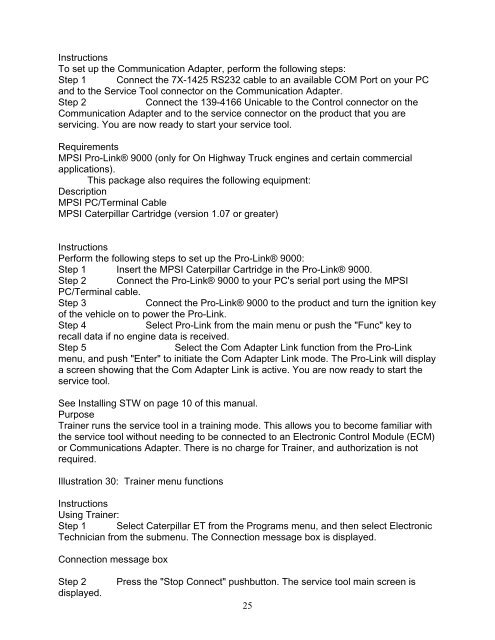You also want an ePaper? Increase the reach of your titles
YUMPU automatically turns print PDFs into web optimized ePapers that Google loves.
Instructions<br />
To set up the Communication Adapter, perform the following steps:<br />
Step 1 Connect the 7X-1425 RS232 cable to an available COM Port on your PC<br />
and to the Service Tool connector on the Communication Adapter.<br />
Step 2 Connect the 139-4166 Unicable to the Control connector on the<br />
Communication Adapter and to the service connector on the product that you are<br />
servicing. You are now ready to start your service tool.<br />
Requirements<br />
MPSI Pro-Link® 9000 (only for On Highway Truck engines and certain commercial<br />
applications).<br />
This package also requires the following equipment:<br />
Description<br />
MPSI PC/Terminal Cable<br />
MPSI Caterpillar Cartridge (version 1.07 or greater)<br />
Instructions<br />
Perform the following steps to set up the Pro-Link® 9000:<br />
Step 1 Insert the MPSI Caterpillar Cartridge in the Pro-Link® 9000.<br />
Step 2 Connect the Pro-Link® 9000 to your PC's serial port using the MPSI<br />
PC/Terminal cable.<br />
Step 3 Connect the Pro-Link® 9000 to the product and turn the ignition key<br />
of the vehicle on to power the Pro-Link.<br />
Step 4 Select Pro-Link from the main menu or push the "Func" key to<br />
recall data if no engine data is received.<br />
Step 5 Select the Com Adapter Link function from the Pro-Link<br />
menu, and push "Enter" to initiate the Com Adapter Link mode. The Pro-Link will display<br />
a screen showing that the Com Adapter Link is active. You are now ready to start the<br />
service tool.<br />
See Installing STW on page 10 of this manual.<br />
Purpose<br />
Trainer runs the service tool in a training mode. This allows you to become familiar with<br />
the service tool without needing to be connected to an Electronic Control Module (ECM)<br />
or Communications Adapter. There is no charge for Trainer, and authorization is not<br />
required.<br />
Illustration 30: Trainer menu functions<br />
Instructions<br />
Using Trainer:<br />
Step 1 Select Caterpillar ET from the Programs menu, and then select Electronic<br />
Technician from the submenu. The Connection message box is displayed.<br />
Connection message box<br />
Step 2 Press the "Stop Connect" pushbutton. The service tool main screen is<br />
displayed.<br />
25