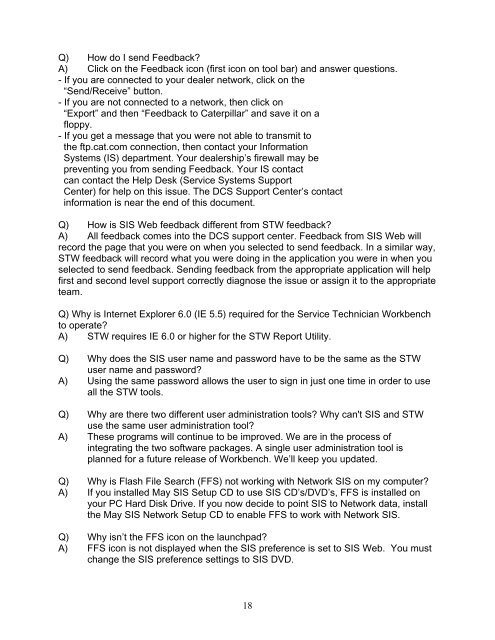Create successful ePaper yourself
Turn your PDF publications into a flip-book with our unique Google optimized e-Paper software.
Q) How do I send Feedback?<br />
A) Click on the Feedback icon (first icon on tool bar) and answer questions.<br />
- If you are connected to your dealer network, click on the<br />
“Send/Receive” button.<br />
- If you are not connected to a network, then click on<br />
“Export” and then “Feedback to Caterpillar” and save it on a<br />
floppy.<br />
- If you get a message that you were not able to transmit to<br />
the ftp.cat.com connection, then contact your Information<br />
Systems (IS) department. Your dealership’s firewall may be<br />
preventing you from sending Feedback. Your IS contact<br />
can contact the Help Desk (Service Systems Support<br />
Center) for help on this issue. The DCS Support Center’s contact<br />
information is near the end of this document.<br />
Q) How is SIS Web feedback different from STW feedback?<br />
A) All feedback comes into the DCS support center. Feedback from SIS Web will<br />
record the page that you were on when you selected to send feedback. In a similar way,<br />
STW feedback will record what you were doing in the application you were in when you<br />
selected to send feedback. Sending feedback from the appropriate application will help<br />
first and second level support correctly diagnose the issue or assign it to the appropriate<br />
team.<br />
Q) Why is Internet Explorer 6.0 (IE 5.5) required for the Service Technician Workbench<br />
to operate?<br />
A) STW requires IE 6.0 or higher for the STW Report Utility.<br />
Q) Why does the SIS user name and password have to be the same as the STW<br />
user name and password?<br />
A) Using the same password allows the user to sign in just one time in order to use<br />
all the STW tools.<br />
Q) Why are there two different user administration tools? Why can't SIS and STW<br />
use the same user administration tool?<br />
A) These programs will continue to be improved. We are in the process of<br />
integrating the two software packages. A single user administration tool is<br />
planned for a future release of Workbench. We’ll keep you updated.<br />
Q) Why is Flash File Search (FFS) not working with Network SIS on my computer?<br />
A) If you installed May SIS Setup CD to use SIS CD’s/DVD’s, FFS is installed on<br />
your PC Hard Disk Drive. If you now decide to point SIS to Network data, install<br />
the May SIS Network Setup CD to enable FFS to work with Network SIS.<br />
Q) Why isn’t the FFS icon on the launchpad?<br />
A) FFS icon is not displayed when the SIS preference is set to SIS Web. You must<br />
change the SIS preference settings to SIS DVD.<br />
18