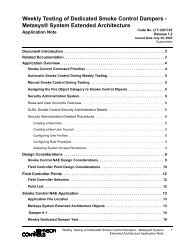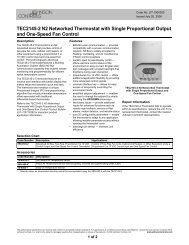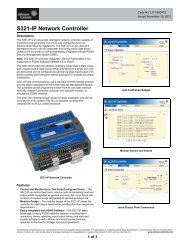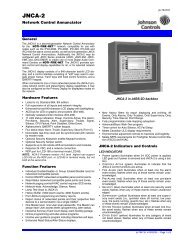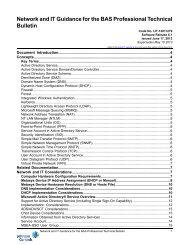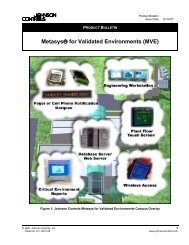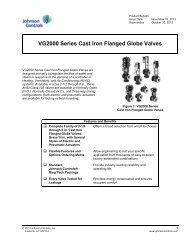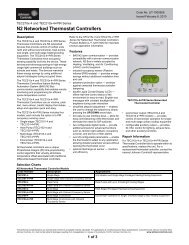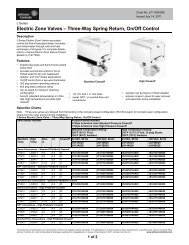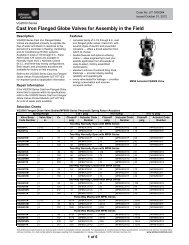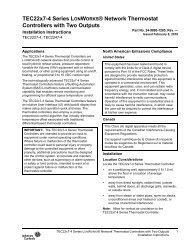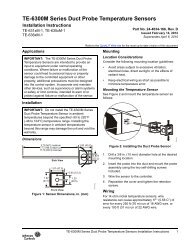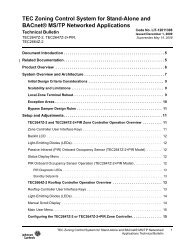YVAA Style A Air-Cooled Screw Liquid Chillers ... - Johnson Controls
YVAA Style A Air-Cooled Screw Liquid Chillers ... - Johnson Controls
YVAA Style A Air-Cooled Screw Liquid Chillers ... - Johnson Controls
You also want an ePaper? Increase the reach of your titles
YUMPU automatically turns print PDFs into web optimized ePapers that Google loves.
SECTION 8 - MICROPANEL<br />
appear. The start and stop time of each day may be programmed<br />
differently.<br />
To view the schedule without making a change, simply<br />
press the SCHEDULE key until the day you wish<br />
to view appears. The ▲ (UP ARROW) key will scroll<br />
backwards to the previous screen.<br />
122<br />
If at any time the schedule is changed for<br />
Monday, all the other days will change to<br />
the new Monday schedule. This means if<br />
the Monday times are not applicable for<br />
the whole week, then the exceptional days<br />
would need to be reprogrammed to the<br />
desired schedule.<br />
To program the chiller for 24 hour operation, program<br />
the start and stop times of each day of the week for<br />
00:00.<br />
After the SUN (Sunday) schedule appears on the display,<br />
a subsequent press of the SCHEDULE or ▲ (UP<br />
ARROW) key will display the Holiday schedule. This<br />
is a two-part display. The first reads:<br />
SCHEDULE UNIT OPERATING<br />
HOL START = 00:00 AM STOP = 00:00 PM<br />
The holiday times may be set using the same procedure<br />
as described above for the days of the week. Be sure to<br />
press the � (ENTER) key after setting the START and<br />
STOP times to save the change in memory. Pressing<br />
the SCHEDULE key a second time, the display will<br />
show the individual days:<br />
SCHEDULE UNIT OPERATING<br />
S M T W T F S HOLIDAY NOTED BY *<br />
The line below the empty space is the cursor and will<br />
move to the next or previous empty space when the ◄<br />
(LEFT ARROW) or ► (RIGHT ARROW) keys and<br />
pressed. To set a day for the Holiday Schedule, the cursor<br />
must be moved to the space following the day of<br />
the week. The * key is then pressed and an “*” will<br />
appear in the space signifying that day as a holiday.<br />
The Holiday schedule must be programmed weekly. If<br />
there is no holiday, the “*” key is also used to delete the<br />
“*”. The � (ENTER) key is used to accept the holiday<br />
schedule for the entire week.<br />
The HOLIDAY SCHEDULE is a temporary<br />
schedule. Once the schedule is executed,<br />
the selected holidays will be cleared<br />
from memory for the following week.<br />
FORM 201.28-NM1.1<br />
ISSUE DATE: 8/29/2012<br />
Sound Limit Schedule<br />
The SOUND LIMIT SCHEDULE allows setting the<br />
day and time when the user desires using the “SILENT<br />
NIGHT” factory programmed option to limit chiller<br />
loading and fan operation for reduced audible noise in<br />
the surrounding area. If the SOUND LIMIT SCHED-<br />
ULE is selected under the CHOOSE SCHEDULE display,<br />
the following message will appear:<br />
SCHEDULE SOUND LIMIT = XXX %<br />
MON START = 06:00 AM STOP = 10:00 PM<br />
The Sound Limit option can be enabled and disabled<br />
once each day or the chiller can be set to run continuously<br />
in this mode for sound limiting whenever the<br />
chiller is operating. When sound limiting is enabled,<br />
the unit will be limited by the Sound Limit setpoint<br />
% as set under the PROGRAM key. XXX in the display<br />
above will show the Sound Limit Setpoint % programmed<br />
under the PROGRAM key. 0% will cause no<br />
speed reduction, while 100% only allows running at<br />
minimum speed.<br />
The START Time for a specific day (hour and minute)<br />
is entered using the same guidelines used for the start/<br />
stop schedules, and press the � (ENTER) key to store<br />
it into memory. The cursor will then move to the AM/<br />
PM selection.<br />
The AM/PM selection may be chosen using the ◄<br />
(LEFT ARROW) or ► (RIGHT ARROW) keys and<br />
pressing � (ENTER) key to store the value.<br />
This process is repeated for the STOP time.<br />
Once the schedule for a specific day is programmed<br />
and entered, the schedule for the next day will appear.<br />
The schedule for each day may be programmed the<br />
same or differently.<br />
To view the schedule without changing it, simply press<br />
the SCHEDULE key or the ▼ (DOWN ARROW) key<br />
until the desired day is displayed. The ▲ (UPARROW)<br />
key will scroll backwards to the previous screen.<br />
If the schedule is changed for Monday,<br />
all other days will change to the Monday<br />
schedule. Be aware of this when programming.<br />
JOHNSON CONTROLS