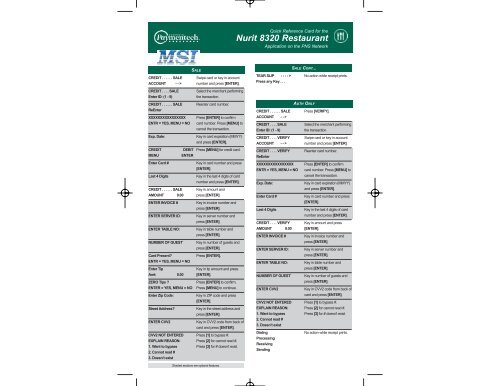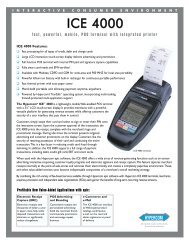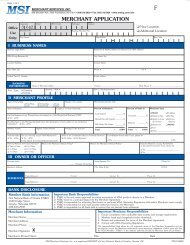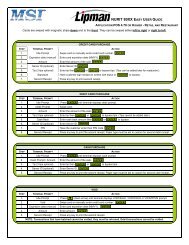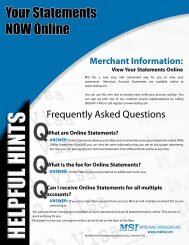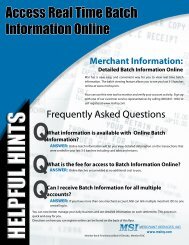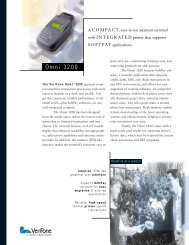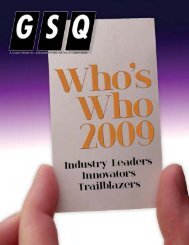QCD-POS-0453 Nurit 8320 TCS Restaurant.qxp - MSI Merchant ...
QCD-POS-0453 Nurit 8320 TCS Restaurant.qxp - MSI Merchant ...
QCD-POS-0453 Nurit 8320 TCS Restaurant.qxp - MSI Merchant ...
You also want an ePaper? Increase the reach of your titles
YUMPU automatically turns print PDFs into web optimized ePapers that Google loves.
SALE<br />
CREDIT . . . . . . SALE Swipe card or key in account<br />
ACCOUNT - - > number and press [ENTER].<br />
CREDIT . . . . SALE Select the merchant performing<br />
Enter ID: (1 - 9) the transaction.<br />
CREDIT . . . . . . SALE Reenter card number.<br />
ReEnter<br />
XXXXXXXXXXXXXXXX Press [ENTER] to confirm<br />
ENTR = YES, MENU = NO card number. Press [MENU] to<br />
cancel the transaction.<br />
Exp. Date: Key in card expiration (MMYY)<br />
and press [ENTER].<br />
CREDIT DEBIT Press [MENU] for credit card.<br />
MENU ENTER<br />
Enter Card # Key in card number and press<br />
[ENTER].<br />
Last 4 Digits Key in the last 4 digits of card<br />
number and press [ENTER].<br />
CREDIT . . . . . . SALE Key in amount and<br />
AMOUNT 0.00 press [ENTER].<br />
ENTER INVOICE # Key in invoice number and<br />
press [ENTER].<br />
ENTER SERVER ID: Key in server number and<br />
press [ENTER].<br />
ENTER TABLE NO: Key in table number and<br />
press [ENTER].<br />
NUMBER OF GUEST` Key in number of guests and<br />
press [ENTER].<br />
Card Present? Press [ENTER].<br />
ENTR = YES, MENU = NO<br />
Enter Tip Key in tip amount and press<br />
Amt: 0.00 [ENTER].<br />
ZERO Tips ? Press [ENTER] to confirm.<br />
ENTER = YES, MENU = NO Press [MENU] to continue.<br />
Enter Zip Code: Key in ZIP code and press<br />
[ENTER].<br />
Street Address? Key in the street address and<br />
press [ENTER].<br />
ENTER CVV2 Key in CVV2 code from back of<br />
card and press [ENTER].<br />
CVV2 NOT ENTERED Press [1] to bypass #.<br />
EXPLAIN REASON: Press [2] for cannot read #.<br />
1. Want to bypass Press [3] for # doesn’t exist.<br />
2. Cannot read #<br />
3. Doesn’t exist<br />
Shaded sections are optional features.<br />
Quick Reference Card for the<br />
<strong>Nurit</strong> <strong>8320</strong> <strong>Restaurant</strong><br />
Application on the PNS Network<br />
TEAR SLIP - - - - ><br />
SALE CONT...<br />
No action while receipt prints.<br />
Press any Key . . .<br />
AUTH ONLY<br />
CREDIT . . . . . . SALE Press [VERIFY].<br />
ACCOUNT - - ><br />
CREDIT . . . . SALE Select the merchant performing<br />
Enter ID: (1 - 9) the transaction.<br />
CREDIT . . . . VERIFY Swipe card or key in account<br />
ACCOUNT - - > number and press [ENTER].<br />
CREDIT . . . . VERIFY Reenter card number.<br />
ReEnter<br />
XXXXXXXXXXXXXXXX Press [ENTER] to confirm<br />
ENTR = YES, MENU = NO card number. Press [MENU] to<br />
cancel the transaction.<br />
Exp. Date: Key in card expiration (MMYY)<br />
and press [ENTER].<br />
Enter Card # Key in card number and press<br />
[ENTER].<br />
Last 4 Digits Key in the last 4 digits of card<br />
number and press [ENTER].<br />
CREDIT . . . . VERIFY Key in amount and press<br />
AMOUNT 0.00 [ENTER].<br />
ENTER INVOICE # Key in invoice number and<br />
press [ENTER].<br />
ENTER SERVER ID: Key in server number and<br />
press [ENTER].<br />
ENTER TABLE NO: Key in table number and<br />
press [ENTER].<br />
NUMBER OF GUEST` Key in number of guests and<br />
press [ENTER].<br />
ENTER CVV2 Key in CVV2 code from back of<br />
card and press [ENTER].<br />
CVV2 NOT ENTERED Press [1] to bypass #.<br />
EXPLAIN REASON: Press [2] for cannot read #.<br />
1. Want to bypass Press [3] for # doesn’t exist.<br />
2. Cannot read #<br />
3. Doesn’t exist<br />
Dialing No action while receipt prints.<br />
Processing<br />
Receiving<br />
Sending
FORCE<br />
CREDIT . . . . . . SALE Press [FORCED].<br />
ACCOUNT - - ><br />
CREDIT . . . . SALE Select the merchant performing<br />
Enter ID: (1 - 9) the transaction.<br />
CREDIT . . . . FORCED Swipe card or key in account<br />
ACCOUNT - - > number and press [ENTER].<br />
CREDIT . . . . FORCED Reenter card number.<br />
ReEnter<br />
XXXXXXXXXXXXXXXX Press [ENTER] to confirm the<br />
ENTR = YES, MENU = NO card number. Press [MENU] to<br />
cancel the transaction.<br />
EXP. DATE: Key in card expiration (MMYY)<br />
and press [ENTER].<br />
Enter Card # Key in card number and press<br />
[ENTER].<br />
Last 4 Digits Key in the last 4 digits of card<br />
number and press [ENTER].<br />
CREDIT . . . . FORCED Key amount and press<br />
AMOUNT 0.00 [ENTER].<br />
ENTER INVOICE # Key in invoice number and<br />
press [ENTER].<br />
ENTER SERVER ID: Key in server number and<br />
press [ENTER].<br />
ENTER TABLE NO: Key in table number and<br />
press [ENTER].<br />
NUMBER OF GUEST` Key in number of guests and<br />
press [ENTER].<br />
Enter Tip Key in tip amount and press<br />
Amt: 0.00 [ENTER].<br />
ZERO Tips ? Press [ENTER] to confirm.<br />
ENTER = YES, MENU = NO Press [MENU] to continue.<br />
ENTER AUTH CODE Key in authorization code and<br />
TEAR SLIP - - - - ><br />
press [ENTER].<br />
No action while receipt prints.<br />
Press any Key . . .<br />
RETURN/CREDIT<br />
CREDIT . . . . . . SALE Press [RETURN].<br />
ACCOUNT - - ><br />
CREDIT . . . . SALE Select the merchant performing<br />
Enter ID: (1 - 9) the transaction.<br />
CREDIT . . . . RETURN Swipe card or key in account<br />
ACCOUNT - - > number and press [ENTER].<br />
CREDIT . . . . RETURN Reenter card number.<br />
ReEnter<br />
XXXXXXXXXXXXXXXX Press [ENTER] to confirm<br />
ENTR = YES, MENU = NO card number. Press [MENU] to<br />
cancel the transaction.<br />
EXP. DATE: Key in card expiration (MMYY)<br />
and press [ENTER].<br />
Enter Card # Key in card number and press<br />
[ENTER].<br />
Last 4 Digits Key in the last 4 digits of card<br />
number and press [ENTER].<br />
CREDIT . . . . RETURN Key in amount and press<br />
AMOUNT 0.00 [ENTER].<br />
ENTER INVOICE # Key in invoice number and<br />
press [ENTER].<br />
ENTER SERVER ID: Key in server number and<br />
press [ENTER].<br />
ENTER TABLE NO: Key in table number and<br />
press [ENTER].<br />
NUMBER OF GUEST` Key in number of guests and<br />
TEAR SLIP - - - - ><br />
press [ENTER].<br />
No action while receipt prints.<br />
Press any Key . . .<br />
DEBIT SALE<br />
CREDIT . . . . . . SALE Press [ENTER] until debit<br />
ACCOUNT - - > option displays.<br />
DEBIT . . . . . . . SALE Select the merchant performing<br />
Enter ID: (1 - 9) the transaction.<br />
DEBIT . . . . . . . SALE Swipe card.<br />
ACCOUNT - - ><br />
DEBIT . . . . . . . SALE Key in amount and press<br />
AMOUNT 0.00 [ENTER].<br />
ENTER INVOICE # Key in invoice number and<br />
press [ENTER].<br />
ENTER SERVER ID: Key in server number and<br />
press [ENTER].<br />
ENTER TABLE NO: Key in table number and<br />
press [ENTER].<br />
NUMBER OF GUEST` Key in number of guests and<br />
press [ENTER].<br />
Enter Tip Key in tip amount and press<br />
Amt: 0.00 [ENTER].<br />
Cash Back: Key in cash back amount<br />
0.00 and press [ENTER] or press<br />
Please Enter PIN<br />
[ENTER] to bypass.<br />
Customer keys in PIN number<br />
on the PIN Pad > > on PIN pad and presses<br />
TEAR SLIP - - - - ><br />
[ENTER].<br />
No action while receipt prints.<br />
Press any Key . . .<br />
DEBIT RETURN<br />
CREDIT . . . . . . SALE Press [ENTER] until debit<br />
ACCOUNT - - > option displays.<br />
DEBIT . . . . SALE Select the merchant performing<br />
Enter ID: (1 - 9) the transaction.<br />
DEBIT . . . . . . . SALE Press [RETURN].<br />
ACCOUNT - - ><br />
DEBIT . . . . . RETURN Swipe the card.<br />
ACCOUNT - - ><br />
DEBIT . . . . . RETURN Key in amount of credit<br />
AMOUNT 0.00 and press [ENTER].<br />
ENTER INVOICE # Key in invoice number and<br />
press [ENTER].<br />
ENTER SERVER ID: Key in server number and<br />
press [ENTER].<br />
ENTER TABLE NO: Key in table number and<br />
press [ENTER].<br />
NUMBER OF GUEST` Key in number of guests and<br />
Please Enter PIN<br />
press [ENTER].<br />
Customer keys in PIN number<br />
on the PIN Pad > > on PIN pad and presses<br />
TEAR SLIP - - - - ><br />
[ENTER].<br />
No action while receipt prints.<br />
Press any Key . . .
REPRINT<br />
CREDIT . . . . . . SALE Press [MENU].<br />
ACCOUNT - - ><br />
ENTER PASSWORD: Key in the password and press<br />
[ENTER].<br />
MENU SCREEN: Press [1].<br />
1.Reports<br />
REPORTS: Press [5] for Receipt Copy.<br />
1.Default Report<br />
2.Current Report<br />
3.History Report<br />
4.Display Trans.<br />
5.Receipt Copy<br />
RECEIPT COPY: Press [1] to select Last Cust.<br />
1.Last Cust. Rcpt Receipt. Press [2] to select Any<br />
2.Any Receipt Receipt.<br />
CHOOSE EDC TYPE Press [2] to select CREDIT.<br />
2. CREDIT Press [3] to select DEBIT.<br />
3. DEBIT Press [4] to select Gift.<br />
4. Gift Press [5] to select CHECK.<br />
5. CHECK Press [6] to select CASH.<br />
6. CASH<br />
Transaction #? Key in the transaction number<br />
and press [ENTER].<br />
Printing . . . No action while receipt prints.<br />
Shaded sections are optional features.<br />
VOID SALE/RETURN/FORCE<br />
CREDIT . . . . . . SALE Press [VOID] 1 time to void a<br />
ACCOUNT - - > sale. Press [VOID] 2 times to<br />
void a return. Press [VOID] 3<br />
times to void a force.<br />
CREDIT . . . . SALE Select the merchant performing<br />
Enter ID: (1 - 9) the transaction.<br />
CREDIT . VOID / SALE Swipe card or key in card<br />
ACCOUNT - - > number and press [ENTER].<br />
CREDIT . VOID / RTRN Swipe card or key in card<br />
ACCOUNT - - > number and press [ENTER].<br />
CREDIT . VOID / FRCD Swipe card or key in card<br />
ACCOUNT - - > number and press [ENTER].<br />
ReEnter Reenter card number.<br />
XXXXXXXXXXXXXXXX Press [ENTER] to confirm the<br />
ENTR = YES, MENU = NO card number. Press [MENU] to<br />
cancel the transaction.<br />
Exp. Date: Key in card expiration (MMYY)<br />
and press [ENTER].<br />
Enter Card # Key in card number and press<br />
[ENTER].<br />
Last 4 Digits Key in the last 4 digits of card<br />
number and press [ENTER].<br />
CREDIT. VOID / SALE Key amount of original sale<br />
AMOUNT 0.00 and press [ENTER].<br />
CREDIT. VOID / RTRN Key amount of original return<br />
AMOUNT 0.00 and press [ENTER].<br />
CREDIT. VOID / FRCD Key amount of original force<br />
AMOUNT 0.00 and press [ENTER].<br />
ENTER INVOICE # Key in invoice number and<br />
TEAR SLIP - - - - ><br />
press [ENTER].<br />
No action while receipt prints.<br />
Press any Key . . .<br />
PRINTING HISTORY REPORT<br />
CREDIT . . . . . . SALE Press [MENU].<br />
ACCOUNT - - ><br />
ENTER PASSWORD: Key in the password and press<br />
[ENTER].<br />
MENU SCREEN: Press [1].<br />
1. REPORTS<br />
REPORTS: Press [3].<br />
1.Default Report<br />
2.Current Report<br />
3.History Report<br />
From Batch Date: Key in start date of report<br />
XX/XX/XX and press [ENTER].<br />
To Batch Date: Key in end date of report<br />
XX/XX/XX and press [ENTER].<br />
HISTORY REPORTS Press [1] for a report by<br />
1.Total Totals. Press [2] for a<br />
2.Per Batch report Per Batch.<br />
CHOOSE EDC TYPE Press [1] for ALL.<br />
1.ALL Press [2] for CREDIT.<br />
2.CREDIT Press [3] for DEBIT.<br />
3.DEBIT Press [4] for Gift.<br />
4.Gift Press [5] for CHECK.<br />
5.CHECK Press [6] for CASH.<br />
6.CASH Note: Use [�] and [�] to<br />
scroll to the appropriate<br />
option and press [ENTER].<br />
ENTER CARD TYPE Press [1] for ALL.<br />
1.ALL Press [2] for Visa.<br />
2.Visa Press [3] for MasterCard.<br />
3.MasterCard Press [4] for AMEX.<br />
4.AMEX Press [5] for Diners.<br />
5.Diners Press [6] for CarteBlanch.<br />
6.CarteBlanch Press [7] for Disc/NOVUS.<br />
7.Disc/NOVUS Press [8] for enRoute.<br />
8.enRoute (not supported) Press [9] for JCB.<br />
9.JCB Note: Use [�] and [�] to<br />
scroll to the appropriate<br />
option and press [ENTER].<br />
CHOOSE TRAN. TYP Press [1] for ALL.<br />
1.ALL Press [2] for TOTALS<br />
2.TOTALS ONLY ONLY. Press [3] for SALE.<br />
3.SALE Press [4] for FORCED.<br />
4.FORCED Press [5] for VERIFY.<br />
5.VERIFY Press [6] for RETURN<br />
6.RETURN Press [7] for VOID/SALE.<br />
7.VOID/SALE Press [8] for VOID/RTN.<br />
8.VOID/RTRN Press [9] for VOID/FRCD.<br />
9.VOID/FRCD Note: Use [�] and [�] to<br />
scroll to the appropriate<br />
option and press [ENTER].<br />
PRINTING. . . No action while report prints.<br />
Shaded sections are optional features.<br />
HOST TOTALS REPORT<br />
CREDIT . . . . . . SALE Press [FUNC].<br />
ACCOUNT - - ><br />
FUNCTION MENU Press [2] for BATCH.<br />
1.REPORT<br />
2.BATCH<br />
ENTER PASSWORD: Key in password and press<br />
[ENTER].<br />
CHOOSE HOST: Press [3] for PTIRES DbGn.<br />
1.ALL<br />
2.PTIRES Cr<br />
3.PTIRES DbGn<br />
CHOOSE FUNCTION Press [2] to retrieve Host<br />
1.Close Batch Totals.<br />
2.Host Totals<br />
Printing . . . No action while receipt prints.<br />
SETTLEMENT<br />
CREDIT . . . . . . SALE Press [FUNC].<br />
ACCOUNT - - ><br />
FUNCTION MENU Press [2] for BATCH.<br />
1. REPORT<br />
2.BATCH<br />
ENTER PASSWORD: Key in the password and press<br />
CHOOSE HOST:<br />
[ENTER].<br />
Press [1] for ALL.<br />
1.ALL Press [2] for PTIRES Cr.<br />
2.PTIRES Cr Press [3] for PTIRES DbGn.<br />
3.PTIRES DbGn<br />
CHOOSE FUNCTION Press [1] to Close Batch.<br />
1.Close Batch<br />
2.Host Totals<br />
3.SummaryReport<br />
Crd Trns Untippd Press [1] to Scroll through the<br />
1- Scroll , 2-Ignor untipped transactions. Press [2]<br />
ZERO Tips ?<br />
to Ignore.<br />
After pressing [2] to ignore,<br />
ENTR=YES, MENU=NO press [ENTER] to not add tips.<br />
#0001 SL X.XX<br />
Press [MENU] to add tips.<br />
Press [ENTER] to add a tip to<br />
this transaction.<br />
Tip : $ 0.00 Key in tip amount and press<br />
0.00 [ENTER].<br />
TOTAL: 0.00 Press [ENTER] to scroll<br />
through remaining untipped<br />
transactions.<br />
Dialing No action while terminal dials<br />
Processing and receipt prints.<br />
Receiving<br />
Sending<br />
Batch Released<br />
Printing . . .
DEFAULT/CURRENT CONDENSED REPORT<br />
CREDIT . . . . . . SALE Press [MENU].<br />
ACCOUNT - - ><br />
ENTER PASSWORD: Key in password and press<br />
[ENTER].<br />
MENU SCREEN: Press [1].<br />
1.Reports<br />
REPORTS: Press [1] for Default<br />
1.Default Report Report. Note: Default<br />
2.Current Report Report prints immediately.<br />
Press [2] for Current<br />
Report.<br />
CUR.REPORT TYPE Press [1].<br />
1.Condensed Rprt<br />
CHOOSE CLERK Press [1].<br />
1.ALL<br />
CHOOSE EDC TYPE Press [1] for ALL.<br />
1.ALL Press [2] for CREDIT.<br />
2.CREDIT Press [3] for DEBIT.<br />
3.DEBIT Press [4] for Gift.<br />
4.Gift Press [5] for CHECK.<br />
5.CHECK Press [6] for CASH.<br />
6.CASH<br />
ENTER CARD TYPE Press [1] for ALL.<br />
1.ALL Press [2] for Visa.<br />
2.Visa Press [3] for MasterCard.<br />
3.MasterCard Press [4] for AMEX.<br />
4.AMEX Press [5] for Diners.<br />
5.Diners Press [6] for CarteBlanch.<br />
6.CarteBlanch Press [7] for Disc/NOVUS.<br />
7.Disc/NOVUS Press [8] for enRoute.<br />
8.enRoute (not supported) Press [9] for JCB.<br />
9.JCB<br />
SORT METHOD: Press [1] to sort By Trans<br />
1.By Trans # #. Press [2] to sort By Card<br />
2.By Card Type Type. Press [3] to sort By<br />
3.By Srvr /Clerk ID Srvr/Clerk ID.<br />
CHOOSE TRAN TYP Press [1] for ALL.<br />
1.ALL Press [2] for SALE.<br />
2.SALE Press [3] for FORCED.<br />
3.FORCED Press [4] for VERIFY.<br />
4.VERIFY Press [5] for RETURN<br />
5.RETURN Press [6] for VOID/SALE.<br />
6.VOID/SALE Press [7] for VOID/RTN.<br />
7.VOID/RTRN Press [8] for VOID/FRCD.<br />
8.VOID/FRCD<br />
Set Cur. Defaults Press [ENTER] to set<br />
ENTR=Y, MENU=N as Default Report.<br />
Press [MENU] to not set as<br />
Default Report.<br />
Printing. . . No action while receipt prints.<br />
Shaded sections are optional features.<br />
OPEN TAB<br />
CREDIT . . . . . . SALE Press [REVIEW] and [FUNC]<br />
ACCOUNT - - > simultaneously.<br />
CREDIT . . . . SALE Select the merchant performing<br />
Enter ID: (1 - 9) the transaction.<br />
TIP/TAB MENU:<br />
1. Add tips<br />
2.Open a tab<br />
Press [2] for Open a tab.<br />
Tab Amt: 50.00 Press [ENTER] to accept the<br />
ENTR = YES, MENU = NO default amount. Press [MENU]<br />
to key in a different amount.<br />
Enter Tab Amt Key in the tab amount and<br />
0.00 press [ENTER].<br />
SWIPE CREDT CARD Swipe card or key in account<br />
ACCOUNT - - > and press [ENTER].<br />
SWIPE CREDT CARD Reenter card number.<br />
ReEnter<br />
XXXXXXXXXXXXXXXX Press [ENTER] to confirm<br />
ENTR = YES, MENU = NO card number. Press [MENU] to<br />
cancel the transaction.<br />
Exp. Date: Key in card expiration (MMYY)<br />
and press [ENTER].<br />
Enter Card # Key in card number and press<br />
[ENTER].<br />
Last 4 Digits: Key in the last 4 digits of card<br />
number and press [ENTER].<br />
ENTER INVOICE # Key in invoice number and<br />
press [ENTER].<br />
ENTER SERVER ID Key in server number and<br />
press [ENTER].<br />
ENTER TABLE NO: Key in table number and<br />
press [ENTER].<br />
NUMBER OF GUEST` Key in number of guests and<br />
Card Present?<br />
press [ENTER].<br />
Press [ENTER] for card<br />
ENTR = YES, MENU = NO present. Press [MENU] for card<br />
not present.<br />
Enter Zip Code: Key in ZIP code and press<br />
[ENTER].<br />
Street Address? Key in the street address and<br />
press [ENTER].<br />
ENTER CVC2 Key in CVV2 code from back of<br />
CVC2 NOT ENTERED<br />
card and press [ENTER].<br />
Press [1] to bypass #.<br />
EXPLAIN REASON: Press [2] for cannot read #.<br />
1. Want to bypass<br />
2. Cannot read #<br />
3. Doesn’t exist<br />
Press [3] for # doesn’t exist.<br />
TEAR SLIP - - - - > No action while receipt prints.<br />
Press any Key . . .<br />
CLOSE TAB<br />
CREDIT . . . . . . SALE Press [REVIEW] and [FUNC]<br />
ACCOUNT - - > simultaneously.<br />
CREDIT . . . . SALE Select the merchant performing<br />
Enter ID: (1 - 9) the transaction.<br />
TIP/TAB MENU:<br />
1. Add tips<br />
2.Open a tab<br />
3.Close a tab<br />
Press [3] for Close a tab.<br />
Close a tab Press [2] to select By Invoice #.<br />
2.By Invoice # Press [3] to select Scroll<br />
3.Scroll opened opened. Press [4] to select By<br />
4.By Srvr/Clerk ID Srvr/Clerk ID. Press [5] to<br />
5.By Trans. # select ByTrans #. Press [6] to<br />
6.By Card Type select ByCard Type. Press [7]<br />
7.By Card Num. to select By Card Num.<br />
ENTER INVOICE # Key in invoice number and<br />
#0000 OP XX.XX<br />
press [ENTER].<br />
Press [ENTER] to select<br />
Auth. For XX.XX transaction. Press [�] and [�]<br />
to scroll transactions.<br />
ENTER SERVER ID Key in server number and<br />
press [ENTER].<br />
Transaction # ? Key in transaction # and press<br />
ENTER CARD TYPE<br />
[ENTER].<br />
Press [1] for VISA.<br />
1.VISA Press [2] for MasterCard.<br />
2.MasterCard Press [3] for AMEX.<br />
3.AMEX Press [4] for Diners.<br />
4.Diners Press [5] for CarteBlanch.<br />
5.CarteBlanch Press [6] for Disc/NOVUS.<br />
6.Disc/NOVUS Press [7] for enRoute.<br />
7.enRoute (not supported) Press [8] for JCB.<br />
8.JCB<br />
Last 4 Digits Key in the last 4 digits of card<br />
#0000 OP X.XX<br />
number and press [ENTER].<br />
Press [ENTER] to select<br />
Auth. For XX.XX transaction. Press [�] and [�]<br />
to scroll transactions.<br />
Enter Tab Amt Key in the actual tab amount<br />
and press [ENTER].<br />
TOTAL: 0.00 No action while the terminal<br />
returns to the idle prompt.<br />
Tip : $ 0.00 Key in the tip amount and<br />
0.00 press [ENTER].<br />
ZERO Tips ? Press [ENTER] to confirm.<br />
ENTER = YES, MENU = NO Press [MENU] to cancel.<br />
TOTAL: 0.00 No action while the terminal<br />
returns to the idle prompt.<br />
DELETE TAB<br />
CREDIT . . . . . . SALE Press [REVIEW] and [FUNC]<br />
ACCOUNT - - > simultaneously.<br />
CREDIT . . . . SALE Select the merchant performing<br />
Enter ID: (1 - 9) the transaction.<br />
TIP/TAB MENU:<br />
1. Add tips<br />
2.Open a tab<br />
3.Close a tab<br />
4.Delete a tab<br />
Press [4] for Delete a tab.<br />
Delete a tab Press [1] to select Scroll All.<br />
1.Scroll All Press [2] to select By Invoice #.<br />
2.By Invoice # Press [4] to select By<br />
4.By Srvr/Clerk ID Srvr/Clerk ID. Press [5] to<br />
5.By Trans # select By Trans #. Press [6] to<br />
6.By Card Type select By Card Type. Press [7]<br />
7.By Card Num. to select By Card Num.<br />
#0000 TB XX.XX Press [ENTER] to select<br />
TP XX.XX B XX.XX transaction. Press [�] and [�]<br />
to scroll transactions.<br />
ENTER INVOICE # Key in invoice number and<br />
press [ENTER].<br />
ENTER SERVER ID Key in server number and<br />
press [ENTER].<br />
Transaction # ? Key in transaction # and press<br />
ENTER CARD TYPE<br />
[ENTER].<br />
Press [1] for VISA.<br />
1.VISA Press [2] for MasterCard.<br />
2.MasterCard Press [3] for AMEX.<br />
3.AMEX Press [4] for Diners.<br />
4.Diners Press [5] for CarteBlanch.<br />
5.CarteBlanch Press [6] for Disc/NOVUS.<br />
6.Disc/NOVUS Press [7] for enRoute.<br />
7.enRoute (not supported) Press [8] for JCB.<br />
8.JCB<br />
Last 4 Digits Key in the last 4 digits of card<br />
number and press [ENTER].<br />
#0000 TB XX.XX Press [ENTER] to delete tab.<br />
Press [�] and [�] to scroll<br />
#0000 TB XX.XX<br />
transactions.<br />
Press [ENTER] to select<br />
TP X.XX B XX.XX transaction. Press [�] and [�]<br />
to scroll transactions..<br />
ENTER PASSWORD: Key in password and press<br />
Void Trns # XX?<br />
[ENTER].<br />
Press [ENTER] to void the<br />
ENTER = YES, MENU = NO transaction. Press [MENU] to<br />
TEAR SLIP - - - - ><br />
return to idle prompt.<br />
No action while receipt prints.<br />
Press any Key . . .
TIP ADJUSTMENT<br />
CREDIT . . . . . . SALE Press [REVIEW] and [FUNC]<br />
ACCOUNT - - > simultaneously.<br />
CREDIT . . . . SALE Select the merchant performing<br />
Enter ID: (1 - 9) the transaction.<br />
TIP/TAB MENU: Press [1] for Add tips.<br />
1. Add tips<br />
Tip Menu: Press [2] to select By Invoice #.<br />
2.By Invoice # Press [3] to select Scroll<br />
3.Scroll opened opened. Press [4] to select By<br />
4.By Srvr/Clerk ID Srvr/Clerk ID. Press [5] to<br />
5.By Trans. # select ByTrans #. Press [6] to<br />
6.By Card Type select ByCard Type. Press [7]<br />
7.By Card Num. to select By Card Num.<br />
ENTER INVOICE # Key in invoice number and<br />
#0000 SL XX.XX<br />
press [ENTER].<br />
Press [ENTER] to adjust tip on<br />
transaction. Press [�] and [�]<br />
#0000 SL XX.XX<br />
to scroll transactions.<br />
Press [ENTER] to adjust tip on<br />
Auth. For XX.XX transaction. Press [�] and [�]<br />
to scroll transactions.<br />
ENTER SERVER ID Key in server number and<br />
press [ENTER].<br />
Transaction # ? Key in transaction # and press<br />
ENTER CARD TYPE<br />
[ENTER].<br />
Press [1] for VISA.<br />
1.VISA Press [2] for MasterCard.<br />
2.MasterCard Press [3] for AMEX.<br />
3.AMEX Press [4] for Diners.<br />
4.Diners Press [5] for CarteBlanch.<br />
5.CarteBlanch Press [6] for Disc/NOVUS.<br />
6.Disc/NOVUS Press [7] for enRoute.<br />
7.enRoute (not supported) Press [8] for JCB.<br />
8.JCB<br />
Last 4 Digits Key in the last 4 digits of card<br />
#0000 SL XX.XX<br />
number and press [ENTER].<br />
Press [ENTER] to adjust tip on<br />
transaction. Press [�] and [�]<br />
#0000 SL XX.XX<br />
to scroll transactions.<br />
Press [ENTER] to adjust tip on<br />
TP X.XX B XX.XX transaction. Press [�] and [�]<br />
to scroll transactions.<br />
Tip : $ 0.00 Key in the tip amount and<br />
0.00 press [ENTER].<br />
TOTAL: 0.00 No action while the terminal<br />
returns to the idle prompt.<br />
AVS RESPONSE CODES<br />
VISA DESCRIPTION<br />
Y Yes - Exact match on address<br />
and ZIP Code.<br />
A Address matches, ZIP Code does<br />
not.<br />
Z ZIP Code matches, address does<br />
not.<br />
N Neither address nor ZIP Code<br />
match.<br />
U Address information unavailable,<br />
or issuer does not support AVS.<br />
R Retry - Issuer’s system<br />
unavailable or timed out.<br />
E Error - Transaction ineligible for<br />
AVS or edit error found.<br />
S AVS not supported by issuer.<br />
MASTERCARD DESCRIPTION<br />
X Exact - Match on address and 9digit<br />
ZIP Code.<br />
Y Yes - Exact match on address<br />
and ZIP Code.<br />
A Address matches, ZIP Code does<br />
not.<br />
W Whole - 9-digit ZIP Code<br />
matches, address does not.<br />
Z ZIP Code matches, address does<br />
not.<br />
N Neither address nor ZIP Code<br />
match.<br />
U Address information unavailable,<br />
or issuer does not support AVS.<br />
R Retry - Issuer’s system<br />
unavailable or timed out.<br />
S AVS not supported by issuer.<br />
DISCOVER DESCRIPTION<br />
Y Yes - Exact match on address<br />
and ZIP Code.<br />
A Address matches, ZIP Code does<br />
not.<br />
W Whole - 9-digit ZIP Code<br />
matches, address does not.<br />
Z ZIP Code matches, address does<br />
not.<br />
N Neither address nor ZIP Code<br />
match.<br />
U Address information unavailable,<br />
or issuer does not support AVS.<br />
AMERICAN EXPRESS DESCRIPTION<br />
Y Yes - Exact match on address<br />
and ZIP Code.<br />
A Address matches, ZIP Code does<br />
not.<br />
Z ZIP Code matches, address does<br />
not.<br />
N Neither address nor ZIP Code<br />
match.<br />
U Address information unavailable,<br />
or issuer does not support AVS.<br />
R Retry - Issuer’s system<br />
unavailable or timed out.<br />
S AVS not supported by issuer.<br />
9/04 <strong>Nurit</strong> <strong>8320</strong> <strong>TCS</strong> <strong>Restaurant</strong> <strong>POS</strong>-<strong>0453</strong>