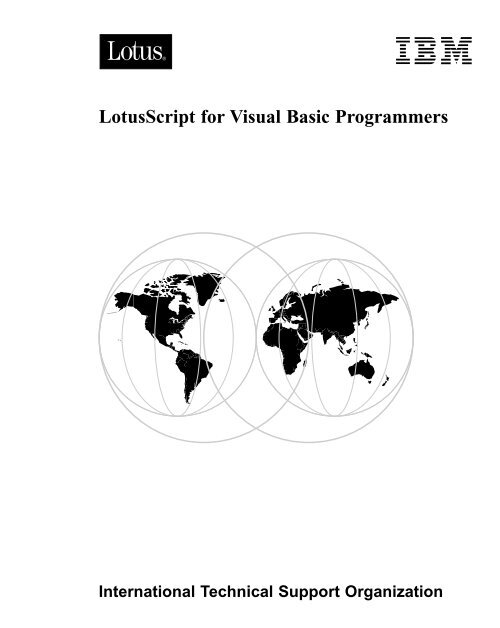LotusScript for Visual Basic Programmers - IBM Redbooks
LotusScript for Visual Basic Programmers - IBM Redbooks
LotusScript for Visual Basic Programmers - IBM Redbooks
Create successful ePaper yourself
Turn your PDF publications into a flip-book with our unique Google optimized e-Paper software.
<strong>LotusScript</strong> <strong>for</strong> <strong>Visual</strong> <strong>Basic</strong> <strong>Programmers</strong><br />
International Technical Support Organization
Edition Notice<br />
First Edition (August 1996)<br />
This edition applies to Release 4 of Lotus Notes.<br />
Comments may be addressed to:<br />
<strong>IBM</strong> Corporation, International Technical Support Organization<br />
Dept. HZ8 Building 678<br />
P.O. Box 12195<br />
Research Triangle Park, NC 27709-2195<br />
When you send in<strong>for</strong>mation to <strong>IBM</strong>, you grant <strong>IBM</strong> a non-exclusive right to<br />
use or distribute the in<strong>for</strong>mation in any way it believes appropriate without<br />
incurring any obligation to you.<br />
© International Business Machines Corporation 1996. All rights reserved.<br />
Note to U.S. Government Users: Documentation related to restricted rights.<br />
Use, duplication or disclosure is subject to restrictions set <strong>for</strong>th in GSA<br />
ADP Schedule Contract with <strong>IBM</strong> Corp.
Abstract<br />
This redbook describes how to work with <strong>LotusScript</strong>, a BASIC-like,<br />
object-oriented programming language that comes as part of Lotus Notes<br />
Release 4 and other Lotus products.<br />
The introductory chapter compares <strong>LotusScript</strong> and <strong>Visual</strong> <strong>Basic</strong>. Other<br />
chapters cover Lotus Notes as an OLE 2 automation server and OLE 2<br />
automation client. A description of the <strong>LotusScript</strong> Notes classes is also<br />
provided.<br />
The redbook focuses on how to convert HiTest applications, and how to<br />
access the major Notes elements using:<br />
The HiTest <strong>Basic</strong> API<br />
Notes classes in <strong>Visual</strong> <strong>Basic</strong> through OLE automation<br />
<strong>LotusScript</strong> in Notes.<br />
This redbook was written <strong>for</strong> <strong>Visual</strong> <strong>Basic</strong> programmers who want to learn<br />
about the features of <strong>LotusScript</strong>, and who are planning to migrate their<br />
HiTest applications.<br />
Some knowledge of the HiTest <strong>Basic</strong> API and of <strong>Visual</strong> <strong>Basic</strong> is assumed.<br />
iii
Contents<br />
Edition Notice ............. ..... ii<br />
Abstract ................. ..... iii<br />
Preface .................. ..... ix<br />
1 <strong>LotusScript</strong> and <strong>Visual</strong><br />
<strong>Basic</strong>: A Comparison ....... ..... 1<br />
History ........................ ....... 1<br />
<strong>LotusScript</strong> ................... ....... 2<br />
<strong>Visual</strong> <strong>Basic</strong> .................. ....... 2<br />
Programming Model Differences .... ....... 2<br />
Language Syntax Comparison ...... ....... 4<br />
Other References .............. ....... 4<br />
Data Types ................... ....... 5<br />
Operators .................... ....... 8<br />
Commands ..................... ....... 8<br />
File I/O ...................... ....... 9<br />
Other Recent Language Additions . ...... 10<br />
Error Handling ................ ...... 10<br />
On...GoSub ................... ...... 11<br />
Conditional Compilation ........ ...... 12<br />
MessageBox .................. ...... 13<br />
Constants .................... ...... 13<br />
Errors, Error Constants .......... ...... 13<br />
Extending the Code ............... ......<br />
Application Programming Interface<br />
15<br />
Calls ...................... ......<br />
Other Interesting <strong>LotusScript</strong><br />
15<br />
Commands ................ ...... 18<br />
Other Interesting <strong>Visual</strong> <strong>Basic</strong><br />
Commands ................ ...... 19<br />
Object-Oriented Programming (OOP) ...... 19<br />
<strong>Visual</strong> <strong>Basic</strong> Class Modules ...... ...... 21<br />
<strong>LotusScript</strong> Notes Classes ....... ...... 21<br />
CreateObject, GetObject ......... ...... 26<br />
Mail Enabling ................... ...... 26<br />
Code Sharing Concerns ............ ...... 27<br />
Close but Different ............. ...... 27<br />
Control Arrays ................ ...... 29<br />
<strong>Visual</strong> <strong>Basic</strong> Environment Constants ...... 29<br />
2 The Notes Integrated<br />
Development Environment . . .... 31<br />
Introduction .................... ...... 31<br />
Elements of the Forms Integrated<br />
Development Environment .... ...... 32<br />
Main Design Window .......... ...... 32<br />
Action Pane .................. ...... 33<br />
Design Pane .................. ...... 34<br />
Working with the Script Editor ...... ...... 38<br />
Special Script Editor Features ..... ...... 38<br />
Error Checking ................ ...... 40<br />
Testing the Form ............... ...... 40<br />
Debugging <strong>LotusScript</strong> .......... ...... 40<br />
3 <strong>LotusScript</strong> Notes Classes .... 45<br />
The Database (back_end) Classes .... ...... 47<br />
NotesACL .................... ...... 48<br />
NotesACLEntry ............... ...... 48<br />
NotesAgent ................... ...... 50<br />
NotesDatabase ................ ...... 51<br />
NotesDateRange ............... ...... 55<br />
NotesDateTime ................ ...... 56<br />
NotesDbDirectory ............. ...... 57<br />
NotesDocument ............... ...... 58<br />
NotesDocumentCollection ....... ...... 62<br />
NotesEmbeddedObject .......... ...... 64<br />
NotesForm ................... ...... 65<br />
NotesInternational ............. ...... 66<br />
NotesItem .................... ...... 67<br />
NotesLog .................... ...... 68<br />
NotesName ................... ...... 70<br />
NotesNewsletter ............... ...... 71<br />
NotesRichTextItem ............. ...... 72<br />
NotesSession .................. ...... 73<br />
Contents v
NotesTimer ................... ...... 76<br />
NotesView ................... ...... 76<br />
NotesViewColumn ............. ...... 79<br />
Notes UI (front_end) Classes ....... ...... 79<br />
NotesUIWorkspace ............ ...... 80<br />
NotesUIDocument ............. ...... 80<br />
NotesUIDatabase .............. ...... 84<br />
NotesUIView ................. ...... 84<br />
4 Lotus Notes as an OLE 2<br />
Automation Server ......... ....<br />
Using Notes Classes in <strong>Visual</strong> <strong>Basic</strong><br />
85<br />
through OLE Automation ..... ...... 85<br />
Declaring Notes Classes in <strong>Visual</strong> <strong>Basic</strong> ......<br />
Using the Notes Class Hierarchy in<br />
90<br />
<strong>Visual</strong> <strong>Basic</strong> ................ ...... 90<br />
Error Handling .................. ...... 95<br />
Compile Errors ................ ...... 95<br />
Run-time Errors ............... ...... 95<br />
Logic Errors .................. ...... 97<br />
5 Converting HiTest<br />
Applications .............. .... 99<br />
Creating a Notes Application Using the<br />
HiTest <strong>Basic</strong> API ............ ..... 100<br />
Converting a HiTest Application Using<br />
Notes Classes in <strong>Visual</strong> <strong>Basic</strong><br />
through OLE Automation ..... ..... 103<br />
Converting a HiTest Application to<br />
<strong>LotusScript</strong> in Notes ......... ..... 107<br />
6 Accessing Notes Sessions<br />
Accessing Notes Sessions Using the<br />
... 113<br />
HiTest <strong>Basic</strong> API ............ ..... 113<br />
Accessing Notes Session Properties<br />
Accessing Notes Session<br />
..... 114<br />
Environment Values ......... ..... 115<br />
Accessing Notes Sessions in <strong>Visual</strong><br />
<strong>Basic</strong> Using Notes Classes<br />
through OLE Automation ..... ..... 116<br />
Accessing Notes Session Properties<br />
Accessing Notes Session<br />
..... 118<br />
Environment Values<br />
Accessing Notes Sessions in<br />
......... ..... 119<br />
<strong>LotusScript</strong> ................. ..... 120<br />
vi <strong>LotusScript</strong> <strong>for</strong> <strong>Visual</strong> <strong>Basic</strong> <strong>Programmers</strong><br />
7 Accessing Notes Databases ...<br />
Accessing Notes Databases Using the<br />
123<br />
HiTest <strong>Basic</strong> API ............ ..... 123<br />
Accessing Notes Database Properties..... 123<br />
Opening and Closing a Database . . ..... 125<br />
Creating a Notes Database ....... ..... 125<br />
Accessing Notes Databases in <strong>Visual</strong><br />
<strong>Basic</strong> Using Notes Classes<br />
through OLE Automation ..... ..... 126<br />
Accessing Notes Database Properties..... 127<br />
Opening and Closing a Database . . ..... 128<br />
Creating a Notes Database<br />
Accessing Notes Databases in<br />
....... ..... 130<br />
<strong>LotusScript</strong> ................. ..... 130<br />
Accessing Notes Database Properties..... 130<br />
Opening and Closing a Database . . ..... 131<br />
Creating a Notes Database ....... ..... 132<br />
8 Accessing Notes Views<br />
Accessing Notes Views Using the<br />
... ... 135<br />
HiTest <strong>Basic</strong> API ............ ..... 135<br />
Accessing Notes View Attributes . . ..... 135<br />
Locating a View ............... ..... 137<br />
Deleting a View ............... ..... 137<br />
Other Functions in HiTest <strong>for</strong><br />
Working with Views ......... ..... 138<br />
Accessing Notes Views and Folders in<br />
<strong>Visual</strong> <strong>Basic</strong> Using Notes Classes<br />
through OLE Automation ..... ..... 138<br />
Accessing Notes View Properties . . ..... 139<br />
Locating a View ............... ..... 140<br />
Deleting a View ............... ..... 140<br />
Accessing Notes Folders ......... .....<br />
Accessing Notes Views and Folders in<br />
141<br />
<strong>LotusScript</strong> ................. ..... 142<br />
9 Accessing Notes<br />
Documents ............... ... 145<br />
Accessing Notes Documents Using the<br />
HiTest <strong>Basic</strong> API ............ ..... 145<br />
Accessing the Document Properties ..... 146<br />
Creating a Document ........... ..... 148<br />
Removing a Document .......... ..... 149<br />
Copying a Document ........... ..... 149<br />
Other Functions to Work with<br />
Documents ................. ..... 150
Accessing Notes Documents in <strong>Visual</strong><br />
<strong>Basic</strong> Using Notes Classes<br />
through OLE Automation ..... ..... 150<br />
Accessing the Document Properties ..... 152<br />
Creating a Document ........... ..... 153<br />
Removing a Document .......... ..... 153<br />
Copying a Document ........... ..... 154<br />
Accessing the Current Document . . .....<br />
Accessing Notes Documents in<br />
154<br />
<strong>LotusScript</strong> ................. ..... 156<br />
Accessing the Document Properties ..... 156<br />
Creating a Document ........... ..... 158<br />
10 Accessing Notes Items . . . ...<br />
Accessing Notes Items (Fields) Using<br />
161<br />
the HiTest <strong>Basic</strong> API ......... ..... 161<br />
Items ........................ ..... 161<br />
Fields ....................... ..... 161<br />
Attachments .................. ..... 162<br />
CDRecord .................... ..... 162<br />
Composites ................... ..... 162<br />
Copying an Item ............... ..... 162<br />
Deleting an Item ............... .....<br />
Accessing Notes Items (Fields) in<br />
<strong>Visual</strong> <strong>Basic</strong> Using Notes Classes<br />
165<br />
through OLE Automation ..... ..... 165<br />
Copying an Item ............... ..... 167<br />
Deleting an Item ............... .....<br />
Accessing Notes Items (Fields) in<br />
168<br />
<strong>LotusScript</strong> ................. ..... 169<br />
11 Using Notes as an OLE 2<br />
Automation Client: Creating<br />
Objects .................. ... 171<br />
Creating an Embedded Object<br />
Embedding Part of a File in a<br />
...... ..... 171<br />
Document ................. ..... 171<br />
Embedding an Entire File in a<br />
Document ................. ..... 174<br />
Embedding a New Object in a<br />
Document ................. ..... 175<br />
Creating a Linked Object ........... ..... 176<br />
Linking Data to a Notes Document<br />
Creating an Embedded Object Using<br />
..... 177<br />
<strong>LotusScript</strong> ................. ..... 178<br />
Embedding an Entire File in a<br />
Document ................. ..... 178<br />
Embedding a New Object in a<br />
Document ................. ..... 182<br />
Creating a Linked Object Using<br />
<strong>LotusScript</strong> ................. ..... 184<br />
12 Using Notes as an OLE 2<br />
Automation Client: Managing<br />
Objects .................. ... 189<br />
Editing an Embedded Object ....... ..... 189<br />
Creating a View ............... ..... 189<br />
Editing the Object .............. ..... 191<br />
Editing a Linked Object ........... ..... 192<br />
Editing an Embedded or a Linked<br />
Object Using <strong>LotusScript</strong> ...... .....<br />
Deleting an Embedded or a Linked<br />
194<br />
Object Using <strong>LotusScript</strong> ...... ..... 196<br />
More Examples ................ ..... 198<br />
Appendix A HiTest and<br />
<strong>LotusScript</strong> Notes Classes:<br />
Comparing Functions ......<br />
...<br />
203<br />
Appendix B Special Notices . ... 211<br />
Appendix C Related<br />
Publications .............. ... 213<br />
International Technical Support<br />
Organization Publications ..... ..... 213<br />
How To Get ITSO <strong>Redbooks</strong><br />
How <strong>IBM</strong> Employees Can Get ITSO<br />
. ... 215<br />
<strong>Redbooks</strong> .................. ..... 215<br />
How Customers Can Get ITSO<br />
<strong>Redbooks</strong> .................. ..... 217<br />
Index .................... Index-1<br />
Contents vii
Preface<br />
This redbook describes how to work with <strong>LotusScript</strong>, a BASIC-like,<br />
object-oriented programming language that comes as part of Lotus Notes<br />
Release 4 and other Lotus products.<br />
The introductory chapter compares <strong>LotusScript</strong> and <strong>Visual</strong> <strong>Basic</strong>. Other<br />
chapters cover Lotus Notes as an OLE 2 automation server and OLE 2<br />
automation client. A description of the <strong>LotusScript</strong> Notes classes is also<br />
provided.<br />
The redbook focuses on how to convert HiTest applications, and how to<br />
access the major Notes elements using:<br />
The HiTest <strong>Basic</strong> API<br />
Notes classes in <strong>Visual</strong> <strong>Basic</strong> through OLE automation<br />
<strong>LotusScript</strong> in Notes.<br />
This redbook was written <strong>for</strong> <strong>Visual</strong> <strong>Basic</strong> programmers who want to learn<br />
about the features of <strong>LotusScript</strong>, and who are planning to migrate their<br />
HiTest applications.<br />
Some knowledge of the HiTest <strong>Basic</strong> API and of <strong>Visual</strong> <strong>Basic</strong> is assumed.<br />
Note This redbook is available in HTML <strong>for</strong>mat and in Adobe Acrobat<br />
<strong>for</strong>mat on the World Wide Web. The URL is<br />
http://www.lotus.com/devtools. Also, the code samples provided<br />
throughout the book are available <strong>for</strong> your use on<br />
http://www.lotus.com/redbook.<br />
How This Redbook Is Organized<br />
This redbook is organized as follows:<br />
Chapter 1, “<strong>LotusScript</strong> and <strong>Visual</strong> <strong>Basic</strong>: A Comparison”<br />
This chapter describes the differences and similarities between <strong>Visual</strong><br />
<strong>Basic</strong> Release 4 and <strong>LotusScript</strong>.<br />
Chapter 2, “The Notes Integrated Development Environment”<br />
This chapter looks at the Integrated Development Environment (IDE)<br />
<strong>for</strong> creating and programming Notes <strong>for</strong>ms, which is the most complex<br />
application development environment.<br />
ix
x<br />
Chapter 3, “<strong>LotusScript</strong> Notes Classes”<br />
This chapter discusses the <strong>LotusScript</strong> database classes and UI classes,<br />
how to access the classes, and the properties and methods of the<br />
classes.<br />
Chapter 4, “Lotus Notes as an OLE 2 Automation Server”<br />
This chapter describes how to develop Notes applications in <strong>Visual</strong><br />
<strong>Basic</strong> using the Notes classes.<br />
Chapter 5, “Converting HiTest Applications”<br />
This chapter describes how to convert HiTest applications using the<br />
original HiTest code directly in Notes Release 4, using Notes classes in<br />
<strong>Visual</strong> <strong>Basic</strong> through OLE automation, and using <strong>LotusScript</strong> in Notes.<br />
Chapter 6, “Accessing Notes Sessions”<br />
This chapter discusses how to access Notes sessions in HiTest, using<br />
Notes classes through OLE automation in <strong>Visual</strong> <strong>Basic</strong>, and using<br />
<strong>LotusScript</strong> in Notes.<br />
Chapter 7, “Accessing Notes Databases”<br />
This chapter discusses how to access Notes databases in HiTest, using<br />
Notes classes through OLE automation in <strong>Visual</strong> <strong>Basic</strong>, and using<br />
<strong>LotusScript</strong> in Notes.<br />
Chapter 8, “Accessing Notes Views”<br />
This chapter discusses how to access Notes views and folders in HiTest,<br />
using Notes classes through OLE automation in <strong>Visual</strong> <strong>Basic</strong>, and using<br />
<strong>LotusScript</strong> in Notes.<br />
Chapter 9, “Accessing Notes Documents”<br />
This chapter discusses how to access Notes documents in HiTest, using<br />
Notes classes through OLE automation in <strong>Visual</strong> <strong>Basic</strong>, and using<br />
<strong>LotusScript</strong> in Notes.<br />
Chapter 10, “Accessing Notes Items”<br />
This chapter discusses how to access Notes items in HiTest, using<br />
Notes classes through OLE automation in <strong>Visual</strong> <strong>Basic</strong>, and using<br />
<strong>LotusScript</strong> in Notes.<br />
Chapter 11, “Using Notes as an OLE 2 Automation Client: Creating<br />
Objects”<br />
This chapter describes how to create embedded and linked objects in a<br />
Notes document manually and using <strong>LotusScript</strong>.
Chapter 12, “Using Notes as an OLE 2 Automation Client: Managing<br />
Objects”<br />
This chapter describes how to edit and update an embedded or linked<br />
object in a Notes document both manually and using <strong>LotusScript</strong>.<br />
Appendix A, “HiTest and <strong>LotusScript</strong> Notes Classes: Comparing<br />
Functions”<br />
This appendix lists equivalent functions in HiTest and <strong>LotusScript</strong>.<br />
The Team That Wrote This Redbook<br />
This redbook was produced by a team of specialists from around the world<br />
working at the International Technical Support Organization Cambridge<br />
Center.<br />
This project was designed and managed by:<br />
Marion Bergner-Hawker<br />
International Technical Support Organization, Cambridge, MA USA<br />
The authors of this document are:<br />
Stella Yuan<br />
<strong>IBM</strong> China<br />
Benjamin Sondakh<br />
<strong>IBM</strong> Indonesia<br />
Bill Shadish<br />
Fundamental Objects, Inc.<br />
bills@fo.com<br />
This redbook is the result of a residency conducted at the International<br />
Technical Support Organization, Cambridge, MA USA.<br />
Thanks to the following people <strong>for</strong> the invaluable advice and guidance<br />
provided in the production of this redbook:<br />
Alex Neihaus<br />
Notes Product Marketing, Lotus Development<br />
David Rosenbaum<br />
Notes Product Management, Lotus Development<br />
Gary Devendorf<br />
Notes Product Management, Lotus Development<br />
Graphic Services<br />
Lotus Development<br />
xi
Comments Welcome<br />
xii<br />
We want our redbooks to be as helpful as possible. Should you have any<br />
comments about this or other redbooks, please send us a note at the<br />
following address: redbook@vnet.ibm.com.<br />
Your comments are important to us!
Chapter 1<br />
<strong>LotusScript</strong> and <strong>Visual</strong> <strong>Basic</strong>: A Comparison<br />
History<br />
This chapter describes the differences and similarities between <strong>Visual</strong> <strong>Basic</strong><br />
Release 4 and <strong>LotusScript</strong>, which comes as part of Lotus Notes Release 4<br />
and other Lotus products, such as Word Pro, Freelance, and Approach. We<br />
will compare the syntactical language portions of <strong>LotusScript</strong> and <strong>Visual</strong><br />
<strong>Basic</strong>. We will also look at the environments that these languages work<br />
within. <strong>Visual</strong> <strong>Basic</strong> relies on the <strong>Visual</strong> <strong>Basic</strong> design environment, access to<br />
external controls and host applications such as Excel. <strong>LotusScript</strong> relies on<br />
Notes, Word Pro and other Lotus products to provide the user interface it<br />
needs to operate within.<br />
So, while the primary focus will be on the syntax, we will often explain the<br />
advantages gained by using these external tools with both <strong>LotusScript</strong> and<br />
<strong>Visual</strong> <strong>Basic</strong>.<br />
Some of the topics covered are:<br />
A syntactical language comparison<br />
The programming model of each language<br />
The Object-Oriented development characteristics of each<br />
External objects; such as servers, controls, components that add to the<br />
language.<br />
Microsoft released <strong>Visual</strong> <strong>Basic</strong> in 1989, but the language has actually been<br />
in use since the 1960s. In fact, there are now many versions of BASIC<br />
available, with implementations found in tools such as Powerbuilder,<br />
ToolBook, <strong>Visual</strong> <strong>Basic</strong> and Lotus Notes Release 4.<br />
Prior to Release 4 of Notes, Lotus applications used a macro command<br />
language as the method of development. While this macro language is fairly<br />
robust in power, professional developers have come to prefer a more<br />
powerful development language.<br />
1
<strong>LotusScript</strong><br />
With Lotus Notes Release 4 and other Lotus desktop applications in<br />
SmartSuite, Lotus has added <strong>LotusScript</strong> as a version of BASIC that can be<br />
used to extend the functionality of the applications and to integrate with<br />
other software. This is actually Release 3 of <strong>LotusScript</strong>. Lotus had released<br />
<strong>LotusScript</strong> Release 1 in Improv, with Release 2 appearing in Lotus Forms<br />
and Notes ViP, an earlier development tool created to interoperate with<br />
Notes. (Notes ViP is now developed and marketed exclusively by<br />
Revelation Technologies, Inc. as Revelation ViP <strong>for</strong> Lotus Notes.) The ViP<br />
version of BASIC was the first to truly implement Object-Oriented<br />
Programming (OOP) features, much of which has been carried <strong>for</strong>ward into<br />
the current version of <strong>LotusScript</strong>. The implementation of <strong>LotusScript</strong><br />
within Lotus Notes delivers an impressive combination of workgroup<br />
capabilities, programming environment and the standard reporting and<br />
database features necessary <strong>for</strong> application development. This chapter will<br />
use Lotus Notes to describe user interface features and <strong>LotusScript</strong> in the<br />
comparison to <strong>Visual</strong> <strong>Basic</strong>.<br />
<strong>Visual</strong> <strong>Basic</strong><br />
There are three versions of <strong>Visual</strong> <strong>Basic</strong>: VBScript, VBA and VB. VBScript is<br />
the object-enabling language that is used within Web browsing tools to<br />
allow objects to be loaded, change their properties and react to changes<br />
(events) within the objects. VBA is a superset of VBScript, providing<br />
interaction with Microsoft’s application tools. <strong>Visual</strong> <strong>Basic</strong> is a full<br />
development tool that provides reporting, database interoperation and<br />
screen design.<br />
Programming Model Differences<br />
There are some differences in the general flow of using <strong>LotusScript</strong> when<br />
compared to <strong>Visual</strong> <strong>Basic</strong>. Some of the more salient points are:<br />
2 <strong>LotusScript</strong> <strong>for</strong> <strong>Visual</strong> <strong>Basic</strong> <strong>Programmers</strong><br />
Interface Tools Used<br />
<strong>Visual</strong> <strong>Basic</strong> (the package) supplies the ability to create user interface<br />
elements, like <strong>for</strong>ms and dialog boxes. <strong>LotusScript</strong> depends upon Notes<br />
or the containing Lotus application to provide the actual user interface.<br />
<strong>Visual</strong> <strong>Basic</strong> allows you to create run time, royalty-free applications.<br />
These applications are distributed as pseudo-compiled modules and<br />
interpreted be<strong>for</strong>e being executed, at run time. <strong>LotusScript</strong> currently<br />
works within Lotus Notes and Smart Suite and is distributed to users of<br />
those applications. Note that <strong>LotusScript</strong> “scripts” are in fact compiled.
Object-Oriented Terminology<br />
<strong>LotusScript</strong> uses the term “class” to describe the “contract” defining the<br />
properties, methods and potentially the events related to an object.<br />
Microsoft uses the term object in this case and uses Class to describe<br />
underlying low-level language constructs. <strong>LotusScript</strong> has the term<br />
Inheritance in its vocabulary — <strong>Visual</strong> <strong>Basic</strong> does not.<br />
Screen flow<br />
Notes screens flow in a manner similar to a script-enabled help file,<br />
within one <strong>for</strong>m replacing several windows of a traditional,<br />
dialog-based application. A good deal of in<strong>for</strong>mation (potentially<br />
screens’ worth) is often placed onto one <strong>for</strong>m in Notes. This differs<br />
from the one main screen with supporting dialogs approach used by<br />
<strong>Visual</strong> <strong>Basic</strong>.<br />
One major reason <strong>for</strong> the single-screen approach is that a large amount<br />
of in<strong>for</strong>mation can be placed onto the screen and then “scrolled” or<br />
graphically navigated to, as opposed to the more traditional dialog-box<br />
presentation of the data. A second major reason is that the data is then<br />
relatively flexible when presented into different screen resolutions or<br />
even different operating system environments.<br />
Presentation actually becomes more an issue of style and user training<br />
than one way being necessarily better than the other.<br />
This is something that will take a little getting used to from the design<br />
side as well as the eventual usage of your application.<br />
Control Placement<br />
When designing your screens in Notes, you will place controls in<br />
positions relative to other controls or text on the screen. Rather than<br />
worrying about finite twip or pixel level placement, you will just put a<br />
button to the right of the prior button or to the left of the button that<br />
comes next. Notes handles the final placement of the control, to resolve<br />
potential cross-plat<strong>for</strong>m resolution dependencies that occur when you<br />
specify the coordinate system within your application itself. If you<br />
really want to decide where things sit on the screen, you can add spaces<br />
or tabs between fields and controls to change the presentation of the<br />
controls.<br />
OLE 2 Support<br />
Notes will allow you to place OLE 2.0 controls on the screen. As of<br />
Notes Release 4.1, Notes is a full OCX container. For example, events<br />
are not handled in exactly the same way and it is more difficult to<br />
change the properties of existing controls. Lotus is working on a<br />
Component Software Development Kit (SDK) to enable OLE control<br />
developers to create controls within Notes. This SDK will also allow<br />
Chapter 1: <strong>LotusScript</strong> and <strong>Visual</strong> <strong>Basic</strong>: A Comparison 3
Language Syntax Comparison<br />
you to react to events generated within these controls, in the same way<br />
as other OLE2 containers do now.<br />
Structure<br />
With Release 4 of Lotus Notes, both <strong>LotusScript</strong> and <strong>Visual</strong><strong>Basic</strong><br />
operate within the same type of development environments. Each has a<br />
layer to present and retrieve in<strong>for</strong>mation to the user and an underlying<br />
layer to store this in<strong>for</strong>mation.<br />
With Release 4 of Notes, Lotus has added the <strong>LotusScript</strong> programming<br />
layer to bind together the Lotus applications packages as well as to<br />
increase the ability to use other packages with Notes as well, via OLE<br />
Automation.<br />
This section contains a comparison of the statements and functions making<br />
up <strong>LotusScript</strong> and <strong>Visual</strong> <strong>Basic</strong>.<br />
Other References<br />
This section covers the low-level syntactical language differences between<br />
<strong>LotusScript</strong> and <strong>Visual</strong> <strong>Basic</strong>. Much of the material in this section will be<br />
covered at a level just high enough to explain the basic concepts involved. If<br />
you wish to read more about the language specifics, see the <strong>LotusScript</strong><br />
Language Reference (also available within the Notes Help database) and the<br />
<strong>LotusScript</strong> Programmer’s Guide. The <strong>LotusScript</strong> manuals are available as a<br />
documentation pack from Lotus: they are not packaged inside Notes boxes.<br />
See the <strong>Visual</strong> <strong>Basic</strong> 4.0 Language Reference <strong>for</strong> more on the <strong>Visual</strong> <strong>Basic</strong><br />
language.<br />
The respective web sites of Lotus (http://www.lotus.com/devtools) and<br />
Microsoft (http://www.microsoft.com) will offer the most up-to-date<br />
material and announcements about each language and their supporting<br />
tools.<br />
4 <strong>LotusScript</strong> <strong>for</strong> <strong>Visual</strong> <strong>Basic</strong> <strong>Programmers</strong>
There are many good examples of how to extend the use of <strong>LotusScript</strong> by<br />
adding <strong>LotusScript</strong> Notes classes found in the Notes Programmer’s Guide,<br />
Part 1 - Chapter 4.<br />
Data Types<br />
The data types supported under <strong>LotusScript</strong> and <strong>Visual</strong> <strong>Basic</strong> are very<br />
similar.<br />
Typeless or Typed variables<br />
Declaring the type of data that a variable holds is not strictly a requirement<br />
in the typeless, variant data type declarations possible in both <strong>LotusScript</strong><br />
and <strong>Visual</strong> <strong>Basic</strong>. While you are able to specify what type of data a variable<br />
holds, in both languages you can also reserve a 16-byte piece of storage by<br />
simply using the variable without a type. You then assign the “type” of data<br />
<strong>for</strong> this variable whenever you first load actual data into the variable. For<br />
example in the first block of code, you’ll notice that UserID is used without<br />
first being declared.<br />
Dim rc<br />
variant<br />
' dim a return code as<br />
UserID = "Bob Sands" ' a variant is created and 'typed'<br />
' as a string"<br />
rc = Int(UserID) ' this will fail at run time since<br />
' since UserID is now a string; which<br />
' is an invalid parm <strong>for</strong> Int( ).<br />
whereas the following code will both work and will actually catch the error<br />
at design time when compiled, not just at run time:<br />
Dim rc ' dim a return code as variant<br />
Dim UserID# ' a double is created<br />
UserID = 22.34 '<br />
rc = Int(UserID) ' this will work as expected.<br />
UserID = "Bill Sands" ' and this will be caught at design<br />
' time.<br />
Chapter 1: <strong>LotusScript</strong> and <strong>Visual</strong> <strong>Basic</strong>: A Comparison 5
Both <strong>LotusScript</strong> and <strong>Visual</strong> <strong>Basic</strong> provide a statement which, when entered<br />
in the general declarations sections of the code, will <strong>for</strong>ce the developer to<br />
explicitly declare the type of data of a variable when declared. The<br />
<strong>LotusScript</strong> equivalent of <strong>Visual</strong> <strong>Basic</strong>’s Option Explicit is Option Declare,<br />
which <strong>for</strong>ces the developer to declare all variables be<strong>for</strong>e they are used.<br />
Data Type LS VB Suffix Storage Size Range Notes<br />
Byte X none 1 byte 0 to 255<br />
Integer X X % 2 bytes -32,768 to 37,767<br />
Long (long integer) X X & 4 bytes -2,147,483,648 to<br />
Short integer (2<br />
2,147,483,647<br />
byte whole<br />
number). In<br />
32-bit Windows,<br />
VB4 represents an<br />
int with a 4 byte<br />
number.<br />
Single (floating point) X X ! 4 bytes -3.402823E38 to<br />
-1.401298E-45 or negative<br />
values; 1.401298E-45 to<br />
3.402823E38 <strong>for</strong> positive<br />
values.<br />
Double (floating X X # 8 bytes -1.79769313486232E308 to<br />
point)<br />
-4.94065645841247E-324 <strong>for</strong><br />
negative values;<br />
4.94065645841247E-324 to<br />
1.79769313486232E308 <strong>for</strong><br />
positive values.<br />
Currency (scaled X X @ 8 bytes -922,337,203,685,477.5808<br />
integer)<br />
to 922,337,203,685,477.5807.<br />
String X X $ 2 bytes per 10 bytes + string length 0 to<br />
character*<br />
approximately 2<br />
billion<br />
(approximately<br />
65,400 <strong>for</strong><br />
Microsoft<br />
Windows version<br />
3.1 and earlier)<br />
Variant X X none 16 bytes<br />
user-defined X X none As<br />
determined<br />
by its<br />
elements<br />
Date X none 8 bytes January 1, 100 to December<br />
31, 9999<br />
Boolean X n/a 2 bytes True or False<br />
6 <strong>LotusScript</strong> <strong>for</strong> <strong>Visual</strong> <strong>Basic</strong> <strong>Programmers</strong>
<strong>LotusScript</strong> only allows arrays and lists up to 64k in size. Providing a way<br />
around this restraint should provide a nice after-market <strong>for</strong> Lotus add-in<br />
component builders.<br />
<strong>Visual</strong> <strong>Basic</strong> and <strong>LotusScript</strong> support UNICODE strings. Unicode allow you<br />
to handle complex languages such as Japanese and Chinese using DBCS<br />
(double-byte, or more, character set) encoding. These languages require<br />
more than one byte of storage to represent all possible language characters.<br />
However, this requires the allocation of an extra byte (or more) of storage<br />
<strong>for</strong> each one desired by the programmer. This also requires separate sets of<br />
functions to “see” the number of bytes or characters expected.<br />
For example:<br />
LEN (str$) Returns the number of characters in a string, or the number of<br />
bytes used to hold a numeric value.<br />
LENB (str$) Determines the length of a string in bytes rather than in<br />
characters.<br />
The following code demonstrates the difference in returning byte counts or<br />
character counts <strong>for</strong> a string. Notice that the numeric expression returns 4<br />
bytes (the size allocated <strong>for</strong> a single data variable) in each case.<br />
Dim s As Single<br />
Dim strTemp As String * 20<br />
strTemp$ = "hello"<br />
s = 12345<br />
Msgbox(Format$(Len(s))) ' returns 4<br />
Msgbox(Format$(Len(strTemp$))) ' returns 20<br />
Msgbox(Format$(Lenb(s))) ' returns 4<br />
Msgbox(Format$(Lenb(strTemp$))) ' returns 40<br />
Defining Default Variables<br />
Both <strong>LotusScript</strong> and <strong>Visual</strong> <strong>Basic</strong> provide a way to determine default<br />
ranges <strong>for</strong> integer and other variable types. For example, saying DefInt a-z<br />
in your code will result in single letter variables from a to z being “typed”<br />
as integers when used, even if not explictly declared with dim x as integer<br />
or dim x% statements in your code.<br />
You can set up one-character variables to automatically represent the other<br />
basic datatypes, thereby avoiding possible portability problems when<br />
writing your code. For example, DefCur defines Currency variables in the<br />
same way DefInt defines Integer variables.<br />
Chapter 1: <strong>LotusScript</strong> and <strong>Visual</strong> <strong>Basic</strong>: A Comparison 7
Commands<br />
DefCur A-D sets the characters A, B, C and D to be typed as currency data<br />
types automatically. As with DefInt, subsequent reference to A through D<br />
will be treated as currency types. Notice that character settings are case<br />
sensitive; A-Z and a-z represent two possible sets of variables that can be<br />
defined through these DefType statements.<br />
Collections<br />
Collections is a <strong>Visual</strong> <strong>Basic</strong> Release 4 addition that allows you to set up<br />
array-like constructs; it can hold multiple types of data elements including<br />
class-based objects that you create yourself. Collections is handy in <strong>Visual</strong><br />
<strong>Basic</strong> and has a number of operations (such as .Add, .Delete, etc.) that can<br />
be per<strong>for</strong>med directly against the collection, but collection processing can<br />
be somewhat slower than processing against more traditional array<br />
constructs.<br />
The <strong>Visual</strong> <strong>Basic</strong> Collection keyword is not supported in <strong>LotusScript</strong>. Using<br />
the line Dim myUsers as New Collection results in a “Class or type name<br />
not found: COLLECTION” message. <strong>LotusScript</strong> handles collections as a<br />
Notes class. <strong>Visual</strong> <strong>Basic</strong> collection-based code will need to be changed to<br />
array-based logic when ported to <strong>LotusScript</strong>.<br />
Operators<br />
Both <strong>Visual</strong> <strong>Basic</strong> and <strong>LotusScript</strong> share the same + - / * ^\ MOD<br />
operators, which have the same precedence. The <strong>Visual</strong> <strong>Basic</strong> XOR, AND,<br />
NOT, OR, EQV and IMP operators are also found in <strong>LotusScript</strong> and<br />
support bit-wise operations. Both languages provide the Like<br />
pattern-matching operator <strong>for</strong> use on strings.<br />
<strong>LotusScript</strong> uses most of the same syntactical statements and structures that<br />
you will find in <strong>Visual</strong> <strong>Basic</strong>. A very short list of <strong>LotusScript</strong> supported<br />
statements and functions includes: Fix, FreeFile, GetObject, Hour, InStr,<br />
IsDate, Kill, LBound, Mid, Option Base, ReDim, Seek and Val. Now even<br />
returns the system date and time in the same <strong>for</strong>mat as <strong>Visual</strong> <strong>Basic</strong>.<br />
Both <strong>LotusScript</strong> and <strong>Visual</strong> <strong>Basic</strong> support multi-line statements, using the<br />
‘_’ character to end the line, preceded by white space.<br />
<strong>LotusScript</strong> uses the C-like %Rem...%End Rem statements to comment or<br />
uncomment more than one contiguous line at once.<br />
8 <strong>LotusScript</strong> <strong>for</strong> <strong>Visual</strong> <strong>Basic</strong> <strong>Programmers</strong>
File I/O<br />
Code such as the following, to open and convert an ASCII text file to UNIX<br />
<strong>for</strong>mat, works exactly the same in both <strong>LotusScript</strong> and <strong>Visual</strong> <strong>Basic</strong>:<br />
Dim i%<br />
Dim j%<br />
Dim strChar$<br />
Dim lLOF As Long<br />
Dim iWinFilePtr%<br />
Dim iUnixFilePtr%<br />
' ... skipping the read from input file in here...<br />
Open strFilename & ".htm" For Output _<br />
Access Write As #iUnixFilePtr<br />
lLOF = LOF(iWinFilePtr%)<br />
For j% = 1 To lLOF<br />
strChar$ = Input(1, #iWinFilePtr%)<br />
If Asc(strChar$) = 13 Then<br />
Beep<br />
Else<br />
Print #iUnixFilePtr%, strChar$;<br />
End If<br />
Next j%<br />
Close iWinFilePtr%<br />
Close iUnixFilePtr%<br />
<strong>LotusScript</strong> and <strong>Visual</strong> <strong>Basic</strong> share the ability to Lock and Unlock files<br />
processed in this way. This ensures that the records you are trying to<br />
process are not overwritten by others while you are working on them.<br />
On a binary file, you can lock a record at a time. In an ASCII file, you lock<br />
and unlock the entire file at the same time. Lock Read, Lock Write, Lock<br />
Read Write are available in both <strong>Visual</strong> <strong>Basic</strong> and <strong>LotusScript</strong> as parameters<br />
to the Open statement, to control locking when initially opening a file.<br />
Chapter 1: <strong>LotusScript</strong> and <strong>Visual</strong> <strong>Basic</strong>: A Comparison 9
Other Recent Language Additions<br />
Recent VBA and VB4 syntactical enhancements have been included in the<br />
current release of <strong>LotusScript</strong>. Statements like With and ForAll are found in<br />
<strong>LotusScript</strong>. As an example, ForAll allows you to easily do something to<br />
every item within a <strong>LotusScript</strong> collection, such as a list or an integer array:<br />
dim iSalary(20) as integer<br />
<strong>for</strong>all x in iSalary<br />
x = x * 1.5 ' let’s give them a raise they won’t <strong>for</strong>get!<br />
end <strong>for</strong>all<br />
Other interesting statements include Datatype (variable) which returns the<br />
datatype associated with the object you pass it. Datatype is similar to <strong>Visual</strong><br />
<strong>Basic</strong>’s If TypeOf statement, but requires a lot less work.<br />
Note that the <strong>LotusScript</strong> End statement is not directly equal to <strong>Visual</strong><br />
<strong>Basic</strong>’s End. The End statement in <strong>LotusScript</strong> stops the currently executing<br />
script, and to exit the application in the way you would with <strong>Visual</strong> <strong>Basic</strong>’s<br />
End, you generally use the appHalt function. If you are within Lotus Notes,<br />
you can use the Close macro to easily (and safely) shut the application<br />
down.<br />
Error Handling<br />
<strong>LotusScript</strong> provides the same type of error handling syntax as <strong>Visual</strong> <strong>Basic</strong><br />
Release 4, allowing <strong>for</strong> Err, Erl, Error, Resume, Resume Next, On Error<br />
Goto label, and so on.<br />
For example, the following code can be used in both <strong>LotusScript</strong> and <strong>Visual</strong><br />
<strong>Basic</strong>.<br />
Sub cmdUpdateDB_Click ( )<br />
cmdUpdateDBErr:<br />
10 <strong>LotusScript</strong> <strong>for</strong> <strong>Visual</strong> <strong>Basic</strong> <strong>Programmers</strong><br />
On Error GoTo cmdUpdateDBErr:<br />
' process database updates here...<br />
Exit Sub<br />
' The HandleErr( ) call provides a way to<br />
' centralize your error processing. The code <strong>for</strong><br />
' the HandleErr call is shown in the<br />
' object-oriented section below.<br />
If HandleErr(Err, Error$, _
"frmMain::cmdUpdateDB_Click") then<br />
resume<br />
Else<br />
resume next<br />
EndIf<br />
End Sub<br />
The code <strong>for</strong> the HandleErr function is broken out and defined <strong>for</strong> you in<br />
the Object-Oriented programming section below.<br />
On...GoSub<br />
On...GoSub exists in both variations of <strong>Basic</strong> as well. On...GoSub allows you<br />
to jump (and later return from) different routines using a Select Case type<br />
of structure. All of the labels referenced must reside within the same<br />
procedure.<br />
On x% GoSub Label1, Label2, Label3<br />
Label1:<br />
' do stuff<br />
return<br />
Label2:<br />
' do stuff<br />
return<br />
On...GoTo<br />
Chapter 1: <strong>LotusScript</strong> and <strong>Visual</strong> <strong>Basic</strong>: A Comparison 11
Conditional Compilation<br />
Conditional compilation provides a way <strong>for</strong> developers to code in plat<strong>for</strong>m<br />
or similarly specific sections of code, with only the code pertaining to the<br />
runtime plat<strong>for</strong>m actually being compiled when executed. The following<br />
<strong>LotusScript</strong> If statements, preceded by “%” character, are used <strong>for</strong><br />
conditional compilation.<br />
%If<br />
%ElseIf<br />
%End If<br />
The above statements provide conditional compilation support and work in<br />
the same way as the #If ... #End If statements do within <strong>Visual</strong> <strong>Basic</strong> 4.0.<br />
You follow the %If or the %ElseIf with a constant that is provided by the<br />
language or declared explicitly by the developer.<br />
<strong>Visual</strong> <strong>Basic</strong> allows you to define your own constants using a #Const<br />
compiler directive. This allows you to add #If DEBUGGING type of logic in<br />
the application, providing a way to compile out all debugging code simply<br />
by removing a #Const DEBUGGING line.<br />
Otherwise, both <strong>LotusScript</strong> and <strong>Visual</strong> <strong>Basic</strong> come with preset constants to<br />
use with conditional compilation statements. Code written like this shows<br />
the Win32 and OS/2 conditional compilation constants in use:<br />
%If Win32<br />
messageBox("Running on Win32")<br />
%ElseIf<br />
%If OS/2<br />
messageBox("Running on OS/2")<br />
%End If<br />
%End If<br />
This will display a message box telling the user what plat<strong>for</strong>m the code is<br />
running on. The unreachable code is not executed at all.<br />
Lotus recognizes more plat<strong>for</strong>ms than Microsoft as being legitimate porting<br />
possibilities. Microsoft supports Win32 and Win16 as constants provided by<br />
the language. In <strong>LotusScript</strong> you will find compiler directives <strong>for</strong> almost<br />
everything from SOLARIS to OS/2. Lotus also adds the MAC as a real<br />
alternative to Win“xx” as well. Using <strong>LotusScript</strong> within Notes provides a<br />
way to build truly cross-plat<strong>for</strong>m, portable applications.<br />
The %If, %End If statements are not provided in Lotus Notes.<br />
12 <strong>LotusScript</strong> <strong>for</strong> <strong>Visual</strong> <strong>Basic</strong> <strong>Programmers</strong>
MessageBox<br />
<strong>Visual</strong> <strong>Basic</strong> developers will note the MessageBox statement in the<br />
preceding code. <strong>LotusScript</strong> defaults to using MessageBox rather than<br />
MsgBox, although the latter command actually works as well in Lotus<br />
Notes. Ported MsgBox statements will work, using the parameters specified<br />
<strong>for</strong> MessageBox.<br />
<strong>Visual</strong> <strong>Basic</strong>’s message box statement adds support <strong>for</strong> two new<br />
parameters; a helpfile file name and helpcontext id. These are used to refer<br />
to a specific help topic within the named helpfile, if the user pushes F1 <strong>for</strong><br />
help over the message box at run time.<br />
<strong>LotusScript</strong> allows you to make the MessageBox dialog an application<br />
modal or system modal dialog. With <strong>Visual</strong> <strong>Basic</strong>, it is always an<br />
application modal dialog.<br />
Constants<br />
Both <strong>LotusScript</strong> (with LTSSL30.LSS and LSCONT.LSS) and <strong>Visual</strong> <strong>Basic</strong><br />
(WIN16API.TXT and WIN32API.TXT) provide a number of plat<strong>for</strong>m<br />
specific constants and Application Programming Interface (API)<br />
declarations in a standardized <strong>for</strong>mat. <strong>Visual</strong> <strong>Basic</strong> extends this idea by<br />
bundling a number of the constants into the development environment,<br />
providing several useful features:<br />
Teams do not have to guess at a naming sequence <strong>for</strong> constants as they<br />
add them to their projects.<br />
Code becomes easier to share.<br />
The space wasted by unused constants is eliminated.<br />
Examples of this include the vbHourglass and vbYesNo internal constants.<br />
Errors, Error Constants<br />
Both <strong>Visual</strong> <strong>Basic</strong> and <strong>LotusScript</strong> define constants that map to trappable<br />
internal error codes, that may occur at run time. Both languages allow you<br />
to handle system, OLE and data access errors using code-based error<br />
handling routines at run time. The <strong>Basic</strong> On Error statement provides the<br />
means to trap <strong>for</strong> these errors. Having both languages represent the same<br />
type of internal errors with the same numbers is an important step in being<br />
able to share code from one of the BASIC implementations to the other.<br />
As an example, a “Device Unavailable” error occurs if your application tries<br />
to write to a drive that is not ready. This will happen if you try to copy files<br />
to the floppy A: drive without a diskette in this drive. Rather than simply<br />
displaying a system error message and ending the application, <strong>Visual</strong> <strong>Basic</strong><br />
and <strong>LotusScript</strong> treat this as a trappable error, and each gives the developer<br />
Chapter 1: <strong>LotusScript</strong> and <strong>Visual</strong> <strong>Basic</strong>: A Comparison 13
the chance to deal with it by adding an error handler. If the developer does<br />
not add the error handler, the application will then display the system error<br />
message and most likely terminate the application.<br />
<strong>Visual</strong> <strong>Basic</strong> represents the Device Unavailable error with an internal<br />
number 68. <strong>LotusScript</strong> also represents this error with the internal number<br />
68. Most of the system-oriented errors that are trappable errors in <strong>Visual</strong><br />
<strong>Basic</strong> can be handled by <strong>LotusScript</strong> as well, using the same numbers.<br />
<strong>LotusScript</strong> provides an ASCII file LSERR.LSS, that defines the system<br />
errors it allows you to trap. <strong>Visual</strong> <strong>Basic</strong> provides a list of system, Access<br />
and OLE errors that it allows you to trap on as part of its online<br />
documentation.<br />
There is a general guideline to how the trappable errors are grouped. The<br />
<strong>Visual</strong> <strong>Basic</strong> error groupings are:<br />
1-94 System Errors<br />
260-428 DDE or Form Errors<br />
429-451 OLE Automation Errors<br />
444-521 System Errors<br />
2400-3622 Data Access Errors<br />
4000- Notes Container Errors<br />
31000- 31050 OLE Container Errors<br />
Lotus maps a number of the trappable errors <strong>for</strong> you into constants<br />
declared in the LSERR.LSS file. A snippet of the errors defined within this<br />
file are shown in the following listing:<br />
' Run Time LOI Errors<br />
Public Const ErrFileAlreadyExists = 58<br />
Public Const ErrBadRecordLength = 59<br />
Public Const ErrDiskFull = 61<br />
Public Const ErrInputPastEndOfFile = 62<br />
Public Const ErrBadRecordNumber = 63<br />
Public Const ErrBadFileName = 64<br />
Public Const ErrTooManyFiles = 67<br />
Public Const ErrDeviceUnavailable = 68<br />
14 <strong>LotusScript</strong> <strong>for</strong> <strong>Visual</strong> <strong>Basic</strong> <strong>Programmers</strong>
Extending the Code<br />
<strong>Visual</strong> <strong>Basic</strong> provides the ability to Raise an error <strong>for</strong> an object, which<br />
allows you to handle the error through external applications or OLE<br />
servers. The code <strong>for</strong> this looks like this:<br />
object.Raise(Number, Source, Description, HelpFile, HelpContext)<br />
and works in a similar fashion to using the Error errNumber statement<br />
within <strong>Basic</strong> code. The system believes that the error has occurred once you<br />
issue the Error statement or .Raise method <strong>for</strong> an object, with all expected<br />
error traps enabled as well.<br />
Note that you can generate your own application-level errors in both <strong>Visual</strong><br />
<strong>Basic</strong> and <strong>LotusScript</strong>, by using the Error statement with an unused error<br />
number. For example, if you have an appropriate On Error Goto trap in a<br />
section of code, the statement ERROR 147 will generate a user-defined<br />
error in both languages.<br />
In <strong>Visual</strong> <strong>Basic</strong> you’ll receive the error string “Application-Defined or<br />
Object-Defined Error”. In <strong>LotusScript</strong> the error message generated would<br />
be “User-defined error”.<br />
This allows you to define errors that can be handled the same way, sharing<br />
the user-defined error numbers across multiple applications.<br />
Anyone developing complex applications knows that you will need more<br />
than just the BASIC language syntax itself, in order to add complex or<br />
custom processing to your program. Usually this means accessing the<br />
underlying environment’s API calls, accessing external data engines or<br />
using the many custom controls available from third-party companies.<br />
Application Programming Interface Calls<br />
Using API calls allows you to extend your programming reach into the<br />
system-oriented functions, available in the underlying operating systems.<br />
Note that once you code an API call in a language like <strong>LotusScript</strong> or <strong>Visual</strong><br />
<strong>Basic</strong>, you have added complexity as well as reliance on the presence of the<br />
underlying service. <strong>LotusScript</strong> and <strong>Visual</strong> <strong>Basic</strong> differ on how APIs are<br />
enabled in the respective languages.<br />
32-bit issues<br />
An example of this can again be found in the WriteProfileString API call. In<br />
Windows 3.1x, this API call places a string into the WIN.INI ASCII<br />
parameter file. GetProfileString can be later used to retrieve the string.<br />
Chapter 1: <strong>LotusScript</strong> and <strong>Visual</strong> <strong>Basic</strong>: A Comparison 15
If you move your code to Win32 (Windows 95 or Windows NT) the API call<br />
no longer works. A new API call GetProfileStringA has been created to<br />
handle the UNICODE requirements of strings under the 32-bit plat<strong>for</strong>m.<br />
New <strong>Visual</strong> <strong>Basic</strong> Statements<br />
In its most recent release, <strong>Visual</strong> <strong>Basic</strong> now supports GetSetting,<br />
SaveSetting and DeleteSetting commands that provide access to the registry<br />
on a 32-bit plat<strong>for</strong>m (in order to save parameters) and to standard INI files<br />
on 16-bit plat<strong>for</strong>ms.<br />
Wrapper Examples<br />
Lotus provides <strong>LotusScript</strong> wrappers around a number of common APIs,<br />
such as the Win16 WriteProfileString, in an .LSS file called LTSSL30.LSS. If<br />
you desire to use the WriteProfileString, GetProfileInt, GetProfileString API<br />
calls directly in <strong>Visual</strong> <strong>Basic</strong>, you will need to provide wrapper functions<br />
similar to those provided in the Lotus LTSSL30.LSS file.<br />
'——————————————————————————————<br />
' GetProfString<br />
' This function returns a profile string from the specified<br />
' ini file. If the filename passed is "", then the string<br />
will<br />
' be searched <strong>for</strong> in the WIN.INI file<br />
'——————————————————————————————<br />
Public Function GetProfString(Section as String, Entry as<br />
String, Filename as String, DString as String) as String<br />
Dim retstr as String*256<br />
Dim retval as Integer<br />
If filename = "" then<br />
Else<br />
retval = GetProfileString(Section, Entry, DString,<br />
retstr, 256)<br />
retval = GetPrivateProfileString(Section, Entry, DString,<br />
End If<br />
retstr, 256,Filename)<br />
GetProfString = Left$(retstr, retval)<br />
End Function<br />
16 <strong>LotusScript</strong> <strong>for</strong> <strong>Visual</strong> <strong>Basic</strong> <strong>Programmers</strong>
Lotus Components<br />
You can add Windows OCX controls into Lotus Notes today. They will<br />
visually react when clicked on, but you cannot easily react to events fired<br />
within the control itself. For example, you will see the arrow depress if you<br />
add a spin button to Notes and click on the arrow. But there is no easy way<br />
to add code to handle this event when it occurs.<br />
Lotus Components Software Development Kit (SDK) is the way Lotus will<br />
provide to support controls within Notes. The SDK enables you to build<br />
controls.<br />
Automation Servers<br />
Sub Click(Source As Button)<br />
Dim session As New NotesSession<br />
Dim db As NotesDataBase<br />
Dim doc As NotesDocument<br />
Set db = session.currentDatabase<br />
Set doc = New NotesDocument (db)<br />
doc.Form = "Memo"<br />
doc.Subject = "Look at the attached code <strong>for</strong> the " & _<br />
"way to mail in<strong>for</strong>mation within code ..."<br />
doc.Memo = "This code explains how to use " & _<br />
message."<br />
Call doc.Send (False, "Shadish")<br />
End Sub<br />
"automation to create a mail<br />
Execute Text<br />
Execute allows you to create a temporary module, at run time, that executes<br />
and is released when done. Vertical bars | | or { } are used to allow the text<br />
to execute to span several lines.<br />
The Execute doc.txtScript line below pulls script from a text box (txtScript)<br />
on the <strong>for</strong>m and executes it at runtime.<br />
Sub Click(Source As Button)<br />
Print "Starting Script"<br />
Dim ws As New NotesUIWorkspace<br />
Dim uidoc As NotesUIDocument<br />
Chapter 1: <strong>LotusScript</strong> and <strong>Visual</strong> <strong>Basic</strong>: A Comparison 17
Dim doc As NotesDocument<br />
Set uidoc = ws.CurrentDocument<br />
Set doc = uidoc.Document<br />
Execute doc.txtScript<br />
Print "Completed Script"<br />
End Sub<br />
Other Interesting <strong>LotusScript</strong> Commands<br />
The Width #filenumber, Width statement <strong>for</strong>ces a set ASCII file width, with<br />
autowrap to the beginning of the next line when the width has been<br />
exceeded.<br />
The YIELD statement is equivalent to doEvents in <strong>Visual</strong> <strong>Basic</strong> 4. And the<br />
Yield statement requires a return value, unlike the doEvents in <strong>Visual</strong> <strong>Basic</strong>,<br />
but equivalent to <strong>Visual</strong> <strong>Basic</strong>’s doEvents function.<br />
The TypeName (strFileName$) statement will return the word “STRING”.<br />
This allows you to determine the datatype of a variable at run time, which<br />
is useful when you have passed variables that may contain any type of data<br />
in them.<br />
<strong>LotusScript</strong> “feels” a little more like C++ than like BASIC sometimes.<br />
Beyond the standard BASIC keywords, <strong>LotusScript</strong> provides <strong>for</strong> additional<br />
syntax such as “Declare”ing a <strong>for</strong>ward reference to a function or<br />
subroutine. This allows you to code and test the sub or function be<strong>for</strong>e it’s<br />
actually included in your main app — something that’s particularly useful<br />
in team development environments. Developers familiar with<br />
Object-Oriented programming will quickly find themselves creating and<br />
instantiating objects using new (constructors), delete (destructors), and<br />
data-hiding features you would expect to see in C++.<br />
On Event Click from call allows you to react to<br />
events happening in other Lotus products. For example, this would allow<br />
you to create a page-turning presentation to use in a Lotus Notes training<br />
application.<br />
Evaluate (Macro, object) allows you to easily call another (Lotus only)<br />
product macro. This allows you to pass a string of numbers to a<br />
spreadsheet to be totaled, etc.<br />
The %Include command gives you the ability to include <strong>LotusScript</strong><br />
variable, constant and API declarations into your code from external ASCII<br />
files. This allows you to sort through all of the various files provided by<br />
18 <strong>LotusScript</strong> <strong>for</strong> <strong>Visual</strong> <strong>Basic</strong> <strong>Programmers</strong>
Lotus, creating a cut-down version that contains just the statements that<br />
you need. You can then add all of this to a new application with one line of<br />
code: %Include “MY-DEFS.LSS”. This behaves the same as if you were<br />
using files in C or files in C++.<br />
The %Include command can only be used in the general declarations<br />
sections of an object; not within the event code itself.<br />
Uni (strExp) and UChr (longValue) functions work together like <strong>Visual</strong><br />
<strong>Basic</strong>’s Asc and Char statements, but <strong>for</strong> Unicode characters. Uni ( ) returns<br />
the Unicode numeric character code <strong>for</strong> the first character passed as the<br />
string parameter. UChr ( ) returns the character represented by the long<br />
number passed as an argument.<br />
Using the Print stringRef command in <strong>LotusScript</strong> by itself will place the<br />
string in the last message status bar area of Lotus Notes, as is shown in this<br />
figure.<br />
This makes <strong>for</strong> a useful display area when debugging your program and is<br />
a good place to drop critical run time messages if you are writing code <strong>for</strong><br />
agents, monitors or other background tasks.<br />
Other Interesting <strong>Visual</strong> <strong>Basic</strong> Commands<br />
<strong>Visual</strong> <strong>Basic</strong> supports Named and Optional parameters in its subs,<br />
functions and property procedures, allowing you to specify the parameters<br />
in any order and to choose which parameters you actually want to call the<br />
routine with.<br />
<strong>Visual</strong> <strong>Basic</strong> allows you to create OLE Servers (EXEs and DLLs in the 32-bit<br />
version).<br />
Object-Oriented Programming (OOP)<br />
Object-oriented (OO) development features include inheritance,<br />
polymorphism, data encapsulation and creating classes.<br />
Classes<br />
A class can be thought of as a template that can be used to create multiple<br />
instances of objects at run time. Each object contains its own copy of data,<br />
which can be changed via properties provided externally to the user (or<br />
Chapter 1: <strong>LotusScript</strong> and <strong>Visual</strong> <strong>Basic</strong>: A Comparison 19
developer). The objects also contain code, which is used to manipulate or<br />
inspect this data at run time.<br />
A very simple example might be to create a class to display a message.<br />
We’ll do this in <strong>LotusScript</strong> by creating a class called DisplayMsg. In the<br />
following listing, the DisplayMsg class is shown, where you will see a<br />
property called Text and a method called Display.<br />
Class DisplayMsg<br />
' Declare member variables in a <strong>LotusScript</strong> class<br />
mMsg As String<br />
mMsgNumber As Integer<br />
Public Property Set Text As String<br />
mMsg = Text<br />
End Property<br />
Public Sub Display<br />
Msgbox(mMsg)<br />
End Sub<br />
End Class<br />
The text <strong>for</strong> the class is entered into the declarations of a Notes <strong>for</strong>m. The<br />
code in the next listing is entered into the Sub Click event of a button on<br />
this Notes <strong>for</strong>m. Here you will see a variable created as a variant called<br />
objMsg, which will be used to hold the instance of our message object. The<br />
set objMsg = New DisplayMsg line actually creates the instance of the<br />
object and loads a reference of it into the objMsg variable.<br />
Sub Click (Source As Button)<br />
Dim objMsg as Variant<br />
Set objMsg = New DisplayMsg<br />
objMsg.Text = "(" & Format$(68) & ") - " & Error$(68)<br />
objMsg.Display<br />
Delete objMsg<br />
End Sub<br />
20 <strong>LotusScript</strong> <strong>for</strong> <strong>Visual</strong> <strong>Basic</strong> <strong>Programmers</strong>
Once you have created the object, you can set the text property by referring<br />
to it as object.property, or objMsg.Text in this case. You can cause the code<br />
in the Display method (function) to execute using the same process.<br />
While this is a simple example, you might easily imagine additional<br />
possibilities here. The message may actually be “displayed” on a pager, or<br />
logged to a database, all by adding more code to this basic structure. The<br />
mechanism to create the object, load its properties and call its methods<br />
remains the same.<br />
<strong>LotusScript</strong> will allow you to use most of the most important OO<br />
constructs, like: Building classes, Private and Public data within objects and<br />
instantiating an object (stored outside your application) from within a<br />
running application.<br />
<strong>LotusScript</strong> also supports single inheritance. <strong>LotusScript</strong> Notes classes<br />
support inheritance with the ability to create classes and then subclasses of<br />
objects. Note that the embedding product (in this case, Notes) exposes the<br />
products’ functionality as a set of classes. It is these “product classes” that<br />
can be inherited into your own private classes.<br />
<strong>Visual</strong> <strong>Basic</strong> supports all of the object-oriented features above, with the<br />
exception of inheritance.<br />
<strong>Visual</strong> <strong>Basic</strong> Class Modules<br />
<strong>Visual</strong> <strong>Basic</strong> classes are handled through a new “class” of code module, a<br />
.CLS file. The CLS file is called a Class file. Class files behave like .BAS code<br />
modules in structure. The code within the class is used by creating an object<br />
at run time and then referring to the object’s methods and properties.<br />
Special code is executed when you create an instance of the object. Similar<br />
code is executed when you delete the object. <strong>Visual</strong> <strong>Basic</strong> classes have a<br />
Class object, which holds Class_Initialize and Class_Termination events.<br />
Whenever you create a new object, the initialization event is executed.<br />
When you delete an object, either by leaving the scope where the object was<br />
created or explicitly by saying Set objRef = Nothing, the termination event<br />
is executed.<br />
<strong>LotusScript</strong> Notes Classes<br />
Classes within <strong>LotusScript</strong> are added inline, directly within the code<br />
modules themselves. Like <strong>Visual</strong> <strong>Basic</strong>, <strong>LotusScript</strong> provides initialization<br />
and termination procedures within the classes; in this case, called Sub<br />
Delete and Sub New and Sub Delete. Like <strong>Visual</strong> <strong>Basic</strong>, code within these<br />
procedures is executed automatically. Sub New is executed whenever you<br />
create an object from the class. Sub Delete is executed whenever you<br />
destroy the object using the Lotus Delete object statement.<br />
Chapter 1: <strong>LotusScript</strong> and <strong>Visual</strong> <strong>Basic</strong>: A Comparison 21
The following example shows how to create and use a <strong>LotusScript</strong><br />
class to create an error handling object. This will demonstrate the use of the<br />
HandleErr ( ) function in error processing.<br />
We’ll show the class ErrObject, which will be used to hold and display<br />
errors. This code was ported from <strong>Visual</strong> <strong>Basic</strong> and the comments following<br />
the class describe the changes that were made to allow the port.<br />
This is followed by the actual HandleErr function call; that would be called<br />
by the code in our error-handling discussion earlier.<br />
Class ErrObject<br />
Private mErrLogFile As String<br />
Private mErrNumber As Long<br />
Private mErrMsg As String<br />
Private mErrLocation As String<br />
Private mErrLogMethod As Integer<br />
Private mErrSeverity As Integer ' change dim to private<br />
Public Property Get ErrMsg<br />
ErrMsg = mErrMsg<br />
End Property<br />
Public Property Get ErrNumber<br />
ErrNumber = mErrNumber<br />
End Property<br />
Public Property Set ErrNumber ' changed let to set<br />
mErrNumber = ErrNumber<br />
End Property<br />
Public Property Set ErrMessage ' changed let to set<br />
mErrMsg = ErrMessage<br />
End Property<br />
22 <strong>LotusScript</strong> <strong>for</strong> <strong>Visual</strong> <strong>Basic</strong> <strong>Programmers</strong>
Public Function PostError(ErrNumber As Variant,<br />
ErrLocation As Variant, LogMethod As Variant) As Integer<br />
' pulled the optionals and boolean<br />
PostError = RESUME_NEXT_AFTER_ERR<br />
' use object properties if parameters were ommitted.<br />
If Isempty(ErrNumber) Then ErrNumber = mErrNumber<br />
If Isempty(ErrLocation) Then ErrLocation = _<br />
mErrLocation<br />
If Isempty(LogMethod) Then LogMethod = mErrLogMethod<br />
' build the message. Note, DB, file output may differ<br />
' slightly, as Date/Time, Err, etc may be written to<br />
' separate columns (fields)<br />
mErrMsg = Error$(ErrNumber) & " (#" & _<br />
Format$(ErrNumber) & ") " & "occurred at " & _<br />
Format$(Now, "mm-dd-yy hh:mm:ss") _<br />
& "; at location->" & ErrLocation & "."<br />
Select Case LogMethod<br />
Case LOG_DISPLAY_MESSAGE<br />
Beep<br />
Msgbox (mErrMsg)<br />
Case LOG_TO_DISK<br />
Dim iLogPtr%<br />
iLogPtr% = Freefile<br />
Open mErrLogFile$ For Append Access _<br />
Write As #iLogPtr%<br />
Print #1, mErrMsg<br />
Chapter 1: <strong>LotusScript</strong> and <strong>Visual</strong> <strong>Basic</strong>: A Comparison 23
Close #iLogPtr%<br />
Case LOG_TO_DB<br />
' not implemnented<br />
Case LOG_SEND_TO_PAGER<br />
' not implemented<br />
Case LOG_SEND_EMAIL<br />
' not implemented<br />
Case Else<br />
Msgbox (mErrMsg)<br />
End Select<br />
Select Case ErrNumber<br />
Case 5 ' invalid procedure call<br />
ErrSeverity = RECOVERABLE<br />
PostError = SHUTDOWN_AFTER_ERR<br />
Case 68 ' device not available (like when user<br />
' accesses A: without a diskette. Show a<br />
' message and then resume.<br />
ErrSeverity = SHUTDOWN_APP<br />
PostError = RESUME_AFTER_ERR<br />
Case Else<br />
ErrSeverity = RECOVERABLE<br />
PostError = RESUME_NEXT_AFTER_ERR<br />
End Select<br />
End Function<br />
End Class<br />
In moving the code from <strong>Visual</strong> <strong>Basic</strong> to <strong>LotusScript</strong>, we make the<br />
following slight modifications.<br />
24 <strong>LotusScript</strong> <strong>for</strong> <strong>Visual</strong> <strong>Basic</strong> <strong>Programmers</strong>
1. Consts move out of the class into the scope of the object the class is in.<br />
2. Dim statements within the class change to Private.<br />
3. isMissing is not provided. Replace isMissing with isEmpty.<br />
4. Optional arguments are not available. Replace Optional with explicit<br />
variable declarations.<br />
5. For property functions, Set is used, rather than Let. Set does not have<br />
the special (but rarely used) object passing features that are present in<br />
<strong>Visual</strong> <strong>Basic</strong>.<br />
Function HandleErr (iErr%, strErrLocation$, iAction%) As<br />
Integer<br />
On Error Goto MetaErr<br />
Dim objErr<br />
Set objErr = New ErrObject<br />
rc = objErr.posterror (iErr%, strErrLocation$, iAction%)<br />
Delete objErr<br />
Exit Function<br />
MetaErr:<br />
' An error here might come from a failure to create the<br />
object.<br />
Msgbox(Format$(Err) & ", " & Error$(Err))<br />
Resume Next<br />
End Function<br />
The only real change in moving HandleErr from <strong>Visual</strong> <strong>Basic</strong> to <strong>LotusScript</strong><br />
is that the object is destroyed explicitly with the Delete objErr statement.<br />
Notice that the MsgBox call comes across without change. Using HandleErr<br />
() results in a message box that looks like this:<br />
Chapter 1: <strong>LotusScript</strong> and <strong>Visual</strong> <strong>Basic</strong>: A Comparison 25
Mail Enabling<br />
CreateObject, GetObject<br />
One advantage <strong>for</strong> both language dialects is that external OLE servers can<br />
be added into your applications using these statements. This exposes the<br />
full power of OLE automation servers, like Word Pro and Notes, to<br />
applications written in BASIC.<br />
Fortunately, the ability to create and send e-mail is fairly easy in both<br />
<strong>LotusScript</strong> and <strong>Visual</strong> <strong>Basic</strong>.<br />
In <strong>LotusScript</strong>, to send a message in Notes requires the following type of<br />
code:<br />
Sub Click (source as Button)' a button to send info with...<br />
dim session as new NotesSession<br />
dim db as NotesDataBase<br />
dim doc as NotesDocument<br />
set db = session.currentDatabase<br />
set doc = new NotesDocument (db)<br />
doc.Form = "Memo"<br />
if txtSubject = "" then<br />
else<br />
endif<br />
doc.Subject = "Here is a quick thought ..."<br />
doc.Subject = txtSubject.text<br />
if txtMemo = "" then<br />
else<br />
endif<br />
doc.Memo = "Example Text"<br />
doc.Memo = txtMemo.text<br />
Call doc.Send (False, "Shadish")<br />
End Sub<br />
26 <strong>LotusScript</strong> <strong>for</strong> <strong>Visual</strong> <strong>Basic</strong> <strong>Programmers</strong>
In <strong>Visual</strong> <strong>Basic</strong> sending a message is equally easy, as a mail control is<br />
available that embodies much of the mail system’s features. The following<br />
<strong>Visual</strong> <strong>Basic</strong> code demonstrates a MAPI-based mail transfer. If you wish to<br />
handle cc:Mail or pass through a generic VIM layer, to move mail from a<br />
<strong>Visual</strong> <strong>Basic</strong> system to a VIM-based system, third-party controls are also<br />
available to do this. After dropping the mail control on your <strong>for</strong>m, enter<br />
this code behind the send button:<br />
Sub cmdSend_Click<br />
frmMain.MapiMess.Action = MESSAGE_COMPOSE<br />
frmMain.MapiMess.RecipDisplayName = Address$<br />
frmMain.MapiMess.Action = MESSAGE_RESOLVENAME<br />
if txtSubject = "" then<br />
else<br />
endif<br />
frmMain.MapiMess.MsgSubject = _<br />
"Here is a quick thought ..."<br />
frmMain.MapiMess.MsgSubject = txtSubject.text<br />
if txtMemo = "" then<br />
else<br />
frmMain.MapiMess.MsgNoteText = "Example Text"<br />
frmMain.MapiMess.MsgNoteText = txtMemo.text<br />
endif<br />
frmMain.MapiMess.Action = MESSAGE_SEND<br />
End Sub<br />
Code Sharing Concerns<br />
As far as the languages’ syntax itself, this is not a major area of concern.<br />
Much of the code written <strong>for</strong> <strong>Visual</strong> <strong>Basic</strong> should be able to move relatively<br />
easily into <strong>LotusScript</strong>.<br />
There are some things that might need to be pointed out.<br />
Close but Different<br />
Obviously, the code associated to user interface elements will need to be<br />
reviewed and most likely rewritten. The way controls are handled in Lotus<br />
Chapter 1: <strong>LotusScript</strong> and <strong>Visual</strong> <strong>Basic</strong>: A Comparison 27
Notes differs significantly from <strong>Visual</strong> <strong>Basic</strong>. It is easier to change the<br />
properties of controls in <strong>Visual</strong> <strong>Basic</strong> when compared to <strong>LotusScript</strong>.<br />
Different Windows events are provided <strong>for</strong> the same controls and the<br />
names of these events are also sometimes different.<br />
For example, a button in <strong>Visual</strong> <strong>Basic</strong> has the following events:<br />
Click<br />
DragDrop<br />
DragOver<br />
GotFocus<br />
KeyPress<br />
KeyDown<br />
KeyUp<br />
LostFocus<br />
MouseDown<br />
MouseMove<br />
MouseUp<br />
In addition, you can cause the <strong>Visual</strong> <strong>Basic</strong> Button_Click event to execute<br />
by setting the implied .Value property of the button to true, as in<br />
cmdCancel = True.<br />
In <strong>LotusScript</strong>, the events provided <strong>for</strong> a button are:<br />
Click<br />
Terminate<br />
Initialize<br />
ObjectExecute<br />
Options<br />
Declarations<br />
Notice the ability to include declarations directly within an object, such as a<br />
button.<br />
28 <strong>LotusScript</strong> <strong>for</strong> <strong>Visual</strong> <strong>Basic</strong> <strong>Programmers</strong>
Where <strong>LotusScript</strong> commands and syntax are like <strong>Visual</strong> <strong>Basic</strong>’s (<strong>for</strong><br />
example, the %If ... %Endif as compared to the #If ... #End If conditional<br />
compilation commands), they will need to be converted, redone or not used<br />
in order to create code that is truly portable between <strong>Visual</strong> <strong>Basic</strong> and<br />
<strong>LotusScript</strong>.<br />
Unlike <strong>Visual</strong> <strong>Basic</strong>, <strong>LotusScript</strong> is not centered around the Properties,<br />
Methods, and Events metaphor. <strong>LotusScript</strong> is built around interacting with<br />
the objects provided within the respective host application and<br />
development tools provided by Lotus. For example, objects don’t have Tags<br />
or Captions. A static text object uses a text property rather than a caption<br />
property to read and change its value. So any <strong>Visual</strong> <strong>Basic</strong> code that refers<br />
to captions <strong>for</strong> labels needs to be changed. Similarly, <strong>LotusScript</strong> doesn’t<br />
support the tag property. But <strong>LotusScript</strong> does have a Name(variable)<br />
function that returns an item’s name, which can then be used to operate on<br />
objects dynamically at runtime.<br />
Control Arrays<br />
<strong>LotusScript</strong> does not support control arrays or indexes on individual<br />
objects in the same way as <strong>Visual</strong> <strong>Basic</strong>. So your <strong>Visual</strong> <strong>Basic</strong> code that sets<br />
up an array of text objects with a common code routine — as with Sub<br />
txtAmtField_Click (amtIdx as index) — will need to be rewritten. Buttons<br />
under <strong>LotusScript</strong> are set up as individual buttons or to act as group or<br />
checkbox buttons when they are placed onto the screen.<br />
<strong>Visual</strong> <strong>Basic</strong> Environment Constants<br />
If you are using any of the new <strong>Visual</strong> <strong>Basic</strong> embedded constants, you will<br />
need to provide a translation file of codes <strong>for</strong> anything that you want to<br />
move to <strong>LotusScript</strong>. Or you can simply choose not to use the <strong>Visual</strong> <strong>Basic</strong><br />
constants in the first place. For example, you might be using things like this<br />
in <strong>Visual</strong> <strong>Basic</strong> 4 applications now:<br />
If rc = vbYes or rc = vbAbort Then<br />
' add processing here.<br />
EndIf<br />
You will need to add constant declarations <strong>for</strong> vbYes and vbAbort in code<br />
ported to <strong>LotusScript</strong>; otherwise the references to vbYes and vbAbort<br />
would prove invalid.<br />
Caution If you are not using Option Declare in your <strong>LotusScript</strong> or Option<br />
Explicit in your <strong>Visual</strong> <strong>Basic</strong> modules and move the code shown above, it<br />
may compile and give you erroneous results. Both vbYEs and vbAbort<br />
would be treated as uninitialized variables and both contain a 0. The code<br />
Chapter 1: <strong>LotusScript</strong> and <strong>Visual</strong> <strong>Basic</strong>: A Comparison 29
would execute but give incorrect results since you would always compare<br />
whatever the contents of rc was to zero.<br />
Const vbAbort = 3<br />
Const vbRetry = 4<br />
Const vbIgnore = 5<br />
Const vbYes = 6<br />
Const vbNo = 7<br />
Summary<br />
It’s probably safe to say that a lot of your <strong>Visual</strong> <strong>Basic</strong> calculation code will<br />
port across to <strong>LotusScript</strong>, but that your interface code will not move as<br />
easily.<br />
<strong>LotusScript</strong> is enough like <strong>Visual</strong> <strong>Basic</strong>’s BASIC language implementation<br />
that you will have few problems porting code from one tool to the other —<br />
if you recognize these differences be<strong>for</strong>e building any code. With a little<br />
care, you will be able to easily create routines that can be called from either<br />
<strong>Visual</strong> <strong>Basic</strong> or <strong>LotusScript</strong> without change.<br />
The problem <strong>for</strong> the <strong>Visual</strong> <strong>Basic</strong> developer writing code to share with<br />
<strong>LotusScript</strong> will not be what cannot be moved into <strong>LotusScript</strong>. Rather, it<br />
will be in deciding not to use some of the appealing <strong>LotusScript</strong> extensions<br />
that are now available — like class inheritance, the include% features and<br />
some of the <strong>LotusScript</strong> Notes classes.<br />
30 <strong>LotusScript</strong> <strong>for</strong> <strong>Visual</strong> <strong>Basic</strong> <strong>Programmers</strong>
Chapter 2<br />
The Notes Integrated Development Environment<br />
Introduction<br />
Lotus Notes provides a complete application development environment. A<br />
Notes application consists of several or all of the following:<br />
Forms — which provide the templates through which data in the<br />
application is entered and displayed. Unlike a traditional template,<br />
<strong>for</strong>ms can also act on the data. For example, when a user inputs<br />
in<strong>for</strong>mation in the <strong>for</strong>m, the <strong>for</strong>m might, depending on the contents,<br />
send an e-mail message to another user.<br />
Views and folders — which provide different ways of looking at all or<br />
part of your data, according to specified criteria. A view might be<br />
thought of as similar to a report in a traditional database program,<br />
except that the view is dynamic and includes links to in<strong>for</strong>mation in the<br />
application.<br />
Navigators — which provide graphical means of moving between<br />
views.<br />
Agents — which add functionality to the application. For example, you<br />
might create an agent that once a day scans the documents in the<br />
database, checks the contents of certain fields, and places documents<br />
that meet specified criteria into a special folder.<br />
There are, within Notes, Integrated Development Environments (IDESs) <strong>for</strong><br />
developing each of the above named elements. These IDEs share many<br />
common elements. For example, the tools <strong>for</strong> writing <strong>LotusScript</strong> are<br />
identical among all of the IDEs. We will focus on the <strong>for</strong>ms IDE since it is<br />
the most complex, and there<strong>for</strong>e the most interesting one. Keep in mind,<br />
though, that much of the discussion in this chapter applies to the<br />
development of all Notes elements, not just <strong>for</strong>ms.<br />
31
Elements of the Forms Integrated Development Environment<br />
The picture below illustrates the IDE you use when creating and editing<br />
<strong>for</strong>ms in Lotus Notes.<br />
The three components of the Integrated Development Environment are<br />
represented in the picture.<br />
Main Design Window<br />
This is the large window at the top left of the screen where you visually<br />
design your <strong>for</strong>m. Using this window you can add static text, fields, layout<br />
regions, and embedded objects to the <strong>for</strong>m.<br />
To work in this window you place your cursor at the desired position on<br />
the <strong>for</strong>m and type your text, or use the menus or SmartIcons to insert the<br />
desired object. When you are working in this window the status bar at the<br />
bottom of the screen provides controls you can use to quickly <strong>for</strong>mat text.<br />
32 <strong>LotusScript</strong> <strong>for</strong> <strong>Visual</strong> <strong>Basic</strong> <strong>Programmers</strong>
Action Pane<br />
This is the narrow window at the top right of the screen. The action pane is<br />
used to define actions that are associated with the <strong>for</strong>m. An action is a<br />
<strong>LotusScript</strong> procedure, simple action, or macro that per<strong>for</strong>ms work when<br />
activated. Actions can be invoked from the menu bar, the action bar, or by<br />
<strong>LotusScript</strong> procedures.<br />
The action pane is not visible in the Integrated Development Environment<br />
by default. To view the action pane, do one of the following:<br />
1. Choose View → Action Pane, or<br />
2. Drag the right-hand edge of the main design window to the left, as<br />
shown in the following figure, until the action pane is the size you<br />
want.<br />
To hide the action pane you can either drag its left border all the way to the<br />
right, choose View →Action Pane to uncheck the menu option, or click on<br />
the appropriate SmartIcon.<br />
Chapter 2: The Notes Integrated Development Environment 33
Design Pane<br />
The design pane is the window below the main design window and the<br />
action pane. This is where all the programming work in Notes, be it using<br />
simple actions, the <strong>for</strong>mula language or <strong>LotusScript</strong>, takes place.<br />
The design pane is, by default, visible when you create a new <strong>for</strong>m or open<br />
one <strong>for</strong> editing. You can also drag the border between the main design<br />
window and the design pane to change the size of both, or to hide the<br />
design pane altogether. You can also show and hide the design pane by<br />
choosing View → Design Pane, just as you do to show and hide the action<br />
pane.<br />
The design pane is also used when you are creating or editing a database or<br />
view action.<br />
There are a number of components to the design pane. Let’s look at each<br />
one of them.<br />
Define Box<br />
The define box is a combo box that shows you all of the objects on your<br />
<strong>for</strong>m that can be programmed, along with all of the actions defined <strong>for</strong> the<br />
<strong>for</strong>m.<br />
Event Box<br />
This combo box shows all of the programmable events <strong>for</strong> the object<br />
showing in the define box. Each object has its own set of events, so the<br />
contents of this box will change in accordance with the object specified in<br />
the define box. There are also some cases where no events are available, in<br />
which case the event box is not shown. Also, <strong>LotusScript</strong> procedures or<br />
|subs| which you add to your Notes application will appear in this list.<br />
34 <strong>LotusScript</strong> <strong>for</strong> <strong>Visual</strong> <strong>Basic</strong> <strong>Programmers</strong>
Run Area<br />
The three radio buttons specify the type of programming that you will<br />
apply to the specified object and event. Choose one of the following:<br />
Simple Action(s): Lets you easily specify one or more actions from a<br />
number of pre-defined actions, such as Modify Field, Send Document,<br />
Move Document to Folder, etc. When you specify Simple Action(s), an<br />
Add Action button (see following figure) appears at the bottom of the<br />
design pane. Clicking this button brings up a dialog box which allows<br />
you to specify the action you wish to per<strong>for</strong>m. Not all objects on the<br />
<strong>for</strong>m support simple actions. If an object which does not support simple<br />
actions is selected in the define box, this radio button is disabled. To<br />
edit an existing simple action, select it with the mouse and then click<br />
the button; the button changes to Edit Action when the action is<br />
selected.<br />
Formula: Lets you write Notes <strong>for</strong>mula language macros and<br />
commands that will run when the specified event occurs <strong>for</strong> the object.<br />
When you specify Formula, a Fields & Functions button (see following<br />
figure) appears at the bottom of the design pane. Clicking this button<br />
brings up a dialog box which will display all of the fields defined on the<br />
<strong>for</strong>m, or all of the functions available in the Notes <strong>for</strong>mula language.<br />
Double-clicking one of these fields or functions inserts it into the editor<br />
window at the current cursor position.<br />
Chapter 2: The Notes Integrated Development Environment 35
When certain events are selected an @Commands button will appear<br />
next to the Fields & Functions button. Clicking this button brings up a<br />
dialog box which will display all of the @Commands available in the<br />
Notes <strong>for</strong>mula language. Not all objects on the <strong>for</strong>m support <strong>for</strong>mulas.<br />
If an object which does not support <strong>for</strong>mulas is selected in the define<br />
box, this radio button is disabled.<br />
Script: Lets you write <strong>LotusScript</strong> procedures that will run when the<br />
specified event occurs <strong>for</strong> the object. When this option is selected, the<br />
Fields & Functions button and an Error combo box are made available.<br />
Not all objects on the <strong>for</strong>m support <strong>LotusScript</strong>. If an object which does<br />
not support <strong>LotusScript</strong> is selected in the define box, this radio button is<br />
disabled.<br />
The last control in the run area is the Show Browser check box. This control<br />
is only enabled when the Script radio button is selected. When this control<br />
is checked, the <strong>LotusScript</strong> browser is displayed, as shown below:<br />
The browser is a ready reference of the <strong>LotusScript</strong> language and functions,<br />
and of all of the objects, their properties and methods. For example, if you<br />
want to quickly determine all of the methods available <strong>for</strong> the<br />
NotesDocument class, show the browser and then:<br />
1. Select Notes Classes from the top combo box. All the Notes object<br />
classes are displayed.<br />
2. Scroll the browser’s list box until you find the NotesDocument entry.<br />
3. Click the triangular “twistie” icon to expand the listing under<br />
NotesDocument. You will see three entries, <strong>for</strong> Properties, Methods and<br />
<strong>for</strong> Events. The Events entry has no twistie, meaning there are no<br />
events defined <strong>for</strong> this class.<br />
36 <strong>LotusScript</strong> <strong>for</strong> <strong>Visual</strong> <strong>Basic</strong> <strong>Programmers</strong>
4. Click the Methods twistie, and a list of all of the NotesDocument<br />
methods will be listed, as shown below:<br />
5. Double-click the method or property in the browser to insert the<br />
prototype code into your Notes application.<br />
Script Editor and Formula Editor<br />
The larger window below the run area is where you program the actions<br />
that Notes will execute. If the Formula radio button is selected, this area is<br />
the <strong>for</strong>mula editor. If the Script radio button is selected, this area is the<br />
script editor.<br />
When the Script button is selected, the script editor will automatically enter<br />
the appropriate Sub and End Sub statements <strong>for</strong> the specified object and<br />
event, as the following picture illustrates:<br />
Error Box<br />
This box (see figure above) is only displayed when the Script button is<br />
checked. It lists all of the syntax errors that Notes detected in your<br />
<strong>LotusScript</strong>. If there are multiple errors, clicking the arrow to the right of<br />
the error box will expand this combo box so that all syntax errors found are<br />
displayed. You can navigate to a specific error in the list, no matter where<br />
in the application it is located, by selecting it from the drop-down list.<br />
Chapter 2: The Notes Integrated Development Environment 37
When a syntax error is corrected, Notes will remove the error indication<br />
from the error box. Notes will not allow you to save a <strong>for</strong>m with<br />
<strong>LotusScript</strong> syntax errors, so you will have to fix all errors (which will<br />
result in an empty error box) be<strong>for</strong>e you will be able to save your <strong>for</strong>m. If<br />
you wish to save an application with errors in it, comment out the sections<br />
that contain errors, or copy the contents to the clipboard, remove the error,<br />
and save the application.<br />
Working with the Script Editor<br />
The script editor functions very much like a text editor. The standard text<br />
editor key conventions are used, such as:<br />
HOME places the cursor at the start of the current line.<br />
END places the cursor at the end of the current line.<br />
CTRL+HOME places the cursor at the start of the script.<br />
CTRL+RIGHT ARROW moves the cursor one word to the right.<br />
You can select text in the usual way (using the SHIFT and arrow keys, or<br />
by dragging the mouse pointer over the text to be selected). The<br />
clipboard-related menus and SmartIcons, such as Cut and Paste, are<br />
available when you are working in the script editor, as well as the<br />
corresponding accelerator keys, such at CTRL+C and CTRL+V. This means<br />
that you can cut and paste scripts, or script fragments, from other objects in<br />
Notes.<br />
Special Script Editor Features<br />
One feature already mentioned was the capability of looking up <strong>LotusScript</strong><br />
functions and objects in the browser. If you click on any entry in the<br />
browser, that entry becomes highlighted, and you can click the Paste button<br />
at the bottom of the browser to paste that line at the current cursor position<br />
in the script editor. You can also double-click the entry to copy it to the<br />
script editor.<br />
Note In Notes Release 4.5, additional features will be available, such as<br />
colorization of identifiers, the ability to export or import all the code, and<br />
selection of the font in which to display the script.<br />
Each time you press the ENTER key, or move off a line of <strong>LotusScript</strong>, the<br />
script editor checks that line <strong>for</strong> syntax errors, and also capitalizes the<br />
<strong>LotusScript</strong> reserved words, i.e., the words in the statement that are a<br />
component of the <strong>LotusScript</strong> basic language.<br />
38 <strong>LotusScript</strong> <strong>for</strong> <strong>Visual</strong> <strong>Basic</strong> <strong>Programmers</strong>
When you enter structured programming statements such as For, While,<br />
Do, Select Case, etc., the script editor automatically does the following:<br />
Inserts the corresponding ending statement (<strong>for</strong> example, Loop <strong>for</strong> the<br />
Do statement) below the statement you typed.<br />
Inserts a blank line between the two statements, with the cursor being<br />
placed on that line so you can continue to type your code.<br />
Automatically indents the statements within the construct.<br />
The following figure shows the state of the script editor after you type the<br />
opening statement of a Do loop:<br />
When the ENTER key is pressed, the script editor window changes as shown<br />
in the following figure:<br />
<strong>LotusScript</strong> is not case sensitive, except <strong>for</strong> text constants. Thus the constant<br />
“Text” is not the same as the constant “text.” It does not matter, then, if you<br />
sometimes refer to a variable using upper case, and at other times use lower<br />
case; <strong>LotusScript</strong> will consider both to refer to the same variable. However,<br />
it is advisable that you develop a consistent naming convention and then<br />
stick to it. For example, you may have all constants start with an upper case<br />
letter, and all variables with lower case letters. <strong>LotusScript</strong> allows names<br />
(<strong>for</strong> constants, variables, etc.) to have up to 40 characters, so do not skimp<br />
on letters when naming your variables. Although a variable name such as<br />
employee_pay_rate, or employeePayRate, is harder to type than p, it is a lot<br />
more meaningful when you or someone else is trying to modify the code at<br />
a later date. By the way, long names do not slow down execution of<br />
<strong>LotusScript</strong> because all names are trans<strong>for</strong>med by the compilation process<br />
into relative memory addresses.<br />
Chapter 2: The Notes Integrated Development Environment 39
Error Checking<br />
There are two types of error checking per<strong>for</strong>med in the script editor:<br />
1. Each time you move the cursor to a different line, by pressing ENTER,<br />
using a cursor movement key, or clicking with the mouse, Notes will<br />
check the syntax of that line in isolation. This kind of syntax check picks<br />
up errors such as unmatched parentheses and incomplete expressions.<br />
Notes does not <strong>for</strong>ce you to fix these errors right away. You can<br />
continue entering code. However, Notes will not allow you to save the<br />
<strong>for</strong>m until the error is corrected.<br />
2. Whenever you save the <strong>for</strong>m, Notes will compile the <strong>LotusScript</strong> code,<br />
and may uncover other errors, such as a Select Case statement with no<br />
matching End Select statement, and invocations of methods which the<br />
object does not support. When such a compile error is found, Notes will<br />
display the following message box:<br />
Testing the Form<br />
If you click Yes, the <strong>for</strong>m is not saved and you can go and edit the code<br />
to correct the error. If you click No, the <strong>for</strong>m is not saved and any<br />
changes you made since the last successful save are lost.<br />
Choosing Design → Test Form will cause the <strong>for</strong>m to be saved, and a new<br />
document created based on the <strong>for</strong>m. You can then run this new document<br />
through its paces to check on how the code you wrote <strong>for</strong> the <strong>for</strong>m is<br />
per<strong>for</strong>ming. When you complete your testing, press ESC (Notes will ask you<br />
if you want to save the document) to take you back to the <strong>for</strong>m design IDE.<br />
Debugging <strong>LotusScript</strong><br />
It is possible that all of your <strong>LotusScript</strong> statements are syntactically correct,<br />
and that your program compiles without error, and yet it will not run<br />
correctly. Consider this very simple code fragment:<br />
If A + B Then C = 0<br />
What the programmer meant to type is<br />
If A = B Then C = 0<br />
but in haste, the SHIFT key was not released in typing the equals sign, and<br />
the plus sign was typed instead. Both statements are syntactically correct,<br />
40 <strong>LotusScript</strong> <strong>for</strong> <strong>Visual</strong> <strong>Basic</strong> <strong>Programmers</strong>
ut the results are different. Such errors are called logic errors, meaning<br />
that the logic of the program is flawed.<br />
For such errors Notes provides <strong>LotusScript</strong> debug facilities. To invoke the<br />
debugger, choose File → Tools → Debug <strong>LotusScript</strong>. This menu choice is a<br />
toggle, so to turn debugging off, choose the same command.<br />
Note You need to turn the debugger on be<strong>for</strong>e loading or creating the<br />
document on which you want the debugger to work on.<br />
When <strong>LotusScript</strong> starts executing, the debugger window, shown in the<br />
following figure, will appear:<br />
Notice the following elements of this window:<br />
A debug menu on the menu bar.<br />
Action buttons, which control the execution of the next statement of<br />
<strong>LotusScript</strong> (<strong>for</strong> details on the operation of each of these buttons,<br />
consult the Notes documentation).<br />
Object and Event combo boxes, which correspond to the Define and<br />
Event combo boxes in the <strong>for</strong>m design window.<br />
A script window that shows the current script sub being debugged.<br />
Calls window, which shows the sequence of calls that led up to this<br />
point in the code.<br />
Chapter 2: The Notes Integrated Development Environment 41
In<strong>for</strong>mation window, where you can see any set breakpoints, the<br />
current values of variables in your program, and any output produced<br />
by Print statements in your program. The size of the in<strong>for</strong>mation<br />
window and the script window can be changed by dragging their<br />
common border.<br />
The statement about to be executed is preceded by a right arrow, and<br />
highlighted.<br />
Setting Breakpoints<br />
Setting breakpoints is useful if you want your program to stop at a specific<br />
statement, and stepping to the statement is time consuming, or if the<br />
program only reaches the statement on occasion. In the script window<br />
select the statement where you want to set the breakpoint, and double click<br />
it, press F9, or choose Debug → Set/Clear Breakpoint. A red stop sign is<br />
placed to the left of the statement, and an entry is made in the breakpoint<br />
window in the <strong>for</strong>m object:event:line. For example, the following figure<br />
shows we have set a breakpoint at the statement<br />
set db = session.CurrentDatabase<br />
The Breakpoints tab of the in<strong>for</strong>mation window shows us that:<br />
42 <strong>LotusScript</strong> <strong>for</strong> <strong>Visual</strong> <strong>Basic</strong> <strong>Programmers</strong><br />
The object whose script we are examining is the 5_Project_Status object,<br />
in this case a <strong>for</strong>m.<br />
The event is the Postopen event, which occurs when a document is<br />
opened.<br />
The breakpoint is set at line 17 of this sub.
Be<strong>for</strong>e we let the code run to the breakpoint, let’s look at the Variables tab.<br />
This is illustrated in the following figure:<br />
Note, <strong>for</strong> example, that variable DB (since <strong>LotusScript</strong> is case insensitive, db<br />
and DB are the same variable) is listed, and it is of type NotesDatabase.<br />
However, at this time there is no value assigned to this variable. If we let<br />
the script run by clicking the Continue button, we see the following:<br />
The program has stopped just prior to executing the Set db statement. We<br />
wish to find out what happens when this statement is executed. We click<br />
the Step Into button, and the statement is executed, and Notes stops prior<br />
to executing the next statement. If we now look at the Variables tab in the<br />
in<strong>for</strong>mation window we see the following:<br />
Note that scalar variables, such as I, display their value. More complex<br />
variables, such as DB (which, as a result of the statement just executed,<br />
points to a NotesDocument object) have a twistie to their left. Clicking on<br />
the twistie displays the components of the variable. Since a NotesDocument<br />
is composed of fields, clicking on its twistie displays the fields in the<br />
document and their current values, as shown in the following figure:<br />
Thus the debugger is a powerful tool in helping you understand what your<br />
program is doing.<br />
Chapter 2: The Notes Integrated Development Environment 43
Chapter 3<br />
<strong>LotusScript</strong> Notes Classes<br />
Notes defines <strong>LotusScript</strong> object classes (called Notes classes in the<br />
following) that allow you to access Notes structures at two levels:<br />
The database (back-end) classes allow you to access named databases,<br />
views, documents, and other Notes objects. Both workstation and server<br />
users can run scripts that access database objects.<br />
The UI (front-end) classes allow you to access current objects that the user<br />
is working on. Only workstation users can run scripts that access UI objects.<br />
There is a hierarchical relationship <strong>for</strong> object classes. Higher hierarchical<br />
classes contain the lower ones. Each class has defined members, properties<br />
and methods. Using these members, you can access other objects. The<br />
relationship of containment and access means that the higher class has<br />
the property or the method to access the lower one. NotesSession is the<br />
highest-level class in the hierarchy among the database classes. The<br />
NotesUIWorkspace class is the highest-level class in the hierarchy among<br />
the UI classes.<br />
In this chapter, we will discuss:<br />
Database classes and UI classes<br />
How to access the classes<br />
The properties and methods of the classes<br />
45
The following figure shows the hierarchy of Notes classes:<br />
NotesItem<br />
Front_End Back_End<br />
NotesUI<br />
_Workspace<br />
NotesUI<br />
_Document<br />
NotesDocument<br />
NotesDbDirectory<br />
NotesDatabase<br />
NotesSession<br />
NotesView NotesAgent NotesACL<br />
NotesRichText<br />
_Item<br />
NotesViewColumn<br />
NotesEmbedded<br />
_Object<br />
NotesACLEntry<br />
NotesLog<br />
NotesDateTime<br />
NotesNewsletter<br />
NotesDocument<br />
_Collection<br />
Note This chart includes the 18 classes available with Lotus Notes Release<br />
4.1. There will be an additional six classes available with Notes Release 4.5.<br />
These classes are documented in the following, and will be identified as<br />
Release 4.5 classes in the text.<br />
46 <strong>LotusScript</strong> <strong>for</strong> <strong>Visual</strong> <strong>Basic</strong> <strong>Programmers</strong>
The Database (back_end) Classes<br />
There are 16 database (back-end) classes available in Release 4.1. An<br />
additional five database classes will be available with Release 4.5. The<br />
classes are as follows:<br />
Class Description<br />
NotesACL Represents a collection of all the access control list<br />
entries <strong>for</strong> a database.<br />
NotesACLEntry Represents a single entry in an access control list.<br />
NotesAgent Represents an agent.<br />
NotesDatabase Represents a Notes database.<br />
NotesDateTime Provides a means to translate between <strong>LotusScript</strong><br />
and Notes date/time <strong>for</strong>matting.<br />
NotesDbDirectory Represents the database files on a server or the local<br />
machine.<br />
NotesDocument Represents a document in a database.<br />
NotesDocumentCollection Represents a collection of documents.<br />
NotesEmbeddedObject Represents embedded objects, links, and file<br />
attachments.<br />
NotesItem Represents a piece of data in a document.<br />
NotesLog Represents actions and errors that occur during a<br />
script’s execution.<br />
NotesNewsLetter A summary document that contains in<strong>for</strong>mation<br />
from, or links to, several other documents.<br />
NotesRichTextItem Represents items that can contain rich text.<br />
NotesSession Root of Notes database objects—<strong>for</strong> global attributes,<br />
context, and persistent in<strong>for</strong>mation.<br />
NotesView Represents a named view of a database.<br />
NotesViewColumn Represents a column of a view.<br />
NotesDateRange Represents a range of Notes date.<br />
NotesForm Represents a Notes <strong>for</strong>m.<br />
NotesInternational Represents date-time settings from operating system.<br />
NotesName Represents a name.<br />
NotesTimer Represents a timer.<br />
Note The classes listed in italics will be available in Lotus Notes Release<br />
4.5.<br />
Chapter 3: <strong>LotusScript</strong> Notes Classes 47
NotesACL<br />
Every NotesDatabase contains a NotesACL object representing that<br />
database’s access control list. To get NotesACL, use the ACL property in<br />
NotesDatabase. NotesACL also contains NotesACLEntry.<br />
The NotesDatabase class has three methods: QueryAccess, GrantAccess<br />
and RevokeAccess. You can use these methods to access and modify an<br />
ACL without declaring a NotesACL object. All you need to know is the<br />
name of the person, server, or group.<br />
Method Description<br />
AddRole Adds a role to an ACL.<br />
CreateACLEntry Creates an entry in the ACL with the name and level that<br />
you specify. When used with OLE automation, this<br />
method allows you to create a NotesACLEntry object<br />
without using the New method.<br />
DeleteRole Deletes a role from an ACL.<br />
GetEntry Given a name, finds its entry in an ACL.<br />
GetFirstEntry Returns the first entry in an ACL, usually the -Defaultentry.<br />
GetNextEntry Given an ACL entry, returns the next one.<br />
RenameRole Changes the name of a role.<br />
Save Saves the changes you’ve made to the ACL. If you don’t<br />
call Save be<strong>for</strong>e closing a database, the changes you’ve<br />
made to the ACL are lost.<br />
Property Description<br />
Parent Read-only. The database that owns an ACL.<br />
Role Read-only. All the roles defined in an access control list.<br />
Uni<strong>for</strong>mAccess Read-Write. Enables the “uni<strong>for</strong>m access” option <strong>for</strong> the<br />
database.<br />
Note The property listed in italics will be available in Lotus Notes Release<br />
4.5.<br />
NotesACLEntry<br />
To create a new NotesACLEntry object, we use the New method of<br />
NotesACLEntry or the CreateACLEntry method of NotesACL. The New<br />
method creates an entry in an ACL with the name and level that you<br />
48 <strong>LotusScript</strong> <strong>for</strong> <strong>Visual</strong> <strong>Basic</strong> <strong>Programmers</strong>
specify. You must call Save on the ACL if you want the modified ACL to be<br />
saved to disk.<br />
NotesACL provides three ways to access an existing NotesACLEntry:<br />
To access an entry in an ACL when you know its name, use GetEntry.<br />
To access the first entry in the ACL, use GetFirstEntry.<br />
To access entries after the first one, use GetNextEntry.<br />
Method Description<br />
DisableRole Given a role, disables the role <strong>for</strong> an entry.<br />
EnableRole Given the name of a role, enables the role <strong>for</strong> an<br />
entry.<br />
IsRoleEnabled Given a role, indicates if the role is enabled <strong>for</strong> an<br />
entry.<br />
New Creates a new ACLEntry.<br />
Remove Removes an entry from an access control list.<br />
Property Description<br />
CanCreateDocuments Read-Write. For an entry with Author access to a<br />
database, indicates if the entry is allowed to create<br />
new documents.<br />
CanCreatePersonalAgent Read-write. Indicates if an entry can create<br />
personal agents in a database.<br />
CanCreatePersonalFolder Read-write. Indicates if an entry can create<br />
personal folders in a database.<br />
CanDeleteDocuments Read-Write. For an entry with Author access or<br />
above to a database, indicates if an entry can<br />
delete documents.<br />
Level Read-Write. The access level this entry has <strong>for</strong> this<br />
database.<br />
Name Read-Write. The name of an entry.<br />
Parent Read-only. The access control list that contains an<br />
entry.<br />
Roles Read-only. The roles that are enabled <strong>for</strong> an entry.<br />
Chapter 3: <strong>LotusScript</strong> Notes Classes 49
NotesAgent<br />
NotesAgent is contained by NotesSession and NotesDatabase. To access the<br />
agent that’s currently running, use the CurrentAgent property of<br />
NotesSession. To access all the agents in a database, use the Agents<br />
property of NotesDatabase.<br />
Method Description<br />
Remove Permanently deletes an agent from a database.<br />
Run Runs an agent from a database.<br />
Property Description<br />
Comment Read-only. The comment that describes an agent, as<br />
entered by the agent’s designer.<br />
CommonOwner Read-only. The name of the person who last modified<br />
and saved an agent (the agent’s owner). If the owner<br />
has a hierarchical name, only the common name is<br />
returned.<br />
IsEnabled Read-only. Indicates if an agent is able to run or not.<br />
IsPublic Read-only. Indicates if an agent is public or personal.<br />
LastRun Read-only. The date that an agent last ran.<br />
Name Read-only. The name of an agent. Within a database,<br />
the name of an agent may not be unique.<br />
Owner Read-only. The name of the person who last modified<br />
and saved an agent (the agent’s owner). If the owner<br />
has a hierarchical name, the entire name is returned.<br />
Parent Read-only. The database that contains an agent.<br />
Query Read-only. The text of the query used by an agent to<br />
select documents.<br />
ServerName Read-only. The name of the server on which an agent<br />
runs.<br />
Note The method listed in italics will be available in Lotus Notes Release<br />
4.5.<br />
50 <strong>LotusScript</strong> <strong>for</strong> <strong>Visual</strong> <strong>Basic</strong> <strong>Programmers</strong>
NotesDatabase<br />
NotesDatabase is contained by NotesSession and NotesDbDirectory.<br />
It contains NotesACL, NotesAgent, NotesDocument,<br />
NotesDocumentCollection, and NotesView.<br />
Note In Notes Release 4.5, NotesDatabase will contain NotesForm and will<br />
be contained by NotesUIDatabase.<br />
We have many ways to access NotesDatabase:<br />
To access an existing database when you know its server and file name,<br />
use the New method of NotesDatabase, or the GetDatabase method of<br />
NotesSession.<br />
To access the database in which a script is currently running, without<br />
indicating a server or file name, use the CurrentDatabase property of<br />
NotesSession.<br />
To access an existing database when you know its server and replica<br />
ID, use the OpenByReplicaID method of NotesDatabase.<br />
To access an existing database when you know its server but not its file<br />
name, use the NotesDbDirectory class.<br />
To access the current user’s mail database use the OpenMail method of<br />
NotesDatabase.<br />
To open the default Web Navigator database, use the OpenURLDb<br />
method of NotesDatabase.<br />
To access the available Address books, use the AddressBooks property<br />
of NotesSession.<br />
To test <strong>for</strong> the existence of a database with a specific server and file<br />
name be<strong>for</strong>e accessing it, use one of these properties or methods of<br />
NotesDatabase: IsOpen, Open, OpenIfModified.<br />
To create a new database from an existing database, use one of these<br />
methods of NotesDatabase: CreateCopy, CreateFromTemplate,<br />
CreateReplica.<br />
To create a new database from scratch, use the Create method of<br />
NotesDatabase.<br />
To access a database when you have a NotesView, NotesDocument,<br />
NotesDocumentCollection, NotesACL, or NotesAgent from that<br />
database, use the appropriate Parent (or ParentDatabase) property.<br />
Chapter 3: <strong>LotusScript</strong> Notes Classes 51
Method Description<br />
New Creates a new NotesDatabase object.<br />
Close Closes a database.<br />
Compact Compacts a database.<br />
Create Creates a new database on disk, using the server<br />
and file name that you specify. Because the new<br />
database is not based on a template, it is blank<br />
and does not contain any <strong>for</strong>ms or views.<br />
CreateCopy Creates an empty copy of the current database.<br />
The copy contains the design elements of the<br />
current database, an identical access control list,<br />
and an identical title. The copy does not contain<br />
any documents and is not a replica.<br />
CreateDocument Creates a document in a database and returns a<br />
NotesDocument object that represents the new<br />
document. You must call Save if you want the<br />
new document to be saved to disk. When used<br />
with OLE automation, this method allows you to<br />
create a NotesDocument object without using the<br />
New method.<br />
CreateFromTemplate If the current database is a template, creates a new<br />
database from the template. The new database<br />
has the design features of the template and does<br />
not contain any documents.<br />
CreateReplica Creates a replica of the current database at a new<br />
location.<br />
FTSearch Conducts a full text search of all the documents in<br />
a database.<br />
GetAgent Gets an agent by agent name in the database.<br />
GetDocumentByID Finds a document in a database, given the<br />
document’s NoteID.<br />
GetDocumentByUNID Finds a document in a database, given the<br />
document’s universal ID (UNID).<br />
GetDocumentByURL Instantiates a document in the Web Navigator<br />
database and returns a NotesDocument object <strong>for</strong><br />
it. The database must be an open Web Navigator<br />
database.<br />
GetForm Gets a <strong>for</strong>m by <strong>for</strong>m name in the database.<br />
GetProfileDocument Gets a profile document of the database.<br />
Continued<br />
52 <strong>LotusScript</strong> <strong>for</strong> <strong>Visual</strong> <strong>Basic</strong> <strong>Programmers</strong>
Method Description<br />
GetURLHeaderInfo Gets the specific Hypertext Transfer Protocol<br />
(HTTP) header in<strong>for</strong>mation from the uni<strong>for</strong>m<br />
resource locator (URL). A URL is a text string<br />
used <strong>for</strong> identifying and addressing a Web page.<br />
GetView Finds a view or folder in a database, given the<br />
name or alias of the view or folder.<br />
GrantAccess Modifies a database access control list to provide<br />
the specified level of access to a person, group, or<br />
server.<br />
Open Opens a database. A database must be open in<br />
order <strong>for</strong> a script to access its properties and<br />
methods.<br />
OpenByReplicaID Given a server name and a replica ID, opens the<br />
specified database, if it exists.<br />
OpenIfModified Given a date, opens the specified database if it has<br />
been modified since that date.<br />
OpenMail Assigns a database to the current user’s mail<br />
database and opens the database.<br />
OpenURLDb Binds the current database object to the default<br />
Web Navigator database. If the object is currently<br />
bound to another database, that database is closed<br />
first.<br />
OpenWithFailover Finds a replica database on another server if the<br />
first choice is not available.<br />
QueryAccess Returns a person’s, group’s, or server’s current<br />
access level to a database.<br />
Remove Permanently deletes a database from disk.<br />
Replicate Replicates a database with its replica(s) on a given<br />
server.<br />
RevokeAccess Removes a person, group, or server from a<br />
database access control list. This resets the access<br />
level <strong>for</strong> that person, group, or server to the<br />
Default setting <strong>for</strong> the database.<br />
Search Given selection criteria <strong>for</strong> a document, returns all<br />
documents in a database that meet the criteria.<br />
UnprocessedFTSearch Given selection criteria <strong>for</strong> a document, returns<br />
documents in a database that the current agent<br />
considers to be unprocessed or that match the<br />
query.<br />
Continued<br />
Chapter 3: <strong>LotusScript</strong> Notes Classes 53
Method Description<br />
UnprocessedSearch Given selection criteria <strong>for</strong> a document, returns<br />
documents in a database that the current agent<br />
considers to be unprocessed, meet the criteria, or<br />
were created or modified since the cutoff date.<br />
UpdateFTindex Updates the database’s full text index.<br />
Property Description<br />
ACL Access control list <strong>for</strong> the database<br />
Agents Agents in the database<br />
AllDocuments All the documents in the database<br />
Categories (Read-write) Categories in the database<br />
Created Date and time the database was created.<br />
CurrentAccessLevel User’s access level to the database<br />
DelayUpdates Read-Write. When doing multiple updates to<br />
documents on a server, don’t do a synchronous<br />
write <strong>for</strong> each update; let the server batch them<br />
later.<br />
DesignTemplateName Database’s design template, if any<br />
FileName Database file name<br />
FilePath Database path<br />
Forms Notes <strong>for</strong>m array<br />
IsMultiDbSearch Read-Write. True if the database contains a<br />
multi-database full-text search index.<br />
IsFTIndexed True if the database is full text indexed.<br />
IsOpen True if the database is open.<br />
IsPrivateAddressBook True if the database is a Personal Address Book;<br />
only valid through AddressBooks in<br />
NotesSession.<br />
IsPublicAddressBook True if the database is a Public Address Book;<br />
only valid through AddressBooks in<br />
NotesSession.<br />
LastFTIndexed Date and time a full text index, if any, was last<br />
updated.<br />
LastModified Date and time the database was last modified.<br />
Continued<br />
54 <strong>LotusScript</strong> <strong>for</strong> <strong>Visual</strong> <strong>Basic</strong> <strong>Programmers</strong>
Property Description<br />
Managers Users that have Manager access to the database.<br />
Parent Current Notes session<br />
PercentUsed Percent of a database’s total size that is occupied<br />
by real data.<br />
ReplicaID Database replica ID in hexadecimal<br />
Server Name of the server containing the database.<br />
Size Database size, in bytes<br />
SizeQuota (Read-write) Database size quota, if any; you<br />
must be an administrator to write.<br />
TemplateName Database template name, if database is a template.<br />
Title (Read-write) Database title<br />
UnprocessedDocuments All documents not yet processed in agent or view.<br />
Views Named views in the database<br />
Note The properties and methods listed in italics will be available in Lotus<br />
Notes Release 4.5. The FTSearch method will change in Release 4.5; two<br />
new optional arguments, sort and other, will be available. The Close<br />
method will no longer be available in Release 4.5.<br />
NotesDateRange<br />
The NotesDateRange class will be available in Notes Release 4.5. It contains<br />
NotesDateTime.<br />
Property Description<br />
EndDateTime Read-Write. The end time of NotesDateRange.<br />
StartDateTime Read-Write. The start time of NotesDateRange.<br />
Text Read-Write. Text <strong>for</strong>mat of the date range.<br />
Chapter 3: <strong>LotusScript</strong> Notes Classes 55
NotesDateTime<br />
NotesDateTime is contained by NotesSession and NotesDateRange. To<br />
create a new NotesDateTime object, you can use the New method of<br />
NotesDateTime, or the CreateDateTime method of NotesSession. Given a<br />
string that represents the date and time you want, New creates an object<br />
that represents that date and time.<br />
Method Description<br />
New Creates a new DateTime Object.<br />
AdjustDay Increments a date-time by the number of days<br />
you specify.<br />
AdjustHour Increments a date-time by the number of hours<br />
you specify.<br />
AdjustMinute Increments a date-time by the number of minutes<br />
you specify.<br />
AdjustMonth Increments a date-time by the number of months<br />
you specify.<br />
AdjustSecond Increments a date-time by the number of seconds<br />
you specify.<br />
AdjustYear Increments a date-time by the number of years<br />
you specify.<br />
ConvertToZone Converts the time/date value to the specified time<br />
zone.<br />
SetAnyDate Sets the date component to a wildcard value,<br />
which means it will match any date. The time<br />
component is unaffected.<br />
SetAnyTime Sets the time component to a wildcard value,<br />
which means it will match any time. The date<br />
component is unaffected.<br />
SetNow Sets the value of a date-time to now (today’s date<br />
and current time).<br />
TimeDifference Finds the difference in seconds between one<br />
date-time and another.<br />
56 <strong>LotusScript</strong> <strong>for</strong> <strong>Visual</strong> <strong>Basic</strong> <strong>Programmers</strong>
Property Description<br />
GMTTime Read-only. A string representing a date-time,<br />
converted to Greenwich Mean Time (timezone 0).<br />
IsDST Read-only. Indicates if the time reflects daylight<br />
savings time.<br />
LocalTime Read-Write. A string representing a date-time, in<br />
the local time zone.<br />
LSGMTTime Read-only. A <strong>LotusScript</strong> variant representing a<br />
date-time, converted to Greenwich Mean Time<br />
(timezone 0).<br />
LSLocalTime Read-Write. A <strong>LotusScript</strong> variant representing a<br />
date-time, in the local time zone.<br />
TimeZone Read-only. An integer representing the time zone<br />
of a date-time. In many cases, but not all, this<br />
integer indicates the number of hours which must<br />
be added to the time to get Greenwich Mean<br />
Time. May be positive or negative.<br />
ZoneTime Read-Only. Displays the time/date in the zone in<br />
which it was originally stored.<br />
Note The properties and methods listed in italics will be available in<br />
Lotus Notes Release 4.5.<br />
NotesDbDirectory<br />
The NotesDbDirectory class is contained by NotesSession and contains<br />
NotesDatabase.<br />
You create a new NotesDbDirectory object using the name of the server you<br />
want to access. You can use the New method of NotesDbDirectory or the<br />
GetDbDirectory method of NotesSession.<br />
Method Description<br />
New Creates a new NotesDbDirectory object.<br />
GetFirstDatabase Returns the first database on a server (or local<br />
computer), using the file type you specify.<br />
GetNextDatabase Returns the next database in a directory, using the<br />
file type specified in the GetFirstDatabase<br />
method.<br />
Chapter 3: <strong>LotusScript</strong> Notes Classes 57
Property Description<br />
Name Read-only. The name of the server whose<br />
database directory you are searching. This<br />
property is set when you create a database<br />
directory using New.<br />
Note For GetFirstDatabase, you must use the type number in <strong>Visual</strong> <strong>Basic</strong><br />
using Notes Classes through OLE Automation, rather than the type<br />
constant used in <strong>LotusScript</strong>.<br />
Type Constant Type Number<br />
DATABASE 1247<br />
TEMPLATE 1248<br />
REPLICA _CANDIDATE 1245<br />
TEMPLATE_CANDIDATE 1246<br />
NotesDocument<br />
NotesDocument is contained by NotesDatabase, NotesDocumentCollection,<br />
and NotesView. It contains NotesEmbeddedObject, NotesItem, and<br />
NotesRichTextItem.<br />
To create a new NotesDocument object, we use the New method of<br />
NotesDocument or the CreateDocument method of NotesDatabase.<br />
You must call Save if you want the new document to be saved to disk.<br />
Method Description<br />
New Creates a new NotesDocument object.<br />
AppendItemValue Creates a new item on a document and sets the<br />
item’s value.<br />
ComputeWithForm Validates a document by executing the default<br />
value, translation, and validation <strong>for</strong>mulas, if any<br />
are defined in the document’s <strong>for</strong>m.<br />
CopyAllItems Copies all items in a document.<br />
CopyItem Given a destination document, copies all of the<br />
items in the current document into the destination<br />
document. The item names are unchanged.<br />
CopyToDatabase Copies a document into the specified database.<br />
CreateReplyMessage Creates a new document that is <strong>for</strong>matted as a<br />
reply to the current document.<br />
Continued<br />
58 <strong>LotusScript</strong> <strong>for</strong> <strong>Visual</strong> <strong>Basic</strong> <strong>Programmers</strong>
Method Description<br />
CreateRichTextItem Creates a new rich text item in a document, using<br />
a name you specify, and returns the<br />
corresponding NotesRichTextItem object. When<br />
used with OLE automation, this method allows<br />
you to create a new rich text item and<br />
NotesRichTextItem object without using the New<br />
method.<br />
Encrypt Encrypts a document in a database.<br />
GetAttachment Given the name of a file attachment, returns a<br />
NotesEmbeddedObject representing the<br />
attachment.<br />
GetFirstItem Given a name, returns the first item of the<br />
specified name belonging to the document.<br />
GetItemValue Given the name of an item, returns the value of<br />
that item in a document.<br />
GetNextItem Given an item, returns the next item of the same<br />
name belonging to a document.<br />
HasItem Given the name of an item, indicates if that item<br />
exists in the document.<br />
MakeResponses Makes one document a response to another<br />
document. The two documents must be in the<br />
same database.<br />
PutinFolder Adds a document to the specified folder. If the<br />
folder does not exist in the document’s database,<br />
it is created.<br />
Remove Permanently deletes a document from a database.<br />
RemoveFromFolder Removes a document from the specified folder.<br />
RemoveItem Given the name of an item, deletes the item from<br />
a document.<br />
RenderToRTItem Creates a picture of a document and places it into<br />
a rich text item you specify. The picture is created<br />
using both the document and its <strong>for</strong>m; there<strong>for</strong>e,<br />
the <strong>for</strong>m’s input translation and validation<br />
<strong>for</strong>mulas are executed.<br />
ReplaceItemValue Replaces all items of the specified name with one<br />
new item, which is assigned the specified value. If<br />
the document does not contain an item with the<br />
specified name, the method creates a new item<br />
and adds it to the document.<br />
Continued<br />
Chapter 3: <strong>LotusScript</strong> Notes Classes 59
Method Description<br />
Save Saves any changes you have made to a document.<br />
Send Mails a document to the recipients you specify.<br />
Sign Signs a document.<br />
Property Description<br />
Authors Read-only. The names of the people who have<br />
saved a document.<br />
ColumnValues Read-only. An array of values, each element of<br />
which corresponds to a column value in the<br />
document’s parent view.<br />
Created Read-only. The date a document was created.<br />
EmbeddedObjects Read-only. The OLE/2 and OLE/1 embedded<br />
objects in a document.<br />
EncryptionKeys Read-Write. The key(s) used to encrypt a<br />
document. The Encrypt method uses these keys<br />
when it encrypts the document.<br />
EncryptOnSend Read-Write. Indicates if a document is encrypted<br />
when mailed.<br />
FTSearchScore Read-only. The full text search score of a<br />
document, if it was retrieved as part of a full text<br />
search.<br />
HasEmbedded Read-only. Indicates if a document contains one<br />
or more embedded objects, object links, or file<br />
attachments.<br />
IsNewNote Read-only. Indicates if a document is new. A<br />
document is new if it hasn’t been saved.<br />
IsProfile Read-only. Indicates if a document is a profile<br />
document.<br />
IsResponse Read-only. Indicates if a document is a response<br />
to another document.<br />
IsSigned Read-only. Indicates if a document contains a<br />
signature.<br />
IsUIDocOpen Read-only. True if this document was accessed<br />
from a NotesUIDocument.<br />
IsUnread Read-only. True if this document was unread.<br />
Continued<br />
60 <strong>LotusScript</strong> <strong>for</strong> <strong>Visual</strong> <strong>Basic</strong> <strong>Programmers</strong>
Property Description<br />
Items Read-only. All the items in a document. An item<br />
is any piece of data stored in a document.<br />
Key Read-only. Profile key, if this is a profile<br />
document.<br />
LastAccessed Read-only. The date a document was last<br />
modified or read.<br />
LastModified Read-only. The date a document was last<br />
modified.<br />
NameOfProfile Read-only. The name of the profile document, if it<br />
is a profile document.<br />
NoteID Read-only. The NoteID of a document, which is<br />
an 8-character combination of letters and numbers<br />
that uniquely identifies a document within a<br />
particular database.<br />
ParentDatabase Read-only. The database that contains a<br />
document.<br />
ParentDocumentUNID Read-only. The universal ID of a document’s<br />
parent, if the document is a response. Returns an<br />
empty string (“”) if a document doesn’t have a<br />
parent.<br />
ParentView Read-only. The view from which a document was<br />
retrieved, if any. If the document was retrieved<br />
directly from the database or a document<br />
collection, returns Nothing.<br />
Responses Read-only. The immediate responses to a<br />
document.<br />
SaveMessageOnSend Read-Write. Indicates if a document is saved to a<br />
database when mailed. Only applies to new<br />
documents that have not yet been saved.<br />
SentByAgent Read-only. Indicates if a document was mailed by<br />
a script.<br />
Signer Read-only. The name of the person who created<br />
the signature, if a document is signed.<br />
SignOnSend Read-Write. Indicates if a document is signed<br />
when mailed.<br />
Size Read-only. The size of a document in bytes,<br />
which includes the size of any file attachments in<br />
the document.<br />
Continued<br />
Chapter 3: <strong>LotusScript</strong> Notes Classes 61
Property Description<br />
UniversalID Read-only. The Universal ID of a document,<br />
which is a 32-character combination of letters and<br />
numbers that uniquely identifies a document<br />
across all replicas of a database.<br />
Verifier Read-only. The name of the certificate that<br />
verified a signature, if a document is signed.<br />
Note The methods and properties listed in italics will be available in<br />
Lotus Notes Release 4.5. The UniversalID property will change to<br />
Read-Write in Release 4.5. The CopyAllItems method will have a new<br />
optional argument, replace, in Rel. 4.5. The GetNextItem method will be<br />
removed in Release 4.5.<br />
NotesDocumentCollection<br />
NotesDocumentCollection contains NotesDocument.<br />
A NotesDocumentCollection represents a subset of all the documents in a<br />
database. The documents in the subset are determined by the<br />
NotesDatabase method or property we use to search the database, which<br />
can be any of the following:<br />
AllDocuments property<br />
UnprocessedDocuments property<br />
Search method<br />
UnprocessedSearch method<br />
FTSearch method<br />
UnprocessedFTSearch method<br />
The Responses property in NotesDocument also returns a<br />
NotesDocumentCollection.<br />
Both NotesDocumentCollection and NotesView provide access to<br />
documents within a database. Use the NotesDocumentCollection object if:<br />
You want to act on a specific set of documents that meet certain criteria.<br />
There is no view in the database that contains every document you<br />
need to search.<br />
You do not need to navigate the documents’ response hierarchies.<br />
Views are a more efficient means of accessing documents because they are<br />
already indexed by the database itself. However, they do not necessarily<br />
provide access to the documents that you want.<br />
62 <strong>LotusScript</strong> <strong>for</strong> <strong>Visual</strong> <strong>Basic</strong> <strong>Programmers</strong>
The documents in a collection are ordered when the collection results from<br />
a full text search; otherwise, the documents are unordered.<br />
Method Description<br />
FTSearch Fetches the documents in a query.<br />
GetFirstDocument Gets the first document in a collection.<br />
GetLastDocument Gets the last document in a collection.<br />
GetNextDocument Given a document, finds the document<br />
immediately following it in a collection.<br />
GetNthDocument Given a position number, returns the document at<br />
that position in a collection.<br />
GetPrevDocument Given a document, finds the document<br />
immediately preceding it in a collection.<br />
PutAllInFolder Puts all documents in a folder.<br />
RemoveAll Removes all the documents in<br />
NotesDocumentCollection.<br />
RemoveAllFromFolder Removes all the documents from a folder.<br />
SaveAll Saves all the documents in<br />
NotesDocumentCollection.<br />
StampAll Stamps all the documents.<br />
UpdateAll Updates all the documents.<br />
Property Description<br />
Count Read-only. The number of documents in a<br />
collection.<br />
IsSorted Read-only. Indicates if the documents in a<br />
collection are sorted. A collection is sorted only<br />
when it results from a full text search of a<br />
database.<br />
Parent Read-only. The database that contains a document<br />
collection.<br />
Query Read-only. The text of the query that produced a<br />
document collection, if the collection results from<br />
a full text or other search.<br />
Note The methods listed in italics will be available in Release 4.5.<br />
Chapter 3: <strong>LotusScript</strong> Notes Classes 63
NotesEmbeddedObject<br />
The NotesEmbeddedObject class is contained by NotesDocument and<br />
NotesRichTextItem. It represents an embedded object, an object link, or a<br />
file attachment. Some methods and properties that are available <strong>for</strong><br />
embedded and linked objects are unavailable <strong>for</strong> file attachments.<br />
We use the EmbedObject method of NotesRichText to create a<br />
NotesEmbeddedObject. There are three ways to access the class:<br />
To access an object, object link, or attachment when you know its name<br />
and the rich text item that contains it, use the GetEmbeddedObject<br />
method of NotesRichTextItem.<br />
To access all the objects, object links, and attachments in a particular<br />
rich text item, use the EmbeddedObjects property of<br />
NotesRichTextItem.<br />
To access the objects and object links in a particular document,<br />
including those that are not contained within a particular rich text item,<br />
use the EmbeddedObjects property of NotesDocument. This property<br />
does not return file attachments or objects and object links created in<br />
Notes Release 3.<br />
Method Description<br />
Activate Causes an embedded object or object link to be loaded by<br />
OLE.<br />
DoVerb Given the name of a verb, executes the verb in an embedded<br />
object.<br />
ExtractFile Copies a file attachment to disk.<br />
Remove Permanently deletes an embedded object, object link, or file<br />
attachment.<br />
Property Description<br />
Class Read-only. The name of the application which created an<br />
object.<br />
FileSize Read-only. The size of an embedded object, object link, or<br />
file attachment, in bytes.<br />
Name Read-only. The name used to reference an embedded object<br />
or object link.<br />
Continued<br />
64 <strong>LotusScript</strong> <strong>for</strong> <strong>Visual</strong> <strong>Basic</strong> <strong>Programmers</strong>
Property Description<br />
Object Read-only. If an embedded object has been loaded into<br />
memory, returns the OLE handle (IUnknown or IDispatch<br />
handle). If the OLE object supports OLE Automation, you<br />
can invoke the methods and properties of the object using<br />
the handle.<br />
Parent Read-only. The rich text item that holds an object.<br />
Source Read-only. If the NotesEmbeddedObject is an embedded<br />
object or object link, this property returns the internal name<br />
that Notes uses to refer to the source document. If the<br />
NotesEmbeddedObject is a file attachment, this property<br />
returns the file name of the original file.<br />
Type Read-only. Indicates if a NotesEmbeddedObject is an<br />
embedded object, an object link, or a file attachment.<br />
Verbs Read-only. The verbs that an object supports, if the object is<br />
an OLE/2 embedded object.<br />
Note The DoVerb method of NotesEmbeddedObject is used differently<br />
depending on the plat<strong>for</strong>m and OLE server. For example, you use<br />
Embobj.DoVerb “&Open” in Windows 95 and Embobj.DoVerb “Edit” in<br />
Windows 3.1. For details on the OLE server, refer to the appropriate OLE<br />
server documentation.<br />
NotesForm<br />
The NotesForm class will be available in Release 4.5.<br />
Method Description<br />
Remove Deletes a <strong>for</strong>m from the database.<br />
Properties Description<br />
Aliases Read-only. String array of aliases.<br />
Fields Read-only. String array of field names.<br />
FormUsers Read-Write. String array of the <strong>for</strong>m user names.<br />
IsSubForm Read-only. Indicates if the <strong>for</strong>m is a sub<strong>for</strong>m.<br />
Name Read-only. Form name.<br />
ProtectReaders Read-Write. If true, does not replace $Readers item<br />
during replication.<br />
ProtectUsers Read-Write. If true, does not replace $FormUser item<br />
during replication.<br />
Readers Read-Write. String array of readers.<br />
Chapter 3: <strong>LotusScript</strong> Notes Classes 65
NotesInternational<br />
The NotesInternational class will be available in Release 4.5. All the<br />
properties here are Read-only.<br />
Property Description<br />
AMString Read-only. String that indicates be<strong>for</strong>e noon in<br />
12-hour time.<br />
CurrencyDigits Integer - number of digits after decimal point.<br />
CurrencySymbol String - the currency symbol, <strong>for</strong> example, the<br />
dollar sign in US.<br />
DateSep String - the character used to separate the parts of<br />
the date.<br />
DecimalSep String - the character used to separate the parts of<br />
a decimal number.<br />
IsCurrencySpace True if the currency symbol is separated by a<br />
space from the number.<br />
IsCurrencySuffix True if the currency symbol follows the number.<br />
IsCurrencyZero True if a decimal number that is a fraction has a<br />
zero be<strong>for</strong>e the decimal separator.<br />
IsDateDMY True if the date <strong>for</strong>mat is day-month-year.<br />
IsDateMDY True if the date <strong>for</strong>mat is month-day-year.<br />
IsDateYMD True if the date <strong>for</strong>mat is year-month-day.<br />
IsDST True if daylight savings time is in effect.<br />
IsTime24Hour True if the time is in 24-hour <strong>for</strong>mat.<br />
PMString String that indicates after noon in 12-hour time.<br />
ThousandsSep String - the character that separates numbers at<br />
the 1000s.<br />
TimeStep String - the character used to separate the parts of<br />
the time.<br />
TimeZone Integer - the time zone.<br />
Today String that means today.<br />
Tomorrow String that means tomorrow.<br />
Yesterday String that means yesterday.<br />
66 <strong>LotusScript</strong> <strong>for</strong> <strong>Visual</strong> <strong>Basic</strong> <strong>Programmers</strong>
NotesItem<br />
In the user interface, Notes displays items in a document through fields on<br />
a <strong>for</strong>m. When a field on a <strong>for</strong>m and an item in a document have the same<br />
name, the field displays the item (<strong>for</strong> example, the Subject field displays the<br />
Subject item). All of the items in a document are accessible through<br />
<strong>LotusScript</strong>, regardless of what <strong>for</strong>m is used to display the document in the<br />
user interface.<br />
The NotesItem class is contained by NotesDocument. You can create<br />
a new NotesItem object from one that already exists using the<br />
CopyItemToDocument method of NotesItem or using the CopyItem or<br />
ReplaceItemValue methods of NotesDocument. You can also create one<br />
from scratch using the New method of NotesItem or using the<br />
AppendItemValue or ReplaceItemValue methods of NotesDocument.<br />
You must call Save on the document if you want the modified document to<br />
be saved to disk. The document will not display the new item in the user<br />
interface unless there is a field of the same name on the <strong>for</strong>m used to<br />
display the document.<br />
Method Description<br />
New Creates a new NotesItem object.<br />
Abstract Abbreviates the contents of a text item.<br />
AppendToTextList For an item that’s a text list, adds a new value to the<br />
item without erasing any existing values.<br />
Contains Given a value, checks if the value matches at least<br />
one of the item’s values exactly.<br />
CopyItemToDocument Copies an item to a specified document.<br />
Remove Permanently deletes an item from a document.<br />
Property Description<br />
DateTimeValue Read-Write. For a date-time item, returns a<br />
NotesDateTime object representing the value of the<br />
item. For items of other types, returns Nothing.<br />
IsAuthors Read-only. Indicates whether or not an item is of<br />
type Authors. An Authors item contains a list of<br />
Notes user names, indicating people who have<br />
Author access to a particular document.<br />
IsEncrypted Read-Write. Indicates if an item is encrypted.<br />
Continued<br />
Chapter 3: <strong>LotusScript</strong> Notes Classes 67
NotesLog<br />
Property Description<br />
IsNames Read-only. Indicates if an item is a Names item. A<br />
Names item contains a list of Notes user names.<br />
IsProtected Read-Write. Indicates if a user needs at least Editor<br />
access to modify an item.<br />
IsReaders Read-Write. Indicates whether or not an item is of<br />
type Readers. A Readers item contains a list of Notes<br />
user names, indicating people who have Reader<br />
access to a particular document.<br />
IsSigned Read-Write. Indicates if an item contains a signature.<br />
IsSummary Read-Write. Indicates if an item can appear in a view<br />
or folder.<br />
LastModified Read-only. Date of the last modification.<br />
Name Read-only. The name of an item.<br />
Parent Read-only. The document that contains an item.<br />
SaveToDisk Read-Write. If true, then the item is written to disk<br />
on document save.<br />
Text Read-only. A plain text representation of an item’s<br />
value.<br />
Type Read-only. The data type of an item.<br />
ValueLength Read-only. The size of an item’s value in bytes.<br />
Values Read-Write. The value(s) that an item holds.<br />
Note The properties listed in italics will be available in Release 4.5.<br />
NotesLog enables us to record actions and errors that take place during a<br />
script’s execution. You can record actions and errors in a Notes database, a<br />
mail memo, or a file (<strong>for</strong> scripts that run locally).<br />
NotesLog is contained by NotesSession. To create a new log, you can use<br />
the New method of NotesLog or the CreateLog method of NotesSession.<br />
When you create a log using New, you can use one of the following<br />
methods to open the log:<br />
68 <strong>LotusScript</strong> <strong>for</strong> <strong>Visual</strong> <strong>Basic</strong> <strong>Programmers</strong><br />
To log to a database, use the OpenNotesLog method.<br />
To log to a mail memo, use the OpenMailLog method.<br />
To log to a file (only available to scripts running locally), use the<br />
OpenFileLog method.
Notes does not automatically log actions or errors. You must explicitly log<br />
each action and error using the following methods:<br />
To log an action, use LogAction.<br />
To log an error, use LogError.<br />
Method Description<br />
New Creates a NotesLog object.<br />
Close Closes a log.<br />
LogAction Records an action in a log.<br />
LogError Records an error in a log.<br />
LogEvent Sends a Notes event out to the network. Only scripts<br />
running on a server can use this method.<br />
OpenAgentLog Starts logging an agent event.<br />
OpenFileLog Starts logging to a specified disk file. This method<br />
returns an error if you call it on a server.<br />
OpenMailLog Opens a new mail memo <strong>for</strong> logging. The memo is<br />
mailed when the log’s Close method is called, or when<br />
the object is deleted.<br />
OpenNotesLog Opens a specified Notes database <strong>for</strong> logging.<br />
Property Description<br />
LogActions Read-Write. Indicates if action logging is enabled or not.<br />
LogErrors Read-Write. Indicates if error logging is enabled or not.<br />
NumActions Read-only. The number of actions logged so far.<br />
NumErrors Read-only. The number of errors logged so far.<br />
OverwriteFile Read-Write. For a log that records to a file, indicates if<br />
the log should write over the existing file or append to<br />
it. This property has no effect on logs that record to a<br />
mail message or database.<br />
ProgramName Read-Write. The name that identifies the script whose<br />
actions and errors you’re logging. The name is the same<br />
as the name specified with New or CreateLog.<br />
Note The methods listed in italics will be available in Release 4.5.<br />
Chapter 3: <strong>LotusScript</strong> Notes Classes 69
NotesName<br />
The NotesName class will be available in Release 4.5. NotesName is<br />
contained by NotesSession. All the properties of NotesName are Read-only.<br />
Method Description<br />
New Creates a new NotesName object.<br />
Property Description<br />
Abbreviated String - abbreviated <strong>for</strong>mat of hierarchical name<br />
ADMD Administration management domain name part of<br />
name<br />
Canonical String - canonical <strong>for</strong>mat of hierarchical name<br />
Common String - common name (CN=) component of<br />
hierarchical name<br />
Country String - common name (CN=) component of<br />
hierarchical name<br />
Generation Generation part of a name, <strong>for</strong> example, “Jr.”<br />
Given Given name part of a name<br />
Initials Initials part of name<br />
IsHierarchical True if the name is hierarchical<br />
Keyword Country\organization\organizational unit<br />
1\organizational unit 2\organizational unit<br />
3\organizational unit 4<br />
Organization String - organization (O=) component of hierarchical<br />
name<br />
OrgUnit1 String - first organizational unit (OU=) component of<br />
hierarchical name<br />
OrgUnit2 String - second organizational unit (OU=) component<br />
of hierarchical name<br />
OrgUnit3 String - third organizational unit (OU=) component of<br />
hierarchical name<br />
OrgUnit4 String - fourth organizational unit (OU=) component<br />
of hierarchical name<br />
PRMD Private management domain name part of name<br />
Surname Surname part of name<br />
70 <strong>LotusScript</strong> <strong>for</strong> <strong>Visual</strong> <strong>Basic</strong> <strong>Programmers</strong>
NotesNewsletter<br />
NotesNewsletter is contained by NotesSession and contains<br />
NotesDocument.<br />
To create a new NotesNewsletter object, you use NotesDocumentCollection<br />
containing the documents you want, or the New method of<br />
NotesNewsletter, or the CreateNewsletter method of NotesSession. If you<br />
create a newsletter using New, there are two things you can do with it:<br />
Use the FormatDocument method to create a new document with a<br />
rendering (picture) of one of the documents in the collection.<br />
Use the FormatMsgWithDoclinks method to create a new document<br />
with links to each of the documents in the collection.<br />
Method Description<br />
New Creates a new NotesNewletter object.<br />
FormatDocument Creates a new document in the given database,<br />
containing a rendering (picture) of a specified<br />
document in the newsletter’s collection.<br />
FormatMsgWithDoclinks Creates a newsletter document in the given<br />
database that contains a link to each document in<br />
the newsletter’s collection.<br />
Property Description<br />
DoScore Read-Write. For a newsletter document created<br />
using the FormatMsgWithDoclinks method,<br />
indicates if the newsletter includes each<br />
document’s relevance score.<br />
DoSubject Read-Write. For a newsletter document created<br />
using the FormatMsgWithDoclinks method,<br />
indicates if the newsletter includes a string<br />
describing the subject of each document.<br />
SubjectItemName Read-Write. For a newsletter document created<br />
using the FormatMsgWithDoclinks method,<br />
indicates the name of the item on a newsletter’s<br />
documents which contains the text you want to<br />
use as a subject line.<br />
Chapter 3: <strong>LotusScript</strong> Notes Classes 71
NotesRichTextItem<br />
NotesRichTextItem is a derived class based on NotesItem. It is contained by<br />
NotesDocument and contains NotesEmbeddedObject.<br />
To create a new NotesRichTextItem object, use the New method of<br />
NotesRichTextItem or the CreateRichTextItem method of NotesDocument.<br />
Given a document, New creates a rich text item in the document, with the<br />
name you specify.<br />
To access an existing NotesRichTextItem object, use the GetFirstItem and<br />
GetNextItem methods of NotesDocument.<br />
Because NotesRichTextItem inherits from NotesItem, all of the NotesItem<br />
properties and methods can be used on a NotesRichTextItem, too.<br />
When you change the value of a NotesRichTextItem object, the change is<br />
not written to disk until you call the Save method <strong>for</strong> the parent<br />
NotesDocument.<br />
Method Description<br />
New Creates a new NotesRichTextItem object.<br />
AddNewLine Appends one or more new lines (carriage returns) to<br />
the end of a rich text item.<br />
AddTab Appends one or more tabs to the end of a rich text<br />
item.<br />
AppendDocLink Given a database, view, or document to link to, adds a<br />
link to the end of a rich text item.<br />
AppendRTFile Appends the contents of a rich text file (composed of<br />
compound document records) to the end of a rich text<br />
item.<br />
AppendRTItem Appends the contents of one rich text item to the end<br />
of another rich text item.<br />
AppendText Appends text to the end of a rich text item. The text is<br />
rendered with the current style of the item (such as<br />
bold, or italicized).<br />
EmbedObject Given the name of a file or an application, does one of<br />
the following: Attaches the file you specify to a rich<br />
text item, or embeds an object in a rich text item. The<br />
object is created using either the application or the file<br />
you specify, or places an object link in a rich text item.<br />
The link is created using the file you specify.<br />
GetEmbeddedObject Given the name of a file attachment, embedded object,<br />
or object link in a rich text item, returns the<br />
corresponding NotesEmbeddedObject.<br />
GetFormattedText Returns the contents of a rich text item as plain text.<br />
72 <strong>LotusScript</strong> <strong>for</strong> <strong>Visual</strong> <strong>Basic</strong> <strong>Programmers</strong>
Property Description<br />
EmbeddedObjects Read-Write. All the embedded objects, object links,<br />
and file attachments contained in a rich text item.<br />
Note When you use the EmbedObject method of NotesRichTextItem in<br />
<strong>Visual</strong> <strong>Basic</strong> using Notes classes through OLE Automation, the argument<br />
type of the method is type number rather than type constant used in<br />
<strong>LotusScript</strong>.<br />
Type Constant Type Number<br />
EMBED_ATTACHMENT 1454<br />
EMBED_OBJECT 1453<br />
EMBED_OBJECTLINK 1452<br />
Tip If <strong>Visual</strong> <strong>Basic</strong> cannot recognize a type constant, you can always use<br />
Message Cstr(TypeConstant) in <strong>LotusScript</strong> to find out the type number.<br />
NotesSession<br />
The NotesSession class represents the Notes environment of the current<br />
script, providing access to environment variables, address books,<br />
in<strong>for</strong>mation about the current user, and in<strong>for</strong>mation about the current<br />
Notes plat<strong>for</strong>m and release number.<br />
It contains NotesAgent, NotesDatabase, NotesDbDirectory,<br />
NotesDateTime, NotesLog, and NotesNewsletter. In Notes Release 4.5, it<br />
will contain the NotesInternational and NotesDateRange classes.<br />
Method Description<br />
New Creates a new NotesSession object.<br />
Close Closes a session. Any objects contained within the<br />
session become invalid once you close it.<br />
CreateDateRange Given a NotesDateRange object which represents<br />
the date range you want.<br />
CreateDateTime Given a string that represents the date and time<br />
you want, creates a new NotesDateTime object<br />
that represents that date and time. When used<br />
with OLE automation, this method allows you to<br />
create a NotesDateTime object without using New.<br />
CreateLog Creates a new NotesLog object with the name you<br />
specify. When used with OLE automation, this<br />
method allows you to create a NotesLog object<br />
without using New.<br />
Continued<br />
Chapter 3: <strong>LotusScript</strong> Notes Classes 73
Method Description<br />
CreateNewsletter Given a NotesDocumentCollection containing the<br />
documents you want, creates a new<br />
NotesNewsletter. When used with OLE<br />
automation, this method allows you to create a<br />
NotesNewsletter object without using New.<br />
FreeTimeSearch Given a NotesDateRange array.<br />
GetDatabase Creates a NotesDatabase object that represents the<br />
database located at the server and file name you<br />
specify, and opens the database, if possible. When<br />
used with OLE automation, this method allows<br />
you to create a NotesDatabase object without<br />
using New. It does not create a new database on<br />
disk.<br />
GetDBDirectory Creates a new NotesDbDirectory object using the<br />
name of the server you want to access. When used<br />
with OLE automation, this method allows you to<br />
create a NotesDbDirectory object without using<br />
New.<br />
GetEnvironmentString Given the name of a string environment variable,<br />
retrieves its value.<br />
GetEnvironmentValue Given the name of a numeric environment<br />
variable, retrieves its value.<br />
SetEnvironmentVar Sets the value of a string or numeric environment<br />
variable.<br />
UpdateProcessedDoc Marks a document as processed by an agent.<br />
Property Description<br />
AddressBooks Read-only. The Address Books, both public and<br />
personal, that are known to the current script.<br />
CommonUserName Read-only. The common name portion of the<br />
current user’s name.<br />
CurrentAgent Read-only. The agent that’s currently running.<br />
CurrentDatabase Read-only. The database in which the current<br />
script resides. This database may or may not be<br />
open.<br />
DocumentContext Read-only. If the agent is invoked from the Notes<br />
API, then this might contain a NotesDocument.<br />
Used to pass arguments to an agent.<br />
Continued<br />
74 <strong>LotusScript</strong> <strong>for</strong> <strong>Visual</strong> <strong>Basic</strong> <strong>Programmers</strong>
Property Description<br />
EffectiveUserName Read-only. The user name that is in effect <strong>for</strong> the<br />
current script.<br />
IsOnServer Read-only. Indicates if a script is running on a<br />
server.<br />
International Read-only. Returns a NotesInternational object.<br />
LastExitstatus Read-only. The exit status code returned by the<br />
Agent Manager the last time the current agent ran.<br />
LastRun Read-only. The date when the current agent was<br />
last executed.<br />
NotesVersion Read-only. The release of Notes in which the<br />
current script is running.<br />
Plat<strong>for</strong>m Read-only. The name of the plat<strong>for</strong>m in which the<br />
current script is running.<br />
SavedData Read-only. A document that an agent script uses<br />
to store in<strong>for</strong>mation in-between invocations. The<br />
script can use the in<strong>for</strong>mation in this document<br />
the next time the script runs.<br />
UserName Read-only. The current user’s name.<br />
Note The properties and methods listed in italics will be available in<br />
Release 4.5. The SetEnvironmentVar method will have a new optional<br />
argument, system, in Release 4.5. The Close method will be removed in<br />
Release 4.5.<br />
Chapter 3: <strong>LotusScript</strong> Notes Classes 75
NotesTimer<br />
The NotesTimer class will be available in Release 4.5.<br />
Method Description<br />
New Creates a new NotesTimer object.<br />
Property Description<br />
Comment Read-Write. Any string to identify the timer.<br />
Enabled Read-Write. True if the timer is enabled.<br />
Interval Read-Write. Number of seconds in the timer’s interval.<br />
NotesView<br />
The NotesView class is contained by NotesDatabase, and contains<br />
NotesDocument and NotesViewColumn. It will contain<br />
NotesDocumentCollection in Release 4.5.<br />
You access a view or folder through the NotesDatabase object that contains<br />
the view or folder. There are two ways:<br />
To access a view or folder when you know its name or synonym, use<br />
the GetView method of NotesDatabase.<br />
To access all the views and folders in a database, use the Views<br />
property of NotesDatabase.<br />
Both options return NotesView objects that represent public view(s) and/or<br />
folder(s) in the database. If a script runs on a workstation, the NotesView<br />
object may also represent personal views and folders.<br />
To access a view or folder when we have a document that was retrieved<br />
from the view or folder, use the ParentView property of NotesDocument.<br />
Both NotesDocumentCollection and NotesView provide access to<br />
documents within a database. Use the NotesView object if:<br />
76 <strong>LotusScript</strong> <strong>for</strong> <strong>Visual</strong> <strong>Basic</strong> <strong>Programmers</strong><br />
There is a view or folder in the database that contains all the documents<br />
you want to search.<br />
You need to navigate through the documents’ response hierarchies.<br />
You want to access documents as quickly as possible.<br />
You want to find a document by its key in a view.<br />
You want to access documents in sorted order.
Views are the more efficient means of accessing documents because they<br />
are already indexed by the database itself.<br />
Method Description<br />
Clear Clears the full text search filtering on a view.<br />
FTSearch Conducts a full text search on all documents in a<br />
view and filters the view so that it represents<br />
only those documents that match the full text<br />
query. This method does not find word variants.<br />
GetAllDocumentsByKey Finds all documents based on its Column value<br />
in a view.<br />
GetChild Given a document in a view, returns the first<br />
response to the document.<br />
GetDocumentByKey Finds a document based on its column values<br />
within a view. You create an array of strings<br />
(keys), where each key corresponds to a value in<br />
a sorted and categorized column in the view.<br />
The method returns the first document whose<br />
column values match each key in the array.<br />
GetFirstDocument Returns the first document in a view. This is the<br />
same document you see when you scroll to the<br />
top of the view in the Notes user interface.<br />
GetLastDocument Returns the last document in a view. This is the<br />
same document you see when you scroll to the<br />
bottom of the view in the Notes user interface.<br />
GetNextDocument Given a document in a view, returns the<br />
document immediately following it.<br />
GetNextSibling Given a document in a view, returns the<br />
document immediately following the given<br />
document at the same level. If you send the<br />
method a main document, the next main<br />
document in the view is returned; if you send a<br />
response document, the next response document<br />
with the same parent is returned.<br />
GetNthDocument(n) Given a number, returns the document at the<br />
given position in a view.<br />
GetParentDocument(doc) Given a response document in a view, returns its<br />
parent document.<br />
GetPrevDocument Given a document in a view, returns the<br />
document immediately preceding.<br />
Continued<br />
Chapter 3: <strong>LotusScript</strong> Notes Classes 77
Method Description<br />
GetPrevSibling Given a document in a view, returns the<br />
document immediately preceding the given<br />
document at the same level.<br />
MarkRead Marks the document as read.<br />
MarkUnread Marks the document as unread.<br />
Refresh Updates a view’s contents with any changes that<br />
have occurred to the database since the<br />
NotesView object was created, or since the last<br />
Refresh.<br />
Remove Permanently deletes a view from a database.<br />
Property Description<br />
Aliases Read-only.The alternative names <strong>for</strong> the view.<br />
AutoUpdate Read-Write. Boolean. If true, the view will<br />
update itself automatically.<br />
NotesViewColumnArray Read-only. All the columns in a view.<br />
Created Read-only. The date that a view was created.<br />
IsCalendar Read-only. Indicates whether or not a view is a<br />
calendar view.<br />
IsDefaultView Read-only. Indicates whether or not a view is the<br />
default view of the database.<br />
IsFolder Read-only. Indicates whether a NotesView object<br />
represents a folder.<br />
LastModifed Read-only. The date that a view was last<br />
modified.<br />
Name Read-only. The name of a view.<br />
Parent Read-only. The database to which a view<br />
belongs.<br />
ProtectReaders Read-Write. If true, does not replace $Readers<br />
item during replication.<br />
Readers Read-Write. Indicates the readers of the view.<br />
UniversalID Read-only. The Universal ID of a view, which is<br />
a 32-character combination of letters and<br />
numbers that uniquely identifies a view across<br />
all replicas of a database.<br />
78 <strong>LotusScript</strong> <strong>for</strong> <strong>Visual</strong> <strong>Basic</strong> <strong>Programmers</strong>
Note The methods and properties listed in italics will be available in<br />
Release 4.5. The max argument of FTSearch will be optional in Release 4.5.<br />
The GetDocumentByKey method will provide a new optional argument,<br />
exact, in Release 4.5.<br />
NotesViewColumn<br />
The NotesViewColumn class is contained by NotesView. You access an<br />
existing NotesViewColumn object through the view or folder that contains<br />
it. Use the Columns property of NotesView.<br />
Property Description<br />
Formula Read-only. The @function <strong>for</strong>mula <strong>for</strong> a column, if it<br />
exists.<br />
IsCategory Indicates if a column is categorized.<br />
IsHidden Indicates if a column is hidden.<br />
IsRespones Read-only. Indicates if a column contains only response<br />
documents.<br />
IsSorted Read-only. Indicates if a column is sorted.<br />
ItemName Read-only. The name of the item whose value is shown<br />
in the column. For columns whose values are simple<br />
functions or <strong>for</strong>mulas, returns an automatically<br />
generated internal name.<br />
Position Read-only. The position of a column in its view.<br />
Columns are numbered from left to right, starting with<br />
1.<br />
Title Read-only. The title of a column, if any.<br />
Notes UI (front_end) Classes<br />
There are two Notes UI classes.<br />
Class Description<br />
NotesUIWorkspace Provides access to the current workspace.<br />
NotesUIDocument Models the behavior of a Notes document window.<br />
NotesUIView Provides access to the current view.<br />
NotesUIDatabase Provides access to the current database.<br />
Note The classes listed in italics will be available in Release 4.5.<br />
Chapter 3: <strong>LotusScript</strong> Notes Classes 79
NotesUIWorkspace<br />
NotesUIWorkspace contains NotesUIDocument. To create a new<br />
NotesUIWorkspace object, we use the New method.<br />
Method Description<br />
New Creates a new NotesUIWorkspace object.<br />
AddDatabase Adds a database to the workspace.<br />
CheckAlarms Checks the alarms.<br />
ComposeDocument Using a database and <strong>for</strong>m you specify, creates a<br />
new document and displays it on the workspace.<br />
DialogBox Brings up a dialog box that displays the current<br />
document (either open or selected in a view) using<br />
a <strong>for</strong>m you specify. The user interacts with the<br />
<strong>for</strong>m and document as usual, selecting OK or<br />
Cancel when finished.<br />
EditDocument Opens the current document in a mode you<br />
specify.<br />
EditProfile Edits the profile document.<br />
EnableAlarms Enables the alarms.<br />
OpenDatabase Opens a database to a view you specify.<br />
URLOpen Opens a URL.<br />
Property Description<br />
CurrentDocument Returns a NotesUIDocument object representing<br />
the document that’s currently open.<br />
Note The methods listed in italics will be available in Release 4.5. The<br />
ComposeDocument and DialogBox, methods will have new arguments. The<br />
EditDocument method will have two new optional arguments, document<br />
and Readonly. The OpenDatabase method will provide several options in<br />
Release 4.5.<br />
NotesUIDocument<br />
NotesUIDocument is contained by NotesUIWorkspace and contains<br />
NotesDocument. There are four ways to get the current document:<br />
80 <strong>LotusScript</strong> <strong>for</strong> <strong>Visual</strong> <strong>Basic</strong> <strong>Programmers</strong><br />
You can use the CurrentDocument property of NotesUIWorkspace.<br />
If you are writing a script that responds to a NotesUIDocument event,<br />
use the source parameter from one of the events.
If you want to create a new document in a database and access it, use<br />
the ComposeDocument method of NotesUIWorkspace.<br />
If you want to open the currently highlighted document and access it,<br />
use the EditDocument method of NotesUIWorkspace.<br />
Method Description<br />
Categorize Given the name of a category, places a document in<br />
the category.<br />
Clear Deletes the current selection from a document. The<br />
current selection can be anything in an editable field,<br />
such as text or graphics.<br />
Close Closes a document. The NotesUIDocument is no<br />
longer available once you call this method.<br />
CollapseAllSections Collapses all the sections in a document.<br />
Copy Copies the current selection in a document to the<br />
Clipboard. The current selection can be anything in<br />
the document, such as text or graphics.<br />
CreateObject In a document in edit mode, creates an OLE object in<br />
the current rich text field.<br />
Cut Cuts the current selection from a document and<br />
places it on the Clipboard. The current selection can<br />
be anything in an editable field, such as text or<br />
graphics.<br />
DeleteDocument Marks the current document <strong>for</strong> deletion and closes<br />
it. The NotesUIDocument object is no longer<br />
available once you call this method.<br />
DeselectAll Deselects any selections in a document.<br />
ExpandAllSections Expands all the sections in a document.<br />
FieldAppendText Appends a text value into a field in a document<br />
without removing the existing contents of the field.<br />
FieldClear Clears the contents of a field in a document.<br />
FieldContains In an open document, checks if a field contains a<br />
specific text value.<br />
FieldGetText In a document in read or edit mode, returns the<br />
contents of a field you specify, as a string. If the field<br />
is of type numbers or date-time, its contents are<br />
converted to a string.<br />
FieldSetText Sets the value of a field on a document. The existing<br />
contents of the field, if any, are written over.<br />
Continued<br />
Chapter 3: <strong>LotusScript</strong> Notes Classes 81
Method Description<br />
FindFreeTimeDialog Finds free time dialog.<br />
Forward Creates a new mail memo with the contents of a<br />
document. The user can enter recipients and mail the<br />
<strong>for</strong>warded document like any other mail memo.<br />
GetObject Given a name, returns a handle to the OLE object of<br />
that name.<br />
GotoBottom Places the cursor in the last editable field in a<br />
document.<br />
GotoField Given a field name, puts the cursor in the specified<br />
field in a document.<br />
GotoNextField Places the cursor in the next field in a document. The<br />
next field is the one below and to the right of the<br />
current field.<br />
GotoPrevField Places the cursor in the first editable field in a<br />
document.<br />
GotoTop Places the cursor in the first editable field in a<br />
document.<br />
InsertText Inserts a text value at the current cursor position in a<br />
document.<br />
Paste Pastes the contents of the Clipboard at the current<br />
cursor position in a document.<br />
Print Prints the current document. If one or more<br />
parameters are specified, automatically prints the<br />
document. If no parameters are specified, or if the<br />
first parameter is omitted, displays the File Print<br />
dialog box.<br />
Refresh Refreshes a document. When you refresh a<br />
document, its computed fields are recalculated.<br />
RefreshHideFormulas Recalculates the hide-when <strong>for</strong>mulas in the current<br />
document’s <strong>for</strong>m.<br />
Reload Refreshes the current document with any changes<br />
that have been made to the corresponding back-end<br />
document. Refreshing the current document updates<br />
its representation in memory, and visually on the<br />
workspace, to reflect the changes that have been<br />
made to the back-end document.<br />
Save Saves a document.<br />
Continued<br />
82 <strong>LotusScript</strong> <strong>for</strong> <strong>Visual</strong> <strong>Basic</strong> <strong>Programmers</strong>
Method Description<br />
SaveNewVersion Saves a copy of a document as a new version.<br />
SelectAll In a document in edit mode, selects the entire<br />
contents of the current field. In a document in read<br />
mode, selects the entire contents of the document.<br />
Send Mails a document.<br />
Property Description<br />
AutoReload Read-Write. Indicates whether or not the current<br />
document should be refreshed whenever the<br />
corresponding back-end document changes.<br />
CurrentField Read-only. The name of the field that the cursor is<br />
in.<br />
Document Read-only. The back-end document that corresponds<br />
to the currently open document.<br />
EditMode Read-Write. Indicates if a document is in edit mode.<br />
FieldHelp Read-Write. Indicates if field help <strong>for</strong> a document is<br />
displayed.<br />
HiddenChars Read-Write. Indicates if the hidden characters in a<br />
document (such as tabs and carriage returns) are<br />
displayed.<br />
HorzscrollBar Read-Write. Indicates if a document’s horizontal<br />
scroll bar is displayed.<br />
IsNewDoc Read-only. Indicates if a document is new. A new<br />
document is one that hasn’t been saved.<br />
InPreviewPane True if the document is in the preview pane.<br />
PreviewDocLink Read-Write. Indicates if a link’s preview pane is<br />
displayed.<br />
PreviewParentDoc Read-Write. Indicates if the parent document’s<br />
preview pane is displayed.<br />
Ruler Read-Write. Indicates if the ruler is displayed.<br />
WindowTitle Read-only. The window title of a document.<br />
Chapter 3: <strong>LotusScript</strong> Notes Classes 83
NotesUIDatabase<br />
The NotesUIDatabase class will be available in Release 4.5. It is contained<br />
by NotesUIWorkspace and contains NotesDatabase and<br />
NotesDocumentCollection.<br />
Method Description<br />
OpenView(viewname) Opens a view in the current database by view<br />
name.<br />
Property Description<br />
Database Read-only. Refer to back-end database object of<br />
the current database.<br />
Documents Read-only. Indicates all the document arrays in the<br />
current database.<br />
NotesUIView<br />
The NotesUIView class will be available in Release 4.5. It is contained by<br />
NotesUIDatabase and contains NotesView and NotesDocumentCollection.<br />
Property Description<br />
CalendarDateTime Read-only. Indicates the calendar date time.<br />
Documents Read-only. Indicates the back-end document<br />
collection of the current view.<br />
View Read-only. Indicates the back-end view of the<br />
current view.<br />
84 <strong>LotusScript</strong> <strong>for</strong> <strong>Visual</strong> <strong>Basic</strong> <strong>Programmers</strong>
Chapter 4<br />
Lotus Notes as an OLE 2 Automation Server<br />
You can develop Notes applications in <strong>Visual</strong> <strong>Basic</strong> using the Notes classes.<br />
This chapter shows you how to do this.<br />
In this chapter, we will discuss how to:<br />
Use Notes classes in <strong>Visual</strong> <strong>Basic</strong><br />
Declare Notes classes in <strong>Visual</strong> <strong>Basic</strong><br />
Use the Notes class hierarchy in <strong>Visual</strong> <strong>Basic</strong><br />
Handle errors in <strong>Visual</strong> <strong>Basic</strong> using Notes classes.<br />
Note The software environment used in this chapter is Windows 95, Lotus<br />
Notes 4.1 (32-bit) and <strong>Visual</strong> <strong>Basic</strong> 4.0 (32-bit).<br />
Using Notes Classes in <strong>Visual</strong> <strong>Basic</strong> through OLE Automation<br />
We use OLE automation to develop Notes applications in <strong>Visual</strong> <strong>Basic</strong><br />
using Notes classes.<br />
OLE automation is a widely accepted object model used by many<br />
applications to provide objects in a consistent way to other applications,<br />
development tools, and macro languages. OLE servers expose their objects<br />
to other applications, whereas client applications use those objects. Objects<br />
contain data (properties) and the functions (methods) used to per<strong>for</strong>m an<br />
action with the object. You can call upon an OLE automation object’s code<br />
to per<strong>for</strong>m a variety of tasks that you do not want to, or cannot, per<strong>for</strong>m in<br />
your own code.<br />
Lotus Notes Release 4 is an OLE automation server. You can develop your<br />
own Notes applications in <strong>Visual</strong> <strong>Basic</strong> and manipulate objects in<br />
<strong>LotusScript</strong>.<br />
85
The following figure shows how it works:<br />
<strong>LotusScript</strong> (OLE Server)<br />
Defines and exposes Notes<br />
Objects<br />
<strong>Visual</strong> <strong>Basic</strong> (OLE Client)<br />
Uses the Notes objects<br />
Possible actions include:<br />
Creating new objects<br />
Getting existing objects<br />
Accessing properties<br />
Invoking methods<br />
OLE Automation<br />
Allowing<br />
Communication<br />
How <strong>Visual</strong> <strong>Basic</strong> and <strong>LotusScript</strong> Work with OLE Automation<br />
You can create a reference to Notes objects, such as NotesDatabase,<br />
NotesACL, NotesLog and NotesDocument, in your code. NotesSession,<br />
and NotesUIWorkspace are objects that can be created externally. You can<br />
set a reference to them using the CreateObject method from outside the<br />
<strong>LotusScript</strong> that created the object.<br />
Those objects are at the highest level of the Notes object hierarchy. Use a<br />
method from a higher level object in the hierarchy to get a reference to<br />
other objects, such as NotesDatabase, NotesDbDirectory, NotesACL,<br />
NotesLog, NotesItem, and NotesUIDocument.<br />
After you have declared a variable that references an OLE automation<br />
object, the object can be manipulated in <strong>Visual</strong> <strong>Basic</strong> using the<br />
object.property syntax to set and return the object’s property values, or by<br />
using the objec.method syntax to use methods on the object.<br />
When you are finished using a Notes object, clear any variables that<br />
reference the Notes objects so the Notes object can be released from<br />
memory. To clear a variable, set it to Nothing.<br />
Let’s try it.<br />
Let’s create our first <strong>Visual</strong> <strong>Basic</strong> application using Notes classes. In this<br />
example we use a TEST database which was created using the Discussion<br />
86 <strong>LotusScript</strong> <strong>for</strong> <strong>Visual</strong> <strong>Basic</strong> <strong>Programmers</strong>
(R4) template. The database file - test.nsf - is in your default Notes database<br />
directory. For in<strong>for</strong>mation on how to create the database, refer to Chapter 5.<br />
1. Use <strong>Visual</strong> <strong>Basic</strong> to create a <strong>for</strong>m like the following:<br />
2. Put the following code on the Create Document button:<br />
Private Sub Command1_Click()<br />
Dim session As Object<br />
Dim db As Object<br />
Dim doc As Object<br />
Set session = CreateObject("Notes.NotesSession")<br />
Set db = session.GetDatabase("", "test.nsf")<br />
Set doc = db.CreateDocument()<br />
doc.Form = "Main Topic"<br />
doc.Subject = Form1.Text3.Text<br />
doc.Body = Form1.Text2.Text<br />
Call doc.Save(True, False)<br />
End Sub<br />
Following is an explanation of the code.<br />
To access the Notes objects, we declare them as OLE objects in <strong>Visual</strong><br />
<strong>Basic</strong>.<br />
Dim session As Object<br />
Dim db As Object<br />
Chapter 4: Lotus Notes as an OLE 2 Automation Server 87
Dim doc As Object<br />
We create a reference to the Notes object that is created externally.<br />
Set session = CreateObject("Notes.NotesSession")<br />
We use the Notes object hierarchy to create the object db to access the<br />
Notes database TEST on the local server. For the GetDatabase method,<br />
the first parameter is the server name, the second parameter is the<br />
database file name. If the server is a local server, specify an empty<br />
string, as in our example.<br />
Set db = session.GetDatabase("", "test.nsf")<br />
We use the Notes hierarchy to create the doc object to access a Notes<br />
document.<br />
Set doc = db.CreateDocument()<br />
We use the Main Topic <strong>for</strong>m to create the document.<br />
doc.Form = "Main Topic"<br />
Fill the Subject and Body text fields with the contents of the text boxes<br />
in the <strong>Visual</strong> <strong>Basic</strong> application.<br />
doc.Subject = Form1.Text3.Text<br />
doc.Body = Form1.Text2.Text<br />
We use the Save method to save the document. We want the document<br />
to be saved even if someone else edits and saves the document while<br />
the application is running. So we set True in the first argument.<br />
Otherwise when someone else edits the document while the application<br />
is running, the second argument determines what happens.<br />
Call doc.Save(True, False)<br />
3. Put the following code on the Exit command button:<br />
Private Sub Command2_Click()<br />
Set db = Nothing<br />
Set session = Nothing<br />
Unload Form1<br />
End Sub<br />
Following is an explanation of the code.<br />
We release object db and object session be<strong>for</strong>e we exit the application.<br />
Set db = Nothing<br />
Set session = Nothing<br />
88 <strong>LotusScript</strong> <strong>for</strong> <strong>Visual</strong> <strong>Basic</strong> <strong>Programmers</strong>
We exit the application and unload <strong>for</strong>m1.<br />
Unload Form1<br />
4. Let’s have a look at how the application works. Choose Run - Start from<br />
the menu to run the application.<br />
5. Fill the Subject field and Body field on the <strong>for</strong>m.<br />
6. Click the Create Document button to create a new document in the Test<br />
database.<br />
7. Look at your Test database on your Notes workspace. A new document<br />
has been created. It looks like this:<br />
Chapter 4: Lotus Notes as an OLE 2 Automation Server 89
Declaring Notes Classes in <strong>Visual</strong> <strong>Basic</strong><br />
When we use <strong>LotusScript</strong> Notes objects in <strong>Visual</strong> <strong>Basic</strong>, the declaration of<br />
the Notes objects is different from the declaration in <strong>LotusScript</strong>. In<br />
<strong>LotusScript</strong>, we declare Notes objects as objects of their specific Notes<br />
classes. For example:<br />
Dim session As NotesSession<br />
Dim db As NotesDatabase<br />
Dim doc As NotesDocument<br />
But in <strong>Visual</strong> <strong>Basic</strong>, we declare Notes objects simply as an object. Then we<br />
set a reference to the object. For example:<br />
'declare Notes objects as Object<br />
Dim session As Object<br />
Dim db As Object<br />
'set a reference to the Notes Objects<br />
set session = CreateObject ("Notes.NotesSession")<br />
set db = session.GetDatabase("","test.nsf")<br />
Note By changing the declaration of the Notes objects, you can run the<br />
<strong>Visual</strong> <strong>Basic</strong> code in <strong>LotusScript</strong>.<br />
As we declare Notes objects as objects in <strong>Visual</strong> <strong>Basic</strong>, we cannot use the<br />
New method of the classes. We use the New method to declare a new object<br />
in <strong>LotusScript</strong>. For example:<br />
Dim db as New NotesDatabase("","discuss4.ntf")<br />
Dim doc as New NotesDocument<br />
Using the Notes Class Hierarchy in <strong>Visual</strong> <strong>Basic</strong><br />
There is a hierarchical relationship <strong>for</strong> object classes. Higher hierarchical<br />
classes contain the lower ones. Each class has defined members, properties<br />
and methods. Using these members, you can access other objects. The<br />
relationship of containment and access means that the higher class has the<br />
property or the method to access the lower one. For example, you can see<br />
all the views when you open the database. This means that the opened<br />
database(object) in the workspace includes the views(object). Furthermore,<br />
you can see the documents when you select one of the views. This means<br />
90 <strong>LotusScript</strong> <strong>for</strong> <strong>Visual</strong> <strong>Basic</strong> <strong>Programmers</strong>
that your selected view(object) contains the documents(object). The<br />
following figure shows the hierarchical relationship <strong>for</strong> Notes object classes.<br />
NotesItem<br />
Front_End Back_End<br />
NotesUI<br />
_Workspace<br />
NotesUI<br />
_Document<br />
NotesDocument<br />
NotesDatabase<br />
NotesSession<br />
NotesView NotesAgent NotesACL<br />
NotesRichText<br />
_Item<br />
NotesViewColumn<br />
NotesDbDirectory<br />
NotesEmbedded<br />
_Object<br />
NotesACLEntry<br />
<strong>LotusScript</strong><br />
NotesLog<br />
NotesDateTime<br />
NotesNewsletter<br />
NotesDocument<br />
_Collection<br />
Note This chart only includes the 18 classes available in Lotus Notes<br />
Release 4.1. There will be an additional six classes available in Release 4.5.<br />
Four of them can be used in <strong>Visual</strong> <strong>Basic</strong>: NotesInternational, NotesName,<br />
NotesDateRange and NotesTimer.<br />
Chapter 4: Lotus Notes as an OLE 2 Automation Server 91
In <strong>Visual</strong> <strong>Basic</strong>, we can access the Notes objects in one of two ways:<br />
Directly, if the object can be created externally.<br />
Indirectly, if the object is a dependent object. You can get a reference to<br />
it from another object higher in the Notes class hierarchy.<br />
NotesSession and NotesUIWorkspace are object classes that can be created<br />
externally. We can access these two classes directly from <strong>Visual</strong> <strong>Basic</strong> using<br />
the CreateObject function. NotesSession and NotesUIWorkspace are at the<br />
highest level of the hierarchy. Other object classes are dependent object<br />
classes, and can be accessed only by using a method or a property of one of<br />
the two classes.<br />
In our previous example, Create Document, we created the externally<br />
creatable object session first. Then we used a method of the session type<br />
object to access the lower-level class db.<br />
Let’s look at some examples:<br />
Example<br />
This example accesses the current document in Notes Workspace.<br />
Dim workspace As Object<br />
Dim UIdoc as Object<br />
set workspace = CreateObject ("Notes.NotesUIWorkspace")<br />
set UIdoc = workspace.CurrentDocument()<br />
To access the current document (NotesUIDocument object) in <strong>Visual</strong> <strong>Basic</strong>,<br />
we first need to get a reference from NotesUIWorkspace. Then we use the<br />
CurrentDocument property of the NotesUIWorkspace class to get the<br />
reference to the NotesUIDocument class. We declare workspace as an object<br />
which references NotesUIWorkspace. We declare UIdoc as an object which<br />
references NotesUIDocument.<br />
Dim workspace As Object<br />
Dim UIdoc As Object<br />
Create an externally creatable object.<br />
set workspace = CreateObject ("Notes.NotesUIWorkspace")<br />
Use the externally creatable object to access a lower-level object doc.<br />
set UIdoc = workspace.CurrentDocument()<br />
92 <strong>LotusScript</strong> <strong>for</strong> <strong>Visual</strong> <strong>Basic</strong> <strong>Programmers</strong>
Example<br />
This example accesses the Notes view called “By Author”.<br />
Dim session As Object<br />
Dim db As Object<br />
Dim view As Object<br />
Set session = CreateObject ("Notes.NotesSession")<br />
Set db = session.GetDatabase("","test.nsf")<br />
Set view = db.GetView ( "By Author")<br />
To access the NotesView class, we will get the reference to NotesView from<br />
the NotesDatabase class. Since NotesDatabase is not an externally creatable<br />
object, we will get its reference from a higher-level class of the hierarchy,<br />
which is NotesSession. We get the reference to NotesDatabase using the<br />
GetDatabase method of the NotesSession class. Then we get the reference to<br />
NotesView using the GetView method of NotesDatabase.<br />
We declare session as an object which references NotesSession.<br />
Dim session As Object<br />
We declare db as an object which references NotesDatabase.<br />
Dim db As Object<br />
We declare view as an object which references NotesView.<br />
Dim view As Object<br />
We get the reference to NotesSession by using the CreateObject function of<br />
<strong>Visual</strong> <strong>Basic</strong>, and store it in session.<br />
Set session = CreateObject ("Notes.NotesSession")<br />
We get the reference to NotesDatabase using the GetDatabase method of<br />
NotesSession, and store it in db.<br />
Set db = session.GetDatabase("","test.nsf")<br />
We get the reference to NotesView and store it in view.<br />
Set view = db.GetView ( "By Author")<br />
Example<br />
This example shows how we access NotesItem in the current Notes<br />
document.<br />
Dim workspace As Object<br />
Dim UIdoc As Object<br />
Chapter 4: Lotus Notes as an OLE 2 Automation Server 93
Dim doc As Object<br />
Dim item As Object<br />
Set workspace = CreateObject ("Notes.NotesUIWorkspace")<br />
Set UIdoc = workspace.CurrentDocument<br />
Set doc = UIdoc.Document<br />
Set item = doc.GetFirstItem ("Subject")<br />
The item we are accessing is an item in the current document. So we need<br />
to get the document reference from NotesUIDocument. This is not an<br />
externally creatable object. There<strong>for</strong>e, we first get the reference from<br />
NotesUIWorkspace to get the reference to NotesUIDocument and then to<br />
the other lower-level classes.<br />
We declare workspace, UIdoc and doc as object.<br />
Dim workspace As Object<br />
Dim UIdoc As Object<br />
Dim doc As Object<br />
We declare item as an object which references NotesItem.<br />
Dim item As Object<br />
We get the reference from NotesUIWorkspace and NotesUIDocument.<br />
Set workspace = CreateObject ("Notes.NotesUIWorkspace")<br />
Set UIdoc = workspace.CurrentDocument<br />
We get a reference to NotesDocument using the Document property of<br />
NotesUIDocument, and store it in doc.<br />
Set doc = UIdoc.Document<br />
We get reference to NotesItem using the GetFirstItem method of<br />
NotesDocument to get the first Item named “Subject”.<br />
Set item = doc.GetFirstItem ("Subject")<br />
Note When using Notes classes through OLE automation in <strong>Visual</strong> <strong>Basic</strong>,<br />
<strong>for</strong> some methods, you must use type numbers in arguments rather than<br />
type constants which are used in <strong>LotusScript</strong>. However, you can always get<br />
the type number using "Messagebox Cstr(TypeConstant)" in<br />
<strong>LotusScript</strong>. For more in<strong>for</strong>mation about type numbers, refer to Chapter 3.<br />
94 <strong>LotusScript</strong> <strong>for</strong> <strong>Visual</strong> <strong>Basic</strong> <strong>Programmers</strong>
Error Handling<br />
There are three kinds of errors you can encounter:<br />
Compile Errors<br />
Compile errors<br />
Run-time errors<br />
Logic errors<br />
Compile errors result from incorrectly constructed code. If you mistype a<br />
keyword, omit some necessary punctuation, or use a Next statement<br />
without a corresponding For statement, <strong>Visual</strong> <strong>Basic</strong> detects these errors<br />
when you compile the application.<br />
Compile errors include errors in syntax. If you have selected the Auto<br />
Syntax Check option in the Environment tab on the Options dialog box,<br />
<strong>Visual</strong> <strong>Basic</strong> will display an error message as soon as you enter a syntax<br />
error in the code window.<br />
To set the Auto Syntax check option:<br />
1. From the Tools menu, select Options, and click the Environment tab on<br />
the Options dialog box.<br />
2. Select Auto Syntax Check.<br />
Run-time Errors<br />
Run-time errors occur (and are detected by <strong>Visual</strong> <strong>Basic</strong>) when a statement<br />
attempts an operation that is impossible to carry out.<br />
When we use Notes object classes in <strong>Visual</strong> <strong>Basic</strong> the error-handling code is<br />
especially important because code from <strong>LotusScript</strong> is used remotely from<br />
within your <strong>Visual</strong> <strong>Basic</strong> application. Where possible, you should include<br />
code to handle errors that <strong>LotusScript</strong> may generate. When there is a<br />
run-time error generated in a Notes object, <strong>LotusScript</strong> handles the errors it<br />
can handle, and regenerates the errors which it cannot handle. <strong>Visual</strong> <strong>Basic</strong><br />
will automatically remap untapped errors, and the error-handling code in<br />
your application is needed to handle the errors.<br />
In applications that use Notes objects and derived classes based on Notes<br />
objects, it becomes more difficult to determine where an error occurs,<br />
particularly if it occurs in a Notes <strong>LotusScript</strong> object.<br />
Chapter 4: Lotus Notes as an OLE 2 Automation Server 95
The following figure shows a <strong>Visual</strong> <strong>Basic</strong> application that consists of a<br />
<strong>for</strong>m module, which references a class module, which in turn references a<br />
<strong>LotusScript</strong> Notes ACL object.<br />
Display<br />
Error<br />
Message<br />
Project1<br />
<strong>Visual</strong><strong>Basic</strong><br />
error number<br />
error number +<br />
vbObjectError<br />
error number<br />
= VbObjectError<br />
Form1<br />
Error<br />
originates<br />
References<br />
error number +<br />
VbObjecterror<br />
error number +<br />
vbObjectError<br />
MyClassACL<br />
Error<br />
Originates<br />
Reference<br />
<strong>LotusScript</strong><br />
error number<br />
<strong>LotusScript</strong><br />
NotesACL<br />
Error<br />
Originates<br />
Regenerating Errors between Forms, Classes, and OLE Automation Notes<br />
Objects<br />
<strong>LotusScript</strong> handles the part of the error arising in the Notes object. If<br />
<strong>LotusScript</strong> objects cannot handle a particular error arising in the<br />
NotesACL, but regenerate it instead, <strong>Visual</strong> <strong>Basic</strong> will pass the error to the<br />
referencing object, MyClassACL. <strong>Visual</strong> <strong>Basic</strong> automatically remaps<br />
untapped errors arising in objects outside of <strong>Visual</strong> <strong>Basic</strong> as error code 440.<br />
The MyClassACL object can either handle the error (preferable), or<br />
regenerate it. The OLE interface specifies that any object regenerating an<br />
error that arises in a referenced object should not simply propagate the<br />
error (pass it as error code 440), but should instead remap the error number<br />
to something meaningful. When you indicate the error condition, if your<br />
handler can determine what the error is, it should map it to an undefined<br />
error number. Add the new number to the intrinsic <strong>Visual</strong> <strong>Basic</strong> constant<br />
vbObject Error to notify other handlers that this error was raised by your<br />
object (MyClassACL ).<br />
Whenever possible, a class module (MyClassACL module in our case)<br />
should try to handle every error that arises in the object. It references errors<br />
that are not handled by that object. However, there are some errors that it<br />
cannot handle because it cannot anticipate them. There are also cases where<br />
it is more appropriate <strong>for</strong> the referencing object to handle the error, rather<br />
than the referenced object.<br />
When an error occurs in the <strong>for</strong>m module, <strong>Visual</strong> <strong>Basic</strong> raises one of the<br />
predefined <strong>Visual</strong> <strong>Basic</strong> error numbers as described in the online Help.<br />
96 <strong>LotusScript</strong> <strong>for</strong> <strong>Visual</strong> <strong>Basic</strong> <strong>Programmers</strong>
When you regenerate an error, leave the error object’s other properties<br />
unchanged. If the raised error is not trapped, the Source and Description<br />
properties can be displayed to help the user take corrective action.<br />
A class (MyClassALC) module might include the error handler to<br />
accommodate any error it might trap, regenerating those it is unable to<br />
resolve.<br />
When you are debugging an application that has a reference to an OLE<br />
automation object or a class defined in a class module, you may find it<br />
confusing to determine which object generates an error. To make this easier,<br />
you can select the Break in Class module option on the Advanced tab of the<br />
Options dialog box (available from the Tools menu). With this option<br />
selected, an error arising in a <strong>for</strong>m or standard module will invoke an error<br />
handler, if one is available. An error in a class module or an object in<br />
another application that is running in another instance of <strong>Visual</strong> <strong>Basic</strong> will<br />
cause that class to enter the debugger’s break mode, allowing you to<br />
analyze the error. An error arising in a compiled object will not display the<br />
debug window in break mode; rather, such errors will be handled by the<br />
object’s error handler, or trapped by the referencing module.<br />
Logic Errors<br />
Logic errors occur when an application doesn’t per<strong>for</strong>m the way it was<br />
intended. An application can have syntactically valid code, run without<br />
per<strong>for</strong>ming any invalid operations, and yet produce incorrect results. Only<br />
by testing the application and analyzing results can you verify that the<br />
application is per<strong>for</strong>ming correctly. You can use the <strong>Visual</strong> <strong>Basic</strong> Debugging<br />
tools to fix logic errors.<br />
Chapter 4: Lotus Notes as an OLE 2 Automation Server 97
Chapter 5<br />
Converting HiTest Applications<br />
HiTest Tools <strong>for</strong> <strong>Visual</strong> <strong>Basic</strong> is a 16-bit product. It can only work with<br />
16-bit <strong>Visual</strong> <strong>Basic</strong> and the 16-bit version of Lotus Notes (Lotus Notes<br />
Release 3 and Release 4 <strong>for</strong> Windows 3.1).<br />
You can convert your Notes Release 3 applications writen in HiTest to<br />
Notes Release 4 applications in one of three ways, as shown in the following<br />
figure:<br />
Notes<br />
Release 3<br />
Notes<br />
Release 4<br />
Application<br />
in<br />
HiTest <strong>Basic</strong> API<br />
Application<br />
in<br />
HiTest <strong>Basic</strong> API<br />
Notes Release 4 Notes Release 4<br />
Application<br />
Using Notes Classes<br />
via OLE in<br />
<strong>Visual</strong> <strong>Basic</strong><br />
Application<br />
Using <strong>LotusScript</strong><br />
in Lotus Notes<br />
You can use the original HiTest code directly in Notes Release 4.<br />
However, if you do this, you cannot use any of the Release 4 features,<br />
such as folders. Also, since HiTest is a 16-bit product, the HiTest<br />
application can only work with the 16-bit version of Lotus Notes<br />
Release 4.<br />
You can convert the HiTest application to an application using Notes<br />
classes through OLE automation in <strong>Visual</strong> <strong>Basic</strong>. This enables you to<br />
use the Release 4 features. However, some of the methods and<br />
properties provided with the Notes classes in <strong>LotusScript</strong> will not be<br />
available to you.<br />
You can convert to <strong>LotusScript</strong>. This enables you to use all the Notes<br />
Release 4 features.<br />
This chapter covers the above topics in more detail.<br />
99
Creating a Notes Application Using the HiTest <strong>Basic</strong> API<br />
The following example shows how to create a new database with a file<br />
name of TEST.nsf and a title of TEST.<br />
Example<br />
1. Create a new <strong>for</strong>m in <strong>Visual</strong> <strong>Basic</strong>.<br />
2. Create a button control <strong>for</strong> the <strong>for</strong>m and set its caption property to<br />
CreateDatabase. It looks like this when you are done:<br />
3. Add the following code to the button’s Click Event procedure:<br />
Dim hgdatabase As Long<br />
Dim hgstatus As Long<br />
hgstatus = HTInit(0)<br />
hgstatus = HTDatabaseCreate("", "TEST.nsf", "TEST",<br />
"testing", "", "DISCUSS4.NTF", HTDBCLASS_DB, 0&)<br />
If hgstatus = 0 Then<br />
100 <strong>LotusScript</strong> <strong>for</strong> <strong>Visual</strong> <strong>Basic</strong> <strong>Programmers</strong><br />
Print "test.nsf has been created on your local server"<br />
hgstatus = HTTerm(0)<br />
Following is an explanation of the code.<br />
We declare an hgdatabase variable that references a Notes database. In<br />
HiTest, we present a Notes database handle as long.<br />
.Dim hgdatabase As Long
We declare an hgstatus variable. All the status codes we get later will<br />
be put in the variable.<br />
Dim hgstatus As Long<br />
For every HiTest application, we must initialize the Notes session<br />
as a first step. Other functions can only be called after session<br />
initialization. If the initialize is unsuccessful, it will return either<br />
HTFAIL_HITEST_VERSION (program built with incompatible HiTest<br />
API version) or HTFAIL_NOTES_VERSION (the HiTest API requires<br />
Notes Release 3.0 or higher) to hgstatus.<br />
hgstatus = HTInit(0)<br />
We create a standard Notes database on a local server. The database file<br />
name is TEST.nsf and its title is TEST. It returns a failure code to<br />
hgstatus if the function does not work successfully.<br />
hgstatus = HTDatabaseCreate("", "TEST.nsf", "TEST",<br />
"testing", "", "DISCUSS4.NTF", HTDBCLASS_DB, 0&)<br />
If hgstatus does not contain any failure code, a message is displayed.<br />
If hgstatus = 0 Then<br />
Print "test.nsf has been created on your local server"<br />
We close the Notes session. Each HTInit function must be closed. If<br />
there is a failure, the same failure code will be returned as <strong>for</strong> HTInit.<br />
hgstatus = HTTerm(0)<br />
4. From the <strong>Visual</strong> <strong>Basic</strong> menu, choose File-Add File to add three modules<br />
to your project: HTFUNC.BAS, HTNOTES.BAS, HTVISUAL.BAS. They<br />
contain the HiTest object definitions, HiTest constant definitions, and<br />
HiTest function definitions.<br />
Chapter 5: Converting HiTest Applications 101
5. Choose Run-Start to run the application. The following <strong>for</strong>m appears:<br />
6. Click the CreateDatabase button. A message confirming the creation of<br />
the new database displays.<br />
7. Open the Notes workspace.<br />
8. Choose File - Database - Open to add the new database called TEST to<br />
your workspace.<br />
102 <strong>LotusScript</strong> <strong>for</strong> <strong>Visual</strong> <strong>Basic</strong> <strong>Programmers</strong>
Converting a HiTest Application Using Notes Classes in <strong>Visual</strong> <strong>Basic</strong><br />
through OLE Automation<br />
Lotus Notes Release 4 is an OLE automation server. Converting your<br />
HiTest applications to <strong>LotusScript</strong> Notes classes through OLE automation<br />
enables you to develop and use your applications in all the environments<br />
supported by <strong>Visual</strong> <strong>Basic</strong>, such as Windows, Windows 95 and Windows<br />
NT.<br />
To convert applications developed using the HiTest tools, you translate the<br />
HiTest <strong>Basic</strong> API functions to equivalent Lotus Notes functions. There is a<br />
number of <strong>LotusScript</strong> Notes class methods that per<strong>for</strong>m functions<br />
equivalent to HiTest functions.<br />
Note For more details, see Appendix 1.<br />
By converting your HiTest applications, you can more easily access the new<br />
Release 4 Notes design elements. For example, HiTest has no support <strong>for</strong><br />
accessing the current Notes document and Notes item. <strong>LotusScript</strong> Notes<br />
classes, on the other hand, include NotesUIWorkspace and<br />
NotesUIDocument which enable you to access the current Notes workspace<br />
and the current Notes document. You can access the current Notes item<br />
using the CurrentField property of NotesUIDocument.<br />
Let’s look at an example.<br />
Example<br />
This example shows how you can access the current Notes document in<br />
<strong>Visual</strong> <strong>Basic</strong> using <strong>LotusScript</strong> Notes classes through OLE automation. You<br />
will need to keep both Lotus Notes and the current document open.<br />
Otherwise, although the application will be able to open the Notes<br />
workspace, it will return an error message indicating that it cannot find the<br />
current document.<br />
Dim uispace As Object<br />
Dim uidoc As Object<br />
Dim doc As Object<br />
Set uispace = CreateObject("Notes.NotesUIWorkspace")<br />
Set uidoc = uispace.CurrentDocument<br />
Set doc = uidoc.Document<br />
Print (doc.Created)<br />
Set uispace = Nothing<br />
To get the Subject item value of the current document (NotesUIDocument),<br />
we need to get the hierarchy from the current workspace<br />
Chapter 5: Converting HiTest Applications 103
(NotesUIWorkspace). We declare uispace as an object which references the<br />
current workspace.<br />
Dim uispace As Object<br />
We declare uidoc as an object which references the current document.<br />
Dim uidoc As Object<br />
We declare doc as an object which references the document.<br />
Dim doc As Object<br />
We use the CreateObject function in <strong>Visual</strong> <strong>Basic</strong> to get the reference to<br />
NotesUIWorkspace, and store it in uispace.<br />
Set uispace = CreateObject("Notes.NotesUIWorkspace")<br />
We get the reference to NotesUIDocument using the CurrentDocument<br />
property of NotesUIWorkspace.<br />
Set uidoc = uispace.CurrentDocument<br />
We get the reference to NotesDocument using the Document property of<br />
NotesUIDocument.<br />
Set doc = uidoc.Document<br />
We print the current document’s created data.<br />
Print (doc.Created)<br />
We release the references.<br />
Set uispace = Nothing<br />
You can use the Notes Release 4 features like folders; however, some<br />
methods, such as the New method of NotesDatabase, cannot be used here.<br />
You also cannot use the Forall and Foreach statements when using Notes<br />
classes through OLE automation in <strong>Visual</strong> <strong>Basic</strong>. This is because <strong>Visual</strong><br />
<strong>Basic</strong> does not know the concept of a collection, which is a <strong>LotusScript</strong> way<br />
of accessing elements.<br />
Let’s take a look now at how to convert the Notes HiTest application<br />
created in the previous section to a <strong>Visual</strong> <strong>Basic</strong> application using Notes<br />
classes through OLE automation in <strong>Visual</strong> <strong>Basic</strong>.<br />
1. Use the <strong>Visual</strong> <strong>Basic</strong> <strong>for</strong>m created in the previous section and save it<br />
using a new name.<br />
104 <strong>LotusScript</strong> <strong>for</strong> <strong>Visual</strong> <strong>Basic</strong> <strong>Programmers</strong>
2. Put the following code on the CreateDatabase button of <strong>for</strong>m1.<br />
Dim session As Object<br />
Dim db1 As Object<br />
Dim db2 As Object<br />
Set session = CreateObject("Notes.NotesSession")<br />
Set db1 = session.GetDatabase("", "test.nsf")<br />
Set db2 = db1.CreateFromTemplate("", "test2.nsf",True)<br />
Print ("test2.nsf is created on local server")<br />
Set db2 = Nothing<br />
Set db1 = Nothing<br />
Set session = Nothing<br />
Following is an explanation of the code.<br />
When using Notes classes in <strong>Visual</strong> <strong>Basic</strong> through OLE automation,<br />
there are two externally creatable objects available: NotesSession and<br />
NotesUIWorkspace. You can get references to other objects from these<br />
two objects.<br />
We define db1 and db2 as objects that reference NotesSession and<br />
NotesDatabase. When using Notes classes in <strong>Visual</strong> <strong>Basic</strong>, you cannot<br />
directly create a database from a template as you cannot use the New<br />
method of the NotesDatabase class. There<strong>for</strong>e, you need to get an<br />
inheritance from another database, db1, based on the DISCUSS4.NTF<br />
template.<br />
Dim session As Object<br />
Dim db1 As Object<br />
Dim db2 As Object<br />
We get a reference to NotesSession through CreateObject and store it in<br />
session. We get a reference to NotesDatabase using the GetDatabase<br />
method of NotesSession.<br />
Set session = CreateObject("Notes.NotesSession")<br />
Set db1 = session.GetDatabase("", "test.nsf")<br />
For the HTDatabaseCreate function of the HiTest <strong>Visual</strong> <strong>Basic</strong> API,<br />
there is an equivalent function available in <strong>LotusScript</strong>. It is the<br />
CreateFromTemplate method of the NotesDatabase class. We create a<br />
new database with a file name of test2.nsf on the local server using this<br />
method. The new database inherits the TEST database.<br />
Set db2 = db1.CreateFromTemplate("", "test2.nsf",True)<br />
Chapter 5: Converting HiTest Applications 105
We in<strong>for</strong>m the user that the database is created.<br />
Print ("test2.nsf is created on local server")<br />
We release the Notes objects.<br />
Set db2 = Nothing<br />
Set db1 = Nothing<br />
Set session = Nothing<br />
3. Save the new project.<br />
4. Choose Run-Start from the <strong>Visual</strong> <strong>Basic</strong> menu. Form1 is displayed. It<br />
looks like this:<br />
5. Click the CreateDocument button to run the application. A message<br />
displays which in<strong>for</strong>ms you that test2.nsf has been created on the local<br />
server.<br />
6. Switch to Lotus Notes.<br />
7. Select File - Database - Open and add the new database to your<br />
workspace.<br />
106 <strong>LotusScript</strong> <strong>for</strong> <strong>Visual</strong> <strong>Basic</strong> <strong>Programmers</strong>
Converting a HiTest Application to <strong>LotusScript</strong> in Notes<br />
<strong>LotusScript</strong> is part of Lotus Notes Release 4. When using <strong>LotusScript</strong> in<br />
Notes, you do not need an additional compiler <strong>for</strong> the language. Lotus<br />
Notes compiles and runs the code. Converting your application to<br />
<strong>LotusScript</strong> in LotusNotes enables you to distribute your applications<br />
across a wider range of plat<strong>for</strong>ms, such as Windows, OS/2 and UNIX.<br />
In HiTest Tools <strong>for</strong> <strong>Visual</strong> <strong>Basic</strong>, you first initialize a session object and use<br />
the hierarchy of the session object to access the lower level objects.<br />
Using <strong>LotusScript</strong> Notes classes through OLE automation in <strong>Visual</strong> <strong>Basic</strong><br />
you first create one of the two externally creatable objects:<br />
NotesUIWorkspace or NotesSession. You access the lower-level objects<br />
using the methods and properties of the higher-level objects.<br />
In Lotus Notes, when using <strong>LotusScript</strong>, you can create most of the Notes<br />
objects without using the properties or methods of the higher-level classes.<br />
This is an example of how to create a new Notes database:<br />
Dim db As New NotesDatabase("","discuss4.ntf")<br />
We want to create a new Notes database directory on a server called Mail:<br />
Dim dbdir As New NotesDbDirectory("Mail")<br />
<strong>LotusScript</strong> also supports the Forall and Foreach statements which are not<br />
supported in <strong>Visual</strong> <strong>Basic</strong> using Notes classes through OLE automation.<br />
For example, you can access all the views in a database like this:<br />
Forall view In db.Views<br />
Messagebox "View name: " & view.Name<br />
End Forall<br />
Let’s look at how to convert the sample from “Converting a HiTest<br />
Application Using Notes Classes in <strong>Visual</strong> <strong>Basic</strong> through OLE Automation”<br />
into a <strong>LotusScript</strong> application which is used directly in LotusNotes.<br />
1. Open the TEST database in Lotus Notes.<br />
2. Choose Create - Agent from the menu to create a new agent.<br />
3. Enter the title of the agent in the Name field.<br />
Chapter 5: Converting HiTest Applications 107
4. Under When should this agent run?, select Manually From Actions<br />
Menu.<br />
5. In the Event: box, choose Initialize as the event to drive the script.<br />
108 <strong>LotusScript</strong> <strong>for</strong> <strong>Visual</strong> <strong>Basic</strong> <strong>Programmers</strong>
6. Enter the following code on the edit pane:<br />
Sub Initialize<br />
Dim session As New NotesSession<br />
Dim db1 As NotesDatabase<br />
Dim db2 As NotesDatabase<br />
Set db1 = session.GetDatabase("", "test.nsf")<br />
Set db2 = db1.CreateFromTemplate("",<br />
"test3.nsf",True)<br />
Messagebox ("test3.nsf is created on local server")<br />
End Sub<br />
Following is an explanation of the code.<br />
This code is quite similar to the one we used in <strong>Visual</strong> <strong>Basic</strong> using OLE<br />
automation. However, rather than declaring the Notes objects as<br />
objects, we declare them as <strong>LotusScript</strong> Notes classes. Also, we declare<br />
the session as NotesSession.<br />
Dim session As New NotesSession<br />
We declare db1 as NotesDatabase which references the TEST database.<br />
Dim db1 As NotesDatabase<br />
We declare db2 as NotesDatabase which will be the new database and<br />
is inherited from the TEST database.<br />
Dim db2 As NotesDatabase<br />
We use the methods of <strong>LotusScript</strong> Notes classes to create the new<br />
database, just as we did in <strong>Visual</strong> <strong>Basic</strong> using OLE automation.<br />
Set db1 = session.GetDatabase("", "test.nsf")<br />
Set db2 = db1.CreateFromTemplate("", "test3.nsf",True)<br />
We in<strong>for</strong>m the user that database test3.nsf is created.<br />
Messagebox ("test3.nsf is created on local server")<br />
Chapter 5: Converting HiTest Applications 109
As we can use the New method of NotesDatabase to create a database<br />
from a template, we can create this much simpler program which<br />
per<strong>for</strong>ms the same function:<br />
Sub Initialize<br />
Dim db As New NotesDatabase("","DISCUSS4.NTF")<br />
Call db.CreateFromTemplate("", "test3.nsf" ,True)<br />
Messagebox db.Title<br />
End Sub<br />
Following is an explanation of the code:<br />
We declare db as a new database that inherits the DISCUSS4.NTF<br />
template.<br />
Dim db As New NotesDatabase("","DISCUSS4.NTF")<br />
We call the CreateFromTemplate method of NotesDatabase to create<br />
and initialize the database.<br />
Call db.CreateFromTemplate("", "test3.nsf" ,True)<br />
We put the title of the database on the message box.<br />
Messagebox db.Title<br />
7. Save and close the agent by choosing File - Close from the Notes menu.<br />
8. On the Notes workspace, select the TEST database.<br />
9. Choose Agent - Create Database from the Notes menu to run the agent.<br />
A message displays in<strong>for</strong>ming you that the database is created.<br />
110 <strong>LotusScript</strong> <strong>for</strong> <strong>Visual</strong> <strong>Basic</strong> <strong>Programmers</strong>
10. From the Notes menu, choose File - Database - Open to add the new<br />
database to the workspace.<br />
The following chapters discuss how to access the following major Notes<br />
elements: NotesSession, Notes Database, Notes Document, Notes View,<br />
and Notes Item. We will look at how to access those elements using the<br />
HiTest <strong>Basic</strong> API, using Notes classes in <strong>Visual</strong> <strong>Basic</strong> through OLE<br />
automation, and using <strong>LotusScript</strong> in Notes.<br />
Chapter 5: Converting HiTest Applications 111
Chapter 6<br />
Accessing Notes Sessions<br />
Notes sessions provide access to environment variables and address books,<br />
and they provide in<strong>for</strong>mation on the current user, Notes plat<strong>for</strong>m and<br />
Notes release number.<br />
In this chapter, we will discuss how to access Notes sessions:<br />
In HiTest<br />
Using Notes classes through OLE automation in <strong>Visual</strong> <strong>Basic</strong><br />
Using <strong>LotusScript</strong> in Notes.<br />
Accessing Notes Sessions Using the HiTest <strong>Basic</strong> API<br />
Session class functions are global within a HiTest API session (one<br />
processor task). These functions have no context beneath the implicit<br />
session context — that is, no functions in other classes affect their<br />
operation — and they are always usable, after calling HTInit.<br />
Every HiTest API program must initialize and terminate the HiTest API.<br />
Unless you call the HiTest API initialization function HTInit to establish a<br />
session, all other functions will fail. Additionally, every HiTest API<br />
program must call the HTTerm function after all HiTest API function calls<br />
are complete and be<strong>for</strong>e the program terminates. It is crucial to call the<br />
termination function to avoid leaving the system in a dangerous state.<br />
The single exception to these restrictions is the HTGetAPILibraryVersion<br />
function, which may be used be<strong>for</strong>e initialization to check the HiTest<br />
API DLL version code and string. The version of the HiTest API with<br />
which a program was created can be obtained with the constants<br />
HTVERSION_LIBRARY <strong>for</strong> the version code and<br />
HTVERSION_LIBRARY_STRING <strong>for</strong> the version string.<br />
For detailed in<strong>for</strong>mation on the Notes session functions, refer to the online<br />
help in<strong>for</strong>mation <strong>for</strong> the HiTest Tools <strong>Visual</strong> <strong>Basic</strong> API.<br />
Let’s look at some of the functions.<br />
113
Accessing Notes Session Properties<br />
HTGetProperty fetches one of various session-level property values into a<br />
supplied buffer. Each property has a data type, and the buffer must be large<br />
enough to hold the result.<br />
HTSetProperty assigns a value to a session-level property. The type of the<br />
data is indicated by the property. When setting the value of properties<br />
which are inherited by newly opened databases, the new value has no effect<br />
on currently open databases.<br />
Let’s look at an example.<br />
Example<br />
This example retrieves and prints a session property <strong>for</strong> the current user’s<br />
name.<br />
Dim hgstatus As Long<br />
Dim hgvalue As String<br />
hgvalue = String(HTMaxLen_User_Name, 0)<br />
hgstatus = HTInit(0)<br />
hgstatus = HTGetProperty(HTSession_User_Name, ByVal hgvalue)<br />
hgvalue = Left(hgvalue, InStr(hgvalue, Chr$(0)) - 1)<br />
If hgstatus = 0 Then Print "The current user is " & hgvalue &<br />
"."<br />
hgstatus = HTTerm(0)<br />
Following is an explanation of the code.<br />
We declare an hgstatus variable. All the status codes we get later will be<br />
put in the variable.<br />
Dim hgstatus As Long<br />
We declare hgvalue as a string which will store the user name of the Notes<br />
session.<br />
Dim hgvalue As String<br />
114 <strong>LotusScript</strong> <strong>for</strong> <strong>Visual</strong> <strong>Basic</strong> <strong>Programmers</strong>
For every HiTest application, we must initialize the Notes session as a first<br />
step. Other functions can only be called after session initialization. If the<br />
initialize is unsuccessful, it will return either HTFAIL_HITEST_VERSION<br />
(program built with incompatible HiTest API version) or<br />
HTFAIL_NOTES_VERSION (the HiTest API requires Notes Release 3.0 or<br />
higher) to hgstatus.<br />
hgstatus = HTInit(0)<br />
We set the string length as the maximum length of the user name in Notes.<br />
HTMaxLen_User_Name is a constant defined by HiTest to present the<br />
maximum length of the Notes user name.<br />
hgvalue = String(HTMaxLen_User_Name, 0)<br />
We get the user name and store it in hgvalue.<br />
hgstatus = HTGetProperty(HTSession_User_Name, ByVal hgvalue)<br />
We set the string to only contain valid characters.<br />
hgvalue = Left(hgvalue, InStr(hgvalue, Chr$(0)) - 1)<br />
We print out the user name.<br />
If hgstatus = 0 Then Print "The current user is " & hgvalue &<br />
"."<br />
We close the Notes session. Each HTInit function must be closed. If there is<br />
a failure, the same failure code will be returned as <strong>for</strong> HTInit.<br />
hgstatus = HTTerm(0)<br />
Accessing Notes Session Environment Values<br />
HTGetEnvironmentString retrieves the value of a Notes environment string<br />
variable. Notes stores environment variables in the NOTES.INI file. Use the<br />
HTSetEnvironmentString function to modify Notes environment variables.<br />
To retrieve import/export <strong>for</strong>mats, which are stored in multiple<br />
environment variables, use the functions HTCompositeListImport and<br />
HTCompositeListExport.<br />
HTSetEnvironmentString assigns a value to a Notes environment string<br />
variable. The calling program controls whether to create a new environment<br />
variable. Notes stores environment variables in the NOTES.INI file. Use the<br />
HTGetEnvironmentString function to retrieve Notes environment variables.<br />
Use care when modifying Notes environment variables, since they affect the<br />
Notes client and server programs.<br />
Let’s look at an example.<br />
Chapter 6: Accessing Notes Sessions 115
Example<br />
This example sets the value of a Notes environment variable in the<br />
NOTES.INI. If the variable does not already exist, it is created.<br />
Dim hgstatus As Long<br />
hgstatus = HTInit(0)<br />
hgstatus = HTSetEnvironmentString("TestOfAPI", "It worked",<br />
HTSetEnvF_Create)<br />
If hgstatus = 0 Then Print "This environment variable has<br />
been set in your notes.ini file."<br />
hgstatus = HTTerm(0)<br />
Following is an explanation of the code.<br />
We set the environment TestOfAPI to “It worked”. If the TestOfAPI does<br />
not already exist in NOTES.INI, we create it. If it fails, an error code is<br />
returned: “Value is longer than the maximum environment string length”.<br />
hgstatus = HTSetEnvironmentString("TestOfAPI", "It worked",<br />
HTSetEnvF_Create)<br />
If the setting is successful, we print out a message to in<strong>for</strong>m the user.<br />
If hgstatus = 0 Then Print "This environment variable has<br />
been set in your notes.ini file."<br />
Accessing Notes Sessions in <strong>Visual</strong> <strong>Basic</strong> Using Notes Classes through<br />
OLE Automation<br />
Using Notes classes through OLE Automation in <strong>Visual</strong> <strong>Basic</strong>, we present<br />
the session as NotesSession. The NotesSession class provides a means <strong>for</strong><br />
accessing attributes of the user environment and in<strong>for</strong>mation about agents.<br />
It also provides methods <strong>for</strong> accessing environment variables.<br />
Following is a table which converts the HiTest <strong>Basic</strong> API functions<br />
accessing Notes sessions to the equivalent functions and properties using<br />
Notes classes through OLE Automation:<br />
116 <strong>LotusScript</strong> <strong>for</strong> <strong>Visual</strong> <strong>Basic</strong> <strong>Programmers</strong>
HiTest Functions Notes Class methods and Properties Summary<br />
HTConvert Converts data between data types.<br />
HTConvertGetLength Returns the length of data converted as<br />
indicated.<br />
HTGetAPILibraryVersion Obtains the HiTest API DLL version<br />
in<strong>for</strong>mation.<br />
HTGetEnvironmentString GetEnvironmentString Obtains the value of a Notes environment<br />
string variable.<br />
HTGetFormat Obtains the default <strong>for</strong>matting configuration.<br />
HTGetInternational International Obtains the international configuration<br />
in<strong>for</strong>mation.<br />
HTGetProperty UserName, CommonUserName,<br />
IsOnServer, NotesVersion, (only in<br />
Release 4.5: International, GetAgent)<br />
Obtains a session-level property value.<br />
HTInit CreateObject Initializes the HiTest API.<br />
HTSetEnvironmentString SetEnvironmentVar Assigns the value of a Notes environment<br />
string variable.<br />
HTSetFormat Assigns the default <strong>for</strong>matting configuration.<br />
HTSetInternational Assigns the international configuration<br />
in<strong>for</strong>mation.<br />
HTSetProperty Assigns the value of a session-level property.<br />
HTStringFetch Fetches string from within an HT structure.<br />
HTTerm Close<br />
HTTranslate Translates a string between the native<br />
character set and LMBCS.<br />
Plat<strong>for</strong>m Name of the OS Plat<strong>for</strong>m<br />
CurrentDatabase Object Reference to the database in which the<br />
Agent lives<br />
CurrentAgent Object reference to the current agent<br />
program<br />
EffectiveUserName Name of the person who created the agent<br />
SavedData Handle to document that stores persistent<br />
agent data<br />
AddressBooks Returns array containing database objects <strong>for</strong><br />
known address books.<br />
UpdateProcessedDoc Records document processed by agent.<br />
Continued<br />
Chapter 6: Accessing Notes Sessions 117
HiTest Functions Notes Class methods and Properties Summary<br />
GetDatabase Equivalent to New Notes Database (see<br />
HiTest Database Object)<br />
CreateDateTime Equivalent to New NotesDateTime<br />
CreateLog Create Log (Equivalent to New NotesLog)<br />
CreateNewsletter Equivalent to New NotesNewsletter<br />
GetDbDirectory Equivalent to New NotesDbDirectory<br />
GetEnvironmentValue Retrieves a numeric environment value.<br />
Note The International method will be available in Lotus Notes<br />
Release 4.5.<br />
Accessing Notes Session Properties<br />
Using the object.property syntax, you can access all the session properties.<br />
Let’s look at an example:<br />
Example<br />
Dim session As Object<br />
Set session = CreateObject ("Notes.NotesSession")<br />
Print ( session.UserName )<br />
Set session = Nothing<br />
Following is an explanation of the code.<br />
We declare session as an object which will reference the NotesSession class.<br />
Dim session As Object<br />
We get a reference to NotesSession using CreateObject.<br />
Set session = CreateObject ("Notes.NotesSession")<br />
We display the current user name.<br />
Print ( session.UserName )<br />
We release the NotesSession object.<br />
Set session = Nothing<br />
118 <strong>LotusScript</strong> <strong>for</strong> <strong>Visual</strong> <strong>Basic</strong> <strong>Programmers</strong>
Accessing Notes Session Environment Values<br />
Using GetEnvironmentString, SetEnvironmentVar and<br />
GetEnvironmentValue, we can access Notes session environment values.<br />
The GetEnvironmentValue, GetEnvironmentString, and SetEnvironmentVar<br />
methods retrieve and set environment variables, which are stored in the<br />
local NOTES.INI or Preferences file. Use GetEnvironmentValue only <strong>for</strong><br />
numeric environment variables. Use GetEnvironmentString <strong>for</strong> strings and<br />
numeric values.<br />
SetEnvironmentVar prepends a dollar sign ($) to argument 1, the name of<br />
the environment variable. This <strong>for</strong>ces a distinction between user<br />
environment variables (name starts with a dollar sign) and system<br />
environment variables (name does not start with a dollar sign).<br />
GetEnvironmentValue and GetEnvironmentString prepend a dollar sign if<br />
the second argument is false or omitted, and do not prepend a dollar sign if<br />
the second argument is true. This permits you to examine system<br />
environment variables as well as user ones.<br />
Environment variables are useful <strong>for</strong> saving state and data between Notes<br />
sessions on a single server or workstations where no conflicts are possible.<br />
They are also useful <strong>for</strong> obtaining the environment in<strong>for</strong>mation set by<br />
Notes, such as KitType, Directory, Preferences, Domain, Port, and so on.<br />
Let’s look at an example.<br />
Example<br />
The following example shows how to set a Notes environment value in<br />
NOTES.INI.<br />
Dim session As Object<br />
Set session = CreateObject("notes.notessession")<br />
Call session.SetEnvironmentVar("TestOfAPI", "IT WORKS")<br />
Set session = Nothing<br />
Following is an explanation of the code.<br />
We use the SetEnvironmentVar method of SessionObject to set the<br />
environment variable.<br />
Call session.SetEnvironmentVar("TestOfAPI", "IT WORKS")<br />
Chapter 6: Accessing Notes Sessions 119
Accessing Notes Sessions in <strong>LotusScript</strong><br />
When we use <strong>LotusScript</strong> in Notes, we have only one Notes session; so<br />
successive calls to the New method return the same session handle. You do<br />
not need the session handle to access databases or per<strong>for</strong>m other operations<br />
in <strong>LotusScript</strong>. It is only used to access the session properties, methods and<br />
Notes session environment values.<br />
You can close a session at any time with the Close method. The Close<br />
method is implicit upon program termination.<br />
For detailed in<strong>for</strong>mation on NotesSession, refer to Chapter 3.<br />
Example<br />
This button example increments the environment variable $SeqNo by one<br />
and prints the result. (This script would not be reliable on a server <strong>for</strong><br />
maintaining a system of sequential numbers.)<br />
Sub Click(Source As Button)<br />
Dim session As New NotesSession<br />
Dim seqNo As integer<br />
seqNo = session.GetEnvironmentValue("SeqNo")<br />
If Isempty(seqNo) Then<br />
Else<br />
End If<br />
Call session.SetEnvironmentVar("SeqNo", 1)<br />
seqNo = seqNo + 1<br />
Call session.SetEnvironmentVar _<br />
("SeqNo", Cint(seqNo))<br />
Messagebox session.GetEnvironmentValue("SeqNo")<br />
Call session.Close<br />
End Sub<br />
Following is an explanation of the code:<br />
We declare session as a new Notes session object.<br />
Dim session As New NotesSession<br />
We declare seqNo as an integer which references the Environment value.<br />
Dim seqNo As integer<br />
120 <strong>LotusScript</strong> <strong>for</strong> <strong>Visual</strong> <strong>Basic</strong> <strong>Programmers</strong>
We get the Environment value in NOTES.INI and store it in seqNo.<br />
seqNo = session.GetEnvironmentValue("SeqNo")<br />
If there is no seqNo in NOTES.INI, we create it and set it to 1, otherwise we<br />
increase the Environment value by one.<br />
If Isempty(seqNo) Then<br />
Else<br />
Call session.SetEnvironmentVar("SeqNo", 1)<br />
seqNo = seqNo + 1<br />
Call session.SetEnvironmentVar _<br />
("SeqNo", Cint(seqNo))<br />
End If<br />
We print out the Environment value.<br />
Messagebox session.GetEnvironmentValue("SeqNo")<br />
We close the Notes session using the Close method.<br />
Call session.Close<br />
Chapter 6: Accessing Notes Sessions 121
Chapter 7<br />
Accessing Notes Databases<br />
A database is a file used by Notes to store data in the <strong>for</strong>m of documents. A<br />
database also contains metadata in the <strong>for</strong>m of <strong>for</strong>ms, views, agents, and an<br />
Access Control List (ACL).<br />
In this chapter, we will discuss how to access a Notes database<br />
In HiTest<br />
Using Notes classes through OLE automation in <strong>Visual</strong> <strong>Basic</strong><br />
Using <strong>LotusScript</strong> in Notes.<br />
Accessing Notes Databases Using the HiTest <strong>Basic</strong> API<br />
In the HiTest <strong>Visual</strong> <strong>Basic</strong> API, the database object exists in the implicit<br />
context of the session and represents Lotus Notes databases as distinct<br />
objects. The primary attributes of a database are the server name, database<br />
name, database file path (relative to the Notes data directory), and a handle<br />
when the database is opened.<br />
A database may be opened, in which case it is represented by a handle.<br />
When opened, the contents of a database are accessed and manipulated<br />
with this handle. An open database also contains status in<strong>for</strong>mation<br />
pertaining to the database file. Many of the remaining objects exist within<br />
the context of a database. Some objects use a database directly and some<br />
indirectly through a document, which is only valid in the context of that<br />
database, including indices, open documents, metadata, and properties.<br />
Multiple databases may be opened in a single session. The HiTest API uses<br />
the global constant NULLHANDLE = 0 to represent an invalid database<br />
handle.<br />
Accessing Notes Database Properties<br />
HTDatabaseGetProperty: Fetches one of various database-level property<br />
values into a supplied buffer. Each property has a data type, and the buffer<br />
must be large enough to hold the result.<br />
123
HTDatabaseSetProperty: Assigns a value to a database-level property.<br />
The type of the data is indicated by the property. When setting the value of<br />
properties, which are inherited by open indices, the new value has no effect<br />
on currently open indices.<br />
Example<br />
The following example sets the title of the database.<br />
Dim hgdatabase As Long<br />
Dim hgstatus As Long<br />
hgstatus = HTInit(0)<br />
hgstatus = HTDatabaseOpen("", "test.nsf", 0&, hgdatabase)<br />
hgstatus = HTDatabaseSetProperty(hgdatabase,<br />
HTDATABASE_TITLE, ByVal "New Title")<br />
hgstatus = HTDatabaseClose(hgdatabase, HTDBCLOSEF_SAVE_DOCS)<br />
hgstatus = HTTerm(0)<br />
Following is an explanation of the code:<br />
We declare an hgdatabase variable that references a Notes database. In<br />
HiTest, we present a Notes database handle as long.<br />
Dim hgdatabase As Long<br />
We declare an hgstatus variable. All the status codes we get later will be<br />
put in the variable.<br />
Dim hgstatus As Long<br />
For every HiTest application, we must initialize the Notes session as a first<br />
step. Other functions can only be called after session initialization. If the<br />
initialize is unsuccessful, it will return either HTFAIL_HITEST_VERSION<br />
(program built with incompatible HiTest API version) or<br />
HTFAIL_NOTES_VERSION (the HiTest API requires Notes Release 3.0 or<br />
higher) to hgstatus.<br />
hgstatus = HTInit(0)<br />
We open the TEST database, which is already on the local server. This<br />
returns a database handle, a long value to the hgdatabase variable. 0&<br />
refers to the dbopen flag. If the database cannot open, a failure notification<br />
(database does not exist) will be returned to hgstatus.<br />
hgstatus = HTDatabaseOpen("", "test.nsf", 0&, hgdatabase)<br />
124 <strong>LotusScript</strong> <strong>for</strong> <strong>Visual</strong> <strong>Basic</strong> <strong>Programmers</strong>
We set the property of hgdatabase. It sets the database title property as<br />
“New Title”. HTDATABASE_TITLE specifies the database property to be<br />
set. If it fails, the function will return a failure code to hgstatus.<br />
hgstatus = HTDatabaseSetProperty(hgdatabase,<br />
HTDATABASE_TITLE, ByVal "New Title")<br />
We open the database specified by hgdatabase. The flag<br />
HTDBCLOSEF_SAVE_DOCS is a constant defined by the HiTest API. It<br />
means that the document has changed but is still open and will be closed<br />
when the database is closed. If it cannot complete successfully, the function<br />
will return a failure code (unvalid database) to hgstatus.<br />
hgstatus = HTDatabaseClose(hgdatabase, HTDBCLOSEF_SAVE_DOCS)<br />
We close the Notes session. Each HTInit function must be closed. If there is<br />
a failure, the same failure code will be returned as <strong>for</strong> HTInit.<br />
hgstatus = HTTerm(0)<br />
Opening and Closing a Database<br />
The HTDatabaseOpen function opens a Notes database and returns the<br />
handle. The handle represents an active connection to the indicated<br />
database file. Multiple databases may be open at one time, including<br />
multiple connections to a single database. Access to the database’s data and<br />
metadata can only occur in the context of an open database.<br />
For more in<strong>for</strong>mation, refer to the example on how to access Notes<br />
database properties further on in this chapter.<br />
Creating a Notes Database<br />
The HTDatabaseCreate function creates a new database. The database may<br />
be created from scratch or from an existing database template. The local<br />
Notes user will be added to the new database Access Control List (ACL) as<br />
the manager.<br />
For more in<strong>for</strong>mation, refer to the example in Chapter 5 on how to create a<br />
new database called TEST in HiTest.<br />
Chapter 7: Accessing Notes Databases 125
Accessing Notes Databases in <strong>Visual</strong> <strong>Basic</strong> Using Notes Classes through<br />
OLE Automation<br />
Lotus Notes provides the NotesDatabase and NotesDbDirectory classes to<br />
access Notes databases. The NotesDatabase and NotesDbDirectory classes<br />
provide a means <strong>for</strong> locating and opening Notes databases. NotesDatabase<br />
provides access to the NotesView, DocumentCollection, and<br />
NotesDocument objects. NotesDocument can be accessed directly through<br />
NotesDatabase, or by first obtaining a NotesDocumentCollection or<br />
NotesView object.<br />
To convert the HiTest <strong>Visual</strong> <strong>Basic</strong> API applications, we translate the<br />
functions to Notes class methods and properties. Following is a table which<br />
converts the HiTest <strong>Basic</strong> API functions accessing the Database class to the<br />
equivalent functions and properties in the Notes classes:<br />
HiTest Name <strong>LotusScript</strong><br />
Notes Class<br />
Notes Class Methods or<br />
Properties<br />
Summary<br />
HTDatabaseClose NotesDatabase Close Closes an open database.<br />
HTDatabaseCompact NotesDatabase Compact Compacts a database file.<br />
HTDatabaseCopy NotesDatabase CreateCopy,<br />
Copies part or all of one<br />
CreateReplica<br />
database to another database.<br />
HTDatabaseCreate NotesDatabase New, Create,<br />
CreateFromTemplate<br />
Creates a new database.<br />
HTDatabaseCreateFT NotesDatabase UpdateFTIndex Full text indexes a local<br />
_Index<br />
database.<br />
HTDatabaseDelete NotesDatabase Remove Deletes a database file.<br />
HTDatabaseDeleteFT<br />
Deletes the full text index <strong>for</strong><br />
_Index<br />
a database.<br />
HTDatabaseGetProperty NotesDatabase IsFTIndexed, Created, Obtains the value of a<br />
LastFTIndexed,<br />
TemplateName,<br />
DesignTemplateName,<br />
FileName, FilePath,<br />
LastModified,<br />
ReplicaID, Server, Size,<br />
PercentUsed, Title,<br />
Categories<br />
database property.<br />
126 <strong>LotusScript</strong> <strong>for</strong> <strong>Visual</strong> <strong>Basic</strong> <strong>Programmers</strong><br />
Continued
HiTest Name <strong>LotusScript</strong><br />
Notes Class<br />
Notes Class Methods or<br />
Properties<br />
HTDatabaseList DbDirectory GetFirstDatabase,<br />
GetNextDatabase<br />
Summary<br />
Iterates through Notes<br />
databases and directories on a<br />
given server.<br />
HTDatabaseListCatalog Iterates through databases in a<br />
database catalog.<br />
HTDatabaseLocateBy<br />
_Replicaid<br />
HTDatabaseLocateBy<br />
_Title<br />
HTDatabaseOpen Session<br />
DBDirectory<br />
NotesDatabase OpenByReplicaID Obtains a database filename<br />
from a database replica ID.<br />
NotesSession GetDatabase Obtains a database filename<br />
from a database title.<br />
Open, GetDatabase<br />
GetFirstDatabase<br />
GetNextDatabase<br />
GetLastDatabase<br />
GetPreDatabase<br />
HTDatabaseSetProperty NotesDatabase Title, Categories,<br />
IsOpen, Managers,<br />
Views, Agents, Parent,<br />
ACL, FTSearch,<br />
Replicate<br />
Opens a Notes database.<br />
Assigns the value of a<br />
database property.<br />
Note The New and Open methods can only be used in <strong>LotusScript</strong>.<br />
Note For the GetFirstDatabase method, you must use the Type number in<br />
<strong>Visual</strong> <strong>Basic</strong> rather than the Type constant in <strong>LotusScript</strong>.<br />
Type Constant Type Number<br />
DATABASE 1247<br />
TEMPLATE 1248<br />
REPLICA _CANDIDATE 1245<br />
TEMPLATE_CANDIDATE 1246<br />
Accessing Notes Database Properties<br />
We access Notes Database properties in <strong>Visual</strong> <strong>Basic</strong> by using the<br />
NotesDatabase class properties. The database must be open when accessing<br />
the database properties. Let’s look at an example.<br />
Example<br />
The following example shows you how to access the database properties.<br />
Dim session As Object<br />
Dim db As Object<br />
Chapter 7: Accessing Notes Databases 127
Set session = CreateObject ("Notes.NotesSession")<br />
Set db = session.GetDatabase ("","test.nsf")<br />
db.Title = " New Title"<br />
Set db = Nothing<br />
Set session = Nothing<br />
Following is an explanation of the code:<br />
We declare the session as an object which references the Notes Session<br />
object. We declare db as an object which references the Notes Database<br />
object.<br />
Dim session As Object<br />
Dim db As Object<br />
We get a reference to NotesSession.<br />
Set session = CreateObject ("NotesSession")<br />
We open the TEST database using the GetDatabase method of<br />
NotesSession.<br />
Set db = session.GetDatabase ("","test.nsf")<br />
We set the Title property of NotesDatabase to “New Title”.<br />
db.Title = " New Title"<br />
We release the Notes objects.<br />
Set db = Nothing<br />
Set session = Nothing<br />
Opening and Closing a Database<br />
To open a database we use the GetFirstDatabase or GetNextDatabase<br />
method of NotesDbDirectory.<br />
We use the OpenByReplicaID method to open a database whose server and<br />
replica ID are known. We can obtain the replica ID from a database that is<br />
already open using the ReplicaID property.<br />
The OpenIfModified method opens a database only if it was modified after<br />
a specified date.<br />
The OpenMail method opens the user’s mail database.<br />
The Close method explicitly closes a database. Exiting from Notes implicitly<br />
closes all open databases. We open a Notes database using the Open<br />
method of NotesDatabase. We close a Notes database using the Close<br />
method of NotesDatabase.<br />
128 <strong>LotusScript</strong> <strong>for</strong> <strong>Visual</strong> <strong>Basic</strong> <strong>Programmers</strong>
All of the methods mentioned above can be used in <strong>Visual</strong> <strong>Basic</strong>.<br />
For the HiTest function, HTDatabaseOpen, the GetDatabase method of<br />
NotesSession is available, which opens a database specified by the server<br />
and the database file.<br />
For the HiTest function, HTDatabaseClose, the Close method of<br />
NotesDatabase is available, which closes the particular database.<br />
Let’s look at an example.<br />
Example<br />
Dim session As Object<br />
Dim db As Object<br />
Set session = CreateObject ("NotesSession")<br />
Set db = session.GetDatabase ("","test.nsf")<br />
If db.Isopen<br />
print ( "Database TEST is open")<br />
End IF<br />
db.close<br />
Print(" Database TEST is Closed .")<br />
Set db = Nothing<br />
Set session = Nothing<br />
Following is an explanation of the code:<br />
We open the test.nsf database on the local server.<br />
Set db = session.GetDatabase ("","test.nsf")<br />
We check if the database is open. If it is, we print the message “Database<br />
TEST is open”.<br />
If db.Isopen<br />
print ( "Database TEST is open")<br />
End IF<br />
We close the database using the Close method.<br />
db.close<br />
We print the message that the database is closed.<br />
Print(" Database TEST is Closed .")<br />
Chapter 7: Accessing Notes Databases 129
Creating a Notes Database<br />
Create: Creates an uninitialized database. A script can access it, but a user<br />
cannot access it from the Notes workspace because it has no <strong>for</strong>ms or<br />
views.<br />
CreateFromTemplate: Creates an initialized database based on an existing<br />
template. This database has the design of the template and can be accessed<br />
from the Notes workspace.<br />
CreateReplica: Creates an uninitialized replica of an existing database. The<br />
replica must be initialized either by the application developer using the<br />
Replicate method or by the user accessing it from the Notes workspace<br />
upon first use.<br />
CreateCopy: Creates a copy of the design of an existing database.<br />
For more details, refer to Chapter 5 which contains an example on how to<br />
convert an application using <strong>LotusScript</strong> Notes classes.<br />
Accessing Notes Databases in <strong>LotusScript</strong><br />
The following describes how to access Notes databases using <strong>LotusScript</strong> in<br />
Notes.<br />
Accessing Notes Database Properties<br />
You can access Notes database properties of an open Notes database. Using<br />
<strong>LotusScript</strong> directly in Lotus Notes enables you to use the Forall and<br />
Foreach statements, which make it easier to access the properties. This is<br />
not possible in <strong>Visual</strong> <strong>Basic</strong> using Notes classes through OLE automation,<br />
as <strong>Visual</strong> <strong>Basic</strong> does not know the concept of a collection, whereas<br />
<strong>LotusScript</strong> does.<br />
Let’s look at an example.<br />
Example<br />
This example prints the name of each view in the database. A NotesView<br />
object is defined and set to each value in the Views property. The name is a<br />
property of the view object. You can put the code on an agent and choose<br />
initialize as the event to drive the agent.<br />
Sub Initialize<br />
Dim session As New NotesSession<br />
Dim db As NotesDatabase<br />
Set db = session.CurrentDatabase<br />
130 <strong>LotusScript</strong> <strong>for</strong> <strong>Visual</strong> <strong>Basic</strong> <strong>Programmers</strong>
REM view becomes a NotesView object<br />
Forall view In db.Views<br />
Messagebox "View name: " & view.Name<br />
End Forall<br />
End Sub<br />
Following is an explanation of the code.<br />
We will process a view whose object class is NotesView. It descends from<br />
NotesDatabase, which in turn descends from NotesSession. So in this<br />
statement we declare a NotesSession with a property of CurrentDatabase<br />
that allows us to access the current database.<br />
Dim session As New NotesSession<br />
We declare db to reference the current database.<br />
Dim db As NotesDatabase<br />
We get the reference to the current database using the CurrentDatabase<br />
method of session, and store it in the db variable.<br />
Set db = session.CurrentDatabase<br />
We include a comment to state that the view is a NotesView object in our<br />
case. The <strong>LotusScript</strong> compiler will ignore this statement.<br />
REM view becomes a NotesView object<br />
We process all the views in the database and display all the views’ names<br />
one by one in a message box.<br />
Forall view In db.Views<br />
Messagebox "View name: " & view.Name<br />
End Forall<br />
Opening and Closing a Database<br />
You can use the New method of NotesDatabase in <strong>LotusScript</strong>. The New<br />
method opens an existing database. The first argument specifies the server<br />
and defaults (empty string) to the local Notes directory. The second<br />
argument specifies the file name of the database. If you specify an empty<br />
string here, you must later use the Open method to open the database.<br />
If you are running on a server and want to open a database on that server,<br />
specify the first argument as an empty string. The New method does not<br />
create a database.<br />
Chapter 7: Accessing Notes Databases 131
Let’s look at an example:<br />
Example<br />
Dim db As New NotesDatabase( "", "" )<br />
Call db.Open( "HongKong", "sales.nsf" )<br />
Following is an explanation of the code.<br />
We create a NotesDatabase object which does not reference any object yet,<br />
and will open it later on.<br />
Dim db As New NotesDatabase( "", "" )<br />
We open the sales.nsf database on the HongKong server, and have db<br />
reference the sales.nsf database on the HongKong server.<br />
Call db.Open( "HongKong", "sales.nsf" )<br />
Creating a Notes Database<br />
Use one of the following methods of NotesDatabase to create a database:<br />
Create, CreateFromTemplate, CreateReplica, CreateCopy.<br />
Note The New method does not create a database.<br />
Example<br />
The following example creates a local database named saledisc.nsf based on<br />
the Notes template discuss4.ntf and changes the title. The database object<br />
<strong>for</strong> the template is discuss and the database object <strong>for</strong> the new database is<br />
db. The third argument, CreateFromTemplate, inherits design changes. Put<br />
the code on an agent and choose initialize to drive the script.<br />
Sub INITIALIZE<br />
Dim discuss As New NotesDatabase("", "DISCUSS4.NTF")<br />
Dim db As NotesDatabase<br />
Set db = discuss.CreateFromTemplate_<br />
("", "SALEDISC", True)<br />
db.Title = "Sales Discussion Database"<br />
End Sub<br />
Following is an explanation of the code.<br />
We declare two databases: db and discuss.<br />
Dim discuss As New NotesDatabase("", "DISCUSS4.NTF")<br />
Dim db As NotesDatabase<br />
132 <strong>LotusScript</strong> <strong>for</strong> <strong>Visual</strong> <strong>Basic</strong> <strong>Programmers</strong>
We create a new database on a local server. The file name of the database is<br />
SALEDISC and it uses discuss as the database template.<br />
Set db = discuss.CreateFromTemplate_<br />
("", "SALEDISC", True)<br />
We set the new database db’s title property to “Sales Discussion Database”.<br />
db.Title = "Sales Discussion Database"<br />
Note In Lotus Notes Release 4.5, a new front-end class will be available,<br />
NotesUIDatabase. This class can only be used in <strong>LotusScript</strong>. In an opened<br />
database, you can use it to access the current database using scripts.<br />
Chapter 7: Accessing Notes Databases 133
Chapter 8<br />
Accessing Notes Views<br />
A view is one of two primary types of metadata. The other is a <strong>for</strong>m. Each<br />
database contains one or more views, which describe one representation of<br />
some or all of the documents in a database. A view consists of various<br />
attributes and one or more columns. In addition, each view defines a<br />
collection. A views collection is a hierarchical, sorted collection of<br />
documents, categories, and totals.<br />
In this chapter, we will discuss how to:<br />
Access Notes views in HiTest<br />
Access Notes views and folders using Notes classes through OLE<br />
automation in <strong>Visual</strong> <strong>Basic</strong><br />
Access Notes views and folders using <strong>LotusScript</strong> in Notes.<br />
Note Folders are new in Notes Release 4.<br />
Accessing Notes Views Using the HiTest <strong>Basic</strong> API<br />
Lotus Notes internally represents views as data. The HiTest API view<br />
abstraction represents views as metadata, and supports easy access to that<br />
metadata. The primary attributes of a view are a name and an ID. The<br />
HiTest API uses the global constant NULLID = 0 to represent an invalid<br />
view ID.<br />
Accessing Notes View Attributes<br />
HTViewFetch function: Fetches the attributes of a particular view. It returns<br />
an hgview type value which contains the attributes.<br />
Let’s look at an example.<br />
Example<br />
Locates a view, retrieves the attributes of that view, and prints the name<br />
attribute.<br />
Dim hgstatus As Long<br />
Dim hgdatabase As Long<br />
135
Dim hgviewid As Long<br />
Dim hgview As HTView<br />
Dim temp As String<br />
hgstatus = HTInit(0)<br />
hgstatus = HTDatabaseOpen("", "htvb20.nsf", 0&, hgdatabase)<br />
hgviewid = HTViewLocateByName(hgdatabase, "HiTest API - All<br />
Documents")<br />
hgstatus = HTViewFetch(hgdatabase, hgviewid, hgview)<br />
If hgstatus = 0 Then<br />
temp = Left(hgview.hgname, InStr(hgview.hgname, Chr$(0))<br />
- 1)<br />
End If<br />
Print "The view name is '" & temp & "'."<br />
hgstatus = HTDatabaseClose(hgdatabase, 0&)<br />
hgstatus = HTTerm(0)<br />
Following is an explanation of the code.<br />
To locate the view, we need to know the view id of the particular view. In<br />
HiTest, the Notes view id is presented as long. This statement declares a<br />
view id.<br />
Dim hgviewid As Long<br />
This statement declares a variable which references the Notes view.<br />
Dim hgview As HTView<br />
We declare a string variable which will contain the view’s name later.<br />
Dim temp As String<br />
We put the Notes view id in hgdatabase in hgviewid. The view is specified<br />
by the view name “HiTest API - ALL Documents”. If no view exists, it will<br />
return NULLID.<br />
hgviewid = HTViewLocateByName(hgdatabase, "HiTest API - All<br />
Documents")<br />
We fetch a Notes view in hgdatabase. The view is specified by hgviewid. If<br />
it fails, a failure code of invalid database or view is returned to hgstatus.<br />
hgstatus = HTViewFetch(hgdatabase, hgviewid, hgview)<br />
136 <strong>LotusScript</strong> <strong>for</strong> <strong>Visual</strong> <strong>Basic</strong> <strong>Programmers</strong>
If there is no error code returned by HTViewFetch, we get and print the<br />
view’s name.<br />
If hgstatus = 0 Then<br />
temp = Left(hgview.hgname, InStr(hgview.hgname, Chr$(0))<br />
- 1)<br />
Print "The view name is '" & temp & "'."<br />
End If<br />
Locating a View<br />
Use the HTViewLocateByName function in HiTest to obtain the view ID of<br />
a view through the use of that view’s name.<br />
Refer to our previous example of fetching Notes view attributes.<br />
Deleting a View<br />
The HTViewDelete Function deletes a view from a database.<br />
Note A view currently used as the active view in an index cannot be<br />
deleted.<br />
Let’s look at an example.<br />
Example<br />
This <strong>Visual</strong> <strong>Basic</strong> code deletes a view from a database. This is not a working<br />
example because a valid view needs to be supplied first.<br />
Dim hgstatus As Long<br />
Dim hgdatabase As Long<br />
Dim hgviewid As Long<br />
hgstatus = HTInit(0)<br />
hgstatus = HTDatabaseOpen("", "test.nsf", 0&, hgdatabase)<br />
hgviewid = HTViewLocateByName(hgdatabase, "HiTest API - All<br />
Documents")<br />
hgstatus = HTViewDelete(hgdatabase, hgviewid)<br />
If hgstatus = 0 Then Print "The view has been deleted."<br />
hgstatus = HTDatabaseClose(hgdatabase, 0&)<br />
hgstatus = HTTerm(0)<br />
Chapter 8: Accessing Notes Views 137
Following is an explanation of the code:<br />
We delete a view in the database specified by hgdatabase. The view is<br />
specified by hgviewid. If it cannot run successfully, an error code is<br />
returned.<br />
hgstatus = HTViewDelete(hgdatabase, hgviewid)<br />
If the view is deleted successfully, a message displays saying that the view<br />
has been deleted.<br />
If hgstatus = 0 Then Print "The view has been deleted."<br />
Other Functions in HiTest <strong>for</strong> Working with Views<br />
HTViewCopy: Copies a view from one database to another.<br />
HTViewList: Iterates through views in a database.<br />
HTViewcellFetch: Converts and retrieves the data <strong>for</strong> a viewcell into a<br />
supplied buffer.<br />
HTViewcellGetLength: Obtains the length of a viewcell as converted to a<br />
specified data type.<br />
Accessing Notes Views and Folders in <strong>Visual</strong> <strong>Basic</strong> Using Notes Classes<br />
through OLE Automation<br />
We translate the HiTest view functions to equivalent methods and<br />
properties using Notes classes. The NotesView class lets you locate<br />
documents within views and folders, and per<strong>for</strong>m operations on views<br />
and folders.<br />
Following is a table which converts the HiTest <strong>Basic</strong> API functions to the<br />
equivalent functions and properties using Notes classes:<br />
HiTest Function Name Notes Classes Notes Classes<br />
Methods and<br />
Properties<br />
Summary<br />
HTViewCopy Copies a view from one database to<br />
another.<br />
HTViewDelete NotesView Remove Deletes a view from a database.<br />
HTViewList Iterates through views in a database.<br />
HTViewLocateByName NotesDatabase GetView, New Obtains a view ID from the view<br />
name.<br />
Continued<br />
138 <strong>LotusScript</strong> <strong>for</strong> <strong>Visual</strong> <strong>Basic</strong> <strong>Programmers</strong>
HiTest Function Name Notes Classes Notes Classes<br />
Methods and<br />
Properties<br />
Summary<br />
HTViewFetch NotesView Created The date the view was created.<br />
NotesView LastModified The date the view was last modified.<br />
NotesView UniversalID The UNID of the View.<br />
NotesView Parent A reference to the database object<br />
which owns this view.<br />
NotesView IsDefaultView True if the view is the default view<br />
<strong>for</strong> the database.<br />
NotesView IsFolder True if the object represents a folder.<br />
HTViewcellFetch NotesView Columns Converts and retrieves the data <strong>for</strong> a<br />
viewcell into a supplied buffer.<br />
HTViewcellGetLength Obtains the length of a viewcell as<br />
converted to a specified data type.<br />
Note The New method is a new feature in Notes Release 4.5 and can only<br />
be used in <strong>LotusScript</strong>.<br />
Note Folders are new in Notes Release 4. They are not supported by the<br />
HiTest <strong>Visual</strong> <strong>Basic</strong> API. When you use Notes classes in <strong>Visual</strong> <strong>Basic</strong><br />
through OLE automation and in <strong>LotusScript</strong> in Notes Release 4, you can<br />
access folders in your application.<br />
Accessing Notes View Properties<br />
You can access Notes view properties using the NotesView class properties.<br />
Let’s look at an example.<br />
Example<br />
The following example is fetching the view’s properties:<br />
Dim session As Object<br />
Dim db As Object<br />
Dim view As Object<br />
Set session = CreateObject("notes.notessession")<br />
Set db = session.getdatabase("", "test.nsf")<br />
Set view = db.GetView("By Author")<br />
Print (view.Name)<br />
Following is an explanation of the code.<br />
Chapter 8: Accessing Notes Views 139
We declare a session, db and view which reference the NotesView object.<br />
Dim session As Object<br />
Dim db As Object<br />
Dim view As Object<br />
We get the reference to NotesView using the GetView method of<br />
NotesDatabase.<br />
Set view = db.GetView("By Author")<br />
We print out the Name of the view.<br />
Print (view.Name)<br />
Locating a View<br />
If the name of the view or folder is known, specify it to the GetView<br />
method of NotesDatabase. The view or folder name must be specified<br />
exactly, including cascades; <strong>for</strong> example, Certificates and ID<br />
In<strong>for</strong>mation\Cross Certificates. If the name has a synonym, you can specify<br />
the name or the synonym. For example, if a view name is By Author and<br />
the synonym is AuthorView, you can specify it as<br />
“By Author”<br />
or<br />
“AuthorView”<br />
However, you cannot specify both the name and the alias using the OR<br />
operator. For example, By Author | AuthorView is not possible.<br />
If the name of the view or folder is not known, you can compare each view<br />
and folder in the Views property of NotesDatabase with one of the<br />
NotesView properties; <strong>for</strong> example, IsDefaultView or UniversalID.<br />
For more details, refer to the previous example.<br />
Deleting a View<br />
If you update a database by adding, deleting, or changing in<strong>for</strong>mation, the<br />
updates are not reflected in a view or folder until they are refreshed. The<br />
user can refresh a view or folder by clicking the refresh button or choosing<br />
View - Refresh.<br />
If you want updates to automatically appear in a view or folder, call the<br />
Refresh method of NotesView after the update is complete. Document<br />
updates must first be posted to storage using the Save method of<br />
NotesDocument.<br />
If you want to remove a view or a folder, call the Remove method.<br />
140 <strong>LotusScript</strong> <strong>for</strong> <strong>Visual</strong> <strong>Basic</strong> <strong>Programmers</strong>
Let’s look at an example.<br />
Example<br />
The following example shows how to rewrite the equivalent HiTest sample<br />
using Notes classes through OLE automation. This example also removes<br />
the $ALL view.<br />
Dim session As Object<br />
Dim db As Object<br />
Dim view As Object<br />
Set session = CreateObject("Notes.NotesSession")<br />
Set db = session.GetDatabase("","test.nsf")<br />
Set view = db.GetView("$ALL")<br />
Call view.Remove<br />
Set view = Nothing<br />
Set db = Nothing<br />
Set session = Nothing<br />
Following is an explanation of the code.<br />
We declare view as an object which references NotesView.<br />
Dim view As Object<br />
We get the reference to NotesView using the GetView method of<br />
NotesDatabase, and store it in view.<br />
Set view = db.GetView("$ALL")<br />
We delete the $ALL view using the Remove method of NotesView.<br />
Call view.Remove<br />
We release the NotesView object.<br />
Set view = Nothing<br />
Accessing Notes Folders<br />
Folders are a new feature in Notes Release. 4. A folder is a special kind of<br />
view. Folders let you store and manage related documents without putting<br />
them into a category, which requires a Categories field in the <strong>for</strong>m used to<br />
create the documents. Folders are also convenient because you can drag<br />
documents to them.<br />
Chapter 8: Accessing Notes Views 141
The HiTest <strong>Visual</strong> <strong>Basic</strong> API does not support folders. If your application<br />
needs to access folders, you must use Notes classes through OLE<br />
Automation.<br />
Using Notes classes through OLE Automation in <strong>Visual</strong> <strong>Basic</strong>, you can<br />
access Notes folders the same way you access Notes views. All the methods<br />
that work with Notes views also work with Notes folders.<br />
Accessing Notes Views and Folders in <strong>LotusScript</strong><br />
Accessing Notes views and folders using <strong>LotusScript</strong> in Notes works the<br />
same way as accessing views and folders in <strong>Visual</strong> <strong>Basic</strong> using Notes classes<br />
through OLE Automation. However, you declare the variables referring to<br />
the view or folder as a Notes class rather than as an object.<br />
In this part of the chapter, we will discuss the New method of NotesView,<br />
which is new in Notes Release 4.5.<br />
When you access Notes views and folders in <strong>LotusScript</strong>, you can use the<br />
Forall and Foreach statements, which make your application more simple.<br />
Let’s look at an example.<br />
Example<br />
This example accesses the view’s properties. You can put this sample code<br />
on a new agent in the TEST database. Then choose the initialize function to<br />
drive the script.<br />
Sub Initialized<br />
Dim session As New NotesSession<br />
Dim db As NotesDatabase<br />
Set db = session.CurrentDatabase<br />
REM view is a NotesView object<br />
REM cannot be Dim'd - loop reference variable<br />
Forall view In db.Views<br />
142 <strong>LotusScript</strong> <strong>for</strong> <strong>Visual</strong> <strong>Basic</strong> <strong>Programmers</strong><br />
Messagebox "View name: " & view.Name & Chr(10) _<br />
& "Parent: " & view.Parent.Title & Chr(10) _<br />
& "Last modified: " & view.LastModified & Chr(10) _<br />
& "Created: " & view.Created & Chr(10) _<br />
& "Universal ID: " & view.UniversalID<br />
If view.IsDefaultView Then _
End Forall<br />
End Sub<br />
Messagebox "Default view"<br />
If view.IsFolder Then Messagebox "Folder"<br />
Following is an explanation of the code:<br />
We process all the views in the db database. The view’s properties, such as<br />
parent, LastModified, Created and UniversalID are processed using the<br />
syntax object.property. IsFolder is a property of the view, which is defined<br />
as a folder.<br />
Forall view In db.Views<br />
Messagebox "View name: " & view.Name & Chr(10) _<br />
& "Parent: " & view.Parent.Title & Chr(10) _<br />
& "Last modified: " & view.LastModified & Chr(10) _<br />
& "Created: " & view.Created & Chr(10) _<br />
& "Universal ID: " & view.UniversalID<br />
If view.IsDefaultView Then _<br />
Messagebox "Default view"<br />
If view.IsFolder Then Messagebox "Folder"<br />
End Forall<br />
Note In Lotus Notes Release 4.5, a new front-end class will be available,<br />
NotesUIView. This class can only be used in <strong>LotusScript</strong>. In an opened<br />
view, you can use this class to access the current view.<br />
Chapter 8: Accessing Notes Views 143
Chapter 9<br />
Accessing Notes Documents<br />
Documents are the primary components of databases. A Notes document is<br />
a database entry that contains in<strong>for</strong>mation. A document may range in size<br />
from a brief reply to a question to a multi-page market analysis filled with<br />
text and graphics. Every document has certain IDs which provide varying<br />
levels of uniqueness.<br />
In this chapter, we will discuss how to access documents:<br />
In HiTest<br />
Using Notes classes through OLE automation in <strong>Visual</strong> <strong>Basic</strong><br />
Using <strong>LotusScript</strong> in Notes.<br />
Accessing Notes Documents Using the HiTest <strong>Basic</strong> API<br />
In HiTest, every document has certain IDs which provide varying levels of<br />
uniqueness. The most commonly used ID is the document ID which is<br />
unique within the document’s database (type Long). Use this ID to<br />
reference individual documents. Sets of documents may be obtained from<br />
an index, which is produced by executing a <strong>for</strong>mula.<br />
The primary attributes of a document are its HTDOCID, HTUNID, and<br />
HTOID values. To represent a document uniquely between databases, use<br />
either the universal ID (HTUNID) or the originator ID (HTOID). The<br />
universal ID is unique between databases but is the same <strong>for</strong> all replicas of<br />
the same document. The originator ID is unique among all other<br />
documents, including replicas (the universal ID is part of the originator ID).<br />
To access or manipulate the contents of a document, the document must be<br />
opened. The HiTest API represents an open document by a document<br />
handle. A document handle is valid until closing either the document itself<br />
or the database containing the open document. The HiTest API uses the<br />
constant NULLHANDLE to represent an invalid document handle.<br />
Document decryption is handled automatically by the HiTest API when<br />
encrypted in<strong>for</strong>mation is requested.<br />
145
Accessing the Document Properties<br />
HTDocumentGetProperty function: Fetches one of various document-level<br />
property values into a supplied buffer. Each property has a data type, and<br />
the buffer must be large enough to hold the result.<br />
HTDocumentSetProperty function: Assigns a value to a document-level<br />
property. The type of the data is indicated by the property.<br />
Example<br />
This example sets the strict binding of all documents created after<br />
hgbegin_datetime to off.<br />
Dim hgdatabase As Long<br />
Dim hgdocid As Long<br />
Dim hgindex As Long<br />
Dim hgbegin_datetime As HTDATETIME<br />
Dim hgindent As Long<br />
Dim hgdocument As Long<br />
Dim hgstatus As Long<br />
hgstatus = HTInit(0)<br />
hgstatus = HTDatabaseOpen("", "test.nsf", 0, hgdatabase)<br />
hgstatus = HTIndexOpen(hgdatabase, hgindex)<br />
hgstatus = HTIndexSearch(hgindex, "Select @All", 0&,<br />
hgbegin_datetime)<br />
hgstatus = HTIndexNavigate(hgindex, HTNAV_END, 0&, hgdocid,<br />
hgindent)<br />
Do Until hgstatus = HTFAIL_END_OF_DATA<br />
hgstatus = HTDocumentOpen(hgdatabase, hgdocid, 0&,<br />
hgdocument)<br />
hgstatus = HTDocumentSetProperty(hgdocument,<br />
HTDOCUMENT_STRICT_BIND, False)<br />
hgstatus = HTDocumentClose(hgdocument, 0&)<br />
hgstatus = HTIndexNavigate(hgindex,HTNAV_NEXT, 0&, hgdocid,<br />
hgindent)<br />
loop<br />
hgstatus = HTDatabaseClose(hgdatabase, 0&)<br />
hgstatus = HTTerm(0)<br />
146 <strong>LotusScript</strong> <strong>for</strong> <strong>Visual</strong> <strong>Basic</strong> <strong>Programmers</strong>
Following is an explanation of the code.<br />
In HiTest, we present the index as long. We declare an hgindex variable<br />
which references the Notes index.<br />
Dim hgindex As Long<br />
We declare hgbegin_datetime as a Notes datetime item.<br />
Dim hgbegin_datetime As HTDATETIME<br />
We declare hgindent which references a buffer to receive the viewcell<br />
indentation of the new entry. In HiTest, we present it as long.<br />
Dim hgindent As Long<br />
This statement opens an index in the database specified by hgdatabase and<br />
returns the index value to the hgindex variable. If the open is unsuccessful,<br />
it will return an error code to hgstatus.<br />
hgstatus = HTIndexOpen(hgdatabase, hgindex)<br />
We produce hgindex, and have it contain only the documents created after<br />
hgbegin_datetime. If the function is unsuccessful, it will return an error<br />
code to hgstatus.<br />
hgstatus = HTIndexSearch(hgindex, "Select @All", 0&,<br />
hgbegin_datetime)<br />
We navigate through the index specified by hgindex using a navigation<br />
style (direction and flags). HTNAV_END presents the navigation direction.<br />
The document id is returned to hgdocid and viewcell is returned to<br />
hgindent.<br />
hgstatus = HTIndexNavigate(hgindex, HTNAV_END, 0&, hgdocid,<br />
hgindent)<br />
We want to process all the documents in the index. There<strong>for</strong>e, we will use a<br />
Do_Until-loop statement.<br />
Do Until hgstatus = HTFAIL_END_OF_DATA<br />
Loop<br />
We open the document specified by hgdocid in hgdatabase and return the<br />
handle of the document to hgdocument. If the open is unsuccessful, it will<br />
return an error code to hgstatus.<br />
hgstatus = HTDocumentOpen(hgdatabase, hgdocid, 0&,<br />
hgdocument)<br />
We set the strict binding of the document to off. The document is specified<br />
by hgdocment. In case of failure, an error code is returned to hgstatus.<br />
Chapter 9: Accessing Notes Documents 147
hgstatus = HTDocumentSetProperty(hgdocument,<br />
HTDOCUMENT_STRICT_BIND, False)<br />
Then we close each document. If the document cannot be closed<br />
successfully, an error code is returned to hgstatus.<br />
hgstatus = HTDocumentClose(hgdocument, 0&)<br />
Creating a Document<br />
FTDocumentCreate function: Creates and opens a new document in the<br />
database. Once created, the document behaves like any other document.<br />
The new document will not have a valid document ID until written to disk<br />
with HTDocumentSave or HTDocumentClose. If the DELAY_COMMIT<br />
property is used when closing, a valid document ID will not be assigned<br />
until the containing database is closed.<br />
Example<br />
Creates a new empty document.<br />
Dim hgdatabase As Long<br />
Dim FormID As Long<br />
Dim hgdocument As Long<br />
Dim hgstatus As Long<br />
hgstatus = HTInit(0)<br />
hgstatus = HTDatabaseOpen("", "test.nsf", 0, hgdatabase)<br />
FormID = HTFormLocateByName(hgdatabase, "Main Topic")<br />
hgstatus = HTDocumentCreate(hgdatabase, FormID, hgdocument)<br />
hgstatus = HTDocumentClose(hgdocument, 0&)<br />
hgstatus = HTDatabaseClose(hgdatabase, HTDBCLOSEF_SAVE_DOCS)<br />
hgstatus = HTTerm(0)<br />
Following is an explanation of the code.<br />
We need to specify a <strong>for</strong>m when we create a new document in the database.<br />
The <strong>for</strong>m can be specified by the <strong>for</strong>m ID. In HiTest, we present the <strong>for</strong>m ID<br />
as long.<br />
Dim FormID As Long<br />
After opening a database, we specify the <strong>for</strong>m ID by the <strong>for</strong>m name. Here<br />
we use the Main Topic <strong>for</strong>m of the TEST database.<br />
FormID = HTFormLocateByName(hgdatabase, "Main Topic")<br />
148 <strong>LotusScript</strong> <strong>for</strong> <strong>Visual</strong> <strong>Basic</strong> <strong>Programmers</strong>
We create and open a new document using FormID and hgdatabase. The<br />
document handle is returned to hgdocument. If this is unsuccessful, an<br />
error code is returned to hgstatus referring to an invalid database or invalid<br />
<strong>for</strong>m.<br />
hgstatus = HTDocumentCreate(hgdatabase, FormID, hgdocument)<br />
Removing a Document<br />
HTDocumentDelete function: Removes an entire document.<br />
It works this way:<br />
Declare Function HTDocumentDelete Lib “W3HTAPI.DLL” (ByVal<br />
hgdatabase As Long, ByVal hgdocid As Long, ByVal hgdocdelete_flags As<br />
Long) As Long<br />
’hgdatabase Input<br />
HTDocumentDelete ( hgdatabase, hgdocid, hgdocdelete_flags )<br />
Functions Type Descriptions<br />
hgdatabase input The database containing the document<br />
hgdocid input The document id of the document to be deleted<br />
hgdocdelete_flags input Flags affect the operation of this function<br />
HTDOCDELETEF_NO_STUB: Do not save a<br />
deletion stub<br />
HTDOCDELETEF_DELAY_COMMIT: Override<br />
database delay commit property on<br />
HTDOCDELETEF_FORCE_COMMIT: Override<br />
database delay commit property off<br />
If the function fails, an error code is returned to hgstatus. Error codes<br />
include:<br />
HTFAIL_INVALID_DOCUMENT (document does not exist)<br />
HTFAIL_DESIGN_DOCUMENT (non-data document without<br />
docopen_design)<br />
Copying a Document<br />
HTDocumentCopy function: Creates an entire hierarchy copy of the source<br />
document from a view-based index in the destination database.<br />
The function is defined as HTDocumentCopy(hgsrc_database,<br />
src-docid,dest_database, dest_docid)<br />
Chapter 9: Accessing Notes Documents 149
When the function is unsuccessful, it returns an error code to hgstatus.<br />
Failure codes include:<br />
HTFAIL_INVALID_DATABASE (invalid destination database)<br />
HTFAIL_INVALID_DOCUMENT (source document does not exist)<br />
Other Functions to Work with Documents<br />
HTDocumentClose: Closes an open document.<br />
HTDocumentEncrypt: Encrypts items within a document.<br />
HTDocumentExecute: Executes a <strong>for</strong>mula against a document.<br />
HTDocumentLocateByClass: Locates a unique document given its<br />
document class.<br />
HTDocumentLocateByUNID: Locates a unique document given its<br />
universal ID.<br />
HTDocumentOpen: Opens a document <strong>for</strong> data access or modification.<br />
HTDocumentSave: Saves changes to an open document.<br />
HTDocumentValidate: Validates an open document.<br />
Accessing Notes Documents in <strong>Visual</strong> <strong>Basic</strong> Using Notes Classes<br />
through OLE Automation<br />
We use the NotesDocument class to access Notes documents when we are<br />
using Notes Classes through OLE automation in <strong>Visual</strong> <strong>Basic</strong>. The<br />
NotesDocument class lets you examine and manipulate document<br />
properties and contents. You gain access to a NotesDocument object<br />
through methods provided by the NotesDatabase, NotesView, and<br />
NotesDocumentCollection classes.<br />
Following is a table comparing equivalent functions in HiTest and in<br />
<strong>LotusScript</strong>.<br />
HiTest Function Name Notes Classes Notes Methods and Properties Summary<br />
HTDocumentClose Closes an open<br />
document.<br />
HTDocumentCopy NotesDocument CopyToDatabase Copies a document<br />
between databases.<br />
HTDocumentCreate NotesDatabase CreateDocument Creates a new,<br />
empty document.<br />
Continued<br />
150 <strong>LotusScript</strong> <strong>for</strong> <strong>Visual</strong> <strong>Basic</strong> <strong>Programmers</strong>
HiTest Function Name Notes Classes Notes Methods and Properties Summary<br />
HTDocumentDelete NotesDocument Remove Deletes a document.<br />
HTDocumentEncrypt NotesDocument Encrypt Encrypts items<br />
within a document.<br />
HTDocumentExecute Executes a <strong>for</strong>mula<br />
against a document.<br />
HTDocumentGetProperty NotesDocument Created, LastModified,<br />
LastAccessed, IsResponse,<br />
ParentDocumentUNID,<br />
NoteID, UniversalID,<br />
EncryptOnSend,<br />
SignOnSend, HasEmbedded,<br />
IsUnread (only <strong>for</strong> read only<br />
in Release. 4.5) ,<br />
ISUIDocOpen (only in<br />
Release. 4.5)<br />
Obtains a<br />
document-level<br />
property value.<br />
HTDocumentLocateByClass Locates a unique<br />
document given its<br />
document class.<br />
HTDocumentLocateByUnid Locates a document<br />
given its universal<br />
ID.<br />
HTDocumentOpen Opens a document<br />
<strong>for</strong> data access or<br />
modification.<br />
HTDocumentSave NotesDocument Save Saves changes to an<br />
open document.<br />
HTDocumentSetProperty NotesDocument EncryptOnSend,<br />
SignOnSend,<br />
MakeResponse, Verifier,<br />
FTSearchScore, ParentView,<br />
IsNewNote, Responses, etc.<br />
Assigns the value of<br />
a document-level<br />
property.<br />
HTDocumentValidate Validates an open<br />
document.<br />
NotesDocument MarkRead Marks document as<br />
read.<br />
NotesDocument MarkUnread Marks document as<br />
unread.<br />
Chapter 9: Accessing Notes Documents 151
Accessing the Document Properties<br />
Notes classes provide different NotesDocument properties than provided<br />
by HiTest. Only EncryptOnSend, EncryptionKeys, SaveMessageOnSend,<br />
and SignOnSend are read-write properties. The other properties are<br />
read-only properties.<br />
For more detailed in<strong>for</strong>mation on NotesDocument, refer to Chapter 3.<br />
Let’s look at an example.<br />
Example<br />
This agent example displays the properties of the first document in the<br />
TEST database.<br />
Dim session As Object<br />
Dim db As Object<br />
Dim dc As Object<br />
Dim doc As Object<br />
Set session = CreateObject ("Notes.NotesSession")<br />
Set db = session.GetDatabase ("","test.nsf")<br />
Set dc = db.AllDocuments<br />
Set doc = dc.GetFirstDocument(1247)<br />
Print ( "Created: " & doc.Created)<br />
Print ( "Last modified: " & doc.LastModified)<br />
Print ("Note ID: " & doc.NoteID)<br />
Following is an explanation of the code.<br />
We declare dc as an object which will reference the document collection in<br />
the database.<br />
Dim dc As Object<br />
We declare doc as an object which will reference the Notes document. It<br />
descends from NotesDocumentCollection.<br />
Dim doc As Object<br />
We get a reference to NotesDocument Collection from the AllDocument<br />
method of NotesDatabase.<br />
Set dc = db.AllDocuments<br />
We get a reference to the first document using the GetFirstDocument<br />
method of the NotesDocument Collection object and store it in doc. 1247<br />
refers to the database type.<br />
152 <strong>LotusScript</strong> <strong>for</strong> <strong>Visual</strong> <strong>Basic</strong> <strong>Programmers</strong>
Set doc = dc.GetFirstDocument(1247)<br />
We get the date when the document was created using the CreateData<br />
property of NotesDocument.<br />
Print ( "Created: " & doc.Created)<br />
We get the document ID and last modified date using the NotesID and<br />
LastModified properties of NotesDocument and display them.<br />
Print ( "Last modified: " & doc.LastModified)<br />
Print ( "Note ID: " & doc.NoteID)<br />
Creating a Document<br />
We use the CreateDocument method of NotesDatabase to create a Notes<br />
document. For an example, refer to Chapter 4.<br />
Removing a Document<br />
The Remove method of NotesDocument removes a document from a<br />
database. An argument permits you to <strong>for</strong>ce the removal (True) or make it<br />
dependent on the document not being modified by someone else since the<br />
program started (False).<br />
Let’s look at an example.<br />
Example<br />
Dim session As Object<br />
Dim db As Object<br />
Dim dc As Object<br />
Dim doc As Object<br />
Set session = CreateObject("Notes.NotesSession")<br />
Set db = session.GetDatabase("", "test.nsf")<br />
Set dc = db.AllDocuments<br />
Set doc = dc.GetFirstDocument(1247)<br />
Call doc.Remove(True)<br />
Following is an explanation of the code.<br />
We get the first document in the document list. 1247 refers to the database<br />
type.<br />
Set doc = dc.GetFirstDocument(1247)<br />
We remove the document using the Remove method of NotesDocument.<br />
Call doc.Remove(True)<br />
Chapter 9: Accessing Notes Documents 153
Copying a Document<br />
Using Notes classes through OLE automation, the CopyToDatabase method<br />
copies a document to a specified database (which can be the same database<br />
in which the document exists).<br />
Let’s look at an example.<br />
Example<br />
This example copies the first document in test.nsf to the test1.nsf database.<br />
Dim session As Object<br />
Dim db As Object<br />
Dim db1 As Object<br />
Dim dc As Object<br />
Dim doc As Object<br />
Set session = CreateObject("Notes.NotesSession")<br />
Set db = session.GetDatabase("", "test.nsf")<br />
Set dc = db.AllDocuments<br />
Set doc = dc.GetFirstDocument(1247)<br />
Set db1 = session.GetDatabase ("","test1.nsf")<br />
Call doc.CopyToDatabase(db1)<br />
Following is an explanation of the code:<br />
We get the reference to test.nsf.<br />
Set db = session.GetDatabase("", "test.nsf")<br />
We get the reference to test1.nsf.<br />
Set db1 = session.GetDatabase ("","test1.nsf")<br />
We copy the first document to test1.nsf.<br />
Call doc.CopyToDatabase(db1)<br />
Accessing the Current Document<br />
We can access the document that is currently open through the<br />
NotesUIWorkspace and NotesUIDocument classes. The NotesUIWorkspace<br />
class has one property, CurrentDocument, which is a reference to the<br />
current document, and has the following methods:<br />
NotesUIDocument = ComposeDocument(file, <strong>for</strong>m) creates a new<br />
document and makes it the current document.<br />
154 <strong>LotusScript</strong> <strong>for</strong> <strong>Visual</strong> <strong>Basic</strong> <strong>Programmers</strong>
NotesUIDocument = EditDocument([bool]) puts the current document in<br />
edit mode.<br />
For more in<strong>for</strong>mation about the NotesCurrentDocument class, refer to<br />
Chapter 3.<br />
Let’s look at an example.<br />
Example<br />
This example executes when the user enters a field in edit mode. The script<br />
displays in<strong>for</strong>mation about the field and the document. You can try this<br />
example on a <strong>for</strong>m you created.<br />
Dim workspace As Object<br />
Dim uidoc As Object<br />
Set workspace = CreateObject("Notes.NotesUIWorkspace")<br />
Set uidoc = workspace.CurrentDocument<br />
If uidoc.EditMode Then<br />
End If<br />
If uidoc.IsNewDoc Then<br />
Else<br />
Print_<br />
("This is the " & _<br />
uidoc.CurrentField & " field")<br />
Print _<br />
("This is the " & uidoc.CurrentField & _<br />
" field of " & uidoc.WindowTitle)<br />
End If<br />
End Sub<br />
Folllowing is an explanation of the code.<br />
Current document is a unique object class in Notes. We declare uidoc as an<br />
object to reference the current document.<br />
Dim uidoc As Object<br />
We get a reference to the current document using the CurrentDocument<br />
property of the NotesUISession class and store it in uidoc.<br />
Set uidoc = workspace.CurrentDocument<br />
Chapter 9: Accessing Notes Documents 155
If the current document is in edit mode, we look at the document. If the<br />
document is a new document we display the current field. If not, we<br />
display the current field and specify the current document’s window title.<br />
If uidoc.EditMode Then<br />
End If<br />
If uidoc.IsNewDoc Then<br />
Else<br />
Print _<br />
("This is the " & _<br />
uidoc.CurrentField & " field")<br />
Print _<br />
("This is the " & uidoc.CurrentField & _<br />
" field of " & uidoc.WindowTitle)<br />
End If<br />
Accessing Notes Documents in <strong>LotusScript</strong><br />
When using <strong>LotusScript</strong> in Notes, you can use some methods that are not<br />
available in <strong>Visual</strong> <strong>Basic</strong>. This makes the code more simple and more<br />
powerful.<br />
Accessing the Document Properties<br />
The Authors property of NotesDocument is a string array which contains<br />
all the names of the authors. Using the Forall function provides you with<br />
easy access.<br />
Let’s look at an example.<br />
Example<br />
This agent example displays the properties of the first document in the<br />
TEST database in a message box. The example is similar to the one in <strong>Visual</strong><br />
<strong>Basic</strong>, however, using the Forall function, you will notice how easily you<br />
can get the author names.<br />
Sub Initialize<br />
Dim db As New NotesDatabase ("", "test.nsf"))<br />
Dim dc As NotesDocumentCollection<br />
Dim doc As NotesDocument<br />
156 <strong>LotusScript</strong> <strong>for</strong> <strong>Visual</strong> <strong>Basic</strong> <strong>Programmers</strong>
Set dc = db.AllDocuments<br />
Set doc = dc.GetFirstDocument()<br />
Forall docAuthor In doc.Authors<br />
Messagebox docAuthor<br />
End Forall<br />
Messagebox "Created: " & doc.Created<br />
Messagebox "Last modified: " & doc.LastModified<br />
Messagebox "Note ID: " & doc.NoteID<br />
End Sub<br />
Following is an explanation of the code.<br />
We declare dc as a Notes document collection object which descends from<br />
NotesDatabase.<br />
Dim dc As NotesDocumentCollection<br />
We declare doc as a Notes document object which descends from Notes<br />
Document Collection.<br />
Dim doc As NotesDocument<br />
We get a reference to NotesDocument Collection from the AllDocument<br />
method of NotesDatabase.<br />
Set dc = db.AllDocuments<br />
We get a reference to the first document using the GetFirstDocument<br />
method of the NotesDocument Collection object and store it in doc.<br />
Set doc = dc.GetFirstDocument()<br />
We get all the author names of the first document and put them in the<br />
message box.<br />
Forall docAuthor In doc.Authors<br />
Messagebox docAuthor<br />
End Forall<br />
We get the date when the document was created using the CreateData<br />
property of NotesDocument.<br />
Messagebox "Created: " & doc.Created<br />
Chapter 9: Accessing Notes Documents 157
We get the document ID and last modified date using the NotesID and<br />
LastModified properties of NotesDocument and display them in message<br />
boxes.<br />
Messagebox "Last modified: " & doc.LastModified<br />
Messagebox "Note ID: " & doc.NoteID<br />
Creating a Document<br />
In <strong>LotusScript</strong> we can use the New method of NotesDocument to create a<br />
new document in a database.<br />
Example<br />
This example creates a new document in a database and adds items to the<br />
Subject, Categories and Body fields of the new document. To run this<br />
example, use the TEST database created earlier.<br />
Sub Initialize<br />
Dim session As New NotesSession<br />
Dim db As NotesDatabase<br />
Dim view As NotesView<br />
Dim doc As NotesDocument<br />
Set db = session.CurrentDatabase<br />
Set doc = New NotesDocument(db)<br />
doc.Form = "Main Topic"<br />
doc.Subject = "<strong>LotusScript</strong> & HiTest VB API"<br />
doc.Categories = "Eastern"<br />
doc.Body = "OK"<br />
Call doc.Save(True, False)<br />
End Sub<br />
Following is an explanation of the code:<br />
We create a new document using the New method of NotesDocument.<br />
Set doc = New NotesDocument(db)<br />
We specify the <strong>for</strong>m of the document using the Form property of the<br />
document.<br />
doc.Form = "Main Topic"<br />
158 <strong>LotusScript</strong> <strong>for</strong> <strong>Visual</strong> <strong>Basic</strong> <strong>Programmers</strong>
We enter text in the Subject, Categories and Body fields of the “Main Topic”<br />
document.<br />
doc.Subject = "<strong>LotusScript</strong> & HiTest VB API"<br />
doc.Categories = "Eastern"<br />
doc.Body = "OK"<br />
We save the new document. The document will be saved even if somebody<br />
tries to access it while the script is running.<br />
Call doc.Save(True, False)<br />
Note Removing a document, copying a document, and accessing the<br />
current document works just the same as when using Notes classes through<br />
OLE automation in <strong>Visual</strong> <strong>Basic</strong>. Refer to the appropriate sections in this<br />
chapter.<br />
Chapter 9: Accessing Notes Documents 159
Chapter 10<br />
Accessing Notes Items<br />
In the user interface, Notes displays items in a document through fields on<br />
a <strong>for</strong>m. When a field on a <strong>for</strong>m and an item in a document have the same<br />
name, the field displays the item; <strong>for</strong> example, the Subject field displays the<br />
Subject item.<br />
In this chapter, we will discuss how to access Notes items (fields):<br />
In HiTest<br />
Using Notes classes through OLE automation in <strong>Visual</strong> <strong>Basic</strong><br />
Using <strong>LotusScript</strong> in Notes.<br />
Accessing Notes Items (Fields) Using the HiTest <strong>Basic</strong> API<br />
There are five classes in HiTest associated with Notes items: Item, Field,<br />
Attachment, CDRecord, and Composite.<br />
Items<br />
Notes stores individual data values in items, which in turn make up<br />
documents. The HiTest API strengthens the sometimes vague distinction<br />
between the terms item and field by always using item <strong>for</strong> document items<br />
and field <strong>for</strong> <strong>for</strong>m fields. The primary attributes of an item are an item<br />
name, a data type, and a data value. With the HiTest API, items can be<br />
accessed either from open documents, or by binding items to the results in<br />
an index. While Lotus Notes itself imposes no restrictions on items within a<br />
document, the HiTest API adds a minimal set of qualifications which<br />
support basic access and facilitate simpler item access.<br />
Fields<br />
A field is the component of a <strong>for</strong>m which describes a single data item<br />
within a document. Each <strong>for</strong>m contains one or more fields. The primary<br />
attributes of a field are a name and data type. When strict binding is in<br />
effect, all items within a document must have a corresponding field within<br />
the document’s <strong>for</strong>m.<br />
161
Attachments<br />
Internally, Lotus Notes stores file attachments as items of a particular data<br />
type. The HiTest API handles files differently since they may have different<br />
actions per<strong>for</strong>med on them, specifically attaching and extracting. Notes<br />
stores files attached to a document within items named $FILE, and these<br />
are the items accessed by the file functions. The primary attribute of a file<br />
is a file name (which does not include any path in<strong>for</strong>mation). When<br />
attachments are created with the HiTest API, they are rendered through<br />
the Notes user interface at the end of their document.<br />
CDRecord<br />
CDRecord is a composite data record. One or more ordered CDRecords<br />
make up a composite data object. The primary attributes of a CDRecord are<br />
a CDRecord type, an index within the composite, and usually a compound<br />
value (some CDRecords have no data beyond their type and index). The<br />
HiTest API does not support all CDRecord types available within Lotus<br />
Notes, although the common types are supported. Each CDRecord type<br />
which contains data is manipulated with a CDRecord structure prefixed<br />
with HTCD.<br />
Composites<br />
Composite data is synonymous with rich text or compound text. Composite<br />
objects are a special free-<strong>for</strong>m compound data type within Lotus Notes.<br />
Each composite consists of one or more subcomponents called CDRecords.<br />
Internally, Notes stores a composite object as one or more items within a<br />
document. When using multiple items, the name is the same <strong>for</strong> all the<br />
items, and HiTest handles and presents them as a single item. The primary<br />
attributes of a composite are an item name, a handle, and a value. HiTest<br />
uses the constant NULLHANDLE to represent an invalid composite<br />
handle.<br />
Let’s have a look at some of the item functions:<br />
Copying an Item<br />
HTItemCopy Function copies an item from one document to another. If an<br />
item of the same name exists in the destination document, that item is<br />
replaced.<br />
Example<br />
This example copies an item from one document to another and then<br />
deletes the item from the original document. In effect, it moves the item<br />
from one document to another.<br />
Dim hgstatus As Long<br />
162 <strong>LotusScript</strong> <strong>for</strong> <strong>Visual</strong> <strong>Basic</strong> <strong>Programmers</strong>
Dim hgdatabase As Long<br />
Dim hgindex As Long<br />
Dim hgbegin_datetime As HTDATETIME<br />
Dim hgdocid As Long<br />
Dim hgindent As Long<br />
Dim hgsrc_document As Long<br />
Dim hgdest_document As Long<br />
Dim hgitemname As String<br />
hgstatus = HTInit(0)<br />
hgstatus = HTDatabaseOpen("", "test.nsf", 0&, hgdatabase)<br />
hgstatus = HTIndexOpen(hgdatabase, hgindex)<br />
hgstatus = HTIndexSearch(hgindex, "", 0&, hgbegin_datetime)<br />
hgstatus = HTIndexNavigate(hgindex, HTNav_Next, 0&, hgdocid,<br />
hgindent)<br />
hgstatus = HTDocumentOpen(hgdatabase, hgdocid, 0&,<br />
hgsrc_document)<br />
hgstatus = HTIndexNavigate(hgindex, HTNav_Next, 0&, hgdocid,<br />
hgindent)<br />
hgstatus = HTDocumentOpen(hgdatabase, hgdocid, 0&,<br />
hgdest_document)<br />
hgitemname = "Subject"<br />
hgstatus = HTItemCopy(hgsrc_document, hgitemname,<br />
hgdest_document)<br />
If hgstatus = 0 Then<br />
Print hgitemname & " has been copied to the<br />
destination document."<br />
End If<br />
hgstatus = HTItemDelete(hgsrc_document, hgitemname)<br />
If hgstatus = 0 Then<br />
Print hgitemname & " has been deleted from the source<br />
document."<br />
End If<br />
hgstatus = HTDocumentClose(hgsrc_document, 0&)<br />
Chapter 10: Accessing Notes Items 163
hgstatus = HTDocumentClose(hgdest_document, 0&)<br />
hgstatus = HTIndexClose(hgindex)<br />
hgstatus = HTDatabaseClose(hgdatabase, 0&)<br />
hgstatus = HTTerm(0)<br />
Following is an explanation of the code.<br />
We declare hgsrc_document and hgdest_docment to reference the source<br />
and destination documents.<br />
Dim hgsrc_document As Long<br />
Dim hgdest_document As Long<br />
We declare hgitemname as the item name. In HiTest, a Notes item is<br />
specified by an item name and presented as long.<br />
Dim hgitemname As String<br />
After we get the reference of the source and destination document and store<br />
the handles in hgsrc_document and hgdest_document, we set the item<br />
name as “Subject”.<br />
hgitemname = "Subject"<br />
We copy the field of the source document to the destination document. The<br />
field is specified by hgitemname. If copying is unsuccessful, an error code<br />
will return to hgstatus.<br />
hgstatus = HTItemCopy(hgsrc_document, hgitemname,<br />
hgdest_document)<br />
If the copying is successful, we print out a message to in<strong>for</strong>m the user that<br />
the item has been copied.<br />
If hgstatus = 0 Then<br />
Print hgitemname & " has been copied to the<br />
destination document."<br />
We delete the item in the source document. If the action is unsuccessful, an<br />
error code will return to hgstatus.<br />
hgstatus = HTItemDelete(hgsrc_document, hgitemname)<br />
If the action is successful, we also print a message to in<strong>for</strong>m the user.<br />
If hgstatus = 0 Then<br />
Print hgitemname & " has been deleted from the source<br />
document."<br />
164 <strong>LotusScript</strong> <strong>for</strong> <strong>Visual</strong> <strong>Basic</strong> <strong>Programmers</strong>
Deleting an Item<br />
The HTItemDelete function deletes an item from a document. This function<br />
does not work on file attachments (use the HTAttachment functions to<br />
manipulate or delete file attachments). Deleting a composite item deletes all<br />
items of that name from the document (the HiTest API considers all<br />
composite items of the same name as a single item). Deleting an open<br />
composite item (that is, represented by a valid composite handle)<br />
invalidates that composite handle.<br />
For more in<strong>for</strong>mation, refer to the example on copying an item using<br />
HiTest.<br />
Accessing Notes Items (Fields) in <strong>Visual</strong> <strong>Basic</strong> Using Notes Classes<br />
through OLE Automation<br />
When we use Notes classes through OLE automation in <strong>Visual</strong> <strong>Basic</strong> and<br />
<strong>LotusScript</strong> in Lotus Notes, there are three classes to work with Notes<br />
items: NotesItem, NotesEmbeddedObject and NotesRichTextItem. You gain<br />
access to these objects using various methods of the NotesDocument and<br />
NotesRichTextItem classes.<br />
The NotesRichTextItem class inherits from NotesItem, meaning that<br />
NotesRichTextItem objects can use all the properties and methods of<br />
NotesItem.<br />
NotesEmbeddedObject represents any one of the following: An embedded<br />
object, an object link and a file attachment.<br />
Note When we use the EmbedObject method of NotesRichTextItem in<br />
<strong>Visual</strong> <strong>Basic</strong>, the argument type of the method is type number rather than<br />
type constant which we can use in <strong>LotusScript</strong>.<br />
Type Constant Type Number<br />
EMBED_ATTACHMENT 1454<br />
EMBED_OBJECT 1453<br />
EMBED_OBJECTLINK 1452<br />
Tip When using Notes classes through OLE automation, if <strong>Visual</strong><br />
<strong>Basic</strong> cannot recognize a type, you can always use Message<br />
Cstr(TypeConstant) in <strong>LotusScript</strong> to find out the type number.<br />
Note The DoVerb method of NotesEmbeddedObject is used differently<br />
depending on the plat<strong>for</strong>m and the OLE server. For example, you use<br />
Embobj.DoVerb “&Open” in Windows 95, and Embobj.DoVerb “Edit” in<br />
Chapter 10: Accessing Notes Items 165
Windows 3.1. For details on the OLE server, refer to the appropriate OLE<br />
server documentation.<br />
Following is a table which translates the HiTest functions to the equivalent<br />
Notes classes, methods and properties.<br />
HiTest Functions Notes Class Notes Class Properties<br />
and Methods<br />
Summary<br />
HTItemAppendText_List NotesDocument AppendToTextList Appends a text entry to<br />
a text list within a<br />
document.<br />
HTItemCopy NotesDocument<br />
NotesItem<br />
CopyItem<br />
CopyItemToDocument<br />
Copies an item from<br />
one document to<br />
another.<br />
HTItemDelete NotesDocument RemoveItem Deletes an item from a<br />
document.<br />
HTItemDelete NotesItem Remove Deletes an item from a<br />
document.<br />
HTItemFetch NotesDocument GetItemValue, HasItem,<br />
GetItemValue, Signer,<br />
IsSigned, Authors,<br />
GetNextItem in Release 4.5<br />
Converts and retrieves<br />
the data <strong>for</strong> an item into<br />
a supplied buffer.<br />
NotesItem Values, DateTimeValue Converts and retrieves<br />
the data <strong>for</strong> an item into<br />
a supplied buffer.<br />
HTItemGetCount Obtains the number of<br />
items in a document.<br />
HTItemGetInfo Obtains in<strong>for</strong>mation<br />
about a document item.<br />
HTItemGetLength Obtains the length of an<br />
item as converted to a<br />
specified data type.<br />
HTItemList NotesDocument GetFirstItem, GetNextItem,<br />
Items<br />
NotesItem Name, ValueLength, Type,<br />
IsNames, IsReaders,<br />
IsAuthors, IsSigned,<br />
IsEncrypted, IsSummary,<br />
IsProtected<br />
HTItemPut NotesDocument ReplaceItem,<br />
AppendItemValue, Sign,<br />
PutInFolder,<br />
RemoveFromFolder<br />
166 <strong>LotusScript</strong> <strong>for</strong> <strong>Visual</strong> <strong>Basic</strong> <strong>Programmers</strong><br />
Iterates through items in<br />
a document.<br />
Writes an item to a<br />
document, overwriting<br />
any existing item of the<br />
same name.
Copying an Item<br />
Use the CopyItemToDocument method of the NotesItem class to copy the<br />
current item to another document. Use the CopyAllItems method of<br />
NotesDocument to copy all items in the current document to another<br />
document.<br />
After copying an item, you must call the Save method <strong>for</strong> the<br />
NotesDocument object containing the new item. Otherwise the update is<br />
lost when the program exits.<br />
Let’s look at an example:<br />
Example<br />
In the previous section on how to access Notes items in HiTest, we<br />
discussed an example showing how to copy a Subject item from the first<br />
document to the second document, and how to delete the original item.<br />
Following is the equivalent code using Notes classes through OLE<br />
automation in <strong>Visual</strong> <strong>Basic</strong>.<br />
Dim session As Object<br />
Dim db As Object<br />
Dim view As Object<br />
Dim doc_src As Object<br />
Dim doc_dest As Object<br />
Dim item As Object<br />
Set session = CreateObject("notes.notessession")<br />
Set db = session.GetDatabase("", "test.nsf")<br />
Set view = db.GetView("By Author")<br />
Set doc_src = view.GetFirstDocument()<br />
Set doc_dest = view.GetNextDocument(doc_src)<br />
Set item = doc_src.GetFirstItem("Subject")<br />
Call item.CopyItemToDocument(doc_dest, "Subject")<br />
Call item.Remove<br />
Call doc_src.Save(True, False)<br />
Call doc_dest.Save(True, False)<br />
Set session = Nothing<br />
Chapter 10: Accessing Notes Items 167
Following is an explanation of the code:<br />
We declare doc_src and doc_dest which will reference the source (first)<br />
document and destination (second) document in the By Author View.<br />
Dim doc_src As Object<br />
Dim doc_dest As Object<br />
We declare item as an object which will reference the Subject item in the<br />
source document.<br />
Dim item As Object<br />
We get the reference to the source and destination documents using the<br />
view’s methods:<br />
Set doc_src = view.GetFirstDocument()<br />
Set doc_dest = view.GetNextDocument(doc_src)<br />
We get the Subject item using the GetFirstItem method of NotesDocument.<br />
Set item = doc_src.GetFirstItem("Subject")<br />
We copy the Subject item of the source document to the destination<br />
document.<br />
Call item.CopyItemToDocument(doc_dest, "Subject")<br />
We remove the Subject item in the source document using the Remove<br />
method of NotesItem.<br />
Call item.Remove<br />
Deleting an Item<br />
Use either the Remove method of the NotesItem class or the RemoveItem<br />
method of NotesDocument to remove an item from a document. The<br />
Remove method removes only the current object; other items with the same<br />
name remain in existence. The RemoveItem method removes all items with<br />
the specified name.<br />
After removing an item, you must call the Save method <strong>for</strong> the<br />
NotesDocument object that contained the item or the update is lost when<br />
the program exits.<br />
For an example, refer to the section on how to copy an item using Notes<br />
classes through OLE automation.<br />
168 <strong>LotusScript</strong> <strong>for</strong> <strong>Visual</strong> <strong>Basic</strong> <strong>Programmers</strong>
Accessing Notes Items (Fields) in <strong>LotusScript</strong><br />
By changing the declaration of the variables in <strong>Visual</strong> <strong>Basic</strong> using Notes<br />
classes through OLE automation, we can run the code as <strong>LotusScript</strong> code.<br />
Refer to the previous examples on how to copy or delete an item in <strong>Visual</strong><br />
<strong>Basic</strong> using Notes classes through OLE automation.<br />
We can use the New method of NotesItem and NotesRichTextItem in<br />
<strong>LotusScript</strong>. We can also use the Forall and Foreach statements to enhance<br />
our code’s per<strong>for</strong>mance.<br />
<strong>LotusScript</strong> also provides strong functions to access OLE objects. Let’s look<br />
at an example.<br />
Example<br />
The following example shows how to access OLE objects using the<br />
EmbeddedObjects property of NotesDocument. The script accesses the last<br />
document in the All Documents view of HILL.NSF on a server called<br />
SanFrancisco.<br />
The document contains the following:<br />
A Word Pro embedded object called “Word Pro Document” in the<br />
Body item.<br />
A Microsoft Excel object link called “MS® Excel Worksheet” in the<br />
Body item.<br />
An Ami Pro embedded object, created in Notes Release 4, called “Ami<br />
Pro Document” in the Body item.<br />
A file attachment called “CASTLE.BMP” in the Body item.<br />
A Freelance Graphics embedded object called “Freelance Presentation”<br />
in the Description item.<br />
A 1-2-3 embedded object called “123 Worksheet” that is embedded in<br />
the <strong>for</strong>m used to create the document, and has been subsequently<br />
activated and edited by a user.<br />
This script uses the EmbeddedObjects property of NotesDocument, and<br />
displays the following:<br />
“Word Pro Document”<br />
“MS Excel Worksheet”<br />
“Freelance Presentation”<br />
“123 Worksheet”<br />
Chapter 10: Accessing Notes Items 169
Dim db As NotesDatabase<br />
Dim view As NotesView<br />
Dim doc As NotesDocument<br />
Set db = New NotesDatabase( "SanFrancisco", "hill.nsf" )<br />
Set view = db.GetView( "All Documents" )<br />
Set doc = view.GetLastDocument<br />
Forall o In doc.EmbeddedObjects<br />
Messagebox( o.Name )<br />
End Forall<br />
Following is an explanation of the code:<br />
We get a reference to the hill.nsf database on server SanFrancisco.<br />
Set db = New NotesDatabase( "SanFrancisco", "hill.nsf" )<br />
We get the All Document view.<br />
Set view = db.GetView( "All Documents" )<br />
We get a reference to the last document in the All Document view and store<br />
it in doc.<br />
Set doc = view.GetLastDocument<br />
We go through all the embedded objects in the last document and display<br />
their names.<br />
Forall o In doc.EmbeddedObjects<br />
Messagebox( o.Name )<br />
End Forall<br />
For more in<strong>for</strong>mation on <strong>LotusScript</strong> OLE objects, refer to Chapters 11<br />
and 12.<br />
170 <strong>LotusScript</strong> <strong>for</strong> <strong>Visual</strong> <strong>Basic</strong> <strong>Programmers</strong>
Chapter 11<br />
Using Notes as an OLE 2 Automation Client: Creating<br />
Objects<br />
This chapter describes how to create embedded and linked objects in a<br />
Notes document manually and using <strong>LotusScript</strong>.<br />
You can include data from other applications by adding embedded or<br />
linked objects to Notes documents. You can:<br />
Creating an Embedded Object<br />
Embed part of a file in a Notes document.<br />
Embed an entire file in a Notes document.<br />
Embed new data in a Notes document.<br />
Link a file to a Notes document.<br />
In this section you are going to create an embedded object in a Notes<br />
document.<br />
Embedding Part of a File in a Document<br />
You can embed data from another application as an object in a Notes<br />
document. This way, you can use an OLE server application to enter and<br />
edit data in Notes. This combines the features of Notes that facilitate<br />
sharing the data with the custom features of applications that can create<br />
data. Notes becomes the “container” <strong>for</strong> the application’s data, and you can<br />
still use the original application to edit, modify, or add data.<br />
You can paste data from OLE server applications, and you can also drag<br />
and drop data from OLE 2 server applications.<br />
The following example shows how to embed part of a Lotus 1-2-3 file into a<br />
Notes document.<br />
Creating a Notes Database and a Form<br />
Create a <strong>for</strong>m <strong>for</strong> the OLE 2 database, and then use this <strong>for</strong>m to embed or<br />
link a particular object in a Notes document. In our example, you will<br />
embed or link an object in a Notes rich text field.<br />
171
Per<strong>for</strong>m the following steps to create a <strong>for</strong>m in Notes:<br />
1. Create a new database and save it with OLE 2 as the name.<br />
2. Create a <strong>for</strong>m in the OLE 2 database and save it with OLE 2 Document<br />
as the name.<br />
3. Click the Design Form Properties SmartIcon to display an InfoBox and<br />
click on the arrow next to Versioning to display the list of available<br />
choices.<br />
4. Select Prior versions become responses.<br />
Tip You can also click the right mouse button and select Form<br />
Properties to display the InfoBox.<br />
5. In the upper part of the Form Builder window, type OLE 2 in Lotus<br />
Notes Document and change the font size of the title line to 24 and the<br />
style to bold.<br />
Next, create an editable Keywords field.<br />
6. On the next line, type Object Category:, which is static text.<br />
7. Click the Create Field SmartIcon to create the new field next to the<br />
static text and type ObjectCategory in the Name field.<br />
8. Under Type, drop down the list of available choices and select<br />
Keywords.<br />
9. In the list box under Choices, type two keywords: Embedding and<br />
Linking.<br />
10. Click the Interface tab, which is the second tab from the left on the<br />
InfoBox, and select Radio button.<br />
11. Move the cursor to the next line, and under Object Category, type Insert<br />
the object here:.<br />
12. Change the font size of the text to 12 and the style to bold.<br />
13. On the next line, create an editable rich text field and call it Object. This<br />
field will be used to store an embedded or a linked object.<br />
14. Move to the next line, tab a little to the right and type Date Created:.<br />
15. Create an editable Time field and call it Date.<br />
16. On the programming pane, select Formula radio button and type<br />
@Created.<br />
172 <strong>LotusScript</strong> <strong>for</strong> <strong>Visual</strong> <strong>Basic</strong> <strong>Programmers</strong>
17. Press ESC and save the <strong>for</strong>m. The <strong>for</strong>m you just created should look<br />
like this:<br />
Pasting Data from an OLE Server Application into a Notes Document<br />
Now that you have created a Notes <strong>for</strong>m, use this <strong>for</strong>m to create a Notes<br />
document and paste data from a Lotus 1-2-3 document into the Notes<br />
document.<br />
Note You must leave Notes up and running. Minimize it, but do not close<br />
it.<br />
Per<strong>for</strong>m the following steps to paste Lotus 1-2-3 data into a Notes<br />
document.<br />
1. First create a spreadsheet in Lotus 1-2-3. If you need help, refer to the<br />
Lotus 1-2-3 User’s Guide. Here is an example of a spreadsheet:<br />
2. Select the data in the spreadsheet you want to embed and choose Edit -<br />
Copy to copy it to the clipboard.<br />
3. Switch to the Notes window and create a document based on the OLE 2<br />
Document <strong>for</strong>m you created earlier.<br />
4. Click the Embedding radio button and click in the Object field.<br />
5. In the Notes document, choose Edit - Paste Special and select the 1-2-3<br />
Worksheet in the As: box.<br />
Chapter 11: Using Notes as an OLE 2 Automation Client: Creating Objects 173
Tip You can select Display as icon to display an icon rather than the<br />
embedded data. Notes displays the server application’s icon by default.<br />
To display a different icon, click Change Icon, select a different icon,<br />
and click OK.<br />
6. Click OK and save the document. The Notes document should look like<br />
this:<br />
Embedding an Entire File in a Document<br />
You can embed an entire file created with another application as an object<br />
in a Notes document. This way, you can use an OLE server application to<br />
enter and edit data in Notes.<br />
The following example shows you how to embed a Lotus 1-2-3 file into a<br />
Notes document.<br />
1. Create a new Lotus 1-2-3 spreadsheet or use an existing spreadsheet<br />
and save it as OLE2TEST.WK4 in your Notes path, <strong>for</strong> example,<br />
c:\notes\data\123. Our spreadsheet looks like this:<br />
174 <strong>LotusScript</strong> <strong>for</strong> <strong>Visual</strong> <strong>Basic</strong> <strong>Programmers</strong>
2. Switch to the Notes window and create a document based on the OLE 2<br />
Document <strong>for</strong>m you created earlier on.<br />
3. Click the Embedding radio button and click in the Object field.<br />
4. Choose Create - Object and click the Create an object from a file radio<br />
button in the Create Object dialog box.<br />
5. In the File box, type c:\notes\data\123\ole2test.wk4.<br />
6. Click OK and save the document. The Notes document should look like<br />
this:<br />
Embedding a New Object in a Document<br />
You can embed a new object in a Notes document. This way, you can use<br />
an OLE server application to enter and edit data in Notes.<br />
When you create a new object, Notes opens a blank work file in the<br />
application you select so you can enter data. When you save the data, it is<br />
saved as an object in Notes (instead of as a separate file).<br />
Note If you select an OLE 2 server application, Notes opens the blank<br />
work file directly in Notes.<br />
In this example you embed data from Word Pro 96 into a Notes document.<br />
Since Word Pro 96 is an OLE 2 server application, you can edit a Word Pro<br />
96 file in a Notes document directly (without launching Word Pro 96) but<br />
you must have an installed copy of Word Pro 96.<br />
Note The user who receives this document from you will be able to view it<br />
but not edit the Word Pro 96 document.<br />
To do so, follow these steps:<br />
1. Create a Notes document based on the OLE 2 Document <strong>for</strong>m you<br />
created earlier.<br />
2. Click the Embedding radio button and then click in the Object field.<br />
Chapter 11: Using Notes as an OLE 2 Automation Client: Creating Objects 175
Creating a Linked Object<br />
3. Choose Create - Object from the menu bar.<br />
4. Select Lotus Word Pro 96 document, in the Object type box, then click<br />
OK.<br />
5. Type some phrases in Word Pro 96. When you edit the Word Pro<br />
document, in a Notes document, you are actually in a Word Pro<br />
environment. You can see the Word Pro icons at the bottom of the<br />
screen. They look like this :<br />
6. To leave the Word Pro environment editor, click anywhere in the Notes<br />
document outside the new object or press ESC to leave the Word Pro<br />
environment editor.<br />
7. When you are done, save this Notes document. It should look like this:<br />
You can link data from another application as an object in a Notes<br />
document. This way, you can display the latest data from an OLE server<br />
application in Notes. A linked object is a pointer to data in another file;<br />
changes made to the original file are reflected in the Notes document. Notes<br />
asks whether to update (refresh) a linked object each time the document<br />
containing the object is opened.<br />
However, since the data is physically contained in a file on the file system<br />
of the PC in its server application <strong>for</strong>mat, you will “break” the link if you<br />
use Notes to e-mail the document or rely on this link in a Notes application.<br />
This is a major difference between linking an object and embedding it in the<br />
Notes object.<br />
The following example shows you how to link a Word Pro 96 file into a<br />
Notes document.<br />
176 <strong>LotusScript</strong> <strong>for</strong> <strong>Visual</strong> <strong>Basic</strong> <strong>Programmers</strong>
Linking Data to a Notes Document<br />
To link a Word Pro 96 document to a Notes document, follow these steps:<br />
1. Create a Word Pro 96 document and save it in \notes\data\wordpro,<br />
<strong>for</strong> example. In our example, we called the document OLE2TEST.LPW.<br />
It looks like this:<br />
2. Open the Word Pro document, select the data you want to link and<br />
copy it to the clipboard.<br />
3. Switch to the Notes window and create a document based on the OLE 2<br />
document <strong>for</strong>m you created earlier on.<br />
4. Click the Linking radio button and then click in the Object field.<br />
5. Choose Edit - Paste Special from the menu bar.<br />
6. Click the Paste link to source radio button and select Word Pro 96<br />
document in the As: box.<br />
7. Click OK and save the document. The Notes document should look like<br />
this:<br />
Chapter 11: Using Notes as an OLE 2 Automation Client: Creating Objects 177
Creating an Embedded Object Using <strong>LotusScript</strong><br />
In this section you are going to create an embedded object in a Notes<br />
document using <strong>LotusScript</strong>.<br />
Using OLE automation in Notes allows you to combine the services Notes<br />
provides with the services of the OLE application. Notes can serve as the<br />
container <strong>for</strong> the application, providing replication, security, and access<br />
control as well as summarizing the data in views and making it possible to<br />
search <strong>for</strong> in<strong>for</strong>mation using Notes’ full-text indexing capabilities. The OLE<br />
application can provide services that would require extensive ef<strong>for</strong>t to<br />
develop in Notes, such as the cell engine from Excel or 1-2-3 or the<br />
sophisticated text handling capabilities of Word or Word Pro.<br />
Notes provides the very best container <strong>for</strong> these objects, as it frees users<br />
from having to learn the hierarchical file system (all Notes documents, even<br />
those with objects in them, can have a word-based title). In addition, Notes’<br />
development capabilities and integrated messaging services make using<br />
OLE applications as part of a workflow application fast and easy.<br />
Embedding an Entire File in a Document<br />
You can embed an entire file from another application as an object in a<br />
Notes document using <strong>LotusScript</strong>.<br />
The following example shows how to embed data from a Lotus 1-2-3<br />
spreadsheet file into a Notes document.<br />
1. First, create a new Lotus 1-2-3 spreadsheet or use an existing<br />
spreadsheet. In our example, we are using a new spreadsheet. It looks<br />
like this:<br />
2. Save this file as EMDBFILE.WK4 in your Notes path, <strong>for</strong> example,<br />
d:\notes\data\123.<br />
178 <strong>LotusScript</strong> <strong>for</strong> <strong>Visual</strong> <strong>Basic</strong> <strong>Programmers</strong>
3. Open the OLE 2 Notes database which you created earlier. The view<br />
window displays.<br />
4. On the navigator pane, select Design, then Forms and then double-click<br />
the OLE 2 Document <strong>for</strong>m. The Form Design window displays.<br />
5. Move to the end of the <strong>for</strong>m and choose Create - Hotspot - Button from<br />
the menu bar.<br />
6. Type Embed Object from a File in the Button label: box.<br />
7. Next to Properties <strong>for</strong>: Button, drop down the list of available choices<br />
and select Text. Notice how the new button on the <strong>for</strong>m now displays<br />
its title.<br />
Tip With the button properties still displayed, you can also highlight<br />
the new button by dragging the cursor from left to right. This<br />
automatically changes the button properties to text properties.<br />
8. Click the fourth tab from the left and then select the Opened <strong>for</strong> reading<br />
check box. The Printed check box is selected automatically.<br />
9. On the programming pane, select the Script radio button.<br />
10. Click on the space between Sub Click(Source As Button) and End Sub<br />
and type the following <strong>LotusScript</strong> code:<br />
%INCLUDE "LSCONST.LSS"<br />
Sub Click(Source As Button)<br />
Dim workspace As New NotesUIWorkspace<br />
Dim uidoc As NotesUIDocument<br />
Dim fileName, msg As String<br />
Dim boxType As Long<br />
Set uidoc = workspace.CurrentDocument<br />
Call uidoc.FieldSetText ("ObjectCategory",<br />
"Embedding")<br />
Call uidoc.GotoField ("Object")<br />
Call uidoc.CreateObject ("1-2-3 Report", "",<br />
"D:\NOTES\DATA\123\EMBDFILE.WK4")<br />
Call uidoc.Save<br />
boxType = MB_OK + MB_ICONINFORMATION<br />
msg$ = |File has been embedded !<br />
Click OK to close this document|<br />
Chapter 11: Using Notes as an OLE 2 Automation Client: Creating Objects 179
Messagebox msg$, boxType, "Successful"<br />
Call uidoc.Close<br />
End Sub<br />
11. Save the <strong>for</strong>m and close it.<br />
Following is a description of the <strong>LotusScript</strong> code:<br />
Note In the following, when we explain our code samples, we will explain<br />
pieces of code only once. If the same piece of code reappears in a later<br />
sample, we will not explain it again.<br />
Declare workspace as an object reference variable of the NotesUIWorkspace<br />
class and create a new NotesUIWorkspace object.<br />
Dim workspace As New NotesUIWorkspace<br />
Declare uidoc as an object reference variable of the NotesUIDocument class.<br />
Dim uidoc As NotesUIDocument<br />
Declare fileName and msg as string variables and boxType as a Long<br />
variable.<br />
Dim fileName, msg As String<br />
Dim boxType As Long<br />
Assign uidoc as a reference variable of a current document object.<br />
Set uidoc = workspace.CurrentDocument<br />
Set the ObjectCategory item value with an Embedding string.<br />
Call uidoc.FieldSetText ("ObjectCategory", "Embedding")<br />
Move the cursor to the Object item.<br />
Call uidoc.GotoField ("Object")<br />
Create a new embedded object in the Object item. This embedded object is<br />
created from the EMBDFILE.WK4 file located in the<br />
D:\NOTES\DATA\123 subdirectory.<br />
Note You will receive an error message if the file does not exist in the<br />
subdirectory or if it is being used by another process.<br />
Call uidoc.CreateObject ("1-2-3 Report", "",<br />
"D:\NOTES\DATA\123\EMBDFILE.WK4")<br />
Save the Notes document.<br />
Call uidoc.Save<br />
180 <strong>LotusScript</strong> <strong>for</strong> <strong>Visual</strong> <strong>Basic</strong> <strong>Programmers</strong>
Assign the button and icon constant name to the boxType variable.<br />
boxType = MB_OK + MB_ICONINFORMATION<br />
Assign the string to the msg variable.<br />
msg$ = |File has been embedded !<br />
Click OK to close this document|<br />
Display a message, from the msg variable, in a message box labeled<br />
“Successful” and containing a Yes and No button.<br />
Messagebox msg$, boxType, "Successful"<br />
Close the Notes document.<br />
Call uidoc.Close<br />
Next, compose a document using this <strong>for</strong>m.<br />
12. Choose Create - OLE 2 Document from the menu bar.<br />
13. Click the Embed Object from a File button. The spreadsheet is<br />
embedded in your document. It looks like this:<br />
14. Save and close the document.<br />
Note You can also embed part of a file in a Notes document using<br />
<strong>LotusScript</strong>. To do so, you need to use the object’s native <strong>LotusScript</strong><br />
function to access the object’s data in the object’s application. This can<br />
be a complex process. There<strong>for</strong>e, it might be a better choice to manually<br />
embed part of a file in a Notes document.<br />
Chapter 11: Using Notes as an OLE 2 Automation Client: Creating Objects 181
Embedding a New Object in a Document<br />
In this example we are using the OLE 2 Document <strong>for</strong>m to embed an OLE<br />
object in a Notes document. First, follow these steps to modify the <strong>for</strong>m by<br />
adding <strong>LotusScript</strong> code:<br />
1. Open the OLE 2 Notes database. The view window displays.<br />
2. On the navigator pane, select Design, then Forms and open the OLE 2<br />
Document <strong>for</strong>m. The Form Design window displays.<br />
3. Move to the end of the <strong>for</strong>m and click the cursor under the Embed<br />
Object from a File button.<br />
4. Choose Create - Hotspot - Button from the menu bar and type Embed<br />
New Data Object in the Button label: box.<br />
5. Next to Properties <strong>for</strong>: Button, drop down the list of available choices<br />
and select Text. Notice how the new button on the <strong>for</strong>m now displays<br />
its title.<br />
6. Click the fourth tab from the left and select the Opened <strong>for</strong> reading<br />
check box. The Printed check box is selected automatically.<br />
7. On the programming pane, select the Script radio button.<br />
8. Click on the space between Sub Click(Source As Button) and End Sub<br />
and type the following <strong>LotusScript</strong> code:<br />
Sub Click(Source As Button)<br />
Dim workspace As New NotesUIWorkspace<br />
Dim uidoc As NotesUIDocument<br />
Dim msg As String<br />
Set uidoc = workspace.CurrentDocument<br />
Call uidoc.FieldSetText ("ObjectCategory", _<br />
"Embedding")<br />
Call uidoc.GotoField ("Object")<br />
Call uidoc.CreateObject ("Turbo 123",<br />
"123Worksheet")<br />
msg$ = |Switch to 1-2-3 Application to create<br />
spreadsheet now or<br />
click OK to leave this 1-2-3 object empty ! |<br />
Messagebox msg$, MB_OK + MB_ICONINFORMATION, _<br />
"In<strong>for</strong>mation"<br />
182 <strong>LotusScript</strong> <strong>for</strong> <strong>Visual</strong> <strong>Basic</strong> <strong>Programmers</strong>
Call uidoc.Close<br />
End Sub<br />
9. Save the <strong>for</strong>m and close it.<br />
Following is a description of the <strong>LotusScript</strong> code:<br />
Create a new blank embedded object in the Object item. This embedded<br />
object is a Lotus 1-2-3 blank spreadsheet. The class name of this object is<br />
123Worksheet.<br />
Call uidoc.CreateObject ("Turbo 123", "123Worksheet")<br />
Display a message, from the msg variable, in a message box labeled<br />
“In<strong>for</strong>mation” and containing an OK button.<br />
Messagebox msg$, MB_OK + MB_ICONINFORMATION, _<br />
"In<strong>for</strong>mation"<br />
Next, compose a document using this <strong>for</strong>m.<br />
10. Choose Create - OLE 2 Document from the menu bar.<br />
11. Click the Embed New Data Object button. You should see something<br />
like this:<br />
Note Clicking the Embed New Data Object button automatically<br />
launches Lotus 1-2-3 in the background.<br />
12. If you want to create the spreadsheet straight away, switch to Lotus<br />
1-2-3 and work with it. Do not click the OK button on the message<br />
window.<br />
13. When you are done, choose File - Close & Return to Lotus Notes from<br />
the 1-2-3 menu bar.<br />
14. Click Yes to confirm that you want to update the object.<br />
Chapter 11: Using Notes as an OLE 2 Automation Client: Creating Objects 183
Note If you do not want to create the spreadsheet straight away, click<br />
OK on the message window. A message prompts you whether or not to<br />
save the document. If you click Yes, the 1-2-3 object will be saved as a<br />
blank object. You can update it later on.<br />
Creating a Linked Object Using <strong>LotusScript</strong><br />
In this section you will link data from another application as an object in a<br />
Notes document using <strong>LotusScript</strong>. The following example shows how to<br />
link an object from a Microsoft Word document into a Notes document. As<br />
we noted be<strong>for</strong>e, links are dependent on the directory structure of the file<br />
system because they do not store the object’s data in the Notes data store.<br />
So, links can be broken if the document is mailed to a user who does not<br />
have the object’s data in the same physical location on their machine.<br />
1. First, create a new MS Word document or use an existing one. If you<br />
need help to create this document, refer to the appropriate product<br />
manual. We called our document WDREADME.DOC. It looks like this:<br />
2. Open the OLE 2 Notes database. The view window displays.<br />
3. On the navigator pane, select Design, then Forms and open the OLE 2<br />
Document <strong>for</strong>m. The Form Design window displays.<br />
4. Move to the end of the <strong>for</strong>m and click the cursor under the Embed New<br />
Data Object button.<br />
5. Choose Create - Hotspot - Button from the menu bar and type Link an<br />
Object from a File in the Button label: box.<br />
184 <strong>LotusScript</strong> <strong>for</strong> <strong>Visual</strong> <strong>Basic</strong> <strong>Programmers</strong>
6. Next to Properties <strong>for</strong>: Button, drop down the list of available choices<br />
and select Text. Notice how the new button on the <strong>for</strong>m now displays<br />
its title.<br />
7. Click the fourth tab from the left and select the Opened <strong>for</strong> reading<br />
check box. The Printed check box is selected automatically.<br />
8. On the programming pane, select the Script radio button.<br />
9. Click on the space between Sub Click(Source As Button) and End Sub<br />
and type the following <strong>LotusScript</strong> code:<br />
Sub Click(Source As Button)<br />
Dim session As New NotesSession<br />
Dim db As NotesDatabase<br />
Dim doc As NotesDocument<br />
Dim rtitem As NotesRichTextItem<br />
Dim object As NotesEmbeddedObject<br />
Dim workspace As New NotesUIWorkspace<br />
Dim uidoc As NotesUIDocument<br />
Dim boxtype As Long<br />
Dim answer As Integer<br />
Set db = session.CurrentDatabase<br />
Set doc = New NotesDocument (db)<br />
Set rtitem = New NotesRichTextItem (doc,<br />
"Object")<br />
doc.Form = "OLE 2 Document"<br />
doc.ObjectCategory = "Linking"<br />
doc.Date = Date$<br />
Set object = rtitem.EmbedObject _<br />
(EMBED_OBJECTLINK, "", _<br />
"D:\NOTES\DATA\MSWORD\WDREADME.DOC", _<br />
"MS Word 6")<br />
boxtype = MB_YESNO + MB_ICONQUESTION<br />
Chapter 11: Using Notes as an OLE 2 Automation Client: Creating Objects 185
answer% = Messagebox ("Object has beed linked" _<br />
& Chr(10) & "Save this document ?", _<br />
boxtype, "Save ?")<br />
boxtype = MB_OK + MB_ICONINFORMATION<br />
If answer% = 6 Then<br />
Call doc.Save (True, False)<br />
Messagebox "Document has been saved", _<br />
boxtype, "Saving In<strong>for</strong>mation"<br />
Else<br />
Messagebox "Document not saved", _<br />
boxtype, "Saving In<strong>for</strong>mation"<br />
End If<br />
Set uidoc = workspace.CurrentDocument<br />
Call uidoc.Close<br />
End Sub<br />
10. Save the <strong>for</strong>m and close it.<br />
Following is a description of the <strong>LotusScript</strong> code:<br />
Assign db as a reference variable to the current database object.<br />
Set db = session.CurrentDatabase<br />
Create a new document in the current database.<br />
Set doc = New NotesDocument (db)<br />
Create a new rich text item in the current document.<br />
Set rtitem = New NotesRichTextItem (doc, "Object")<br />
Set the Form item with a string of OLE 2 document.<br />
doc.Form = "OLE 2 Document"<br />
Set the ObjectCategory item with a string of Linking.<br />
doc.ObjectCategory = "Linking"<br />
Create a new linked object in the Object rich text item. This object is<br />
linked from the WDREADME.DOC file located in the<br />
D:\NOTES\DATA\MSWORD subdirectory.<br />
186 <strong>LotusScript</strong> <strong>for</strong> <strong>Visual</strong> <strong>Basic</strong> <strong>Programmers</strong>
Set object = rtitem.EmbedObject _<br />
(EMBED_OBJECTLINK, "", _<br />
"D:\NOTES\DATA\MSWORD\WDREADME.DOC", _<br />
"MS Word 6")<br />
Display the message “Object has been linked. Save this document?” from<br />
the msg variable in a message box labeled “Save” containing a Yes and No<br />
button. This message box function returns a value when the button is<br />
clicked.<br />
answer% = Messagebox ("Object has beed linked" _<br />
& Chr(10) & "Save this document?", _<br />
boxtype, "Save ?")<br />
Save this Notes document without creating a response document.<br />
Call doc.Save (True, False)<br />
Next, compose a document using this <strong>for</strong>m.<br />
11. Choose Create - OLE 2 Document from the menu bar.<br />
12. Click the Link an Object from a File button. A message is displayed.<br />
Your Notes document should look like this:<br />
Note You will receive an error message if the object file does not exist<br />
or if it is being used by another process.<br />
13. Click Yes to save the document.<br />
14. Click OK to close the document.<br />
Next, open the document.<br />
15. Display the Access OLE 2 view and open the document listed in the<br />
Linking category.<br />
Chapter 11: Using Notes as an OLE 2 Automation Client: Creating Objects 187
16. Click Yes to confirm that you want to refresh the link. The document<br />
should look like this:<br />
188 <strong>LotusScript</strong> <strong>for</strong> <strong>Visual</strong> <strong>Basic</strong> <strong>Programmers</strong>
Chapter 12<br />
Using Notes as an OLE 2 Automation Client: Managing<br />
Objects<br />
This chapter describes how to edit and update an embedded or linked<br />
object in a Notes document manually and using <strong>LotusScript</strong>.<br />
You can do the following in a Notes document that contains an OLE object:<br />
Edit an embedded object. You can edit an embedded OLE object’s data<br />
by launching the object’s server application from Notes. You can edit an<br />
embedded OLE 2 object’s data “in-place” by using the server<br />
application’s commands directly in Notes.<br />
Edit a linked object. You can edit a linked object’s data by launching the<br />
object’s server application from Notes.<br />
Editing an Embedded Object<br />
The following describes how to edit an embedded object manually.<br />
Creating a View<br />
In our example here, be<strong>for</strong>e you edit Notes documents that contain<br />
embedded or linked objects, you first create a view in Notes to make it<br />
easier to access each document.<br />
Follow these steps to create a view in Notes:<br />
1. Open the OLE 2 database.<br />
2. On the navigator pane, click Design, then Views, and then double-click<br />
on the *(untitled) view. The View design window displays.<br />
3. Choose Design - View Properties from the menu bar and type Access<br />
OLE 2 in the Name box.<br />
Tip You can also click the Design View Properties SmartIcon.<br />
4. Click the Options tab and select the Show in View menu check box.<br />
5. Double-click on the “#” column title.<br />
6. Type Object Category in the Title box; this is the title of your first<br />
column.<br />
189
7. Select the Show twistie when row expandable check box.<br />
8. Click the Sorting Tab.<br />
9. Next to Sort, click the Ascending radio button, then, next to Type, click<br />
the Categorized radio button.<br />
10. Click the next tab on the InfoBox and select 12 in the Size box and Bold<br />
in the Style box.<br />
11. Click the Title tab and select 12 in the Size box and Bold in the Style<br />
box.<br />
12. On the programming pane, click the Field radio button and select the<br />
ObjectCategory field. Click Yes if the following message displayed:<br />
Next, create the second column.<br />
13. Double-click on the right of the Object Category column and type Date<br />
in the Title box, then select 5 in the Width box.<br />
14. Click the Sorting tab and, next to Sort, click the Ascending radio button.<br />
15. Click the next tab on the InfoBox, then select 10 in the Size box and Bold<br />
in the Style box.<br />
16. Click the Title tab, then select 12 in the Size box and Bold in the Style<br />
box.<br />
17. On the programming pane, select the Field radio button and click Yes if<br />
the message appears again, then select the Date field.<br />
18. Save this view, and on the navigator pane, select the Access OLE 2<br />
folder. The view should look like this:<br />
190 <strong>LotusScript</strong> <strong>for</strong> <strong>Visual</strong> <strong>Basic</strong> <strong>Programmers</strong>
Editing the Object<br />
In this example you will edit the Notes document that contains the<br />
embedded object you created in the previous example.<br />
To edit the embedded OLE object in the Notes document, do the following:<br />
1. Open the Access OLE 2 view and highlight the first document listed in<br />
the Embedding category.<br />
2. Press Ctrl-E to put the document into edit mode.<br />
3. Double-click the Lotus 1-2-3 object and edit the spreadsheet data using<br />
Lotus 1-2-3. For example, insert a row to calculate the total figure <strong>for</strong><br />
the production results of the quarter. When you are done, the<br />
spreadsheet would look like this:<br />
In our example, notice the Total row inserted at the bottom of the<br />
spreadsheet.<br />
4. In Lotus 1-2-3, choose File - Update Lotus Notes.<br />
5. Choose File - Exit & Return to leave Lotus 1-2-3 and to return to Lotus<br />
Notes. Your Notes document now looks like this:<br />
6. Choose File - Save to save the document.<br />
Chapter 12: Using Notes as an OLE 2 Automation Client: Managing Objects 191
Editing a Linked Object<br />
Note If you edit an embedded OLE 2 object in a Notes document, you can<br />
also edit the object directly without launching the object’s application.<br />
However, you must have a copy of the object’s application installed. For<br />
more details, see the section “Embedding a New Object in a Document” in<br />
the previous chapter.<br />
You can edit a linked object’s data by launching the object’s server<br />
application from Notes.<br />
In the following example you will edit a Notes document that contains a<br />
linked Word Pro 96 object. To edit this linked object, do the following:<br />
1. Open the Access OLE 2 view and highlight the first document listed in<br />
the Linking category.<br />
2. Press Ctrl-E to put the document into edit mode.<br />
3. Click Yes when a message displays prompting you to refresh the object<br />
link between Notes and Word Pro 96:<br />
4. Double-click the Word Pro object.<br />
Note To edit a linked object, you need access to the linked file. If you<br />
removed or renamed the linked file, the following warning message is<br />
shown:<br />
192 <strong>LotusScript</strong> <strong>for</strong> <strong>Visual</strong> <strong>Basic</strong> <strong>Programmers</strong>
5. When Word Pro 96 is launched, edit the document. Our modified Word<br />
Pro document looks like this:<br />
The data you change in the Word Pro 96 document is updated<br />
immediately in the Notes document unless the object’s update type is<br />
Manual.<br />
6. Choose File - Save to save the changes.<br />
7. Choose File - Exit to return to Notes. The Notes document now looks<br />
like this:<br />
Note If the object’s update type is Manual, press F9 to refresh the<br />
8.<br />
modified Word Pro 96 data in the Notes document.<br />
Save the document.<br />
Chapter 12: Using Notes as an OLE 2 Automation Client: Managing Objects 193
Editing an Embedded or a Linked Object Using <strong>LotusScript</strong><br />
You can edit an embedded or a linked object in a Notes document using<br />
<strong>LotusScript</strong>. The following example shows you how to do this.<br />
1. Open the OLE 2 Notes database. The view window displays.<br />
2. On the navigator pane, select Design, then Forms and open the OLE 2<br />
Document <strong>for</strong>m. The Form Design window displays.<br />
3. Move to the end of the <strong>for</strong>m and click the cursor under the Edit<br />
Embedded or Linked Object button.<br />
4. Choose Create - Hotspot - Button from the menu bar. An InfoBox<br />
displays. It lets you set the properties of the new button.<br />
5. Type Edit Embedded or Linked Object in the Button label: box.<br />
6. Next to Properties <strong>for</strong>: Button, drop down the list of available choices<br />
and select Text. Notice how the new button on the <strong>for</strong>m now displays<br />
its title.<br />
Tip With the button properties still displayed, you can also highlight<br />
the new button by dragging the cursor from left to right. This<br />
automatically changes the button properties to text properties.<br />
7. Click the fourth tab from the left and select the Opened <strong>for</strong> reading<br />
check box. The Printed check box is selected automatically.<br />
8. On the programming pane, select the Script radio button.<br />
9. Click on the space between Sub Click(Source As Button) and End Sub<br />
and type the following <strong>LotusScript</strong> code:<br />
Sub Click(Source As Button)<br />
194 <strong>LotusScript</strong> <strong>for</strong> <strong>Visual</strong> <strong>Basic</strong> <strong>Programmers</strong><br />
Dim session As New NotesSession<br />
Dim db As NotesDatabase<br />
Set db = session.CurrentDatabase<br />
Dim collection As NotesDocumentCollection<br />
Set collection = db.AllDocuments<br />
Dim doc As NotesDocument<br />
Dim object As NotesEmbeddedObject<br />
Dim rtitem, handle As Variant<br />
Set doc = collection.GetNthDocument (7)
Set rtitem = doc.GetFirstItem ("Object")<br />
If rtitem.Type = RICHTEXT Then<br />
Forall o In rtitem.EmbeddedObjects<br />
End If<br />
End Sub<br />
Set object = rtitem.GetEmbeddedObject<br />
(o.Name)<br />
End Forall<br />
Set handle = object.Activate (True)<br />
10. Save this <strong>for</strong>m and close it.<br />
Following is a description of the <strong>LotusScript</strong> code:<br />
Declare collection as an object reference variable of the<br />
NotesDocumentCollection class.<br />
Dim collection As NotesDocumentCollection<br />
Assign collection as a reference variable to all documents in the current<br />
database.<br />
Set collection = db.AllDocuments<br />
Declare object as an object reference variable of class<br />
NotesEmbeddedObject.<br />
Dim object As NotesEmbeddedObject<br />
Assign doc as a reference variable to the seventh document in the collection<br />
of documents.<br />
Set doc = collection.GetNthDocument (7)<br />
Assign rtitem as a reference variable to the object item in the current<br />
document.<br />
Set rtitem = doc.GetFirstItem ("Object")<br />
The following statement tests the rtitem variable to see if it is rich text or<br />
not.<br />
If rtitem.Type = RICHTEXT<br />
This statement assigns object as a reference variable to an object name in the<br />
object rich text item.<br />
Set object = rtitem.GetEmbeddedObject (o.Name)<br />
Chapter 12: Using Notes as an OLE 2 Automation Client: Managing Objects 195
The object’s application is launched according to the object type in the<br />
object rich text item.<br />
Set handle = object.Activate (True)<br />
Next, compose a document using this <strong>for</strong>m.<br />
11. Choose Create - OLE 2 Document from the menu bar.<br />
12. Click the Edit Embedded or Linked Object button.<br />
When you use this <strong>LotusScript</strong> code to edit an embedded object, OLE 2<br />
launches the object’s application and displays the object’s data in this<br />
application <strong>for</strong> a while. To display the data permanently and to manipulate<br />
the object data in its native application, you need to modify the above<br />
<strong>LotusScript</strong> code by adding some native <strong>LotusScript</strong> function <strong>for</strong> the object.<br />
For example, if you edit a Word Pro document, you can add some Word<br />
Pro native function in your <strong>LotusScript</strong> code to edit or manipulate the<br />
Word Pro object’s data. For more in<strong>for</strong>mation on the functions that can be<br />
accessed by OLE 2 and Notes, refer to the product manuals provided with<br />
the object’s application.<br />
Deleting an Embedded or a Linked Object Using <strong>LotusScript</strong><br />
You can delete an embedded or a linked object in a Notes document using<br />
<strong>LotusScript</strong>. In the following example you will delete an embedded or<br />
linked object based on the object name that you enter.<br />
Follow these steps to create <strong>LotusScript</strong> code <strong>for</strong> deleting an embedded or a<br />
linked object in a Notes document:<br />
1. Open the OLE 2 Notes database. The view window displays.<br />
2. On the navigator pane, select Design, then Forms, and open the OLE 2<br />
Document <strong>for</strong>m. The Form Design window displays.<br />
3. Move to the end of the <strong>for</strong>m and click the cursor under the Edit<br />
Embedded or Linked Object button.<br />
4. Choose Create - Hotspot - Button from the menu bar and then type<br />
Delete Object in the Button label: box.<br />
5. Next to Properties <strong>for</strong>: Button, drop down the list of available choices<br />
and select Text. Notice how the new button on the <strong>for</strong>m now displays<br />
its title.<br />
Tip With the button properties still displayed, you can also highlight<br />
the new button by dragging the cursor from left to right. This<br />
automatically changes the button properties to text properties.<br />
196 <strong>LotusScript</strong> <strong>for</strong> <strong>Visual</strong> <strong>Basic</strong> <strong>Programmers</strong>
6. Click the fourth tab from the left, which allows you to specify security<br />
settings.<br />
7. Select the Opened <strong>for</strong> reading check box. The Printed check box is<br />
selected automatically.<br />
8. On the programming pane, select the Script radio button.<br />
9. Click on the space between Sub Click(Source As Button) and End Sub<br />
and type the following <strong>LotusScript</strong> code:<br />
Sub Click(Source As Button)<br />
Dim session As New NotesSession<br />
Dim db As NotesDatabase<br />
Set db = session.CurrentDatabase<br />
Dim view As NotesView<br />
Dim doc1, doc2 As NotesDocument<br />
Set view = db.GetView ("Access OLE 2")<br />
Set doc1 = view.GetDocumentByKey ("Embedding")<br />
Set doc2 = view.GetNextDocument (doc1)<br />
Dim object As NotesEmbeddedObject<br />
Dim rtitem As Variant<br />
Set rtitem = doc2.GetFirstItem ("Object")<br />
If rtitem.Type = RICHTEXT Then<br />
End If<br />
Forall o In rtitem.EmbeddedObjects<br />
Set object = rtitem.GetEmbeddedObject<br />
(o.Name)<br />
Call object.Remove<br />
End Forall<br />
End Sub<br />
10. Save this <strong>for</strong>m and close it.<br />
Call doc2.Save (True, True)<br />
Chapter 12: Using Notes as an OLE 2 Automation Client: Managing Objects 197
Following is a description of the <strong>LotusScript</strong> code:<br />
Declare view as an object reference variable of the NotesView class.<br />
Dim view As NotesView<br />
Assign view as a reference variable to the Access OLE 2 view.<br />
Set view = db.GetView ("Access OLE 2")<br />
Assign doc1 as a reference variable to the column value (Embedding)<br />
within the current view (Access OLE 2).<br />
Set doc1 = view.GetDocumentByKey ("Embedding")<br />
Assign doc2 as a reference variable to the document following doc1 in the<br />
current view.<br />
Set doc2 = view.GetNextDocument (doc1)<br />
Assign rtitem as a reference variable to the object item in the current<br />
document.<br />
Set rtitem = doc2.GetFirstItem ("Object")<br />
This method removes the object in the current rich text item.<br />
Call object.Remove<br />
Save this changed document without creating the response document.<br />
Call doc2.Save (True, True)<br />
Next, compose a document using this <strong>for</strong>m.<br />
11. Choose Create - OLE 2 Document from the menu bar.<br />
12. Click the Delete Object button. The embedded object is removed from<br />
the document.<br />
More Examples<br />
In this example you will activate a linked object in a Notes document based<br />
on the object’s name. The user enters the object name and the <strong>LotusScript</strong><br />
code will search the object in all Notes documents in the current database.<br />
When the object is found, <strong>LotusScript</strong> will examine the object type. If the<br />
object is a linked object, <strong>LotusScript</strong> will display a prompt <strong>for</strong> activating the<br />
object’s application. If the object is an embedded object, <strong>LotusScript</strong> will<br />
display a message indicating that this object cannot be activated using this<br />
<strong>LotusScript</strong> code.<br />
198 <strong>LotusScript</strong> <strong>for</strong> <strong>Visual</strong> <strong>Basic</strong> <strong>Programmers</strong>
Add a button to the OLE 2 Document <strong>for</strong>m and type the following<br />
<strong>LotusScript</strong> code <strong>for</strong> this button:<br />
Sub Click(Source As Button)<br />
Dim session As New NotesSession<br />
Dim db As NotesDatabase<br />
Set db = session.CurrentDatabase<br />
Dim collection As NotesDocumentCollection<br />
Set collection = db.AllDocuments<br />
Dim object As NotesEmbeddedObject<br />
Dim doc As NotesDocument<br />
Dim rtitem, handle As Variant<br />
Dim objName, className, _<br />
msg, msg1, msg2, msg3 As String<br />
Dim found, answer As Integer<br />
Dim boxType As Long<br />
objName = ""<br />
objName = Ucase (Trim (Inputbox ( _<br />
"Enter the object name : ", "Object Name", , 30, 25)))<br />
If Trim (objName) "" Then<br />
Set doc = collection.GetFirstDocument<br />
found = False<br />
Do<br />
Set rtitem = doc.GetFirstItem ("Object")<br />
If rtitem.Type = RICHTEXT Then<br />
Set object = rtitem.GetEmbeddedObject (objName)<br />
If Not (object Is Nothing) Then<br />
Chapter 12: Using Notes as an OLE 2 Automation Client: Managing Objects 199
(10)<br />
Select Case object.Type<br />
Case EMBED_OBJECTLINK<br />
className = object.Class<br />
msg1 = "This is a LINKED object " & Chr (10)<br />
msg2 = "The object class name is " & _<br />
className & Chr (10)<br />
msg3 = "Click OK to activate this object"<br />
boxType = MB_OKCANCEL + _<br />
MB_ICONINFORMATION<br />
answer = Messagebox (msg1 & msg2 & msg3, _<br />
boxType, "Object In<strong>for</strong>mation")<br />
If answer = 1 Then<br />
handle = object.Activate (True)<br />
Else<br />
End If<br />
200 <strong>LotusScript</strong> <strong>for</strong> <strong>Visual</strong> <strong>Basic</strong> <strong>Programmers</strong><br />
Exit Sub<br />
found = True<br />
Case EMBED_OBJECT<br />
className = object.Class<br />
msg1 = "This is an EMBEDDED object " & Chr<br />
msg2 = "The object class name is " & _<br />
className & Chr (10)<br />
msg3 = "You cannot edit this object" & _<br />
" using this <strong>LotusScript</strong> code"<br />
boxType = MB_OK + MB_ICONINFORMATION<br />
Messagebox msg1 & msg2 & msg3, _
Else<br />
boxType, "Object In<strong>for</strong>mation"<br />
found = True<br />
End Select<br />
End If ' not object is nothing<br />
End If ' rtitem = RICHTEXT<br />
Set doc = collection.GetNextDocument (doc)<br />
Loop Until doc Is Nothing ' Or found<br />
If Not found Then<br />
boxType = MB_OK + MB_ICONSTOP<br />
End If<br />
msg = "Object " & objName & " not found !"<br />
Messagebox msg, boxType, "Object not found"<br />
Exit Sub<br />
End If ' objName is not Null<br />
End Sub<br />
Following is a description of the <strong>LotusScript</strong> code:<br />
Enter the object’s name using the Input box function. This function will<br />
display “Enter the object name: ” in the Inputbox window labeled Object<br />
name in the screen’s coordinate 30, 25. The object name is converted into<br />
uppercase characters after removing the leading and trailing spaces.<br />
objName = Ucase (Trim (Inputbox ( _<br />
"Enter the object name : ", "Object Name", , 30, 25)))<br />
Verify if the objName variable is empty by removing the leading and<br />
trailing spaces.<br />
If Trim (objName) "" Then<br />
Assign the doc as a reference variable to the first document in the collection<br />
of documents.<br />
Set doc = collection.GetFirstDocument<br />
Assign the rtitem as a reference variable to the Object item in the first<br />
document.<br />
Set rtitem = doc.GetFirstItem ("Object")<br />
Chapter 12: Using Notes as an OLE 2 Automation Client: Managing Objects 201
This statement assigns object as a reference variable to the object name in<br />
the object rich text item.<br />
Set object = rtitem.GetEmbeddedObject (objName)<br />
Verify if the object name in the current document is equal to the object<br />
name entered by the user.<br />
If Not object Is Nothing Then<br />
Verify if the object type is a linked object.<br />
Case EMBED_OBJECTLINK<br />
Set the className variable with the object’s class name.<br />
className = object.Class<br />
Set the boxType variable with OKCANCEL button and icon in<strong>for</strong>mation<br />
values.<br />
boxType = MB_OKCANCEL + _<br />
MB_ICONINFORMATION<br />
Display the messages from the in msg1, msg2, msg3 variables in a message<br />
box labeled “Object In<strong>for</strong>mation” containing an OK and a Cancel button.<br />
This message box function returns a value when the button is clicked.<br />
answer = Messagebox (msg1 & msg2 & msg3, _<br />
boxType, "Object In<strong>for</strong>mation")<br />
Verify if the clicked button is the OK button.<br />
If answer = 1 Then<br />
Load the object, through OLE, in the Notes document by displaying the<br />
user interface of the server application.<br />
handle = object.Activate (True)<br />
Assign the doc as a reference variable to the next document in the collection<br />
of documents.<br />
Set doc = collection.GetNextDocument (doc)<br />
Verify the value of doc and the found variables. If one of the variable values<br />
is true, the loop is terminated.<br />
Until (doc Is Nothing ) Or found<br />
Exit from this click procedure.<br />
Exit Sub<br />
202 <strong>LotusScript</strong> <strong>for</strong> <strong>Visual</strong> <strong>Basic</strong> <strong>Programmers</strong>
Appendix A<br />
HiTest and <strong>LotusScript</strong> Notes Classes: Comparing<br />
Functions<br />
HiTest<br />
Class<br />
ACL<br />
The following table lists equivalent functions in HiTest and <strong>LotusScript</strong>.<br />
Not all the properties and methods of <strong>LotusScript</strong> Notes classes are listed<br />
here. For more detailed in<strong>for</strong>mation on <strong>LotusScript</strong> Notes classes, refer to<br />
Chapter 3.<br />
The <strong>LotusScript</strong> Notes classes, properties and methods shown in italics will<br />
be available in Lotus Notes Release 4.5.<br />
Note that not all the <strong>LotusScript</strong> Notes classes, methods and properties can<br />
be used in <strong>Visual</strong> <strong>Basic</strong> through OLE automation.<br />
HiTest Functions <strong>LotusScript</strong> Notes Classes <strong>LotusScript</strong> Notes Classes:<br />
Properties and Methods<br />
HTACLAdd NotesACLEntry Name, CanCreateDocuments,<br />
CanDeleteDocuments,<br />
CanCreatePersonalAgent,<br />
CanCreatePersonalFolder<br />
HTACLDelete NotesACLEntry Remove<br />
HTACLGetRole NotesACLEntry Roles, IsRoleEnabled<br />
HTACLGetRoleName NotesACLEntry Roles<br />
HTACLList NotesACLEntry GetFirstEntry, GetNextEntry<br />
HTACLLookup<br />
HTACLReset<br />
NotesACLEntry GetEntry<br />
HTACLSetRole NotesACLEntry AddRole, DeleteRole, EnableRole,<br />
DisableRole<br />
HTACLSetRoleName NotesACLEntry RenameRole<br />
HTACLUpdate NotesACLEntry Save<br />
Continued<br />
203
HiTest<br />
Class<br />
Agent<br />
Attachment<br />
CDRecord<br />
Column<br />
HiTest Functions <strong>LotusScript</strong> Notes Classes <strong>LotusScript</strong> Notes Classes:<br />
Properties and Methods<br />
HTAgentCopy<br />
HTAgentCreate<br />
HTAgentDelete NotesAgent Remove<br />
HTAgentExecute NotesAgent Run<br />
HTAgentFetch NotesAgent Name, Owner, ServerName, Query,<br />
Comment<br />
HTAgentList NotesAgent Name, IsPublic<br />
HTAgentLocateByName NotesDatabase GetAgent<br />
HTAttachmentAttach<br />
HTAttachmentDelete<br />
HTAttachmentExtract NotesDocument GetAttachment<br />
HTAttachmentList RichTextItem FindEmbeddedObject<br />
HTCDRecordDelete<br />
HTCDRecordFetchXxxx<br />
HTCDRecordGetCount<br />
HTCDRecordGetInfo<br />
RichTextItem GetFormattedText<br />
HTCDRecordInsertXxxx RichTextItem AppendText, AddTab, AddNewline,<br />
AppendDocLink, EmbedObject,<br />
AppendRTItem<br />
HTCDRecordList RichTextItem FindEmbeddedObject<br />
HTCDRecordMakeDoclink<br />
HTCDRecordUpdateXxxx<br />
RichTextItem AppendDocLink<br />
HTColumnFetch NotesViewColumn Title, ItemName, Formula, Position,<br />
IsSorted, IsCategory, IsHidden,<br />
IsResponse<br />
HTColumnGetCount NotesViewColumn<br />
HTColumnList NotesViewColumn Title, ItemName, Formula, Position,<br />
IsSorted, IsCategory, IsHidden,<br />
IsResponse<br />
Continued<br />
204 <strong>LotusScript</strong> <strong>for</strong> <strong>Visual</strong> <strong>Basic</strong> <strong>Programmers</strong>
HiTest<br />
Class<br />
Composite<br />
Database<br />
HiTest Functions <strong>LotusScript</strong> Notes Classes <strong>LotusScript</strong> Notes Classes:<br />
Properties and Methods<br />
HTCompositeClose<br />
HTCompositeConvertDocument NotesDocument<br />
HTCompositeCopy<br />
HTCompositeCopySubset<br />
RenderToRTItem<br />
HTCompositeCreate NotesDocument New, AppendRTFFile<br />
HTCompositeExport<br />
HTCompositeGetFont<br />
HTCompositeGetProperty<br />
HTCompositeImport<br />
HTCompositeListExport<br />
HTCompositeListImport<br />
HTCompositeListText<br />
HTCompositeMerge<br />
HTCompositeOpen<br />
HTCompositePutFont<br />
NotesDocument CreateRichTextItem<br />
HTDatabaseClose NotesDatabase Close<br />
HTDatabaseCompact NotesDatabase Compact<br />
HTDatabaseCopy NotesDatabase CreateCopy, CreateReplica<br />
HTDatabaseCreate NotesDatabase New, Create, CreateFromTemplate<br />
HTDatabaseCreateFTIndex NotesDatabase UpdateFTIndex<br />
HTDatabaseDelete<br />
HTDatabaseDeleteFTIndex<br />
NotesDatabase Remove<br />
HTDatabaseGetProperty NotesDatabase IsFTIndexed, Created, LastFTIndexed,<br />
TemplateName, DesignTemplateName,<br />
FileName, FilePath, LastModified,<br />
ReplicaID, Server, Size, PercentUsed,<br />
Title, Categories<br />
HTDatabaseList<br />
HTDatabaseListCatalog<br />
DbDirectory GetFirstDatabase, GetNextDatabase<br />
HTDatabaseLocateByReplicaid NotesDatabase OpenByReplicaID<br />
Continued<br />
Appendix A 205
HiTest<br />
Class<br />
Datetime<br />
Document<br />
HiTest Functions <strong>LotusScript</strong> Notes Classes <strong>LotusScript</strong> Notes Classes:<br />
Properties and Methods<br />
HTDatabaseLocateByTitle<br />
HTDatabaseOpen NotesDatabase Open<br />
HTDatabaseSetProperty NotesDatabase Title, Categories, IsOpen, Managers,<br />
Views, Agents, Parent,<br />
IsPublicAddressBook ,<br />
IsPrivateAddressBook, ACL ,<br />
CurrentAccessLevel, AllDocuments,<br />
Size, UnprocessedDocuments<br />
HTDatetimeAdjust NotesDateTime Adjust Second, AdjustMinute, Adjust<br />
Hour, AdjustDay, Adjust Month, Adjust<br />
Year<br />
HTDatetimeCompare NotesDateTime TimeDifference<br />
HTDatetimeConstant NotesDateTime SetAnyTime, Set Any Date<br />
HTDatetimeCreate NotesDateTime New<br />
HTDatetimeFetch NotesDateTime TimeZone, IsDT<br />
HTDatetimeGetCurrent NotesDateTime SetNow<br />
HTDatetimeGetDiff<br />
HTDatetimeGetProperty<br />
NotesDateTime TimeDifference<br />
HTDocumentClose<br />
HTDocumentCopy NotesDocument CopyToDatabase<br />
HTDocumentCreate NotesDocument New<br />
HTDocumentDelete NotesDocument Remove<br />
HTDocumentEncrypt<br />
HTDocumentExecute<br />
NotesDocument Encrypt<br />
HTDocumentGetProperty<br />
HTDocumentLocateByClass<br />
HTDocumentLocateByUnid<br />
HTDocumentOpen<br />
NotesDocument Created, LastModified, LastAccessed,<br />
IsResponse,ParentDocumentUNID,<br />
NoteID, UniversalID, EncryptOnSend,<br />
SignOnSend, HasEmbedded<br />
HTDocumentSave NotesDocument Save<br />
Continued<br />
206 <strong>LotusScript</strong> <strong>for</strong> <strong>Visual</strong> <strong>Basic</strong> <strong>Programmers</strong>
HiTest<br />
Class<br />
Error<br />
Field<br />
Fontstyle<br />
Form<br />
Format<br />
Index<br />
HiTest Functions <strong>LotusScript</strong> Notes Classes <strong>LotusScript</strong> Notes Classes:<br />
Properties and Methods<br />
HTDocumentSetProperty<br />
HTDocumentValidate<br />
NotesDocument EncryptOnSend, SignOnSend,<br />
MakeResponse<br />
HTErrorFetch<br />
HTErrorGetInfo<br />
HTFieldFetch<br />
HTFieldGetCount<br />
HTFieldList<br />
Description<br />
HTFormCopy<br />
HTFormCreate<br />
HTFormDelete NotesForm Remove<br />
HTFormFetch<br />
HTFormList<br />
NotesForm Aliases, Field, FormUsers, IsSub<strong>for</strong>m,<br />
Name, ProtectReaders, Readers,<br />
ProtectUsers<br />
HTFormLocateByName NotesDatabase GetForm<br />
Description<br />
HTIndexClose<br />
HTIndexCopyHierarchy<br />
HTIndexDeleteHierarchy<br />
HTIndexFTSearch NotesView FTSearch, Clear<br />
HTIndexGetCount<br />
HTIndexGetPosition<br />
NotesDocumentCollection Count<br />
HTIndexGetProperty NotesDocument FTSearchScore<br />
NotesDocumentCollection IsSorted<br />
Continued<br />
Appendix A 207
HiTest<br />
Class<br />
Item<br />
HiTest Functions <strong>LotusScript</strong> Notes Classes <strong>LotusScript</strong> Notes Classes:<br />
Properties and Methods<br />
HTIndexGetViewPosition<br />
HTIndexNavigate<br />
HTIndexOpen<br />
HTIndexOpenView<br />
NotesDocumentCollection GetLastDocument, GetNextDocument,<br />
GetPrevDocument, GetNextSibling,<br />
GetPrevSibling, GetChild, GetParent<br />
HTIndexRefresh<br />
HTIndexSearch<br />
NotesDocumentCollection Refresh<br />
HTIndexSetPosition NotesDocumentCollection GetFirstDocument, GetNthDocument<br />
HTIndexSetProperty<br />
HTIndexSetViewPosition<br />
NotesDocumentCollection GetFirstDocument, GetNthDocument<br />
NotesDocumentCollection GetDocumentByKey<br />
HTItemAppendTextList NotesDocument AppendToTextList<br />
HTItemCopy NotesDocument CopyItem<br />
NotesItem CopyItemToDocument<br />
HTItemDelete NotesItem RemoveItem<br />
HTItemDelete NotesItem Remove<br />
HTItemFetch NotesItem GetItemValue, HasItem, GetItemValue,<br />
Signer, IsSigned, Authors<br />
HTItemGetCount<br />
HTItemGetInfo<br />
HTItemGetLength<br />
NotesItem Values, DateTimeValue<br />
HTItemList NotesItem GetFirstItem, GetNextItem, Items<br />
NotesItem Name, ValueLength, Type, IsNames,<br />
IsReaders, IsAuthors, IsSigned,<br />
IsEncrypted, IsSummary, IsProtected<br />
HTItemPut NotesItem ReplaceItem, AppendItemValue, Sign,<br />
PutInFolder, RemoveFromFolder<br />
NotesItem New<br />
NotesItem Contains<br />
NotesItem Abstract<br />
Continued<br />
208 <strong>LotusScript</strong> <strong>for</strong> <strong>Visual</strong> <strong>Basic</strong> <strong>Programmers</strong>
HiTest<br />
Class<br />
Mail<br />
Server<br />
Session<br />
TextList<br />
HiTest Functions <strong>LotusScript</strong> Notes Classes <strong>LotusScript</strong> Notes Classes:<br />
Properties and Methods<br />
HTMailCreate NotesDocument CreateReplyMessage,<br />
SaveMessageOnSend,<br />
HTMailSend NotesDocument Send<br />
HTServerExecute<br />
HTServerGetProperty<br />
HTServerList<br />
HTServerReplicate<br />
HTServerSetPort<br />
HTConvert<br />
HTConvertGetLength<br />
HTGetAPILibraryVersion<br />
HTGetEnvironmentString<br />
HTGetFormat<br />
HTGetInternational<br />
NotesSession GetEnvironmentString<br />
HTGetProperty NotesSession UserName, CommonUserName,<br />
IsOnServer, NotesVersion<br />
HTInit NotesSession New<br />
HTSetEnvironmentString<br />
HTSetFormat<br />
HTSetInternational<br />
HTSetProperty<br />
HTStringFetch<br />
NotesSession SetEnvironmentVar<br />
HTTerm<br />
HTTranslate<br />
NotesSession Close<br />
HTTextListFetch<br />
HTTextListGetCount<br />
HTTextListGetLength<br />
Continued<br />
Appendix A 209
HiTest<br />
Class<br />
User<br />
View<br />
Viewcell<br />
HiTest Functions <strong>LotusScript</strong> Notes Classes <strong>LotusScript</strong> Notes Classes:<br />
Properties and Methods<br />
HTUserRegisterCertifier<br />
HTUserRegisterServer<br />
HTUserRegisterWorkstation<br />
HTUserSetCertifier<br />
HTViewCopy<br />
HTViewDelete NotesView Remove<br />
HTViewFetch<br />
HTViewList<br />
NotesView Name<br />
HTViewLocateByName NotesDatabase GetView<br />
HTViewcellFetch<br />
HTViewcellGetLength<br />
NotesView Columns<br />
210 <strong>LotusScript</strong> <strong>for</strong> <strong>Visual</strong> <strong>Basic</strong> <strong>Programmers</strong>
Appendix B<br />
Special Notices<br />
This publication is intended to help <strong>Visual</strong> <strong>Basic</strong> programmers get<br />
acquainted with <strong>LotusScript</strong> to enable them to migrate their HiTest<br />
applications. The in<strong>for</strong>mation in this publication is not intended as the<br />
specification of any programming interfaces that are provided by Lotus<br />
Notes.<br />
References in this publication to <strong>IBM</strong> products, programs or services do not<br />
imply that <strong>IBM</strong> intends to make these available in all countries in which<br />
<strong>IBM</strong> operates. Any reference to an <strong>IBM</strong> product, program, or service is not<br />
intended to state or imply that only <strong>IBM</strong>’s product, program, or service<br />
may be used. Any functionally equivalent program that does not infringe<br />
any of <strong>IBM</strong>’s intellectual property rights may be used instead of the <strong>IBM</strong><br />
product, program or service.<br />
In<strong>for</strong>mation in this book was developed in conjunction with use of the<br />
equipment specified, and is limited in application to those specific<br />
hardware and software products and levels.<br />
<strong>IBM</strong> may have patents or pending patent applications covering subject<br />
matter in this document. The furnishing of this document does not give you<br />
any license to these patents. You can send license inquiries, in writing, to<br />
the <strong>IBM</strong> Director of Licensing, <strong>IBM</strong> Corporation, 500 Columbus Avenue,<br />
Thornwood, NY 10594 USA.<br />
The in<strong>for</strong>mation contained in this document has not been submitted to any<br />
<strong>for</strong>mal <strong>IBM</strong> test and is distributed AS IS. The in<strong>for</strong>mation about non-<strong>IBM</strong><br />
(“vendor”) products in this manual has been supplied by the vendor and<br />
<strong>IBM</strong> assumes no responsibility <strong>for</strong> its accuracy or completeness. The use of<br />
this in<strong>for</strong>mation or the implementation of any of these techniques is a<br />
customer responsibility and depends on the customer’s ability to evaluate<br />
and integrate them into the customer’s operational environment. While<br />
each item may have been reviewed by <strong>IBM</strong> <strong>for</strong> accuracy in a specific<br />
situation, there is no guarantee that the same or similar results will be<br />
obtained elsewhere. Customers attempting to adapt these techniques to<br />
their own environments do so at their own risk.<br />
Any per<strong>for</strong>mance data contained in this document was determined in a<br />
controlled environment, and there<strong>for</strong>e, the results that may be obtained in<br />
211
other operating environments may vary significantly. Users of this<br />
document should verify the applicable data <strong>for</strong> their specific environment.<br />
Reference to PTF numbers that have not been released through the normal<br />
distribution process does not imply general availability. The purpose of<br />
including these reference numbers is to alert <strong>IBM</strong> customers to specific<br />
in<strong>for</strong>mation relative to the implementation of the PTF when it becomes<br />
available to each customer according to the normal <strong>IBM</strong> PTF distribution<br />
process.<br />
The following terms are trademarks of the International Business Machines<br />
Corporation in the United States and/or other countries:<br />
<strong>IBM</strong><br />
The following terms are trademarks of other companies:<br />
C-bus is a trademark of Corollary, Inc.<br />
PC Direct is a trademark of Ziff Communications Company and is used by<br />
<strong>IBM</strong> Corporation under license.<br />
UNIX is a registered trademark in the United States and other countries<br />
licensed exclusively through X/Open Company Limited.<br />
Microsoft, Windows, and the Windows 95 logo are trademarks or<br />
registered trademarks of Microsoft Corporation.<br />
Other trademarks are trademarks of their respective companies.<br />
The following are trademarks of Lotus Development Corporation in the<br />
United States and/or other countries.<br />
DataLens Notes ViP<br />
InterNotes Notes Mail<br />
InterNotes Web Publisher NotesPump<br />
Lotus NotesSQL<br />
Lotus Notes Reporter Notes/FX<br />
Lotus Notes Phone Notes<br />
Lotus Notes ViP Phone Notes Mobile Mail<br />
Lotus @SQL SmartIcons<br />
<strong>LotusScript</strong> Video Notes<br />
Notes<br />
Notes HiTest<br />
Word Pro<br />
212 <strong>LotusScript</strong> <strong>for</strong> <strong>Visual</strong> <strong>Basic</strong> <strong>Programmers</strong>
Appendix C<br />
Related Publications<br />
The publications listed in this section are considered particularly suitable<br />
<strong>for</strong> a more detailed discussion of the topics covered in this redbook.<br />
International Technical Support Organization Publications<br />
For in<strong>for</strong>mation on ordering these ITSO publications see “How To Get ITSO<br />
<strong>Redbooks</strong>”.<br />
Developing Applications with Lotus Notes Release 4, SG24-4618, Lotus Part<br />
No. 12394<br />
A complete list of International Technical Support Organization<br />
publications, known as redbooks, with a brief description of each, may be<br />
found in:<br />
International Technical Support Organization Bibliography of <strong>Redbooks</strong>,<br />
GG24-3070.<br />
213
How To Get ITSO <strong>Redbooks</strong><br />
This section explains how both customers and <strong>IBM</strong> employees can find out<br />
about ITSO redbooks, CD-ROMs, workshops, and residencies. A <strong>for</strong>m <strong>for</strong><br />
ordering books and CD-ROMs is also provided.<br />
This in<strong>for</strong>mation was current at the time of publication, but is continually<br />
subject to change. The latest in<strong>for</strong>mation may be found at URL<br />
http://www.redbooks.ibm.com/redbooks.<br />
How <strong>IBM</strong> Employees Can Get ITSO <strong>Redbooks</strong><br />
Employees may request ITSO deliverables (redbooks, BookManager<br />
BOOKs, and CD-ROMs) and in<strong>for</strong>mation about redbooks, workshops, and<br />
residencies in the following ways:<br />
PUBORDER - to order hardcopies in the United States.<br />
GOPHER link to the Internet - type gopher.wtscpok.itso.ibm.com.<br />
Tools disks<br />
To get LIST3820s of redbooks, type one of the following commands:<br />
tools sendto ehone4 tools2 redprint get sg24xxxx package<br />
tools sendto canvm2 tools redprint get sg24xxxx package (Canadian<br />
users only)<br />
Note The current redbook <strong>LotusScript</strong> <strong>for</strong> <strong>Visual</strong> <strong>Basic</strong> <strong>Programmers</strong> is not<br />
available as a LIST3820 or in BookManager <strong>for</strong>mat.<br />
To get lists of redbooks:<br />
tools sendto wtscpok tools redbooks get redbooks catalog<br />
tools sendto usdist mkttools mkttools get itsocat txt<br />
tools sendto usdist mkttools mkttools get listserv package<br />
To register <strong>for</strong> in<strong>for</strong>mation on workshops, residencies, and redbooks:<br />
tools sendto wtscpok tools zdisk get itsoregi 1996<br />
For a list of product area specialists in the ITSO:<br />
tools sendto wtscpok tools zdisk get orgcard package<br />
<strong>Redbooks</strong> Home Page on the World Wide Web<br />
http://w3.itso.ibm.com/redbooks/redboooks.html<br />
215
Note The current redbook <strong>LotusScript</strong> <strong>for</strong> <strong>Visual</strong> <strong>Basic</strong> <strong>Programmers</strong> is also<br />
available in HTML <strong>for</strong>mat and in Adobe Acrobat <strong>for</strong>mat on the World<br />
Wide Web. The URL is http://www.lotus.com/devtools. In addition, the<br />
code samples provided throughout the book are available <strong>for</strong> your use on<br />
http://www.lotus.com/redbook.<br />
<strong>IBM</strong> Direct Publications Catalog on the World Wide Web<br />
http://www.elink.ibmlink.ibm.com/pbl/pbl<br />
<strong>IBM</strong> employees may obtain LIST3820s of redbooks from this page.<br />
ITSO4USA category on INEWS<br />
Online - send orders to: USIB6FPL at <strong>IBM</strong>MAIL or DK<strong>IBM</strong>BSH at<br />
<strong>IBM</strong>MAIL.<br />
Internet Listserver<br />
With an Internet e-mail address, anyone can subscribe to an <strong>IBM</strong><br />
Announcement Listserver. To initiate the service, send an e-mail note to<br />
announce@webster.ibmlink.ibm.com with the keyword subscribe in the<br />
body of the note (leave the subject line blank). A category <strong>for</strong>m and<br />
detailed instructions will be sent to you.<br />
216 <strong>LotusScript</strong> <strong>for</strong> <strong>Visual</strong> <strong>Basic</strong> <strong>Programmers</strong>
How Customers Can Get ITSO <strong>Redbooks</strong><br />
Customers may request ITSO deliverables (redbooks, BookManager BOOKs, and CD-ROMs)<br />
and in<strong>for</strong>mation about redbooks, workshops, and residencies in the following ways:<br />
Online Orders (Do not send credit card in<strong>for</strong>mation over the Internet) — send orders to:<br />
<strong>IBM</strong> Mail Internet<br />
In United States usib6fpl at ibmmail usib6fpl@ibmmail.com<br />
In Canada: caibmbkz at ibmmail lmannix@vnet.ibm.com<br />
Outside North America:<br />
Telephone orders<br />
bookshop at dkibmbsh at ibmmail bookshop@dk.ibm.com<br />
United States (toll free) 1-800-879-2755<br />
Canada (toll free) 1-800-<strong>IBM</strong>-4YOU<br />
Outside North America (long distance charges apply)<br />
(+45) 4810-1320 - Danish (+45) 4810-1020 - German<br />
(+45) 4810-1420 - Dutch (+45) 4810-1620 - Italian<br />
(+45) 4810-1540 - English (+45) 4810-1270 - Norwegian<br />
(+45) 4810-1670 - Finnish (+45) 4810-1120 - Spanish<br />
(+45) 4810-1220 - French<br />
Mail Orders - send orders to:<br />
(+45) 4810-1170 - Swedish<br />
<strong>IBM</strong> Publications <strong>IBM</strong> Publications <strong>IBM</strong> Direct Services<br />
Publications Customer Support 144-4th Avenue, S.W. Sortemosevej 21<br />
P.O. Box 29554 Calgary, Alberta T2P 3N5 DK-3450 Allerod<br />
Raleigh, NC 27626-0570<br />
Fax - send orders to:<br />
Canada Denmark<br />
United States (toll free) 1-800-445-9269<br />
Canada (toll free) 1-800-267-4455<br />
Outside North America (+45) 48 14 2207 (long distance charge)<br />
1-800-<strong>IBM</strong>-4FAX (United States) or (+1) 415 855 43 29 (Outside USA) — ask <strong>for</strong>:<br />
Index #4421 Abstracts of new redbooks<br />
Index #4422 <strong>IBM</strong> redbooks<br />
Index #4420 <strong>Redbooks</strong> <strong>for</strong> last six months<br />
Direct Services — send note to softwareshop@vnet.ibm.com<br />
On the World Wide Web<br />
<strong>Redbooks</strong> Home Page http://ww.redbooks.ibm.com/redbooks<br />
<strong>IBM</strong> Direct Publications Catalog http://www.elink.ibmlink.ibm.com/pbl/pbl<br />
The current redbook <strong>LotusScript</strong> <strong>for</strong> <strong>Visual</strong> <strong>Basic</strong> <strong>Programmers</strong> is also available in HTML <strong>for</strong>mat and in<br />
Adobe Acrobat <strong>for</strong>mat on the World Wide Web. The URL is http://www.lotus.com/devtools. In<br />
addition, the code samples provided throughout the book are available <strong>for</strong> your use on<br />
http://www.lotus.com/redbook.<br />
Internet Listserver<br />
With an Internet e-mail address, anyone can subscribe to an <strong>IBM</strong> Announcement Listserver. To<br />
initiate the service send an e-mail note to annouce@webster.ibmlink.ibm.com with the keyword<br />
subscribe in the body of the note (leave the subject line blank).<br />
How to Get ITSO <strong>Redbooks</strong> 217
Index<br />
3<br />
32-bit plat<strong>for</strong>m, 16<br />
A<br />
accessing environment variables, 116<br />
accessing folders, 141<br />
accessing Notes databases in<br />
<strong>LotusScript</strong>, 130<br />
accessing Notes databases in <strong>Visual</strong><br />
<strong>Basic</strong>, 126<br />
accessing Notes documents in<br />
<strong>LotusScript</strong>, 156<br />
accessing Notes documents in <strong>Visual</strong><br />
<strong>Basic</strong>, 150<br />
accessing Notes fields in <strong>LotusScript</strong>,<br />
169<br />
accessing Notes fields in <strong>Visual</strong> <strong>Basic</strong>,<br />
165<br />
accessing Notes objects in <strong>Visual</strong><br />
<strong>Basic</strong>, 87, 92<br />
accessing Notes sessions, 113<br />
accessing Notes sessions in<br />
<strong>LotusScript</strong>, 120<br />
accessing Notes sessions in <strong>Visual</strong><br />
<strong>Basic</strong>, 116<br />
accessing Notes views in <strong>LotusScript</strong>,<br />
142<br />
accessing Notes views in <strong>Visual</strong><br />
<strong>Basic</strong>, 138<br />
accessing OLE objects, 169<br />
accessing the current document, 155,<br />
159<br />
action pane, 33<br />
actions, 33<br />
agents, 31<br />
API calls, 15<br />
API declarations, 13<br />
arrays, 7, 8<br />
attachments, 162<br />
B<br />
back-end classes, 45, 47<br />
C<br />
CDRecord, 162<br />
classes in <strong>LotusScript</strong>, 19, 21<br />
Close method, 120<br />
closing a database, 128, 131<br />
collections, 8<br />
comparing HiTest and <strong>LotusScript</strong>,<br />
203<br />
comparing <strong>LotusScript</strong> and <strong>Visual</strong><br />
<strong>Basic</strong>, 1<br />
compilation process, 39<br />
compile errors, 95<br />
composites, 162<br />
conditional compilation, 12<br />
constants, <strong>LotusScript</strong> and <strong>Visual</strong><br />
<strong>Basic</strong>, 12, 13<br />
containment, 45<br />
control arrays, 29<br />
control placement, <strong>LotusScript</strong> and<br />
<strong>Visual</strong> <strong>Basic</strong>, 3<br />
converting HiTest applications, 99<br />
copying a document, 154, 159<br />
copying an item, 167<br />
creating a database, 130, 132<br />
creating a document in <strong>LotusScript</strong>,<br />
158<br />
creating a <strong>for</strong>m, 172<br />
creating a view, 189<br />
creating embedded objects, 171, 178<br />
creating linked objects, 171, 176, 184<br />
creating Notes objects in <strong>LotusScript</strong>,<br />
107<br />
cross-plat<strong>for</strong>m, 12<br />
D<br />
data types, <strong>LotusScript</strong> and <strong>Visual</strong><br />
<strong>Basic</strong>, 5<br />
database classes, 45, 46, 47<br />
Datatype variable in <strong>LotusScript</strong>, 10<br />
DBCS, 7<br />
debugger, 40, 43<br />
declaring Notes classes in<br />
<strong>LotusScript</strong>, 90, 109<br />
declaring Notes classes in <strong>Visual</strong><br />
<strong>Basic</strong>, 90<br />
declaring variables, 6<br />
defining default variables, 7<br />
deleting a view, 140<br />
deleting an item, 168<br />
design pane, 34<br />
document ID, 145<br />
E<br />
editing an object, 191, 192<br />
embedded objects, creating, 171<br />
embedded objects, managing, 189<br />
embedding a new object, 175, 182<br />
embedding an entire file, 174, 178<br />
embedding part of a file, 171, 181<br />
End statement, 10<br />
error checking, 40<br />
error groupings, 14<br />
error handling, 10, 13, 95<br />
externally creatable objects, 86, 105<br />
F<br />
fields, 161<br />
file I/O, in <strong>LotusScript</strong> and <strong>Visual</strong><br />
<strong>Basic</strong>, 9<br />
folders, 139<br />
ForAll, 10<br />
Forall and Foreach statements, 104,<br />
130, 142, 169<br />
<strong>for</strong>ms, 31<br />
<strong>for</strong>mula language, 35<br />
<strong>for</strong>ward reference, 18<br />
front-end classes, 45, 46, 79<br />
Index-1
H<br />
handling errors, 95<br />
hierarchical relationship, 45, 46<br />
history of <strong>LotusScript</strong>, 2<br />
HiTest, comparing with <strong>LotusScript</strong>,<br />
203<br />
HiTest API initialization, 113<br />
HiTest applications, converting, 99<br />
HiTest conversion, 116, 126, 138, 150,<br />
166<br />
HTInit, 113<br />
HTOID, 145<br />
HTTerm, 113<br />
HTUNID, 145<br />
I<br />
IDE, 31<br />
inheritance, 21<br />
Integrated Development<br />
Environment, 31<br />
L<br />
linked objects, creating, 171<br />
linked objects, managing, 189<br />
locating a view, 140<br />
locking files, 9<br />
logic errors, 97<br />
Lotus Components, 17<br />
<strong>LotusScript</strong>, accessing Notes<br />
databases, 130<br />
<strong>LotusScript</strong>, accessing Notes<br />
documents, 156<br />
<strong>LotusScript</strong>, accessing Notes fields,<br />
169<br />
<strong>LotusScript</strong>, accessing Notes sessions,<br />
120<br />
<strong>LotusScript</strong>, accessing Notes views,<br />
142<br />
<strong>LotusScript</strong>, comparing with HiTest,<br />
203<br />
<strong>LotusScript</strong>, comparing with <strong>Visual</strong><br />
<strong>Basic</strong>, 1<br />
<strong>LotusScript</strong>, creating embedded<br />
objects, 178, 184<br />
<strong>LotusScript</strong>, creating linked objects,<br />
184<br />
<strong>LotusScript</strong>, declaring Notes classes,<br />
90<br />
<strong>LotusScript</strong>, deleting embedded<br />
objects, 196<br />
Index-2<br />
<strong>LotusScript</strong>, deleting linked objects,<br />
196<br />
<strong>LotusScript</strong>, editing embedded<br />
objects, 194<br />
<strong>LotusScript</strong>, editing linked objects,<br />
194<br />
<strong>LotusScript</strong>, history, 2<br />
<strong>LotusScript</strong>, using type constants, 94<br />
<strong>LotusScript</strong> browser, 36, 38<br />
<strong>LotusScript</strong> debugger, 40, 43<br />
<strong>LotusScript</strong> text constants, 39<br />
<strong>LotusScript</strong> variables, 39<br />
LSERR.LSS, 14<br />
M<br />
mail enabling, 26<br />
main design window, 32<br />
managing embedded objects, 189<br />
managing linked objects, 189<br />
members, 45<br />
MessageBox statement in <strong>LotusScript</strong>,<br />
13<br />
methods, 45<br />
N<br />
navigators, 31<br />
New method, 104, 120, 127, 131, 132,<br />
158, 169<br />
Notes classes, declaring in<br />
<strong>LotusScript</strong>, 90<br />
Notes classes, declaring in <strong>Visual</strong><br />
<strong>Basic</strong>, 90<br />
Notes databases, accessing, 123<br />
Notes items, 161<br />
Notes sessions, accessing, 113, 126<br />
NotesACL, 48<br />
NotesACLEntry, 48<br />
NotesDatabase, 51, 126<br />
NotesDateRange, 55<br />
NotesDateTime, 56<br />
NotesDbDirectory, 57, 126<br />
NotesDocument, 58, 150, 152<br />
NotesDocumentCollection, 62<br />
NotesEmbeddedObject, 64<br />
NotesForm, 65<br />
NotesInternational, 66<br />
NotesItem, 67<br />
NotesLog, 68<br />
NotesName, 70<br />
NotesNewsletter, 71<br />
NotesRichTextItem, 72<br />
NotesSession, 45, 73, 116<br />
NotesTimer, 76<br />
NotesUIDatabase, 84, 133<br />
NotesUIDocument, 80, 103<br />
NotesUIView, 84, 143<br />
NotesUIWorkspace, 45, 80, 103<br />
NotesView, 76, 139<br />
NotesViewColumn, 79<br />
O<br />
objec.method syntax, 86<br />
Object-Oriented Programming, 2, 19<br />
object.property syntax, 86, 118<br />
object hierarchy, 86<br />
OCX container, 3, 17<br />
OLE 2 support, 3<br />
OLE automation, 26, 85, 99, 103, 116,<br />
178<br />
one-character variables, 7<br />
Open method, 127, 131<br />
opening a database, 128, 131<br />
operators, in <strong>LotusScript</strong> and <strong>Visual</strong><br />
<strong>Basic</strong>, 8<br />
Option Declare, 6, 29<br />
Option Explicit, 6<br />
originator ID, 145<br />
P<br />
properties, 45<br />
R<br />
reference material, 4<br />
Release 4.5 classes, 46, 91<br />
removing a document, 153, 159<br />
run-time errors, 95<br />
S<br />
screen flow, <strong>LotusScript</strong> and <strong>Visual</strong><br />
<strong>Basic</strong>, 3<br />
script editor, 37, 38<br />
script editor, error checking, 40<br />
script editor, Release 4.5 features, 38<br />
session handle, 120<br />
setting breakpoints, 42<br />
simple actions, 35<br />
structure, <strong>LotusScript</strong> and <strong>Visual</strong><br />
<strong>Basic</strong>, 4<br />
syntax errors, 37<br />
system errors, 14
T<br />
testing a <strong>for</strong>m, 40<br />
text constants, 39<br />
Type constant, 127, 165<br />
Type number, 127, 165<br />
U<br />
UI classes, 45, 46, 79<br />
UNICODE strings, 7<br />
universal ID, 145<br />
unlocking files, 9<br />
user environment, attributes, 116<br />
user interface, <strong>LotusScript</strong> and <strong>Visual</strong><br />
<strong>Basic</strong>, 2<br />
using type constants in <strong>LotusScript</strong>,<br />
94<br />
using type numbers in <strong>Visual</strong> <strong>Basic</strong>,<br />
94<br />
V<br />
variables, 39<br />
views and folders, 31<br />
<strong>Visual</strong> <strong>Basic</strong>, accessing Notes<br />
databases, 126<br />
<strong>Visual</strong> <strong>Basic</strong>, accessing Notes<br />
documents, 150<br />
<strong>Visual</strong> <strong>Basic</strong>, accessing Notes fields,<br />
165<br />
<strong>Visual</strong> <strong>Basic</strong>, accessing Notes<br />
sessions, 116<br />
<strong>Visual</strong> <strong>Basic</strong>, accessing Notes views,<br />
138<br />
<strong>Visual</strong> <strong>Basic</strong>, comparing with<br />
<strong>LotusScript</strong>, 1<br />
<strong>Visual</strong> <strong>Basic</strong>, declaring Notes classes,<br />
90<br />
<strong>Visual</strong> <strong>Basic</strong>, using Notes classes, 116<br />
<strong>Visual</strong> <strong>Basic</strong>, using type numbers, 94<br />
W<br />
web sites, 4<br />
wrapper functions, 16<br />
Index-3