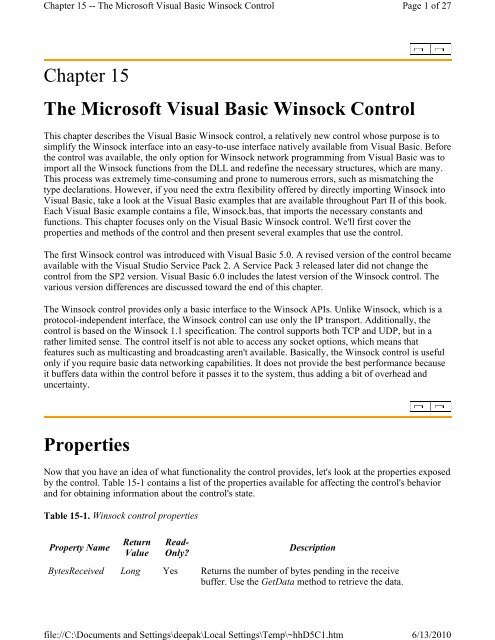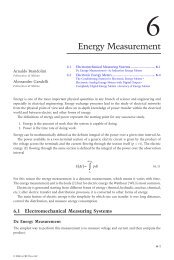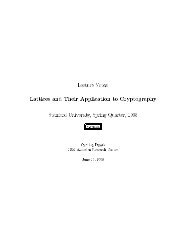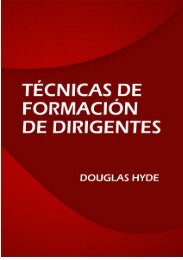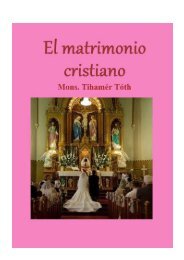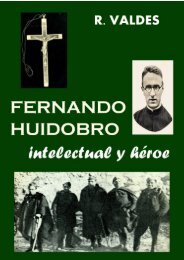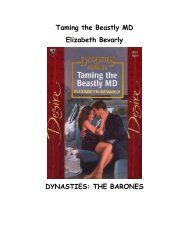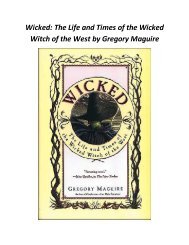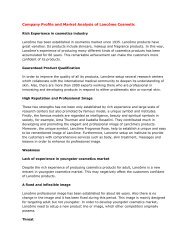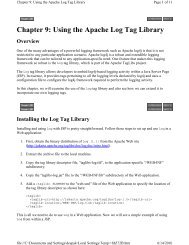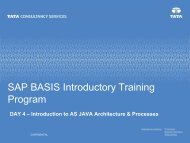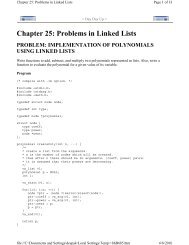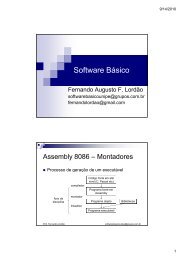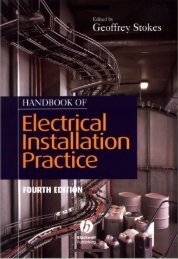Chapter 15 The Microsoft Visual Basic Winsock ... - BeKnowledge
Chapter 15 The Microsoft Visual Basic Winsock ... - BeKnowledge
Chapter 15 The Microsoft Visual Basic Winsock ... - BeKnowledge
Create successful ePaper yourself
Turn your PDF publications into a flip-book with our unique Google optimized e-Paper software.
<strong>Chapter</strong> <strong>15</strong> -- <strong>The</strong> <strong>Microsoft</strong> <strong>Visual</strong> <strong>Basic</strong> <strong>Winsock</strong> Control<br />
<strong>Chapter</strong> <strong>15</strong><br />
<strong>The</strong> <strong>Microsoft</strong> <strong>Visual</strong> <strong>Basic</strong> <strong>Winsock</strong> Control<br />
This chapter describes the <strong>Visual</strong> <strong>Basic</strong> <strong>Winsock</strong> control, a relatively new control whose purpose is to<br />
simplify the <strong>Winsock</strong> interface into an easy-to-use interface natively available from <strong>Visual</strong> <strong>Basic</strong>. Before<br />
the control was available, the only option for <strong>Winsock</strong> network programming from <strong>Visual</strong> <strong>Basic</strong> was to<br />
import all the <strong>Winsock</strong> functions from the DLL and redefine the necessary structures, which are many.<br />
This process was extremely time-consuming and prone to numerous errors, such as mismatching the<br />
type declarations. However, if you need the extra flexibility offered by directly importing <strong>Winsock</strong> into<br />
<strong>Visual</strong> <strong>Basic</strong>, take a look at the <strong>Visual</strong> <strong>Basic</strong> examples that are available throughout Part II of this book.<br />
Each <strong>Visual</strong> <strong>Basic</strong> example contains a file, <strong>Winsock</strong>.bas, that imports the necessary constants and<br />
functions. This chapter focuses only on the <strong>Visual</strong> <strong>Basic</strong> <strong>Winsock</strong> control. We'll first cover the<br />
properties and methods of the control and then present several examples that use the control.<br />
<strong>The</strong> first <strong>Winsock</strong> control was introduced with <strong>Visual</strong> <strong>Basic</strong> 5.0. A revised version of the control became<br />
available with the <strong>Visual</strong> Studio Service Pack 2. A Service Pack 3 released later did not change the<br />
control from the SP2 version. <strong>Visual</strong> <strong>Basic</strong> 6.0 includes the latest version of the <strong>Winsock</strong> control. <strong>The</strong><br />
various version differences are discussed toward the end of this chapter.<br />
<strong>The</strong> <strong>Winsock</strong> control provides only a basic interface to the <strong>Winsock</strong> APIs. Unlike <strong>Winsock</strong>, which is a<br />
protocol-independent interface, the <strong>Winsock</strong> control can use only the IP transport. Additionally, the<br />
control is based on the <strong>Winsock</strong> 1.1 specification. <strong>The</strong> control supports both TCP and UDP, but in a<br />
rather limited sense. <strong>The</strong> control itself is not able to access any socket options, which means that<br />
features such as multicasting and broadcasting aren't available. <strong>Basic</strong>ally, the <strong>Winsock</strong> control is useful<br />
only if you require basic data networking capabilities. It does not provide the best performance because<br />
it buffers data within the control before it passes it to the system, thus adding a bit of overhead and<br />
uncertainty.<br />
Properties<br />
Now that you have an idea of what functionality the control provides, let's look at the properties exposed<br />
by the control. Table <strong>15</strong>-1 contains a list of the properties available for affecting the control's behavior<br />
and for obtaining information about the control's state.<br />
Table <strong>15</strong>-1. <strong>Winsock</strong> control properties<br />
Property Name<br />
Return<br />
Value<br />
Read-<br />
Only?<br />
Description<br />
BytesReceived Long Yes Returns the number of bytes pending in the receive<br />
buffer. Use the GetData method to retrieve the data.<br />
file://C:\Documents and Settings\deepak\Local Settings\Temp\~hhD5C1.htm<br />
Page 1 of 27<br />
6/13/2010
<strong>Chapter</strong> <strong>15</strong> -- <strong>The</strong> <strong>Microsoft</strong> <strong>Visual</strong> <strong>Basic</strong> <strong>Winsock</strong> Control<br />
LocalHostName String Yes Returns the local machine name.<br />
LocalIP String Yes Returns a string of the dotted decimal IP address of the<br />
local machine.<br />
LocalPort Long No Returns or sets the local port to use. Specifying 0 for the<br />
port tells the system to randomly choose an available<br />
port. Generally, only a client uses 0.<br />
Protocol Long No Returns or sets the protocol for the control, which<br />
supports either TCP or UDP. <strong>The</strong> constant values to set<br />
are sckTCPProtocol and sckUDPProtocol, which<br />
correspond to 0 and 1 respectively.<br />
RemoteHost String No Returns or sets the remote machine name. You can use<br />
either the string host name or the dotted decimal string<br />
representation.<br />
RemoteHostIP String Yes Returns the IP address of the remote machine. For TCP<br />
connections, this field is set upon a successful<br />
connection. For UDP operations, this field is set upon the<br />
DataArrival event, which then contains the IP address of<br />
the sending machine.<br />
RemotePort Long No Returns or sets the remote port to connect to.<br />
SocketHandle Long Yes Returns a value that corresponds to the socket handle.<br />
State Integer Yes Returns the state of the control, which is an enumerated<br />
type. See Table <strong>15</strong>-2 for the socket state constants.<br />
After reading <strong>Chapter</strong> 7, you should be familiar with these basic properties. <strong>The</strong>y are clearly analogous<br />
to the basic <strong>Winsock</strong> functions presented in the client/server examples discussed in <strong>Chapter</strong> 7. A few<br />
properties that don't relate well to the <strong>Winsock</strong> API do need to be set to use the control properly. First<br />
the Protocol property needs to be set in order to tell the control what type of socket you're looking for—<br />
either SOCK_STREAM or SOCK_DGRAM. <strong>The</strong> control performs the actual socket creation under the<br />
hood, and this property is the only control you have over it. <strong>The</strong> SocketHandle property can be read after<br />
a connection succeeds or after a server binds to wait for connections. This is useful if you want to pass<br />
the handle to other <strong>Winsock</strong> API functions imported from a DLL. <strong>The</strong> State property can be used to<br />
obtain information about what the control is currently doing. This is important because the control is<br />
asynchronous, and events can be fired at any time. Use this property to make sure that the socket is in a<br />
valid state for any subsequent operations. Table <strong>15</strong>-2 contains the possible socket states and their<br />
meanings.<br />
Table <strong>15</strong>-2. Socket states<br />
Constant Value Meaning<br />
sckClosed 0 Default. Closed.<br />
sckOpen 1 Open.<br />
sckListening 2 Listening for connections.<br />
file://C:\Documents and Settings\deepak\Local Settings\Temp\~hhD5C1.htm<br />
Page 2 of 27<br />
6/13/2010
<strong>Chapter</strong> <strong>15</strong> -- <strong>The</strong> <strong>Microsoft</strong> <strong>Visual</strong> <strong>Basic</strong> <strong>Winsock</strong> Control<br />
sckConnectionPending 3 Connection request has arrived but has not completed yet.<br />
sckResolvingHost 4 Host name is being resolved.<br />
sckHostResolved 5 Host name resolution has completed.<br />
sckConnecting 6 Connection request started but has not completed.<br />
sckConnected 7 Connection completed.<br />
sckClosing 8 Peer has initiated a close.<br />
sckError 9 An error has occurred.<br />
Methods<br />
<strong>The</strong> <strong>Winsock</strong> control has only a handful of methods. With a couple of exceptions, most of these method<br />
names mirror their <strong>Winsock</strong> equivalents. <strong>The</strong> method to read pending data is named GetData. Normally<br />
you would call the GetData method once the DataArrival event is triggered, notifying you that data has<br />
arrived. <strong>The</strong> method for sending data is named SendData. Additionally, a method named PeekData is<br />
similar to calling the <strong>Winsock</strong> recv function with the MSG_PEEK option. As always, message peeking<br />
is evil and should be avoided at all costs. Table <strong>15</strong>-3 lists the available methods with their parameters.<br />
<strong>The</strong> methods themselves will be discussed in more detail in the client and server example sections later<br />
in this chapter.<br />
Table <strong>15</strong>-3. <strong>Winsock</strong> control methods<br />
Method Parameters Return<br />
Value<br />
Description<br />
Accept RequestID Void For TCP connections only. Use this method to accept<br />
incoming connections when handling a ConnectionRequest<br />
event.<br />
Bind LocalPort<br />
LocalIP<br />
Void Binds the socket to the given local port and IP. Use Bind if<br />
you have multiple network adapters. Bind must be called<br />
before Listen.<br />
Close None Void Closes the connection or the listening socket.<br />
Connect RemoteHost<br />
RemotePort<br />
GetData Data<br />
Type<br />
MaxLen<br />
Void Establishes a TCP connection to the given RemotePort on<br />
the given RemoteHost number.<br />
Page 3 of 27<br />
Void Retrieves the current data pending. <strong>The</strong> Type and MaxLen<br />
parameters are optional. <strong>The</strong> Type parameter defines the<br />
type of the data to be read. <strong>The</strong> MaxLen parameter specifies<br />
how many bytes or characters to retrieve. GetData ignores<br />
the MaxLen parameter for types other than byte array and<br />
string.<br />
file://C:\Documents and Settings\deepak\Local Settings\Temp\~hhD5C1.htm<br />
6/13/2010
<strong>Chapter</strong> <strong>15</strong> -- <strong>The</strong> <strong>Microsoft</strong> <strong>Visual</strong> <strong>Basic</strong> <strong>Winsock</strong> Control<br />
Listen None Void Creates a socket and places it in listen mode. Listen is used<br />
only for TCP connections.<br />
PeekData Data<br />
Type<br />
MaxLen<br />
Events<br />
Events are asynchronous routines that get called upon a specific event. In your <strong>Visual</strong> <strong>Basic</strong> application,<br />
you must handle the various events that might be generated by the <strong>Winsock</strong> control in order to<br />
successfully use the control. Generally, these events are triggered by actions that the peer initiates. For<br />
example, the TCP half-close is triggered when one side of a TCP connection closes the socket. <strong>The</strong> side<br />
initiating the close generates a FIN, and the peer responds with an ACK to acknowledge the close<br />
request. <strong>The</strong> peer receiving the FIN has the Close event triggered. This tells your <strong>Winsock</strong> application<br />
that the other side is no longer sending data. Your application then reads any remaining data and calls<br />
the Close method on your end to completely shut down the connection. Table <strong>15</strong>-4 lists all possible<br />
<strong>Winsock</strong> events that can be triggered, along with a description of each event.<br />
Table <strong>15</strong>-4. <strong>Winsock</strong> control events<br />
Void Behaves exactly like GetData except that the data is not<br />
removed from the system's buffer.<br />
SendData Data Void Sends data to the remote computer. If a UNICODE string is<br />
passed, it will be converted to an ANSI string first. Always<br />
use a byte array for binary data.<br />
Event Arguments Description<br />
Close None Occurs when the remote computer closes the connection<br />
Connect None Occurs after the Connect method completes successfully<br />
ConnectionRequest RequestID Occurs when a remote machine requests a connection<br />
DataArrival bytesTotal Occurs when new data arrives<br />
Error Number<br />
Description<br />
Scode<br />
Source<br />
HelpFile<br />
HelpContext<br />
CancelDisplay<br />
Occurs whenever a <strong>Winsock</strong> error is generated<br />
SendComplete None Occurs upon completion of a send operation<br />
SendProgress bytesSent<br />
bytesRemaining<br />
Occurs while data is being sent<br />
file://C:\Documents and Settings\deepak\Local Settings\Temp\~hhD5C1.htm<br />
Page 4 of 27<br />
6/13/2010
<strong>Chapter</strong> <strong>15</strong> -- <strong>The</strong> <strong>Microsoft</strong> <strong>Visual</strong> <strong>Basic</strong> <strong>Winsock</strong> Control<br />
UDP Example<br />
Let's examine a sample UDP application. Take a look at the sample <strong>Visual</strong> <strong>Basic</strong> project SockUDP.vbp<br />
in the <strong>Chapter</strong> <strong>15</strong> directory on the CD. When the project is compiled and run, you will see a dialog<br />
similar to the one illustrated in Figure <strong>15</strong>-1. This sample application is both a sender and a receiver of<br />
UDP messages, and therefore you can use just one instance to send and receive messages. Additionally,<br />
all the code behind the form, buttons, and <strong>Winsock</strong> controls is given in Figure <strong>15</strong>-2.<br />
Figure <strong>15</strong>-1. Sample UDP application<br />
When you look at the form, you see two <strong>Winsock</strong> controls. One control is used to send datagrams, and<br />
the other is used to receive datagrams. You can also see three group boxes: one for the sender, one for<br />
the receiver, and one for general <strong>Winsock</strong> information. For the sender, you need somewhere to put the<br />
recipient's host name or IP address. When you set the RemoteHost property, you can use either the<br />
machine's textual name or a string representation of the dotted-decimal numeric IP address. <strong>The</strong> control<br />
resolves the name if needed. You also need the remote port to which you will send the UDP packets.<br />
Also, notice the text box for the local port, txtSendLocalPort. For the sender, it doesn't really matter<br />
which local port you send the data on, only which port you're sending to. If you leave the local port set<br />
to 0, the system assigns an unused port. <strong>The</strong> last text box, txtSendData, is for the string data to be sent.<br />
Additionally, there are two command buttons: one for sending the data and one for closing the socket.<br />
To send datagrams, you must bind the <strong>Winsock</strong> control to a remote address, a remote port, and a local<br />
port before you can send any data. This means that if you want to change any one of these three<br />
parameters, you need to close the socket first and then rebind to the new parameters. That is why the<br />
form has a Close Socket button.<br />
Figure <strong>15</strong>-2. UDP sample code<br />
Option Explicit<br />
Private Sub cmdExit_Click()<br />
Unload Me<br />
End Sub<br />
file://C:\Documents and Settings\deepak\Local Settings\Temp\~hhD5C1.htm<br />
Page 5 of 27<br />
6/13/2010
<strong>Chapter</strong> <strong>15</strong> -- <strong>The</strong> <strong>Microsoft</strong> <strong>Visual</strong> <strong>Basic</strong> <strong>Winsock</strong> Control<br />
Private Sub cmdSendDgram_Click()<br />
' If the socket state is closed, we need to bind to a<br />
' local port and also to the remote host's IP address and port<br />
If (sockSend.State = sckClosed) <strong>The</strong>n<br />
sockSend.RemoteHost = txtRecipientIP.Text<br />
sockSend.RemotePort = CInt(txtSendRemotePort.Text)<br />
sockSend.Bind CInt(txtSendLocalPort.Text)<br />
cmdCloseSend.Enabled = True<br />
End If<br />
'<br />
' Now we can send the data<br />
'<br />
sockSend.SendData txtSendData.Text<br />
End Sub<br />
Private Sub cmdListen_Click()<br />
' Bind to the local port<br />
'<br />
sockRecv.Bind CInt(txtRecvLocalPort.Text)<br />
'<br />
' Disable this button since it would be an error to bind<br />
' twice (a close needs to be done before rebinding occurs)<br />
'<br />
cmdListen.Enabled = False<br />
cmdCloseListen.Enabled = True<br />
End Sub<br />
Private Sub cmdCloseSend_Click()<br />
' Close the sending socket, and disable the Close button<br />
'<br />
sockSend.Close<br />
cmdCloseSend.Enabled = False<br />
End Sub<br />
Private Sub cmdCloseListen_Click()<br />
' Close the listening socket<br />
'<br />
sockRecv.Close<br />
' Enable the right buttons<br />
'<br />
cmdListen.Enabled = True<br />
cmdCloseListen.Enabled = False<br />
lstRecvData.Clear<br />
End Sub<br />
Private Sub Form_Load()<br />
' Initialize the socket protocols, and set up some default<br />
' labels and values<br />
'<br />
sockSend.Protocol = sckUDPProtocol<br />
sockRecv.Protocol = sckUDPProtocol<br />
lblHostName.Caption = sockSend.LocalHostName<br />
lblLocalIP.Caption = sockSend.LocalIP<br />
cmdCloseListen.Enabled = False<br />
cmdCloseSend.Enabled = False<br />
file://C:\Documents and Settings\deepak\Local Settings\Temp\~hhD5C1.htm<br />
Page 6 of 27<br />
6/13/2010
<strong>Chapter</strong> <strong>15</strong> -- <strong>The</strong> <strong>Microsoft</strong> <strong>Visual</strong> <strong>Basic</strong> <strong>Winsock</strong> Control<br />
Timer1.Interval = 500<br />
Timer1.Enabled = True<br />
End Sub<br />
Private Sub sockSend_Error(ByVal Number As Integer, _<br />
Description As String, ByVal Scode As Long, _<br />
ByVal Source As String, ByVal HelpFile As String, _<br />
ByVal HelpContext As Long, CancelDisplay As Boolean)<br />
MsgBox Description<br />
End Sub<br />
Private Sub sockRecv_DataArrival(ByVal bytesTotal As Long)<br />
Dim data As String<br />
' Allocate a string of sufficient size, and get the data;<br />
' then add it to the list box<br />
data = String(bytesTotal + 2, Chr$(0))<br />
sockRecv.GetData data, , bytesTotal<br />
lstRecvData.AddItem data<br />
' Update the remote IP and port labels<br />
'<br />
lblRemoteIP.Caption = sockRecv.RemoteHostIP<br />
lblRemotePort.Caption = sockRecv.RemotePort<br />
End Sub<br />
Private Sub sockRecv_Error(ByVal Number As Integer, _<br />
Description As String, ByVal Scode As Long, _<br />
ByVal Source As String, ByVal HelpFile As String, _<br />
ByVal HelpContext As Long, CancelDisplay As Boolean)<br />
MsgBox Description<br />
End Sub<br />
Private Sub Timer1_Timer()<br />
' When the timer goes off, update the socket status labels<br />
'<br />
Select Case sockSend.State<br />
Case sckClosed<br />
lblSenderState.Caption = "sckClosed"<br />
Case sckOpen<br />
lblSenderState.Caption = "sckOpen"<br />
Case sckListening<br />
lblSenderState.Caption = "sckListening"<br />
Case sckConnectionPending<br />
lblSenderState.Caption = "sckConnectionPending"<br />
Case sckResolvingHost<br />
lblSenderState.Caption = "sckResolvingHost"<br />
Case sckHostResolved<br />
lblSenderState.Caption = "sckHostResolved"<br />
Case sckConnecting<br />
lblSenderState.Caption = "sckConnecting"<br />
Case sckClosing<br />
lblSenderState.Caption = "sckClosing"<br />
Case sckError<br />
lblSenderState.Caption = "sckError"<br />
Case Else<br />
lblSenderState.Caption = "unknown"<br />
End Select<br />
Select Case sockRecv.State<br />
file://C:\Documents and Settings\deepak\Local Settings\Temp\~hhD5C1.htm<br />
Page 7 of 27<br />
6/13/2010
<strong>Chapter</strong> <strong>15</strong> -- <strong>The</strong> <strong>Microsoft</strong> <strong>Visual</strong> <strong>Basic</strong> <strong>Winsock</strong> Control<br />
Case sckClosed<br />
lblReceiverState.Caption = "sckClosed"<br />
Case sckOpen<br />
lblReceiverState.Caption = "sckOpen"<br />
Case sckListening<br />
lblReceiverState.Caption = "sckListening"<br />
Case sckConnectionPending<br />
lblReceiverState.Caption = "sckConnectionPending"<br />
Case sckResolvingHost<br />
lblReceiverState.Caption = "sckResolvingHost"<br />
Case sckHostResolved<br />
lblReceiverState.Caption = "sckHostResolved"<br />
Case sckConnecting<br />
lblReceiverState.Caption = "sckConnecting"<br />
Case sckClosing<br />
lblReceiverState.Caption = "sckClosing"<br />
Case sckError<br />
lblReceiverState.Caption = "sckError"<br />
Case Else<br />
lblReceiverState.Caption = "unknown"<br />
End Select<br />
End Sub<br />
Sending UDP Messages<br />
Now that you know the sender's general capabilities, let's look at the code behind the scenes. First take a<br />
look at the Form_Load routine. <strong>The</strong> first step is to set the Protocol property of the sockSend <strong>Winsock</strong><br />
control to UDP by using the sckUDPProtocol enumerated type. <strong>The</strong> other commands in this routine<br />
don't apply to the sending functionality except for disabling the cmdCloseSend command button. We do<br />
this for completeness because calling the Close method on an already closed control does nothing. Note<br />
that the default state of the <strong>Winsock</strong> control is closed.<br />
Next look at the cmdSendDgram_Click routine, which is triggered by clicking on the Send Data button.<br />
This is the heart of sending a UDP message. <strong>The</strong> first step in the code is to check the socket's state. If the<br />
socket is in the closed state, the code binds the socket to a remote address, a remote port, and a local<br />
port. Once the code binds a UDP <strong>Winsock</strong> control with these parameters, the state of the control changes<br />
from sckClosed to sckOpen. If the code doesn't perform this check and attempts to bind the socket on<br />
every send, the run-time error 40020, "Invalid operation at current state," will be generated. Once a<br />
socket is bound, it remains bound until it is closed. This is why the code enables the Close Socket button<br />
for the sending socket once the control is bound. <strong>The</strong> last step is to call the SendData method with the<br />
data the user wants to send. When the SendData method returns, the code has finished sending data.<br />
Only two other subroutines are associated with sending UDP messages. <strong>The</strong> first is cmdCloseSend,<br />
which as its name implies closes the sending socket, allowing the user to change the remote host, remote<br />
port, or local port parameter before sending data again. <strong>The</strong> other routine is sockSend_Error, which is a<br />
<strong>Winsock</strong> event. This event is triggered whenever a <strong>Winsock</strong> error is generated. Because UDP is<br />
unreliable, few errors will be generated. If an error does occur, the code simply prints out the error's<br />
description. <strong>The</strong> only message a user might see in this application is a destination unreachable message.<br />
Receiving UDP Messages<br />
As you can see, sending a UDP packet with the <strong>Winsock</strong> control is simple and straightforward.<br />
file://C:\Documents and Settings\deepak\Local Settings\Temp\~hhD5C1.htm<br />
Page 8 of 27<br />
6/13/2010
<strong>Chapter</strong> <strong>15</strong> -- <strong>The</strong> <strong>Microsoft</strong> <strong>Visual</strong> <strong>Basic</strong> <strong>Winsock</strong> Control<br />
Receiving UDP packets is even easier. Let's go back to the Form_Load routine to see what needs to be<br />
done to receive a UDP message. As we saw with the sending <strong>Winsock</strong> control, the code sets the<br />
Protocol property to UDP. <strong>The</strong> code also disables the Close Listen button. Again, closing an already<br />
closed socket won't hurt, but the code does it for the sake of completeness. Also, it's always a good idea<br />
to think, "What could happen if I call method X?" at different points in the program. This is the source<br />
of most of the problems developers encounter with the control: calling a method when the state of<br />
control is invalid. An example of this is calling the Connect method on a <strong>Winsock</strong> control that is already<br />
connected.<br />
To listen for incoming UDP packets, let's look at the cmdListen_Click routine. This is the handler for the<br />
Listen button. <strong>The</strong> only necessary step is to call the Bind method on the receiving <strong>Winsock</strong> control,<br />
passing the local port on which the user wants to listen for incoming UDP datagrams. When listening for<br />
incoming UDP packets, the code needs only the local port—the remote port on which the data was sent<br />
is not relevant. After the code binds the control, it disables the cmdListen button—this prevents the<br />
possibility of the user clicking the Listen button twice. Trying to bind an already bound control will fail<br />
with a run-time error.<br />
At this point, the sockRecv control is registered to receive UDP data. When the control receives UDP<br />
data on the port it's bound to, the DataArrival event is triggered. This event is implemented in the<br />
sockRecv_DataArrival routine. <strong>The</strong> parameter passed into the event, bytesTotal, is the number of bytes<br />
available to be read. <strong>The</strong> code allocates a string slightly larger than the amount of data being read. <strong>The</strong>n<br />
it calls the GetData method, passing the allocated string as the first parameter. <strong>The</strong> second parameter<br />
defaults to the <strong>Visual</strong> <strong>Basic</strong> type vbString, and the third parameter specifies the number of bytes that<br />
need to be read, which, in this example, is the value bytesTotal. If the code requests to read a smaller<br />
number of bytes than that specified by the bytesTotal parameter, a run-time error is generated. Once the<br />
data is read into the character buffer, the code adds it to the list box of messages read. <strong>The</strong> last few steps<br />
in this subroutine set the label captions for the remote host's IP address and port number. Upon receipt of<br />
each UDP packet, the RemoteHostIP and RemotePort properties are set to the remote host's IP address<br />
and port number for the packet just received. <strong>The</strong>refore, if the program receives multiple UDP packets<br />
from several hosts, the values of these properties will change often.<br />
<strong>The</strong> last two subroutines associated with receiving UDP messages are cmdCloseListen_Click and<br />
sockRecv_Error. <strong>The</strong> user invokes the cmdCloseListen_Click handler by clicking the Close Listen<br />
button. <strong>The</strong> routine simply calls the Close method on the <strong>Winsock</strong> control. Closing a UDP control frees<br />
the underlying socket descriptor. <strong>The</strong> sockRecv_Error event is called whenever a <strong>Winsock</strong> error is<br />
generated. As we mentioned previously in the UDP send section, few UDP errors are generated to begin<br />
with because of their unreliable nature.<br />
Obtaining <strong>Winsock</strong> Information<br />
Page 9 of 27<br />
<strong>The</strong> last part of our UDP example is the <strong>Winsock</strong> Information group box. <strong>The</strong> local name and local IP<br />
labels are set at form load time. As soon the form loads and <strong>Winsock</strong> controls are instantiated, the<br />
properties LocalHostName and LocalIP are set to the host name and IP address of the host machine and<br />
can be read at any time. <strong>The</strong> next two labels, Sender State and Receiver State, display the current state of<br />
the two <strong>Winsock</strong> controls used by the application. <strong>The</strong> state information is updated every half second.<br />
This is where the Timer control comes in. Every 500 milliseconds, the timer control triggers the Timer<br />
handler, which queries the socket states and updates the labels. We print the socket states for informative<br />
purposes only. <strong>The</strong> last two labels, Remote IP and Remote Port, are set whenever a UDP message is<br />
received, as discussed in the previous paragraph.<br />
file://C:\Documents and Settings\deepak\Local Settings\Temp\~hhD5C1.htm<br />
6/13/2010
<strong>Chapter</strong> <strong>15</strong> -- <strong>The</strong> <strong>Microsoft</strong> <strong>Visual</strong> <strong>Basic</strong> <strong>Winsock</strong> Control<br />
Running the UDP Example<br />
Now that you understand how to send and receive UDP messages, let's take a look at the example as it<br />
runs. <strong>The</strong> best way to test it is to run an instance of the application on three separate machines. On one<br />
of the applications, click the Listen button. On the other two, set the Recipient's Name/IP field to the<br />
name of the machine on which the first application is running. This can be either a host name or an IP<br />
address. Now click the Send Datagram button a few times, and the messages should appear in the<br />
receiver's message window. Upon receipt of each message, the <strong>Winsock</strong> Information fields should be<br />
updated with the IP address of the sender and the port number on which the message was sent. You can<br />
even use the Sender commands on the same application as the receiver to send messages on the same<br />
machine.<br />
Another interesting test is using either subnet-directed broadcasts or broadcast datagrams. Assuming that<br />
you're testing all three machines on the same subnet, you can send a datagram to a specified subnet and<br />
all listening applications receive the message. For example, on our test machines we have two singlehomed<br />
machines with IP addresses <strong>15</strong>7.54.185.186 and <strong>15</strong>7.54.185.224. <strong>The</strong> last machine is<br />
multihomed, with IP addresses 169.254.26.113 and <strong>15</strong>7.54.185.206. As you can see, all three machines<br />
share the subnet <strong>15</strong>7.54.185.255. Let's digress for a moment to discuss an important detail. If you want<br />
to receive UDP messages, you must implicitly bind to the first IP address stored in the network bindings<br />
when you call the Bind method. This is sufficient if your machine has only one network card. In some<br />
cases, however, a machine has more than one network interface and therefore more than one IP address.<br />
In these cases, the second parameter to the Bind method is the IP address on which to bind.<br />
Unfortunately, the <strong>Winsock</strong> control property LocalIP returns only one IP address, and the control<br />
provides no other method for obtaining other IP addresses associated with the local machine.<br />
Now let's try some broadcasting. Close each sending or listening socket on each of the instances<br />
running. On the two single-homed machines, click the Listen button so that each machine can receive<br />
datagram messages. We don't use the multihomed machine because we aren't binding to any particular<br />
IP address in the code. On the third machine, enter the recipient's address as <strong>15</strong>7.54.185.255 and click<br />
on the Send Data button a few times. You should see the message being received by both listening<br />
applications. If your sending machine is also multihomed, you might be wondering how it knows which<br />
network interface to send the datagram over. It is one of the routing table's functions to determine the<br />
best interface to send the message over, given the message's destination address and the address of each<br />
interface on the local machine. If you would like to learn more about subnets and routing, consult a book<br />
on TCP/IP such as TCP/IP Illustrated Volume 1, by W. Richard Stevens (Addison-Wesley, 1994) or<br />
TCP/IP: Architecture, Protocols, and Implementation with IP v6 and IP Security, by Dr. Sidnie Feit<br />
(McGrawHill, 1996). <strong>The</strong> last test to try is to close the sender's socket on the third machine, enter the<br />
recipient's address as 255.255.255.255, and click the Send Datagram button a few times. <strong>The</strong> results<br />
should be the same: the other two listening programs should receive the message. However, the only<br />
difference on a multihomed machine is that the UDP message is being broadcast on each network<br />
attached to the machine.<br />
UDP States<br />
Page 10 of 27<br />
You might be a bit confused by the order in which method calls should be made to successfully send or<br />
receive datagrams. As mentioned earlier, the most common mistake when programming the <strong>Winsock</strong><br />
control is to call a method whose operation is not valid for the current state of the control. To help<br />
alleviate this kind of mistake, take a look at Figure <strong>15</strong>-3, which is a state diagram of the socket states<br />
when you are using UDP messages. Notice that the default starting state is always sckClosed, and no<br />
errors are generated for invalid host names.<br />
file://C:\Documents and Settings\deepak\Local Settings\Temp\~hhD5C1.htm<br />
6/13/2010
<strong>Chapter</strong> <strong>15</strong> -- <strong>The</strong> <strong>Microsoft</strong> <strong>Visual</strong> <strong>Basic</strong> <strong>Winsock</strong> Control<br />
Figure <strong>15</strong>-3. UDP state diagram<br />
TCP Example<br />
Page 11 of 27<br />
Using a <strong>Winsock</strong> control with the TCP protocol is a bit more involved and complex than using the<br />
control with its UDP counterpart. As we did with UDP, we will present a sample TCP application and<br />
go over its specifics in order to gain an understanding of the steps necessary to successfully use a TCP<br />
connection. Figure <strong>15</strong>-4 shows the application running, and Figure <strong>15</strong>-5 contains the sample code for<br />
this section. You can find the code for this <strong>Visual</strong> <strong>Basic</strong> project—named SockTCP.vbp—under the<br />
<strong>Chapter</strong> <strong>15</strong> directory.<br />
Let's take a look at the form in Figure <strong>15</strong>-4 to gain an understanding of this application's capabilities.<br />
Again, you'll notice three group boxes: TCP Server, TCP Client, and <strong>Winsock</strong> Information. First we'll<br />
discuss the TCP Server portion of the application. <strong>The</strong> server has a text box, txtServerPort, for the local<br />
port that the server will be bound to in order to listen for incoming client connections. Also, the server<br />
has two buttons, one to put the server in listening mode and the other to shut down the server and stop<br />
accepting incoming connections. Finally, the server has a single <strong>Winsock</strong> control named sockServer. If<br />
you take a look at the properties page, you'll see that the Index property has been set to 0. This means the<br />
control is actually an array capable of holding many instances of the <strong>Winsock</strong> control. <strong>The</strong> 0 signifies<br />
that at form load time only one instance (element 0 of the array) will be created. At any time we can<br />
dynamically load another instance of a <strong>Winsock</strong> control into an element of the array.<br />
<strong>The</strong> <strong>Winsock</strong> control array is the basis of our server capabilities. Remember that a single <strong>Winsock</strong><br />
control has only one socket handle associated with it. In <strong>Chapter</strong> 7, you learned that when a server<br />
accepts an incoming connection, a new socket is created to handle that connection. Our application is<br />
designed to dynamically load additional <strong>Winsock</strong> controls upon a client connection so that the<br />
connection can be passed to the newly loaded control without interrupting the server socket to handle<br />
the connection. Another way to accomplish this is to actually put x number of <strong>Winsock</strong> controls on the<br />
form at design time. However, this is wasteful and does not scale well. When the application begins, a<br />
great deal of time will be spent loading all the resources necessary for every control; there is also the<br />
issue of how many controls to use. By placing x number of controls, you limit yourself to x number of<br />
concurrent clients. If your application requirements allow for only a fixed number of concurrent<br />
connections, placing a fixed number of <strong>Winsock</strong> controls on the form will work and is probably a bit<br />
simpler than using an array. For most applications, however, an array of <strong>Winsock</strong> controls is the best<br />
file://C:\Documents and Settings\deepak\Local Settings\Temp\~hhD5C1.htm<br />
6/13/2010
<strong>Chapter</strong> <strong>15</strong> -- <strong>The</strong> <strong>Microsoft</strong> <strong>Visual</strong> <strong>Basic</strong> <strong>Winsock</strong> Control<br />
way to go.<br />
Figure <strong>15</strong>-4. Sample TCP application<br />
Figure <strong>15</strong>-5. Sample TCP application<br />
Option Explicit<br />
' <strong>The</strong> index value of the last <strong>Winsock</strong> control dynamically loaded<br />
' in the sockServer array<br />
Private ServerIndex As Long<br />
Private Sub cmdCloseListen_Click()<br />
Dim itemx As Object<br />
' Close the server's listening socket. No more<br />
' clients will be allowed to connect.<br />
'<br />
sockServer(0).Close<br />
cmdListen.Enabled = True<br />
cmdCloseListen.Enabled = False<br />
Set itemx = lstStates.ListItems.Item(2)<br />
itemx.SubItems(2) = "-1"<br />
End Sub<br />
Private Sub cmdConnect_Click()<br />
' Have the client control attempt to connect to the<br />
' specified server on the given port number<br />
'<br />
sockClient.LocalPort = 0<br />
sockClient.RemoteHost = txtServerName.Text<br />
sockClient.RemotePort = CInt(txtPort.Text)<br />
sockClient.Connect<br />
cmdConnect.Enabled = False<br />
End Sub<br />
Private Sub cmdDisconnect_Click()<br />
Dim itemx As Object<br />
file://C:\Documents and Settings\deepak\Local Settings\Temp\~hhD5C1.htm<br />
Page 12 of 27<br />
6/13/2010
<strong>Chapter</strong> <strong>15</strong> -- <strong>The</strong> <strong>Microsoft</strong> <strong>Visual</strong> <strong>Basic</strong> <strong>Winsock</strong> Control<br />
' Close the client's connection and set up the command<br />
' buttons for subsequent connections<br />
'<br />
sockClient.Close<br />
cmdConnect.Enabled = True<br />
cmdSendData.Enabled = False<br />
cmdDisconnect.Enabled = False<br />
' Set the port number to -1 to indicate no connection<br />
'<br />
Set itemx = lstStates.ListItems.Item(1)<br />
itemx.SubItems(2) = "-1"<br />
End Sub<br />
Private Sub cmdExit_Click()<br />
Unload Me<br />
End Sub<br />
Private Sub cmdListen_Click()<br />
Dim itemx As Object<br />
' Put the server control into listening mode on the given<br />
' port number<br />
'<br />
sockServer(0).LocalPort = CInt(txtServerPort.Text)<br />
sockServer(0).Listen<br />
Set itemx = lstStates.ListItems.Item(2)<br />
itemx.SubItems(2) = sockServer(0).LocalPort<br />
cmdCloseListen.Enabled = True<br />
cmdListen.Enabled = False<br />
End Sub<br />
Private Sub cmdSendData_Click()<br />
' If we're connected, send the given data to the server<br />
'<br />
If (sockClient.State = sckConnected) <strong>The</strong>n<br />
sockClient.SendData txtSendData.Text<br />
Else<br />
MsgBox "Unexpected error! Connection closed"<br />
Call cmdDisconnect_Click<br />
End If<br />
End Sub<br />
Private Sub Form_Load()<br />
Dim itemx As Object<br />
lblLocalHostname.Caption = sockServer(0).LocalHostName<br />
lblLocalHostIP.Caption = sockServer(0).LocalIP<br />
' Initialize the Protocol property to TCP since that's<br />
' all we'll be using<br />
'<br />
ServerIndex = 0<br />
sockServer(0).Protocol = sckTCPProtocol<br />
sockClient.Protocol = sckTCPProtocol<br />
' Set up the buttons<br />
'<br />
cmdDisconnect.Enabled = False<br />
file://C:\Documents and Settings\deepak\Local Settings\Temp\~hhD5C1.htm<br />
Page 13 of 27<br />
6/13/2010
<strong>Chapter</strong> <strong>15</strong> -- <strong>The</strong> <strong>Microsoft</strong> <strong>Visual</strong> <strong>Basic</strong> <strong>Winsock</strong> Control<br />
cmdSendData.Enabled = False<br />
cmdCloseListen.Enabled = False<br />
' Initialize the ListView control that contains the<br />
' current state of all <strong>Winsock</strong> controls created (not<br />
' necessarily connected or being used)<br />
'<br />
Set itemx = lstStates.ListItems.Add(1, , "Local Client")<br />
itemx.SubItems(1) = "sckClosed"<br />
itemx.SubItems(2) = "-1"<br />
Set itemx = lstStates.ListItems.Add(2, , "Local Server")<br />
itemx.SubItems(1) = "sckClosed"<br />
itemx.SubItems(2) = "-1"<br />
' Initialize the timer, which controls the rate of refresh<br />
' on the above socket states<br />
'<br />
Timer1.Interval = 500<br />
Timer1.Enabled = True<br />
End Sub<br />
Private Sub sockClient_Close()<br />
sockClient.Close<br />
End Sub<br />
Private Sub sockClient_Connect()<br />
Dim itemx As Object<br />
' <strong>The</strong> connection was successful: enable the transfer data<br />
' buttons<br />
cmdSendData.Enabled = True<br />
cmdDisconnect.Enabled = True<br />
Set itemx = lstStates.ListItems.Item(1)<br />
itemx.SubItems(2) = sockClient.LocalPort<br />
End Sub<br />
Private Sub sockClient_Error(ByVal Number As Integer, _<br />
Description As String, ByVal Scode As Long, _<br />
ByVal Source As String, ByVal HelpFile As String, _<br />
ByVal HelpContext As Long, CancelDisplay As Boolean)<br />
' An error occured on the Client control: print a message,<br />
' and close the control. An error puts the control in the<br />
' sckError state, which is cleared only when the Close<br />
' method is called.<br />
MsgBox Description<br />
sockClient.Close<br />
cmdConnect.Enabled = True<br />
End Sub<br />
Private Sub sockServer_Close(index As Integer)<br />
Dim itemx As Object<br />
' Close the given <strong>Winsock</strong> control<br />
'<br />
sockServer(index).Close<br />
Set itemx = lstStates.ListItems.Item(index + 2)<br />
lstStates.ListItems.Item(index + 2).Text = "---.---.---.---"<br />
itemx.SubItems(2) = "-1"<br />
file://C:\Documents and Settings\deepak\Local Settings\Temp\~hhD5C1.htm<br />
Page 14 of 27<br />
6/13/2010
<strong>Chapter</strong> <strong>15</strong> -- <strong>The</strong> <strong>Microsoft</strong> <strong>Visual</strong> <strong>Basic</strong> <strong>Winsock</strong> Control<br />
End Sub<br />
Private Sub sockServer_ConnectionRequest(index As Integer, _<br />
ByVal requestID As Long)<br />
Dim i As Long, place As Long, freeSock As Long, itemx As Object<br />
End Sub<br />
' Search through the array to see wether there is a closed<br />
' control that we can reuse<br />
freeSock = 0<br />
For i = 1 To ServerIndex<br />
If sockServer(i).State = sckClosed <strong>The</strong>n<br />
freeSock = i<br />
Exit For<br />
End If<br />
Next i<br />
' If freeSock is still 0, there are no free controls<br />
' so load a new one<br />
'<br />
If freeSock = 0 <strong>The</strong>n<br />
ServerIndex = ServerIndex + 1<br />
Load sockServer(ServerIndex)<br />
sockServer(ServerIndex).Accept requestID<br />
place = ServerIndex<br />
Else<br />
sockServer(freeSock).Accept requestID<br />
place = freeSock<br />
End If<br />
' If no free controls were found, we added one above.<br />
' Create an entry in the ListView control for the new<br />
' control. In either case set the state of the new<br />
' connection to sckConnected.<br />
'<br />
If freeSock = 0 <strong>The</strong>n<br />
Set itemx = lstStates.ListItems.Add(, , _<br />
sockServer(ServerIndex).RemoteHostIP)<br />
Else<br />
Set itemx = lstStates.ListItems.Item(freeSock + 2)<br />
lstStates.ListItems.Item(freeSock + 2).Text = _<br />
sockServer(freeSock).RemoteHostIP<br />
End If<br />
itemx.SubItems(2) = sockServer(place).RemotePort<br />
Private Sub sockServer_DataArrival(index As Integer, _<br />
ByVal bytesTotal As Long)<br />
Dim data As String, entry As String<br />
' Allocate a large enough string buffer and get the<br />
' data<br />
'<br />
data = String(bytesTotal + 2, Chr$(0))<br />
sockServer(index).GetData data, vbString, bytesTotal<br />
' Add the client's IP address to the beginning of the<br />
' message and add the message to the list box<br />
'<br />
entry = sockServer(index).RemoteHostIP & ": " & data<br />
lstMessages.AddItem entry<br />
file://C:\Documents and Settings\deepak\Local Settings\Temp\~hhD5C1.htm<br />
Page <strong>15</strong> of 27<br />
6/13/2010
<strong>Chapter</strong> <strong>15</strong> -- <strong>The</strong> <strong>Microsoft</strong> <strong>Visual</strong> <strong>Basic</strong> <strong>Winsock</strong> Control<br />
End Sub<br />
Private Sub sockServer_Error(index As Integer, _<br />
ByVal Number As Integer, Description As String, _<br />
ByVal Scode As Long, ByVal Source As String, _<br />
ByVal HelpFile As String, ByVal HelpContext As Long, _<br />
CancelDisplay As Boolean)<br />
' Print the error message and close the specified control.<br />
' An error puts the control in the sckError state, which<br />
' is cleared only when the Close method is called.<br />
MsgBox Description<br />
sockServer(index).Close<br />
End Sub<br />
Private Sub Timer1_Timer()<br />
Dim i As Long, index As Long, itemx As Object<br />
' Set the state of the local client <strong>Winsock</strong> control<br />
'<br />
Set itemx = lstStates.ListItems.Item(1)<br />
Select Case sockClient.State<br />
Case sckClosed<br />
itemx.SubItems(1) = "sckClosed"<br />
Case sckOpen<br />
itemx.SubItems(1) = "sckOpen"<br />
Case sckListening<br />
itemx.SubItems(1) = "sckListening"<br />
Case sckConnectionPending<br />
itemx.SubItems(1) = "sckConnectionPending"<br />
Case sckResolvingHost<br />
itemx.SubItems(1) = "sckResolvingHost"<br />
Case sckHostResolved<br />
itemx.SubItems(1) = "sckHostResolved"<br />
Case sckConnecting<br />
itemx.SubItems(1) = "sckConnecting"<br />
Case sckConnected<br />
itemx.SubItems(1) = "sckConnected"<br />
Case sckClosing<br />
itemx.SubItems(1) = "sckClosing"<br />
Case sckError<br />
itemx.SubItems(1) = "sckError"<br />
Case Else<br />
itemx.SubItems(1) = "unknown: " & sockClient.State<br />
End Select<br />
' Now set the states for the listening server control as<br />
' well as any connected clients<br />
'<br />
index = 0<br />
For i = 2 To ServerIndex + 2<br />
Set itemx = lstStates.ListItems.Item(i)<br />
Select Case sockServer(index).State<br />
Case sckClosed<br />
itemx.SubItems(1) = "sckClosed"<br />
Case sckOpen<br />
itemx.SubItems(1) = "sckOpen"<br />
Case sckListening<br />
itemx.SubItems(1) = "sckListening"<br />
file://C:\Documents and Settings\deepak\Local Settings\Temp\~hhD5C1.htm<br />
Page 16 of 27<br />
6/13/2010
<strong>Chapter</strong> <strong>15</strong> -- <strong>The</strong> <strong>Microsoft</strong> <strong>Visual</strong> <strong>Basic</strong> <strong>Winsock</strong> Control<br />
Case sckConnectionPending<br />
itemx.SubItems(1) = "sckConnectionPending"<br />
Case sckResolvingHost<br />
itemx.SubItems(1) = "sckResolvingHost"<br />
Case sckHostResolved<br />
itemx.SubItems(1) = "sckHostResolved"<br />
Case sckConnecting<br />
itemx.SubItems(1) = "sckConnecting"<br />
Case sckConnected<br />
itemx.SubItems(1) = "sckConnected"<br />
Case sckClosing<br />
itemx.SubItems(1) = "sckClosing"<br />
Case sckError<br />
itemx.SubItems(1) = "sckError"<br />
Case Else<br />
itemx.SubItems(1) = "unknown"<br />
End Select<br />
index = index + 1<br />
Next i<br />
End Sub<br />
TCP Server<br />
Page 17 of 27<br />
Now we'll examine the code behind the form. Take a look at the Form_Load procedure in Figure <strong>15</strong>-5.<br />
<strong>The</strong> first two statements simply set two labels to the host name and IP address of the local machine.<br />
<strong>The</strong>se labels are in the <strong>Winsock</strong> Information group box, which serves the same purpose as the<br />
informational box in the UDP example. Next you'll see the initialization of the server control,<br />
sockServer, to the TCP protocol. Element 0 of the <strong>Winsock</strong> control array is always the listening socket.<br />
After this, the procedure disables the Close Listen button, which is enabled again later when the server<br />
starts to listen for clients. <strong>The</strong> last part of the procedure sets up the ListView control, lstStates. This<br />
control is used to display the current state of every <strong>Winsock</strong> control currently in use. <strong>The</strong> code adds<br />
entries for the client and server controls so that they are elements 1 and 2, respectively. Any other<br />
dynamically loaded <strong>Winsock</strong> controls will be added after these two. <strong>The</strong> entry for the server control is<br />
named "Local Server." As in the UDP example, the procedure sets a timer to regulate how often the<br />
socket states are updated. By default, the timer triggers the update every half second.<br />
From here, let's take a look at the two buttons the server uses. <strong>The</strong> first is the Listen button, whose<br />
function is simple. <strong>The</strong> handler for the Listen button, cmdListen, sets the LocalPort property to the value<br />
the user entered in the txtServerPort text box. <strong>The</strong> local port is the most important field to a listening<br />
socket. This is the port all clients attempt to connect to in order to establish a connection. After setting<br />
the LocalPort property, all the code needs to do is call the Listen method. Once the Listen button's<br />
handler puts the sockServer control in listening mode, the program waits for the ConnectionRequest<br />
event to be fired on our sockServer control to indicate a client connection. <strong>The</strong> user can click the other<br />
button, Close Listen, to shut down the sockServer control. <strong>The</strong> Close Listen button's handler calls the<br />
Close method on sockServer(0), preventing any further client connections.<br />
<strong>The</strong> most important event for a TCP server is the ConnectionRequest event, which handles incoming<br />
client requests. When a client requests a connection, two options exist for handling the request. First,<br />
you can use the server socket itself to handle the client. <strong>The</strong> drawback of this method is that it will close<br />
the listening socket and prevent any other connections from being serviced. This method is<br />
accomplished by simply calling the Accept method on the server control with the requestID that is<br />
passed into the event handler. <strong>The</strong> other way to handle a client's connection request is to pass the<br />
file://C:\Documents and Settings\deepak\Local Settings\Temp\~hhD5C1.htm<br />
6/13/2010
<strong>Chapter</strong> <strong>15</strong> -- <strong>The</strong> <strong>Microsoft</strong> <strong>Visual</strong> <strong>Basic</strong> <strong>Winsock</strong> Control<br />
connection to a separate control. This is what the example SockTCP does. Remember that you have an<br />
array of <strong>Winsock</strong> controls, and element 0 is the listening socket. <strong>The</strong> first thing to do is search through<br />
the array for a control whose state is closed (for example, query the State property for the value<br />
sckClosed). Of course, there are no free controls for the first loop because none are loaded. In this case,<br />
the first loop you see is not executed and the variable freeSock is still 0, indicating that no free controls<br />
were found. <strong>The</strong> next steps dynamically load a new <strong>Winsock</strong> control by incrementing the ServerIndex<br />
counter (the place in the array in which to load the control) and then executing the following statement:<br />
Load sockServer(ServerIndex)<br />
Now that a new <strong>Winsock</strong> control is loaded, the procedure can call the Accept method with the given<br />
request ID. <strong>The</strong> remaining statements add a new entry in the lstStates ListView control so that the<br />
program can display the current state of the new <strong>Winsock</strong> control.<br />
In the case of an already loaded <strong>Winsock</strong> control whose state is closed, the procedure simply would have<br />
reused that control by calling the Accept method on it. Continually loading and unloading controls is a<br />
bad idea, as it decreases performance. <strong>The</strong> load and unload processes are expensive. <strong>The</strong>re is also a<br />
memory leak when the <strong>Winsock</strong> control is unloaded that we will discuss in detail later in this chapter.<br />
<strong>The</strong> remaining server-side functions are straightforward. <strong>The</strong> sockServer_Close event is triggered<br />
whenever the client calls the Close method on its end. All the server does is close the socket on this side<br />
and clear the IP address entry in the ListView control by setting it to "---.---.---.---" and setting the<br />
entry's port to -1. <strong>The</strong> sockServer_DataArrival function allocates a buffer to receive the data and then<br />
calls the GetData method to perform the read. Afterward, the message is added to the lstMessages list<br />
box. <strong>The</strong> last server function is the Error event handler. Upon an error, the handler displays the text<br />
message and closes the control.<br />
TCP Client<br />
Page 18 of 27<br />
Now that you have seen how the server is implemented, let's examine the client. <strong>The</strong> only initialization<br />
performed by the client in the Form_Load procedure is setting the protocol of sockClient to TCP. Other<br />
than the initialization code, three command button handlers belong to the client and several event<br />
handlers. <strong>The</strong> first button is Connect, and its handler is named cmdConnect_Click. LocalPort is set to 0<br />
because it doesn't matter what the local system assigns as the port number on our machine. RemoteHost<br />
and RemotePort are set according to the values in the txtServerName and txtPort fields, respectively.<br />
That's all the information required to establish a TCP connection to a server. <strong>The</strong> only task left is to call<br />
the Connect method. After that, the control's state is in the process of either resolving the name or<br />
connecting (the control's state is sckResolvingHost, sckResolved, or sckConnecting). When the<br />
connection finally is established, the state changes to sckConnected and the Connect event is triggered.<br />
<strong>The</strong> next section covers the various states and the transitions among them.<br />
Once the connection is established, the handler sockClient_Connect is called. This handler simply<br />
enables the Send Data and Disconnect buttons. Additionally, the port number on which the connection is<br />
established on the local machine is updated for the Local Client entry in the lstStates ListView control.<br />
Now you can send and receive data. <strong>The</strong>re are two other event handlers: sockClient_Close and<br />
sockClient_Error. <strong>The</strong> sockClient_Close event handler simply closes the client <strong>Winsock</strong> control, while<br />
the sockClient_Error event handler displays a message box with the error description and then closes the<br />
control.<br />
file://C:\Documents and Settings\deepak\Local Settings\Temp\~hhD5C1.htm<br />
6/13/2010
<strong>Chapter</strong> <strong>15</strong> -- <strong>The</strong> <strong>Microsoft</strong> <strong>Visual</strong> <strong>Basic</strong> <strong>Winsock</strong> Control<br />
<strong>The</strong> last two pieces to the client are the remaining command buttons: Send Data and Disconnect. <strong>The</strong><br />
subroutine cmdSendData_Click handles the Send Data button. If the <strong>Winsock</strong> control is connected, the<br />
routine calls the SendData method with the string in the txtSendData text box. Finally, the Disconnect<br />
button is handled by cmdDisconnect_Click. This handler simply closes the client control, resets a<br />
number of buttons to their initial state, and updates the Local Client entry in the lstStates ListView<br />
control.<br />
Obtaining <strong>Winsock</strong> Information<br />
<strong>The</strong> last part of the TCP example is the <strong>Winsock</strong> information section. We have already explained this a<br />
bit, but we'll briefly present it here for the sake of clarity. As with the UDP example, a timer triggers an<br />
update on the current socket states of all loaded <strong>Winsock</strong> controls. <strong>The</strong> default refresh rate is set to 500<br />
milliseconds. Upon load, two entries are added to the lstStates Listview control. <strong>The</strong> first is the Local<br />
Client label that corresponds to the client <strong>Winsock</strong> control, sockClient. <strong>The</strong> second entry is Local Server,<br />
which refers to the listening socket. Whenever a new client connection is established, a new <strong>Winsock</strong><br />
control is dynamically loaded and a new entry is added to the sckStates control; the name of the entry is<br />
the client's IP address. When a client disconnects, the entry is set to the default state with the IP address<br />
"---.---.---.---" and port number equal to -1. Of course, if another client connects, it reuses any unused<br />
controls in the server array. <strong>The</strong> local machine's IP address and host name are also displayed.<br />
Running the TCP Example<br />
Page 19 of 27<br />
Again, running the TCP example is a straightforward process. Start three instances of the application,<br />
each on a separate machine. With TCP, it doesn't matter if any of the machines are multihomed because<br />
the routing table decides which interface is more appropriate for any given TCP connection. On one of<br />
the TCP examples, start the listening socket by clicking the Listen button. You'll notice that the Local<br />
Server entry in the State Information ListView control changes from sckClosed to sckListening and the<br />
port number is listed as 5<strong>15</strong>0. <strong>The</strong> server is now ready to accept client connections.<br />
On one of the clients, set the Server Name field to the name of the machine running the first instance of<br />
the application (the listening server) and then click the Connect button. On the client application, the<br />
Local Client entry in the State Information list is now in the sckConnected state and the local port on<br />
which the connection was made is updated to a non-negative number. Additionally, on the server side,<br />
an entry is added to the State Information list whose name is the IP address of the client that just<br />
connected. <strong>The</strong> new entry's state is sckConnected and also contains the port number on the server side<br />
on which the connection was established. Now you can type text into the Message text field on the client<br />
and click the Send Data button a few times. You will see the messages appearing in the Messages list<br />
box on the server side. Next disconnect the client by clicking the Disconnect button. On the client side,<br />
the Local Client entry in the State Information list is set back to sckClosed and the port number value to<br />
-1. For the server, the entry corresponding to the client is not removed; it is simply marked as unused<br />
with the name set to a dashed IP address, the state to sckClosed, and the port to -1.<br />
On the third machine, enter the name of the listening server in the Server Name text box and make a<br />
client connection. <strong>The</strong> results are similar to those for the first client except that the server uses the same<br />
<strong>Winsock</strong> control to handle this client as it did the first. If a <strong>Winsock</strong> control is in the closed state, it can<br />
be used to accept any incoming connection. <strong>The</strong> final step you might want to try is using the client on<br />
the server application to make a connection locally. After you make the connection, a new entry is added<br />
to the Socket Information list, as in the earlier examples. <strong>The</strong> only difference is that the IP listed is the<br />
same as the IP address of the server. Play with the clients and server a bit to get a feel for how they<br />
interact and what results are triggered by each command.<br />
file://C:\Documents and Settings\deepak\Local Settings\Temp\~hhD5C1.htm<br />
6/13/2010
<strong>Chapter</strong> <strong>15</strong> -- <strong>The</strong> <strong>Microsoft</strong> <strong>Visual</strong> <strong>Basic</strong> <strong>Winsock</strong> Control<br />
TCP States<br />
Using the <strong>Winsock</strong> control with the TCP protocol is much more complicated than using UDP sockets<br />
because many more socket states are possible. Figure <strong>15</strong>-6 is a state diagram for a TCP socket. <strong>The</strong><br />
default start state is sckClosed. <strong>The</strong> transitions are straightforward and don't require explanation except<br />
for the sckClosing state. Because of the TCP half-close, there are two transition paths from this state for<br />
the SendData method. Once one side of the TCP connection issues a Close method, that side can't send<br />
any more data. <strong>The</strong> other side of the connection receives the Close event and enters the sckClosing state<br />
but can still send data. This is why there are two paths out of sckClosing for the SendData method. If the<br />
side that issued the Close tries to call SendData, an error is generated and the state moves to sckError.<br />
<strong>The</strong> side that receives the Close event can freely send data and receive any remaining data.<br />
Figure <strong>15</strong>-6. TCP state diagram<br />
Limitations<br />
Page 20 of 27<br />
<strong>The</strong> <strong>Winsock</strong> control is clearly useful and easy to use; unfortunately, a few bugs make the control<br />
unusable for mission-critical applications. <strong>The</strong> bugs discussed in this section apply to the latest version<br />
of the control for <strong>Visual</strong> <strong>Basic</strong> 5.0, which is the updated control from Service Pack 2.<br />
<strong>The</strong> first bug is relatively minor and deals with dynamically loading and unloading the control. A<br />
memory leak is incurred when unloading a previously loaded control. This is why we don't load and<br />
unload the controls as clients connect and disconnect in our server example. Once the control is loaded<br />
in memory, we leave it for possible use by other clients.<br />
<strong>The</strong> second bug involves closing a socket connection before all data queued is sent on the wire. In some<br />
cases, calling the Close method after the SendData event (when Close is processed before SendData)<br />
causes data to be lost, at least from the receiver's point of view. You can get around this problem by<br />
catching the SendComplete event (which is triggered when SendData has finished putting the data on the<br />
file://C:\Documents and Settings\deepak\Local Settings\Temp\~hhD5C1.htm<br />
6/13/2010
<strong>Chapter</strong> <strong>15</strong> -- <strong>The</strong> <strong>Microsoft</strong> <strong>Visual</strong> <strong>Basic</strong> <strong>Winsock</strong> Control<br />
wire). Alternatively, you could arrange the send/receive transactions so that the receiver issues the Close<br />
command first, when it has received all the data expected. This would then trigger the Close event on the<br />
sender, which would then signal that all the data sent has been received, and that it's now OK to shut<br />
down the connection completely.<br />
<strong>The</strong> last and most severe bug is the dropping of data when a large buffer is submitted for transfer. If a<br />
large enough block of data is queued up for network transmission, the control's internal buffers get<br />
messed up and some data is dropped. Unfortunately, there is no completely perfect workaround for this<br />
problem. <strong>The</strong> best method is to submit data in chunks less than 1000 bytes. Once a buffer is submitted,<br />
wait for the SendComplete event to fire before submitting the next buffer. This is a pain, but it's still the<br />
best way to make the control as reliable as possible.<br />
<strong>The</strong> latest <strong>Winsock</strong> control shipping in <strong>Visual</strong> <strong>Basic</strong> 6.0 has fixed the bugs above except for the second<br />
one. If you issue a Close command after calling SendData, the socket closes immediately without<br />
sending all the data. While it would have been wonderful to have all the bugs fixed, the remaining<br />
problem is perhaps the least severe of the three and the easiest to work around.<br />
Common Errors<br />
As you saw in <strong>Chapter</strong>s 6 through 14, an application can encounter quite a few <strong>Winsock</strong> errors. We<br />
won't go into all of them here. However, in the following two sections we will discuss the errors that are<br />
most commonly encountered by applications using the <strong>Winsock</strong> control: "Local address in use" and<br />
"Invalid operation at current state."<br />
Local Address In Use<br />
<strong>The</strong> "Local address in use" error occurs when you bind to a local port, either through the Bind method or<br />
the Connect method, but find that the port is already in use. This is most often encountered in the TCP<br />
server that always binds to a specific port so clients can locate the service. If a socket is not properly<br />
closed before an application using that socket exits, the socket goes into the TIME_WAIT state for a<br />
short period of time to ensure that all data has been sent or received on that port. If an attempt is made to<br />
bind to that port, the "Local address in use" error is generated. A common mistake on the client side also<br />
results in this error. If the LocalPort property is set to 0 and a connection is established, LocalPort is<br />
updated to the port number on which the client connection was made locally. If you plan to reuse the<br />
same control to make a subsequent connection, be sure you reset the LocalPort value to 0. Otherwise, if<br />
the previous connection was not properly shut down, you might run into this error.<br />
Invalid Operation at Current State Run-Time Error<br />
Page 21 of 27<br />
<strong>The</strong> "Invalid operation at current state" error is probably the most frequently seen error. It occurs when a<br />
<strong>Winsock</strong> control method is called but the current state of the control prohibits that action. Take a look at<br />
Figures <strong>15</strong>-3 and <strong>15</strong>-6 for the state diagrams for UDP and TCP sockets. To write robust code, always<br />
check the socket's state before calling a method.<br />
<strong>Winsock</strong> errors will be generated through the Error event. <strong>The</strong>se are the same errors as the errors from<br />
file://C:\Documents and Settings\deepak\Local Settings\Temp\~hhD5C1.htm<br />
6/13/2010
<strong>Chapter</strong> <strong>15</strong> -- <strong>The</strong> <strong>Microsoft</strong> <strong>Visual</strong> <strong>Basic</strong> <strong>Winsock</strong> Control<br />
straight <strong>Winsock</strong> programming. For a more detailed description of <strong>Winsock</strong> errors, refer to <strong>Chapter</strong> 7,<br />
which covers the most common errors encountered, or consult Appendix C, which lists all possible<br />
<strong>Winsock</strong> error codes.<br />
<strong>The</strong> Windows CE <strong>Winsock</strong> Control<br />
<strong>The</strong> <strong>Visual</strong> <strong>Basic</strong> Toolkit for Windows CE (VBCE) contains a <strong>Winsock</strong> control that provides many of<br />
the same capabilities offered by the "regular" <strong>Visual</strong> <strong>Basic</strong> <strong>Winsock</strong> control. <strong>The</strong> major difference is that<br />
while UDP is unsupported, the Windows CE <strong>Winsock</strong> control offers the IrDA protocol. Also, some<br />
minor differences between the two controls require some programmatic changes from what you have<br />
seen with the non_Windows CE <strong>Winsock</strong> control.<br />
As you read in <strong>Chapter</strong> 7, Windows CE does not offer the asynchronous <strong>Winsock</strong> model. <strong>The</strong> Windows<br />
CE <strong>Winsock</strong> control is no exception. <strong>The</strong> main difference in programming is that the Connect method is<br />
blocking. <strong>The</strong>re is no Connect event. Once you attempt a connection by calling Connect, the call will<br />
block until a connection is made or an error is returned.<br />
Additionally, the VBCE 1.0 does not support control arrays, which means you will have to change your<br />
server design from that presented in Figure <strong>15</strong>-5. As a result, the only way to handle multiple<br />
connections is to place a number of Windows CE <strong>Winsock</strong> controls onto the form. Realistically, this<br />
limits the maximum number of concurrent client connections that you can handle because this solution<br />
does not scale at all.<br />
Finally, the ConnectionRequest event doesn't have a RequestID parameter, which might seem a bit<br />
strange. <strong>The</strong> end result is that you must call the Accept method on the control to which the connection<br />
will be handed off. <strong>The</strong> connection request that triggers the ConnectionRequest event is handled by the<br />
control that receives the connection request.<br />
Windows CE <strong>Winsock</strong> Example<br />
In this section, we'll briefly introduce a sample application using the Windows CE <strong>Winsock</strong> control. <strong>The</strong><br />
same principles apply to the Windows CE control as to the desktop <strong>Winsock</strong> control except for the<br />
differences noted above. Figure <strong>15</strong>-7 shows the code behind the Windows CE <strong>Winsock</strong> control.<br />
Figure <strong>15</strong>-7. <strong>The</strong> Windows CE <strong>Winsock</strong> example<br />
Option Explicit<br />
' This global variable is used to retain the current value<br />
' of the radio buttons. 0 corresponds to TCP, while 2 means<br />
' IrDA (infrared). Note that UDP is not supported by the<br />
' control currently.<br />
Public SocketType<br />
Private Sub cmdCloseListen_Click()<br />
' Close the listening socket, and set the other buttons<br />
' back to the start state<br />
file://C:\Documents and Settings\deepak\Local Settings\Temp\~hhD5C1.htm<br />
Page 22 of 27<br />
6/13/2010
<strong>Chapter</strong> <strong>15</strong> -- <strong>The</strong> <strong>Microsoft</strong> <strong>Visual</strong> <strong>Basic</strong> <strong>Winsock</strong> Control<br />
WinSock1.Close<br />
cmdConnect.Enabled = True<br />
cmdListen.Enabled = True<br />
cmdDisconnect.Enabled = False<br />
cmdSendData.Enabled = False<br />
cmdCloseListen.Enabled = False<br />
End Sub<br />
Private Sub cmdConnect_Click()<br />
' Check which type of socket type was chosen, and initiate<br />
' the given connection<br />
If SocketType = 0 <strong>The</strong>n<br />
' Set the protocol and the remote host name and port<br />
'<br />
WinSock1.Protocol = 0<br />
WinSock1.RemoteHost = txtServerName.Text<br />
WinSock1.RemotePort = CInt(txtPort.Text)<br />
WinSock1.LocalPort = 0<br />
WinSock1.Connect<br />
ElseIf SocketType = 2 <strong>The</strong>n<br />
' Set the protocol to IrDA, and set the service name<br />
'<br />
WinSock1.Protocol = 2<br />
'WinSock1.LocalPort = 0<br />
'WinSock1.ServiceName = txtServerName.Text<br />
WinSock1.RemoteHost = txtServerName.Text<br />
WinSock1.Connect<br />
End If<br />
' Make sure the connection was successful; if so,<br />
' enable/disable some commands<br />
'<br />
MsgBox WinSock1.State<br />
If (WinSock1.State = 7) <strong>The</strong>n<br />
cmdConnect.Enabled = False<br />
cmdListen.Enabled = False<br />
cmdDisconnect.Enabled = True<br />
cmdSendData.Enabled = True<br />
Else<br />
MsgBox "Connect failed"<br />
WinSock1.Close<br />
End If<br />
End Sub<br />
Private Sub cmdDisconnect_Click()<br />
' Close the current client connection, and reset the<br />
' buttons to the start state<br />
WinSock1.Close<br />
cmdConnect.Enabled = True<br />
cmdListen.Enabled = True<br />
cmdDisconnect.Enabled = False<br />
cmdSendData.Enabled = False<br />
cmdCloseListen.Enabled = False<br />
End Sub<br />
file://C:\Documents and Settings\deepak\Local Settings\Temp\~hhD5C1.htm<br />
Page 23 of 27<br />
6/13/2010
<strong>Chapter</strong> <strong>15</strong> -- <strong>The</strong> <strong>Microsoft</strong> <strong>Visual</strong> <strong>Basic</strong> <strong>Winsock</strong> Control<br />
Private Sub cmdListen_Click()<br />
' Set the socket to listening mode for the given protocol<br />
' type<br />
'<br />
If SocketType = 0 <strong>The</strong>n<br />
WinSock1.Protocol = 0<br />
WinSock1.LocalPort = CInt(txtLocalPort.Text)<br />
WinSock1.Listen<br />
ElseIf SocketType = 2 <strong>The</strong>n<br />
WinSock1.Protocol = 2<br />
WinSock1.ServiceName = txtServerName.Text<br />
WinSock1.Listen<br />
End If<br />
' If we're not in listening mode now, something<br />
' went wrong<br />
'<br />
If (WinSock1.State = 2) <strong>The</strong>n<br />
cmdConnect.Enabled = False<br />
cmdListen.Enabled = False<br />
cmdCloseListen.Enabled = True<br />
Else<br />
MsgBox "Unable to listen!"<br />
End If<br />
End Sub<br />
Private Sub cmdSendData_Click()<br />
' Send the data in the box on the current connection<br />
'<br />
WinSock1.SendData txtSendData.Text<br />
End Sub<br />
Private Sub Form_Load()<br />
' Set the initial values for the buttons, the timer, etc.<br />
'<br />
optTCP.Value = True<br />
SocketType = 0<br />
Timer1.Interval = 750<br />
Timer1.Enabled = True<br />
cmdConnect.Enabled = True<br />
cmdListen.Enabled = True<br />
cmdDisconnect.Enabled = False<br />
cmdSendData.Enabled = False<br />
cmdCloseListen.Enabled = False<br />
lblLocalIP.Caption = WinSock1.LocalIP<br />
End Sub<br />
Private Sub optIRDA_Click()<br />
' Set the socket type to IrDA<br />
'<br />
optIRDA.Value = True<br />
SocketType = 2<br />
End Sub<br />
Private Sub optTCP_Click()<br />
' Set the socket type to TCP<br />
file://C:\Documents and Settings\deepak\Local Settings\Temp\~hhD5C1.htm<br />
Page 24 of 27<br />
6/13/2010
<strong>Chapter</strong> <strong>15</strong> -- <strong>The</strong> <strong>Microsoft</strong> <strong>Visual</strong> <strong>Basic</strong> <strong>Winsock</strong> Control<br />
'<br />
optTCP.Value = True<br />
SocketType = 0<br />
cmdConnect.Caption = "Connect"<br />
End Sub<br />
Private Sub Timer1_Timer()<br />
' This is the event that gets called each time the<br />
' timer expires. Update the socket state label.<br />
'<br />
Select Case WinSock1.State<br />
Case 0<br />
lblState.Caption = "sckClosed"<br />
Case 1<br />
lblState.Caption = "sckOpen"<br />
Case 2<br />
lblState.Caption = "sckListening"<br />
Case 3<br />
lblState.Caption = "sckConnectionPending"<br />
Case 4<br />
lblState.Caption = "sckResolvingHost"<br />
Case 5<br />
lblState.Caption = "sckHostResolved"<br />
Case 6<br />
lblState.Caption = "sckConnecting"<br />
Case 7<br />
lblState.Caption = "sckConnected"<br />
Case 8<br />
lblState.Caption = "sckClosing"<br />
Case 9<br />
lblState.Caption = "sckError"<br />
End Select<br />
End Sub<br />
Private Sub WinSock1_Close()<br />
' <strong>The</strong> other side initiated a close, so we'll close our end.<br />
' Reset the buttons to their initial state.<br />
'<br />
WinSock1.Close<br />
cmdConnect.Enabled = True<br />
cmdListen.Enabled = True<br />
cmdDisconnect.Enabled = False<br />
cmdSendData.Enabled = False<br />
cmdCloseListen.Enabled = False<br />
End Sub<br />
Private Sub WinSock1_ConnectionRequest()<br />
' We got a client connection; accept it on the listening<br />
' socket<br />
'<br />
WinSock1.Accept<br />
End Sub<br />
Private Sub WinSock1_DataArrival(ByVal bytesTotal)<br />
' This is the event for data arrival. Get the data, and<br />
' add it to the list box.<br />
'<br />
file://C:\Documents and Settings\deepak\Local Settings\Temp\~hhD5C1.htm<br />
Page 25 of 27<br />
6/13/2010
<strong>Chapter</strong> <strong>15</strong> -- <strong>The</strong> <strong>Microsoft</strong> <strong>Visual</strong> <strong>Basic</strong> <strong>Winsock</strong> Control<br />
Dim rdata<br />
WinSock1.GetData rdata<br />
List1.AddItem rdata<br />
End Sub<br />
Private Sub WinSock1_Error(ByVal number, ByVal description)<br />
' An error occurred; display the message, and close the socket<br />
'<br />
MsgBox description<br />
Call WinSock1_Close<br />
End Sub<br />
We won't go into the specifics of the sample code in Figure <strong>15</strong>-7 because it is similar to the SockTCP<br />
example in Figure <strong>15</strong>-5. <strong>The</strong> only differences between the two are the known limitations mentioned in<br />
the previous section. One thing you will notice is that the Windows CE <strong>Winsock</strong> control is a bare-bones<br />
control. That is, it isn't as well polished as the desktop version. <strong>The</strong> type libraries aren't fully<br />
implemented: you must differentiate the protocol type with a simple integer as opposed to an<br />
enumerated type. In addition, there is the problem with the socket state enumerated type mentioned in<br />
the next section, "Known Problems."<br />
Handling infrared connections is not that different from handling TCP connections. <strong>The</strong> one exception<br />
occurs when a listening socket is established over the infrared port. An infrared server is known by its<br />
service name, which is discussed in detail in the IrDA addressing section of <strong>Chapter</strong> 6. <strong>The</strong> Windows<br />
CE <strong>Winsock</strong> control has an additional property named ServiceName. You set this property to the text<br />
string that clients attempt to connect to. For example, the following code snippet puts the Windows CE<br />
<strong>Winsock</strong> control named Ce<strong>Winsock</strong> into listening mode under the name "MyServer."<br />
Ce<strong>Winsock</strong>.Protocol = 2 ' Protocol 2 is IrSock<br />
Ce<strong>Winsock</strong>.ServiceName = "MyServer"<br />
Ce<strong>Winsock</strong>.Listen<br />
<strong>The</strong>re are no other requirements for publishing a service under infrared sockets. You need to specify<br />
only the service name.<br />
Known Problems<br />
<strong>The</strong> one rather strange problem we encountered with the VBCE <strong>Winsock</strong> control is the use of the<br />
enumerated values for the <strong>Winsock</strong> states. For some odd reason, these values are defined in the<br />
development environment, but on the remote device the following error message pops up every time you<br />
reference an sck enumerated value in your code: "An error was encountered while running this<br />
program." If you replace the enumerations with their constant equivalents, these errors go away. This<br />
has been marked as a bug and will be corrected in a future release of the toolkit.<br />
Conclusion<br />
Page 26 of 27<br />
<strong>The</strong> <strong>Visual</strong> <strong>Basic</strong> <strong>Winsock</strong> control is useful for simple, noncritical applications that require network<br />
file://C:\Documents and Settings\deepak\Local Settings\Temp\~hhD5C1.htm<br />
6/13/2010
<strong>Chapter</strong> <strong>15</strong> -- <strong>The</strong> <strong>Microsoft</strong> <strong>Visual</strong> <strong>Basic</strong> <strong>Winsock</strong> Control<br />
Page 27 of 27<br />
communication. A few problems with the <strong>Visual</strong> <strong>Basic</strong> 5.0 version of the control make successfully<br />
programming the control difficult, but most of the major problems have been corrected in the latest<br />
version of <strong>Visual</strong> <strong>Basic</strong>. <strong>The</strong> control offers the ability to add simple network communication to a <strong>Visual</strong><br />
<strong>Basic</strong> application with relatively little effort. Of course, the control is limited in its overall abilities, and<br />
applications that require a great deal of interaction with <strong>Winsock</strong> should consider manually importing<br />
the necessary functions and constants from the <strong>Winsock</strong> DLL. As we mentioned earlier, we have<br />
provided <strong>Winsock</strong> <strong>Visual</strong> <strong>Basic</strong> examples throughout Part II that do in fact import <strong>Winsock</strong> functions<br />
from Ws2_32.dll. For examples, see the SimpleTCP and SimpleUDP applications under the <strong>Chapter</strong>07<br />
\VB directory and their <strong>Winsock</strong>.bas file.<br />
file://C:\Documents and Settings\deepak\Local Settings\Temp\~hhD5C1.htm<br />
6/13/2010