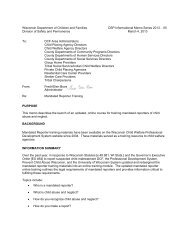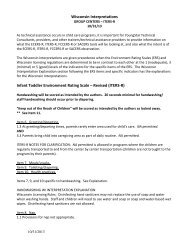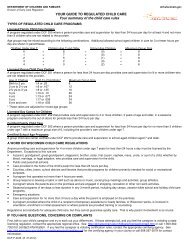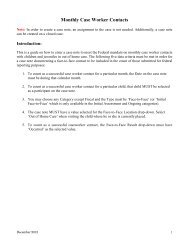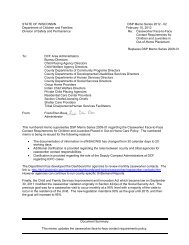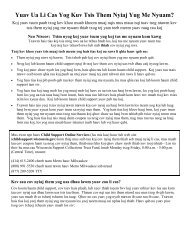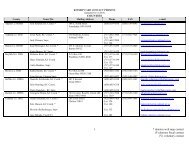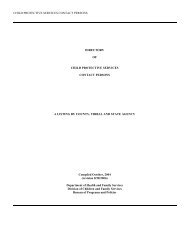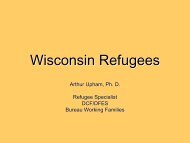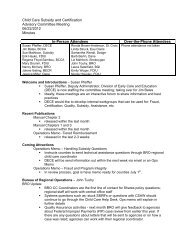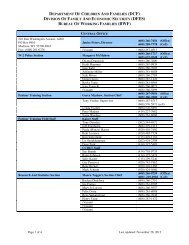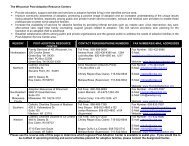New Worker
New Worker
New Worker
You also want an ePaper? Increase the reach of your titles
YUMPU automatically turns print PDFs into web optimized ePapers that Google loves.
ePASS Quick Reference Guide for County Security Delegates<br />
Adding a <strong>New</strong> <strong>Worker</strong><br />
To add a new worker that has never been on eWiSACWIS before, a couple of things must<br />
happen before the ePASS request is submitted.<br />
• The worker must first create and activate their WAMS account<br />
o For troubleshooting problems with WAMS, please refer to the eWiSACWIS<br />
<strong>Worker</strong> Registration FAQ located under the FAQ section of the Knowledge Web<br />
• There must be an active worker record created in eWiSACWIS. This is described stepby-step<br />
on page 5 of the Supervisor How Do I Guide located under the Help Desk section<br />
of the Knowledge Web<br />
1. Click on ‘<strong>Worker</strong>’ > ‘<strong>New</strong>’ or click the button<br />
Click on ‘<strong>Worker</strong>’ > ‘<strong>New</strong>’ or<br />
‘Submit <strong>New</strong> <strong>Worker</strong> Request’<br />
shortcut button<br />
ePASS – <strong>New</strong> <strong>Worker</strong> 05/09/2006 1
2. Select the new worker by clicking on their name. To help filter the list, you can select the first<br />
letter of the worker’s last name in the ‘Last Name’ drop down.<br />
To cancel the request, click on the button.<br />
Click on the<br />
worker’s name<br />
ePASS – <strong>New</strong> <strong>Worker</strong> 05/09/2006 2
3. If the worker is found in WAMS, click on the worker’s WAMS Registered Name<br />
Click their WAMS<br />
Registered Name to<br />
continue<br />
• If the worker is not found in WAMS, you have the option to send that worker an email<br />
requesting them to complete their WAMS registration.<br />
Click this link to send a<br />
WAMS registration email<br />
reminder to the new worker<br />
ePASS – <strong>New</strong> <strong>Worker</strong> 05/09/2006 3
4. Determine the new worker’s security requirements. First, enter an effective date.<br />
Under the ‘Access Required’ section, if you select ‘eWReports Access Only’ radio button, this<br />
does mean the user can only access eWReports and not any functionality of eWiSACWIS.<br />
‘Exactly Like the existing worker’ is used when the worker should have the exact same access<br />
as another existing worker in your county. If you select this option, you are required to choose<br />
the worker they should be exactly like from ‘Existing <strong>Worker</strong>s’ list.<br />
‘Other Security Requirements’ is used when a worker needs a brand new security group or<br />
should be like an existing worker, but also have more/less security. This option allows you to<br />
select an existing worker that the worker should be like and add information regarding the<br />
additional requirements, or just list the other requirements without selecting an existing worker.<br />
‘Existing <strong>Worker</strong>’ has a filter, used by typing in any letters or numbers. For example, you can<br />
search for ‘supervisor’ and it will filter all records where the worker, job class, or security group<br />
contains the word ‘supervisor’. You can use the Esc or Delete keys to clear the filter. This is<br />
only enabled when ‘Exactly Like’ or ‘Other Security Requirements’ is selected.<br />
Enter Effective Date or click<br />
on the icon to open a calendar<br />
Selecting ‘Exactly Like’<br />
requires you to select a<br />
worker from the<br />
‘Existing <strong>Worker</strong>’ list<br />
Define other security<br />
requirements here. Selection of<br />
an ‘Existing worker’ is optional<br />
i<br />
ePASS – <strong>New</strong> <strong>Worker</strong> 05/09/2006 4
5. ‘Reports Access Information Authorizer’ is used if this person should be able to grant<br />
access to reports to other users in your county, select the ‘Yes’ radio button for Reports<br />
Access Authorizer.<br />
6. Once you click the button at the bottom of the page, the request may<br />
be ‘fast-tracked’ if certain requirements are met, otherwise the DCFS Security Liaison will<br />
review and process the request. If the Security Liaison requires more information, the<br />
request will be sent back to you with comments and you will receive an email alerting you<br />
that the request has been sent back to your queue. Once the request has been completed, an<br />
automated message will be sent to the County Security Delegate, the new worker, and their<br />
supervisor confirming the completion.<br />
Choose ‘Yes’ only if this user should authorize<br />
who receives reports in your county<br />
Add request comments<br />
(if any) and click ‘Save<br />
request’ to continue.<br />
ePASS – <strong>New</strong> <strong>Worker</strong> 05/09/2006 5