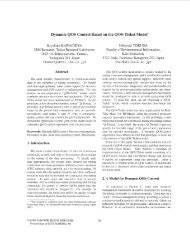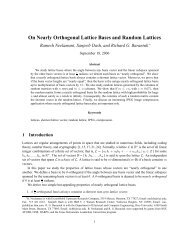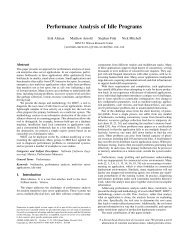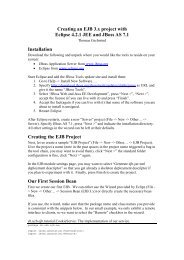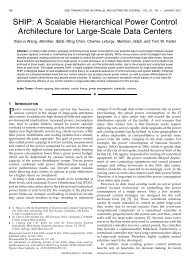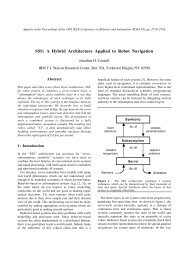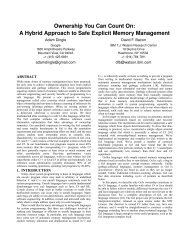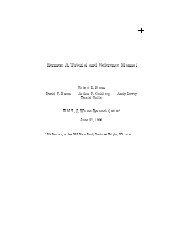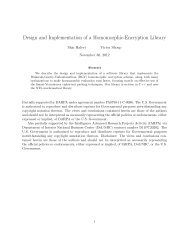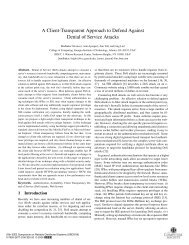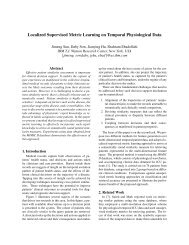WinEdt cannot work with Acrobat Reader 10 (X) - IBM Research
WinEdt cannot work with Acrobat Reader 10 (X) - IBM Research
WinEdt cannot work with Acrobat Reader 10 (X) - IBM Research
You also want an ePaper? Increase the reach of your titles
YUMPU automatically turns print PDFs into web optimized ePapers that Google loves.
<strong>WinEdt</strong> <strong>cannot</strong> <strong>work</strong> <strong>with</strong> <strong>Acrobat</strong> <strong>Reader</strong> <strong>10</strong> (X)<br />
August 5, 2011<br />
Solution:<br />
Source: http://mcs-notes1.open.ac.uk:8080/tbtknowl.nsf/50225E5652BC475D80256E1E00663FD1/BF4A5<br />
Adobe <strong>Acrobat</strong> <strong>Reader</strong> X (released November 20<strong>10</strong>) does not yet<br />
<strong>work</strong> properly <strong>with</strong> WinEDT - it’s the program used to edit and <strong>work</strong> <strong>with</strong> LaTeX documents.<br />
With <strong>Acrobat</strong> <strong>Reader</strong> X, viewing a pdf in the <strong>WinEdt</strong> menu results in both the pdf and<br />
a new file of error statements (example below) being opened. The file appears <strong>with</strong><br />
a warning dialogue. The PDF itself opens correctly but if you open several PDFs or<br />
the same one repeatedly as you amend the text, the screen will be overrun <strong>with</strong> junk files.<br />
Users <strong>with</strong> this problem should uninstall Adobe <strong>Reader</strong> X and continue to use Adobe <strong>Reader</strong> 9.<br />
How to get <strong>WinEdt</strong> <strong>work</strong>ing <strong>with</strong> Adobe <strong>Reader</strong> X.<br />
You have to edit 3 files. In C:\Program Files\<strong>WinEdt</strong> Team\<strong>WinEdt</strong>\Exec there are some files<br />
prefixed <strong>with</strong> "<strong>Acrobat</strong>", in particular "<strong>Acrobat</strong> OpenDoc.edt", "<strong>Acrobat</strong> CloseDoc.edt" and<br />
"<strong>Acrobat</strong> OpenDoc-Find.edt". These contain references to "acroview". These references should<br />
be altered to "acroviewR<strong>10</strong>". This ensures that <strong>WinEdt</strong> can use <strong>Reader</strong> X.<br />
However, you may still be asked to supply an "Adobe security settings file" In order to fix<br />
this, proceed as follows.<br />
In "<strong>Acrobat</strong> OpeDoc.edt", use // to comment out the section<br />
below "Adobe <strong>Reader</strong> ====" section so that it now reads like this:<br />
// Adobe <strong>Reader</strong> ==================================================<br />
// GoBack: Menu ID AcroRd32.exe (version dependent): see Execution Modes...<br />
// SendMessage("%$(’Acro-Title’); - [%N.pdf]", $0000, $0000);<br />
// IfOK(!|SendMessage("%$(’Acro-Title’); - [%N.pdf]", $0111, "%$(’Acro-BackMenuItem’);");JMP<br />
// SendMessage("%N.pdf - %$(’Acro-Title’);", $0000, $0000);<br />
// IfOK(!|SendMessage("%N.pdf - %$(’Acro-Title’);", $0111, "%$(’Acro-BackMenuItem’);");JMP("<br />
// SendMessage("%$(’Acro-Title’);", $0111, $0000);<br />
// IfOK(!|SendMessage("%$(’Acro-Title’);", $0111, "%$(’Acro-BackMenuItem’);");JMP("Exit");|)<br />
1
JMP("Exit");<br />
:ACROBAT:: -------------------------------------------------------<br />
// Full <strong>Acrobat</strong> ...<br />
DDEOpen(’%$("AcroRead")’,"acroviewR<strong>10</strong>","control");<br />
DDEExe(’[MenuitemExecute("GoBack")]’);<br />
DDEClose;<br />
Finally go to "Options", "Execution Modes" in <strong>WinEdt</strong> and alter the <strong>Acrobat</strong> settings to<br />
pick up <strong>Reader</strong> X:<br />
PDF Viewer Executable: "C:\Program Files\Adobe\<strong>Reader</strong> <strong>10</strong>.0\<strong>Reader</strong>\AcroRd32.exe"<br />
PDF Bin Folder: C:\Program Files\Adobe\<strong>Reader</strong> <strong>10</strong>.0\<strong>Reader</strong><br />
Your installation of WinEDT should now <strong>work</strong> <strong>with</strong> Adobe <strong>Reader</strong> X"<br />
2