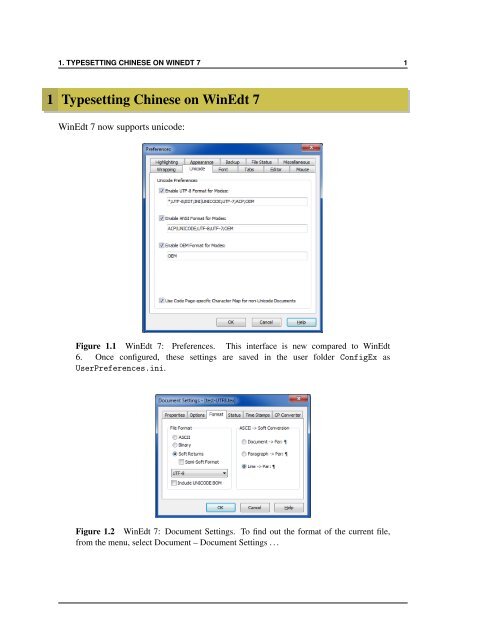Typesetting Chinese in WinEdt 7
Typesetting Chinese in WinEdt 7
Typesetting Chinese in WinEdt 7
Create successful ePaper yourself
Turn your PDF publications into a flip-book with our unique Google optimized e-Paper software.
1. TYPESETTING CHINESE ON WINEDT 7 1<br />
1 <strong>Typesett<strong>in</strong>g</strong> <strong>Ch<strong>in</strong>ese</strong> on W<strong>in</strong>Edt 7<br />
W<strong>in</strong>Edt 7 now supports unicode:<br />
Figure 1.1 W<strong>in</strong>Edt 7: Preferences. This <strong>in</strong>terface is new compared to W<strong>in</strong>Edt<br />
6. Once configured, these sett<strong>in</strong>gs are saved <strong>in</strong> the user folder ConfigEx as<br />
UserPreferences.<strong>in</strong>i.<br />
Figure 1.2 W<strong>in</strong>Edt 7: Document Sett<strong>in</strong>gs. To f<strong>in</strong>d out the format of the current file,<br />
from the menu, select Document – Document Sett<strong>in</strong>gs . . .
1. TYPESETTING CHINESE ON WINEDT 7 2<br />
Typ<strong>in</strong>g <strong>Ch<strong>in</strong>ese</strong> characters on W<strong>in</strong>dows 7 Before TEX-<strong>in</strong>g <strong>Ch<strong>in</strong>ese</strong>, you first need to be<br />
able to type <strong>Ch<strong>in</strong>ese</strong> characters on your computer. By default, W<strong>in</strong>dows XP or W<strong>in</strong>dows<br />
7 has provided <strong>in</strong>put methods for <strong>Ch<strong>in</strong>ese</strong> characters. For example, <strong>Ch<strong>in</strong>ese</strong> (Simplified)<br />
– Microsoft P<strong>in</strong>y<strong>in</strong> IME 3.0 can be turned on from the language bar, accessible from the<br />
little “EN” symbol on the righthand side of the status bar, or, via Control Panel – Region<br />
and Language.<br />
However, personally I recommend to <strong>in</strong>stall a more efficient software. For example,<br />
unispim (紫光华宇拼音输入法) is free, and more importantly, it is easier to switch between<br />
English and <strong>Ch<strong>in</strong>ese</strong> <strong>in</strong>put methods, between simplified (简体) and traditional <strong>Ch<strong>in</strong>ese</strong><br />
(繁體), and, between English and <strong>Ch<strong>in</strong>ese</strong> punctuation marks (for example, the full<br />
period mark “。”) (see Figure 1.3).<br />
Figure 1.3 W<strong>in</strong>dows 7 and unispim: <strong>in</strong>terface for typ<strong>in</strong>g Traditional <strong>Ch<strong>in</strong>ese</strong>.<br />
As of this date of writ<strong>in</strong>g, the most recent version of unispim is v6.8. The version I<br />
am us<strong>in</strong>g is unispim 6.0, which appears to be a non-Unicode application (like W<strong>in</strong>Edt 6).<br />
Before <strong>in</strong>stallation, I had to set my “system locale” (Figure 1.4).<br />
Figure 1.4 W<strong>in</strong>dows 7: Region and Language – System locale. Note that W<strong>in</strong>Edt 7<br />
works smoothly when the “system locale” is set to be “<strong>Ch<strong>in</strong>ese</strong> (Simplified, PRC)”.
1. TYPESETTING CHINESE ON WINEDT 7 3<br />
After <strong>in</strong>stall<strong>in</strong>g “unispim”, you can customize the keyboard shortcuts (Figure 1.5).<br />
Figure 1.5 W<strong>in</strong>dows 7: <strong>Ch<strong>in</strong>ese</strong> as Input Language. To modify the sett<strong>in</strong>g, go to Control<br />
Panel — Region and Language (tab: Keyboards and Languages, button: Change<br />
keyboards). Here I have added “紫光华宇拼音输入法” as an <strong>in</strong>put method.<br />
TEX-<strong>in</strong>g <strong>Ch<strong>in</strong>ese</strong> characters There are many ways of TEX-<strong>in</strong>g <strong>Ch<strong>in</strong>ese</strong> characters. S<strong>in</strong>ce<br />
I ma<strong>in</strong>ly work on English documents, I prefer to use the article document class, with<br />
the cjk package <strong>in</strong> MiKTeX distribution, compiled by PDFLaTeX. For documents that are<br />
mostly <strong>Ch<strong>in</strong>ese</strong>, you can also use different comb<strong>in</strong>ations, for example, CTEX distribution,<br />
ctexart document class, package xecjk, and XeLaTeX compilation.<br />
The follow<strong>in</strong>g method relies on the zhmetrics bundle, which can map exist<strong>in</strong>g <strong>Ch<strong>in</strong>ese</strong><br />
TrueType fonts <strong>in</strong> the compilation of PDFLaTeX or dvipdfmx. It requires some <strong>Ch<strong>in</strong>ese</strong><br />
fonts already <strong>in</strong>stalled on the system. For example, to use the font LiSu (隶书), you need<br />
simli.ttf <strong>in</strong>stalled on your system; to use font Hei (黑体), you need simhei.ttf (check<br />
your \W<strong>in</strong>dows\Fonts folder).<br />
Here is a m<strong>in</strong>imal work<strong>in</strong>g example:<br />
✞ ☎<br />
\documentclass{article}<br />
\usepackage{CJKutf8}<br />
\AtBeg<strong>in</strong>Dvi{\<strong>in</strong>put{zhw<strong>in</strong>fonts}} %% mapp<strong>in</strong>g W<strong>in</strong>dows <strong>Ch<strong>in</strong>ese</strong> fonts<br />
\beg<strong>in</strong>{document}<br />
\beg<strong>in</strong>{CJK*}{UTF8}{zhsong}<br />
宋体中文<br />
\end{CJK*}<br />
\end{document}<br />
✝ ✆
1. TYPESETTING CHINESE ON WINEDT 7 4<br />
To speed th<strong>in</strong>gs up:<br />
✞ ☎<br />
\newcommand{\cnsong}[1]{\beg<strong>in</strong>{CJK*}{UTF8}{zhsong}#1\end{CJK*}}<br />
\newcommand{\cnfs}[1]{\beg<strong>in</strong>{CJK*}{UTF8}{zhfs}#1\end{CJK*}}<br />
\newcommand{\cnkai}[1]{\beg<strong>in</strong>{CJK*}{UTF8}{zhkai}#1\end{CJK*}}<br />
\newcommand{\cnhei}[1]{\beg<strong>in</strong>{CJK*}{UTF8}{zhhei}#1\end{CJK*}}<br />
\newcommand{\cnli}[1]{\beg<strong>in</strong>{CJK*}{UTF8}{zhli}#1\end{CJK*}}<br />
\newcommand{\cnyou}[1]{\beg<strong>in</strong>{CJK*}{UTF8}{zhyou}#1\end{CJK*}}<br />
✝ ✆<br />
For example, 楷体简体, 幼圓體繁體 can be typeset by the follow<strong>in</strong>g commands:<br />
✞ ☎<br />
\cnkai{楷体简体}, \cnyou{幼圓體繁體}<br />
✝ ✆<br />
Note that <strong>in</strong> the example above, I use unispim to switch between Simplified and Traditional<br />
<strong>Ch<strong>in</strong>ese</strong> (Figure 1.3).<br />
And f<strong>in</strong>ally, “Good luck <strong>in</strong> the year of Dragon” <strong>in</strong> <strong>Ch<strong>in</strong>ese</strong> (<strong>in</strong> <strong>Ch<strong>in</strong>ese</strong> lunar calendar,<br />
the year of Dragon beg<strong>in</strong>s on January 23, 2012):<br />
龍年大吉