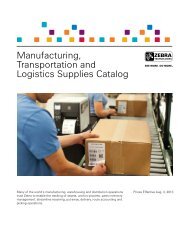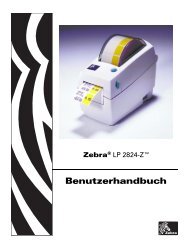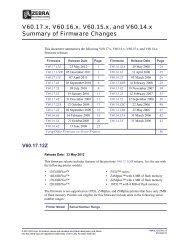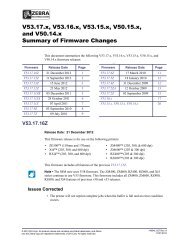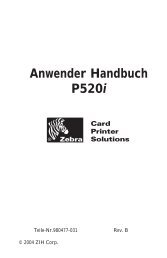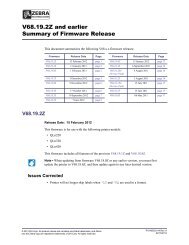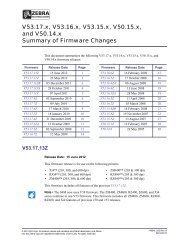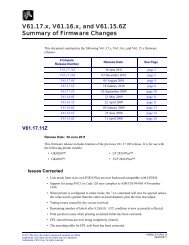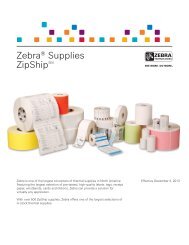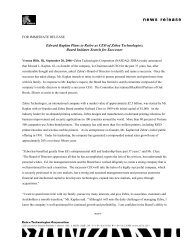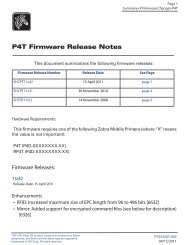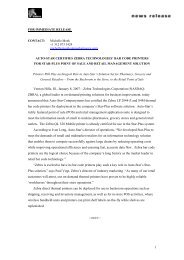A Guide to Barcode Label Printing for IBM Midrange Servers ... - Zebra
A Guide to Barcode Label Printing for IBM Midrange Servers ... - Zebra
A Guide to Barcode Label Printing for IBM Midrange Servers ... - Zebra
You also want an ePaper? Increase the reach of your titles
YUMPU automatically turns print PDFs into web optimized ePapers that Google loves.
<strong>Barcode</strong> <strong>Printing</strong> & Ethernet Connectivity <strong>for</strong> <strong>IBM</strong> <strong>Midrange</strong> <strong>Servers</strong><br />
Contents<br />
Contents ............................................................................................................................... i<br />
Introduction <strong>to</strong> <strong>IBM</strong> iSeries Ethernet Configuration .......................................................... 1<br />
ZPL, EPL or CPCL - Remote Output Queue or Device? ............................................... 1<br />
ZPL - <strong>Zebra</strong> Programming Language......................................................................... 1<br />
EPL - Eltron Programming Language ........................................................................ 1<br />
CPCL - Comtec Programming Command Language ................................................. 1<br />
Remote Output Queue................................................................................................. 1<br />
Device <strong>Printing</strong> - Printer Job Language (PJL) Device................................................ 2<br />
Device <strong>Printing</strong> - SNMP Device – Recommended method........................................ 2<br />
Intelligent Printer Data Stream (IPDS)....................................................................... 3<br />
Intelligent Graphics <strong>Printing</strong> (IGP)............................................................................. 3<br />
Print <strong>to</strong> File or Middleware............................................................................................. 4<br />
Print <strong>to</strong> File ................................................................................................................. 4<br />
Native <strong>IBM</strong> iSeries Middleware ................................................................................. 4<br />
Windows Middleware................................................................................................. 4<br />
<strong>IBM</strong> iSeries Printer Set-up.................................................................................................. 5<br />
Introduction <strong>to</strong> ZPL Programming Language <strong>for</strong> <strong>IBM</strong> iSeries....................................... 5<br />
Fonts and the <strong>IBM</strong> iSeries........................................................................................... 5<br />
Graphics and the <strong>IBM</strong> iSeries..................................................................................... 6<br />
EBCIDIC verus ASCII ............................................................................................... 6<br />
Sample ZPL String...................................................................................................... 6<br />
Front Panel Settings ........................................................................................................ 7<br />
Commercial @ ............................................................................................................ 7<br />
TCP/IP Address (Ethernet only) ..................................................................................... 8<br />
IP Resolution (DHCP/Dynamic)................................................................................. 8<br />
IP Resolution (Permanent).......................................................................................... 9<br />
Introduction <strong>to</strong> CPCL Programming Language <strong>for</strong> <strong>IBM</strong> iSeries.................................. 10<br />
Designing A <strong>Label</strong> With <strong>Zebra</strong>Designer Pro.................................................................... 11<br />
Linked Fields ................................................................................................................ 11<br />
Identical Copies ........................................................................................................ 11<br />
Copy Quantity – Not Identical.................................................................................. 12<br />
Au<strong>to</strong>matic incrementing by printer – Serial Numbers.............................................. 12<br />
Variable Graphics dialogue box................................................................................ 12<br />
Uploading a ZPL Test File <strong>to</strong> the <strong>IBM</strong> iSeries ................................................................. 13<br />
Test File ........................................................................................................................ 13<br />
Change the ^ <strong>to</strong> @......................................................................................................... 13<br />
Transferring the file ...................................................................................................... 14<br />
Looking at the “new” <strong>IBM</strong> iSeries file ......................................................................... 14<br />
The PJL ZBI driver <strong>for</strong> ZPL printers ............................................................................ 18<br />
Loading the PJL ZBI Program.................................................................................. 20<br />
SNMP (<strong>IBM</strong>SNMPDRV) / PJL Device Driver (Ethernet)............................................... 21<br />
CRTDEVPRT ............................................................................................................... 21<br />
All product and brand names are trademarks of their respective companies. Page i