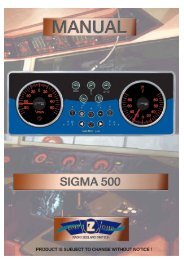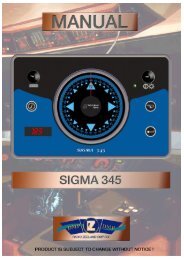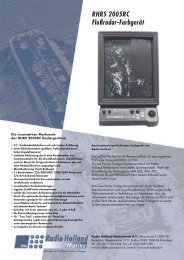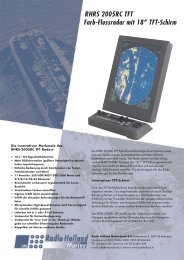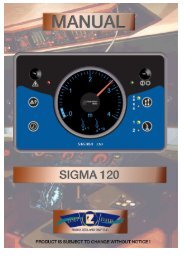You also want an ePaper? Increase the reach of your titles
YUMPU automatically turns print PDFs into web optimized ePapers that Google loves.
3.9 System Setup<br />
3.9.1 Geodetic data<br />
3. OPERATION<br />
Your unit is preprogrammed to recognize most of the major chart systems of the<br />
world. Although the WGS-84 system (default setting) is the GPS standard, other<br />
categories of charts in other datum still exist. Match the GPS datum with the<br />
chart system you use.<br />
1. Press the [MENU] key to open the menu.<br />
2. Choose SYS SETUP and then press the [ENT] key.<br />
SYSTEM SETUP<br />
DATUM : WGS84<br />
UNITS : kt<br />
TIME DIFF : +00:00<br />
TIME DISP : 24 HOUR<br />
TEST?<br />
DEMO : OFF<br />
EXCHANGE BATTERY?<br />
SYSTEM SETUP menu<br />
3. Confirm that the cursor is selecting DATUM and then press the [ENT] key.<br />
4. Choose WGS84 (GPS standard), WGS72 or OTHER according to the<br />
nautical chart you use and then press the [ENT] key.<br />
5. If you chose WGS72 or WGS84, press the [DISP] key to finish. For OTHER,<br />
go to step 6.<br />
6 Press the [ENT] key.<br />
7. Use the Omnipad to enter chart number, referring to the geodetic chart list on<br />
page A-2. Choose location with ◄ or ►; change value with ▲ or ▼.<br />
8. Press the [ENT] key.<br />
9. Press the [DISP] key to close the menu.<br />
3-13